Sonic Edge 5.1 PSC605 with PSA2 User's Guide PHILIPS
Sonic Edge 5.1 PSC605 with PSA2 User's Guide PHILIPS
Sonic Edge 5.1 PSC605 with PSA2 User's Guide PHILIPS
Create successful ePaper yourself
Turn your PDF publications into a flip-book with our unique Google optimized e-Paper software.
Philips Sound Solutions<br />
3.3.4.<strong>5.1</strong> AC3/DTS Pass-Through<br />
<strong>Sonic</strong> <strong>Edge</strong> passes AC3 or DTS digital audio data from a DVD to S/PDIF OUT. This feature allows<br />
you to play a DVD on your PC using a soft-DVD player, utilizing an external AC3/DTS decoder.<br />
Examples of an external decoder are receivers, speaker sets <strong>with</strong> built in AC3 decoder, or a standalone<br />
AC3 decoder boxes. AC3 is available when using a compatible soft-DVD player capable of<br />
streaming AC3 or DTS data to the soundcard. To enable AC3/DTS Pass-Through, you must select<br />
Digital Output (S/PDIF) in the Setup Tab.<br />
3.3.4.6. Preamp Slider<br />
The Preamp Level control allows you to boost the audio signal before it passes through the<br />
amplification circuitry. To the outside world it has the same effect as the master volume has.<br />
Caution: If you notice any distortion in the sound, lower the Preamp Slider level to eliminate the<br />
distortion.<br />
3.3.4.7. Fader Slider<br />
Fader controls the balance between the front and the rear speakers.<br />
3.3.4.8. Center Slider<br />
Center controls the level of output on the center speaker only. Use this slider to adjust the volume on<br />
the center speaker.<br />
3.3.4.9. LFE Slider<br />
This slider provides control for the volume level of the subwoofer.<br />
3.3.4.10. Balance Slider<br />
This slider allows you to balance the left and the right speakers. It affects the front and the rear<br />
speakers.<br />
3.3.4.11. Test Button<br />
The Test button opens a window, which allows you test your speakers one by one. Testing a<br />
speaker channel enables you to ensure that the speakers or headphones are properly connected.<br />
The test utility displays a button for each of the possible output channels, but the number of active<br />
buttons depends on your selected output mode. Click any active speaker button to send the test<br />
sound to the corresponding speaker. See Figure 15.<br />
The “Loop Sounds” button allows you to repeat the test sound until you click Stop. If the Loop<br />
Sounds is off, the sound will only play once for each click of a speaker button.<br />
The Auto button sends the test sound to each speaker once and moves it to the next speaker<br />
automatically.<br />
The Close button exits the test utility and returns you to the Main Control Panel Setup Tab.<br />
<strong>Sonic</strong> <strong>Edge</strong> Soundcard User’s <strong>Guide</strong> 22


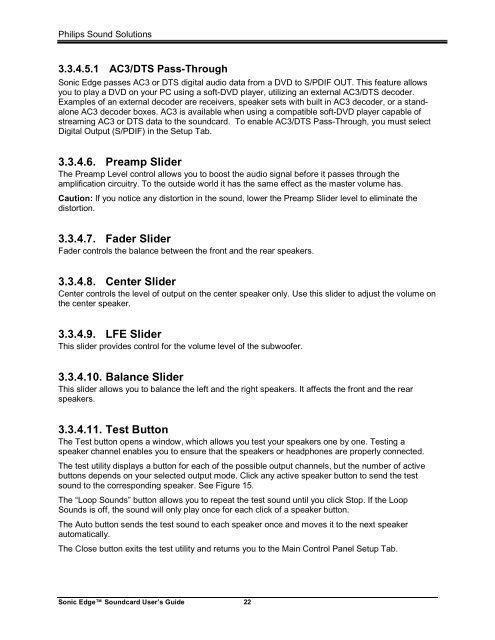





![03_[DE] - Philips](https://img.yumpu.com/25100096/1/184x260/03-de-philips.jpg?quality=85)







