Sonic Edge 5.1 PSC605 with PSA2 User's Guide PHILIPS
Sonic Edge 5.1 PSC605 with PSA2 User's Guide PHILIPS
Sonic Edge 5.1 PSC605 with PSA2 User's Guide PHILIPS
You also want an ePaper? Increase the reach of your titles
YUMPU automatically turns print PDFs into web optimized ePapers that Google loves.
Philips Sound Solutions<br />
4. Uninstalling Software Drivers<br />
If it becomes necessary to uninstall your Philips <strong>Sonic</strong> <strong>Edge</strong> drivers, you can choose one of the two<br />
methods available. You may go to the system control panel and launch the “Add/Remove Programs”<br />
utility as shown in Figure 22 (from Windows XP). From the list of programs find Philips Sound Agent<br />
2 and click on it so it is highlighted. Click the “Add/Remove” button in Windows 98/ME, or<br />
“Change/Remove” in Windows 2000/XP.<br />
OR, you may choose the uninstall program that comes <strong>with</strong> the Philips Sound Agent 2 program. For<br />
this you click on the Windows Start button, click on the “Programs”, (or “All Programs” in XP) tab,<br />
and click on the Philips Sound Agent 2 tab and select the Uninstall program.<br />
Figure 22<br />
<strong>Sonic</strong> <strong>Edge</strong> Soundcard User’s <strong>Guide</strong> 29


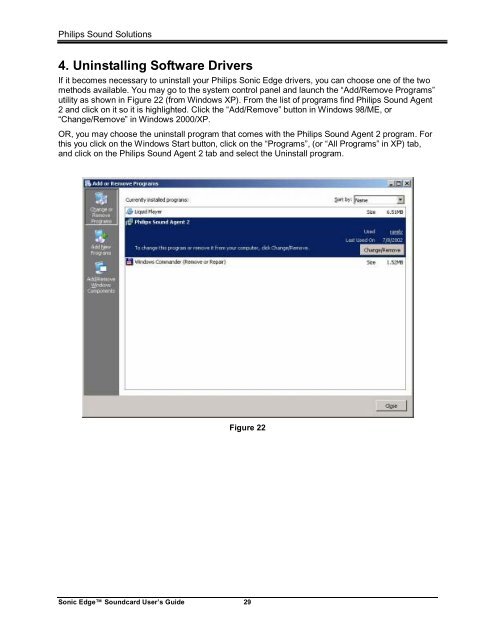





![03_[DE] - Philips](https://img.yumpu.com/25100096/1/184x260/03-de-philips.jpg?quality=85)







