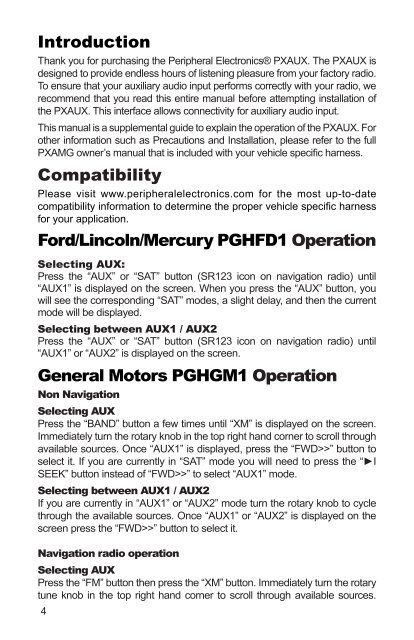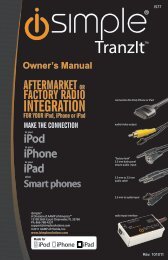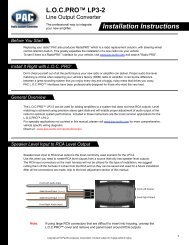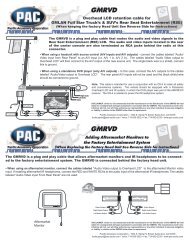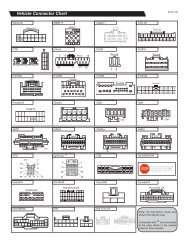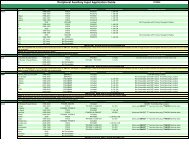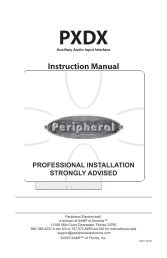Owner's Manual - PAC Audio
Owner's Manual - PAC Audio
Owner's Manual - PAC Audio
Create successful ePaper yourself
Turn your PDF publications into a flip-book with our unique Google optimized e-Paper software.
Introduction<br />
Thank you for purchasing the Peripheral Electronics® PXAUX. The PXAUX is<br />
designed to provide endless hours of listening pleasure from your factory radio.<br />
To ensure that your auxiliary audio input performs correctly with your radio, we<br />
recommend that you read this entire manual before attempting installation of<br />
the PXAUX. This interface allows connectivity for auxiliary audio input.<br />
This manual is a supplemental guide to explain the operation of the PXAUX. For<br />
other information such as Precautions and Installation, please refer to the full<br />
PXAMG owner’s manual that is included with your vehicle specific harness.<br />
Compatibility<br />
Please visit www.peripheralelectronics.com for the most up-to-date<br />
compatibility information to determine the proper vehicle specific harness<br />
for your application.<br />
Ford/Lincoln/Mercury PGHFD1 Operation<br />
Selecting AUX:<br />
Press the “AUX” or “SAT” button (SR123 icon on navigation radio) until<br />
“AUX1” is displayed on the screen. When you press the “AUX” button, you<br />
will see the corresponding “SAT” modes, a slight delay, and then the current<br />
mode will be displayed.<br />
Selecting between AUX1 / AUX2<br />
Press the “AUX” or “SAT” button (SR123 icon on navigation radio) until<br />
“AUX1” or “AUX2” is displayed on the screen.<br />
General Motors PGHGM1 Operation<br />
Non Navigation<br />
Selecting AUX<br />
Press the “BAND” button a few times until “XM” is displayed on the screen.<br />
Immediately turn the rotary knob in the top right hand corner to scroll through<br />
available sources. Once “AUX1” is displayed, press the “FWD>>” button to<br />
select it. If you are currently in “SAT” mode you will need to press the “►I<br />
SEEK” button instead of “FWD>>” to select “AUX1” mode.<br />
Selecting between AUX1 / AUX2<br />
If you are currently in “AUX1” or “AUX2” mode turn the rotary knob to cycle<br />
through the available sources. Once “AUX1” or “AUX2” is displayed on the<br />
screen press the “FWD>>” button to select it.<br />
Navigation radio operation<br />
Selecting AUX<br />
Press the “FM” button then press the “XM” button. Immediately turn the rotary<br />
tune knob in the top right hand corner to scroll through available sources.