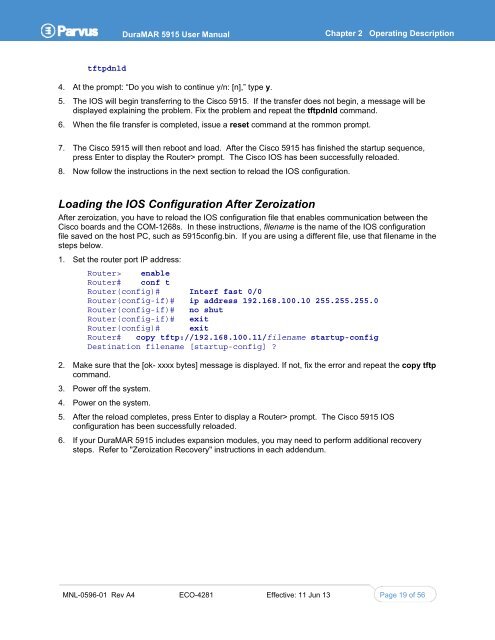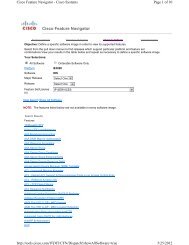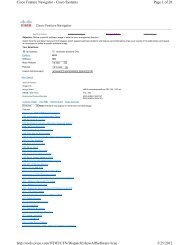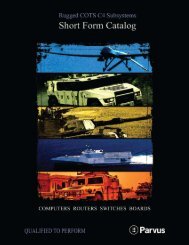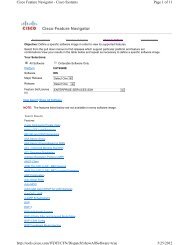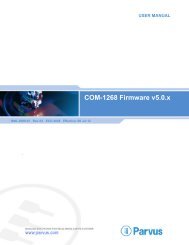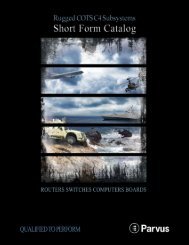DuraMAR 5915 - Parvus Corporation
DuraMAR 5915 - Parvus Corporation
DuraMAR 5915 - Parvus Corporation
Create successful ePaper yourself
Turn your PDF publications into a flip-book with our unique Google optimized e-Paper software.
<strong>DuraMAR</strong> <strong>5915</strong> User Manual Chapter 2 Operating Description<br />
tftpdnld<br />
4. At the prompt: “Do you wish to continue y/n: [n],” type y.<br />
5. The IOS will begin transferring to the Cisco <strong>5915</strong>. If the transfer does not begin, a message will be<br />
displayed explaining the problem. Fix the problem and repeat the tftpdnld command.<br />
6. When the file transfer is completed, issue a reset command at the rommon prompt.<br />
7. The Cisco <strong>5915</strong> will then reboot and load. After the Cisco <strong>5915</strong> has finished the startup sequence,<br />
press Enter to display the Router> prompt. The Cisco IOS has been successfully reloaded.<br />
8. Now follow the instructions in the next section to reload the IOS configuration.<br />
Loading the IOS Configuration After Zeroization<br />
After zeroization, you have to reload the IOS configuration file that enables communication between the<br />
Cisco boards and the COM-1268s. In these instructions, filename is the name of the IOS configuration<br />
file saved on the host PC, such as <strong>5915</strong>config.bin. If you are using a different file, use that filename in the<br />
steps below.<br />
1. Set the router port IP address:<br />
Router> enable<br />
Router# conf t<br />
Router(config)# Interf fast 0/0<br />
Router(config-if)# ip address 192.168.100.10 255.255.255.0<br />
Router(config-if)# no shut<br />
Router(config-if)# exit<br />
Router(config)# exit<br />
Router# copy tftp://192.168.100.11/filename startup-config<br />
Destination filename [startup-config] ?<br />
2. Make sure that the [ok- xxxx bytes] message is displayed. If not, fix the error and repeat the copy tftp<br />
command.<br />
3. Power off the system.<br />
4. Power on the system.<br />
5. After the reload completes, press Enter to display a Router> prompt. The Cisco <strong>5915</strong> IOS<br />
configuration has been successfully reloaded.<br />
6. If your <strong>DuraMAR</strong> <strong>5915</strong> includes expansion modules, you may need to perform additional recovery<br />
steps. Refer to "Zeroization Recovery" instructions in each addendum.<br />
MNL-0596-01 Rev A4 ECO-4281 Effective: 11 Jun 13 Page 19 of 56