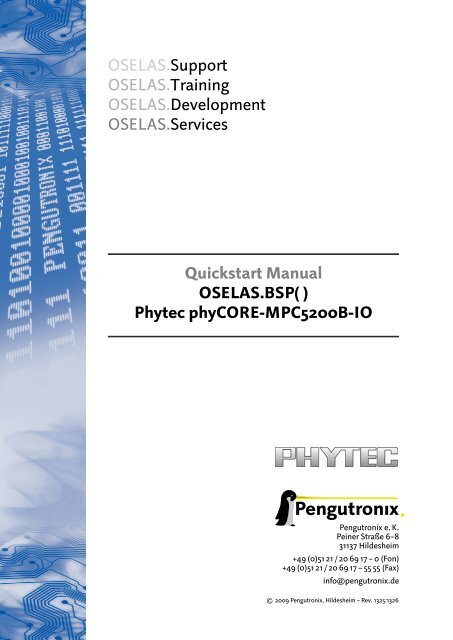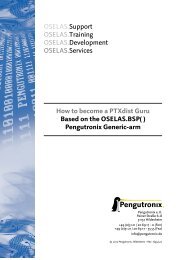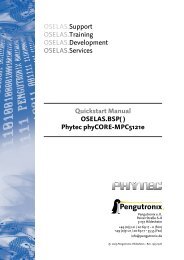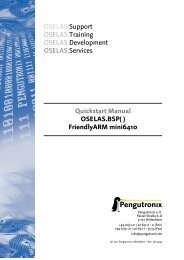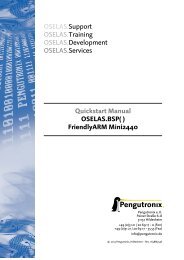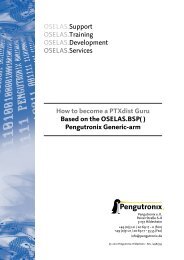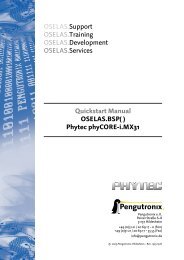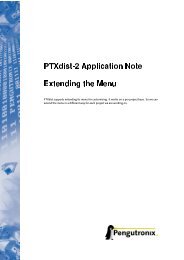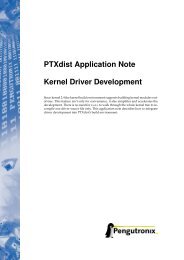Quickstart Manual OSELAS.BSP( ) Phytec phyCORE ... - Pengutronix
Quickstart Manual OSELAS.BSP( ) Phytec phyCORE ... - Pengutronix
Quickstart Manual OSELAS.BSP( ) Phytec phyCORE ... - Pengutronix
You also want an ePaper? Increase the reach of your titles
YUMPU automatically turns print PDFs into web optimized ePapers that Google loves.
<strong>OSELAS</strong>.Support<br />
<strong>OSELAS</strong>.Training<br />
<strong>OSELAS</strong>.Development<br />
<strong>OSELAS</strong>.Services<br />
<strong>Quickstart</strong> <strong>Manual</strong><br />
<strong>OSELAS</strong>.<strong>BSP</strong>( )<br />
<strong>Phytec</strong> <strong>phyCORE</strong>-MPC5200B-IO<br />
<strong>Pengutronix</strong> e. K.<br />
Peiner Straße 6–8<br />
31137 Hildesheim<br />
+49 (0)51 21 / 20 69 17 – 0 (Fon)<br />
+49 (0)51 21 / 20 69 17 – 55 55 (Fax)<br />
info@pengutronix.de<br />
© 2009 <strong>Pengutronix</strong>, Hildesheim – Rev. 1325:1326
Contents<br />
I<br />
<strong>OSELAS</strong> <strong>Quickstart</strong> for<br />
<strong>Phytec</strong> <strong>phyCORE</strong>-MPC5200B-IO 4<br />
1 Getting a working Environment 5<br />
1.1 Download Software Components . . . . . . . . . . . . . . . . . . . . . . . . . . . . . . . . . . 5<br />
1.2 PTXdist Installation . . . . . . . . . . . . . . . . . . . . . . . . . . . . . . . . . . . . . . . . . 5<br />
1.2.1 Main Parts of PTXdist . . . . . . . . . . . . . . . . . . . . . . . . . . . . . . . . . . . . 5<br />
1.2.2 Extracting the Sources . . . . . . . . . . . . . . . . . . . . . . . . . . . . . . . . . . . 6<br />
1.2.3 Prerequisites . . . . . . . . . . . . . . . . . . . . . . . . . . . . . . . . . . . . . . . . 7<br />
1.2.4 Configuring PTXdist . . . . . . . . . . . . . . . . . . . . . . . . . . . . . . . . . . . . 8<br />
1.3 Toolchains . . . . . . . . . . . . . . . . . . . . . . . . . . . . . . . . . . . . . . . . . . . . . 9<br />
1.3.1 Using Existing Toolchains . . . . . . . . . . . . . . . . . . . . . . . . . . . . . . . . . . 10<br />
1.3.2 Building a Toolchain . . . . . . . . . . . . . . . . . . . . . . . . . . . . . . . . . . . . 10<br />
1.3.3 Building the <strong>OSELAS</strong>.Toolchain for <strong>OSELAS</strong>.<strong>BSP</strong>-<strong>Phytec</strong>-<strong>phyCORE</strong>-12 . . . . . . . . . . . 10<br />
1.3.4 Protecting the Toolchain . . . . . . . . . . . . . . . . . . . . . . . . . . . . . . . . . . 11<br />
2 Building <strong>phyCORE</strong>-MPC5200B-IO’s root filesystem 12<br />
2.1 Extracting the Board Support Package . . . . . . . . . . . . . . . . . . . . . . . . . . . . . . . 12<br />
2.2 Selecting a Software Platform . . . . . . . . . . . . . . . . . . . . . . . . . . . . . . . . . . . . 13<br />
2.3 Selecting a Hardware Platform . . . . . . . . . . . . . . . . . . . . . . . . . . . . . . . . . . . 13<br />
2.4 Selecting a Toolchain . . . . . . . . . . . . . . . . . . . . . . . . . . . . . . . . . . . . . . . . 14<br />
2.5 Building the Root Filesystem . . . . . . . . . . . . . . . . . . . . . . . . . . . . . . . . . . . . 14<br />
2.6 Building an Image . . . . . . . . . . . . . . . . . . . . . . . . . . . . . . . . . . . . . . . . . 14<br />
2.7 Target Side Preparation . . . . . . . . . . . . . . . . . . . . . . . . . . . . . . . . . . . . . . . 16<br />
2.8 Stand-Alone Booting Linux . . . . . . . . . . . . . . . . . . . . . . . . . . . . . . . . . . . . . 17<br />
2.8.1 Development Host Preparations . . . . . . . . . . . . . . . . . . . . . . . . . . . . . . 17<br />
2.8.2 Preparations on the Embedded Board . . . . . . . . . . . . . . . . . . . . . . . . . . . 17<br />
2.8.3 Booting the Embedded Board . . . . . . . . . . . . . . . . . . . . . . . . . . . . . . . . 18<br />
2.9 Remote-Booting Linux . . . . . . . . . . . . . . . . . . . . . . . . . . . . . . . . . . . . . . . 18<br />
2.9.1 Development Host Preparations . . . . . . . . . . . . . . . . . . . . . . . . . . . . . . 19<br />
2.9.2 Preparations on the Embedded Board . . . . . . . . . . . . . . . . . . . . . . . . . . . 19<br />
2.9.3 Booting the Embedded Board . . . . . . . . . . . . . . . . . . . . . . . . . . . . . . . . 19<br />
3 Accessing Peripherals 20<br />
3.1 NOR Flash . . . . . . . . . . . . . . . . . . . . . . . . . . . . . . . . . . . . . . . . . . . . . 20<br />
3.2 Serial Units . . . . . . . . . . . . . . . . . . . . . . . . . . . . . . . . . . . . . . . . . . . . . 21<br />
3.3 SRAM Memory . . . . . . . . . . . . . . . . . . . . . . . . . . . . . . . . . . . . . . . . . . . 21<br />
3.4 CAN Bus . . . . . . . . . . . . . . . . . . . . . . . . . . . . . . . . . . . . . . . . . . . . . . 21<br />
3.4.1 About Socket-CAN . . . . . . . . . . . . . . . . . . . . . . . . . . . . . . . . . . . . . 22<br />
3.5 Network . . . . . . . . . . . . . . . . . . . . . . . . . . . . . . . . . . . . . . . . . . . . . . 23<br />
3.6 USB Host Controller Unit . . . . . . . . . . . . . . . . . . . . . . . . . . . . . . . . . . . . . . 24<br />
3.7 I²C Master . . . . . . . . . . . . . . . . . . . . . . . . . . . . . . . . . . . . . . . . . . . . . 24<br />
2
Contents<br />
3.7.1 I²C Realtime Clock RTC8564 . . . . . . . . . . . . . . . . . . . . . . . . . . . . . . . . 24<br />
3.7.2 I²C Device 24W32 . . . . . . . . . . . . . . . . . . . . . . . . . . . . . . . . . . . . . . 24<br />
3.8 GPIO . . . . . . . . . . . . . . . . . . . . . . . . . . . . . . . . . . . . . . . . . . . . . . . . 24<br />
3.9 Watchdog . . . . . . . . . . . . . . . . . . . . . . . . . . . . . . . . . . . . . . . . . . . . . . 25<br />
3.10 ATA IDE/CompactFlash Card . . . . . . . . . . . . . . . . . . . . . . . . . . . . . . . . . . . . 25<br />
3.11 FPGA Support . . . . . . . . . . . . . . . . . . . . . . . . . . . . . . . . . . . . . . . . . . . 25<br />
3.11.1 General . . . . . . . . . . . . . . . . . . . . . . . . . . . . . . . . . . . . . . . . . . . 25<br />
3.11.2 Demo . . . . . . . . . . . . . . . . . . . . . . . . . . . . . . . . . . . . . . . . . . . . 26<br />
4 Special Notes 28<br />
4.1 Analysing the CAN Bus Data Transfer . . . . . . . . . . . . . . . . . . . . . . . . . . . . . . . . 28<br />
5 Getting help 29<br />
5.1 Mailing Lists . . . . . . . . . . . . . . . . . . . . . . . . . . . . . . . . . . . . . . . . . . . . 29<br />
5.1.1 About PTXdist in Particular . . . . . . . . . . . . . . . . . . . . . . . . . . . . . . . . . 29<br />
5.1.2 About Embedded Linux in General . . . . . . . . . . . . . . . . . . . . . . . . . . . . . 29<br />
5.2 News Groups . . . . . . . . . . . . . . . . . . . . . . . . . . . . . . . . . . . . . . . . . . . . 29<br />
5.2.1 About Linux in Embedded Environments . . . . . . . . . . . . . . . . . . . . . . . . . . 29<br />
5.2.2 About General Unix/Linux Questions . . . . . . . . . . . . . . . . . . . . . . . . . . . . 29<br />
5.3 Chat/IRC . . . . . . . . . . . . . . . . . . . . . . . . . . . . . . . . . . . . . . . . . . . . . . 30<br />
5.4 <strong>phyCORE</strong>-MPC5200B-IO Support Mailing List . . . . . . . . . . . . . . . . . . . . . . . . . . . 30<br />
5.5 Commercial Support . . . . . . . . . . . . . . . . . . . . . . . . . . . . . . . . . . . . . . . . 30<br />
3
Part I<br />
<strong>OSELAS</strong> <strong>Quickstart</strong> for<br />
<strong>Phytec</strong> <strong>phyCORE</strong>-MPC5200B-IO<br />
4
1 Getting a working Environment<br />
1.1 Download Software Components<br />
In order to follow this manual, some software archives are needed. There are several possibilities how to get<br />
these: either as part of an evaluation board package or by downloading them from the <strong>Pengutronix</strong> web site.<br />
The central place for <strong>OSELAS</strong> related documentation is http://www.oselas.com. This website provides all<br />
required packages and documentation (at least for software components which are available to the public).<br />
To build <strong>OSELAS</strong>.<strong>BSP</strong>-<strong>Phytec</strong>-<strong>phyCORE</strong>-12, the following archives have to be available on the development host:<br />
• ptxdist-1.99.12.tgz<br />
• ptxdist-1.99.12-patches.tgz<br />
• <strong>OSELAS</strong>.<strong>BSP</strong>-<strong>Phytec</strong>-<strong>phyCORE</strong>-12.tar.gz<br />
• <strong>OSELAS</strong>.Toolchain-1.99.3.2.tar.bz2<br />
If they are not available on the development system yet, it is necessary to get them.<br />
1.2 PTXdist Installation<br />
The PTXdist build system can be used to create a root filesystem for embedded Linux devices. In order to start<br />
development with PTXdist it is necessary to install the software on the development system.<br />
This chapter provides information about how to install and configure PTXdist on the development host.<br />
1.2.1 Main Parts of PTXdist<br />
The most important software component which is necessary to build an <strong>OSELAS</strong>.<strong>BSP</strong>( ) board support package<br />
is the ptxdist tool. So before starting any work we’ll have to install PTXdist on the development host.<br />
PTXdist consists of the following parts:<br />
The ptxdist Program: ptxdist is installed on the development host during the installation process.<br />
ptxdist is called to trigger any action, like building a software packet, cleaning up the tree etc. Usually<br />
the ptxdist program is used in a workspace directory, which contains all project relevant files.<br />
A Configuration System: The config system is used to customize a configuration, which contains information<br />
about which packages have to be built and which options are selected.<br />
Patches: Due to the fact that some upstream packages are not bug free – especially with regard to cross compilation<br />
– it is often necessary to patch the original software. PTXdist contains a mechanism to automatically<br />
apply patches to packages. The patches are bundled into a separate archive. Nevertheless, they are necessary<br />
to build a working system.<br />
5
1 Getting a working Environment<br />
Package Descriptions: For each software component there is a ”recipe” file, specifying which actions have to be<br />
done to prepare and compile the software. Additionally, packages contain their configuration sniplet for<br />
the config system.<br />
Toolchains: PTXdist does not come with a pre-built binary toolchain. Nevertheless, PTXdist itself is able<br />
to build toolchains, which are provided by the <strong>OSELAS</strong>.Toolchain() project. More in-deep information<br />
about the <strong>OSELAS</strong>.Toolchain() project can be found here: http://www.pengutronix.de/oselas/<br />
toolchain/index_en.html<br />
Board Support Package This is an optional component, mostly shipped aside with a piece of hardware. There<br />
are various <strong>BSP</strong> available, some are generic, some are intended for a specific hardware.<br />
1.2.2 Extracting the Sources<br />
To install PTXdist, at least two archives have to be extracted:<br />
ptxdist-1.99.12.tgz The PTXdist software itself.<br />
ptxdist-1.99.12-patches.tgz All patches against upstream software packets (known as the ’patch repository’).<br />
ptxdist-1.99.12-projects.tgz Generic projects (optional), can be used as a starting point for self-built projects.<br />
The PTXdist and patches packets have to be extracted into some temporary directory in order to be built before<br />
the installation, for example the local/ directory in the user’s home. If this directory does not exist, we have to<br />
create it and change into it:<br />
~# cd<br />
~# mkdir local<br />
~# cd local<br />
Next steps are to extract the archives:<br />
~/local# tar -zxf ptxdist-1.99.12.tgz<br />
~/local# tar -zxf ptxdist-1.99.12-patches.tgz<br />
and if required the generic projects:<br />
~/local# tar -zxf ptxdist-1.99.12-projects.tgz<br />
If everything goes well, we now have a PTXdist-1.99.12 directory, so we can change into it:<br />
~/local# cd ptxdist-1.99.12<br />
~/local/ptxdist-1.99.12# ls -l<br />
total 487<br />
drwxr-xr-x 13 jb users 1024 Mar 23 13:25 ./<br />
drwxr-xr-x 22 jb users 3072 Mar 23 13:25 ../<br />
-rw-r--r-- 1 jb users 377 Feb 23 22:23 .gitignore<br />
-rw-r--r-- 1 jb users 18361 Apr 24 2003 COPYING<br />
-rw-r--r-- 1 jb users 3731 Mar 11 18:09 CREDITS<br />
-rw-r--r-- 1 jb users 115540 Mar 7 15:25 ChangeLog<br />
-rw-r--r-- 1 jb users 58 Apr 24 2003 INSTALL<br />
-rw-r--r-- 1 jb users 2246 Feb 9 14:29 Makefile.in<br />
-rw-r--r-- 1 jb users 4196 Jan 20 22:33 README<br />
-rw-r--r-- 1 jb users 691 Apr 26 2007 REVISION_POLICY<br />
6
1 Getting a working Environment<br />
-rw-r--r-- 1 jb users 54219 Mar 23 10:51 TODO<br />
drwxr-xr-x 2 jb users 1024 Mar 23 11:27 autoconf/<br />
-rwxr-xr-x 1 jb users 28 Jun 20 2006 autogen.sh*<br />
drwxr-xr-x 2 jb users 1024 Mar 23 11:27 bin/<br />
drwxr-xr-x 6 jb users 1024 Mar 23 11:27 config/<br />
-rwxr-xr-x 1 jb users 226185 Mar 23 11:27 configure*<br />
-rw-r--r-- 1 jb users 12390 Mar 23 11:16 configure.ac<br />
drwxr-xr-x 2 jb users 1024 Mar 23 11:27 debian/<br />
drwxr-xr-x 8 jb users 1024 Mar 23 11:27 generic/<br />
drwxr-xr-x 164 jb users 4096 Mar 23 11:27 patches/<br />
drwxr-xr-x 2 jb users 1024 Mar 23 11:27 platforms/<br />
drwxr-xr-x 4 jb users 1024 Mar 23 11:27 plugins/<br />
drwxr-xr-x 6 jb users 30720 Mar 23 11:27 rules/<br />
drwxr-xr-x 7 jb users 1024 Mar 23 11:27 scripts/<br />
drwxr-xr-x 2 jb users 1024 Mar 23 11:27 tests/<br />
1.2.3 Prerequisites<br />
Before PTXdist can be installed it has to be checked if all necessary programs are installed on the development<br />
host. The configure script will stop if it discovers that something is missing.<br />
The PTXdist installation is based on GNU autotools, so the first thing to be done now is to configure the packet:<br />
~/local/ptxdist-1.99.12# ./configure<br />
This will check your system for required components PTXdist relies on. If all required components are found the<br />
output ends with:<br />
[...]<br />
checking whether /usr/bin/patch will work... yes<br />
configure: creating ./config.status<br />
config.status: creating Makefile<br />
config.status: creating scripts/ptxdist_version.sh<br />
config.status: creating rules/ptxdist-version.in<br />
ptxdist version 1.99.12 configured.<br />
Using '/usr/local' for installation prefix.<br />
Report bugs to ptxdist@pengutronix.de<br />
Without further arguments PTXdist is configured to be installed into /usr/local, which is the standard location<br />
for user installed programs. To change the installation path to anything non-standard, we use the --prefix<br />
argument to the configure script. The --help option offers more information about what else can be changed<br />
for the installation process.<br />
The installation paths are configured in a way that several PTXdist versions can be installed in parallel. So if an<br />
old version of PTXdist is already installed there is no need to remove it.<br />
One of the most important tasks for the configure script is to find out if all the programs PTXdist depends on are<br />
already present on the development host. The script will stop with an error message in case something is missing.<br />
7
1 Getting a working Environment<br />
If this happens, the missing tools have to be installed from the distribution befor re-running the configure<br />
script.<br />
When the configure script is finished successfully, we can now run<br />
~/local/ptxdist-1.99.12# make<br />
All program parts are being compiled, and if there are no errors we can now install PTXdist into it’s final location.<br />
In order to write to /usr/local, this step has to be performed as user root:<br />
~/local/ptxdist-1.99.12# sudo make install<br />
[enter root password]<br />
[...]<br />
If we don’t have root access to the machine it is also possible to install into some other directory with the<br />
--prefix option. We need to take care that the bin/ directory below the new installation dir is added to our<br />
$PATH environment variable (for example by exporting it in ˜/.bashrc).<br />
The installation is now done, so the temporary folder may now be removed:<br />
~/local/ptxdist-1.99.12# cd<br />
~# rm -fr local<br />
1.2.4 Configuring PTXdist<br />
When using PTXdist for the first time, some setup properties have to be configured. Two settings are the most<br />
important ones: Where to store the source packages and if a proxy must be used to gain access to the world wide<br />
web.<br />
Run PTXdist’s setup:<br />
~# ptxdist setup<br />
Due to PTXdist is working with sources only, it needs various source archives from the world wide web. If these<br />
archives are not present on our host, PTXdist starts the wget command to download them on demand.<br />
Proxy Setup<br />
To do so, an internet access is required. If this access is managed by a proxy wget command must be adviced<br />
to use it. PTXdist can be configured to advice the wget command automatically: Navigate to entry Proxies and<br />
enter the required addresses and ports to access the proxy in the form:<br />
://:<br />
Source Archive Location<br />
Whenever PTXdist downloads source archives it stores these archives in a project local manner. If we are working<br />
with more than one project, every project would download its own required archives. To share all source archives<br />
between all projects PTXdist can be configured to use only one archive directory for all projects it handles: Navigate<br />
to menu entry Source Directory and enter the path to the directory where PTXdist should store archives to<br />
share between projects.<br />
8
1 Getting a working Environment<br />
Generic Project Location<br />
If we already installed the generic projects we should also configure PTXdist to know this location. If we already<br />
did so, we can use the command ptxdist projects to get a list of available projects and ptxdist clone to<br />
get a local working copy of a shared generic project.<br />
Navigate to menu entry Project Searchpath and enter the path to projects that can be used in such a way. Here<br />
we can configure more than one path, each part can be delemited by a colon. For example for PTXdist’s generic<br />
projects and our own previous projects like this:<br />
/usr/local/lib/ptxdist-1.99.12/projects:/office/my_projects/ptxdist<br />
Leave the menu and store the configuration. PTXdist is now ready for use.<br />
1.3 Toolchains<br />
Before we can start building our first userland we need a cross toolchain. On Linux, toolchains are no monolithic<br />
beasts. Most parts of what we need to cross compile code for the embedded target comes from the GNU Compiler<br />
Collection, gcc. The gcc packet includes the compiler frontend, gcc, plus several backend tools (cc1, g++, ld etc.)<br />
which actually perform the different stages of the compile process. gcc does not contain the assembler, so we<br />
also need the GNU Binutils package which provides lowlevel stuff.<br />
Cross compilers and tools are usually named like the corresponding host tool, but with a prefix – the GNU target.<br />
For example, the cross compilers for ARM and powerpc may look like<br />
• arm-softfloat-linux-gnu-gcc<br />
• powerpc-unknown-linux-gnu-gcc<br />
With these compiler frontends we can convert e.g. a C program into binary code for specific machines. So for<br />
example if a C program is to be compiled natively, it works like this:<br />
~# gcc test.c -o test<br />
To build the same binary for the ARM architecture we have to use the cross compiler instead of the native one:<br />
~# arm-softfloat-linux-gnu-gcc test.c -o test<br />
Also part of what we consider to be the ”toolchain” is the runtime library (libc, dynamic linker). All programs<br />
running on the embedded system are linked against the libc, which also offers the interface from user space<br />
functions to the kernel.<br />
The compiler and libc are very tightly coupled components: the second stage compiler, which is used to build<br />
normal user space code, is being built against the libc itself. For example, if the target does not contain a hardware<br />
floating point unit, but the toolchain generates floating point code, it will fail. This is also the case when the<br />
toolchain builds code for i686 CPUs, whereas the target is i586.<br />
So in order to make things working consistently it is necessary that the runtime libc is identical with the libc the<br />
compiler was built against.<br />
PTXdist doesn’t contain a pre-built binary toolchain. Remember that it’s not a distribution but a development<br />
tool. But it can be used to build a toolchain for our target. Building the toolchain usually has only to be done<br />
once. It may be a good idea to do that over night, because it may take several hours, depending on the target<br />
architecture and development host power.<br />
9
1 Getting a working Environment<br />
1.3.1 Using Existing Toolchains<br />
If a toolchain is already installed which is known to be working, the toolchain building step with PTXdist may be<br />
omitted.<br />
The <strong>OSELAS</strong>.BoardSupport() Packages shipped for PTXdist have been tested with the OSE-<br />
LAS.Toolchains() built with the same PTXdist version. So if an external toolchain is being used<br />
which isn’t known to be stable, a target may fail. Note that not all compiler versions and combinations<br />
work properly in a cross environment.<br />
Every <strong>OSELAS</strong>.BoardSupport() Package checks for its <strong>OSELAS</strong>.Toolchain it’s tested against, so using a different<br />
toolchain vendor requires an additional step:<br />
Open the <strong>OSELAS</strong>.BoardSupport() Package menu with:<br />
~# ptxdist platformconfig<br />
and navigate to architecture --> toolchain and check for specific toolchain vendor. Clear<br />
this entry to disable the toolchain vendor check.<br />
1.3.2 Building a Toolchain<br />
PTXdist handles toolchain building as a simple project, like all other projects, too. So we can download the<br />
<strong>OSELAS</strong>.Toolchain bundle and build the required toolchain for the <strong>OSELAS</strong>.BoardSupport() Package.<br />
A PTXdist project generally allows to build into some project defined directory; all <strong>OSELAS</strong>.Toolchain projects<br />
that come with PTXdist are configured to use the standard installation paths mentioned below.<br />
All <strong>OSELAS</strong>.Toolchain projects install their result into /opt/<strong>OSELAS</strong>.Toolchain-1.99.3/.<br />
Usually the /opt directory is not world writeable. So in order to build our <strong>OSELAS</strong>.Toolchain<br />
into that directory we need to use a root account to change the permissions. PTXdist detects<br />
this case and asks if we want to run sudo to do the job for us. Alternatively we can enter:<br />
mkdir /opt/<strong>OSELAS</strong>.Toolchain-1.99.3<br />
chown /opt/<strong>OSELAS</strong>.Toolchain-1.99.3<br />
chmod a+rwx /opt/<strong>OSELAS</strong>.Toolchain-1.99.3.<br />
We recommend to keep this installation path as PTXdist expects the toolchains at /opt. Whenever we go to select<br />
a platform in a project, PTXdist tries to find the right toolchain from data read from the platform configuration<br />
settings and a toolchain at /opt that matches to these settings. But that’s for our convenience only. If we decide<br />
to install the toolchains at a different location, we still can use the toolchain parameter to define the toolchain to<br />
be used on a per project base.<br />
1.3.3 Building the <strong>OSELAS</strong>.Toolchain for <strong>OSELAS</strong>.<strong>BSP</strong>-<strong>Phytec</strong>-<strong>phyCORE</strong>-12<br />
To compile and install an <strong>OSELAS</strong>.Toolchain we have to extract the <strong>OSELAS</strong>.Toolchain archive, change into the<br />
new folder, configure the compiler in question and start the build.<br />
The required compiler to build the <strong>OSELAS</strong>.<strong>BSP</strong>-<strong>Phytec</strong>-<strong>phyCORE</strong>-12 board support package is<br />
10
1 Getting a working Environment<br />
powerpc-603e-linux-gnu_gcc-4.3.2_glibc-2.8_binutils-2.18_kernel-2.6.27-sanitized<br />
So the steps to build this toolchain are:<br />
~# tar xf <strong>OSELAS</strong>.Toolchain-1.99.3.2.tar.bz2<br />
~# cd <strong>OSELAS</strong>.Toolchain-1.99.3.2<br />
~/<strong>OSELAS</strong>.Toolchain-1.99.3.2# ptxdist select ptxconfigs/\ Enter<br />
<br />
> powerpc-603e-linux-gnu_gcc-4.3.2_glibc-2.8_binutils-2.18_kernel-2.6.27-sanitized.ptxconfig<br />
~/<strong>OSELAS</strong>.Toolchain-1.99.3.2# ptxdist go<br />
At this stage we have to go to our boss and tell him that it’s probably time to go home for the day. Even on<br />
reasonably fast machines the time to build an <strong>OSELAS</strong>.Toolchain is something like around 30 minutes up to a<br />
few hours.<br />
Measured times on different machines:<br />
• Single Pentium 2.5 GHz, 2 GiB RAM: about 2 hours<br />
• Turion ML-34, 2 GiB RAM: about 1 hour 30 minutes<br />
• Dual Athlon 2.1 GHz, 2 GiB RAM: about 1 hour 20 minutes<br />
• Dual Quad-Core-Pentium 1.8 GHz, 8 GiB RAM: about 25 minutes<br />
Another possibility is to read the next chapters of this manual, to find out how to start a new project.<br />
When the <strong>OSELAS</strong>.Toolchain project build is finished, PTXdist is ready for prime time and we can continue with<br />
our first project.<br />
1.3.4 Protecting the Toolchain<br />
All toolchain components are built with regular user permissions. In order to avoid accidential changes in the<br />
toolchain, the files should be set to read-only permissions after the installation has finished successfully. It is also<br />
possible to set the file ownership to root. This is an important step for reliability, so it is highly recommended.<br />
Building Additional Toolchains<br />
The <strong>OSELAS</strong>.Toolchain-1.99.3.2 bundle comes with various predefined toolchains. Refer the ptxconfigs/<br />
folder for other definitions. To build additional toolchains we only have to clean our current toolchain project,<br />
removing the current selected_ptxconfig link and creating a new one.<br />
~/<strong>OSELAS</strong>.Toolchain-1.99.3.2# ptxdist clean<br />
~/<strong>OSELAS</strong>.Toolchain-1.99.3.2# rm selected_ptxconfig<br />
~/<strong>OSELAS</strong>.Toolchain-1.99.3.2# ptxdist select \ Enter<br />
<br />
> ptxconfigs/any_other_toolchain_def.ptxconfig<br />
~/<strong>OSELAS</strong>.Toolchain-1.99.3.2# ptxdist go<br />
All toolchains will be installed side by side architecture dependent into directory<br />
/opt/<strong>OSELAS</strong>.Toolchain-1.99.3/architecture_part.<br />
Different toolchains for the same architecture will be installed side by side version dependent into directory<br />
/opt/<strong>OSELAS</strong>.Toolchain-1.99.3/architecture_part/version_part.<br />
<br />
11
2 Building <strong>phyCORE</strong>-MPC5200B-IO’s root filesystem<br />
2.1 Extracting the Board Support Package<br />
In order to work with a PTXdist based project we have to extract the archive first.<br />
~# tar -zxf <strong>OSELAS</strong>.<strong>BSP</strong>-<strong>Phytec</strong>-<strong>phyCORE</strong>-12.tar.gz<br />
~# cd <strong>OSELAS</strong>.<strong>BSP</strong>-<strong>Phytec</strong>-<strong>phyCORE</strong>-12<br />
PTXdist is project centric, so now after changing into the new directory we have access to all valid components.<br />
~/<strong>OSELAS</strong>.<strong>BSP</strong>-<strong>Phytec</strong>-<strong>phyCORE</strong>-12# ls -l<br />
total 44<br />
-rw-r--r-- 1 jb users 4078 Dec 3 18:10 ChangeLog<br />
-rw-r--r-- 1 jb users 1313 Nov 1 13:31 Kconfig<br />
-rw-r--r-- 1 jb users 1101 Nov 4 21:05 TODO<br />
drwxr-xr-x 10 jb users 4096 Jan 14 17:33 configs/<br />
drwxr-xr-x 3 jb users 4096 Jan 14 15:08 documentation/<br />
drwxr-xr-x 5 jb users 4096 Nov 13 12:30 local_src/<br />
drwxr-xr-x 5 jb users 4096 Dec 15 10:19 patches/<br />
drwxr-xr-x 6 jb users 4096 Jun 8 2008 projectroot/<br />
drwxr-xr-x 3 jb users 4096 Nov 1 14:18 protocols/<br />
drwxr-xr-x 4 jb users 4096 Jan 8 16:28 rules/<br />
drwxr-xr-x 3 jb users 4096 Jan 7 08:55 tests/<br />
Notes about some of the files and directories listed above:<br />
ChangeLog Here you can read what has changed in this release. Note: This file does not always exist.<br />
documentation If this <strong>BSP</strong> is one of our <strong>OSELAS</strong> <strong>BSP</strong>s, this directory contains the <strong>Quickstart</strong> you are currenly<br />
reading in.<br />
configs A multiplatform <strong>BSP</strong> contains configurations for more than one target. This directory contains the platform<br />
configuration files.<br />
projectroot Contains files and configuration for the target’s runtime. A running GNU/Linux system uses many<br />
text files for runtime configuration. Most of the time the generic files from the PTXdist installation will fit<br />
the needs. But if not, customized files are located in this directory.<br />
rules If something special is required to build the <strong>BSP</strong> for the target it is intended for, then this directory contains<br />
these additional rules.<br />
patches If some special patches are required to build the <strong>BSP</strong> for this target, then this directory contains these<br />
patches on a per package basis.<br />
tests Contains test scripts for automated target setup.<br />
12
2 Building <strong>phyCORE</strong>-MPC5200B-IO’s root filesystem<br />
2.2 Selecting a Software Platform<br />
First of all we have to select a software platform for the userland configuration. This step defines what kind of applications<br />
will be built for the hardware platform. The <strong>OSELAS</strong>.<strong>BSP</strong>-<strong>Phytec</strong>-<strong>phyCORE</strong>-12 comes with a predefined<br />
configuration we select in the following step:<br />
~/<strong>OSELAS</strong>.<strong>BSP</strong>-<strong>Phytec</strong>-<strong>phyCORE</strong>-12# ptxdist select \ Enter<br />
<br />
> configs/ptxconfig<br />
info: selected ptxconfig:<br />
'configs/ptxconfig'<br />
<br />
2.3 Selecting a Hardware Platform<br />
Before we can build this <strong>BSP</strong>, we need to select one of the possible targets to build for. In this case we want to<br />
build for the <strong>phyCORE</strong>-MPC5200B-IO:<br />
~/<strong>OSELAS</strong>.<strong>BSP</strong>-<strong>Phytec</strong>-<strong>phyCORE</strong>-12# ptxdist platform \ Enter<br />
<br />
> configs/<strong>phyCORE</strong>-MPC5200B-IO-1.99.12-1/platformconfig<br />
info: selected platformconfig:<br />
'configs/<strong>phyCORE</strong>-MPC5200B-IO-1.99.12-1/platformconfig'<br />
Note: If you have installed the <strong>OSELAS</strong>.Toolchain() at its default location, PTXdist should already have detected<br />
the proper toolchain while selecting the platform. In this case it will output:<br />
found and using toolchain:<br />
'/opt/<strong>OSELAS</strong>.Toolchain-1.99.3/powerpc-603e-linux-gnu/<br />
gcc-4.3.2-glibc-2.8-binutils-2.18-kernel-2.6.27-sanitized/bin'<br />
If it fails you can continue to select the toolchain manually as mentioned in the next section. If this autodetection<br />
was successful, we can omit the steps of the section and continue to build the <strong>BSP</strong>.<br />
In the unified <strong>OSELAS</strong>.<strong>BSP</strong>-<strong>Phytec</strong>-<strong>phyCORE</strong>-12, one included platform can use more userland features than another.<br />
For example platforms with graphic features will also build graphic support, but platforms sans display do<br />
not need it. To speed up compilation for specific platforms PTXdist provides collections, to reduce the amount<br />
of programs to be compiled for specific cases.<br />
To reduce the package count for the <strong>phyCORE</strong>-MPC5200B-IO-1.99.12-1 run:<br />
~/<strong>OSELAS</strong>.<strong>BSP</strong>-<strong>Phytec</strong>-<strong>phyCORE</strong>-12# ptxdist collection \ Enter<br />
<br />
> configs/configs/collectionconfig-headless<br />
info: selected collectionconfig:<br />
'configs/configs/collectionconfig-headless'<br />
<br />
13
2 Building <strong>phyCORE</strong>-MPC5200B-IO’s root filesystem<br />
2.4 Selecting a Toolchain<br />
If not automatically detected, the last step in selecting various configurations is to select the toolchain to be used<br />
to build everything for the target.<br />
~/<strong>OSELAS</strong>.<strong>BSP</strong>-<strong>Phytec</strong>-<strong>phyCORE</strong>-12# ptxdist toolchain \ Enter<br />
<br />
> /opt/<strong>OSELAS</strong>.Toolchain-1.99.3/powerpc-603e-linux-gnu/\ Enter<br />
<br />
> gcc-4.3.2-glibc-2.8-binutils-2.18-kernel-2.6.27-sanitized/bin<br />
2.5 Building the Root Filesystem<br />
Now everything is prepared for PTXdist to compile the <strong>BSP</strong>. Starting the engines is simply done with:<br />
~/<strong>OSELAS</strong>.<strong>BSP</strong>-<strong>Phytec</strong>-<strong>phyCORE</strong>-12# ptxdist go<br />
PTXdist does now automatically find out from the selected_ptxconfig and selected_platformconfig<br />
files which packages belong to the project and starts compiling their targetinstall stages (that one that actually<br />
puts the compiled binaries into the root filesystem). While doing this, PTXdist finds out about all the dependencies<br />
between the packets and brings them into the correct order.<br />
While the command ptxdist go is running we can watch it building all the different stages<br />
of a packet. In the end the final root filesystem for the target board can be found in the<br />
platform-<strong>phyCORE</strong>-MPC5200B-IO/root/ directory and a bunch of *.ipk packets in the platform-<strong>phyCORE</strong>-MPC5200B-IO<br />
directory, containing the single applications the root filesystem consists of.<br />
2.6 Building an Image<br />
After we have built a root filesystem, we can make an image, which can be flashed to the target device. To do this<br />
call<br />
~/<strong>OSELAS</strong>.<strong>BSP</strong>-<strong>Phytec</strong>-<strong>phyCORE</strong>-12# ptxdist images<br />
PTXdist will then extract the content of priorly created *.ipk packages to a temporary directory and generate an<br />
image out of it. PTXdist supports following image types:<br />
• hd.img: contains grub bootloader, kernel and root files in a ext2 partition. Mostly used for X86 target<br />
systems.<br />
• root.jffs2: root files inside a jffs2 filesystem.<br />
• uRamdisk: a u-boot loadable Ramdisk<br />
• initrd.gz: a traditional initrd RAM disk to be used as initrdramfs by the kernel<br />
• root.ext2: root files inside a ext2 filesystem.<br />
• root.squashfs: root files inside a squashfs filesystem.<br />
• root.tgz: root files inside a plain gzip compressed tar ball.<br />
The to be generated Image types and addtional options can be defined with<br />
~/<strong>OSELAS</strong>.<strong>BSP</strong>-<strong>Phytec</strong>-<strong>phyCORE</strong>-12# ptxdist platformconfig<br />
14
2 Building <strong>phyCORE</strong>-MPC5200B-IO’s root filesystem<br />
Then select the submenu "image creation options". The generated image will be placed into<br />
platform-<strong>phyCORE</strong>-MPC5200B-IO/images/.<br />
Only the content of the *.ipk packages will be used to generate the image. This means that<br />
files which are put manually into the platform-<strong>phyCORE</strong>-MPC5200B-IO/root/ will not be<br />
enclosed in the image. If custom files are needed for the target. Install it with ptxdist.<br />
Now that there is a root filesystem in our workspace we’ll have to make it visible to the <strong>phyCORE</strong>-MPC5200B-IO.<br />
There are two possibilities to do this:<br />
1. Making the root filesystem persistent in the onboard media.<br />
2. Booting from the development host, via network.<br />
Figure 2.1: Booting the root filesystem, built with PTXdist, from the host via network and from flash.<br />
Figure 2.1 shows both methods. The main method used in the <strong>OSELAS</strong>.<strong>BSP</strong>-<strong>Phytec</strong>-<strong>phyCORE</strong>-12 <strong>BSP</strong> is to provide<br />
all needed components to run on the target itself. The Linux kernel and the root filesystem is persistent in<br />
the media the target features. This means the only connection needed is the nullmodem cable to see what is<br />
happening on our target. We call this method standalone.<br />
The other method is to provide all needed components via network. In this case the development host<br />
is connected to the <strong>phyCORE</strong>-MPC5200B-IO with a serial nullmodem cable and via ethernet; the embedded<br />
board boots into the bootloader, then issues a TFTP request on the network and boots the kernel<br />
from the TFTP server on the host. Then, after decompressing the kernel into the RAM and starting<br />
it, the kernel mounts its root filesystem via NFS (Network File System) from the original location of the<br />
platform-<strong>phyCORE</strong>-MPC5200B-IO/root/ directory in our PTXdist workspace.<br />
The <strong>OSELAS</strong>.<strong>BSP</strong>-<strong>Phytec</strong>-<strong>phyCORE</strong>-12 provides both methods. The latter one is especially for development purposes,<br />
as it provides a very quick turnaround while testing the kernel and the root filesystem.<br />
This chapter describes how to set up our target with features supported by PTXdist to simplify this challange.<br />
15
2 Building <strong>phyCORE</strong>-MPC5200B-IO’s root filesystem<br />
2.7 Target Side Preparation<br />
The <strong>phyCORE</strong>-MPC5200B-IO uses U-Boot as its bootloader. U-Boot can be customized with environment variables<br />
and scripts to support any boot constellation. <strong>OSELAS</strong>.<strong>BSP</strong>-<strong>Phytec</strong>-<strong>phyCORE</strong>-12 comes with a predefined<br />
environment setup to easily bring up the <strong>phyCORE</strong>-MPC5200B-IO.<br />
Usually the environment doesn’t have to be set manually on our target. PTXdist comes with an automated setup<br />
procedure to achieve a correct environment on the target.<br />
Due to the fact that some of the values of these U-Boot environment variables must meet our local network environment<br />
and development host settings we have to define them prior to running the automated setup procedure.<br />
Note: At this point of time it makes sense to check if the serial connection is already working, because it is essential<br />
for any further step we will do.<br />
We can try to connect to the target with our favorite terminal application (minicom or kermit for example).<br />
With a powered target we identify the correct physical serial port and ensure that the communication is working.<br />
Make sure to leave this terminal application to unlock the serial port prior to the next steps.<br />
To set up development host and target specific value settings, we run the command<br />
~/<strong>OSELAS</strong>.<strong>BSP</strong>-<strong>Phytec</strong>-<strong>phyCORE</strong>-12# ptxdist boardsetup<br />
We navigate to ”Network Configuration” and replace the default settings with our local network settings. In<br />
the next step we also should check if the ”Host’s Serial Configuration” entries meet our local development host<br />
settings. Especially the ”serial port” must correspond to our real physical connection.<br />
When everything is set up, we can ”Exit” the dialog and and save our new settings.<br />
Now the command<br />
~/<strong>OSELAS</strong>.<strong>BSP</strong>-<strong>Phytec</strong>-<strong>phyCORE</strong>-12# ptxdist test setenv<br />
will automatically set up a correct default environment on our <strong>phyCORE</strong>-MPC5200B-IO. We have to powercycle<br />
our target to make this step happen.<br />
It should output lines like these when it was successful:<br />
===============================<br />
Please power on your board now!<br />
===============================<br />
Logging into U-Boot.....................OK<br />
Setting new environment.................OK<br />
Test finished successfully.<br />
Note: If it fails, reading platform-<strong>phyCORE</strong>-MPC5200B-IO/test.log will give further information about<br />
why it has failed. Also extending the command line shown above by a --debug can help to see whats going<br />
wrong.<br />
Users reported this step could fail if the Linux system running PTXdistis a virtual machine as<br />
guest in an operating system from Redmont. In this case it seems at least one of the two OSes is<br />
eating up characters sent to the serial line. <strong>Pengutronix</strong> recommends running PTXdiston a real<br />
Linux system.<br />
16
2 Building <strong>phyCORE</strong>-MPC5200B-IO’s root filesystem<br />
2.8 Stand-Alone Booting Linux<br />
To use the the target standalone, the rootfs has to be made persistent in one of the onboard suported media<br />
of the <strong>phyCORE</strong>-MPC5200B-IO. The following sections describe the steps necessary to bring the rootfs into the<br />
onboard NOR type flash.<br />
Only for preparation we need a network connection to the embedded board and a network aware bootloader<br />
which can fetch any data from a TFTP server.<br />
After preparation is done, the <strong>phyCORE</strong>-MPC5200B-IO can work independently from the development host. We<br />
can ”cut” the network (and serial cable) and the <strong>phyCORE</strong>-MPC5200B-IO will continue to work.<br />
2.8.1 Development Host Preparations<br />
On the development host a TFTP server has to be installed and configured. The exact method to do so is distribution<br />
specific; as the TFTP server is usually started by one of the inetd servers, the manual sections describing<br />
inetd or xinetd should be consulted.<br />
Usually TFTP servers are using the /tftpboot directory to fetch files from, so if we want to push kernel images<br />
into this directory we have to make sure we are able to write there. As the access permissions are normally<br />
configured in a way to let only user root write to /tftpboot we have to change it. The boardsetup scripts<br />
coming with this <strong>BSP</strong> expect write permission in TFTP directory!<br />
We can run a simple:<br />
~# touch /tftpboot/my_file<br />
to test if we have permissions to create files in this directory. If it fails we have to ask the administrator to grant<br />
these permissions.<br />
Note: We must /tftpboot part of the command above with our local settings.<br />
2.8.2 Preparations on the Embedded Board<br />
To boot <strong>phyCORE</strong>-MPC5200B-IO stand-alone, anything needed to run a Linux system must be locally accessible.<br />
So at this point of time we must replace any current content in <strong>phyCORE</strong>-MPC5200B-IO’s flash memory.<br />
But first we must create the new root filesystem image prepared for its usage on the <strong>phyCORE</strong>-MPC5200B-IO:<br />
~/<strong>OSELAS</strong>.<strong>BSP</strong>-<strong>Phytec</strong>-<strong>phyCORE</strong>-12# ptxdist images<br />
To simplify this step, <strong>OSELAS</strong>.<strong>BSP</strong>-<strong>Phytec</strong>-<strong>phyCORE</strong>-12 comes with an automated setup procedure for this step.<br />
To use this procedure we run the command:<br />
~/<strong>OSELAS</strong>.<strong>BSP</strong>-<strong>Phytec</strong>-<strong>phyCORE</strong>-12# ptxdist test flash<br />
Note: This command requires a serial and a network connection. The network connection can be cut after this<br />
step.<br />
This command will automatically write a root filesystem to the correct flash partition on the <strong>phyCORE</strong>-MPC5200B-<br />
IO. It only works if we previously have set up the environment variables successfully (described at page 16).<br />
The command should output lines like this when it was successful:<br />
17
2 Building <strong>phyCORE</strong>-MPC5200B-IO’s root filesystem<br />
===============================<br />
Please power on your board now!<br />
===============================<br />
Logging into U-Boot.....................OK<br />
Flashing kernel.........................OK<br />
Flashing rootfs.........................OK<br />
Flashing oftree.........................OK<br />
Test finished successfully.<br />
Note: If it fails, reading platform-<strong>phyCORE</strong>-MPC5200B-IO/test.log will give further information about<br />
why it has failed.<br />
2.8.3 Booting the Embedded Board<br />
To check that everything went successfully up to here, we can run the boot test.<br />
~/<strong>OSELAS</strong>.<strong>BSP</strong>-<strong>Phytec</strong>-<strong>phyCORE</strong>-12# ptxdist test boot<br />
===============================<br />
Please power on your board now!<br />
===============================<br />
Checking for U-Boot.....................OK<br />
Checking for Kernel.....................OK<br />
Checking for init.......................OK<br />
Checking for login......................OK<br />
Test finished successfully.<br />
This will check if the environment settings and flash partitioning are working as expected, so the target comes up<br />
in stand-alone mode up to the login prompt.<br />
Note: If it fails, reading platform-<strong>phyCORE</strong>-MPC5200B-IO/test.log will give further information about<br />
why it has failed.<br />
After the next reset or powercycle of the board, it should boot the kernel from the flash, start it and mount the<br />
root filesystem also from flash.<br />
Note: The default login account is root with an empty password.<br />
2.9 Remote-Booting Linux<br />
The next method we want to try after building a root filesystem is the network-remote boot variant. This method<br />
is especially intended for development as everything related to the root filesystem happens on the host only.<br />
It’s the fastest way in a phase of a project, where things are changing frequently. Any change made in the local<br />
platform-<strong>phyCORE</strong>-MPC5200B-IO/root/ directory simply ”appears” on the embedded device immediately.<br />
All we need is a network interface on the embedded board and a network aware bootloader which can fetch the<br />
kernel from a TFTP server.<br />
18
2 Building <strong>phyCORE</strong>-MPC5200B-IO’s root filesystem<br />
2.9.1 Development Host Preparations<br />
If we already have booted the <strong>phyCORE</strong>-MPC5200B-IO locally (as described in the previous section), all of the<br />
development host preparations are done.<br />
If not, then a TFTP server has to be installed and configured on the development host. The exact method of doing<br />
this is distribution specific; as the TFTP server is usually started by one of the inetd servers, the manual sections<br />
describing inetd or xinetd should be consulted.<br />
Usually TFTP servers are using the /tftpboot directory to fetch files from, so if we want to push data files to this<br />
directory, we have to make sure we are able to write there. As the access permissions are normally configured in<br />
a way to let only user root write to /tftpboot we have to change it. If we don’t want to change the permission<br />
or if its disallowed to change anything, the sudo command may help.<br />
~/<strong>OSELAS</strong>.<strong>BSP</strong>-<strong>Phytec</strong>-<strong>phyCORE</strong>-12# sudo cp platform-<strong>phyCORE</strong>-MPC5200B-IO/images/linuximage<br />
/tftpboot/uImage-pcm032<br />
The NFS server is not restricted to a certain filesystem location, so all we have to do on most distributions is to<br />
modify the file /etc/exports and export our root filesystem to the embedded network. In this example file the<br />
whole work directory is exported, and the ”lab network” between the development host is 192.168.23.0, so the<br />
IP addresses have to be adapted to the local needs:<br />
/home//work 192.168.23.0/255.255.255.0(rw,no_root_squash,sync)<br />
Note: Replace with your home directory name.<br />
2.9.2 Preparations on the Embedded Board<br />
We already provided the <strong>phyCORE</strong>-MPC5200B-IO with the default environment at page 16. So there is no additional<br />
preparation required here.<br />
2.9.3 Booting the Embedded Board<br />
The default environment settings coming with the <strong>OSELAS</strong>.<strong>BSP</strong>-<strong>Phytec</strong>-<strong>phyCORE</strong>-12 has the possibility to boot<br />
from the internal flash or from the network. The definition what should happen after power on is made with the<br />
environment variable boot_cmd. The default setting is run bcmd_flash and will boot from flash.<br />
To change this behavior we have to change the value of the boot_cmd environment variable to run bcmd_net.<br />
uboot> setenv boot_cmd 'run bcmd_net'<br />
uboot> saveenv<br />
The next time the target will start it will use the network based booting mechanism.<br />
19
3 Accessing Peripherals<br />
The following sections provide an overview of the supported hardware components and their corresponding<br />
operating system drivers. Further changes can be ported on demand of the customer.<br />
<strong>Phytec</strong>’s <strong>phyCORE</strong>-MPC5200B-IO starter kit consists of the following individual boards:<br />
1. The <strong>phyCORE</strong>-MPC5200B-IO module itself, containing the MPC5200B processor, RAM, flash and several<br />
other peripherals.<br />
2. The starter kit baseboard (PCM973).<br />
To achieve maximum software re-use, the Linux kernel offers a sophisticated infrastructure, layering software<br />
components into board specific parts. The <strong>OSELAS</strong>.<strong>BSP</strong>( ) tries to modularize the kit features as far as possible;<br />
that means that when a customized baseboards or even customer specific module is developed, most of the<br />
software support can be re-used without error prone copy-and-paste. So the kernel code corresponding to the<br />
boards above can be found in the kernel source tree at:<br />
1. arch/powerpc/platforms/mpc5200_simple.c for the processor module<br />
2. arch/powerpc/boot/dts/pcm032.dts for the platform description<br />
In fact, software re-use is one of the most important features of the Linux kernel and especially of the PowerPC<br />
port, which always had to fight with an insane number of possibilities of the System-on-Chip CPUs.<br />
Note that the huge variety of possibilities offered by the <strong>phyCORE</strong> modules makes it difficult<br />
to have a completely generic implementation on the operating system side. Nevertheless, the<br />
<strong>OSELAS</strong>.<strong>BSP</strong>( ) can easily be adapted to customer specific variants. In case of interest, contact<br />
the <strong>Pengutronix</strong> support (support@pengutronix.de) and ask for a dedicated offer.<br />
The following sections provide an overview of the supported hardware components and their operating system<br />
drivers.<br />
3.1 NOR Flash<br />
Linux offers the Memory Technology Devices Interface (MTD) to access low level flash chips, directly connected<br />
to a SoC CPU.<br />
Modern kernels offer a method to define flash partitions on the kernel command line, using the mtdparts command<br />
line argument:<br />
mtdparts=physmap-flash.0:256k(uboot)ro,128k(ubootenv),2M(kernel),-(root)<br />
This line, for example, specifies several partitions with their size and name which can be used as /dev/mtd0,<br />
/dev/mtd1 etc. from Linux. Additionally, this argument is also understood by reasonably new U-Boot bootloaders,<br />
so if there is any need to change the partitioning layout, the U-Boot environment is the only place where<br />
the layout has to be changed.<br />
From userspace the NOR flash partitions can be accessed as<br />
20
3 Accessing Peripherals<br />
• /dev/mtdblock0 (e.g. U-Boot partition)<br />
• /dev/mtdblock1 (e.g. U-Boot environment partition)<br />
• /dev/mtdblock2 (e.g. Kernel partition)<br />
• /dev/mtdblock3 (e.g. Linux rootfs partition)<br />
Note: This is an example only. The partitioning on our <strong>phyCORE</strong>-MPC5200B-IO target can differ from this layout.<br />
Only the /dev/mtdblock3 on the <strong>phyCORE</strong>-MPC5200B-IO has a filesystem, so the other partitions cannot be<br />
mounted into the rootfs. The only way to access them is by pushing a prepared flash image into the corresponding<br />
/dev/mtd device node.<br />
3.2 Serial Units<br />
The MPC5200B SoC supports up to 6 so called PSC units with configureable serial protocolls. On the <strong>phyCORE</strong>-<br />
MPC5200B-IO two PSC units are configured to work as serial interfaces: PSC3 and PSC6. They are accessible as<br />
regular serial TTYs at /dev/ttyPSC0 and /dev/ttyPSC1.<br />
Note: /dev/ttyPSC0 (PSC3) is used as the default serial console.<br />
3.3 SRAM Memory<br />
The <strong>phyCORE</strong>-MPC5200B-IO is shipped with a 2 MiB SRAM. We can use it as plain memory or we can put a<br />
filesystem on top of it and use it as a regular part of the root filesystem.<br />
• /dev/mtdblock7 is the full SRAM partition.<br />
To create a filesystem we type:<br />
~# mkfs.minix -n 30 /dev/mtdblock7<br />
704 inodes<br />
2048 blocks<br />
Firstdatazone=26 (26)<br />
Zonesize=1024<br />
Maxsize=268966912<br />
Note: The output of the mkfs.minix my differ due to different SRAM sizes.<br />
And to mount it:<br />
~# mount -t minix /dev/mtdblock7 /mnt<br />
3.4 CAN Bus<br />
The <strong>phyCORE</strong>-MPC5200B-IO provides a CAN feature, which is supported by drivers using the (currently workin-progress)<br />
proposed Linux standard CAN framework ”Socket-CAN”. Using this framework, CAN interfaces can<br />
be programmed with the BSD socket API.<br />
21
3 Accessing Peripherals<br />
Configuration happens within the script /etc/network/can-pre-up. This script will be called when<br />
/etc/init.d/networking is running at system start up. To change default used bitrates on the target change<br />
the variables CAN_0_BITRATE and/or CAN_1_BITRATE in /etc/network/can-pre-up.<br />
For a persistent change of the default bitrates change the local projectroot/etc/network/can-pre-up<br />
instead and rebuild the <strong>BSP</strong>.<br />
The Socket-CAN API is still work in progress and was submitted to the upstream kernel maintainers<br />
in part only.<br />
3.4.1 About Socket-CAN<br />
The CAN (Controller Area Network 1 ) bus offers a low-bandwidth, prioritised message fieldbus for communication<br />
between microcontrollers. Unfortunately, CAN was not designed with the ISO/OSI layer model in mind, so<br />
most CAN APIs available throughout the industry don’t support a clean separation between the different logical<br />
protocol layers, like for example known from ethernet.<br />
The Socket-CAN framework for Linux extends the BSD socket API concept towards CAN bus. It consists of<br />
• a core part (candev.ko)<br />
• chip drivers (e. g. mscan, sja1000 etc.)<br />
So in order to start working with CAN interfaces we’ll have to make sure all necessary drivers are loaded.<br />
Starting and Configuring Interfaces from the Command Line<br />
If all drivers are present in the kernel, ”ifconfig -a” shows which network interfaces are available; as Socket-CAN<br />
chip interfaces are normal Linux network devices (with some additional features special to CAN), not only the<br />
ethernet devices can be observed but also CAN ports.<br />
For this example, we are only interested in the first CAN port, so the information for can0 looks like<br />
~# ifconfig can0<br />
can0 Link encap:UNSPEC HWaddr 00-00-00-00-00-00-00-00-00-00-00-00-00-00-00-00<br />
inet addr:127.42.23.180 Mask:255.255.255.0<br />
UP RUNNING NOARP MTU:16 Metric:1<br />
RX packets:35948 errors:0 dropped:0 overruns:0 frame:0<br />
TX packets:1 errors:0 dropped:0 overruns:0 carrier:0<br />
collisions:0 txqueuelen:10000<br />
RX bytes:243744 (238.0 KiB) TX bytes:2 (2.0 B)<br />
Interrupt:145 Base address:0x900<br />
The output contains the usual parameters also shown for ethernet interfaces, so not all of these are necessarily<br />
relevant for CAN (for example the MAC address). These parameters contain useful information:<br />
1 ISO 11898/11519<br />
22
3 Accessing Peripherals<br />
Field Description<br />
can0 Interface Name<br />
NOARP CAN cannot use ARP protocol<br />
MTU Maximum Transfer Unit, always 8<br />
RX packets Number of Received Packets<br />
TX packets Number of Transmitted Packets<br />
RX bytes Number of Received Bytes<br />
TX bytes Number of Transmitted Bytes<br />
errors... Bus Error Statistics<br />
Table 3.1: CAN interface information<br />
Inferfaces shown by the ”ifconfig -a” command can be configured with canconfig. This command adds CAN<br />
specific configuration possibilities for network interfaces, similar to for example iwconfig for wireless ethernet<br />
cards.<br />
The baudrate for can0 can now be changed:<br />
~# canconfig can0 bitrate 250000<br />
and the interface is started with<br />
~# ifconfig can0 up<br />
Using the CAN Interfaces from the Command Line<br />
After successfully configuring the local CAN interface and attaching some kind of CAN devices to this physical<br />
bus, we can test this connection with command line tools.<br />
The tools cansend and candump are dedicated to this purpose.<br />
To send a simple CAN message with ID 0x20 and one data byte of value 0xAA just enter:<br />
~# cansend can0 --identifier=0x20 0xAA<br />
To receive CAN messages run the candump command:<br />
~# candump can0<br />
interface = can0, family = 29, type = 3, proto = 0<br />
[1] aa<br />
The output of candump shown in this example was the result of running the cansend example above on a different<br />
machine.<br />
See cansend’s and candump’s manual pages for further information about using and options.<br />
3.5 Network<br />
The <strong>phyCORE</strong>-MPC5200B-IO module features ethernet OnChip, which is being used to provide the eth0 network<br />
interface. The interface offers a standard Linux network port which can be programmed using the BSD socket<br />
interface.<br />
23
3 Accessing Peripherals<br />
3.6 USB Host Controller Unit<br />
The <strong>phyCORE</strong>-MPC5200B-IO supports a standard OHCI Rev. 1.0a compliant host controller onboard for low and<br />
full speed connections. Up to two ports are supported by this CPU.<br />
Note: The physical layer is not part of the <strong>phyCORE</strong>-MPC5200B-IO, so it depends on the base board, how many<br />
ports can be used.<br />
The PCM973 baseboard only supports one working USB connector (the lower one). The second connector (the<br />
upper one) acts as power supply only (+5V up to 500mA). Refer to the hardware manual for further details.<br />
3.7 I²C Master<br />
The MPC5200B processor based <strong>phyCORE</strong>-MPC5200B-IO supports a dedicated I²C controller onchip. The kernel<br />
supports this controller as a master controller.<br />
Additional I²C device drivers can use the standard I²C device API to gain access to their devices through this master<br />
controller. For further information about the I²C framework see Documentation/i2c in the kernel source tree.<br />
3.7.1 I²C Realtime Clock RTC8564<br />
Due to the Real Time Clock framework of the kernel the RTC8564 clock chip can be accessed using the same tools<br />
as for any other real time clock.<br />
Date and time can be manipulated with the hwclock tool, using the -w (systohc) and -s (hctosys) options. For<br />
more information about this tool refer to the manpage of hwclock.<br />
<strong>OSELAS</strong>.<strong>BSP</strong>-<strong>Phytec</strong>-<strong>phyCORE</strong>-12 tries to set up the date at system startup. If there was a powerfail hwclock will<br />
state:<br />
pcf8564 1-0051: low voltage detected, date/time is not reliable.<br />
pcf8564 1-0051: retrieved date/time is not valid.<br />
In this case set the date manually (see man date) and run hwclock -w -u to store the new date into the<br />
RTC8564.<br />
3.7.2 I²C Device 24W32<br />
This device is a 4 kiB non-volatile memory for general purpose usage.<br />
This type of memory is accessible through the sysfs filesystem. To read the EEPROM content simply open() the<br />
entry /sys/bus/i2c/devices/1-0052/eeprom and use fseek() and read() to get the values.<br />
3.8 GPIO<br />
Like most modern System-on-Chip CPUs, the MPC5200B has numerous GPIO pins. Some of them are unaccessible<br />
for the userspace as Linux drivers use them internally. Others are also used by drivers but are exposed to<br />
userspace via sysfs. Finally, the remaining GPIOs can be requested for custom use by userspace, also via sysfs.<br />
Refer to the in-kernel documentation Documentation/gpio.txt for complete details how to use the sysfsinterface<br />
for manually exporting GPIOs.<br />
24
3 Accessing Peripherals<br />
3.9 Watchdog<br />
The internal watchdog will be activated when an application opens the device /dev/watchdog. Default timeout<br />
is 60 seconds. An application must periodically write to this device. It does not matter what is written. Just the<br />
interval between these writes should not exceed the timeout value, otherwise the system will be reset.<br />
For testing the hardware, there is also a shell command which can do the triggering:<br />
~# watchdog -t /dev/watchdog<br />
This command is part of the busybox shell environment. Keep in mind, that it should only be used for testing. If<br />
the watchdog gets fed by it, a crash of the real application will go unnoticed.<br />
3.10 ATA IDE/CompactFlash Card<br />
The <strong>phyCORE</strong>-MPC5200B-IO can handle IDE/ATA devices up to PIO mode 4. MPC5200B’s ATA driver is a so<br />
called pata driver. It enables access to these devices through the SCSI layer. All connected ATA/IDE devices will<br />
occur as /dev/sd* device nodes.<br />
3.11 FPGA Support<br />
The <strong>phyCORE</strong>-MPC5200B-IO is shipped with an Altera FPGA of type Cyclone II EP2C8F256C8N. This FPGA is a<br />
general purpose device with no special dedication when shipped. It’s up to you to blow life into it with your own<br />
firmware, for example to do some high speed signal processing. The <strong>OSELAS</strong>.<strong>BSP</strong>-<strong>Phytec</strong>-<strong>phyCORE</strong>-12 provides<br />
a mechanism to load the FPGA firmware while the whole system is already running.<br />
3.11.1 General<br />
This <strong>BSP</strong> is shipped with a generic FPGA firmware download driver. At runtime its not loaded by default. Instead<br />
its up to the user to start the download manually.<br />
Putting the mechanism to work is as easy as loading the module with parameter firmware=.<br />
The firmware must be in RBF (Altera Raw Binary Format) and stored in the place where the firmware agent of our<br />
embedded system will expect it. (It depends on the configuration of our udev daemon. Usually it should be<br />
/lib/firmware/)<br />
In practice, the module is loaded like in this example: ~# modprobe fpga firmware=my_own_firmware.rbf<br />
The firmware download driver assumes specific hardware connections between processor and FPGA which are<br />
shown in the following table. The user does not need to take care about these when using the standard hardware.<br />
A few data lines are shared with the PSC unit 6 running as a UART. From the system’s view it<br />
occures as /dev/ttyPSC1. While downloading the firmware into the FPGA this UART cannot<br />
transfer data. After downloading it can act as an UART again.<br />
Additionaly GPIO6 is used to switch the PSC6 lines between UART and FPGA mode.<br />
If we want to use this download feauture we must ensure the follwing bridges are set:<br />
See <strong>phyCORE</strong>-MPC5200B-IO’s datasheet for FPGA’s pin assignment.<br />
25
3 Accessing Peripherals<br />
FPGA Pin MPC5200B Pin Pin Loc. Pin Name Pin Conf.<br />
nCONFIG UART6_CTS_TTL PSC6_1 GPIO_WKUP_5 out<br />
CONFIG_DONE UART6_RXD_TTL PSC6_0 GPIO_WKUP_4 in<br />
nSTATUS GPIO7 GPIO_WKUP_7 in<br />
DCLK UART6_RTS_TTL PSC6_3 GPIO_IRDA_1 out<br />
DATA0 UART6_TXD_TTL PSC6_2 GPIO_IRDA_0 out<br />
Table 3.2: FPGA pin connections<br />
Jumper shorten function<br />
J8 1-2 FPGA passive mode<br />
J11 1-2 FPGA control line routing<br />
Table 3.3: FPGA download enabling<br />
3.11.2 Demo<br />
The <strong>BSP</strong> is shipped with a simple demo. To download it into the FPGA you should enter:<br />
~# modeprobe fpga firmware=MPC_to_WBSlave.rbf<br />
It supports five 32 bit registers at the baseaddess CS3 (chip select) is using.<br />
• Register 0 at CS3 baseaddress + 0x00<br />
• Register 1 at CS3 baseaddress + 0x04<br />
• Register 2 at CS3 baseaddress + 0x08<br />
• Register 3 at CS3 baseaddress + 0x0C<br />
• Register 4 at CS3 baseaddress + 0x10 (mirrored up to the end of CS3 address space)<br />
In the first step to access the FPGA registers we do not need a device driver. Due to PowerPC architecture maps<br />
devices in memory we can use a small tool called memedit for testing.<br />
The FPGA is connected to CS3 und CS4 of the processor’s Local Plus Bus. To get the physical mapping we can<br />
run:<br />
~# cat /proc/iomem<br />
80000000-9fffffff : /pci@f0000d00<br />
a0000000-afffffff : /pci@f0000d00<br />
f0000600-f000060f : mpc5200_wdt<br />
f0000900-f000097f : can<br />
f0000900-f000097f : mpc52xx-mscan<br />
f0000980-f00009ff : can<br />
f0000980-f00009ff : mpc52xx-mscan<br />
f0001000-f00010fe : ohci_hcd<br />
f0001200-f0001283 : bestcomm-core<br />
f0002400-f0002457 : mpc52xx_psc_uart<br />
f0002c00-f0002c57 : mpc52xx_psc_uart<br />
f0003000-f00033ff : mpc52xx-fec<br />
f0003a00-f0003a7f : mpc52xx_ata<br />
26
3 Accessing Peripherals<br />
f0008000-f000bfff : bestcomm-core<br />
fbe00000-fbffffff : sram<br />
fe000000-ffffffff : fe000000.flash<br />
This areas of interest are here the area#1 and area#2. They are reserved for the FPGA access. area#1 is<br />
connected to CS3, area#2 is connected to CS4.<br />
To gain access to this areas we are using the memedit tool on the target:<br />
~# memedit /dev/mem<br />
This tool is an interactive one, like the command line. So the next step is to enter a command to map the physical<br />
memory space into the memory of the memedit process.<br />
After we know FPGA’s physical mapping, we now can map this area to gain access to the FPGA itself. When our<br />
mapping of CS3/4 differs we have to enter other address values here. The default should be:<br />
-> map 0xf9e00000 0x200000<br />
We now can read and write into this area and - if the FPGA is ready to work - we can access its registers.<br />
-> md 0x0 0x20<br />
00000000: 00000000 00000000 00000000 00000000 ................<br />
00000010: 00000000 00000000 00000000 00000000 ................<br />
After system reset everything should be zero. We do some writings to check the registers:<br />
-> mm 0x0 0x10<br />
new values:<br />
0x00000000: 00000010<br />
-> mm 0x4 0x20<br />
new values:<br />
0x00000004: 00000020<br />
-> mm 0x8 0x30<br />
new values:<br />
0x00000008: 00000030<br />
-> mm 0xC 0x40<br />
new values:<br />
0x0000000c: 00000040<br />
-> mm 0x10 0x50<br />
new values:<br />
0x00000010: 00000050<br />
And try to read back the written values:<br />
-> md 0x0 0x20<br />
00000000: 00000010 00000020 00000030 00000040 ....... ...0...@<br />
00000010: 00000050 00000050 00000050 00000050 ...P...P...P...P<br />
We see the described behaviour of FPGA’s default firmware. Four single registers at offset 0x0,0x4,0x8 and 0xC,<br />
and a mirrored register until the end of FPGA’s area starting at offset 0x10.<br />
27
4 Special Notes<br />
4.1 Analysing the CAN Bus Data Transfer<br />
The <strong>OSELAS</strong>.<strong>BSP</strong>-<strong>Phytec</strong>-<strong>phyCORE</strong>-12 <strong>BSP</strong> comes with the standard pcap library and tcpdump tool. Both are<br />
capable of analyzing CAN data transfer wich includes time stamping.<br />
We set up the CAN interface(s) as usual and use it in our application. With tcpdump we can sniff at any point of<br />
time the data transferred on the CAN line.<br />
To do so, we simply start tcpdump:<br />
~# tcpdump -i can0<br />
tcpdump: verbose output suppressed, use -v or -vv for full protocol decode<br />
listening on can0, link-type LINUX_CAN (Linux CAN), capture size 68 bytes<br />
Whenever there is any traffic on the line, tcpdump will log it to stdout. We will generate some traffic by using the<br />
cansend command:<br />
~# cansend can0 -i 0x12 0x0f 0xf0 0x10 0x01<br />
For this data, tcpdump will output:<br />
00:15:52.482066 CAN Out ID:00000012 PL_LEN:4 PAYLOAD: 0x0f 0xf0 0x10 0x01<br />
The log tcpdump generates consist of six fields:<br />
1. 00:15:52.482066 is the timestamp this data was on the line. Its format is HH:MM:SS:TTTTTT, with<br />
TTTTTT as second’s fraction<br />
2. CAN interface type<br />
3. Out message’S data direction on this interface<br />
4. ID:00000012 CAN message ID<br />
5. PL_LEN:4 byte count of message data<br />
6. PAYLOAD: 0x0f 0xf0 0x10 0x01 the payload data<br />
Some notes:<br />
• The data direction field could be Out or In<br />
• The CAN message ID encodes some additional info into higher bit values:<br />
– Bit 31 encodes an extended frame. If this bit is set, an extended message frame was on the line<br />
– Bit 30 encodes an RTR frame. If this bit is set, a remote transmission message frame was on the line<br />
The message ID resides in the lower bits of this field<br />
• The PAYLOAD field could be empty, when there were no data elements in the message<br />
28
5 Getting help<br />
Below is a list of locations where you can get help in case of trouble. For questions how to do something special<br />
with PTXdist or general questions about Linux in the embedded world, try these.<br />
5.1 Mailing Lists<br />
5.1.1 About PTXdist in Particular<br />
This is an English language public mailing list for questions about PTXdist. See<br />
http://www.pengutronix.de/mailinglists/index_en.html<br />
how to subscribe to this list. If you want to search through the mailing list archive, visit<br />
http://www.mail-archive.com/<br />
and search for the list ptxdist. Please note again that this mailing list is just related to the PTXdist as a software.<br />
For questions regarding your specific <strong>BSP</strong>, see the following items.<br />
5.1.2 About Embedded Linux in General<br />
This is a German language public mailing list for general questions about Linux in embedded environments. See<br />
http://www.pengutronix.de/mailinglists/index_de.html<br />
how to subscribe to this list. Note: You can also send mails in English.<br />
5.2 News Groups<br />
5.2.1 About Linux in Embedded Environments<br />
This is an English newsgroup for general questions about Linux in embedded environments.<br />
comp.os.linux.embedded<br />
5.2.2 About General Unix/Linux Questions<br />
This is a German newsgroup for general questions about Unix/Linux programming.<br />
de.comp.os.unix.programming<br />
29
5 Getting help<br />
5.3 Chat/IRC<br />
About PTXdist in particular<br />
irc.freenode.net:6667<br />
Create a connection to the irc.freenode.net:6667 server and enter the chatroom #ptxdist. This is an English<br />
room to answer questions about PTXdist. Best time to meet somebody there is at European daytime.<br />
5.4 <strong>phyCORE</strong>-MPC5200B-IO Support Mailing List<br />
<strong>OSELAS</strong>.<strong>Phytec</strong>@pengutronix.de<br />
This is an english language public maillist for all <strong>BSP</strong> related questions specific to <strong>Phytec</strong>’s hardware. See web<br />
site<br />
http://www.pengutronix.de/mailinglists/index_en.html<br />
5.5 Commercial Support<br />
You can order immediate support through customer specific mailing lists, by telephone or also on site. Ask our<br />
sales representative for a price quotation for your special requirements.<br />
Contact us at:<br />
<strong>Pengutronix</strong><br />
Peiner Str. 6-8<br />
31137 Hildesheim<br />
Germany<br />
Phone: +49 - 51 21 / 20 69 17 - 0<br />
Fax: +49 - 51 21 / 20 69 17 - 55 55<br />
or by electronic mail:<br />
sales@pengutronix.de<br />
30