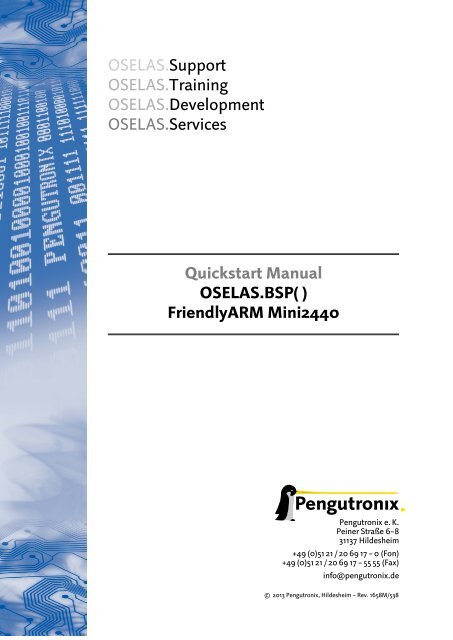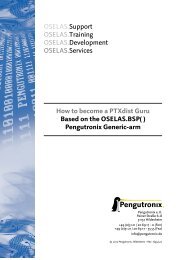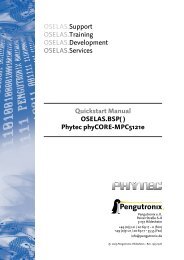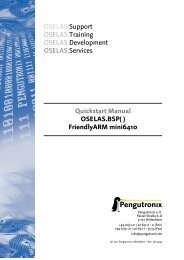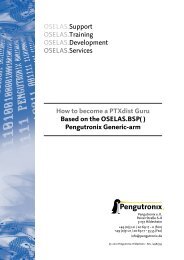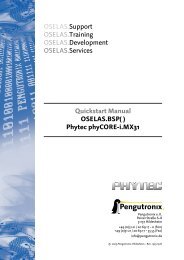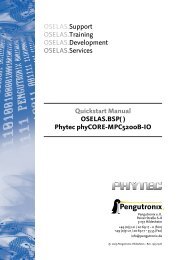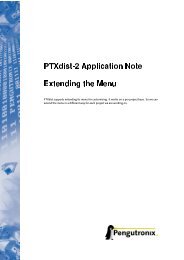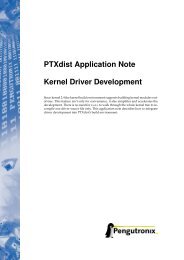FriendlyARM Mini2440 - Pengutronix
FriendlyARM Mini2440 - Pengutronix
FriendlyARM Mini2440 - Pengutronix
Create successful ePaper yourself
Turn your PDF publications into a flip-book with our unique Google optimized e-Paper software.
OSELAS.Support<br />
OSELAS.Training<br />
OSELAS.Development<br />
OSELAS.Services<br />
Quickstart Manual<br />
OSELAS.BSP( )<br />
<strong>FriendlyARM</strong> <strong>Mini2440</strong><br />
<strong>Pengutronix</strong> e. K.<br />
Peiner Straße 6–8<br />
31137 Hildesheim<br />
+49 (0)51 21 / 20 69 17 – 0 (Fon)<br />
+49 (0)51 21 / 20 69 17 – 55 55 (Fax)<br />
info@pengutronix.de<br />
© 2013 <strong>Pengutronix</strong>, Hildesheim – Rev. 1658M/538
Contents<br />
I<br />
OSELAS Quickstart for<br />
<strong>FriendlyARM</strong> <strong>Mini2440</strong> 6<br />
1 You have been warned 7<br />
2 First steps with PTXdist 8<br />
3 Getting a working Environment 10<br />
3.1 Download Software Components . . . . . . . . . . . . . . . . . . . . . . . . . . . . . . . . . . 10<br />
3.2 PTXdist Installation . . . . . . . . . . . . . . . . . . . . . . . . . . . . . . . . . . . . . . . . . 10<br />
3.2.1 Main Parts of PTXdist . . . . . . . . . . . . . . . . . . . . . . . . . . . . . . . . . . . . 10<br />
3.2.2 Extracting the Sources . . . . . . . . . . . . . . . . . . . . . . . . . . . . . . . . . . . 11<br />
3.2.3 Prerequisites . . . . . . . . . . . . . . . . . . . . . . . . . . . . . . . . . . . . . . . . 12<br />
3.2.4 Configuring PTXdist . . . . . . . . . . . . . . . . . . . . . . . . . . . . . . . . . . . . 13<br />
3.3 Toolchains . . . . . . . . . . . . . . . . . . . . . . . . . . . . . . . . . . . . . . . . . . . . . 14<br />
3.3.1 Using Existing Toolchains from other Vendors . . . . . . . . . . . . . . . . . . . . . . . 14<br />
3.3.2 Omitting Building a Toolchains . . . . . . . . . . . . . . . . . . . . . . . . . . . . . . . 15<br />
3.3.3 Building a Toolchain . . . . . . . . . . . . . . . . . . . . . . . . . . . . . . . . . . . . 16<br />
3.3.4 Building the OSELAS.Toolchain for OSELAS.BSP-<strong>Pengutronix</strong>-<strong>Mini2440</strong>-2013.10.0 . . . . 17<br />
3.3.5 Protecting the Toolchain . . . . . . . . . . . . . . . . . . . . . . . . . . . . . . . . . . 18<br />
3.3.6 Building Additional Toolchains . . . . . . . . . . . . . . . . . . . . . . . . . . . . . . . 18<br />
4 Building a root filesystem for the <strong>Mini2440</strong> 19<br />
4.1 Extracting the Board Support Package . . . . . . . . . . . . . . . . . . . . . . . . . . . . . . . 19<br />
4.2 Feature Dependend Configurations . . . . . . . . . . . . . . . . . . . . . . . . . . . . . . . . . 20<br />
4.2.1 Identify Your <strong>Mini2440</strong> . . . . . . . . . . . . . . . . . . . . . . . . . . . . . . . . . . . 20<br />
4.2.2 Network Adaptions . . . . . . . . . . . . . . . . . . . . . . . . . . . . . . . . . . . . . 20<br />
4.2.3 Feature Adaptions . . . . . . . . . . . . . . . . . . . . . . . . . . . . . . . . . . . . . 21<br />
4.3 Selecting a Userland Configuration . . . . . . . . . . . . . . . . . . . . . . . . . . . . . . . . . 22<br />
4.4 Selecting a Hardware Platform . . . . . . . . . . . . . . . . . . . . . . . . . . . . . . . . . . . 23<br />
4.5 Selecting a Toolchain . . . . . . . . . . . . . . . . . . . . . . . . . . . . . . . . . . . . . . . . 23<br />
4.6 Building the Root Filesystem . . . . . . . . . . . . . . . . . . . . . . . . . . . . . . . . . . . . 23<br />
4.7 Building an Image . . . . . . . . . . . . . . . . . . . . . . . . . . . . . . . . . . . . . . . . . 23<br />
5 Bring in the Bootloader Barebox 25<br />
6 How to Boot the <strong>Mini2440</strong> 29<br />
6.1 NOR Type Flash Memory . . . . . . . . . . . . . . . . . . . . . . . . . . . . . . . . . . . . . . 29<br />
6.2 NAND Type Flash Memory . . . . . . . . . . . . . . . . . . . . . . . . . . . . . . . . . . . . . 29<br />
6.3 SD/MMC Card Memory . . . . . . . . . . . . . . . . . . . . . . . . . . . . . . . . . . . . . . . 30<br />
6.4 Network Memory . . . . . . . . . . . . . . . . . . . . . . . . . . . . . . . . . . . . . . . . . . 31<br />
6.5 Adaptions . . . . . . . . . . . . . . . . . . . . . . . . . . . . . . . . . . . . . . . . . . . . . 33<br />
3
Contents<br />
7 Updating the <strong>Mini2440</strong> 34<br />
7.1 NOR flash memory case . . . . . . . . . . . . . . . . . . . . . . . . . . . . . . . . . . . . . . 34<br />
7.2 NAND flash memory case . . . . . . . . . . . . . . . . . . . . . . . . . . . . . . . . . . . . . . 34<br />
7.2.1 Updating the Bootloader . . . . . . . . . . . . . . . . . . . . . . . . . . . . . . . . . . 34<br />
7.2.2 Updating the Persistent Environment . . . . . . . . . . . . . . . . . . . . . . . . . . . . 35<br />
7.2.3 Updating the Linux Kernel . . . . . . . . . . . . . . . . . . . . . . . . . . . . . . . . . 35<br />
7.2.4 Updating the Root Filesystem . . . . . . . . . . . . . . . . . . . . . . . . . . . . . . . . 35<br />
7.3 SD/MMC card memory case . . . . . . . . . . . . . . . . . . . . . . . . . . . . . . . . . . . . 36<br />
7.3.1 Updating the Linux Kernel . . . . . . . . . . . . . . . . . . . . . . . . . . . . . . . . . 36<br />
7.3.2 Updating the Root Filesystem . . . . . . . . . . . . . . . . . . . . . . . . . . . . . . . . 36<br />
7.4 Network memory case . . . . . . . . . . . . . . . . . . . . . . . . . . . . . . . . . . . . . . . 36<br />
8 Special Notes 37<br />
8.1 Available Kernel Releases . . . . . . . . . . . . . . . . . . . . . . . . . . . . . . . . . . . . . . 37<br />
8.2 Available Userland Configuration . . . . . . . . . . . . . . . . . . . . . . . . . . . . . . . . . . 38<br />
8.2.1 Some details about the configs/ptxconfig.qt . . . . . . . . . . . . . . . . . . . . . . . 38<br />
8.3 Framebuffer . . . . . . . . . . . . . . . . . . . . . . . . . . . . . . . . . . . . . . . . . . . . 39<br />
8.4 GPIO . . . . . . . . . . . . . . . . . . . . . . . . . . . . . . . . . . . . . . . . . . . . . . . . 39<br />
8.4.1 GPIO Usage Example . . . . . . . . . . . . . . . . . . . . . . . . . . . . . . . . . . . . 39<br />
8.5 I²C Master . . . . . . . . . . . . . . . . . . . . . . . . . . . . . . . . . . . . . . . . . . . . . 40<br />
8.5.1 I²C Device AT24c08 . . . . . . . . . . . . . . . . . . . . . . . . . . . . . . . . . . . . . 40<br />
8.6 LEDs . . . . . . . . . . . . . . . . . . . . . . . . . . . . . . . . . . . . . . . . . . . . . . . . 40<br />
8.7 MMC/SD Card . . . . . . . . . . . . . . . . . . . . . . . . . . . . . . . . . . . . . . . . . . . 41<br />
8.8 Network . . . . . . . . . . . . . . . . . . . . . . . . . . . . . . . . . . . . . . . . . . . . . . 42<br />
8.9 SPI Master . . . . . . . . . . . . . . . . . . . . . . . . . . . . . . . . . . . . . . . . . . . . . 42<br />
8.10 Touchscreen . . . . . . . . . . . . . . . . . . . . . . . . . . . . . . . . . . . . . . . . . . . . 42<br />
8.10.1 If the Touchscreen does not work . . . . . . . . . . . . . . . . . . . . . . . . . . . . . . 43<br />
8.10.2 If the Touchscreen does not work as expected . . . . . . . . . . . . . . . . . . . . . . . 43<br />
8.11 LCD Backlight . . . . . . . . . . . . . . . . . . . . . . . . . . . . . . . . . . . . . . . . . . . . 44<br />
8.12 USB Host Controller Unit . . . . . . . . . . . . . . . . . . . . . . . . . . . . . . . . . . . . . . 45<br />
8.13 Watchdog . . . . . . . . . . . . . . . . . . . . . . . . . . . . . . . . . . . . . . . . . . . . . 45<br />
8.14 ADC . . . . . . . . . . . . . . . . . . . . . . . . . . . . . . . . . . . . . . . . . . . . . . . . . 45<br />
8.15 Keypad . . . . . . . . . . . . . . . . . . . . . . . . . . . . . . . . . . . . . . . . . . . . . . . 45<br />
8.16 Audio . . . . . . . . . . . . . . . . . . . . . . . . . . . . . . . . . . . . . . . . . . . . . . . . 46<br />
8.17 USB Device . . . . . . . . . . . . . . . . . . . . . . . . . . . . . . . . . . . . . . . . . . . . . 46<br />
8.18 Buzzer . . . . . . . . . . . . . . . . . . . . . . . . . . . . . . . . . . . . . . . . . . . . . . . 47<br />
8.19 Get the latest BSP Release for the <strong>Mini2440</strong> . . . . . . . . . . . . . . . . . . . . . . . . . . . . 47<br />
8.20 Be Part of the <strong>Mini2440</strong> BSP Development . . . . . . . . . . . . . . . . . . . . . . . . . . . . . 47<br />
8.21 Notes About the Bootloader Barebox . . . . . . . . . . . . . . . . . . . . . . . . . . . . . . . . 48<br />
8.21.1 Run-Time Environment . . . . . . . . . . . . . . . . . . . . . . . . . . . . . . . . . . . 48<br />
8.21.2 How does the Partitioning Work in Barebox . . . . . . . . . . . . . . . . . . . . . . . . 50<br />
8.22 NFS with PTXdist and Barebox . . . . . . . . . . . . . . . . . . . . . . . . . . . . . . . . . . . 52<br />
8.22.1 Classic NFS daemon . . . . . . . . . . . . . . . . . . . . . . . . . . . . . . . . . . . . 52<br />
8.22.2 Troubleshooting . . . . . . . . . . . . . . . . . . . . . . . . . . . . . . . . . . . . . . 54<br />
8.22.3 Usermode NFS daemon . . . . . . . . . . . . . . . . . . . . . . . . . . . . . . . . . . . 55<br />
8.23 Using a Foreign Toolchain . . . . . . . . . . . . . . . . . . . . . . . . . . . . . . . . . . . . . 56<br />
8.23.1 Discovering Toolchain’s Compiler Defaults . . . . . . . . . . . . . . . . . . . . . . . . . 56<br />
8.23.2 Discovering Toolchain’s Library Optimization . . . . . . . . . . . . . . . . . . . . . . . 58<br />
8.23.3 BSP changes to use a foreign Toolchain . . . . . . . . . . . . . . . . . . . . . . . . . . . 58<br />
8.24 Using automagically the correct PTXdist Revision . . . . . . . . . . . . . . . . . . . . . . . . . . 59<br />
4
Contents<br />
8.25 Using time zone support on the <strong>Mini2440</strong> . . . . . . . . . . . . . . . . . . . . . . . . . . . . . 60<br />
8.26 HowTo customise your root filesystem and update PTXdist with it . . . . . . . . . . . . . . . . . 62<br />
8.27 Updating to a new PTXdist version . . . . . . . . . . . . . . . . . . . . . . . . . . . . . . . . . 64<br />
8.28 Thanks from the Author . . . . . . . . . . . . . . . . . . . . . . . . . . . . . . . . . . . . . . 65<br />
9 Document Revisions 66<br />
10 Getting help 67<br />
10.1 Mailing Lists . . . . . . . . . . . . . . . . . . . . . . . . . . . . . . . . . . . . . . . . . . . . 67<br />
10.1.1 About PTXdist in Particular . . . . . . . . . . . . . . . . . . . . . . . . . . . . . . . . . 67<br />
10.1.2 About Embedded Linux in General . . . . . . . . . . . . . . . . . . . . . . . . . . . . . 67<br />
10.2 About Working on the Linux Kernel . . . . . . . . . . . . . . . . . . . . . . . . . . . . . . . . 67<br />
10.3 Chat/IRC . . . . . . . . . . . . . . . . . . . . . . . . . . . . . . . . . . . . . . . . . . . . . . 67<br />
10.4 <strong>FriendlyARM</strong> <strong>Mini2440</strong> specific Mailing List . . . . . . . . . . . . . . . . . . . . . . . . . . . . 68<br />
10.5 Commercial Support . . . . . . . . . . . . . . . . . . . . . . . . . . . . . . . . . . . . . . . . 68<br />
5
Part I<br />
OSELAS Quickstart for<br />
<strong>FriendlyARM</strong> <strong>Mini2440</strong><br />
6
1 You have been warned<br />
The Barebox bootloader and the Linux kernel contained in this board support package will modify your NAND<br />
memory. This is important to know if you want to keep a way back to the previous usage. At least the bad block<br />
marker maybe lost if you try to switch back to the old behaviour.<br />
If you already used another recent kernel on your <strong>Mini2440</strong>, you can ignore this warning.<br />
A word about using NAND memory for the bootloader and the filesystem:<br />
NAND memory can be forgetful. That is why some kind of redundancy information is always required. This board<br />
support package uses ECC (error-correcting code) checksums as redundancy information when the bootloader<br />
and the Linux kernel are up and running.<br />
This kind of redundancy information can repair one bit errors and detect two bit errors in a page of data. Its<br />
very important to use ECC at least for the bootloader to ensure to bring up the <strong>Mini2440</strong> successfully. But its<br />
currently not done in the bootloader while bootstrapping. So, there is still a risk for long term use to fail booting<br />
the <strong>Mini2440</strong> from NAND. In this case the bootloader must be re-written making the <strong>Mini2440</strong> booting again<br />
from NAND.<br />
In one of the next releases, ECC check and correction will be done while bootstrapping as well, to make the system<br />
more reliable for long term use. But then one question will be still open: Does the hardware of the S3C2440 CPU<br />
ECC check and correction for the very first page? I guess no, because the hardware has no idea, where the ECC<br />
checksum is stored. So, maybe there is no 100 % reliable solution for long term users.<br />
7
2 First steps with PTXdist<br />
In the next sections you will work with PTXdist to get everything you need to get your <strong>Mini2440</strong> up and working.<br />
To give you a quick idea what PTXdist is, you should read this section.<br />
PTXdist works as a console command tool. Everything we want PTXdist to do, we have to enter as a command.<br />
But it’s always the same base command:<br />
$ ptxdist <br />
To run different functions, this command must be extended by parameters to define the function we want to run.<br />
If we are unsure what parameter must be given to obtain a special function, we run it with the parameter help.<br />
$ ptxdist help<br />
This will output all possible parameters and subcommands and their meaning.<br />
Since the list we see is very long, let’s explain the major parameters usually needed for daily usage:<br />
menu This starts a dialog based frontend for those who do not like typing commands. It will gain us access to the<br />
most common parameters to configure and build a PTXdist project. Note: it needs ’dialog’ to be installed<br />
to make is work. It will fail if this tool is not installed on your host. menuconfig can be used instead in this<br />
case.<br />
menuconfig Starts the Kconfig based project configurator for the current selected userland configuration. This<br />
menu will give us access to various userland components the root filesystem of our target should consist<br />
of.<br />
platformconfig Starts the Kconfig based platform configurator. This menu lets us set up all target specific settings.<br />
Major parts are:<br />
• Toolchain (architecture and revision)<br />
• boot loader<br />
• root filesystem image type<br />
• Linux kernel (revision)<br />
Note: A PTXdist project can consist of more than one platform configuration at the same time.<br />
kernelconfig Runs the standard Linux kernel Kconfig to configure the kernel for the current selected platform.<br />
To run this feature, the kernel must be already set up for this platform.<br />
menuconfig barebox Runs the standard Barebox’s Kconfig to configure the bootloader. To run this feature,<br />
Barebox must be already set up for this platform.<br />
toolchain Sets up the path to the toolchain used to compile the current selected platform. Without an additional<br />
parameter, PTXdist tries to guess the toolchain from platform settings. To be successful, PTXdist depends<br />
on the OSELAS.Toolchains installed to the /opt directory.<br />
If PTXdist wasn’t able to autodetect the toolchain, an additional parameter can be given to provide the<br />
path to the compiler, assembler, linker and so on.<br />
8
2 First steps with PTXdist<br />
select Used to select the current userland configuration, which is only required if there is no selected_ptxconfig<br />
in the project’s main directory. This parameter needs the path to a valid ptxconfig. It will generate a soft<br />
link called selected_ptxconfig in the project’s main directory.<br />
platform Used to select the current platform configuration, which is only required if there is no selected_platformconfig<br />
in the project’s main directory. This parameter needs the path to a valid<br />
platformconfig. It will generate a soft link called selected_platformconfig in the project’s main directory.<br />
go The mostly used command. This will start to build everything to get all the project defined software parts.<br />
Also used to rebuild a part after its configuration was changed.<br />
images Used at the end of a build to create an image from all userland packages to deploy the target (its flash<br />
for example or its hard disk).<br />
setup Mostly run once per PTXdist revision to set up global paths and the PTXdist behavior.<br />
All these commands depending on various files a PTXdist based project provides. So, running the commands<br />
make only sense in directories that contain a PTXdist based project. Otherwise, PTXdist gets confused and then<br />
it tries to confuse the user with funny error messages.<br />
9
3 Getting a working Environment<br />
3.1 Download Software Components<br />
In order to follow this manual, some software archives are needed. There are several possibilities how to get<br />
these: either as part of an evaluation board package or by downloading them from the <strong>Pengutronix</strong> web site.<br />
The central place for OSELAS related documentation is http://www.oselas.com and http://www.ptxdist.de.<br />
These websites provide all required packages and documentation (at least for software components which are<br />
available to the public).<br />
To build OSELAS.BSP-<strong>Pengutronix</strong>-<strong>Mini2440</strong>-2013.10.0, the following archives have to be available on the development<br />
host:<br />
• ptxdist-2013.09.0.tar.bz2<br />
• OSELAS.BSP-<strong>Pengutronix</strong>-<strong>Mini2440</strong>-2013.10.0.tar.gz<br />
• OSELAS.Toolchain-2012.12.1.tar.bz2<br />
If they are not available on the development system yet, it is necessary to get them.<br />
3.2 PTXdist Installation<br />
The PTXdist build system can be used to create a root filesystem for embedded Linux devices. In order to start<br />
development with PTXdist it is necessary to install the software on the development system.<br />
This chapter provides information about how to install and configure PTXdist on the development host.<br />
3.2.1 Main Parts of PTXdist<br />
The most important software component which is necessary to build an OSELAS.BSP( ) board support package<br />
is the ptxdist tool. So before starting any work we’ll have to install PTXdist on the development host.<br />
PTXdist consists of the following parts:<br />
The ptxdist Program: ptxdist is installed on the development host during the installation process. ptxdist is<br />
called to trigger any action, like building a software packet, cleaning up the tree etc. Usually the ptxdist<br />
program is used in a workspace directory, which contains all project relevant files.<br />
A Configuration System: The config system is used to customize a configuration, which contains information<br />
about which packages have to be built and which options are selected.<br />
Patches: Due to the fact that some upstream packages are not bug free – especially with regard to cross compilation<br />
– it is often necessary to patch the original software. PTXdist contains a mechanism to automatically<br />
apply patches to packages. The patches are bundled into a separate archive. Nevertheless, they are necessary<br />
to build a working system.<br />
10
3 Getting a working Environment<br />
Package Descriptions: For each software component there is a “recipe” file, specifying which actions have to be<br />
done to prepare and compile the software. Additionally, packages contain their configuration sniplet for<br />
the config system.<br />
Toolchains: PTXdist does not come with a pre-built binary toolchain. Nevertheless, PTXdist itself is able to<br />
build toolchains, which are provided by the OSELAS.Toolchain() project. More in-deep information about<br />
the OSELAS.Toolchain() project can be found here: http://www.pengutronix.de/oselas/toolchain/<br />
index_en.html<br />
Board Support Package This is an optional component, mostly shipped aside with a piece of hardware. There<br />
are various BSP available, some are generic, some are intended for a specific hardware.<br />
3.2.2 Extracting the Sources<br />
Do the following steps at best in your own home directory ($HOME). You need root permissions<br />
only in the make install step, and nowhere else.<br />
To install PTXdist, the archive <strong>Pengutronix</strong> provides has to be extracted:<br />
ptxdist-2013.09.0.tar.bz2 The PTXdist software itself<br />
The PTXdist archive has to be extracted into some temporary directory in order to be built before the installation,<br />
for example the local/ directory in the user’s home. If this directory does not exist, we have to create it and<br />
change into it:<br />
$ cd<br />
$ mkdir local<br />
$ cd local<br />
Next step is to extract the archive:<br />
$ tar -xjf ptxdist-2013.09.0.tar.bz2<br />
If everything goes well, we now have a PTXdist-2013.09.0 directory, so we can change into it:<br />
$ cd ptxdist-2013.09.0<br />
$ ls -lF<br />
total 530<br />
-rw-r--r-- 1 jb user 18446 Sep 9 15:59 COPYING<br />
-rw-r--r-- 1 jb user 4048 Sep 9 15:59 CREDITS<br />
-rw-r--r-- 1 jb user 115540 Sep 9 15:59 ChangeLog<br />
-rw-r--r-- 1 jb user 57 Sep 9 15:59 INSTALL<br />
-rw-r--r-- 1 jb user 3868 Sep 9 15:59 Makefile.in<br />
-rw-r--r-- 1 jb user 4268 Sep 9 15:59 README<br />
-rw-r--r-- 1 jb user 2324 Sep 9 15:59 README.devel<br />
-rw-r--r-- 1 jb user 63516 Sep 9 15:59 TODO<br />
-rwxr-xr-x 1 jb user 28 Sep 9 15:59 autogen.sh<br />
drwxr-xr-x 2 jb user 72 Sep 9 15:59 bin<br />
drwxr-xr-x 12 jb user 352 Sep 9 15:59 config<br />
-rwxr-xr-x 1 jb user 224087 Sep 9 17:34 configure<br />
-rw-r--r-- 1 jb user 12196 Sep 9 15:59 configure.ac<br />
drwxr-xr-x 10 jb user 248 Sep 9 15:59 generic<br />
11
3 Getting a working Environment<br />
drwxr-xr-x 242 jb user 8168 Sep 9 15:59 patches<br />
drwxr-xr-x 2 jb user 1624 Sep 9 15:59 platforms<br />
drwxr-xr-x 4 jb user 112 Sep 9 15:59 plugins<br />
lrwxrwxrwx 1 jb user 7 Oct 4 20:42 projectroot -> generic<br />
drwxr-xr-x 6 jb user 60664 Sep 9 15:59 rules<br />
drwxr-xr-x 9 jb user 936 Sep 9 15:59 scripts<br />
drwxr-xr-x 2 jb user 512 Sep 9 15:59 tests<br />
3.2.3 Prerequisites<br />
Before PTXdist can be installed it has to be checked if all necessary programs are installed on the development<br />
host. The configure script will stop if it discovers that something is missing.<br />
The PTXdist installation is based on GNU autotools, so the first thing to be done now is to configure the packet:<br />
$ ./configure<br />
This will check your system for required components PTXdist relies on. If all required components are found the<br />
output ends with:<br />
[...]<br />
checking whether python development files are present... yes<br />
checking for patch... /usr/bin/patch<br />
checking whether /usr/bin/patch will work... yes<br />
configure: creating ./config.status<br />
config.status: creating Makefile<br />
ptxdist version 2013.09.0 configured.<br />
Using ’/usr/local’ for installation prefix.<br />
Report bugs to ptxdist@pengutronix.de<br />
Without further arguments PTXdist is configured to be installed into /usr/local, which is the standard location<br />
for user installed programs. To change the installation path to anything non-standard, we use the --prefix<br />
argument to the configure script. The --help option offers more information about what else can be changed<br />
for the installation process.<br />
The installation paths are configured in a way that several PTXdist versions can be installed in parallel. So if an<br />
old version of PTXdist is already installed there is no need to remove it.<br />
One of the most important tasks for the configure script is to find out if all the programs PTXdist depends on are<br />
already present on the development host. The script will stop with an error message in case something is missing.<br />
If this happens, the missing tools have to be installed from the distribution befor re-running the configure script.<br />
When the configure script is finished successfully, we can now run<br />
$ make<br />
All program parts are being compiled, and if there are no errors we can now install PTXdist into it’s final location.<br />
In order to write to /usr/local, this step has to be performed as user root:<br />
$ sudo make install<br />
[enter password]<br />
[...]<br />
12
3 Getting a working Environment<br />
If we don’t have root access to the machine it is also possible to install PTXdist into some other directory with<br />
the --prefix option. We need to take care that the bin/ directory below the new installation dir is added to our<br />
$PATH environment variable (for example by exporting it in ˜/.bashrc).<br />
The installation is now done, so the temporary folder may now be removed:<br />
$ cd ../../<br />
$ rm -fr local<br />
3.2.4 Configuring PTXdist<br />
When using PTXdist for the first time, some setup properties have to be configured. Two settings are the most<br />
important ones: Where to store the source archives and if a proxy must be used to gain access to the world wide<br />
web.<br />
Run PTXdist’s setup:<br />
$ ptxdist setup<br />
Due to PTXdist is working with sources only, it needs various source archives from the world wide web. If these<br />
archives are not present on our host, PTXdist starts the wget command to download them on demand.<br />
Proxy Setup<br />
To do so, an internet access is required. If this access is managed by a proxy wget command must be adviced to<br />
use it. PTXdist can be configured to advice the wget command automatically: Navigate to entry Proxies and enter<br />
the required addresses and ports to access the proxy in the form:<br />
://:<br />
Source Archive Location<br />
Whenever PTXdist downloads source archives it stores these archives in a project local manner. This is the default<br />
behaviour. If we are working with more than one PTXdist based project, every project would download its own<br />
required archives in this case. To share all source archives between all projects, PTXdist can be configured to<br />
share only one archive directory for all projects it handles: Navigate to menu entry Source Directory and enter the<br />
path to the directory where PTXdist should store archives to share between its projects.<br />
Generic Project Location<br />
If we already installed the generic projects we should also configure PTXdist to know this location. If we already<br />
did so, we can use the command ptxdist projects to get a list of available projects and ptxdist clone to get a<br />
local working copy of a shared generic project.<br />
Navigate to menu entry Project Searchpath and enter the path to projects that can be used in such a way. Here<br />
we can configure more than one path, each part can be delemited by a colon. For example for PTXdist’s generic<br />
projects and our own previous projects like this:<br />
/usr/local/lib/ptxdist-2013.09.0/projects:/office/my_projects/ptxdist<br />
Leave the menu and store the configuration. PTXdist is now ready for use.<br />
13
3 Getting a working Environment<br />
3.3 Toolchains<br />
Before we can start building our first userland we need a cross toolchain. On Linux, toolchains are no monolithic<br />
beasts. Most parts of what we need to cross compile code for the embedded target comes from the GNU Compiler<br />
Collection, gcc. The gcc packet includes the compiler frontend, gcc, plus several backend tools (cc1, g++, ld etc.)<br />
which actually perform the different stages of the compile process. gcc does not contain the assembler, so we<br />
also need the GNU Binutils package which provides lowlevel stuff.<br />
Cross compilers and tools are usually named like the corresponding host tool, but with a prefix – the GNU target.<br />
For example, the cross compilers for ARM and powerpc may look like<br />
• arm-softfloat-linux-gnu-gcc<br />
• powerpc-unknown-linux-gnu-gcc<br />
With these compiler frontends we can convert e.g. a C program into binary code for specific machines. So for<br />
example if a C program is to be compiled natively, it works like this:<br />
$ gcc test.c -o test<br />
To build the same binary for the ARM architecture we have to use the cross compiler instead of the native one:<br />
$ arm-softfloat-linux-gnu-gcc test.c -o test<br />
Also part of what we consider to be the ”toolchain” is the runtime library (libc, dynamic linker). All programs<br />
running on the embedded system are linked against the libc, which also offers the interface from user space<br />
functions to the kernel.<br />
The compiler and libc are very tightly coupled components: the second stage compiler, which is used to build<br />
normal user space code, is being built against the libc itself. For example, if the target does not contain a hardware<br />
floating point unit, but the toolchain generates floating point code, it will fail. This is also the case when the<br />
toolchain builds code for i686 CPUs, whereas the target is i586.<br />
So in order to make things working consistently it is necessary that the runtime libc is identical with the libc the<br />
compiler was built against.<br />
PTXdist doesn’t contain a pre-built binary toolchain. Remember that it’s not a distribution but a development<br />
tool. But it can be used to build a toolchain for our target. Building the toolchain usually has only to be done<br />
once. It may be a good idea to do that over night, because it may take several hours, depending on the target<br />
architecture and development host power.<br />
3.3.1 Using Existing Toolchains from other Vendors<br />
If a toolchain from a different vendor than OSELAS is already installed which is known to be working, the toolchain<br />
building step with PTXdist may be omitted.<br />
The OSELAS.BoardSupport() Packages shipped for PTXdist have been tested with the OSE-<br />
LAS.Toolchains() built with the same PTXdist version. So if an external toolchain is being used<br />
which isn’t known to be stable, a target may fail. Note that not all compiler versions and combinations<br />
work properly in a cross environment.<br />
Every OSELAS.BoardSupport() Package checks for its OSELAS.Toolchain it’s tested against, so using a toolchain<br />
from a different vendor than OSELAS requires an additional step:<br />
Open the OSELAS.BoardSupport() Package menu with:<br />
14
3 Getting a working Environment<br />
$ ptxdist platformconfig<br />
and navigate to architecture ---> toolchain and check for specific toolchain vendor. Clear this entry to<br />
disable the toolchain vendor check.<br />
Preconditions a toolchain from a different vendor than OSELAS must meet:<br />
• it shall be built with the configure option --with-sysroot pointing to its own C libraries.<br />
• it should not support the multilib feature as this may confuse PTXdist which libraries are to select for the<br />
root filesystem<br />
If we want to check if our toolchain was built with the --with-sysroot option, we just run this simple command:<br />
$ mytoolchain-gcc -v 2>&1 grep with-sysroot<br />
If this command does not output anything, this toolchain was not built with the --with-sysroot option and<br />
cannot be used with PTXdist.<br />
3.3.2 Omitting Building a Toolchains<br />
OSELAS also provides ’ready to use’ toolchains in a binary manner. These toolchains are built from the OSE-<br />
LAS.Toolchain bundle, so they comply with all of <strong>Pengutronix</strong>’s board support packages and we can use them<br />
instead of building our own one.<br />
The binary OSELAS toolchains are provided as Debian Distribution Packages. Also most non-Debian distributions<br />
can handle such packages.<br />
In order to install the OSELAS binary toolchains on a Debian based system the following steps are required:<br />
Add the OSELAS Server as a Package Source<br />
To register the OSELAS package server to the list of known package servers, we must edit the file /etc/apt/-<br />
sources.list and add the following line:<br />
deb http://debian.pengutronix.de/debian/ sid main contrib non-free<br />
Make the OSELAS Server Content Avialable<br />
The package manager now must update its packages list with the following command:<br />
$ apt-get update<br />
Install the Archive Keyring<br />
To avoid warnings about untrusted package sources we can install the OSELAS archive keyring with the following<br />
command:<br />
$ apt-get install pengutronix-archive-keyring<br />
15
3 Getting a working Environment<br />
Install the Binary OSELAS Toolchain<br />
Now everything is in place to install the binary OSELAS toolchain for the OSELAS.BSP-<strong>Pengutronix</strong>-<strong>Mini2440</strong>-<br />
2013.10.0 board support package:<br />
$ apt-get install oselas.toolchain-2012.12.1-arm-v4t-linux-gnueabi-gcc-4.7.2-glibc-2.16.0-binutils-2.22-<br />
kernel-3.6-sanitized<br />
The Binary OSELAS toolchain package for non-Debian distributions<br />
The Debian Distribution Packages can be found on our server at http://debian.pengutronix.de/debian/<br />
pool/main/o/<br />
The OSELAS.BSP-<strong>Pengutronix</strong>-<strong>Mini2440</strong>-2013.10.0 related OSELAS toolchain package can be found here:<br />
oselas.toolchain-2012.12.1-arm-v4t-linux-gnueabi-gcc-4.7.2-glibc-2.16.0-binutils-2.22-kernel-3.6-<br />
sanitized/oselas.toolchain-2012.12.1-arm-v4t-linux-gnueabi-gcc-4.7.2-glibc-2.16.0-binutils-2.22-<br />
kernel-3.6-sanitized*.deb.<br />
Package filenames for 32 bit host machines are ending on *_i386.deb and for 64 bit host machines on<br />
*_amd64.deb.<br />
3.3.3 Building a Toolchain<br />
PTXdist handles toolchain building as a simple project, like all other projects, too. So we can download the<br />
OSELAS.Toolchain bundle and build the required toolchain for the OSELAS.BoardSupport() Package.<br />
Building any toolchain of the OSELAS.Toolchain-2012.12.1 is tested with PTXdist-2012.12.1.<br />
<strong>Pengutronix</strong> recommends to use this specific PTXdist to build the toolchain. So, it might be<br />
essential to install more than one PTXdist revision to build the toolchain and later on the Board<br />
Support Package if the latter one is made for a different PTXdist revision.<br />
A PTXdist project generally allows to build into some project defined directory; all OSELAS.Toolchain projects<br />
that come with PTXdist are configured to use the standard installation paths mentioned below.<br />
All OSELAS.Toolchain projects install their result into /opt/OSELAS.Toolchain-2012.12.1/.<br />
Usually the /opt directory is not world writeable. So in order to build our OSELAS.Toolchain<br />
into that directory we need to use a root account to change the permissions. PTXdist detects<br />
this case and asks if we want to run sudo to do the job for us. Alternatively we can enter:<br />
mkdir /opt/OSELAS.Toolchain-2012.12.1<br />
chown /opt/OSELAS.Toolchain-2012.12.1<br />
chmod a+rwx /opt/OSELAS.Toolchain-2012.12.1.<br />
We recommend to keep this installation path as PTXdist expects the toolchains at /opt. Whenever we go to select<br />
a platform in a project, PTXdist tries to find the right toolchain from data read from the platform configuration<br />
settings and a toolchain at /opt that matches to these settings. But that’s for our convenience only. If we decide<br />
to install the toolchains at a different location, we still can use the toolchain parameter to define the toolchain to<br />
be used on a per project base.<br />
16
3 Getting a working Environment<br />
3.3.4 Building the OSELAS.Toolchain for OSELAS.BSP-<strong>Pengutronix</strong>-<strong>Mini2440</strong>-2013.10.0<br />
Do the following steps in your own home directory ($HOME). The final OSELAS.Toolchain gets<br />
installed to opt/, but must never be compiled in the opt/ directory. You will get many funny<br />
error messages, if you try to compile the OSELAS-Toolchain in opt/.<br />
To compile and install an OSELAS.Toolchain we have to extract the OSELAS.Toolchain archive, change into the<br />
new folder, configure the compiler in question and start the build.<br />
The required compiler to build the OSELAS.BSP-<strong>Pengutronix</strong>-<strong>Mini2440</strong>-2013.10.0 board support package is<br />
arm-v4t-linux-gnueabi_gcc-4.7.2_glibc-2.16.0_binutils-2.22_kernel-3.6-sanitized<br />
So the steps to build this toolchain are:<br />
In order to build any of the OSELAS.Toolchains, the host must provide the tool fakeroot. Otherwise<br />
the message bash: fakeroot: command not found will occur and the build stops.<br />
Please ensure the ’current directory’ (the . entry) is not part of your PATH environment variable.<br />
PTXdist tries to sort out this entry, but might not be successful in doing so. Check by running<br />
ptxdist print PATH if the output still contains any kind of ’current directory’ as a component. If<br />
yes, remove it first.<br />
$ tar xf OSELAS.Toolchain-2012.12.1.tar.bz2<br />
$ cd OSELAS.Toolchain-2012.12.1<br />
$ ptxdist select ptxconfigs/↵<br />
arm-v4t-linux-gnueabi_gcc-4.7.2_glibc-2.16.0_binutils-2.22_kernel-3.6-sanitized.ptxconfig<br />
$ ptxdist go<br />
At this stage we have to go to our boss and tell him that it’s probably time to go home for the day. Even on<br />
reasonably fast machines the time to build an OSELAS.Toolchain is something like around 30 minutes up to a<br />
few hours.<br />
Measured times on different machines:<br />
• Single Pentium 2.5 GHz, 2 GiB RAM: about 2 hours<br />
• Turion ML-34, 2 GiB RAM: about 1 hour 30 minutes<br />
• Dual Athlon 2.1 GHz, 2 GiB RAM: about 1 hour 20 minutes<br />
• Dual Quad-Core-Pentium 1.8 GHz, 8 GiB RAM: about 25 minutes<br />
• 24 Xeon cores 2.54 GHz, 96 GiB RAM: about 22 minutes<br />
Another possibility is to read the next chapters of this manual, to find out how to start a new project.<br />
When the OSELAS.Toolchain project build is finished, PTXdist is ready for prime time and we can continue with<br />
our first project.<br />
17
3 Getting a working Environment<br />
3.3.5 Protecting the Toolchain<br />
All toolchain components are built with regular user permissions. In order to avoid accidential changes in the<br />
toolchain, the files should be set to read-only permissions after the installation has finished successfully. It is also<br />
possible to set the file ownership to root. This is an important step for reliability, so it is highly recommended.<br />
3.3.6 Building Additional Toolchains<br />
The OSELAS.Toolchain-2012.12.1 bundle comes with various predefined toolchains. Refer the ptxconfigs/ folder<br />
for other definitions. To build additional toolchains we only have to clean our current toolchain project, removing<br />
the current selected_ptxconfig link and creating a new one.<br />
$ ptxdist clean<br />
$ rm selected_ptxconfig<br />
$ ptxdist select ptxconfigs/any_other_toolchain_def.ptxconfig<br />
$ ptxdist go<br />
All toolchains will be installed side by side architecture dependent into directory<br />
/opt/OSELAS.Toolchain-2012.12.1/architecture_part.<br />
Different toolchains for the same architecture will be installed side by side version dependent into directory<br />
/opt/OSELAS.Toolchain-2012.12.1/architecture_part/version_part.<br />
18
4 Building a root filesystem for the <strong>Mini2440</strong><br />
4.1 Extracting the Board Support Package<br />
In order to work with a PTXdist based project we have to extract the archive first.<br />
$ tar -zxf OSELAS.BSP-<strong>Pengutronix</strong>-<strong>Mini2440</strong>-2013.10.0.tar.gz<br />
$ cd OSELAS.BSP-<strong>Pengutronix</strong>-<strong>Mini2440</strong>-2013.10.0<br />
PTXdist is project centric, so now after changing into the new directory we have access to all valid components.<br />
total 68<br />
-rw-r--r-- 1 jb users 5378 Jun 24 22:19 Changelog<br />
drwxr-xr-x 3 jb users 4096 Jun 24 22:19 configs<br />
-rw-r--r-- 1 jb users 408 Dec 23 2011 CONTRIBUTORS<br />
-rw-r--r-- 1 jb users 18002 Dec 23 2011 COPYING<br />
drwxr-xr-x 3 jb users 4096 Oct 21 2011 documentation<br />
-rw-r--r-- 1 jb users 4350 Jun 24 22:19 FAQ<br />
drwxr-xr-x 4 jb users 4096 Dec 23 2011 local_src<br />
drwxr-xr-x 3 jb users 4096 Oct 21 2011 projectroot<br />
drwxr-xr-x 2 jb users 4096 Jun 24 22:19 protocol<br />
-rw-r--r-- 1 jb users 177 Oct 21 2011 README<br />
drwxr-xr-x 2 jb users 4096 Jun 24 22:19 rules<br />
Notes about some of the files and directories listed above:<br />
ChangeLog Here you can read what has changed in this release.<br />
FAQ Some questions and some answers<br />
documentation This directory contains the Quickstart you are currenly reading in.<br />
configs This directory contains the platform specific configuration files for the <strong>Mini2440</strong>.<br />
projectroot Contains files and configuration for the target’s runtime. A running GNU/Linux system uses many<br />
text files for runtime configuration. Most of the time the generic files from the PTXdist installation will fit<br />
the needs. But if not, customized files are located in this directory.<br />
local_src Application sources especially related to the <strong>Mini2440</strong>.<br />
rules If something special is required to build the BSP for the target it is intended for, then this directory contains<br />
these additional rules.<br />
patches If some special patches are required to build the BSP for this target, then this directory contains these<br />
patches on a per package basis.<br />
protocol Contains the test protocol made for the release. Also known open issues if any.<br />
19
4 Building a root filesystem for the <strong>Mini2440</strong><br />
4.2 Feature Dependend Configurations<br />
The <strong>FriendlyARM</strong> <strong>Mini2440</strong> comes in various incarnations. Mostly they differ in the NAND memory size, but also<br />
other features may be present or not. Read the following sub-sections to adapt this board support package to<br />
meet exactly your <strong>Mini2440</strong> requirements.<br />
Note: In this documentation the <strong>FriendlyARM</strong> <strong>Mini2440</strong> with 64 MiB of NAND memory is the reference platform.<br />
However, everything mentioned herein is also valid for <strong>Mini2440</strong>s shipped with more than 64 MiB of NAND.<br />
4.2.1 Identify Your <strong>Mini2440</strong><br />
The <strong>FriendlyARM</strong> <strong>Mini2440</strong>s are shipped with various NAND memory sizes. The smallest is a 64 MiB unit, the<br />
largest one comes with 1 GiB of NAND memory.<br />
As this kind of memory needs some special treatment depending on its internal layout, we must distinguish between<br />
them prior to generating any images. This board support package comes with two configurations:<br />
• platformconfig-NAND-64M for the <strong>Mini2440</strong> with 64 MiB of NAND memory<br />
– the NAND device is marked with the text K9F1208<br />
• platformconfig-NAND-128M for the <strong>Mini2440</strong> with 128 MiB of NAND memory or more<br />
– these NAND devices are marked with the text K9F1G08, K9F2G08 or K9K8G08.<br />
This is important while performing the platform selection step in section 4.4. As this section references<br />
the 64 MiB NAND configuration (platformconfig-NAND-64M), we must select the 128 MiB configuration<br />
(platformconfig-NAND-128M) instead, if we are using a NAND memory larger than 64 MiB.<br />
Running a 64 MiB configuration on a 128 MiB (or above) <strong>Mini2440</strong> will give us many confusing<br />
error messages (the same the other way around).<br />
What differs in both configurations:<br />
• erase block size (16 kiB versus 128 kiB)<br />
• JFFS2 root filesystem creation (needs different parameters)<br />
• count of spare blocks (important for NAND memory usage)<br />
• partition sizes (due to different spare block counts)<br />
4.2.2 Network Adaptions<br />
The default network configurations for the bootloader and the Linux kernel are located in different files in this<br />
board support package. These files must be changed in order to meet the local network requirements, to enable<br />
the bootloader and the Linux kernel to communicate via network.<br />
The network configuration can still be changed later on when the <strong>Mini2440</strong> is up and running.<br />
Changing it prior the build is more for convenience.<br />
20
4 Building a root filesystem for the <strong>Mini2440</strong><br />
4.2.2.1 Bootloader Barebox<br />
As there is no generic network setting available, some changes to our own network should be done prior building<br />
the board support package.<br />
To do so, we should open one of the following files with our favourite editor:<br />
• configs/platform-friendlyarm-mini2440/barebox-64m-env/config if we are using a <strong>Mini2440</strong> with 64<br />
MiB NAND<br />
• configs/platform-friendlyarm-mini2440/barebox-128m-env/config if we are using a <strong>Mini2440</strong> with 128<br />
MiB or larger NAND<br />
These settings are relevant only for the bootloader. The file content will be the default settings later on, when<br />
we are using the <strong>Mini2440</strong>. Default settings mean they can be permanently changed at run-time later on. But,<br />
whenever the bootloader loses its environment it will fall back to the settings in this file. So, to avoid making<br />
more changes at run-time than required, we should do the settings carefully here.<br />
We can keep the ip=dhcp option enabled. This requires a DHCP server in the network to be able to update the<br />
NAND memory content or to use NFS root filesystem while developing our application. In this case at least the<br />
eth0.ethaddr must be set, to give our network device a unique MAC address.<br />
If no DHCP server is available, a static network setting can be used instead. We just comment out the ip=dhcp<br />
option and enable all the eth0.* lines and give them appropriate values.<br />
If we want to use an NFS based root filesystem, we also should adapt the nfsroot setting.<br />
Don’t forget the setting of a unique MAC address. At least the entry eth0.ethaddr must be set.<br />
4.2.2.2 Linux Kernel<br />
To define network settings used at the run-time of the Linux kernel, we must adapt the file<br />
configs/platform-friendlyarm-mini2440/projectroot/etc/network/interfaces instead.<br />
4.2.3 Feature Adaptions<br />
Other features of the <strong>Mini2440</strong> are:<br />
• the attached LCD<br />
• if the touch facility is used<br />
• if a camera is present<br />
These features can be enabled/disabled or configured at run-time with the kernel parameter mini2440=. The<br />
content of this parameter is also configured in the config files mentioned above.<br />
It is important that the LCD is configured correctly, so that it works at run-time. Here is a list of currently known<br />
LCDs:<br />
• 0 N35: 3.5” TFT + touchscreen (NEC NL2432HC22-23B/LCDN3502-23B)<br />
21
4 Building a root filesystem for the <strong>Mini2440</strong><br />
• 1 A70: 7” TFT + touchscreen (Innolux AT070TN83)<br />
• 2: VGA shield<br />
• 3 t35: 3.5” TFT + touchscreen (TD035STED4)<br />
• 4: 5.6” TFT + touchscreen (Innolux AT056TN52)<br />
• 5 x35: 3.5” TFT + touchscreen (Sony ACX502BMU-7)<br />
• 6 w35i: 3.5” TFT + touchscreen (Sharp LQ035Q1DG06)<br />
• 7 N43: 4.3” TFT + touchscreen (NEC NL4827HC19-01B / Sharp LQ043T3DX02)<br />
The list above corresponds to the number (beginning with 0) given to the mini2440= kernel parameter to define<br />
the LCD in use.<br />
When starting the kernel later on, it will output the list of supported displays with the currently selected one<br />
embraced.<br />
MINI2440: LCD [0:240x320] 1:800x480 2:1024x768 3:240x320 4:640x480 5:240x320 6:320x240 7:480x272<br />
As all of these existing LCDs differ in size and resolution, also userland may need more information than only<br />
their resolution. If we run Qt based applications the Qt library must know some additional data about the display<br />
as well. At least the physical size of the visible display area is an important value, as Qt uses this information to<br />
calculate the font’s scale.<br />
The following changes are not required if you are using the 3.x kernel of this BSP. This kernel<br />
provides the visible size of the attached screen to userland. If you are using a different kernel,<br />
or the VGA shield the following changes are still to be done.<br />
The BSP comes with a pre-configuration for the portrait N35 240 x 320 display. Its visible display area size is:<br />
width 53 mm, height 71 mm.<br />
To forward this additional information to Qt, the file configs/platform-friendlyarm-mini2440/projectroot/etc/profile.envir<br />
exists in the BSP. We can edit it prior the build and change the size settings according to our own display if it<br />
differs from the default one. This file will be part of the root filesystem and used at run-time.<br />
After these changes are made, we can continue building the board support package.<br />
4.3 Selecting a Userland Configuration<br />
First of all we have to select a userland configuration. This step defines what kind of applications will be built for<br />
the hardware platform. The OSELAS.BSP-<strong>Pengutronix</strong>-<strong>Mini2440</strong>-2013.10.0 comes with a predefined configuration<br />
we select in the following step:<br />
$ ptxdist select configs/ptxconfig<br />
info: selected ptxconfig:<br />
’configs/ptxconfig’<br />
22
4 Building a root filesystem for the <strong>Mini2440</strong><br />
4.4 Selecting a Hardware Platform<br />
Before we can build this BSP, we need to select one of the possible platforms to build for. In this case we want to<br />
build for the <strong>Mini2440</strong>:<br />
$ ptxdist platform configs/platform-friendlyarm-mini2440/platformconfig-NAND-64M<br />
info: selected platformconfig:<br />
’configs/platform-friendlyarm-mini2440/platformconfig-NAND-64M’<br />
Note: If you have installed the OSELAS.Toolchain() at its default location, PTXdist should already have detected<br />
the proper toolchain while selecting the platform. In this case it will output:<br />
found and using toolchain:<br />
’/opt/OSELAS.Toolchain-2012.12/arm-v4t-linux-gnueabi/↵<br />
gcc-4.7.2-glibc-2.16.0-binutils-2.22-kernel-3.6-sanitized/bin’<br />
If it fails you can continue to select the toolchain manually as mentioned in the next section. If this autodetection<br />
was successful, you can omit the step of the next section and continue to build the BSP.<br />
4.5 Selecting a Toolchain<br />
If not automatically detected, the last step in selecting various configurations is to select the toolchain to be used<br />
to build everything for the target.<br />
$ ptxdist toolchain /opt/OSELAS.Toolchain-2012.12/arm-v4t-linux-gnueabi/↵<br />
gcc-4.7.2-glibc-2.16.0-binutils-2.22-kernel-3.6-sanitized/bin<br />
4.6 Building the Root Filesystem<br />
Now everything is prepared for PTXdist to compile the BSP. Starting the engines is simply done with:<br />
$ ptxdist go<br />
PTXdist does now automatically find out from the selected_ptxconfig and selected_platformconfig files which<br />
packages belong to the project and starts compiling their targetinstall stages (that one that actually puts the compiled<br />
binaries into the root filesystem). While doing this, PTXdist finds out about all the dependencies between<br />
the packages and builds them in the correct order.<br />
While the command ptxdist go is running we can watch it building all the different stages of a package. In the<br />
end the final root filesystem for the target board can be found in the platform-mini2440/root/ directory and a<br />
bunch of *.ipk packets in the platform-mini2440/packages/ directory, containing the single applications the root<br />
filesystem consists of.<br />
4.7 Building an Image<br />
After we have built a root filesystem, we can make an image, which can be flashed to the target device. To do this<br />
call<br />
$ ptxdist images<br />
23
4 Building a root filesystem for the <strong>Mini2440</strong><br />
PTXdist will then extract the content of priorly created *.ipk packages to a temporary directory and generate an<br />
image out of it. PTXdist supports following image types:<br />
• hd.img: contains grub bootloader, kernel and root files in a ext2 partition. Mostly used for x86 target<br />
systems.<br />
• root.jffs2: root files inside a jffs2 filesystem.<br />
• uRamdisk: a barebox/u-boot loadable Ramdisk<br />
• initrd.gz: a traditional initrd RAM disk to be used as initrdramfs by the kernel<br />
• root.ext2: root files inside a ext2 filesystem.<br />
• root.squashfs: root files inside a squashfs filesystem.<br />
• root.tgz: root files inside a plain gzip compressed tar ball.<br />
• root.ubi: root files inside a ubi volume.<br />
The to be generated image types and addtional options can be defined with<br />
$ ptxdist platformconfig<br />
Then select the submenu “image creation options”. The generated image will be placed into<br />
platform-mini2440/images/.<br />
Only the content of the *.ipk packages will be used to generate the image. This means that files<br />
which are put manually into the platform-mini2440/root/ will not be enclosed in the image. If<br />
custom files are needed for the target, install them with PTXdist.<br />
24
5 Bring in the Bootloader Barebox<br />
In order to make use of all possible boot sources the bootloader Barebox must be installed into the <strong>Mini2440</strong>.<br />
This bootloader enables the following boot sources:<br />
• NAND flash memory: This enables the <strong>Mini2440</strong> to boot standalone and very fast<br />
• SD/MMC card: This enables the user to change all relevant software parts very easy by changing the<br />
SD/MMC card<br />
• Network: This is intended for easy development<br />
What we need for this step:<br />
• a working network infrastructure<br />
• host with network and USB capabilities<br />
• a working TFTP server on our host<br />
• some cables<br />
– network<br />
– USB-A to USB-B<br />
– RS232<br />
• serial terminal running on our host<br />
We assume here:<br />
• the directory of the TFTP server is /tftpboot<br />
• network is already configured for the host and the target (refer section 4.2.2)<br />
• all connections are done (network, USB, serial)<br />
• the serial terminal is able to handle 8 bits at 115200 Bd<br />
To load the kernel and rootfs images, we first must load the new bootloader. This is the trickiest part, as we need<br />
special tools on our host and the target. Also, we may have to deal with confusing error messages.<br />
First of all, we must change the S2 switch on our <strong>Mini2440</strong> to the NOR position to start the internal vivi bootloader.<br />
After switching on the <strong>Mini2440</strong>, the vivi bootloader will greet us with:<br />
##### <strong>FriendlyARM</strong> BIOS for 2440 #####<br />
[x] bon part 0 320k 2368k<br />
[v] Download vivi<br />
[k] Download linux kernel<br />
[y] Download root_yaffs image<br />
[a] Absolute User Application<br />
[n] Download Nboot<br />
[l] Download WinCE boot-logo<br />
25
5 Bring in the Bootloader Barebox<br />
[w] Download WinCE NK.bin<br />
[d] Download & Run<br />
[z] Download zImage into RAM<br />
[g] Boot linux from RAM<br />
[f] Format the nand flash<br />
[b] Boot the system<br />
[s] Set the boot parameters<br />
[u] Backup NAND Flash to HOST through USB(upload)<br />
[r] Restore NAND Flash from HOST through USB<br />
[q] Goto shell of vivi<br />
[i] Version: 1026-12<br />
Enter your selection:<br />
We want to use the vivi bootloader to load the new Barebox bootloader into the <strong>Mini2440</strong>’s RAM. In order to do<br />
so, we need the size in bytes of Barebox’s binary:<br />
$ ls -l platform-mini2440/images/barebox-image<br />
-rw-r--r-- 1 jb user 149484 16. Dez 11:05 platform-mini2440/images/barebox-image<br />
The size of this binary may differ in your case. In our case here it is 149484.<br />
With this size we instruct the vivi bootloader to expect this number of bytes from the USB and store it to the<br />
internal RAM. To do so, we enter ’q’ to enter vivi’s shell. Then we start the download command.<br />
Enter your selection: q<br />
Supervivi> load ram 0x31000000 149484 u<br />
Please consider the 149484 number here. This number must be the same as size of your Barebox image.<br />
At this point of time many error messages can happen. The <strong>Mini2440</strong> may output USB host is not connected<br />
yet. In this case disconnect the USB cable again, powercycle the <strong>Mini2440</strong> and try again.<br />
At the host side, the system may not be able to enumerate the <strong>Mini2440</strong> correctly. In this case also disconnect<br />
the <strong>Mini2440</strong>, powercycle it and connect it again.<br />
You can check that the host was able to enumerate the <strong>Mini2440</strong> successfully by issuing the lsusb command. If<br />
the following line occurs in the list, the <strong>Mini2440</strong> is successfully enumerated:<br />
Bus 001 Device 023: ID 5345:1234 Owon PDS6062T Oscilloscope<br />
Note: The bus and device number may differ in your case.<br />
If the USB connection is up and working on both sides, we can start to push the new bootloader into the target.<br />
This BSP comes with the required tool to do so.<br />
$ sudo platform-mini2440/sysroot-host/bin/usbpush platform-mini2440/images/barebox-image<br />
If the transfer was successful, the usbpush host tool will output:<br />
csum = 0x3fc7<br />
send_file: addr = 0x30000000, len = 0x000247ec<br />
At the target side we will see:<br />
Now, Downloading [ADDRESS:31000000h,TOTAL:149494]<br />
RECEIVED FILE SIZE: 149494 (145KB/S, 1S)<br />
Downloaded file at 0x31000000, size = 149484 bytes<br />
26
5 Bring in the Bootloader Barebox<br />
Note: The numbers shown above may be different then what you see.<br />
After a successful transfer, we can now run the downloaded bootloader:<br />
Supervivi> go 0x31000000<br />
go to 0x31000000<br />
argument 0 = 0x00000000<br />
argument 1 = 0x00000000<br />
argument 2 = 0x00000000<br />
argument 3 = 0x00000000<br />
This will start the Barebox bootloader on the <strong>Mini2440</strong>, which will greet us with:<br />
barebox 2011.05.0-mini2440-ptx-2012.12.0 (Oct 4 2013 - 19:13:10)<br />
Board: Mini 2440<br />
NAND device: Manufacturer ID: 0xec, Chip ID: 0x76 (Samsung NAND 64MiB 3,3V 8-bit)<br />
Bad block table found at page 131040, version 0x01<br />
Bad block table found at page 131008, version 0x01<br />
dm9000 i/o: 0x20000300, id: 0x90000a46<br />
eth@eth0: got MAC address from EEPROM: FF:FF:FF:FF:FF:FF<br />
refclk: 12000 kHz<br />
mpll: 405000 kHz<br />
upll: 48000 kHz<br />
fclk: 405000 kHz<br />
hclk: 101250 kHz<br />
pclk: 50625 kHz<br />
SDRAM1: CL4@101MHz<br />
SDRAM2: CL4@101MHz<br />
Malloc space: 0x33a00000 -> 0x33e00000 (size 4 MB)<br />
Stack space : 0x339f8000 -> 0x33a00000 (size 32 kB)<br />
envfs: wrong magic on /dev/env0<br />
no valid environment found on /dev/env0. Using default environment<br />
running /env/bin/init...<br />
Hit any key to stop autoboot: 3<br />
Stop the autoboot timeout by hitting any key. We are now in the shell environment of Barebox. To update the<br />
NAND content in the next step we need a working network first. One check is to show the current setting of the<br />
network interface. You should see your own settings here, done in section 4.2.2. Here is an example for a static<br />
network configuration:<br />
mini2440:/ devinfo eth0<br />
base : 0x00000000<br />
size : 0x00000000<br />
driver: none<br />
Parameters:<br />
ipaddr = 192.168.1.240<br />
ethaddr = 00:04:f3:00:06:35<br />
gateway = 192.168.1.2<br />
netmask = 255.255.255.0<br />
serverip = 192.168.1.7<br />
If you do not see appropriate values here and you are using the DHCP option, run the dhcp command first:<br />
27
5 Bring in the Bootloader Barebox<br />
mini2440:/ dhcp<br />
DHCP client bound to address 192.168.1.27<br />
If you do not use DHCP for network configuration, you must edit the file /env/config in the Barebox environment.<br />
mini2440:/ edit /env/config<br />
Note: Barebox supports auto completion of commands, paths and filenames. Use the well known TAB key.<br />
Edit the lines beginning with eth0.* and give them appropriate values. We can leave the editor by hitting CTRL-D<br />
to save our changes, or CTRL-C to discard any change. If we want these new settings to be persistent, we can<br />
save them now to NAND:<br />
mini2440:/ saveenv<br />
For further explanation about the default (compiled-in) Barebox environment and the “user defined” Barebox<br />
environment in NAND, see section 8.21.1.<br />
To make the new static network configuration work, we must execute the config file again:<br />
mini2440:/ . /env/config<br />
Running the devinfo eth0 command again should now show the values for the network interface that you put in<br />
earlier. To check if it is really working, try pinging other hosts:<br />
mini2440:/ ping 192.168.1.7<br />
host 192.168.1.7 is alive<br />
In order to store the bootloader Barebox into the NAND, we can now use some of the builtin features in Barebox.<br />
First we must copy - at the host side - the Barebox image from the board support package to the directory used<br />
by the TFTP server:<br />
$ cp platform-mini2440/images/barebox-image /tftpboot/barebox-mini2440<br />
Due to some scripts from the compiled-in environment and already setting up the network, storing Barebox into<br />
the NAND is now very easy:<br />
mini2440:/ update -t barebox -d nand<br />
That’s all. To boot using the new bootloader, we must now change the switch S2 back to the NAND position.<br />
Power cycle the <strong>Mini2440</strong> or press its reset button and the new bootloader will start.<br />
After installing Barebox on the <strong>Mini2440</strong> the hardest part is done. Now it’s time to decide about how to boot the<br />
<strong>Mini2440</strong>.<br />
28
6 How to Boot the <strong>Mini2440</strong><br />
Various methods are exist to bring up the <strong>Mini2440</strong>. The main difference is if the <strong>Mini2440</strong> can boot in a standalone<br />
manner or if it depends on some services from another host via network.<br />
To start the <strong>Mini2440</strong> in a standalone manner it provides some local memory types to store the relevant software<br />
parts.<br />
• NOR type flash memory can be used to bring up the <strong>Mini2440</strong>. In this BSP NOR is used for the initial bootload<br />
of Barebox and as a fall-back or rescue bootloader. This allows the user to easily restore a ”bricked”<br />
<strong>Mini2440</strong>.<br />
• NAND type flash memory provides enough memory space to hold all run-time relevant software parts. This<br />
board support package supports this memory type as one way to start the <strong>Mini2440</strong> standalone.<br />
• SD/MMC card memory is a nice and easy way to deploy the run-time relevant software parts at the development<br />
host and simply booting the <strong>Mini2440</strong> with it.<br />
Note: All the mentioned boot methods below require Barebox as their bootloader. The easiest way to get Barebox<br />
into the <strong>Mini2440</strong> is via its internal NAND. So, at least Barebox and its persistent environment has to be stored<br />
into the NAND flash memory. The other parts (kernel and root filesystem) can be loaded from all other supported<br />
media.<br />
6.1 NOR Type Flash Memory<br />
As the NOR type flash memory is not supported in this board support package, we skip its explanation here.<br />
6.2 NAND Type Flash Memory<br />
This is the most common method to boot the <strong>Mini2440</strong>. It does not depend on any external media or network<br />
connection. And it is also a fast method to boot it.<br />
To use the NAND flash as the boot media, this board support package creates two files when running the last<br />
ptxdist images step:<br />
• platform-mini2440/images/linuximageis the Linux kernel and must be stored in the corresponding NAND<br />
partition<br />
• platform-mini2440/images/root.jffs2 contains the root filesystem and must be stored ’as is’ in the corresponding<br />
NAND partition<br />
29
6 How to Boot the <strong>Mini2440</strong><br />
At our host’s side:<br />
$ cp platform-mini2440/images/root.jffs2 /tftpboot/root-mini2440.jffs2<br />
$ cp platform-mini2440/images/linuximage /tftpboot/uImage-mini2440<br />
Then we can run a script at the <strong>Mini2440</strong>’s side to bring in the files into the NAND memory:<br />
mini2440:/ update -t rootfs -d nand<br />
mini2440:/ update -t kernel -d nand<br />
Corresponding setup in the Barebox’s /env/config:<br />
kernel_loc=nand<br />
rootfs_loc=nand<br />
Specific settings in /env/config for the NAND case:<br />
rootfs_type=jffs2<br />
rootfs_mtdblock_nand=3<br />
kernelimage_type=uimage<br />
With these settings Barebox will automatically load the kernel from the NAND memory and instruct the kernel<br />
to also use the NAND memory for its root filesystem. rootfs_mtdblock_nand defines the partition number in<br />
the NAND memory the kernel should mount as its root filesystem. rootfs_type defines the used filesystem.<br />
kernelimage_type defines the type of the kernel image, to make Barebox aware how to extract it.<br />
Start manually:<br />
mini2440:/ boot nand<br />
The manual start from the NAND memory requires the following specific settings in the /env/config:<br />
rootfs_mtdblock_type=jffs2<br />
rootfs_mtdblock_nand=3<br />
kernelimage_type=uimage<br />
6.3 SD/MMC Card Memory<br />
To have all run-time relevant parts on an SD/MMC card, some help from the NAND type flash memory is required:<br />
the Barebox bootloader must be present to be able to load the Linux kernel from the SD/MMC media.<br />
To deploy the card we just partitionate it and create a filesystem on the second partition. As this kind of media<br />
behaves like a regular hard disk, we can use any filesystem we like. But there is still a risk: this kind of media<br />
uses flash memory internally. And writing it often will destroy it over the time. That’s why at least a journaling<br />
filesystem might not be a good idea, as they tend to write more data and more often as non journaling filesystems.<br />
The generic Barebox’s environment is prepared for the kernel in the first partition, the root filesystem in the<br />
second partition and ext2 as the selected filesystem. There is no policy to use it in this way, but any variation<br />
would require some changes in the Barebox’s default environment.<br />
To use an SD/MMC card as the boot media, this board support package comes with two files after the last ptxdist<br />
images step:<br />
• platform-mini2440/images/linuximage is the Linux kernel and must be copied plainly into the first partition<br />
of the SD/MMC card<br />
30
6 How to Boot the <strong>Mini2440</strong><br />
• platform-mini2440/images/root.tgz contains the root filesystem and must be untared to the formatted<br />
second partition of the SD/MMC card<br />
Note: The partition which contains the kernel image does not use any kind of filesystem. So, the kernel’s image<br />
is copied to the device, not to its filesystem.<br />
Persistent setup in the Barebox’s /env/config.<br />
kernel_loc=mmc<br />
rootfs_loc=mmc<br />
Specific settings in /env/config for the SD/MMC case:<br />
rootfs_type=ext2<br />
rootfs_mmc_part=2<br />
kernel_mmc_part=0<br />
kernelimage_type=uimage<br />
With these settings Barebox will automatically load the kernel from the SD card and instruct the kernel to also<br />
use the SD card as its root filesystem. kernel_mmc_part defines the SD/MMC card’s partition number to load<br />
the kernel from. rootfs_mmc_part defines the partition on the SD/MMC card the kernel should use as its root<br />
filesystem and rootfs_type defines the used filesystem. kernelimage_type defines the type of the kernel image,<br />
to make Barebox aware how to extract it.<br />
Start manually:<br />
mini2440:/ boot mmc<br />
The manual start from the SD/MMC card requires the following specific settings in the /env/config:<br />
rootfs_type=ext2<br />
rootfs_mmc_part=2<br />
kernel_mmc_part=0<br />
kernelimage_type=uimage<br />
6.4 Network Memory<br />
Using the network based method to boot the <strong>Mini2440</strong> is more dedicated for development. It simplifies replacing<br />
software in the kernel and root filesystem. Also, the development cycle time can be reduced, with fewer opportunities<br />
for making errors. All run-time relevant software parts are still part of the development host in this case<br />
and can be easily changed on the host and are instantly visible at the target’s side.<br />
To use the network based method this board support package creates the following parts:<br />
• platform-mini2440/images/linuximage is the Linux kernel and must be copied to the NFS or TFTP exported<br />
directory with a name the target expect it (in our case here for example uImage-mini2440)<br />
31
6 How to Boot the <strong>Mini2440</strong><br />
• platform-mini2440/root/ contains the root filesystem to be exported via NFS<br />
Persistent setup in the Barebox’s /env/config.<br />
Using the TFTP protocol for downloading the kernel:<br />
kernel_loc=tftp<br />
rootfs_loc=net<br />
Specific settings in /env/config for the TFTP case:<br />
kernelimage=uImage-mini2440<br />
kernelimage_type=uimage<br />
nfsroot=”/path/to/nfs/root”<br />
With these settings Barebox will automatically load the kernel with the name kernelimage via network from a<br />
TFTP server and instruct it to use the path given in nfsroot as its root filesystem. kernelimage_type defines the<br />
type of the kernel image, to make Barebox aware how to extract it.<br />
Using the NFS protocol for downloading the kernel:<br />
kernel_loc=nfs<br />
rootfs_loc=net<br />
Specific settings in /env/config for the NFS case:<br />
kernelimage=uImage-mini2440<br />
kernelimage_type=uimage<br />
nfsroot=”/path/to/nfs/root”<br />
With these settings Barebox will automatically load the kernel with the name kernelimage via network from a<br />
server via TFTP protocol and instruct it to use the path given in nfsroot as its root filesystem on the same server<br />
via Network File System (NFS). kernelimage_type defines the type of the kernel image, to make Barebox aware<br />
how to extract it.<br />
Start manually and download the kernel via TFTP:<br />
mini2440:/ boot tftp<br />
The manual start from a TFTP server requires the following specific settings in the /env/config:<br />
kernelimage=uImage-mini2440<br />
kernelimage_type=uimage<br />
nfsroot=”/path/to/nfs/root”<br />
Start manually and download the kernel via NFS:<br />
32
6 How to Boot the <strong>Mini2440</strong><br />
mini2440:/ boot nfs<br />
The manual start from an NFS server requires the following specific settings in the /env/config:<br />
kernelimage=uImage-mini2440<br />
kernelimage_type=uimage<br />
nfsroot=”/path/to/nfs/root”<br />
6.5 Adaptions<br />
As mentioned above all settings are based on changes in a simple text file. Whenever we run the ’boot’ command,<br />
the script in /env/bin/boot is called. So, adaptions can be made in /env/config to use one of the supported boot<br />
methods in /env/bin/boot. For more complicated scenarious also the /env/bin/boot can be changed. As it’s a<br />
simple shell script, it’s very easy to adapt it to different requirements.<br />
33
7 Updating the <strong>Mini2440</strong><br />
At any time it’s possible to update any of the software components running on the <strong>Mini2440</strong>.<br />
• the bootloader Barebox<br />
• Barebox’s persistent environment<br />
• the Linux kernel<br />
• the kernel’s root filesystem<br />
This chapter explains how to update these parts for the various boot scenarious. Note: This chapter is not finished<br />
yet.<br />
7.1 NOR flash memory case<br />
Not yet supported.<br />
7.2 NAND flash memory case<br />
If the <strong>Mini2440</strong> uses the NAND flash memory to boot standalone, we can update its components in the following<br />
way:<br />
7.2.1 Updating the Bootloader<br />
Most of the time there is no further need to re-flash the bootloader and its persistent environment. After it was<br />
setup once, it does its work ”in the background”. But nevertheless there could be the need to update the bootloader<br />
due to feature additions or bug fixes. If the current Barebox bootloader is still working, its replacement<br />
can be done by using the existing bootloader. This assumes that the network is still functioning. In this case, a<br />
simple<br />
$ cp platform-mini2440/images/barebox-image /tftpboot/barebox-mini2440<br />
provides the updated bootloader binary via TFTP and a<br />
mini2440:/ update -t barebox -d nand<br />
will do the job at the target side. After starting this command, do not disturb! This is a critical update process.<br />
Because, for a short period of time the NAND flash is erased, with no bootloader present. But don’t panic: Unless<br />
a power fail or a target reset happens, this command can be repeated if the first run failed.<br />
34
7 Updating the <strong>Mini2440</strong><br />
7.2.2 Updating the Persistent Environment<br />
Updating the persistent environment is also possible. A simple<br />
$ cp platform-mini2440/images/barebox-default-environment /tftpboot/barebox-default-environment- ↵<br />
mini2440<br />
provides the updated environment via TFTP and a<br />
mini2440:/ update -t bareboxenv -d nand<br />
will do the job. Note: This new persistent environment will be used at the next system start.<br />
If the persistent environment is broken, there is a second method to restore a working environment: that is,<br />
using the compiled in default environment which comes with Barebox. To force the usage of the compiled in<br />
default environment, just erase the current one in the NAND flash memory and reset the target (or run the reset<br />
command).<br />
mini2440:/ erase /dev/bareboxenv.bb<br />
mini2440:/ reset<br />
Now, Barebox will stumble about the empty partition and then fall back to its compiled-in environment version.<br />
This can now be changed by editing the files in env/ and then saved back to the NAND flash memory with the<br />
command<br />
mini2440:/ saveenv<br />
7.2.3 Updating the Linux Kernel<br />
Changing the Linux kernel configuration can be quite dynamic, especially while the developer is trying different<br />
kernel configurations. Updating this part happens in the same way like the other parts. Providing the Linux kernel<br />
via TFTP:<br />
$ cp platform-mini2440/images/linuximage /tftpboot/uImage-mini2440<br />
and running the update script at the target’s side:<br />
mini2440:/ update -t kernel -d nand<br />
7.2.4 Updating the Root Filesystem<br />
And last, but not least, updating the root filesystem. Same procedure:<br />
$ cp platform-mini2440/images/root.jffs2 /tftpboot/root-mini2440.jffs2<br />
and running the update script at the target’s side:<br />
mini2440:/ update -t rootfs -d nand<br />
35
7 Updating the <strong>Mini2440</strong><br />
7.3 SD/MMC card memory case<br />
We assume here the partitioning is done as mentioned in section 6.3: two partitions on the SD/MMC card, first<br />
contains the kernel image and no filesystem, second contains the root filesystem content with a filesystem we<br />
like. We also assume here, updating the card content is not done at the target’s side, it is still done at our host.<br />
This means, we are using some kind of USB based card reader and these kind of devices show us the attached<br />
cards as SCSI devices.<br />
7.3.1 Updating the Linux Kernel<br />
Changing the kernel is rather simple:<br />
$ sudo cp platform-mini2440/images/linuximage /dev/sdd1<br />
Note: Replace the /dev/sdd1 here with the device node name the card reader is visible in your system.<br />
7.3.2 Updating the Root Filesystem<br />
Changing the root filesystem content mostly means we must remove its old content. This can be done quickly by<br />
re-formatting it.<br />
$ sudo mkfs.ext2 /dev/sdd2<br />
$ sudo mount /dev/sdd2 /mnt<br />
$ sudo tar -xvzf platform-mini2440/images/root.tgz -C /mnt<br />
$ sudo umount /mnt<br />
7.4 Network memory case<br />
As this kind of memory is on our host, everything we change will be also changed instantly at the <strong>Mini2440</strong>’s side<br />
(as long we are talking about the kernel and the root filesystem).<br />
By the way: the update command is not a real command built into Barebox. Its a simple shell script coming<br />
from the persistent environment. If one has different update scenarios she/he can change or adapt this script.<br />
Changing this behaviour can be done without touching Barebox’s source code.<br />
36
8 Special Notes<br />
8.1 Available Kernel Releases<br />
The predifined <strong>Mini2440</strong> platform configuration always uses the latest Linux kernel release. If users want to stay<br />
with an older Linux kernel release, they are still available and also some of them are still maintained. Here is a<br />
list of currently available Linux kernel releases in the OSELAS.BSP-<strong>Pengutronix</strong>-<strong>Mini2440</strong>-2013.10.0:<br />
• 3.11, stable patch level 3 (default)<br />
• 3.10, stable patch level 14<br />
• 3.9 *), stable patch level 11<br />
• 3.8 *), stable patch level 13<br />
• 3.7 *), stable patch level 10<br />
• 3.6 *), stable patch level 11<br />
• 3.5 *), stable patch level 7<br />
• 3.4, stable patch level 64<br />
• 3.3 *), stable patch level 8<br />
• 3.2, stable patch level 51<br />
• 3.1 *), stable patch level 10<br />
• 3.0, stable patch level 98<br />
• 2.6.39 *), stable patch level 4<br />
• 2.6.38 *), stable patch level 8<br />
*) end of life, no further stable releases will be available<br />
If we want to build the BSP with a non-default kernel release, we just run ptxdist platformconfig and change<br />
the kernel setting prior to building. As PTXdist checks the MD5 sums of the archives, we also have to change the<br />
MD5 sum of the corresponding kernel archive.<br />
Note: The MD5 sums for the kernels are (used by PTXdist):<br />
• 3.10: 4f25cd5bec5f8d5a7d935b3f2ccb8481<br />
• 3.9: 4348c9b6b2eb3144d601e87c19d5d909<br />
• 3.8: 1c738edfc54e7c65faeb90c436104e2f<br />
• 3.7: 21223369d682bcf44bcdfe1521095983<br />
• 3.6: 1a1760420eac802c541a20ab51a093d1<br />
• 3.5: 24153eaaa81dedc9481ada8cd9c3b83d<br />
37
8 Special Notes<br />
• 3.4: 967f72983655e2479f951195953e8480<br />
• 3.3: 7133f5a2086a7d7ef97abac610c094f5<br />
• 3.2: 364066fa18767ec0ae5f4e4abcf9dc51<br />
• 3.1: edbdc798f23ae0f8045c82f6fa22c536<br />
• 3.0: ecf932280e2441bdd992423ef3d55f8f<br />
• 2.6.39: 25cd73d797a49ad5b4119b67f1caf2cc<br />
• 2.6.38: 0f28e3a47495ede6ff8b5d5c97680fe5<br />
For older PTXdist revisions than 2012.05.0 the kernel’s archive format is bz2 instead of the newer xz. Here are the<br />
MD5 sums for reference for the bz2 format.<br />
• 3.3: 98a6cdd7d082b7ea72df9c89842bac74<br />
• 3.2: 7ceb61f87c097fc17509844b71268935<br />
• 3.1: 8d43453f8159b2332ad410b19d86a931<br />
• 3.0: 398e95866794def22b12dfbc15ce89c0<br />
• 2.6.39: 1aab7a741abe08d42e8eccf20de61e05<br />
• 2.6.38: 7d471477bfa67546f902da62227fa976<br />
8.2 Available Userland Configuration<br />
The <strong>Mini2440</strong> BSP comes with two different predefined userland configurations:<br />
• configs/ptxconfig: it is the standard one to get a small running embedded system. It can be used as a<br />
base for your own development running the <strong>Mini2440</strong> headless.<br />
• configs/ptxconfig.qt: this configuration is intended for graphical usage of the <strong>Mini2440</strong>. It has the Qt<br />
library enabled and brings in two small Qt based application examples. These applications will be started<br />
automatically at system’s startup, to show how to get a graphical system up and running.<br />
It’s up to you and your needs which configuration you may choose in section 4.3.<br />
8.2.1 Some details about the configs/ptxconfig.qt<br />
The mentioned small Qt based applications we can find in local_src/qt4-demo-2011.12.0/ and<br />
local_src/qml-demo-2011.12.0/. They can act as a template for our own Qt development.<br />
As only one of these Qt applications can run at system start, we have to select which one we want to run prior<br />
the build of the BSP. To do so, after selecting the configs/ptxconfig.qt configuration, we run menuconfig and<br />
select one of the available demos. The Qt4/QWT demo is the default one.<br />
$ ptxdist menuconfig<br />
Graphics & Multimedia ---><br />
qt ---><br />
<strong>Mini2440</strong> related Qt demos ---><br />
Demo type (Qt4/QWT demo) ---><br />
(X) Qt4/QWT demo<br />
( ) Qt4/QML demo<br />
38
8 Special Notes<br />
The ”secrets” how to build and install these applications we can find in<br />
• mini2440-demo.in<br />
• rules/qt4-demo.make<br />
• rules/qml-demo.make<br />
The ”magic” behind the autostart of these small Qt based applications at system startup can be found in<br />
local_src/qt4-demo-2011.12.0/init/sysv/startup and local_src/qml-demo-2011.12.0/init/sysv/startup.<br />
Note: The Qt4/QWT demo is prepared to run on a portrait 240 x 320 screen. If your screen differs from this setup,<br />
don’t expect a correct image. The Qt4/QML demo adapts itself to the available screen size and format.<br />
8.3 Framebuffer<br />
This driver gains access to the display via device node /dev/fb0. For this BSP the LCDN3502-23B (N35) display<br />
with a resolution of 240x320 is supported.<br />
A simple test of this feature can be run with:<br />
# fbtest<br />
This will show various pictures on the display.<br />
You can check your framebuffer resolution with the command<br />
# fbset<br />
NOTE: fbset cannot be used to change display resolution or colour depth. Depending on the framebuffer device<br />
different kernel command line may be needed to do this. Please refer to your display driver manual for details.<br />
8.4 GPIO<br />
Like most modern System-on-Chip CPUs, the S3C2440 has numerous GPIO pins. Some of them are inaccessible<br />
for the userspace, as Linux drivers use them internally. Others are also used by drivers but are exposed to<br />
userspace via sysfs. Finally, the remaining GPIOs can be requested for custom use by userspace, also via sysfs.<br />
Refer to the in-kernel documentation Documentation/gpio.txtfor complete details how to use the sysfs-interface<br />
for manually exporting GPIOs.<br />
8.4.1 GPIO Usage Example<br />
When generic architecture GPIO support is enabled in the kernel, some new entries appear in sysfs. Everything<br />
is controlled via read and writable files to generate events on the digital lines.<br />
We find all the control files in /sys/class/gpio. In that path, there are a number of gpiochipXXX entries, with XXX<br />
being a decimal number. Each of these folders provide information about a single GPIO controller registered on<br />
the <strong>Mini2440</strong> board, for example with gpiochip192:<br />
# ls /sys/class/gpio/gpiochip192<br />
base label ngpio subsystem uevent<br />
39
8 Special Notes<br />
The entry base contains information about the base GPIO number and ngpio contains all GPIOs provided by this<br />
GPIO controller.<br />
We use GPIO193 as an example to show the usage of a single GPIO pin.<br />
# echo 193 > /sys/class/gpio/export<br />
This way we export gpio193 for userspace usage. If the export was successful, we will find a new directory named<br />
/sys/class/gpio/gpio193 afterwards. Within this directory we will be able to find the entries to access the functions<br />
of this GPIO. If we wish to set the direction and initial level of the GPIO, we can use the command:<br />
# echo high > /sys/class/gpio193/direction<br />
This way we export GPIO193 for userspace usage and define our GPIO’s direction attribute to an output with<br />
initially high level. We can change the value or direction of this GPIO by using the entries direction or value.<br />
Note: This method is not very fast, so for quickly changing GPIOs it is still necessary to write a kernel driver. The<br />
method shown works well, for example to influence an LED directly from userspace.<br />
To unexport an already exported GPIO, write the corresponding gpio-number into /sys/class/gpio/export.<br />
# echo 193 > /sys/class/gpio/unexport<br />
Now the directory /sys/class/gpio/gpio193 will disappear.<br />
Note: The GPIO193 is available at connector 4, pin 17 for measurement.<br />
8.5 I²C Master<br />
The S3C2440 processor based <strong>Mini2440</strong> supports a dedicated I²C controller onchip. The kernel supports this<br />
controller as a master controller.<br />
Additional I²C device drivers can use the standard I²C device API to gain access to their devices through this<br />
master controller. For further information about the I²C framework see Documentation/i2c in the kernel source<br />
tree.<br />
8.5.1 I²C Device AT24c08<br />
This device is a 1024 bytes non-volatile memory for general purpose usage.<br />
This type of memory is accessible through the sysfs filesystem. To read the EEPROM content simply open() the<br />
entry /sys/bus/i2c/devices/0-0050/eeprom and use fseek() and read() to get the values.<br />
8.6 LEDs<br />
The LEDs on the <strong>Mini2440</strong> can be controlled via the LED-subsystem of the Linux kernel. It provides methods<br />
for switching them on and off as well as using so-called triggers. For example, you could trigger the LED using a<br />
timer. That enables us to make it blink with any frequency we want.<br />
All LEDs can be found in the directory /sys/class/leds. Each one has its own subdirectory. We will use led1 for<br />
the following examples.<br />
For each directory, you have a file named brightness which can be read and written with a decimal value between<br />
0 and 255. The first one means LED off, the latter maximum brightness. Inbetween values scale the brightness if<br />
the LED supports that. If not, non-zero means just LED on.<br />
40
8 Special Notes<br />
/sys/class/leds/led1# echo 255 > brightness; # LED on<br />
/sys/class/leds/led1# echo 128 > brightness; # LED at 50% (if supported)<br />
/sys/class/leds/led1# echo 0 > brightness; # LED off<br />
LEDs can be connected to triggers. A list of available triggers we can get from the trigger entry<br />
/sys/class/leds/led1# cat trigger<br />
[none] nand-disk mmc0 timer backlight<br />
The embraced entry is the currectly connected trigger to this LED.<br />
To change the trigger source to the timer, just run a:<br />
/sys/class/leds/led1# echo timer > trigger<br />
If the timer-trigger is activated you should see two additional files in the current directory, namely delay_on and<br />
delay_off. You can read and write decimal values there, which will set the corresponding delay in milliseconds.<br />
As an example:<br />
/sys/class/leds/led1# echo 250 > delay_on<br />
/sys/class/leds/led1# echo 750 > delay_off<br />
will blink the LED being on for 250ms and off for 750 ms.<br />
Replace timer with none to disable the trigger again. Or select a different one from the list read from the trigger<br />
entry.<br />
Refer to Documentation/leds/leds-class.txt in-kernel documentation for further details about this subsystem.<br />
8.7 MMC/SD Card<br />
The <strong>Mini2440</strong> supports Secure Digital Cards and Multi Media Cards to be used as general purpose blockdevices.<br />
These devices can be used in the same way as any other blockdevice.<br />
These kind of devices are hot pluggable, so you must pay attention not to unplug the device<br />
while its still mounted. This may result in data loss.<br />
After inserting an MMC/SD card, the kernel will generate new device nodes in dev/. The full device can be reached<br />
via its /dev/mmcblk0 device node, MMC/SD card partitions will occur in the following way:<br />
/dev/mmcblk0pY<br />
Y counts as the partition number starting from 1 to the max count of partitions on this device.<br />
Note: These partition device nodes will only occur if the card contains a valid partition table (”harddisk” like<br />
handling). If it does not contain one, the whole device can be used for a filesystem (”floppy” like handling). In<br />
this case /dev/mmcblk0 must be used for formatting and mounting.<br />
The partitions can be formatted with any kind of filesystem and also handled in a standard manner, e.g. the mount<br />
and umount command work as expected.<br />
41
8 Special Notes<br />
8.8 Network<br />
The <strong>Mini2440</strong> module has a DM9000 ethernet chip onboard, which is being used to provide the eth0 network<br />
interface. The interface offers a standard Linux network port which can be programmed using the BSD socket<br />
interface.<br />
8.9 SPI Master<br />
The <strong>Mini2440</strong> board supports an SPI bus, based on the S3C2440’s integrated SPI controller. It is connected to<br />
the onboard devices using the standard kernel method, so all methods described here are not special to the<br />
<strong>Mini2440</strong>.<br />
Connected devices can be found in the sysfs at the path /sys/bus/spi/devices. It depends on the corresponding<br />
SPI slave device driver providing access to the SPI slave device through this way (sysfs), or any different kind of<br />
API.<br />
Currently no SPI slave devices are registered, so the /sys/bus/spi/devices directory is empty.<br />
8.10 Touchscreen<br />
A simple test of this feature can be run with:<br />
# ts_calibrate<br />
to calibrate the touch and with:<br />
# ts_test<br />
to run a simple application using this feature.<br />
To see the exact events the touch generates, we can also use the evtest tool.<br />
# evtest /dev/input/touchscreen<br />
Input driver version is 1.0.1<br />
Input device ID: bus 0x19 vendor 0xdead product 0xbeef version 0x102<br />
Input device name: ”S3C24XX TouchScreen”<br />
Supported events:<br />
Event type 0 (Sync)<br />
Event type 1 (Key)<br />
Event code 330 (Touch)<br />
Event type 3 (Absolute)<br />
Event code 0 (X)<br />
Value 0<br />
Min 0<br />
Max 1023<br />
Event code 1 (Y)<br />
Value 0<br />
Min 0<br />
Max 1023<br />
Testing ... (interrupt to exit)<br />
42
8 Special Notes<br />
Whenever we touch the screen this tool lists the values the driver reports.<br />
Don’t rely on the event node the kernel creates in the /dev/input/ directory. Over the time the<br />
index can change. This board support package comes with a special udev rule, which creates a<br />
link called touchscreen always pointing to the correct event node. Use the touchscreen in your<br />
setup instead of the plain event node.<br />
8.10.1 If the Touchscreen does not work<br />
A functional touchscreen depends on some external configurations and parameters. Firstly, the touchscreen<br />
driver for the S3C2440 CPU must be enabled in the kernel. If it is supported, it can be checked at run-time with<br />
the following command:<br />
# ls /sys/bus/platform/drivers<br />
A samsung-ts must be listed in this directory. If not, the kernel must be re-configured to support this device.<br />
Secondly, a functional touchscreen depends on is the registered touchscreen device. If it is registered, this can<br />
be checked at run-time with this command:<br />
# ls /sys/bus/platform/devices<br />
A s3c2440-ts must be listed in this directory. If not, something is preventing the kernel from registering this device.<br />
The touchscreen on this platform is an optional part, so it must be enabled on demand to make it work. The<br />
touchscreen is enabled by the mini2440= kernel parameter. If the running kernel receives the correct parameter<br />
this setting can be checked with:<br />
# cat /proc/cmdline<br />
console=ttySAC0,115200 mini2440=0tb mtdparts=nand:256k(barebox),64k(bareboxenv),2048k(kernel),-(root)<br />
Referring to the mini2440=0tb parameter, specifically to the ’t’. If the ’t’ is present the touchscreen gets registered<br />
at run-time and can be used. If the ’t’ is missing the touchscreen will NOT be registered.<br />
To add a missing ’t’, restart the target, stop Barebox from booting and edit the bootparameter in the /env/config<br />
file. Save the new settings and boot again.<br />
8.10.2 If the Touchscreen does not work as expected<br />
It’s not easy to create a touchscreen driver that works with all kinds of touchscreens. They differ in their hardware<br />
parameters, so most of the time some adaptions must be done to get better results.<br />
Two locations exists where parameters can be changed:<br />
• in the kernel driver<br />
• in the tslib (touchscreen library)<br />
The tslib is a userland component and can be changed at any time. The kernel driver is a compiled in component,<br />
so the kernel must be re-built and re-started to make any change visible.<br />
Lets start with the kernel driver: It uses three parameters to support the physical behaviour of the touchscreen.<br />
43
8 Special Notes<br />
• .delay a delay counted in clocks of 3.68 MHz between the measurement of the X and Y coordinate. If the<br />
touchscreen lines are filtered with a low-pass it could be useful to increase this value. Max value is 0xffff.<br />
• .presc clock prescaler for the AD converter. The larger the value is, the lower the AD converter works<br />
(FIXME: Seems not be used)<br />
• .oversampling_shift defines the samples to be measured and to be averaged before reporting a coordinate.<br />
’0’ means one sample per report, ’1’ means two samples per report, ’2’ means 4 samples and so<br />
on.<br />
To modify the setting, open the file platform-mini2440//build-target/linux-3.11/arch/arm/mach-s3c2440/mach-mini2440.c<br />
and search for the mini2440_ts_cfg structure. It looks like this:<br />
static struct s3c2410_ts_mach_info mini2440_ts_cfg __initdata = {<br />
.delay = 10000,<br />
.presc = 0xff,<br />
.oversampling_shift = 0,<br />
};<br />
After modifying, the kernel must be re-built:<br />
$ ptxdist drop kernel compile<br />
$ ptxdist go<br />
These steps ensure the modified sources are re-compiled. Use this new kernel and do the tests with the touchscreen<br />
again.<br />
To change the userland tslib this can be done at run-time of the <strong>Mini2440</strong>. Just modify the /etc/ts.conf.<br />
• module_raw input means the tslib uses the raw data from the Linux’s input system<br />
• module pthres pmin=1 means the minimal pressure must be ’1’ to count as a touchscreen event. Other<br />
values do not make sense yet, as the driver does not support pressure measurement<br />
• module variance delta=30 FIXME<br />
• module dejitter delta=10 FIXME<br />
• module linear FIXME<br />
After changing one of these entries a run of ts_test can show if the new settings are better than the previous<br />
ones.<br />
8.11 LCD Backlight<br />
The backlight of the LCD can be controlled via the sysfs entry in:<br />
/sys/class/leds/backlight/<br />
To switch it off, just write a ’0’ into its brightness entry:<br />
# echo 0 > /sys/class/leds/backlight/brightness<br />
and a ’1’ to switch it on again:<br />
# echo 1 > /sys/class/leds/backlight/brightness<br />
44
8 Special Notes<br />
8.12 USB Host Controller Unit<br />
The <strong>Mini2440</strong> supports a standard OHCI Rev. 1.0a compliant host controller onboard for low and full speed<br />
connections.<br />
8.13 Watchdog<br />
The internal watchdog will be activated when an application opens the device /dev/watchdog. Default timeout<br />
is 15 seconds. An application must periodically write to this device. It does not matter what is written. Just the<br />
interval between these writes should not exceed the timeout value, otherwise the system will be reset.<br />
For testing the hardware, there is also a shell command which can do the triggering:<br />
# watchdog -t /dev/watchdog<br />
This command is part of the busybox shell environment. Keep in mind, that it should only be used for testing. If<br />
the watchdog gets fed by it, a crash of the real application will go unnoticed.<br />
For the <strong>Mini2440</strong> the default 60 seconds interval period the tool is using is too long. The driver for the S3C2440<br />
only supports up to a 40 seconds interval. So, the additional parameter -T 40 must be given.<br />
8.14 ADC<br />
Getting the digital equivalent of one of the analogue input channels can be done by reading the corresponding<br />
entries in the sysfs.<br />
For example the analogue input channel 0 on the <strong>Mini2440</strong> is connected to the potentiometer W1. By reading<br />
the entry /sys/devices/platform/s3c24xx-adc/s3c-hwmon/in0_input we can watch the different digital values<br />
while turning the potentiometer W1.<br />
Note: The analogue input channels 4 ... 7 are occupied by the touchscreen feature and can only be used as simple<br />
analogue inputs if the touchscreen feature is disabled.<br />
8.15 Keypad<br />
Using the up to 6 available key buttons on the <strong>Mini2440</strong> in a reqular manner requires a working console in the<br />
kernel. Here the list of the current key codes they generate when pressed:<br />
• K1, code ’F1’<br />
• K2, code ’F2’<br />
• K3, code ’F3’<br />
• K4, code ’Power’<br />
• K5, code ’F5’<br />
• K6, code ’F6’<br />
45
8 Special Notes<br />
If one wants to change the generated codes, she/he can change it in the platform code found in<br />
arch/arm/mach-s3c2440/mach-mini2440.c, specially in the array mini2440_buttons.<br />
If the key buttons are working as expected, can also be checked without a working console with the following<br />
command:<br />
# evtest /dev/input/buttons<br />
Input driver version is 1.0.1<br />
Input device ID: bus 0x19 vendor 0x1 product 0x1 version 0x100<br />
Input device name: ”gpio-keys”<br />
Supported events:<br />
Event type 0 (Sync)<br />
Event type 1 (Key)<br />
Event code 59 (F1)<br />
Event code 60 (F2)<br />
Event code 61 (F3)<br />
Event code 63 (F5)<br />
Event code 64 (F6)<br />
Event code 116 (Power)<br />
Testing ... (interrupt to exit)<br />
Don’t rely on the event node the kernel creates in the /dev/input/ directory. Over the time the<br />
index can change. This board support package comes with a special udev rule, which creates<br />
a link called buttons always pointing to the correct event node. Use the buttons in your setup<br />
instead of the plain event node.<br />
8.16 Audio<br />
This kernel supports the audio capabilities of the <strong>Mini2440</strong> via a standard ALSA device. So, most of the available<br />
tools to play or record sounds should work out of the box.<br />
To control the audio mixer run the tool alsamixer, to play a simple sound file aplay can be used and for MP3 files,<br />
textttmadplay is the correct tool.<br />
8.17 USB Device<br />
The S3C2440 processor in the <strong>Mini2440</strong> comes with a USB device unit. This is the physical interface to let the<br />
<strong>Mini2440</strong> act in some roles in the USB world. For example the <strong>Mini2440</strong> can act as a printer or a simple serial<br />
adapter. There are also drivers to act as a mass storage device, but its setup is more complicated. So, this section<br />
describes the printer case.<br />
To prepare the <strong>Mini2440</strong> to act as a printer just load the printer gadget driver.<br />
# modprobe g_printer<br />
Printer Gadget: Printer Gadget, version: 2007 OCT 06<br />
Printer Gadget: using s3c2410_udc, OUT ep2-bulk IN ep1-bulk<br />
Starting this driver will create a /dev/g_printer device node. This device node can be opened for reading and<br />
writing. It’s the end of two ”pipes” for data to and from a connected host.<br />
46
8 Special Notes<br />
Now, the <strong>Mini2440</strong> is ready for connection to a host via its USB B plug. If it works, the kernel at the host side will<br />
detect a new device:<br />
usb 1-1: new full speed USB device number 2 using s3c2410-ohci<br />
usblp0: USB Bidirectional printer dev 7 if 0 alt 0 proto 2 vid 0x0525 pid 0xA4A8<br />
Note: At the host side the usblp module is required to make this new USB hotplug device visible as a printer.<br />
At the host side now a /dev/usblp0 device node will be created. Also this device node can be opened for reading<br />
and writing. And also this node is the end of two ”pipes” for data to and from the ”printer”.<br />
Everything we ’echo’ into /dev/usblp0 at the host side, we can ’cat’ from /dev/g_printer at the <strong>Mini2440</strong> side.<br />
And vice versa.<br />
And a real funny game is to connect <strong>Mini2440</strong>’s USB A to its own USB B. Then the <strong>Mini2440</strong> can talk to itself.<br />
8.18 Buzzer<br />
The buzzer on the <strong>Mini2440</strong> will be triggered by a regular alert in a console. So, a simple<br />
# echo -e ”\a”<br />
can make a noise. But this only works if local console support is enabled.<br />
If no local console is available the small ring-bell tool will help.<br />
# ring-bell /dev/input/beeper<br />
will make some noise for you.<br />
8.19 Get the latest BSP Release for the <strong>Mini2440</strong><br />
Information and the latest release of the <strong>Mini2440</strong> BSP can be found on our website at:<br />
http://www.oselas.org/oselas/bsp/index_en.html<br />
8.20 Be Part of the <strong>Mini2440</strong> BSP Development<br />
If you want to use the latest and greatest board support package for the <strong>Mini2440</strong> you can use the git repository<br />
as your working source, instead of a release archive.<br />
The git repository can be found here:<br />
http://git-public.pengutronix.de/git-public/OSELAS.BSP-<strong>Pengutronix</strong>-<strong>Mini2440</strong>.git<br />
If you want to contribute to this project by sending patches, these patches should always be based on the master<br />
branch of this repository.<br />
47
8 Special Notes<br />
8.21 Notes About the Bootloader Barebox<br />
Everything mentioned here (variable names and file names) in the run-time environment that Barebox uses, is for<br />
convenience only. The developers of Barebox decided to provide a generic run-time environment that satisfies<br />
the most common requirements. All descriptions below will refer to this generic run-time environment and it’s<br />
behaviour.<br />
There are no restrictions in how to adapt this environment for one’s own needs. How Barebox enters it’s shell is<br />
compiled-in. Changing the /env/bin/init, allows one to modify Barebox’s behaviour.<br />
8.21.1 Run-Time Environment<br />
The Barebox binary handles only target initialization and provides device drivers and various commands to do<br />
things after the initialization. It is up to the user to use these features to make her/his target work. This works<br />
on a shell code base. For example, Barebox tries to run the /env/bin/init script right after the initialization is<br />
finished. This file is expected as a part of the environment.<br />
From the technical point of view, the Barebox environment is a simple archive which contains files and directories.<br />
At startup, this archive will be extracted to the env/ directory and can be used afterwards on a regular file base.<br />
Note: the / directory in Barebox is a RAM filesystem.<br />
Barebox always tries to load the user environment archive from the registered persistent media first (aka ”user<br />
env”). If this fails, Barebox defaults to the default compiled-in environment archive.<br />
The compiled-in default environment archive is a read only archive defined at compile-time of Barebox.<br />
The user env can be changed at any point of time.<br />
8.21.1.1 Run-Time Environment (env) and how it is controlled by Barebox<br />
When starting from a totally clean system (e.g. NAND flash is empty) and if you do an update -t barebox -d nand<br />
to bring in the Barebox bootloader into the NAND flash and then reset the mini2440, Barebox will use its default<br />
compiled-in environment because the user env is still empty. To change the run-time Barebox environment, on<br />
the target, one can do edit /env/config (to make the changes), CTRL D (to store the changes to the RAM disk<br />
and leave the editor) and a saveenv (to save the changes to the user env). The next time we boot the mini2440,<br />
the user env takes priority. Note: the default Barebox environment has not been changed.<br />
Here a graphic to show the process:<br />
48
8 Special Notes<br />
• state 1: the 1st boot. Barebox runs in RAM and loads the env from the default compiled-in environment<br />
due to the user env is still empty<br />
• state 2: the user changes the env and saves it. Now, the user env is no longer empty<br />
• state 3: At the next system start Barebox now ignores the default compiled-in environment and loads its<br />
env from the user env<br />
The above method is appropriate for minor changes in the Barebox environment. For major env changes it is<br />
suggested that we modify the environment files in the board support package instead of on the target. On our<br />
host it’s easier to change these files (for example with our favourite editor instead of the simple editor embedded<br />
in Barebox) and these changes remain, should we want to re-build everything again.<br />
The environment is a collection of files from different locations in the board support package.<br />
One location is the configs/platform-friendlyarm-mini2440/barebox-64m-env/. Another location is<br />
platform-mini2440//build-target/barebox-2011.05.0/defaultenv/. The second location contains the more<br />
generic shell scripts, while the first location contains user specific settings. If we intend to change the generic<br />
shell scripts, it’s easier to copy them to the configs/platform-friendlyarm-mini2440/barebox-64m-env/ location<br />
instead of modifying them at their original path (as this modification would be lost, if we run ptxdist clean).<br />
The files at configs/platform-friendlyarm-mini2440/barebox-64m-env/ takes priority over the one from the<br />
platform-mini2440//build-target/barebox-2011.05.0/defaultenv/ if files with the same name exits.<br />
After such a change we should run:<br />
$ ptxdist clean barebox<br />
$ ptxdist go<br />
$ ptxdist images<br />
This rebuilds Barebox and includes the changed default compiled-in environment.<br />
Next, make these files available for download via network/TFTP:<br />
$ cp platform-mini2440/images/barebox-image /tftpboot/barebox-mini2440<br />
Now,<br />
mini2440:/ update -t barebox -d nand<br />
together with its new compiled-in default environment. But at the next system start also this new Barebox would<br />
use the user env if it is still present. To make it use the new compiled-in default environment we must either<br />
remove the user env with:<br />
mini2440:/ erase /dev/nand0.bareboxenv.bb<br />
or update the user env with the prepared archive from the last build:<br />
$ cp platform-mini2440/images/barebox-default-environment /tftpboot/barebox-default-environment- ↵<br />
mini2440<br />
mini2440:/ update -t bareboxenv -d nand<br />
49
8 Special Notes<br />
8.21.2 How does the Partitioning Work in Barebox<br />
Partitioning is a way to handle large media in smaller logical units. This simplifies updates of different components<br />
and leaves others untouched. For example, one can update the kernel to fix a bug in a driver but keep the<br />
root filesystem unchanged. Also, redundant boot can be realized with more than one partition per component.<br />
Barebox uses partitioning of the available persistent media (for example, NOR or NAND flash, but also harddisks<br />
or SD cards) to handle and store the required parts to make a target work.<br />
Some of the available persistent media can store it’s partition information on the media itself. For example hard<br />
disks, compact flash cards or SD cards can provide their own partition table.<br />
In this case, Barebox can read back this table from the media and handle these partition’s sizes and locations in<br />
a correct manner.<br />
But, there are still some media that do not provide this kind of partition table. The well known plain flash devices<br />
(of type NOR or NAND) are such candidates. These devices need slightly different handling. The most common<br />
method the kernel uses is the Command line partition table parsing for the MTD (Memory Technology Devices)<br />
devices. A user gives a kernel parameter with the list of names and sizes that describes the partition layout of the<br />
corressponding flash memory.<br />
Barebox uses the same syntax to describe the partition and kernel layout. So, a user only has to define the layout<br />
once. It will be shared between Barebox and the Linux kernel. If one doesn’t use consistent layout, one could<br />
destroy the data in one partition by changes in another parition.<br />
This partition layout string is defined to:<br />
()[,()[,()]...]<br />
is a number followed by its unit. The unit can be k for kilobyte, M for megabyte and G for gigabyte. For<br />
also the special letter - can be given. This means, fill the remaining space up to the end of the media. The<br />
can be anything one likes, but must not contain any spaces!<br />
Here is the most common partition layout configuration:<br />
In Barebox’s run-time environment it looks like:<br />
256k(barebox),64k(bareboxenv),2048k(kernel),-(root)<br />
• bootloader itself (barebox): this binary brings up the target after power on or reset<br />
• persistent environment (bareboxenv): used by Barebox to bring up the whole system in the way that the<br />
user has configured it<br />
• operating system (kernel): the kernel image, Barebox will load and run it<br />
• root filesystem (root): used by the kernel as the root filesystem<br />
The size and location of some of these partitions can be modified at run-time via the variable nand_parts in the<br />
env/config file. Here the user can increase the kernel partition, or add more partitions to the free part of the list.<br />
However, two of the listed partitions are special: the location and size of the bootloader (barebox) partition and<br />
of the run-time environment (bareboxenv) partition.<br />
These must be known soon after reset. So, we have a chicken/egg problem: to read the persistent environment,<br />
Barebox must know where the persistent environment is located. To do so, Barebox initially creates the barebox<br />
and bareboxenv partitions and after loading the persistent environment Barebox then adds the remaining<br />
partitions based on the nand_parts variable.<br />
50
8 Special Notes<br />
This handling implies the internally registered partitions for Barebox and the persistent environment must be the<br />
same in size and location as the partitions described in the nand_parts variable.<br />
This then means, if one would like to change the size of the barebox or the bareboxenv partitions, she/he must<br />
change the platform source code and the nand_parts variable.<br />
Here an example for a partition setup in the run-time environment:<br />
nand_parts=”256k(barebox),64k(bareboxenv),2048k(kernel),-(root)”<br />
It corresponds to the following NAND partition layout:<br />
This setup defines<br />
• 256 kiB for the bootloader (barebox) at the beginning of the persistent media.<br />
• 64 kiB for the persistent environment (bareboxenv) following the bootloader partition<br />
• 2 MiB for the kernel (kernel)<br />
• the remaining space on the persistent media for the root filesystem (root)<br />
For the <strong>Mini2440</strong> the platform source code is located in:<br />
platform-mini2440/build-target/barebox-/arch/arm/boards/mini2440/mini2440.c<br />
and looks like this:<br />
[...]<br />
/* ----------- add some vital partitions -------- */<br />
devfs_del_partition(”self_raw”);<br />
devfs_add_partition(”nand0”, 0x00000, 0x40000, PARTITION_FIXED, ”self_raw”);<br />
dev_add_bb_dev(”self_raw”, ”self0”);<br />
devfs_del_partition(”env_raw”);<br />
devfs_add_partition(”nand0”, 0x40000, 0x10000, PARTITION_FIXED, ”env_raw”);<br />
dev_add_bb_dev(”env_raw”, ”env0”);<br />
[...]<br />
Please ensure after changing any of the ”Fixed in size and location” partitions that Barebox is re-compiled and<br />
re-flashed to keep the compiled-in environment in sync with the platform source code.<br />
Also consider: for the partitions that are free in size and location, you can change these settings at run-time<br />
and store it to the persistent environment. But, if this persistent environment gets lost Barebox will default to<br />
the compiled-in environment. If this compiled-in environment has different partition sizes and locations, error<br />
messages will occur. This is because reading from partitions with wrong settings in size and location will fail.<br />
So, the best procedure is to change the compiled-in environment to ensure the partition layout is always consistent,<br />
even if the modified persistent environment gets lost.<br />
51
8 Special Notes<br />
8.22 NFS with PTXdist and Barebox<br />
NFS stands for Network FileSystem. It is one way to export a local filesystem content via network to another host.<br />
In our case we can use it to simulate a root filesystem for our target. This simplifies application development for<br />
the <strong>Mini2440</strong>. We do not have to change anything locally on the <strong>Mini2440</strong>. As our target is using our local host’s<br />
filesystem, we can also change everything locally and it will be visible at target’s side instantly.<br />
Starting with PTXdist-2012.10.0 there is more than one choice how to get the network based development to<br />
work.<br />
• a user mode NFS daemon, coming with PTXdist<br />
• a classic NFS daemon, running on our development host<br />
8.22.1 Classic NFS daemon<br />
Configuring and running the classic NFS daemon requires root permissions on the development host: files owned<br />
by root must be modified and system services must be run. If we don’t have root permissions, the user-mode NFS<br />
daemon is a useful alternative. Refer 8.22.3.<br />
What we need at our host’s side:<br />
• NFS server support in our Linux kernel<br />
• NFS utils<br />
• the portmap tool<br />
It depends on the distribution we are using, how to get and enable this feature on our host.<br />
To get these components on a Ubuntu based system we just have to enter:<br />
$ sudo apt-get install nfs-kernel-server nfs-common portmap<br />
The last two may not be required for a NFS server, but if you decide to install a NFS client on the Ubuntu box or<br />
need to do any troubleshooting later, you will need them.<br />
First thing is to enable the export of specific parts of the host’s local filesystem. This should be done very carefully,<br />
because:<br />
• we must export the required filesystem parts in a very unsafe manner<br />
• typos in the export’s controling file may results into very funny and confusing error messages<br />
The ”unsafe manner” means, we allow any root user on the remote system using our local filesystem also to be<br />
the root user on our host! This is a huge security hole, if more parts of the local filesystem gets exported than<br />
intended.<br />
PTXdist creates one directory intended for NFS root filesystem export when building the board support package:<br />
$ ls platform-mini2440/root<br />
bin dev etc home lib mnt proc root run sbin sys tmp usr var<br />
If we are a little bit paranoid we should only export exactly this one directory. The best way to know what directory<br />
path has to be used to export exactly this directory we can follow these steps:<br />
52
8 Special Notes<br />
$ cd platform-mini2440/root<br />
platform-mini2440/root$ pwd -P<br />
/home/me/OSELAS.BSP-<strong>Pengutronix</strong>-<strong>Mini2440</strong>-2013.10.0/platform-mini2440/root<br />
The path, the pwd command outputs is the one we should export at our local host and our <strong>Mini2440</strong> must mount<br />
at runtime to get access to this directory.<br />
Exporting this specific directory presumes the directory must already exist when the export is<br />
enabled. Exporting first and then building the board support package (which creates the directory<br />
at this point of time) does not work as expected. Every ptxdist clean; ptxdist go requires<br />
to re-export this directory.<br />
To be less dependend on the build state of the board support package, the BSP’s directory could<br />
be exported instead: /home/me/OSELAS.BSP-<strong>Pengutronix</strong>-<strong>Mini2440</strong>-2013.10.0<br />
But step by step. Export first:<br />
The file to be modified is the /etc/exports. This file is used by the NFS related tools to know what parts of the<br />
filesystem should be exported and how it should be exported.<br />
In our case we add the following line to this file:<br />
/home/me/OSELAS.BSP-<strong>Pengutronix</strong>-<strong>Mini2440</strong>-2013.10.0/platform-mini2440/root *(rw,no_root_squash,sync, ↵<br />
no_subtree_check)<br />
What does it mean: First part of the line is the to be exported directory. Second part is, who is allowed to use this<br />
directory. In the line mentioned above the asterisk (’*’) means everybody. Here we can use an IP range instead<br />
of an asterisk to make the security hole a little bit smaller. Or, even smaller by only allowing one IP address. The<br />
third part are the permissions the remote host has on our locally exported path. rw means read write permission.<br />
The opposite is ro which means read only. But in our case we need the rw in order to use the exported directory<br />
for our root filesystem requirements.<br />
Note: Do not add any white space between the asterisk/IP range and the left parenthesis starting the permission<br />
or you will get confusing error messages.<br />
Most of the time there is no user management at our targets. Or to be more precise: most of the time only one<br />
user is required to make the target work as expected. This is always the user root. To allow this root user at<br />
the target side to touch all files in our exported directory the parameter no_root_squash must be given. But be<br />
aware: In this case the remote root user is also the root user on our host! Do you feel the risk? ;-) That’s why only<br />
to export the required directory and nothing more.<br />
If the NFS service is not running on our host yet, it’s now time to run it:<br />
$ sudo /etc/init.d/nfs-kernel-server start<br />
Note: This step can differ on other distributions.<br />
If the NFS service is already running, we can force to export all directories listed in /dev/exports by running:<br />
$ sudo exportfs -rv<br />
To check the current export state we can simply run a:<br />
$ sudo exportfs -v<br />
/home/me/OSELAS.BSP-<strong>Pengutronix</strong>-<strong>Mini2440</strong>-2013.10.0/platform-mini2440/root<br />
(rw,wdelay,no_root_squash,no_subtree_check)<br />
53
8 Special Notes<br />
Note: Sometimes the list of options differ from the options we give in /etc/exports. These options are the default<br />
settings the NFS service is used if not otherwise set.<br />
means here the asterisk (’*’).<br />
Now is everything prepared at the host’s side. Next step is to instruct our <strong>Mini2440</strong> to use the new host’s feature.<br />
Refer section 6.4 how to do so. The variable nfsroot must be setup in accordance to the exported filesystem on<br />
our host.<br />
Even if we export<br />
/home/me/OSELAS.BSP-<strong>Pengutronix</strong>-<strong>Mini2440</strong>-2013.10.0<br />
on our host (to avoid the ptxdist clean; ptxdist go issue mentioned in the WARNING above), our <strong>Mini2440</strong><br />
must always use the full path:<br />
nfsroot=/home/me/OSELAS.BSP-<strong>Pengutronix</strong>-<strong>Mini2440</strong>-2013.10.0/platform-mini2440/root<br />
After we have a working NFS system all that is required is a power-up on the <strong>Mini2440</strong>, connected to our host,<br />
to enable sharing of the root file system.<br />
After login to our target we can now look at any of the files in platform-mini2440/root, for example:<br />
On the server (host):<br />
/home/me/OSELAS.BSP-<strong>Pengutronix</strong>-<strong>Mini2440</strong>-2013.10.0/platform-mini2440/root/etc/fstab<br />
and on the target (<strong>Mini2440</strong>)<br />
/etc/fstab<br />
We should see that the contents of these files are the same. Also, we can change this file’s contents from our<br />
target or from our host AND see the changes appear on the other device.<br />
8.22.2 Troubleshooting<br />
If towards the end of the kernel boot process you get this message:<br />
VFS:<br />
VFS:<br />
Unable to mount root via NFS, trying floppy<br />
Cannot open root device “”nfs or unknown-block(2,0)<br />
Don’t panic!<br />
Have a look in /var/log/syslog on the server and if you see a message like this:<br />
Jun 15 21:30:09 my-desktop mountd[1716]: refused mount request from 192.168.1.230 for<br />
/home/me/OSELAS.BSP-<strong>Pengutronix</strong>-<strong>Mini2440</strong>-2013.10.0/platform-mini2440/root (/): not exported<br />
Have a real close look and see that you haven’t made a mistake. Check again the directory the server exports and<br />
also check the content of the nfsroot variable. The start of the path must match exactly. Any typo will result into<br />
this kind of failure.<br />
54
8 Special Notes<br />
8.22.3 Usermode NFS daemon<br />
The advantages of the user-mode NFS daemon are:<br />
• no Linux kernel support required<br />
• no root permissions required<br />
• less painful to configure<br />
• less security issues<br />
• all exported files have correct permissions and owners (at least from the target’s point of view)<br />
• PTXdist provides everything required to make it work<br />
Due to the different behaviour of the user-mode NFS daemon in contrast to the Linux kernel based classic NFS<br />
daemon, the target needs a different setup to make it work with the user-mode NFS daemon.<br />
From the target’s point of view<br />
• a fixed path is used to mount the NFS root<br />
• different network ports are in use<br />
The NFS root path the user-mode NFS daemon exports is just /root. This simplifies the path to be setup at the<br />
target. But as it is a user-mode NFS daemon it cannot use the standard network ports of the classic NFS daemon.<br />
That’s why we need to define different port numbers for the bootloader and the kernel.<br />
The user-mode NFS daemon uses the network port 2049 for the NFS service port and also network port 2049 for<br />
the mountd port. We must ensure our target uses these network ports, when it contacts our host.<br />
Putting everything together for the Linux kernel:<br />
nfsroot=”/root,v3,tcp,port=2049,mountport=2049”<br />
After the setup of the target is done, the next step is to start the user-mode NFS daemon at our host. Thanks to<br />
PTXdist this step is very easy now:<br />
$ ptxdist nfsroot<br />
Mount rootfs with nfsroot=/root,v3,tcp,port=2049,mountport=2049<br />
UNFS3 unfsd 0.9.22 (C) 2006, Pascal Schmidt <br />
/home/me/OSELAS.BSP-<strong>Pengutronix</strong>-<strong>Mini2440</strong>-2013.10.0/platform-mini2440/: ip 0.0.0.0 mask 0.0.0.0 options<br />
5<br />
↵<br />
Note: if a classic NFS daemon is already running, the user-mode NFS daemon might conflict with it. If the usermode<br />
NFS daemon terminates with the message:<br />
bind: Address already in use<br />
Couldn’t bind to udp port 2049<br />
then a classic NFS daemon is still running and should be stopped first.<br />
Even if the user-mode NFS daemon is used for the NFS root filesystem, currently a TFTP daemon<br />
for downloading the Linux kernel is still required. Maybe future releases will also remove this<br />
dependency.<br />
55
8 Special Notes<br />
8.23 Using a Foreign Toolchain<br />
It is possible to use a different toolchain than the recommended OSELAS.Toolchain. But to make sure the result<br />
will work on the <strong>Mini2440</strong>, some preconditions must be met.<br />
The <strong>Mini2440</strong> uses a Samsung S3C2440 processor. This processor comes with a so called ARMv4 core (also<br />
called the architecture). This means some internal features this processor supports and - much more important -<br />
the command set it understands.<br />
So, an important precondition to use a foreign toolchain is, it must generate code only for this ARMv4 core. There<br />
are always two ways to ensure the compiler generates code that matches the architecture:<br />
• the default settings are matching the ARMv4 core architecure<br />
• a compile parameter temporarely switches to this ARMv4 core architecure<br />
The first way was set, when the toolchain was built. In the case of our OSELAS.Toolchain we configure the compiler<br />
with:<br />
--with-arch=armv4t<br />
which results into the default compiler option for code generation if not otherwise specified later on.<br />
The second way can be archived by using the compiler parameter -march=armv4t. This will switch the code generation<br />
to the ARMv4 core architecure for the run of the compiler.<br />
8.23.1 Discovering Toolchain’s Compiler Defaults<br />
Two ways do exist to get the default settings out of the toolchain’s compiler.<br />
8.23.1.1 By Preprocessor Macros<br />
Run the following command and examine the result:<br />
$ echo ”” | arm-linux-gcc -E -dM - | grep __ARM_ARCH_<br />
#define __ARM_ARCH_4T__ 1<br />
If the listed __ARM_ARCH_ macro contains higher architecture numbers than the shown 4 this toolchain cannot<br />
be used for the <strong>Mini2440</strong>.<br />
Currently known not working architectures are:<br />
• __ARM_ARCH_5__<br />
• __ARM_ARCH_5E__<br />
• __ARM_ARCH_5T__<br />
• __ARM_ARCH_5TE__<br />
• __ARM_ARCH_5TEJ__<br />
• __ARM_ARCH_6__<br />
• __ARM_ARCH_6J__<br />
• __ARM_ARCH_6K__<br />
56
8 Special Notes<br />
• __ARM_ARCH_6Z__<br />
• __ARM_ARCH_6ZK__<br />
• __ARM_ARCH_6T2__<br />
• __ARM_ARCH_7M__<br />
• __ARM_ARCH_7A__<br />
8.23.1.2 By Parameter Listing<br />
More default options can be read back from the toolchain’s compiler in this way:<br />
$ touch test.c<br />
$ arm-linux-gcc -S --verbose-asm<br />
The result in test.s will look like this:<br />
.arch armv4t<br />
.fpu softvfp<br />
.eabi_attribute 20, 1<br />
.eabi_attribute 21, 1<br />
.eabi_attribute 23, 3<br />
.eabi_attribute 24, 1<br />
.eabi_attribute 25, 1<br />
.eabi_attribute 26, 2<br />
.eabi_attribute 30, 6<br />
.eabi_attribute 18, 4<br />
.file ”test.c”<br />
@ GNU C (ctng-1.6.1) version 4.4.3 (arm-none-linux-gnueabi)<br />
@ compiled by GNU C version 4.3.0 20080428 (Red Hat 4.3.0-8), GMP version 4.3.1, MPFR version 2.4.2-p2.<br />
@ GGC heuristics: --param ggc-min-expand=98 --param ggc-min-heapsize=128213<br />
@ options passed: test.c -march=armv4t -mtune=arm920t -mfloat-abi=soft<br />
@ -fverbose-asm<br />
@ options enabled: -falign-loops -fargument-alias -fauto-inc-dec<br />
@ -fbranch-count-reg -fcommon -fearly-inlining<br />
@ -feliminate-unused-debug-types -ffunction-cse -fgcse-lm -fident<br />
@ -finline-functions-called-once -fira-share-save-slots<br />
@ -fira-share-spill-slots -fivopts -fkeep-static-consts<br />
@ -fleading-underscore -fmath-errno -fmerge-debug-strings<br />
@ -fmove-loop-invariants -fpeephole -freg-struct-return -fsched-interblock<br />
@ -fsched-spec -fsched-stalled-insns-dep -fsigned-zeros<br />
@ -fsplit-ivs-in-unroller -ftrapping-math -ftree-cselim -ftree-loop-im<br />
@ -ftree-loop-ivcanon -ftree-loop-optimize -ftree-parallelize-loops=<br />
@ -ftree-reassoc -ftree-scev-cprop -ftree-switch-conversion<br />
@ -ftree-vect-loop-version -funit-at-a-time -fverbose-asm<br />
@ -fzero-initialized-in-bss -mglibc -mlittle-endian -msched-prolog<br />
@ -mthumb-interwork<br />
@ Compiler executable checksum: cd60c209f399d02b2e94fe81b4cfa8ba<br />
.ident ”GCC: (ctng-1.6.1) 4.4.3”<br />
.section .note.GNU-stack,””,%progbits<br />
The important line here is the one with the -march=armv4t. It shows the default setting for code generation.<br />
57
8 Special Notes<br />
8.23.2 Discovering Toolchain’s Library Optimization<br />
Beside the compiler defaults, also the basic C library coming with the toolchain is an important part. As it comes<br />
with the toolchain in a binary data format, the way it was compiled must also match our architecture.<br />
$ readelf -A /arm-none-linux-gnueabi/lib/libc-2.9.so<br />
Attribute Section: aeabi<br />
File Attributes<br />
Tag_CPU_name: ”4T”<br />
Tag_CPU_arch: v4T<br />
Tag_ARM_ISA_use: Yes<br />
Tag_THUMB_ISA_use: Thumb-1<br />
Tag_ABI_PCS_wchar_t: 4<br />
Tag_ABI_FP_denormal: Needed<br />
Tag_ABI_FP_exceptions: Needed<br />
Tag_ABI_FP_number_model: IEEE 754<br />
Tag_ABI_align8_needed: Yes<br />
Tag_ABI_enum_size: int<br />
The important information is the Tag_CPU_arch: v4T line which matches our architecture.<br />
Note: running the command on the libc-2.0.so library is an example only. You can run it on any target library<br />
you find in your toolchain.<br />
It is always possible to overwrite the architecture the compiler creates code for by command line<br />
parameters. But it only works for newly compiled code. It does not help for the basic C library<br />
when this component was compiled for a different architecture. In this case there is no way to<br />
use this toolchain.<br />
8.23.3 BSP changes to use a foreign Toolchain<br />
Each PTXdist based board support package is configured for a specific toolchain vendor, a specific compiler version,<br />
toolchain name and basic C library version. This is to ensure a user uses the same environment the release<br />
tests where made of and to get a reliable build.<br />
Using another toolchain than the already defined one means, all these specified values must be changed. To do<br />
so, we run:<br />
$ ptxdist platformconfig<br />
architecture ---><br />
toolchain ---><br />
() check for specific toolchain vendor<br />
(4.4.3) check for specific gcc version<br />
(2.9) check for specific glibc version<br />
(arm-linux) gnu target<br />
The settings above will switch off the vendor check and configures the board support package for a gcc-4.4.3<br />
with a glibc-2.9 and a toolchain/compiler name of arm-linux.<br />
After this change PTXdist is unable to find the toolchain by its own. In this case an additional step is required to<br />
prepare the board support package for the build:<br />
$ ptxdist toolchain /bin<br />
58
8 Special Notes<br />
After that, a regular build can happen.<br />
Don’t expect a successfull build after changing to a foreign toolchain. It is impossible to provide<br />
code that builds on any compiler and compiler releases and any C library in the wild.<br />
8.24 Using automagically the correct PTXdist Revision<br />
After following the releases of this <strong>Mini2440</strong> BSP our harddisk may contain various <strong>Mini2440</strong> BSP releases, various<br />
corresonding OSELAS.Toolchains revisions and PTXdist revisions. How to avoid to get confused in this situation?<br />
One solution can be to do it in the same way as PTXdist itself remembers the platform, the current configuration<br />
and the toolchain to be used to build the project: by symbolic filesystem links.<br />
Lets take a look into the project, after it is set up:<br />
$ ls -lF<br />
total 44<br />
-rw-r--r-- 1 jb user 408 Oct 4 18:11 CONTRIBUTORS<br />
-rw-r--r-- 1 jb user 18002 Oct 4 18:11 COPYING<br />
-rw-r--r-- 1 jb user 6688 Oct 4 18:11 Changelog<br />
-rw-r--r-- 1 jb user 4350 Oct 4 18:11 FAQ<br />
-rw-r--r-- 1 jb user 177 Oct 4 18:11 README<br />
drwxr-xr-x 3 jb user 160 Oct 4 18:11 configs/<br />
drwxr-xr-x 3 jb user 80 Jun 12 11:34 documentation/<br />
drwxr-xr-x 4 jb user 128 Oct 4 18:11 local_src/<br />
drwxr-xr-x 2 jb user 72 Oct 4 18:12 platform/<br />
drwxr-xr-x 2 jb user 72 Oct 4 18:12 platform-mini2440/<br />
drwxr-xr-x 3 jb user 72 Oct 4 18:11 projectroot/<br />
drwxr-xr-x 2 jb user 120 Oct 4 18:11 protocol/<br />
drwxr-xr-x 2 jb user 144 Oct 4 18:11 rules/<br />
lrwxrwxrwx 1 jb user 62 Oct 4 18:12 selected_platformconfig -> configs/platform-friendlyarm-mini2440 ↵<br />
/platformconfig-NAND-128M<br />
lrwxrwxrwx 1 jb user 17 Oct 4 18:12 selected_ptxconfig -> configs/ptxconfig<br />
lrwxrwxrwx 1 jb user 115 Oct 4 18:12 selected_toolchain -> /opt/OSELAS.Toolchain-2012.12.0/arm-v4t- ↵<br />
linux-gnueabi/gcc-4.7.2-glibc-2.16.0-binutils-2.22-kernel-3.6-sanitized/bin/<br />
Note the three symbolic links selected_platformconfig, selected_ptxconfig and selected_toolchain. They<br />
point to the correct files and locations to build this project.<br />
Why not do the same with the PTXdist tool itself?<br />
$ ln -s /usr/local/lib/ptxdist-2013.10.0/bin/ptxdist .<br />
This command will add a new link with the name ptxdist, pointing to the PTXdist revision to be used in this<br />
project. All we now need to do is to call the local link instead of the global PTXdist. This can be achived by using<br />
the trailing ./<br />
$ ./ptxdist do<br />
$ ./ptxdist menuconfig<br />
$ ./ptxdist images<br />
59
8 Special Notes<br />
You can imagine this will free us from thinking about the correct PTXdist revision on each build or configure step<br />
in each PTXdist project. Now, all projects and PTXdist revisions can co-exist and we can use them all at the same<br />
time.<br />
And as we do not want to type longer commands than absolute required, we should shorten the symbolic link to<br />
p<br />
$ ln -s /usr/local/lib/ptxdist-2013.10.0/bin/ptxdist p<br />
Now, typing is less time-consuming:<br />
$ ./p do<br />
$ ./p menuconfig<br />
$ ./p images<br />
And if we also do not want to enter the trailing ./ again and again (we are so lazy, aren’t we?) we could add the<br />
following function to our own environment in / .bashrc:<br />
function p ()<br />
{<br />
if [ -h ./p ]; then<br />
./p ${@};<br />
else<br />
echo ”No local PTXdist symlink found. Create the correct one first”<br />
fi<br />
}<br />
Now it looks like a regular command again:<br />
$ p do<br />
$ p menuconfig<br />
$ p images<br />
To avoid the trailing ./ we could also add the current directory to the search PATH. But to do so<br />
is a really bad idea. At least compiling the OSELAS.Toolchain fails with the current directory in<br />
the PATH. Use the function shown above. It also gives us a helpful error message instead silently<br />
searching for ’p’ in our filesystem with different funny and confusing error messages at the end.<br />
8.25 Using time zone support on the <strong>Mini2440</strong><br />
The <strong>Mini2440</strong> comes with a real time clock (RTC) which keeps track of the time even when the <strong>Mini2440</strong> is switched<br />
off (assumed here is a working battery). With the command hwclock we can set and get the current time into or<br />
from the RTC. The kernel from the <strong>Mini2440</strong> BSP is configured to read the current time from the RTC at system<br />
startup to use it as its system time. The date command shows this system time.<br />
# date<br />
Sat Jul 28 13:16:08 UTC 2012<br />
# hwclock<br />
Sat Jul 28 13:16:12 2012 0.000000 seconds<br />
# hwclock -u<br />
Sat Jul 28 13:16:18 2012 0.000000 seconds<br />
60
8 Special Notes<br />
Both commands show the time for the Universal Time Coordinated (UTC) timezone. But most of the time this is<br />
not what we want. We want to have a localized time. So, we have to give these commands some information<br />
about our local timezone. PTXdist supports the installation of timezone information files. But this feature is not<br />
enabled by default, because we do not know where all the users of the <strong>Mini2440</strong> live. And not all users live in<br />
central Europe...<br />
We need to understand that Linux always uses UTC time for its system time. There are various tools and library<br />
functions for handling the time and only these tools and functions will change the time to the local timezone on<br />
demand. With this knowledge we must set the time in the RTC always in UTC. But we shouldn’t worry about<br />
that. There is no need to manually add or subtract the difference from our local time to the UTC. When the local<br />
timezone information is available in the system, all the tools do it automatically.<br />
Let us assume we live in New Zealand (main islands) and so we are 12 hours in advance of the UTC timezone.<br />
There are two ways available to get the correct timezone information installed:<br />
$ ptxdist menuconfig<br />
Core (libc, locales) ---><br />
Timezone Files ---><br />
(NZ) Timezone for /etc/localtime and /etc/timezone<br />
[*] Use local build timezone database<br />
[*] NZ<br />
Most tools and library functions use the file /etc/localtime to get information about the local timezone. But the<br />
timezone information files are stored to /usr/share/zoneinfo.<br />
To keep the filesystem small the /etc/localtime file should be just a softlink to the corresponding file in the<br />
/usr/share/zoneinfodirectory. That is why we need to setup the correct filename from the timezone information<br />
file into the Timezone for /etc/localtime and /etc/timezonemenu line. Otherwise the created /etc/localtime<br />
softlink is broken as it points to nothing.<br />
After populating the root filesystem with these timzone extensions, the date and hwclock commands act differently:<br />
# date<br />
Sun Jul 29 01:49:47 NZST 2012<br />
# hwclock<br />
Sat Jul 28 13:49:48 2012 0.000000 seconds<br />
# hwclock -u<br />
Sun Jul 29 01:49:50 2012 0.000000 seconds<br />
Different to the UTC example shown above, they now show localized times. The hwclock command prints the<br />
RTC time ’as is’ as it assumes the RTC stored time is already localized. hwclock -u acts different, as it assumes<br />
the RTC time is really UTC and also calculates the local time from the read value.<br />
If we want to use a more precise timezone (New Zealand has two of them), we should enable the Pacific entry<br />
in the PTXdist menu.<br />
$ ptxdist menuconfig<br />
Core (libc, locales) ---><br />
Timezone Files ---><br />
(Pacific/Auckland) Timezone for /etc/localtime and /etc/timezone<br />
[*] Use local build timezone database<br />
[*] Pacific<br />
This one gives us the same result as the NZ example shown above, while changing it to:<br />
61
8 Special Notes<br />
$ ptxdist menuconfig<br />
Core (libc, locales) ---><br />
Timezone Files ---><br />
(Pacific/Chatham) Timezone for /etc/localtime and /etc/timezone<br />
[*] Use local build timezone database<br />
[*] Pacific<br />
selects a timezone information for the Chatham Islands which are 12 hours and 45 minutes in advance of UTC.<br />
# date<br />
Sun Jul 29 02:55:36 CHAST 2012<br />
# hwclock<br />
Sat Jul 28 14:10:39 2012 0.000000 seconds<br />
# hwclock -u<br />
Sun Jul 29 02:55:40 2012 0.000000 seconds<br />
But we must keep in mind: if we want to set the time of the RTC, we always must set it in UTC. But if the local<br />
timezone information is present in the <strong>Mini2440</strong>’s root filesystem this is very easy. We just have to set the system<br />
time with our current local time and then write the system time into the RTC with a parameter that will really store<br />
it in UTC. Thanks to the timezone information files, the hwclock -uw command will do it automatically for us.<br />
# date ”2012-07-28 14:35”<br />
Sat Jul 28 14:35:00 CHAST 2012<br />
# hwclock -uw<br />
8.26 HowTo customise your root filesystem and update PTXdist with it<br />
For the past year when I wanted to include a binary, such as msmtp, or add a config file, such as msmtprc, I<br />
just added these files to / my_PTXdist/platform-mini2440/root/ folder. The problem here is that anytime I did a<br />
ptxdist clean root I would lose these files. Fortunately, there is a proper way to do this.<br />
The ’secret’ is revealed by looking into /usr/local/lib/ptxdist-version/rules and specifically at rootfs.in and<br />
rootfs.make. These two files give you the format to make your own daves_rootfs.inand daves_rootfs.makefiles<br />
which will live in / your_PTXdist/rules folder.<br />
For example here is my added daves_rootfs.in file:<br />
## SECTION=rootfs<br />
menuconfig DAVES_ROOTFS<br />
bool<br />
prompt ”files in dave’s rootfs ”<br />
help<br />
Dave’s special files to make his target work<br />
if DAVES_ROOTFS<br />
config DAVES_ROOTFS_MSMTPRC_DAVE<br />
bool<br />
prompt ”install /etc/msmtprc-dave”<br />
help<br />
If enabled, it installs the ”./projectroot/msmtprc” file<br />
62
8 Special Notes<br />
config DAVES_ROOTFS_MSMTPRC_CHARLES<br />
bool<br />
prompt ”install /etc/msmtprc-charles”<br />
help<br />
If enabled, it installs the ”./projectroot/msmtprc-charles” file<br />
config DAVES_ROOTFS_LIB_UDEV_RULESD_TTYACM0<br />
bool<br />
prompt ”install /lib/udev/rules.d/50-udev-default.rules”<br />
help<br />
If enabled, it installs the ”./projectroot/lib/udev/rules.d/50-udev-default.rules”<br />
file if present, else a generic one from the ptxdist directory.<br />
config DAVES_ROOTFS_TEST_PHP<br />
bool<br />
prompt ”install /home/test.php”<br />
help<br />
If enabled, it installs the ”./projectroot/home/test.php” file if present.<br />
endif<br />
When you do ptxdist menuconfig and look in Root Filesystem > you will see a new heading called:<br />
[ ] files in dave’s rootfs ----><br />
Say [y] and in there you can tick your special files that you want to include.<br />
Next you have to make your own daves_rootfs.make file. Here’s an example:<br />
# -*-makefile-*-<br />
#<br />
# Copyright (C) 2012 Dave Festing <br />
#<br />
# See CREDITS for details about who has contributed to this project.<br />
#<br />
# For further information about the PTXdist project and license conditions<br />
# see the README file.<br />
#<br />
#<br />
# We provide this package<br />
#<br />
PACKAGES-$(PTXCONF_DAVES_ROOTFS) += daves_rootfs<br />
# dummy to make ipkg happy<br />
DAVES_ROOTFS_VERSION := 1.0.0<br />
# ----------------------------------------------------------------------------<br />
# Target-Install<br />
# ----------------------------------------------------------------------------<br />
$(STATEDIR)/daves_rootfs.targetinstall:<br />
@$(call targetinfo)<br />
@$(call install_init, daves_rootfs)<br />
@$(call install_fixup, daves_rootfs,PRIORITY,optional)<br />
@$(call install_fixup, daves_rootfs,SECTION,base)<br />
63
8 Special Notes<br />
@$(call install_fixup, daves_rootfs,AUTHOR,”Dave Festing ”)<br />
@$(call install_fixup, daves_rootfs,DESCRIPTION,missing)<br />
# my install_alternative files<br />
ifdef PTXCONF_DAVES_ROOTFS_MSMTPRC_DAVE<br />
@$(call install_alternative, daves_rootfs, 0, 0, 0644, /etc/msmtprc-dave)<br />
endif<br />
ifdef PTXCONF_DAVES_ROOTFS_MSMTPRC_CHARLES<br />
@$(call install_alternative, daves_rootfs, 0, 0, 0644, /etc/msmtprc-charles)<br />
endif<br />
ifdef PTXCONF_DAVES_ROOTFS_LIB_UDEV_RULESD_TTYACM0<br />
@$(call install_alternative, daves_rootfs, 0, 0, 0644, /lib/udev/rules.d/50-udev-default.rules)<br />
endif<br />
ifdef PTXCONF_DAVES_ROOTFS_TEST_PHP<br />
@$(call install_alternative, daves_rootfs, 0, 0, 0755, /home/test.php)<br />
endif<br />
@$(call install_finish, daves_rootfs)<br />
@$(call touch)<br />
# vim: syntax=make<br />
Some comments about this file:<br />
ifdef PTXCONF_DAVES_ROOTFS_LIB_UDEV_RULESD_TTYACM0<br />
@$(call install_alternative, daves_rootfs, 0, 0, 0644, /lib/udev/rules.d/50-udev-default.rules)<br />
endif<br />
This is a special file to modify 50-udev-default.rules so that I could plug in a USB dev board that thinks it is a<br />
modem. See Teensy and Atmega32U4 dev board from Adafruit for details. install_alternative is the keyword<br />
that tells PTXdist, in this case, to go looking for a file in / your_PTXdist/projectroot/lib/udev/rules.d folder<br />
and over-write the existing 50-udev-default.rules file from the udev package with this special one. And give it<br />
the permissions 0644.<br />
8.27 Updating to a new PTXdist version<br />
Copy all the files in your old / your_PTXdist/projectroot/folder to somewhere for backup and then into your new<br />
/ your_PTXdist/projectroot/ folder. Likewise, copy the daves_rootfs.in and daves_rootfs.make files somewhere<br />
for backup and then into your new / your_PTXdist/rules folder.<br />
I believe that should just work. Updating PTXdist versions may bring up changes that need sorting out. Certainly,<br />
updating kernel versions need more changes, but I guess that <strong>Pengutronix</strong> take care of these problems when they<br />
update their BSPs.<br />
Troubleshooting:<br />
One issue that will really upset PTXdist is if the line endings are not Linux line endings. I still haven’t worked out<br />
how these line endings ever got changed in the process of using the examples provided by Juergen at <strong>Pengutronix</strong>,<br />
but here is the command that made them work:<br />
sed ’s/.$//’ daves_new.in > daves_rootfs.in<br />
Of course change all files names to something more appropriate to you!<br />
64
8 Special Notes<br />
8.28 Thanks from the Author<br />
A thank you goes to Dave Festing for fixing my English spelling and discussions about what to add to this manual.<br />
Many details are still missing and we are also still in touch to improve things.<br />
Another thank you goes to Josef Holzmayr for the QML demo included herein.<br />
And also a thank you to all users of this Board Support Package and your positive feedback.<br />
65
9 Document Revisions<br />
2011/05/07 Initial Revision<br />
2011/05/10 Path to the public GIT repository fixed<br />
2011/05/21 Add info about available kernel releases<br />
2011/06/03 Spelling fixes all over the place<br />
2011/06/05 Add info about ADC, key buttons and audio usage<br />
2011/06/17 Add info how to use the <strong>Mini2440</strong> as a USB gadget<br />
2011/06/17 Add info how to update individual software parts<br />
2011/06/19 Add info how to control the LCD backlight<br />
2011/07/02 Add info about the predefined Qt enabled configuration<br />
2011/07/02 Add info about environment variables used by Qt at runtime<br />
2011/07/24 Add generic info about PTXdist itself<br />
2011/08/02 Add more info how to adapt the touchscreen to make it work as expected<br />
2011/08/12 Add info how to setup an NFS service on the development host<br />
2011/08/13 Add info how Barebox handles the various environment sources<br />
2011/08/13 Rename ”Deploying the <strong>Mini2440</strong>” section to ”Bring in the Bootloader Barebox” due to content change<br />
2011/08/13 Add info about the various boot methods the <strong>Mini2440</strong> supports and how to make use of them<br />
2011/09/03 Add a hint about display sizes are now handled in the kernel<br />
2011/12/23 Add information about the QML demo which is now present in the BSP<br />
2012/02/21 Add how to use the FriendyARM toolchain to build the <strong>Mini2440</strong> BSP<br />
2012/02/21 Add some ideas how to handle the different revisions of PTXdist<br />
2012/07/30 Add how to deal with timezones<br />
2012/12/10 Add Dave’s HowTo<br />
2012/12/18 Add some infos about the new user mode NFS daemon feature in PTXdist<br />
2013/10/04 Keep it up-to-date<br />
×<br />
66
10 Getting help<br />
Below is a list of locations where you can get help in case of trouble. For questions how to do something special<br />
with PTXdist or general questions about Linux in the embedded world, try these.<br />
10.1 Mailing Lists<br />
10.1.1 About PTXdist in Particular<br />
This is an English language public mailing list for questions about PTXdist. See<br />
http://www.pengutronix.de/mailinglists/index_en.html<br />
on how to subscribe to this list. If you want to search through the mailing list archive, visit<br />
http://www.mail-archive.com/<br />
and search for the list ptxdist. Please note again that this mailing list is just related to the PTXdist as a software.<br />
For questions regarding your specific BSP, see the following items.<br />
10.1.2 About Embedded Linux in General<br />
This is a German language public mailing list for general questions about Linux in embedded environments. See<br />
http://www.pengutronix.de/mailinglists/index_de.html<br />
on how to subscribe to this list. Note: You can also send mails in English.<br />
10.2 About Working on the Linux Kernel<br />
The book Linux Kernel in a Nutshell from Greg Kroah-Hartman. Its online version can be read here:<br />
http://www.kroah.com/lkn/<br />
10.3 Chat/IRC<br />
About PTXdist in particular<br />
irc.freenode.net:6667<br />
Create a connection to the irc.freenode.net:6667 server and enter the chatroom #ptxdist. This is an English<br />
room to answer questions about PTXdist. Best time to meet somebody there is at European daytime.<br />
67
10 Getting help<br />
10.4 <strong>FriendlyARM</strong> <strong>Mini2440</strong> specific Mailing List<br />
oselas@community.pengutronix.de<br />
This is a community mailing list open for everyone for all <strong>Mini2440</strong>’s board support package related questions.<br />
Refer our page at<br />
http://www.pengutronix.de/mailinglists/index_en.html<br />
to subscribe to this mailing list.<br />
Note: Please be aware that we cannot answer hardware only related questions on this list.<br />
10.5 Commercial Support<br />
You can order immediate support through customer specific mailing lists, by telephone or also on site. Ask our<br />
sales representative for a price quotation for your special requirements.<br />
Contact us at:<br />
<strong>Pengutronix</strong><br />
Peiner Str. 6-8<br />
31137 Hildesheim<br />
Germany<br />
Phone: +49 - 51 21 / 20 69 17 - 0<br />
Fax: +49 - 51 21 / 20 69 17 - 55 55<br />
or by electronic mail:<br />
sales@pengutronix.de<br />
68
This is a <strong>Pengutronix</strong> Quickstart Manual<br />
Copyright <strong>Pengutronix</strong> e.K.<br />
All rights reserved.<br />
<strong>Pengutronix</strong> e.K.<br />
Peiner Str. 6-8<br />
31137 Hildesheim<br />
Germany<br />
Phone: +49 - 51 21 / 20 69 17 - 0<br />
Fax: +49 - 51 21 / 20 69 17 - 55 55