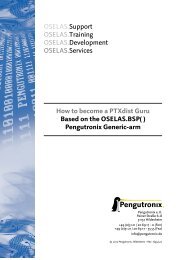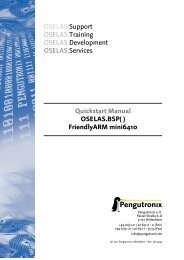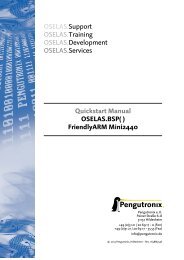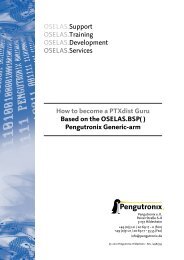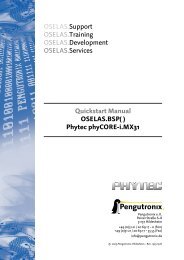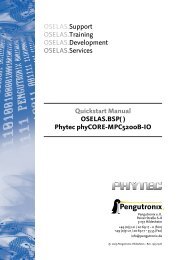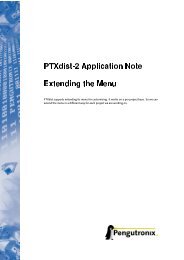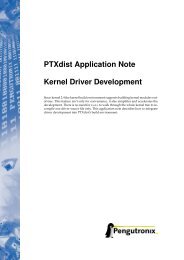Quickstart Manual OSELAS.BSP( ) Phytec phyCORE ... - Pengutronix
Quickstart Manual OSELAS.BSP( ) Phytec phyCORE ... - Pengutronix
Quickstart Manual OSELAS.BSP( ) Phytec phyCORE ... - Pengutronix
Create successful ePaper yourself
Turn your PDF publications into a flip-book with our unique Google optimized e-Paper software.
<strong>OSELAS</strong>.Support<br />
<strong>OSELAS</strong>.Training<br />
<strong>OSELAS</strong>.Development<br />
<strong>OSELAS</strong>.Services<br />
<strong>Quickstart</strong> <strong>Manual</strong><br />
<strong>OSELAS</strong>.<strong>BSP</strong>( )<br />
<strong>Phytec</strong> <strong>phyCORE</strong>-MPC5121e<br />
<strong>Pengutronix</strong> e. K.<br />
Peiner Straße 6–8<br />
31137 Hildesheim<br />
+49 (0)51 21 / 20 69 17 – 0 (Fon)<br />
+49 (0)51 21 / 20 69 17 – 55 55 (Fax)<br />
info@pengutronix.de<br />
© 2009 <strong>Pengutronix</strong>, Hildesheim – Rev. 1325:1326
Contents<br />
I<br />
<strong>OSELAS</strong> <strong>Quickstart</strong> for<br />
<strong>Phytec</strong> <strong>phyCORE</strong>-MPC5121e 4<br />
1 Getting a working Environment 5<br />
1.1 Download Software Components . . . . . . . . . . . . . . . . . . . . . . . . . . . . . . . . . . 5<br />
1.2 PTXdist Installation . . . . . . . . . . . . . . . . . . . . . . . . . . . . . . . . . . . . . . . . . 5<br />
1.2.1 Main Parts of PTXdist . . . . . . . . . . . . . . . . . . . . . . . . . . . . . . . . . . . . 5<br />
1.2.2 Extracting the Sources . . . . . . . . . . . . . . . . . . . . . . . . . . . . . . . . . . . 6<br />
1.2.3 Prerequisites . . . . . . . . . . . . . . . . . . . . . . . . . . . . . . . . . . . . . . . . 7<br />
1.2.4 Configuring PTXdist . . . . . . . . . . . . . . . . . . . . . . . . . . . . . . . . . . . . 8<br />
1.3 Toolchains . . . . . . . . . . . . . . . . . . . . . . . . . . . . . . . . . . . . . . . . . . . . . 9<br />
1.3.1 Using Existing Toolchains . . . . . . . . . . . . . . . . . . . . . . . . . . . . . . . . . . 10<br />
1.3.2 Building a Toolchain . . . . . . . . . . . . . . . . . . . . . . . . . . . . . . . . . . . . 10<br />
1.3.3 Building the <strong>OSELAS</strong>.Toolchain for <strong>OSELAS</strong>.<strong>BSP</strong>-<strong>Phytec</strong>-<strong>phyCORE</strong>-12 . . . . . . . . . . . 10<br />
1.3.4 Protecting the Toolchain . . . . . . . . . . . . . . . . . . . . . . . . . . . . . . . . . . 11<br />
2 Building <strong>phyCORE</strong>-MPC5121e’s root filesystem 12<br />
2.1 Extracting the Board Support Package . . . . . . . . . . . . . . . . . . . . . . . . . . . . . . . 12<br />
2.2 Selecting a Software Platform . . . . . . . . . . . . . . . . . . . . . . . . . . . . . . . . . . . . 13<br />
2.3 Selecting a Hardware Platform . . . . . . . . . . . . . . . . . . . . . . . . . . . . . . . . . . . 13<br />
2.4 Selecting a Toolchain . . . . . . . . . . . . . . . . . . . . . . . . . . . . . . . . . . . . . . . . 14<br />
2.5 Building the Root Filesystem . . . . . . . . . . . . . . . . . . . . . . . . . . . . . . . . . . . . 14<br />
2.6 Building an Image . . . . . . . . . . . . . . . . . . . . . . . . . . . . . . . . . . . . . . . . . 14<br />
2.7 Target Side Preparation . . . . . . . . . . . . . . . . . . . . . . . . . . . . . . . . . . . . . . . 16<br />
2.8 Stand-Alone Booting Linux . . . . . . . . . . . . . . . . . . . . . . . . . . . . . . . . . . . . . 17<br />
2.8.1 Development Host Preparations . . . . . . . . . . . . . . . . . . . . . . . . . . . . . . 17<br />
2.8.2 Preparations on the Embedded Board . . . . . . . . . . . . . . . . . . . . . . . . . . . 17<br />
2.8.3 Booting the Embedded Board . . . . . . . . . . . . . . . . . . . . . . . . . . . . . . . . 18<br />
2.9 Remote-Booting Linux . . . . . . . . . . . . . . . . . . . . . . . . . . . . . . . . . . . . . . . 18<br />
2.9.1 Development Host Preparations . . . . . . . . . . . . . . . . . . . . . . . . . . . . . . 19<br />
2.9.2 Preparations on the Embedded Board . . . . . . . . . . . . . . . . . . . . . . . . . . . 19<br />
2.9.3 Booting the Embedded Board . . . . . . . . . . . . . . . . . . . . . . . . . . . . . . . . 19<br />
3 Accessing Peripherals 20<br />
3.1 NOR Flash . . . . . . . . . . . . . . . . . . . . . . . . . . . . . . . . . . . . . . . . . . . . . 20<br />
3.2 Serial Units . . . . . . . . . . . . . . . . . . . . . . . . . . . . . . . . . . . . . . . . . . . . . 21<br />
3.3 Network . . . . . . . . . . . . . . . . . . . . . . . . . . . . . . . . . . . . . . . . . . . . . . 21<br />
4 Getting help 22<br />
4.1 Mailing Lists . . . . . . . . . . . . . . . . . . . . . . . . . . . . . . . . . . . . . . . . . . . . 22<br />
4.1.1 About PTXdist in Particular . . . . . . . . . . . . . . . . . . . . . . . . . . . . . . . . . 22<br />
4.1.2 About Embedded Linux in General . . . . . . . . . . . . . . . . . . . . . . . . . . . . . 22<br />
2
Contents<br />
4.2 News Groups . . . . . . . . . . . . . . . . . . . . . . . . . . . . . . . . . . . . . . . . . . . . 22<br />
4.2.1 About Linux in Embedded Environments . . . . . . . . . . . . . . . . . . . . . . . . . . 22<br />
4.2.2 About General Unix/Linux Questions . . . . . . . . . . . . . . . . . . . . . . . . . . . . 22<br />
4.3 Chat/IRC . . . . . . . . . . . . . . . . . . . . . . . . . . . . . . . . . . . . . . . . . . . . . . 23<br />
4.4 <strong>phyCORE</strong>-MPC5121e Support Mailing List . . . . . . . . . . . . . . . . . . . . . . . . . . . . . . 23<br />
4.5 Commercial Support . . . . . . . . . . . . . . . . . . . . . . . . . . . . . . . . . . . . . . . . 23<br />
3
Part I<br />
<strong>OSELAS</strong> <strong>Quickstart</strong> for<br />
<strong>Phytec</strong> <strong>phyCORE</strong>-MPC5121e<br />
4
1 Getting a working Environment<br />
1.1 Download Software Components<br />
In order to follow this manual, some software archives are needed. There are several possibilities how to get<br />
these: either as part of an evaluation board package or by downloading them from the <strong>Pengutronix</strong> web site.<br />
The central place for <strong>OSELAS</strong> related documentation is http://www.oselas.com. This website provides all<br />
required packages and documentation (at least for software components which are available to the public).<br />
To build <strong>OSELAS</strong>.<strong>BSP</strong>-<strong>Phytec</strong>-<strong>phyCORE</strong>-12, the following archives have to be available on the development host:<br />
• ptxdist-1.99.12.tgz<br />
• ptxdist-1.99.12-patches.tgz<br />
• <strong>OSELAS</strong>.<strong>BSP</strong>-<strong>Phytec</strong>-<strong>phyCORE</strong>-12.tar.gz<br />
• <strong>OSELAS</strong>.Toolchain-1.99.3.2.tar.bz2<br />
If they are not available on the development system yet, it is necessary to get them.<br />
1.2 PTXdist Installation<br />
The PTXdist build system can be used to create a root filesystem for embedded Linux devices. In order to start<br />
development with PTXdist it is necessary to install the software on the development system.<br />
This chapter provides information about how to install and configure PTXdist on the development host.<br />
1.2.1 Main Parts of PTXdist<br />
The most important software component which is necessary to build an <strong>OSELAS</strong>.<strong>BSP</strong>( ) board support package<br />
is the ptxdist tool. So before starting any work we’ll have to install PTXdist on the development host.<br />
PTXdist consists of the following parts:<br />
The ptxdist Program: ptxdist is installed on the development host during the installation process.<br />
ptxdist is called to trigger any action, like building a software packet, cleaning up the tree etc. Usually<br />
the ptxdist program is used in a workspace directory, which contains all project relevant files.<br />
A Configuration System: The config system is used to customize a configuration, which contains information<br />
about which packages have to be built and which options are selected.<br />
Patches: Due to the fact that some upstream packages are not bug free – especially with regard to cross compilation<br />
– it is often necessary to patch the original software. PTXdist contains a mechanism to automatically<br />
apply patches to packages. The patches are bundled into a separate archive. Nevertheless, they are necessary<br />
to build a working system.<br />
5
1 Getting a working Environment<br />
Package Descriptions: For each software component there is a ”recipe” file, specifying which actions have to be<br />
done to prepare and compile the software. Additionally, packages contain their configuration sniplet for<br />
the config system.<br />
Toolchains: PTXdist does not come with a pre-built binary toolchain. Nevertheless, PTXdist itself is able<br />
to build toolchains, which are provided by the <strong>OSELAS</strong>.Toolchain() project. More in-deep information<br />
about the <strong>OSELAS</strong>.Toolchain() project can be found here: http://www.pengutronix.de/oselas/<br />
toolchain/index_en.html<br />
Board Support Package This is an optional component, mostly shipped aside with a piece of hardware. There<br />
are various <strong>BSP</strong> available, some are generic, some are intended for a specific hardware.<br />
1.2.2 Extracting the Sources<br />
To install PTXdist, at least two archives have to be extracted:<br />
ptxdist-1.99.12.tgz The PTXdist software itself.<br />
ptxdist-1.99.12-patches.tgz All patches against upstream software packets (known as the ’patch repository’).<br />
ptxdist-1.99.12-projects.tgz Generic projects (optional), can be used as a starting point for self-built projects.<br />
The PTXdist and patches packets have to be extracted into some temporary directory in order to be built before<br />
the installation, for example the local/ directory in the user’s home. If this directory does not exist, we have to<br />
create it and change into it:<br />
~# cd<br />
~# mkdir local<br />
~# cd local<br />
Next steps are to extract the archives:<br />
~/local# tar -zxf ptxdist-1.99.12.tgz<br />
~/local# tar -zxf ptxdist-1.99.12-patches.tgz<br />
and if required the generic projects:<br />
~/local# tar -zxf ptxdist-1.99.12-projects.tgz<br />
If everything goes well, we now have a PTXdist-1.99.12 directory, so we can change into it:<br />
~/local# cd ptxdist-1.99.12<br />
~/local/ptxdist-1.99.12# ls -l<br />
total 487<br />
drwxr-xr-x 13 jb users 1024 Mar 23 13:25 ./<br />
drwxr-xr-x 22 jb users 3072 Mar 23 13:25 ../<br />
-rw-r--r-- 1 jb users 377 Feb 23 22:23 .gitignore<br />
-rw-r--r-- 1 jb users 18361 Apr 24 2003 COPYING<br />
-rw-r--r-- 1 jb users 3731 Mar 11 18:09 CREDITS<br />
-rw-r--r-- 1 jb users 115540 Mar 7 15:25 ChangeLog<br />
-rw-r--r-- 1 jb users 58 Apr 24 2003 INSTALL<br />
-rw-r--r-- 1 jb users 2246 Feb 9 14:29 Makefile.in<br />
-rw-r--r-- 1 jb users 4196 Jan 20 22:33 README<br />
-rw-r--r-- 1 jb users 691 Apr 26 2007 REVISION_POLICY<br />
6
1 Getting a working Environment<br />
-rw-r--r-- 1 jb users 54219 Mar 23 10:51 TODO<br />
drwxr-xr-x 2 jb users 1024 Mar 23 11:27 autoconf/<br />
-rwxr-xr-x 1 jb users 28 Jun 20 2006 autogen.sh*<br />
drwxr-xr-x 2 jb users 1024 Mar 23 11:27 bin/<br />
drwxr-xr-x 6 jb users 1024 Mar 23 11:27 config/<br />
-rwxr-xr-x 1 jb users 226185 Mar 23 11:27 configure*<br />
-rw-r--r-- 1 jb users 12390 Mar 23 11:16 configure.ac<br />
drwxr-xr-x 2 jb users 1024 Mar 23 11:27 debian/<br />
drwxr-xr-x 8 jb users 1024 Mar 23 11:27 generic/<br />
drwxr-xr-x 164 jb users 4096 Mar 23 11:27 patches/<br />
drwxr-xr-x 2 jb users 1024 Mar 23 11:27 platforms/<br />
drwxr-xr-x 4 jb users 1024 Mar 23 11:27 plugins/<br />
drwxr-xr-x 6 jb users 30720 Mar 23 11:27 rules/<br />
drwxr-xr-x 7 jb users 1024 Mar 23 11:27 scripts/<br />
drwxr-xr-x 2 jb users 1024 Mar 23 11:27 tests/<br />
1.2.3 Prerequisites<br />
Before PTXdist can be installed it has to be checked if all necessary programs are installed on the development<br />
host. The configure script will stop if it discovers that something is missing.<br />
The PTXdist installation is based on GNU autotools, so the first thing to be done now is to configure the packet:<br />
~/local/ptxdist-1.99.12# ./configure<br />
This will check your system for required components PTXdist relies on. If all required components are found the<br />
output ends with:<br />
[...]<br />
checking whether /usr/bin/patch will work... yes<br />
configure: creating ./config.status<br />
config.status: creating Makefile<br />
config.status: creating scripts/ptxdist_version.sh<br />
config.status: creating rules/ptxdist-version.in<br />
ptxdist version 1.99.12 configured.<br />
Using '/usr/local' for installation prefix.<br />
Report bugs to ptxdist@pengutronix.de<br />
Without further arguments PTXdist is configured to be installed into /usr/local, which is the standard location<br />
for user installed programs. To change the installation path to anything non-standard, we use the --prefix<br />
argument to the configure script. The --help option offers more information about what else can be changed<br />
for the installation process.<br />
The installation paths are configured in a way that several PTXdist versions can be installed in parallel. So if an<br />
old version of PTXdist is already installed there is no need to remove it.<br />
One of the most important tasks for the configure script is to find out if all the programs PTXdist depends on are<br />
already present on the development host. The script will stop with an error message in case something is missing.<br />
7
1 Getting a working Environment<br />
If this happens, the missing tools have to be installed from the distribution befor re-running the configure<br />
script.<br />
When the configure script is finished successfully, we can now run<br />
~/local/ptxdist-1.99.12# make<br />
All program parts are being compiled, and if there are no errors we can now install PTXdist into it’s final location.<br />
In order to write to /usr/local, this step has to be performed as user root:<br />
~/local/ptxdist-1.99.12# sudo make install<br />
[enter root password]<br />
[...]<br />
If we don’t have root access to the machine it is also possible to install into some other directory with the<br />
--prefix option. We need to take care that the bin/ directory below the new installation dir is added to our<br />
$PATH environment variable (for example by exporting it in ˜/.bashrc).<br />
The installation is now done, so the temporary folder may now be removed:<br />
~/local/ptxdist-1.99.12# cd<br />
~# rm -fr local<br />
1.2.4 Configuring PTXdist<br />
When using PTXdist for the first time, some setup properties have to be configured. Two settings are the most<br />
important ones: Where to store the source packages and if a proxy must be used to gain access to the world wide<br />
web.<br />
Run PTXdist’s setup:<br />
~# ptxdist setup<br />
Due to PTXdist is working with sources only, it needs various source archives from the world wide web. If these<br />
archives are not present on our host, PTXdist starts the wget command to download them on demand.<br />
Proxy Setup<br />
To do so, an internet access is required. If this access is managed by a proxy wget command must be adviced<br />
to use it. PTXdist can be configured to advice the wget command automatically: Navigate to entry Proxies and<br />
enter the required addresses and ports to access the proxy in the form:<br />
://:<br />
Source Archive Location<br />
Whenever PTXdist downloads source archives it stores these archives in a project local manner. If we are working<br />
with more than one project, every project would download its own required archives. To share all source archives<br />
between all projects PTXdist can be configured to use only one archive directory for all projects it handles: Navigate<br />
to menu entry Source Directory and enter the path to the directory where PTXdist should store archives to<br />
share between projects.<br />
8
1 Getting a working Environment<br />
Generic Project Location<br />
If we already installed the generic projects we should also configure PTXdist to know this location. If we already<br />
did so, we can use the command ptxdist projects to get a list of available projects and ptxdist clone to<br />
get a local working copy of a shared generic project.<br />
Navigate to menu entry Project Searchpath and enter the path to projects that can be used in such a way. Here<br />
we can configure more than one path, each part can be delemited by a colon. For example for PTXdist’s generic<br />
projects and our own previous projects like this:<br />
/usr/local/lib/ptxdist-1.99.12/projects:/office/my_projects/ptxdist<br />
Leave the menu and store the configuration. PTXdist is now ready for use.<br />
1.3 Toolchains<br />
Before we can start building our first userland we need a cross toolchain. On Linux, toolchains are no monolithic<br />
beasts. Most parts of what we need to cross compile code for the embedded target comes from the GNU Compiler<br />
Collection, gcc. The gcc packet includes the compiler frontend, gcc, plus several backend tools (cc1, g++, ld etc.)<br />
which actually perform the different stages of the compile process. gcc does not contain the assembler, so we<br />
also need the GNU Binutils package which provides lowlevel stuff.<br />
Cross compilers and tools are usually named like the corresponding host tool, but with a prefix – the GNU target.<br />
For example, the cross compilers for ARM and powerpc may look like<br />
• arm-softfloat-linux-gnu-gcc<br />
• powerpc-unknown-linux-gnu-gcc<br />
With these compiler frontends we can convert e.g. a C program into binary code for specific machines. So for<br />
example if a C program is to be compiled natively, it works like this:<br />
~# gcc test.c -o test<br />
To build the same binary for the ARM architecture we have to use the cross compiler instead of the native one:<br />
~# arm-softfloat-linux-gnu-gcc test.c -o test<br />
Also part of what we consider to be the ”toolchain” is the runtime library (libc, dynamic linker). All programs<br />
running on the embedded system are linked against the libc, which also offers the interface from user space<br />
functions to the kernel.<br />
The compiler and libc are very tightly coupled components: the second stage compiler, which is used to build<br />
normal user space code, is being built against the libc itself. For example, if the target does not contain a hardware<br />
floating point unit, but the toolchain generates floating point code, it will fail. This is also the case when the<br />
toolchain builds code for i686 CPUs, whereas the target is i586.<br />
So in order to make things working consistently it is necessary that the runtime libc is identical with the libc the<br />
compiler was built against.<br />
PTXdist doesn’t contain a pre-built binary toolchain. Remember that it’s not a distribution but a development<br />
tool. But it can be used to build a toolchain for our target. Building the toolchain usually has only to be done<br />
once. It may be a good idea to do that over night, because it may take several hours, depending on the target<br />
architecture and development host power.<br />
9
1 Getting a working Environment<br />
1.3.1 Using Existing Toolchains<br />
If a toolchain is already installed which is known to be working, the toolchain building step with PTXdist may be<br />
omitted.<br />
The <strong>OSELAS</strong>.BoardSupport() Packages shipped for PTXdist have been tested with the OSE-<br />
LAS.Toolchains() built with the same PTXdist version. So if an external toolchain is being used<br />
which isn’t known to be stable, a target may fail. Note that not all compiler versions and combinations<br />
work properly in a cross environment.<br />
Every <strong>OSELAS</strong>.BoardSupport() Package checks for its <strong>OSELAS</strong>.Toolchain it’s tested against, so using a different<br />
toolchain vendor requires an additional step:<br />
Open the <strong>OSELAS</strong>.BoardSupport() Package menu with:<br />
~# ptxdist platformconfig<br />
and navigate to architecture --> toolchain and check for specific toolchain vendor. Clear<br />
this entry to disable the toolchain vendor check.<br />
1.3.2 Building a Toolchain<br />
PTXdist handles toolchain building as a simple project, like all other projects, too. So we can download the<br />
<strong>OSELAS</strong>.Toolchain bundle and build the required toolchain for the <strong>OSELAS</strong>.BoardSupport() Package.<br />
A PTXdist project generally allows to build into some project defined directory; all <strong>OSELAS</strong>.Toolchain projects<br />
that come with PTXdist are configured to use the standard installation paths mentioned below.<br />
All <strong>OSELAS</strong>.Toolchain projects install their result into /opt/<strong>OSELAS</strong>.Toolchain-1.99.3/.<br />
Usually the /opt directory is not world writeable. So in order to build our <strong>OSELAS</strong>.Toolchain<br />
into that directory we need to use a root account to change the permissions. PTXdist detects<br />
this case and asks if we want to run sudo to do the job for us. Alternatively we can enter:<br />
mkdir /opt/<strong>OSELAS</strong>.Toolchain-1.99.3<br />
chown /opt/<strong>OSELAS</strong>.Toolchain-1.99.3<br />
chmod a+rwx /opt/<strong>OSELAS</strong>.Toolchain-1.99.3.<br />
We recommend to keep this installation path as PTXdist expects the toolchains at /opt. Whenever we go to select<br />
a platform in a project, PTXdist tries to find the right toolchain from data read from the platform configuration<br />
settings and a toolchain at /opt that matches to these settings. But that’s for our convenience only. If we decide<br />
to install the toolchains at a different location, we still can use the toolchain parameter to define the toolchain to<br />
be used on a per project base.<br />
1.3.3 Building the <strong>OSELAS</strong>.Toolchain for <strong>OSELAS</strong>.<strong>BSP</strong>-<strong>Phytec</strong>-<strong>phyCORE</strong>-12<br />
To compile and install an <strong>OSELAS</strong>.Toolchain we have to extract the <strong>OSELAS</strong>.Toolchain archive, change into the<br />
new folder, configure the compiler in question and start the build.<br />
The required compiler to build the <strong>OSELAS</strong>.<strong>BSP</strong>-<strong>Phytec</strong>-<strong>phyCORE</strong>-12 board support package is<br />
10
1 Getting a working Environment<br />
powerpc-603e-linux-gnu_gcc-4.3.2_glibc-2.8_binutils-2.18_kernel-2.6.27-sanitized<br />
So the steps to build this toolchain are:<br />
~# tar xf <strong>OSELAS</strong>.Toolchain-1.99.3.2.tar.bz2<br />
~# cd <strong>OSELAS</strong>.Toolchain-1.99.3.2<br />
~/<strong>OSELAS</strong>.Toolchain-1.99.3.2# ptxdist select ptxconfigs/\ Enter<br />
<br />
> powerpc-603e-linux-gnu_gcc-4.3.2_glibc-2.8_binutils-2.18_kernel-2.6.27-sanitized.ptxconfig<br />
~/<strong>OSELAS</strong>.Toolchain-1.99.3.2# ptxdist go<br />
At this stage we have to go to our boss and tell him that it’s probably time to go home for the day. Even on<br />
reasonably fast machines the time to build an <strong>OSELAS</strong>.Toolchain is something like around 30 minutes up to a<br />
few hours.<br />
Measured times on different machines:<br />
• Single Pentium 2.5 GHz, 2 GiB RAM: about 2 hours<br />
• Turion ML-34, 2 GiB RAM: about 1 hour 30 minutes<br />
• Dual Athlon 2.1 GHz, 2 GiB RAM: about 1 hour 20 minutes<br />
• Dual Quad-Core-Pentium 1.8 GHz, 8 GiB RAM: about 25 minutes<br />
Another possibility is to read the next chapters of this manual, to find out how to start a new project.<br />
When the <strong>OSELAS</strong>.Toolchain project build is finished, PTXdist is ready for prime time and we can continue with<br />
our first project.<br />
1.3.4 Protecting the Toolchain<br />
All toolchain components are built with regular user permissions. In order to avoid accidential changes in the<br />
toolchain, the files should be set to read-only permissions after the installation has finished successfully. It is also<br />
possible to set the file ownership to root. This is an important step for reliability, so it is highly recommended.<br />
Building Additional Toolchains<br />
The <strong>OSELAS</strong>.Toolchain-1.99.3.2 bundle comes with various predefined toolchains. Refer the ptxconfigs/<br />
folder for other definitions. To build additional toolchains we only have to clean our current toolchain project,<br />
removing the current selected_ptxconfig link and creating a new one.<br />
~/<strong>OSELAS</strong>.Toolchain-1.99.3.2# ptxdist clean<br />
~/<strong>OSELAS</strong>.Toolchain-1.99.3.2# rm selected_ptxconfig<br />
~/<strong>OSELAS</strong>.Toolchain-1.99.3.2# ptxdist select \ Enter<br />
<br />
> ptxconfigs/any_other_toolchain_def.ptxconfig<br />
~/<strong>OSELAS</strong>.Toolchain-1.99.3.2# ptxdist go<br />
All toolchains will be installed side by side architecture dependent into directory<br />
/opt/<strong>OSELAS</strong>.Toolchain-1.99.3/architecture_part.<br />
Different toolchains for the same architecture will be installed side by side version dependent into directory<br />
/opt/<strong>OSELAS</strong>.Toolchain-1.99.3/architecture_part/version_part.<br />
<br />
11
2 Building <strong>phyCORE</strong>-MPC5121e’s root filesystem<br />
2.1 Extracting the Board Support Package<br />
In order to work with a PTXdist based project we have to extract the archive first.<br />
~# tar -zxf <strong>OSELAS</strong>.<strong>BSP</strong>-<strong>Phytec</strong>-<strong>phyCORE</strong>-12.tar.gz<br />
~# cd <strong>OSELAS</strong>.<strong>BSP</strong>-<strong>Phytec</strong>-<strong>phyCORE</strong>-12<br />
PTXdist is project centric, so now after changing into the new directory we have access to all valid components.<br />
~/<strong>OSELAS</strong>.<strong>BSP</strong>-<strong>Phytec</strong>-<strong>phyCORE</strong>-12# ls -l<br />
total 44<br />
-rw-r--r-- 1 jb users 4078 Dec 3 18:10 ChangeLog<br />
-rw-r--r-- 1 jb users 1313 Nov 1 13:31 Kconfig<br />
-rw-r--r-- 1 jb users 1101 Nov 4 21:05 TODO<br />
drwxr-xr-x 10 jb users 4096 Jan 14 17:33 configs/<br />
drwxr-xr-x 3 jb users 4096 Jan 14 15:08 documentation/<br />
drwxr-xr-x 5 jb users 4096 Nov 13 12:30 local_src/<br />
drwxr-xr-x 5 jb users 4096 Dec 15 10:19 patches/<br />
drwxr-xr-x 6 jb users 4096 Jun 8 2008 projectroot/<br />
drwxr-xr-x 3 jb users 4096 Nov 1 14:18 protocols/<br />
drwxr-xr-x 4 jb users 4096 Jan 8 16:28 rules/<br />
drwxr-xr-x 3 jb users 4096 Jan 7 08:55 tests/<br />
Notes about some of the files and directories listed above:<br />
ChangeLog Here you can read what has changed in this release. Note: This file does not always exist.<br />
documentation If this <strong>BSP</strong> is one of our <strong>OSELAS</strong> <strong>BSP</strong>s, this directory contains the <strong>Quickstart</strong> you are currenly<br />
reading in.<br />
configs A multiplatform <strong>BSP</strong> contains configurations for more than one target. This directory contains the platform<br />
configuration files.<br />
projectroot Contains files and configuration for the target’s runtime. A running GNU/Linux system uses many<br />
text files for runtime configuration. Most of the time the generic files from the PTXdist installation will fit<br />
the needs. But if not, customized files are located in this directory.<br />
rules If something special is required to build the <strong>BSP</strong> for the target it is intended for, then this directory contains<br />
these additional rules.<br />
patches If some special patches are required to build the <strong>BSP</strong> for this target, then this directory contains these<br />
patches on a per package basis.<br />
tests Contains test scripts for automated target setup.<br />
12
2 Building <strong>phyCORE</strong>-MPC5121e’s root filesystem<br />
2.2 Selecting a Software Platform<br />
First of all we have to select a software platform for the userland configuration. This step defines what kind of applications<br />
will be built for the hardware platform. The <strong>OSELAS</strong>.<strong>BSP</strong>-<strong>Phytec</strong>-<strong>phyCORE</strong>-12 comes with a predefined<br />
configuration we select in the following step:<br />
~/<strong>OSELAS</strong>.<strong>BSP</strong>-<strong>Phytec</strong>-<strong>phyCORE</strong>-12# ptxdist select \ Enter<br />
<br />
> configs/ptxconfig<br />
info: selected ptxconfig:<br />
'configs/ptxconfig'<br />
<br />
2.3 Selecting a Hardware Platform<br />
Before we can build this <strong>BSP</strong>, we need to select one of the possible targets to build for. In this case we want to<br />
build for the <strong>phyCORE</strong>-MPC5121e:<br />
~/<strong>OSELAS</strong>.<strong>BSP</strong>-<strong>Phytec</strong>-<strong>phyCORE</strong>-12# ptxdist platform \ Enter<br />
<br />
> configs/<strong>phyCORE</strong>-MPC5121e-1.99.12-1/platformconfig<br />
info: selected platformconfig:<br />
'configs/<strong>phyCORE</strong>-MPC5121e-1.99.12-1/platformconfig'<br />
<br />
Note: If you have installed the <strong>OSELAS</strong>.Toolchain() at its default location, PTXdist should already have detected<br />
the proper toolchain while selecting the platform. In this case it will output:<br />
found and using toolchain:<br />
'/opt/<strong>OSELAS</strong>.Toolchain-1.99.3/powerpc-603e-linux-gnu/<br />
gcc-4.3.2-glibc-2.8-binutils-2.18-kernel-2.6.27-sanitized/bin'<br />
If it fails you can continue to select the toolchain manually as mentioned in the next section. If this autodetection<br />
was successful, we can omit the steps of the section and continue to build the <strong>BSP</strong>.<br />
In the unified <strong>OSELAS</strong>.<strong>BSP</strong>-<strong>Phytec</strong>-<strong>phyCORE</strong>-12, one included platform can use more userland features than another.<br />
For example platforms with graphic features will also build graphic support, but platforms sans display do<br />
not need it. To speed up compilation for specific platforms PTXdist provides collections, to reduce the amount<br />
of programs to be compiled for specific cases.<br />
To reduce the package count for the <strong>phyCORE</strong>-MPC5121e-1.99.12-1 run:<br />
~/<strong>OSELAS</strong>.<strong>BSP</strong>-<strong>Phytec</strong>-<strong>phyCORE</strong>-12# ptxdist collection \ Enter<br />
<br />
> configs/configs/collectionconfig-headless<br />
info: selected collectionconfig:<br />
'configs/configs/collectionconfig-headless'<br />
<br />
13
2 Building <strong>phyCORE</strong>-MPC5121e’s root filesystem<br />
2.4 Selecting a Toolchain<br />
If not automatically detected, the last step in selecting various configurations is to select the toolchain to be used<br />
to build everything for the target.<br />
~/<strong>OSELAS</strong>.<strong>BSP</strong>-<strong>Phytec</strong>-<strong>phyCORE</strong>-12# ptxdist toolchain \ Enter<br />
<br />
> /opt/<strong>OSELAS</strong>.Toolchain-1.99.3/powerpc-603e-linux-gnu/\ Enter<br />
<br />
> gcc-4.3.2-glibc-2.8-binutils-2.18-kernel-2.6.27-sanitized/bin<br />
2.5 Building the Root Filesystem<br />
Now everything is prepared for PTXdist to compile the <strong>BSP</strong>. Starting the engines is simply done with:<br />
~/<strong>OSELAS</strong>.<strong>BSP</strong>-<strong>Phytec</strong>-<strong>phyCORE</strong>-12# ptxdist go<br />
PTXdist does now automatically find out from the selected_ptxconfig and selected_platformconfig<br />
files which packages belong to the project and starts compiling their targetinstall stages (that one that actually<br />
puts the compiled binaries into the root filesystem). While doing this, PTXdist finds out about all the dependencies<br />
between the packets and brings them into the correct order.<br />
While the command ptxdist go is running we can watch it building all the different stages of a packet. In the<br />
end the final root filesystem for the target board can be found in the platform-<strong>phyCORE</strong>-MPC5121e/root/<br />
directory and a bunch of *.ipk packets in the platform-<strong>phyCORE</strong>-MPC5121e/packages/ directory, containing<br />
the single applications the root filesystem consists of.<br />
2.6 Building an Image<br />
After we have built a root filesystem, we can make an image, which can be flashed to the target device. To do this<br />
call<br />
~/<strong>OSELAS</strong>.<strong>BSP</strong>-<strong>Phytec</strong>-<strong>phyCORE</strong>-12# ptxdist images<br />
PTXdist will then extract the content of priorly created *.ipk packages to a temporary directory and generate an<br />
image out of it. PTXdist supports following image types:<br />
• hd.img: contains grub bootloader, kernel and root files in a ext2 partition. Mostly used for X86 target<br />
systems.<br />
• root.jffs2: root files inside a jffs2 filesystem.<br />
• uRamdisk: a u-boot loadable Ramdisk<br />
• initrd.gz: a traditional initrd RAM disk to be used as initrdramfs by the kernel<br />
• root.ext2: root files inside a ext2 filesystem.<br />
• root.squashfs: root files inside a squashfs filesystem.<br />
• root.tgz: root files inside a plain gzip compressed tar ball.<br />
The to be generated Image types and addtional options can be defined with<br />
~/<strong>OSELAS</strong>.<strong>BSP</strong>-<strong>Phytec</strong>-<strong>phyCORE</strong>-12# ptxdist platformconfig<br />
14
2 Building <strong>phyCORE</strong>-MPC5121e’s root filesystem<br />
Then select the submenu "image creation options". The generated image will be placed into<br />
platform-<strong>phyCORE</strong>-MPC5121e/images/.<br />
Only the content of the *.ipk packages will be used to generate the image. This means that files<br />
which are put manually into the platform-<strong>phyCORE</strong>-MPC5121e/root/ will not be enclosed<br />
in the image. If custom files are needed for the target. Install it with ptxdist.<br />
Now that there is a root filesystem in our workspace we’ll have to make it visible to the <strong>phyCORE</strong>-MPC5121e.<br />
There are two possibilities to do this:<br />
1. Making the root filesystem persistent in the onboard media.<br />
2. Booting from the development host, via network.<br />
Figure 2.1: Booting the root filesystem, built with PTXdist, from the host via network and from flash.<br />
Figure 2.1 shows both methods. The main method used in the <strong>OSELAS</strong>.<strong>BSP</strong>-<strong>Phytec</strong>-<strong>phyCORE</strong>-12 <strong>BSP</strong> is to provide<br />
all needed components to run on the target itself. The Linux kernel and the root filesystem is persistent in<br />
the media the target features. This means the only connection needed is the nullmodem cable to see what is<br />
happening on our target. We call this method standalone.<br />
The other method is to provide all needed components via network. In this case the development host is connected<br />
to the <strong>phyCORE</strong>-MPC5121e with a serial nullmodem cable and via ethernet; the embedded board boots<br />
into the bootloader, then issues a TFTP request on the network and boots the kernel from the TFTP server on the<br />
host. Then, after decompressing the kernel into the RAM and starting it, the kernel mounts its root filesystem via<br />
NFS (Network File System) from the original location of the platform-<strong>phyCORE</strong>-MPC5121e/root/ directory<br />
in our PTXdist workspace.<br />
The <strong>OSELAS</strong>.<strong>BSP</strong>-<strong>Phytec</strong>-<strong>phyCORE</strong>-12 provides both methods. The latter one is especially for development purposes,<br />
as it provides a very quick turnaround while testing the kernel and the root filesystem.<br />
This chapter describes how to set up our target with features supported by PTXdist to simplify this challange.<br />
15
2 Building <strong>phyCORE</strong>-MPC5121e’s root filesystem<br />
2.7 Target Side Preparation<br />
The <strong>phyCORE</strong>-MPC5121e uses U-Boot as its bootloader. U-Boot can be customized with environment variables<br />
and scripts to support any boot constellation. <strong>OSELAS</strong>.<strong>BSP</strong>-<strong>Phytec</strong>-<strong>phyCORE</strong>-12 comes with a predefined environment<br />
setup to easily bring up the <strong>phyCORE</strong>-MPC5121e.<br />
Usually the environment doesn’t have to be set manually on our target. PTXdist comes with an automated setup<br />
procedure to achieve a correct environment on the target.<br />
Due to the fact that some of the values of these U-Boot environment variables must meet our local network environment<br />
and development host settings we have to define them prior to running the automated setup procedure.<br />
Note: At this point of time it makes sense to check if the serial connection is already working, because it is essential<br />
for any further step we will do.<br />
We can try to connect to the target with our favorite terminal application (minicom or kermit for example).<br />
With a powered target we identify the correct physical serial port and ensure that the communication is working.<br />
Make sure to leave this terminal application to unlock the serial port prior to the next steps.<br />
To set up development host and target specific value settings, we run the command<br />
~/<strong>OSELAS</strong>.<strong>BSP</strong>-<strong>Phytec</strong>-<strong>phyCORE</strong>-12# ptxdist boardsetup<br />
We navigate to ”Network Configuration” and replace the default settings with our local network settings. In<br />
the next step we also should check if the ”Host’s Serial Configuration” entries meet our local development host<br />
settings. Especially the ”serial port” must correspond to our real physical connection.<br />
When everything is set up, we can ”Exit” the dialog and and save our new settings.<br />
Now the command<br />
~/<strong>OSELAS</strong>.<strong>BSP</strong>-<strong>Phytec</strong>-<strong>phyCORE</strong>-12# ptxdist test setenv<br />
will automatically set up a correct default environment on our <strong>phyCORE</strong>-MPC5121e. We have to powercycle our<br />
target to make this step happen.<br />
It should output lines like these when it was successful:<br />
===============================<br />
Please power on your board now!<br />
===============================<br />
Logging into U-Boot.....................OK<br />
Setting new environment.................OK<br />
Test finished successfully.<br />
Note: If it fails, reading platform-<strong>phyCORE</strong>-MPC5121e/test.log will give further information about why it<br />
has failed. Also extending the command line shown above by a --debug can help to see whats going wrong.<br />
Users reported this step could fail if the Linux system running PTXdistis a virtual machine as<br />
guest in an operating system from Redmont. In this case it seems at least one of the two OSes is<br />
eating up characters sent to the serial line. <strong>Pengutronix</strong> recommends running PTXdiston a real<br />
Linux system.<br />
16
2 Building <strong>phyCORE</strong>-MPC5121e’s root filesystem<br />
2.8 Stand-Alone Booting Linux<br />
To use the the target standalone, the rootfs has to be made persistent in one of the onboard suported media of<br />
the <strong>phyCORE</strong>-MPC5121e. The following sections describe the steps necessary to bring the rootfs into the onboard<br />
NOR type flash.<br />
Only for preparation we need a network connection to the embedded board and a network aware bootloader<br />
which can fetch any data from a TFTP server.<br />
After preparation is done, the <strong>phyCORE</strong>-MPC5121e can work independently from the development host. We can<br />
”cut” the network (and serial cable) and the <strong>phyCORE</strong>-MPC5121e will continue to work.<br />
2.8.1 Development Host Preparations<br />
On the development host a TFTP server has to be installed and configured. The exact method to do so is distribution<br />
specific; as the TFTP server is usually started by one of the inetd servers, the manual sections describing<br />
inetd or xinetd should be consulted.<br />
Usually TFTP servers are using the /tftpboot directory to fetch files from, so if we want to push kernel images<br />
into this directory we have to make sure we are able to write there. As the access permissions are normally<br />
configured in a way to let only user root write to /tftpboot we have to change it. The boardsetup scripts<br />
coming with this <strong>BSP</strong> expect write permission in TFTP directory!<br />
We can run a simple:<br />
~# touch /tftpboot/my_file<br />
to test if we have permissions to create files in this directory. If it fails we have to ask the administrator to grant<br />
these permissions.<br />
Note: We must /tftpboot part of the command above with our local settings.<br />
2.8.2 Preparations on the Embedded Board<br />
To boot <strong>phyCORE</strong>-MPC5121e stand-alone, anything needed to run a Linux system must be locally accessible. So<br />
at this point of time we must replace any current content in <strong>phyCORE</strong>-MPC5121e’s flash memory.<br />
But first we must create the new root filesystem image prepared for its usage on the <strong>phyCORE</strong>-MPC5121e:<br />
~/<strong>OSELAS</strong>.<strong>BSP</strong>-<strong>Phytec</strong>-<strong>phyCORE</strong>-12# ptxdist images<br />
To simplify this step, <strong>OSELAS</strong>.<strong>BSP</strong>-<strong>Phytec</strong>-<strong>phyCORE</strong>-12 comes with an automated setup procedure for this step.<br />
To use this procedure we run the command:<br />
~/<strong>OSELAS</strong>.<strong>BSP</strong>-<strong>Phytec</strong>-<strong>phyCORE</strong>-12# ptxdist test flash<br />
Note: This command requires a serial and a network connection. The network connection can be cut after this<br />
step.<br />
This command will automatically write a root filesystem to the correct flash partition on the <strong>phyCORE</strong>-MPC5121e.<br />
It only works if we previously have set up the environment variables successfully (described at page 16).<br />
The command should output lines like this when it was successful:<br />
17
2 Building <strong>phyCORE</strong>-MPC5121e’s root filesystem<br />
===============================<br />
Please power on your board now!<br />
===============================<br />
Logging into U-Boot.....................OK<br />
Flashing kernel.........................OK<br />
Flashing rootfs.........................OK<br />
Flashing oftree.........................OK<br />
Test finished successfully.<br />
Note: If it fails, reading platform-<strong>phyCORE</strong>-MPC5121e/test.log will give further information about why it<br />
has failed.<br />
2.8.3 Booting the Embedded Board<br />
To check that everything went successfully up to here, we can run the boot test.<br />
~/<strong>OSELAS</strong>.<strong>BSP</strong>-<strong>Phytec</strong>-<strong>phyCORE</strong>-12# ptxdist test boot<br />
===============================<br />
Please power on your board now!<br />
===============================<br />
Checking for U-Boot.....................OK<br />
Checking for Kernel.....................OK<br />
Checking for init.......................OK<br />
Checking for login......................OK<br />
Test finished successfully.<br />
This will check if the environment settings and flash partitioning are working as expected, so the target comes up<br />
in stand-alone mode up to the login prompt.<br />
Note: If it fails, reading platform-<strong>phyCORE</strong>-MPC5121e/test.log will give further information about why it<br />
has failed.<br />
After the next reset or powercycle of the board, it should boot the kernel from the flash, start it and mount the<br />
root filesystem also from flash.<br />
Note: The default login account is root with an empty password.<br />
2.9 Remote-Booting Linux<br />
The next method we want to try after building a root filesystem is the network-remote boot variant. This method<br />
is especially intended for development as everything related to the root filesystem happens on the host only.<br />
It’s the fastest way in a phase of a project, where things are changing frequently. Any change made in the local<br />
platform-<strong>phyCORE</strong>-MPC5121e/root/ directory simply ”appears” on the embedded device immediately.<br />
All we need is a network interface on the embedded board and a network aware bootloader which can fetch the<br />
kernel from a TFTP server.<br />
18
2 Building <strong>phyCORE</strong>-MPC5121e’s root filesystem<br />
2.9.1 Development Host Preparations<br />
If we already have booted the <strong>phyCORE</strong>-MPC5121e locally (as described in the previous section), all of the development<br />
host preparations are done.<br />
If not, then a TFTP server has to be installed and configured on the development host. The exact method of doing<br />
this is distribution specific; as the TFTP server is usually started by one of the inetd servers, the manual sections<br />
describing inetd or xinetd should be consulted.<br />
Usually TFTP servers are using the /tftpboot directory to fetch files from, so if we want to push data files to this<br />
directory, we have to make sure we are able to write there. As the access permissions are normally configured in<br />
a way to let only user root write to /tftpboot we have to change it. If we don’t want to change the permission<br />
or if its disallowed to change anything, the sudo command may help.<br />
~/<strong>OSELAS</strong>.<strong>BSP</strong>-<strong>Phytec</strong>-<strong>phyCORE</strong>-12# sudo cp platform-<strong>phyCORE</strong>-MPC5121e/images/linuximage<br />
/tftpboot/uImage-pcm045<br />
The NFS server is not restricted to a certain filesystem location, so all we have to do on most distributions is to<br />
modify the file /etc/exports and export our root filesystem to the embedded network. In this example file the<br />
whole work directory is exported, and the ”lab network” between the development host is 192.168.23.0, so the<br />
IP addresses have to be adapted to the local needs:<br />
/home//work 192.168.23.0/255.255.255.0(rw,no_root_squash,sync)<br />
Note: Replace with your home directory name.<br />
2.9.2 Preparations on the Embedded Board<br />
We already provided the <strong>phyCORE</strong>-MPC5121e with the default environment at page 16. So there is no additional<br />
preparation required here.<br />
2.9.3 Booting the Embedded Board<br />
The default environment settings coming with the <strong>OSELAS</strong>.<strong>BSP</strong>-<strong>Phytec</strong>-<strong>phyCORE</strong>-12 has the possibility to boot<br />
from the internal flash or from the network. The definition what should happen after power on is made with the<br />
environment variable boot_cmd. The default setting is run bcmd_flash and will boot from flash.<br />
To change this behavior we have to change the value of the boot_cmd environment variable to run bcmd_net.<br />
uboot> setenv boot_cmd 'run bcmd_net'<br />
uboot> saveenv<br />
The next time the target will start it will use the network based booting mechanism.<br />
19
3 Accessing Peripherals<br />
The following sections provide an overview of the supported hardware components and their corresponding<br />
operating system drivers. Further changes can be ported on demand of the customer.<br />
<strong>Phytec</strong>’s <strong>phyCORE</strong>-MPC5121e starter kit consists of the following individual boards:<br />
1. The <strong>phyCORE</strong>-MPC5121e module itself, containing the MPC5121e processor, RAM, flash and several other<br />
peripherals.<br />
2. The starter kit baseboard (PCM973).<br />
To achieve maximum software re-use, the Linux kernel offers a sophisticated infrastructure, layering software<br />
components into board specific parts. The <strong>OSELAS</strong>.<strong>BSP</strong>( ) tries to modularize the kit features as far as possible;<br />
that means that when a customized baseboard or even customer specific module is developed, most of the<br />
software support can be re-used without error prone copy-and-paste. So the kernel code corresponding to the<br />
boards above can be found in the kernel source tree at:<br />
• arch/powerpc/platforms/512x/mpc5121_generic.c for the processor module<br />
• arch/powerpc/boot/dts/pcm045.dts for the platform description<br />
In fact, software re-use is one of the most important features of the Linux kernel and especially of the PowerPC<br />
port, which always had to fight with an insane number of possibilities of the System-on-Chip CPUs.<br />
Note that the huge variety of possibilities offered by the <strong>phyCORE</strong> modules makes it difficult<br />
to have a completely generic implementation on the operating system side. Nevertheless, the<br />
<strong>OSELAS</strong>.<strong>BSP</strong>( ) can easily be adapted to customer specific variants. In case of interest, contact<br />
the <strong>Pengutronix</strong> support (support@pengutronix.de) and ask for a dedicated offer.<br />
The following sections provide an overview of the supported hardware components and their operating system<br />
drivers.<br />
3.1 NOR Flash<br />
Linux offers the Memory Technology Devices Interface (MTD) to access low level flash chips, directly connected<br />
to a SoC CPU.<br />
Modern kernels offer a method to define flash partitions on the kernel command line, using the mtdparts command<br />
line argument:<br />
mtdparts=physmap-flash.0:256k(uboot)ro,128k(ubootenv),2M(kernel),-(root)<br />
This line, for example, specifies several partitions with their size and name which can be used as /dev/mtd0,<br />
/dev/mtd1 etc. from Linux. Additionally, this argument is also understood by reasonably new U-Boot bootloaders,<br />
so if there is any need to change the partitioning layout, the U-Boot environment is the only place where<br />
the layout has to be changed.<br />
From userspace the NOR flash partitions can be accessed as<br />
20
3 Accessing Peripherals<br />
• /dev/mtdblock0 (e.g. U-Boot partition)<br />
• /dev/mtdblock1 (e.g. U-Boot environment partition)<br />
• /dev/mtdblock2 (e.g. Kernel partition)<br />
• /dev/mtdblock3 (e.g. Linux rootfs partition)<br />
Note: This is an example only. The partitioning on our <strong>phyCORE</strong>-MPC5121e target can differ from this layout.<br />
Only the /dev/mtdblock3 on the <strong>phyCORE</strong>-MPC5121e has a filesystem, so the other partitions cannot be<br />
mounted into the rootfs. The only way to access them is by pushing a prepared flash image into the corresponding<br />
/dev/mtd device node.<br />
3.2 Serial Units<br />
The MPC5121e SoC supports up to 6 so called PSC units with configureable serial protocols. On the <strong>phyCORE</strong>-<br />
MPC5121e two PSC units are configured to work as serial interfaces: internal PSC3 and PSC6. They are accessible<br />
as regular serial TTYs at /dev/ttyPSC0 and /dev/ttyPSC1.<br />
Note: /dev/ttyPSC0 (PSC3) is used as the default serial console.<br />
3.3 Network<br />
The <strong>phyCORE</strong>-MPC5121e module features ethernet OnChip, which is being used to provide the eth0 network<br />
interface. The interface offers a standard Linux network port which can be programmed using the BSD socket<br />
interface.<br />
21
4 Getting help<br />
Below is a list of locations where you can get help in case of trouble. For questions how to do something special<br />
with PTXdist or general questions about Linux in the embedded world, try these.<br />
4.1 Mailing Lists<br />
4.1.1 About PTXdist in Particular<br />
This is an English language public mailing list for questions about PTXdist. See<br />
http://www.pengutronix.de/mailinglists/index_en.html<br />
how to subscribe to this list. If you want to search through the mailing list archive, visit<br />
http://www.mail-archive.com/<br />
and search for the list ptxdist. Please note again that this mailing list is just related to the PTXdist as a software.<br />
For questions regarding your specific <strong>BSP</strong>, see the following items.<br />
4.1.2 About Embedded Linux in General<br />
This is a German language public mailing list for general questions about Linux in embedded environments. See<br />
http://www.pengutronix.de/mailinglists/index_de.html<br />
how to subscribe to this list. Note: You can also send mails in English.<br />
4.2 News Groups<br />
4.2.1 About Linux in Embedded Environments<br />
This is an English newsgroup for general questions about Linux in embedded environments.<br />
comp.os.linux.embedded<br />
4.2.2 About General Unix/Linux Questions<br />
This is a German newsgroup for general questions about Unix/Linux programming.<br />
de.comp.os.unix.programming<br />
22
4 Getting help<br />
4.3 Chat/IRC<br />
About PTXdist in particular<br />
irc.freenode.net:6667<br />
Create a connection to the irc.freenode.net:6667 server and enter the chatroom #ptxdist. This is an English<br />
room to answer questions about PTXdist. Best time to meet somebody there is at European daytime.<br />
4.4 <strong>phyCORE</strong>-MPC5121e Support Mailing List<br />
<strong>OSELAS</strong>.<strong>Phytec</strong>@pengutronix.de<br />
This is an english language public maillist for all <strong>BSP</strong> related questions specific to <strong>Phytec</strong>’s hardware. See web<br />
site<br />
http://www.pengutronix.de/mailinglists/index_en.html<br />
4.5 Commercial Support<br />
You can order immediate support through customer specific mailing lists, by telephone or also on site. Ask our<br />
sales representative for a price quotation for your special requirements.<br />
Contact us at:<br />
<strong>Pengutronix</strong><br />
Peiner Str. 6-8<br />
31137 Hildesheim<br />
Germany<br />
Phone: +49 - 51 21 / 20 69 17 - 0<br />
Fax: +49 - 51 21 / 20 69 17 - 55 55<br />
or by electronic mail:<br />
sales@pengutronix.de<br />
23