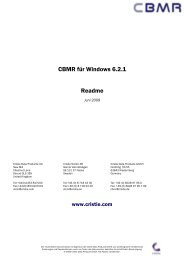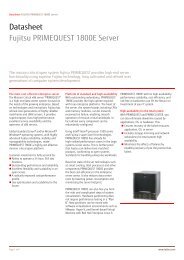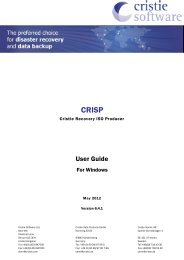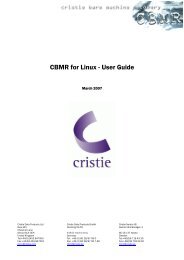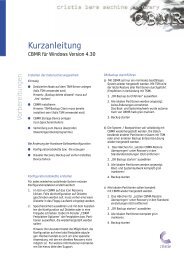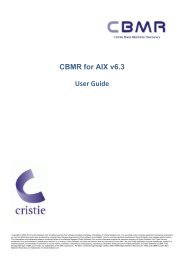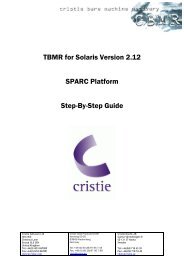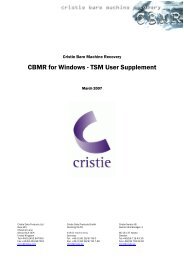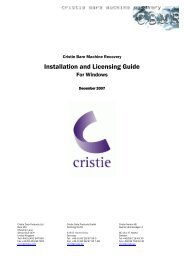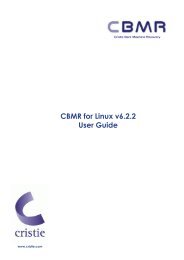2 TBMR Installation and Removal - Cristie Data Products GmbH
2 TBMR Installation and Removal - Cristie Data Products GmbH
2 TBMR Installation and Removal - Cristie Data Products GmbH
You also want an ePaper? Increase the reach of your titles
YUMPU automatically turns print PDFs into web optimized ePapers that Google loves.
<strong>Cristie</strong> Software Ltd.<br />
New Mill<br />
Chestnut Lane<br />
Stroud GL5 3EH<br />
United Kingdom<br />
Tel:+44(0)1453 847000<br />
Fax:+44(0)1453 847001<br />
cbmr@cristie.com<br />
Bare Machine Recovery for TSM<br />
<strong>Installation</strong> <strong>and</strong> Licensing Guide<br />
For Windows<br />
May 2012<br />
Version 6.4<br />
<strong>Cristie</strong> <strong>Data</strong> <strong>Products</strong> <strong>GmbH</strong><br />
Nordring 53-55<br />
63843 Niedernberg<br />
Germany<br />
Tel: +49 (0) 60 28/97 95-0<br />
Fax: +49 (0) 60 28/97 95 7-99<br />
cbmr@cristie.de<br />
<strong>Cristie</strong> Nordic AB<br />
Gamla Värmdövägen 4<br />
SE-131 37 Nacka<br />
Sweden<br />
Tel:+46(0)8 718 43 30<br />
Fax:+46(0)8 718 53 40<br />
cbmr@cristie.se
Copyright © 2008-2012 <strong>Cristie</strong> Software Ltd.<br />
All rights reserved.<br />
The software contains proprietary information of <strong>Cristie</strong> Software Ltd.; it is provided under a license agreement<br />
containing restrictions on use <strong>and</strong> disclosure <strong>and</strong> is also protected by copyright law. Reverse engineering of the<br />
software is prohibited.<br />
Due to continued product development this information may change without notice. The information <strong>and</strong> intellectual<br />
property contained herein is confidential between <strong>Cristie</strong> Software Ltd. <strong>and</strong> the client <strong>and</strong> remains the exclusive<br />
property of <strong>Cristie</strong> Software Ltd. If you find any problems in the documentation, please report them to us in writing.<br />
<strong>Cristie</strong> Software Ltd. does not warrant that this document is error-free.<br />
No part of this publication may be reproduced, stored in a retrieval system, or transmitted in any form or by any<br />
means, electronic, mechanical, photocopying, recording or otherwise without the prior written permission of <strong>Cristie</strong><br />
Software Ltd.<br />
IBM Tivoli Storage Manager (TSM), AIX <strong>and</strong> TIVOLI are trademarks of the IBM Corporation.<br />
NetWorker is a trademark of the EMC Corporation.<br />
<strong>Cristie</strong> Management Console (CMC), PC-BaX, UBax, <strong>Cristie</strong> Storage Manager (CSM), SDB, NBMR (Bare Machine<br />
Recovery for NetWorker), <strong>TBMR</strong> (Bare Machine Recovery for TSM), CBMR (<strong>Cristie</strong> Bare Machine Recovery) <strong>and</strong> CRISP<br />
(<strong>Cristie</strong> Recovery ISO Producer) are all trademarks of <strong>Cristie</strong> Software Ltd.<br />
<strong>Cristie</strong> Software Ltd<br />
New Mill<br />
Chestnut Lane<br />
Stroud<br />
GL5 3EH<br />
UK<br />
Tel: +44 (0) 1453 847000<br />
Email: cbmr@cristie.com<br />
Website: http://www.cristie.com
Contents<br />
Copyright © 2008-2012 <strong>Cristie</strong> Software Ltd.<br />
Contents<br />
1 Overview 4<br />
2 <strong>TBMR</strong> <strong>Installation</strong> <strong>and</strong> <strong>Removal</strong> 5<br />
2.1 Install ................................................................................................................................... <strong>TBMR</strong><br />
5<br />
2.1.1 Silent Install ......................................................................................................................................................... 8<br />
2.2 Uninstall ................................................................................................................................... the components<br />
9<br />
2.2.1 Silent Uninstall ......................................................................................................................................................... 11<br />
2.3 Modify ................................................................................................................................... the installed components<br />
11<br />
3 Product Licensing 14<br />
3.1 Trial ................................................................................................................................... License<br />
14<br />
3.2 Full ................................................................................................................................... License<br />
14<br />
4 <strong>Cristie</strong> Technical Support 20<br />
3
4 Bare Machine Recovery for TSM<br />
1 Overview<br />
This document describes the <strong>Installation</strong> <strong>and</strong> Licensing of the Bare Machine Recovery for TSM<br />
(<strong>TBMR</strong>) product.<br />
<strong>TBMR</strong> installation uses the st<strong>and</strong>ard Microsoft Windows Installer MSIEXEC so enabling <strong>TBMR</strong> to be<br />
installed, re-configured or removed from any supported Windows platform. This version 6.4 supports<br />
the following platforms:<br />
2003 32/64-bit<br />
XP 32/64-bit<br />
Vista 32/64-bit<br />
Windows 7 32/64-bit<br />
2008 32/64-bit (including Core)<br />
2008 R2 (including Core)<br />
<strong>TBMR</strong> installation is available in English only.<br />
Before <strong>TBMR</strong> can be used it must also be correctly licensed. <strong>Cristie</strong> provides a 30 day trial license<br />
with the product.<br />
Copyright © 2008-2012 <strong>Cristie</strong> Software Ltd.
2 <strong>TBMR</strong> <strong>Installation</strong> <strong>and</strong> <strong>Removal</strong><br />
Copyright © 2008-2012 <strong>Cristie</strong> Software Ltd.<br />
<strong>TBMR</strong> <strong>Installation</strong> <strong>and</strong> <strong>Removal</strong><br />
The setup program allows all components of <strong>TBMR</strong> to be selectively installed or un-installed. This<br />
group of components is referred to here as the <strong>TBMR</strong> suite.<br />
It is possible to install individual components using st<strong>and</strong>-alone (i.e. individual) setup programs. This<br />
may be required to update an individual suite component for example. However, in normal practice, it<br />
is recommended to use the suite installer as discussed in the following sections.<br />
The <strong>TBMR</strong> distribution media is provided for x86/x64 OS's only. Itanium base OS's are not<br />
supported.<br />
Note: <strong>TBMR</strong> must be installed <strong>and</strong> run by a user that has Local Administrator privileges.<br />
2.1 Install <strong>TBMR</strong><br />
To install <strong>TBMR</strong> components run the suite setup program Setup<strong>TBMR</strong>Suite641.exe from the<br />
comm<strong>and</strong> line or click on the setup program from within Windows Explorer. This will then display the<br />
opening dialogue of the installation sequence.<br />
Note: The <strong>TBMR</strong> installation requires that the User login account running the installation has<br />
Administrator privilege.<br />
Click on Show User Guide to display a guide describing installation <strong>and</strong> product usage. Click Show<br />
Readme to display product release notes <strong>and</strong> installation requirements specific to this release.<br />
Click on the Install <strong>TBMR</strong> to commence the product installation. The License Agreement will then be<br />
displayed.<br />
5
6 Bare Machine Recovery for TSM<br />
If you are happy to accept the terms <strong>and</strong> conditions in the license agreement, select I accept the<br />
terms in the license agreement <strong>and</strong> then Next >. You will then be prompted to choose the<br />
destination folders for the <strong>TBMR</strong> <strong>and</strong> CRISP components. All components will be installed from the<br />
selected root folders.<br />
Note: <strong>Cristie</strong> Software Ltd. recommends the default folder locations are used.<br />
Note: CRISP is an x86 program <strong>and</strong> installs by default to a different folder on x64 systems.<br />
Click Next > to move on to the Custom Setup dialogue. This allows components to be selectively<br />
installed as required. By default, only the <strong>TBMR</strong> plug-in components are selected since this is all<br />
that is required to enable a system to be backed up. All other items are optional <strong>and</strong> are discussed<br />
in later sections.<br />
Note: <strong>TBMR</strong> requires the IBM Tivoli BA Client to be installed prior to running the installation. The<br />
Copyright © 2008-2012 <strong>Cristie</strong> Software Ltd.
<strong>TBMR</strong> <strong>Installation</strong> <strong>and</strong> <strong>Removal</strong><br />
installation operation will fail if the BA Client is not detected on the system.<br />
For example to install the CRISP component as well as <strong>TBMR</strong> select the corresponding tick box.<br />
Finally click Install to begin the installation of the selected components.<br />
When installation is complete the following dialogue will be displayed.<br />
Copyright © 2008-2012 <strong>Cristie</strong> Software Ltd.<br />
7
8 Bare Machine Recovery for TSM<br />
Click Finish to complete the installation.<br />
Please note the post installation instructions.<br />
2.1.1 Silent Install<br />
If you need to install <strong>TBMR</strong> repeatedly with the same options, you can install it from the comm<strong>and</strong><br />
line without operator interaction.<br />
However to do this the installation setup program Setup<strong>TBMR</strong>6-x86.exe must be extracted from the<br />
suite installer. Note the following discussion shows a 32-bit example. Extract the 64-bit equivalent if<br />
running on x64 systems. If you are not confident in doing this please consult <strong>Cristie</strong> Support who will<br />
be able to supply the file directly.<br />
To extract all the setup files from the suite installer run this comm<strong>and</strong> (on the comm<strong>and</strong> line or from<br />
Start/Run):<br />
Setup<strong>TBMR</strong>Suite641.exe /silent /stage_only ISRootStagePath="c:\temp"<br />
where c:\temp is the folder to where you want to extract the setup programs. This will place all the<br />
setups available into separate folders under c:\temp (in this example). Look for the folder containing<br />
the file Setup<strong>TBMR</strong>6-x86.exe.<br />
Once extracted run the silent setup on the comm<strong>and</strong> line:<br />
Setup<strong>TBMR</strong>6-x86.exe /s /v"/qn /l*v c:\setup.log ALLUSERS=1"<br />
Copyright © 2008-2012 <strong>Cristie</strong> Software Ltd.
<strong>TBMR</strong> <strong>Installation</strong> <strong>and</strong> <strong>Removal</strong><br />
The example above will install in English <strong>and</strong> create a log of the installation in c:\setup.log.<br />
The comm<strong>and</strong> will select all of the default values that have been specified for the installation. You<br />
may change some of the default values by adding parameters to the comm<strong>and</strong> line. For example,<br />
Setup<strong>TBMR</strong>6-x86.exe /s /v"/qn ADDLOCAL=<strong>TBMR</strong> INSTALLDIR="%systemdrive%\<strong>Cristie</strong>\<strong>TBMR</strong>"<br />
The ADDLOCAL <strong>and</strong> INSTALLDIR properties in the above example are overridden from their default<br />
values. Note that the ADDLOCAL setting in the above example installs the main <strong>TBMR</strong> program<br />
only. It does not install any optional components.<br />
Please refer to the Microsoft Windows Installer (MSIEXEC) Property Reference for a full listing<br />
of the properties <strong>and</strong> switches that can be applied to the installation.<br />
2.2 Uninstall the components<br />
There are 2 methods available for uninstalling <strong>TBMR</strong>. Firstly you may re-run the suite setup program<br />
Setup<strong>TBMR</strong>Suite641.exe as described in the installation section of this document.<br />
In this case if products from the suite are already installed the Program Maintenance dialogue will<br />
be shown.<br />
This will enable you to remove or add existing components individually (Modify), re-install (Repair)<br />
or completely uninstall all installed components (Remove) of the <strong>TBMR</strong> suite.<br />
Copyright © 2008-2012 <strong>Cristie</strong> Software Ltd.<br />
9
10 Bare Machine Recovery for TSM<br />
For example, to remove an installed <strong>TBMR</strong> component untick the corresponding install option as<br />
shown below:<br />
Then click Install to remove the unticked component.<br />
A second method of un-installing a component is to use the st<strong>and</strong>ard Programs <strong>and</strong> Features<br />
option 1 in the Windows Control Panel. Select the component you wish to remove <strong>and</strong> follow the<br />
prompts.<br />
Copyright © 2008-2012 <strong>Cristie</strong> Software Ltd.
<strong>TBMR</strong> <strong>Installation</strong> <strong>and</strong> <strong>Removal</strong><br />
Note 1: On Windows 2003 use the Add/Remove Program option in the Control Panel to achieve the<br />
same effect.<br />
2.2.1 Silent Uninstall<br />
To silently uninstall an existing <strong>TBMR</strong> 6.4 installation from the comm<strong>and</strong> line, enter the following<br />
comm<strong>and</strong>:<br />
Setup<strong>TBMR</strong>6-x86.exe /silent /remove<br />
2.3 Modify the installed components<br />
To add <strong>TBMR</strong> components not initially installed re-run the suite setup program Setup<strong>TBMR</strong>Suite641.<br />
exe from the comm<strong>and</strong> line or click on the setup program from within Windows Explorer. This will<br />
then display the setup maintenance menu.<br />
Note: The <strong>TBMR</strong> installation requires that the User login account running the installation has<br />
Administrator privilege.<br />
Copyright © 2008-2012 <strong>Cristie</strong> Software Ltd.<br />
11
12 Bare Machine Recovery for TSM<br />
Select Modify to display the list of installed components. The ticked items represent the currently<br />
installed components.<br />
Tick the new items that you wish to install (CRISP <strong>and</strong> the CRISP fileset in this example) <strong>and</strong><br />
select Install.<br />
Copyright © 2008-2012 <strong>Cristie</strong> Software Ltd.
This will begin the installation of the new components.<br />
Copyright © 2008-2012 <strong>Cristie</strong> Software Ltd.<br />
<strong>TBMR</strong> <strong>Installation</strong> <strong>and</strong> <strong>Removal</strong><br />
Note: The Repair option is not available in the suite setup program. Please use the features provided<br />
by the Control Panel instead.<br />
13
14 Bare Machine Recovery for TSM<br />
3 Product Licensing<br />
When first installed, <strong>TBMR</strong> may be used for a trial period of 30 days. During that period <strong>TBMR</strong> is<br />
fully functional. If the software is subsequently un-installed <strong>and</strong> later re-installed on the same<br />
system, the 30 day period continues from the date of the first installation.<br />
If you wish to use the software beyond the trial period, you must register <strong>and</strong> purchase a licence<br />
from <strong>Cristie</strong> Software Ltd.. Alternatively, <strong>and</strong> in special circumstances, <strong>Cristie</strong> Software Ltd. may<br />
extend the licence period if you wish to trial the software beyond that period.<br />
If you purchase the product, then a new licence file <strong>and</strong> activation key will be sent to you.<br />
The following sections discuss this in more detail.<br />
3.1 Trial License<br />
A 30-day trial licence commences from the date of installation. The <strong>TBMR</strong> configuration file<br />
generator (<strong>TBMR</strong>Cfg.exe) will not run after this period expires.<br />
You may use the <strong>Cristie</strong> Licence Viewer to inspect licence details at any time. Select this from<br />
the Start menu shortcut:<br />
The <strong>TBMR</strong> configuration file generator will become active again as soon as a full licence has been<br />
purchased from <strong>Cristie</strong> Software Ltd. <strong>and</strong> copied to the program folder.<br />
3.2 Full License<br />
To upgrade from the trial licence to the full licence, you need to apply for an activation code via the<br />
<strong>Cristie</strong> Software Ltd. website. In special circumstances a 'bulk licence' may be issued by <strong>Cristie</strong><br />
Software Ltd. for customers that order a significant number of product licences. In this case there is<br />
no need to register your licence on the web site. Please contact your <strong>Cristie</strong> sales representative if<br />
you wish to discuss this service.<br />
Note: Internet access is required to run the activation process. If Internet access is not available on<br />
the system running the <strong>TBMR</strong> product then use a system that is connected <strong>and</strong> manually transfer the<br />
licence file to the <strong>TBMR</strong> machine.<br />
Before you can purchase the software you will need to register the product. This is done by using<br />
the Licence Viewer utility. Select this from the Start menu shortcut:<br />
Copyright © 2008-2012 <strong>Cristie</strong> Software Ltd.
Product Licensing<br />
You will then need to note the System ID. This is the Code 3 number displayed in the top right<br />
section of the dialogue titled <strong>Installation</strong> Code.<br />
In this example the System ID is B3F5A56F.<br />
Then navigate to the <strong>Cristie</strong> Software Ltd. website page www.cristie.com/register. The following is<br />
a screenshot from that web page.<br />
Copyright © 2008-2012 <strong>Cristie</strong> Software Ltd.<br />
15
16 Bare Machine Recovery for TSM<br />
Enter the following details on the web page:<br />
your contact name, telephone <strong>and</strong> email address<br />
the System ID as obtained from the Licence Viewer (see above)<br />
select Full as the licence version<br />
select the correct product (<strong>TBMR</strong> in this case)<br />
your Contract/Agreement No. as Proof of Purchase<br />
add any notes you feel are relevant<br />
Then select Submit.<br />
After you have completed the full registration of the product, an email will be sent to you in the<br />
following form (this is an example only).<br />
Copyright © 2008-2012 <strong>Cristie</strong> Software Ltd.
Product Licensing<br />
This email contains an attachment (<strong>Cristie</strong>.lic) which is a binary file. Make certain that your email<br />
server permits binary file attachments <strong>and</strong> does not remove the attachment or quarantine the email.<br />
Copyright © 2008-2012 <strong>Cristie</strong> Software Ltd.<br />
17
18 Bare Machine Recovery for TSM<br />
Once you have received the email with the attachment, you will need to copy the attached file from<br />
the email into the <strong>TBMR</strong> directory on your hard drive, which is normally located in “C:\Program<br />
Files\<strong>Cristie</strong>\<strong>TBMR</strong>”. This can be done by right clicking on the attachment then selecting Save As...<br />
from the drop down menu. You will then have to select the <strong>TBMR</strong> folder. Alternatively copy the file<br />
from the email to the folder on the correct target machine.<br />
When you paste this file in to the <strong>TBMR</strong> folder, a pop-up box will appear asking if you wish to<br />
overwrite the file. Click Copy <strong>and</strong> Replace (or Yes depending upon the OS) to this message.<br />
This license file will extend the trial licence period to a total of 45 days (from 30 days). During this<br />
time, <strong>Cristie</strong> Software Ltd. will provide you with your full licence file.<br />
The final part of the activation process is processing the Activation Key. Entering this will fully<br />
enable <strong>TBMR</strong> functionality. The Activation Key will come as another email containing a text file<br />
attachment. Please allow up to two working days for your validation to be issued.<br />
Copyright © 2008-2012 <strong>Cristie</strong> Software Ltd.
Product Licensing<br />
To apply the Activation Key, run the <strong>Cristie</strong> Licence Viewer from the Start menu <strong>Cristie</strong> shortcut.<br />
From this screen you are able to see all the licences held on this machine that relate to <strong>TBMR</strong> (also note<br />
that the trial period has been extended to 45 days). To update your licence code click on Activation Key.<br />
Then enter in the activation key that <strong>Cristie</strong> Software Ltd. sales/support has supplied <strong>and</strong> press OK.<br />
When a correct activation key has been entered, the following dialogue box is produced. This will confirm<br />
that the activation key has been applied successfully.<br />
Further information may be found in the <strong>Cristie</strong> Knowledge Base at http://support.cristie.com/kb<br />
Copyright © 2008-2012 <strong>Cristie</strong> Software Ltd.<br />
19
20 Bare Machine Recovery for TSM<br />
4 <strong>Cristie</strong> Technical Support<br />
If you have any queries or problems concerning your Bare Machine Recovery for TSM product,<br />
please contact <strong>Cristie</strong> Technical Support. To assist us in helping with your enquiry, make sure<br />
you have the following information available for the person dealing with your enquiry:<br />
<strong>TBMR</strong> Version Number<br />
Installed OS type <strong>and</strong> version<br />
Any error message information (if appropriate)<br />
Description of when the error occurs<br />
Log Files<br />
Contact Numbers - <strong>Cristie</strong> Software (UK) Limited<br />
Technical Support +44 (0) 1453 847 009<br />
Toll-Free US Number 1-866-TEC-CBMR (1-866-832-2267)<br />
Sales Enquiries +44 (0) 1453 847 000<br />
Sales Fax +44 (0) 1453 847 001<br />
Email cbmr@cristie.com<br />
Web www.cristie.com<br />
Support Hours<br />
05:00 to 17:00 Eastern St<strong>and</strong>ard Time (EST) Monday to Friday<br />
Out-of-Hours support available to customers with a valid Support Agreement - Severity 1 issues* only<br />
UK Bank Holidays** classed as Out-of-Hours - Severity 1 issues only.<br />
*Severity 1 issues are defined as: a production server failure, cannot perform recovery or actual loss<br />
of data occurring.<br />
**For details on dates of UK Bank Holidays, please see www.cristie.com/support/<br />
<strong>Cristie</strong> Software Limited are continually exp<strong>and</strong>ing their product range in line with the latest<br />
technologies. Please contact the <strong>Cristie</strong> Sales Office for the latest product range. Should you have<br />
specific requirements for data storage <strong>and</strong> backup devices, then <strong>Cristie</strong>'s product specialists can<br />
provide expert advice for a solution to suit your needs.<br />
Copyright © 2008-2012 <strong>Cristie</strong> Software Ltd.