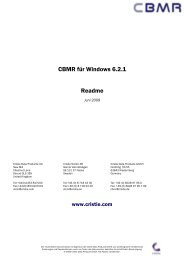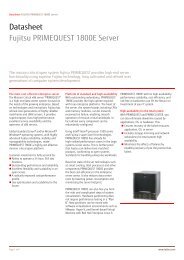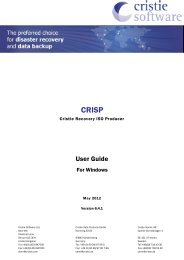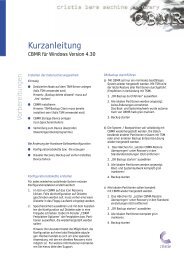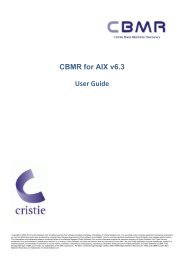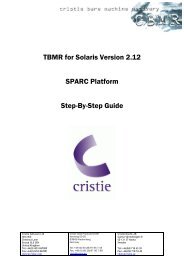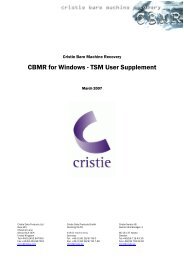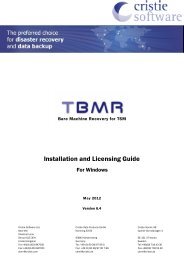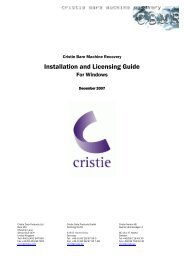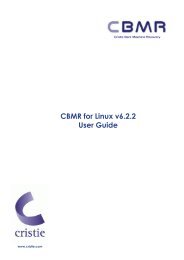CBMR for Linux - User Guide - Cristie Data Products GmbH
CBMR for Linux - User Guide - Cristie Data Products GmbH
CBMR for Linux - User Guide - Cristie Data Products GmbH
You also want an ePaper? Increase the reach of your titles
YUMPU automatically turns print PDFs into web optimized ePapers that Google loves.
<strong>CBMR</strong> <strong>for</strong> <strong>Linux</strong> - <strong>User</strong> <strong>Guide</strong><br />
March 2007<br />
<strong>Cristie</strong> <strong>Data</strong> <strong>Products</strong> Ltd <strong>Cristie</strong> <strong>Data</strong> <strong>Products</strong> <strong>GmbH</strong> <strong>Cristie</strong> Nordic AB<br />
New Mill Nordring 53-55 Gamla Värmdövägen 4<br />
Chestnut Lane<br />
Stroud GL5 3EH 63843 Niedernberg SE-131 37 Nacka<br />
United Kingdom Germany Sweden<br />
Tel:+44(0)1453 847000 Tel: +49 (0) 60 28/97 95-0 Tel:+46(0)8 718 43 30<br />
Fax:+44(0)1453 847001 Fax: +49 (0) 60 28/97 95 7-99 Fax:+46(0)8 718 53 40<br />
cbmr@cristie.com cbmr@cristie.de cbmr@cristie.se
Copyright © 2003-2007 <strong>Cristie</strong> <strong>Data</strong> <strong>Products</strong> Ltd.<br />
All rights reserved<br />
The software contains proprietary in<strong>for</strong>mation of <strong>Cristie</strong> <strong>Data</strong> <strong>Products</strong> Ltd; it is provided under a license<br />
agreement containing restrictions on use and disclosure and is also protected by copyright law. Reverse<br />
engineering of the software is prohibited.<br />
Due to continued product development this in<strong>for</strong>mation may change without notice. The in<strong>for</strong>mation and<br />
intellectual property contained herein is confidential between <strong>Cristie</strong> <strong>Data</strong> <strong>Products</strong> Ltd and the client and remains<br />
the exclusive property of <strong>Cristie</strong> <strong>Data</strong> <strong>Products</strong> Ltd. If you find any problems in the documentation, please report<br />
them to us in writing. <strong>Cristie</strong> <strong>Data</strong> <strong>Products</strong> Ltd does not warrant that this document is error-free.<br />
No part of this publication may be reproduced, stored in a retrieval system, or transmitted in any <strong>for</strong>m or by any<br />
means, electronic, mechanical, photocopying, recording or otherwise without the prior written permission of <strong>Cristie</strong><br />
<strong>Data</strong> <strong>Products</strong> Ltd.<br />
IBM Tivoli Storage Manager (TSM) and TIVOLI are trademarks of the IBM Corporation.<br />
PC-BaX, UBax, <strong>Cristie</strong> Storage Manager (CSM), SDB and <strong>CBMR</strong> (<strong>Cristie</strong> Bare Machine Recovery) are trademarks of<br />
<strong>Cristie</strong> <strong>Data</strong> <strong>Products</strong> Ltd.<br />
HP-UX and HP Ignite-UX are trademarks of the Hewlett-Packard Corporation.<br />
<strong>Cristie</strong> <strong>Data</strong> <strong>Products</strong> Ltd<br />
New Mill<br />
Chestnut Lane<br />
Stroud<br />
GL5 3EH<br />
UK<br />
+44 (0) 1453 847000<br />
Internet E-Mail: cbmr@cristie.com<br />
Website: http://www.cristie.com
Contents<br />
1 Introduction 2<br />
1.1 Purpose ...................................................................................................................................... 2<br />
1.2 Version........................................................................................................................................ 2<br />
1.3 Limitations.................................................................................................................................. 2<br />
1.4 Document Structure .................................................................................................................. 2<br />
1.5 Prerequisites .............................................................................................................................. 2<br />
1.6 The <strong>CBMR</strong> Process..................................................................................................................... 3<br />
2 Installation 4<br />
2.1 Load............................................................................................................................................ 4<br />
2.2 Install .......................................................................................................................................... 4<br />
2.3 Licence ....................................................................................................................................... 4<br />
2.4 Uninstall...................................................................................................................................... 4<br />
3 Per<strong>for</strong>ming a DR Backup 6<br />
3.1 Creating a Backup Location ......................................................................................................6<br />
3.1.1 Command Line Interface................................................................................................... 6<br />
3.1.2 Graphical <strong>User</strong> Interface - gubax....................................................................................... 7<br />
3.2 Disaster Recovery Backup.......................................................................................................13<br />
3.2.1 ITSM Options....................................................................................................................13<br />
3.2.2 Command Line Interface - ubax......................................................................................13<br />
3.2.3 Graphical <strong>User</strong> Interface - gubax.....................................................................................14<br />
3.3 Saving Configuration <strong>Data</strong>.......................................................................................................17<br />
3.3.1 Command Line Interface - mkdisrec...............................................................................17<br />
3.3.2 Graphical <strong>User</strong> Interface - gdisrec...................................................................................18<br />
3.4 Housekeeping ..........................................................................................................................22<br />
4 Per<strong>for</strong>ming a Recovery 23<br />
4.1 Connect to Network .................................................................................................................27<br />
4.2 Read Configuration <strong>Data</strong> .........................................................................................................29<br />
4.3 Restore DR Backup..................................................................................................................33<br />
4.4 Save Log Files ..........................................................................................................................36<br />
4.4.1 Saving Log Files ............................................................................................................... 36<br />
4.5 Reboot to Recovered OS .........................................................................................................37<br />
1
1 Introduction<br />
1.1 Purpose<br />
The purpose of this document is to identify the most commonly used features of <strong>CBMR</strong> <strong>for</strong> <strong>Linux</strong><br />
and thereby help the new user to understand the <strong>CBMR</strong> process and per<strong>for</strong>m their first recovery.<br />
1.2 Version<br />
The descriptions contained in this document relate to <strong>CBMR</strong> <strong>for</strong> <strong>Linux</strong> version 2.<br />
1.3 Limitations<br />
A list of compatible software and file systems is given in Appendix A.<br />
There are limits to what this version of <strong>CBMR</strong> <strong>for</strong> <strong>Linux</strong> will handle. It will NOT handle:<br />
� Plat<strong>for</strong>ms other than Intel<br />
� Multiboot operating systems<br />
� Incremental and differential backups<br />
� Backup of open files<br />
� Recovery to a smaller disk or fewer disks<br />
1.4 Document Structure<br />
This guide is split into sections in the order in which you are likely to use them. The sections<br />
describe how you<br />
� Install<br />
� Per<strong>for</strong>m a DR Backup<br />
� Per<strong>for</strong>m a Disaster Recovery<br />
More in<strong>for</strong>mation is available from the man pages <strong>for</strong> each of the <strong>CBMR</strong> components ubax, gubax,<br />
mkdisrec and gdisrec<br />
1.5 Prerequisites<br />
<strong>CBMR</strong> <strong>for</strong> <strong>Linux</strong> can be installed on a x86 <strong>Linux</strong> PC with glibc >= 2.2. Your system should have<br />
ITSM API client already installed. Recovery requires at least 128MB RAM.<br />
<strong>CBMR</strong> relies on the following packages which should be pre-installed:<br />
libc - either glibc2.2 or glibc2.3<br />
libacl - specifically libacl.so.1<br />
libattr - specifically libattr.so.1<br />
ncurses - specifically libmenu.so.5, lib<strong>for</strong>m.so.5, libpanel.so.5 and libncurses.so.5 if you wish<br />
to use the graphical user interface<br />
ITSM client - specifically libApiDS.so if you wish to use the IBM Tivoli Storage Manager<br />
interface<br />
mkinitrd<br />
2
Introduction 3<br />
1.6 The <strong>CBMR</strong> Process<br />
<strong>Cristie</strong> Bare Machine Recovery (<strong>CBMR</strong>) will recover your Windows machine in the event of a<br />
disaster. It can backup to tape drives, virtual tape drives, IBM Tivoli Storage Manager (ITSM) and<br />
cascaded devices. Extra modules are available to support tape libraries and autochangers, and<br />
<strong>Cristie</strong> Storage Manager (CSM) devices.<br />
The processes may be run either from the Command line or a GUI interface. DR (Disaster<br />
Recovery) Backups can be taken periodically to reflect the changing content of the machine. In<br />
order to be able to recover this data, the machine configuration in<strong>for</strong>mation must also be saved.<br />
This includes details of hard disks and network interfaces.<br />
<strong>CBMR</strong> recognises three components needed <strong>for</strong> the recovery of any computer. These are<br />
Configuration data - defining the structure of the machine and its network characteristics,<br />
DR Backup data - required to recover the operating system on that structure, and<br />
Application data - required to recover the applications and user data on top of the basic<br />
operating system.<br />
Each of these elements will change at a different rate and is there<strong>for</strong>e best backed up on<br />
separate schedules.<br />
The main steps when per<strong>for</strong>ming the DR Backup <strong>for</strong> the first time are:<br />
Create a Backup Location<br />
Save Configuration <strong>Data</strong><br />
Per<strong>for</strong>m a DR Backup<br />
The main steps when per<strong>for</strong>ming a recovery of the operating system are:<br />
Boot the recovery OS<br />
Establish Network connection<br />
Load Configuration <strong>Data</strong><br />
Recreate the disk structures<br />
Restore the OS files from the DR Backup<br />
Reboot to the recovered OS<br />
Thereafter you should recover the Application data.
2 Installation<br />
Install <strong>CBMR</strong> <strong>for</strong> <strong>Linux</strong> from the CDROM. There are 2 available versions to support both glibc 2.2<br />
and 2.3. The glibc 2.2 files are contained in the linux/install/glibc22 directory and the<br />
glibc 2.3 files are contained in install/glibc23.<br />
If you do not know which version of glibc your <strong>Linux</strong> distribution uses, there are readme.txt files in<br />
both directories explaining which common distributions are supported by which files.<br />
Alternatively, the command /lib/libc.so.6 will identify the version of the GNU C Library.<br />
2.1 Load<br />
Login as root<br />
Create a mount point <strong>for</strong> the CD-ROM with mkdir /mnt/cdrom<br />
Mount the installation CD by typing mount /dev/cdrom /mnt/cdrom<br />
(Modify this appropriately if your CD-ROM drive is a different device node.)<br />
2.2 Install<br />
If you are using <strong>CBMR</strong> with ITSM, the ITSM client should be installed first.<br />
If your system supports Redhat Package Manager (RPM), this is the simplest way to install <strong>CBMR</strong>.<br />
To install from an RPM package:<br />
cd /mnt/cdrom/linux/install/glibc2x<br />
and then either<br />
rpm -i cbmr-2.00-1.i386.rpm (<strong>for</strong> install with ITSM client)<br />
N.B. If you use this command and the ITSM Client has NOT been previously installed, you will see<br />
the error noting that libApiDS.so is missing.<br />
If you are using a GUI with a folder view then you may install by double-clicking the file icon.<br />
or<br />
rpm -i –-nodeps cbmr-2.00-1.i386.rpm (<strong>for</strong> install without ITSM client)<br />
If you do not have RPM available, you may install the gzipped tar file as follows:<br />
cd /tmp<br />
tar xvzf /mnt/cdrom/linux/install/glibc2x/cbmr-2.00-<br />
1.linux.i686.tar.gz<br />
cd cbmr<br />
./install<br />
2.3 Licence<br />
This will install all the relevant files and a 30-day trial licence. If you have purchased a full licence<br />
you will have been sent a 12 character licence key (xxxxxxxxxxxx). This may be applied with the<br />
command<br />
ubax --licence cbmr:xxxxxxxxxxxx<br />
2.4 Uninstall<br />
To uninstall the package, use the install script with -u option i.e.<br />
./install -u<br />
4
To uninstall the RPM package, use<br />
rpm -e cbmr<br />
Installation 5
3 Per<strong>for</strong>ming a DR Backup<br />
The process of per<strong>for</strong>ming a DR backup requires three steps<br />
� Create a Backup Location (which defines where the backup data will be stored)<br />
� Per<strong>for</strong>m a Backup (to the storage device)<br />
� Save the Configuration <strong>Data</strong><br />
3.1 Creating a Backup Location<br />
A Backup Location is a definition of the entity to which you will backup data. <strong>CBMR</strong> can backup to<br />
tape drives, tape libraries, virtual tape drives (files), ITSM Nodes and cascaded locations. The<br />
simplest way of creating a device is to use the GUI. However you may also create the definition<br />
with a text editor.<br />
The Backup Location definition is used in both the DR Backup and the Configuration <strong>Data</strong>.<br />
3.1.1 Command Line Interface<br />
It is unusual to define storage devices without the GUI. However, provided that you do not need to<br />
enter an encrypted password, you may use a text editor to create a devices.ini file. Only ITSM and<br />
File Backup Locations can be handled this way. The devices.ini file which is located in<br />
/etc/cristie could be amended or created with entries like:<br />
[<strong>CBMR</strong><strong>Linux</strong>]<br />
Class = 4<br />
Path=/mnt/windows/backups/drbackup.vtd<br />
SizeInMB=0<br />
Remote=0<br />
However it is not recommended that this be done with an editor. Backup Locations are best<br />
defined using the GUI.<br />
6
3.1.2 Graphical <strong>User</strong> Interface - gubax<br />
To run gubax, type gubax. This will show the main menu.<br />
Per<strong>for</strong>ming a DR Backup 7<br />
Be<strong>for</strong>e you start a DR Backup or save your Configuration <strong>Data</strong> you need to configure a Backup<br />
Location to define the location to which the data will be backed up. Select BACKUP LOCATIONS from<br />
the Main Menu.<br />
Tape Drive<br />
If you are using a tape drive, this can be automatically detected by using the SCAN NEW BACKUP<br />
LOCATIONS option from the Backup Locations menu.
8 <strong>CBMR</strong> <strong>for</strong> <strong>Linux</strong> - <strong>User</strong> <strong>Guide</strong><br />
Any new devices found will be listed and will then be available to choose as default device.<br />
Here the new Backup Location is named LocalTape0<br />
Other types of device should be configured manually. Choose CREATE NEW BACKUP LOCATION from the<br />
Backup Locations menu.
File Backup Location<br />
Per<strong>for</strong>ming a DR Backup 9<br />
A File Backup Location is a file that is <strong>for</strong>matted like a tape. If you wish to backup to a file,<br />
probably located on a network share, choose FILE BACKUP LOCATION and fill in the <strong>for</strong>m with the<br />
details. The Path, which is case sensitive, defines the file via its mount point (which must already<br />
be mounted). It is recommended that you leave both SizeInMB and Remote blank or set to zero.<br />
SizeInMB will set a maximum size to the file; zero will allow it to expand until it is complete or<br />
there is no more space on the disk.The Remote field is used to indicate that <strong>Cristie</strong> Storage<br />
Manager is being used.<br />
N.B. If you do set the maximum size of the file and the backup and the file reaches that size and<br />
needs to write more, you will get the message ‘Please mount Volume 1’. There is no way to<br />
extend the current file or to attach another file and the process should be restarted. If you wish to<br />
limit the size of the file because of disk space limitations, then consider creating this as one of<br />
several files in a Cascaded Backup Location.<br />
Creating the definition does not create the file itself. This is created when you start the first<br />
backup.<br />
ITSM Backup Location<br />
An ITSM node is a port to a network storage system. Currently <strong>CBMR</strong> treats a node as though it<br />
were a tape. This means that there are some restrictions to the way in which <strong>CBMR</strong> can be<br />
configured and used with ITSM. If you wish to use an ITSM node choose ITSM BACKUP LOCATION and<br />
fill in the <strong>for</strong>m with the device details. There is no validity check of the parameters at this time.<br />
They will be validated when you attempt the first backup. The Filespace will also be created by<br />
the first backup if it does not already exist.<br />
N.B. The node must be reserved <strong>for</strong> sole use by <strong>CBMR</strong> and may not be shared with any other<br />
process particularly the BA Client. The node must also be set up with the options<br />
Backup Delete Allowed = Yes<br />
Archive delete Allowed = Yes<br />
Password Expires = 0
10 <strong>CBMR</strong> <strong>for</strong> <strong>Linux</strong> - <strong>User</strong> <strong>Guide</strong><br />
For an ITSM Backup Location, you also need to provide connection in<strong>for</strong>mation <strong>for</strong> the TSM<br />
Server so that it can be accessed. This data is specified in dsm.sys. If you have not already<br />
created the file, you may do so by selecting SET ITSM SERVER from the menu. If you do use this<br />
function it will overwrite any existing dsm.sys. The file is created in the<br />
/opt/tivoli/tsm/client/api/bin directory.
Per<strong>for</strong>ming a DR Backup 11<br />
The displayed <strong>for</strong>m allows you to specify the basic parameters <strong>for</strong> connecting to the ITSM server<br />
over TCP/IP. The parameters are written into dsm.sys. Ensure that you use the same SErvername<br />
on this <strong>for</strong>m as the ServerName on the ITSM Backup Location <strong>for</strong>m.<br />
Library Backup Location<br />
A locally attached tape library can be used as a Storage device. A <strong>CBMR</strong> library is defined as a<br />
drive and a number of tapes.You require the <strong>CBMR</strong> Library Support module to run this.<br />
Cascaded Backup Location<br />
A cascaded Backup Location is a number of separate Backup Locations that are linked together<br />
so that when the first fills it continues to the second, and so on. Typically one could use this on<br />
tape drives or virtual tape drives. In order to create a Cascaded Backup Location you need first to<br />
create individual backup Locations that you can then cascade. This type is not particularly useful<br />
in a <strong>CBMR</strong> context where speed of recovery is important.
12 <strong>CBMR</strong> <strong>for</strong> <strong>Linux</strong> - <strong>User</strong> <strong>Guide</strong><br />
Default Backup Location<br />
Once you have configured the backup location, you should set it as the default. Do this from the<br />
SET DEFAULT BACKUP LOCATION option on the Backup Locations menu. The device name marked with<br />
an asterisk (*) is the current default device.<br />
Select the device that you want to be the Default and press Enter.<br />
You may check that the selection has taken by selecting the Set Default Device menu again.
Per<strong>for</strong>ming a DR Backup 13<br />
3.2 Disaster Recovery Backup<br />
Files may be backed up from the command line program ubax or graphical program gubax.<br />
3.2.1 ITSM Options<br />
If you wish to backup to an ITSM Backup Location and need more than the basic parameters <strong>for</strong><br />
connecting to your ITSM server, you should configure your ITSM API client outside gubax. To set<br />
up the ITSM API client, you should edit the ITSM dsm.opt (user options) and dsm.sys (system<br />
options) files. Note that the ITSM BA client may use separate files in the<br />
/opt/tivoli/tsm/client/ba/bin/ directory. The default location <strong>for</strong> ITSM API client<br />
setup files is:<br />
/opt/tivoli/tsm/client/api/bin/<br />
The files should be edited to point to the ITSM server with additional parameters that you wish to<br />
use. In theory there should only be one dsm.sys file and there may be many dsm.opt files. The<br />
location of each may be controlled by environment variables. Hence you may use DSMI_CONFIG<br />
to identify the location of dsm.opt and DSMI_DIR to identify dsm.sys <strong>for</strong> the API calls.<br />
3.2.2 Command Line Interface - ubax<br />
To use the command line backup program ubax, first configure a storage device using gubax (see<br />
previous section - Creating a Backup Location). This only needs to be done once. Once the device<br />
has been configured it must be set as the default device; you can do this via gubax (see previous<br />
section - Creating a Backup Location) or by editing the configuration file ubax.ini.<br />
NOTE: The Backup Location definitions are held in the file /etc/cristie/devices.ini.<br />
Each location definition starts with the symbolic name of the location e.g.<br />
[ExampleLocation]. The file /etc/cristie/ubax.ini must contain the symbolic name<br />
of the default location in the following <strong>for</strong>m.<br />
DefStorageDev="ExampleLocation"<br />
Once you have confirmed that the default location is correctly defined, you may back up the<br />
machine using the default script by using the following:<br />
ubax -b /etc/cristie/scripts/cbmr.scp<br />
There are many command line options available <strong>for</strong> ubax which are described in the manual page<br />
which is available by typing man ubax.
14 <strong>CBMR</strong> <strong>for</strong> <strong>Linux</strong> - <strong>User</strong> <strong>Guide</strong><br />
3.2.3 Graphical <strong>User</strong> Interface - gubax<br />
To run gubax, type gubax. This will show the main menu.<br />
Be<strong>for</strong>e you start to backup you need to configure a Backup Location.<br />
Once the Backup Location has been configured you may start the backup. Choose BACKUP from<br />
the Executive menu. A list of available scripts is shown.<br />
The default backup script cbmr.scp will backup all local filesystems. Note that if you wanted to<br />
include mounted CDROMs, <strong>for</strong> example, then they would need to be included specifically.
Per<strong>for</strong>ming a DR Backup 15<br />
NOTE: All scripts are located in /etc/cristie/scripts/. You can create your own script with<br />
the GUI by selecting Scripts | Create New Script<br />
This opens a new script with the vi editor.<br />
Select the required script and the backup will begin.
16 <strong>CBMR</strong> <strong>for</strong> <strong>Linux</strong> - <strong>User</strong> <strong>Guide</strong><br />
Volume Header in<strong>for</strong>mation can be specified if you wish. After clicking OK the backup will start.<br />
The initial screen is shown below.<br />
The backup completes with the message above. The in<strong>for</strong>mation shown in both of the above is<br />
<strong>for</strong> logging level 4 (default).<br />
There is a manual page <strong>for</strong> gubax available by typing man gubax.<br />
Example Script<br />
Scripts are held in /etc/cristie/scripts.<br />
cbmr.scp will backup the whole machine and contains the following commands.<br />
#<strong>CBMR</strong> backup script which means:
Mode=Overwrite Overwrite the previous contents<br />
SNumber=0 Use dataset 0<br />
Per<strong>for</strong>ming a DR Backup 17<br />
/ /SubDirs Backup from / with all subdirectories.<br />
Normally it is a waste of time and space to backup temporary files. These could be excluded by<br />
adding the line<br />
/tmp /Xclude<br />
after the / /Subdirs.<br />
Other features which may affect your backup are:<br />
The parameter LocalFS=1 is set in ubax.ini and this ensures that the backup will only include<br />
local file systems; CD-ROM and network shares will be excluded.<br />
The ubax command line option local_fs=0 may be used to override the LocalFS parameter at run<br />
time.<br />
The ubax command line option same_filesystem=1 will limit the backup to the same<br />
filesystem as each included directory and will not descend into mount points. (There is no<br />
equivalent setting in ubax.ini)<br />
For more examples type man ubax.<br />
3.3 Saving Configuration <strong>Data</strong><br />
Configuration in<strong>for</strong>mation including details of disks and network cards must be saved <strong>for</strong> each<br />
machine to be recovered. This may be saved to a unique floppy disk <strong>for</strong> each machine, or to a<br />
central configuration store located on a network share. To save the configuration in<strong>for</strong>mation <strong>for</strong><br />
each machine, a command line program mkdisrec, or graphical interface gdisrec may be used.<br />
3.3.1 Command Line Interface - mkdisrec<br />
To use the command line configuration saving program, type mkdisrec followed by the required<br />
options. Some examples are shown here:<br />
� To save configuration in<strong>for</strong>mation from a machine that boots using LILO to a unique<br />
floppy disk, use:<br />
mkdisrec -f<br />
� To save configuration in<strong>for</strong>mation from a machine that boots using GRUB installed on<br />
/dev/hda to an NFS mounted share /nfs/configs, use:<br />
mkdisrec -b grub -d /dev/hda -c /nfs/configs<br />
� To save configuration in<strong>for</strong>mation from a machine that boots using GRUB installed on<br />
/dev/sda to a floppy disk and backs up to a file device mounted using SMB at<br />
/mnt/backups, use:<br />
mkdisrec -b grub -d /dev/sda --filedev_mount_target=//10.0.0.36/cbmr<br />
--filedev_mount_options="username=administrator,password=password"<br />
� To save the configuration in<strong>for</strong>mation along with the backup use:<br />
the -a parameter e.g.<br />
mkdisrec -a -b grub -d /dev/hda
18 <strong>CBMR</strong> <strong>for</strong> <strong>Linux</strong> - <strong>User</strong> <strong>Guide</strong><br />
This will cause the configuration data to be recreated and saved along with the backup data<br />
when the DR Backup is run. (There is no GUI equivalent to this parameter.)<br />
There is a manual page <strong>for</strong> mkdisrec available by typing man mkdisrec.<br />
3.3.2 Graphical <strong>User</strong> Interface - gdisrec<br />
The graphical utility gdisrec will run mkdisrec with the parameters that you specify. To run gdisrec,<br />
type gdisrec This will show the main menu.<br />
If you are using lilo as a boot loader you can ignore the BOOT LOADER menu item, if you are using<br />
grub you must select this menu and fill in the <strong>for</strong>m with the name of the boot loader (grub) and<br />
the device where grub is installed (e.g. /dev/sda NOT /dev/sda1 which is a partition).
Per<strong>for</strong>ming a DR Backup 19<br />
There are many different bootloaders available but by far the most common is grub. <strong>CBMR</strong><br />
defaults to using lilo because the boot location does not need to be specifed <strong>for</strong> it. The grub<br />
bootloader, on the other hand, must have the location of bootloader defined; there can be no<br />
default value. The name of the bootloader used by your machine will usually appear briefly when<br />
it is booted. Choosing the wrong bootloader will mean that the recovered machine will not boot.<br />
gdisrec gives you the option of storing configuration in<strong>for</strong>mation either on floppy disk or in a<br />
central configuration store. If you want to use a unique floppy disk <strong>for</strong> each machine, you can<br />
ignore the CONFIGURATION STORE menu item, or leave it empty because it will then select the default<br />
floppy disk drive (/dev/fd0). If you want to use a central configuration store <strong>for</strong> all machines on<br />
your network, use this <strong>for</strong>m.
20 <strong>CBMR</strong> <strong>for</strong> <strong>Linux</strong> - <strong>User</strong> <strong>Guide</strong><br />
If you are using a File Backup Location, you must tell <strong>CBMR</strong> how to mount the share that leads to<br />
the device. <strong>CBMR</strong> can mount file devices using SMBFS or NFS. The share containing the file<br />
device should be mounted when creating configuration in<strong>for</strong>mation.<br />
NOTE: The File Device Mount Target must be identical to the current entry in the mount table. So<br />
if you have mounted the share using an IP address, then the definition below should also use the<br />
IP address. If you have mounted it with a hostname, then the definition below should also use the<br />
hostname. When you decide which method to use, remember that the definition may have to be<br />
used in a recovery environment that has no name service.<br />
If you do not wish to reveal the password, omit the ‘password’ parameter and you will be<br />
prompted <strong>for</strong> it when it is needed. Once all the relevant fields have been filled in, click OK.<br />
Now save the configuration in<strong>for</strong>mation using the WRITE CONFIGURATION option from the main menu.
Per<strong>for</strong>ming a DR Backup 21<br />
The configuration data will be written to the specified destination within a directory named with<br />
the hostname of the machine.<br />
Continue by pressing any key.<br />
There is no secure check on this operation so you will need to inspect the files just to ensure that<br />
the operation was indeed successful.<br />
There is a manual page <strong>for</strong> gdisrec available by typing man gdisrec
3.4 Housekeeping<br />
In order to ensure that you can recover to the latest version of the operating system that was<br />
installed on you <strong>Linux</strong> machine, you must ensure that a fresh DR backup is per<strong>for</strong>med every time<br />
the operating system files change. This is not always possible, so <strong>Cristie</strong> recommend that the DR<br />
Backup be per<strong>for</strong>med once a week. However you should choose a period which reflects the rate<br />
of change in your own organization. Although the configuration data will change less frequently<br />
than the operating system, it is a wise precaution to update this regularly.<br />
22
4 Per<strong>for</strong>ming a Recovery<br />
When a machine has crashed it can be recovered using the <strong>CBMR</strong> bootable CDROM. This is the<br />
same CD from which you installed the software. You should ensure your machine's BIOS is set up<br />
to boot from CDROM. The process is in four or five stages:<br />
� Boot into Recovery OS<br />
� Read Configuration <strong>Data</strong><br />
� Restore Files<br />
� Load additional drivers (if necessary)<br />
� Reboot into recovered OS<br />
23
24 <strong>CBMR</strong> <strong>for</strong> <strong>Linux</strong> - <strong>User</strong> <strong>Guide</strong><br />
Press l when the <strong>CBMR</strong> logo appears.<br />
If your configuration in<strong>for</strong>mation is stored on a floppy disk you can pre-load the configuration data<br />
at this point by pressing f. Otherwise press ENTER so that you can load the data from a network<br />
share.<br />
In either case, the program will first detect storage and network devices and ask you to confirm<br />
whether they should be loaded. After this the program offers the opportunity to use a 'remote<br />
control' option.
Remote Control<br />
Per<strong>for</strong>ming a Recovery 25<br />
You may set up the recovering machine so that the operations from the main menu can be run<br />
from a remote machine. Pressing r when prompted takes you into the setup which will allocate<br />
and identify the ip address of the interface if DHCP is available on the network.<br />
Running a remote terminal emulator with SSH capability will allow you to connect to the<br />
recovering machine on port 22. The login name is root and the password is root. Once you<br />
have successfully logged in you have access to a bash shell. Typing dr will activate a GUI.<br />
GUI Main Menu<br />
Whether or not you have activated remote control, the GUI Main Menu will be displayed.<br />
Check Loaded Drivers<br />
Be<strong>for</strong>e you can connect to a network and be<strong>for</strong>e you can write data to your disk storage, you need<br />
to ensure that the correct drivers are loaded <strong>for</strong> you hardware.
26 <strong>CBMR</strong> <strong>for</strong> <strong>Linux</strong> - <strong>User</strong> <strong>Guide</strong><br />
The <strong>Linux</strong> recovery OS will attempt to load drivers <strong>for</strong> devices that it can recognise, during the<br />
boot process and be<strong>for</strong>e the GUI is displayed. You can check which drivers have been loaded by<br />
selecting LIST LOADED MODULES from the HARDWARE DRIVERS menu.
Per<strong>for</strong>ming a Recovery 27<br />
If any of the drivers are missing, you can load individual drivers manually by using the LOAD<br />
MODULES menu.<br />
Choose the appropriate driver <strong>for</strong> your hardware from the list.<br />
4.1 Connect to Network<br />
Be<strong>for</strong>e you can access the configuration or backup data over the network, we must set up the NIC<br />
on a specific interface. Begin this process by selecting SETUP NETWORK from the Read<br />
Configuration menu.<br />
The <strong>for</strong>m displayed allows you to enter all of the data needed to establish as many network<br />
connections as you have NICs on the computer. If DHCP is available on the network, you can<br />
specify DHCP in both the IPAddress and the SubnetMask. Your DHCP server should then supply<br />
not only the IP address and subnet mask, but also the gateway and DNS details. If you omit the<br />
NetworkInterface then it will default to eth0.
28 <strong>CBMR</strong> <strong>for</strong> <strong>Linux</strong> - <strong>User</strong> <strong>Guide</strong><br />
After clicking OK you will see the following<br />
NOTE: When you have multiple NICs in the server, the cards are not necessarily discovered in the<br />
same order as they were on the host operating system. There<strong>for</strong>e you may need to physically<br />
check which NICS are bound to which interface.
Per<strong>for</strong>ming a Recovery 29<br />
If you need to check that the interface has been set correctly, you can either use the GUI<br />
HARDWARE DRIVERS | SYSTEM DETAILS | SHOW NETWORK CONFIGURATION<br />
or from a separate virtual terminal (Alt-F2) type ifconfig and this will list all of the<br />
interfaces. You can see the routing table by typing route -n. Return to the GUI by switching<br />
virtual terminals again (Alt-F1).<br />
4.2 Read Configuration <strong>Data</strong><br />
If you are using a unique floppy disk <strong>for</strong> each machine, you may skip this section because the<br />
configuration data has already been loaded. To recover the data from a network share, you must<br />
first connect to the central configuration store and retrieve the configuration in<strong>for</strong>mation <strong>for</strong> your<br />
machine. You should tell the recovering machine where to find the configuration in<strong>for</strong>mation. A<br />
<strong>for</strong>m is provided in the GUI to fill in the in<strong>for</strong>mation needed to make this connection which you<br />
may find under READ CONFIGURATION DATA| SETUP REMOTE SHARE.
30 <strong>CBMR</strong> <strong>for</strong> <strong>Linux</strong> - <strong>User</strong> <strong>Guide</strong><br />
The example shows a system that uses a SMBFS mounted central configuration store.<br />
The fields have the following significance when using a smbfs share on a Windows machine.<br />
Field Value Comments<br />
ServerShare //cr-supp-07/<strong>Linux</strong> /// you can<br />
replace the with the IP<br />
address of the machine.<br />
Config path /config Folder within share (if required)<br />
<strong>User</strong>name administrator Valid user with Local Administrator rights<br />
<strong>for</strong> Workgroup below<br />
Password xxxxxxxx Valid password <strong>for</strong> <strong>User</strong>name<br />
ServerIPAddress 10.0.0.36 IP address of the machine. If IP address<br />
has been used instead of in<br />
ServerShare, this field can be left blank.<br />
Workgroup cr-supp-07 Domain/Workgroup/machine name –<br />
usually machine name <strong>for</strong> a user that is a<br />
Local Administrator. There are occasions<br />
when it can be omitted.<br />
Filesystem smbfs ‘nfs’ or ‘smbfs’. Use smbfs <strong>for</strong> cifs.<br />
The fields have the following significance when using a nfs share.<br />
Field Value Comments<br />
ServerShare 10.0.0.36:/<strong>Linux</strong> ipaddress:/<br />
Config path /config Folder within share (if required)<br />
Filesystem nfs ‘nfs’ or ‘smbfs’
After clicking OK select SELECT CONFIGURATION from the menu below.<br />
Per<strong>for</strong>ming a Recovery 31<br />
Provided that the supplied credentials are accepted by the machine that offers the share, then<br />
you will be shown a list of the configurations that are available. Select the appropriate one from<br />
the list and press Enter.
32 <strong>CBMR</strong> <strong>for</strong> <strong>Linux</strong> - <strong>User</strong> <strong>Guide</strong><br />
The configuration data has now been loaded. Be<strong>for</strong>e starting to recover the machine, choose TEST<br />
BACKUP DEVICE from the main menu.<br />
This will test the connection to the backup device asking <strong>for</strong> a Media Password.
Per<strong>for</strong>ming a Recovery 33<br />
Enter the Media Password if you are using one. Once you click on OK the program will attempt to<br />
connect to the Backup Location. If the connection is successful, in<strong>for</strong>mation from the Volume<br />
Header on the backup device will be shown.<br />
Press Enter and you will be returned to the Main Menu.<br />
4.3 Restore DR Backup<br />
Once this test is successful, choose Automatic Recovery from the Main menu. This will recover<br />
your system.<br />
Select YES to start the recovery.
34 <strong>CBMR</strong> <strong>for</strong> <strong>Linux</strong> - <strong>User</strong> <strong>Guide</strong><br />
Enter the Media Password if you are using is one. Click on OK.<br />
The process will begin by recreating the disks from the original partition in<strong>for</strong>mation.
Per<strong>for</strong>ming a Recovery 35<br />
After partitioning the disks they will be <strong>for</strong>matted and then the files will be restored from the DR<br />
Backup.<br />
When the recovery is complete, you will see a summary of the files and directories that were<br />
copied. The same data is recorded in recovery.log.<br />
Dissimilar Hardware<br />
If you are recovering to dissimilar hardware, you may also see the filenames of storage driver<br />
modules that are missing from the kernel. These need to be incorporated into a new kernel and<br />
there<strong>for</strong>e need to be supplied. Each missing module is identified separately and you have the<br />
opportunity to load them individually. <strong>CBMR</strong> will only check <strong>for</strong> the drivers of storage modules.<br />
NIC drivers may be loaded once the system has been recovered. You may find that some of the<br />
storage device modules that are missing are not essential to the operation of the system, in<br />
which case they can be ignored.<br />
When the missing drivers have been included, a new initial RAMdisk is built. Once that is<br />
completed, press any key to return you to the Main Menu.
36 <strong>CBMR</strong> <strong>for</strong> <strong>Linux</strong> - <strong>User</strong> <strong>Guide</strong><br />
NOTE: The new initial RAMdisk will be built even if you are recovering to the same hardware. The<br />
process may be controlled via the configuration file disrec.ini. In the [DissimilarHardware] section<br />
of this file the parameter DissimilarHardwareSupport="1" is the default setting. If you change this<br />
to DissimilarHardwareSupport="0" then there will be no rebuild of the initial RAMdisk.<br />
4.4 Save Log Files<br />
4.4.1 Saving Log Files<br />
There is a small chance that an error may occur when you reboot the computer. If that is the case<br />
and the cause is not immediately apparent, you may need to report the failure to <strong>Cristie</strong>. They will<br />
want to have as much in<strong>for</strong>mation as possible to help diagnose the cause of the problem.<br />
There<strong>for</strong>e it is recommended that be<strong>for</strong>e you complete the recovery, you copy all of the log files<br />
that have been created thus far onto floppy disk or network share. This may be done via<br />
Advanced Options | Log Files.<br />
Menu items 5 and 6 will copy the logs from /usr/local/log and /var/log and record other data to<br />
help with problem diagnosis.<br />
The following screenshot shows the files saved on a Samba share. Note the naming of the folder<br />
containing the log files.
Once you have saved the log files return to the Main Menu.<br />
4.5 Reboot to Recovered OS<br />
Per<strong>for</strong>ming a Recovery 37<br />
From the Main Menu choose EXIT AND REBOOT. Make certain that you remove the CD and the<br />
floppy from their drives.
38 <strong>CBMR</strong> <strong>for</strong> <strong>Linux</strong> - <strong>User</strong> <strong>Guide</strong><br />
There may now be two initial RAMdisks to choose from depending on the <strong>Linux</strong> distribution that<br />
you are using. The original one will be useless because you are running on different hardware and<br />
the new one which is named <strong>CBMR</strong> Recovery. The old RAMdisk will only work on the old<br />
hardware. Select the <strong>CBMR</strong> Recovery which should also be the default.<br />
The system should now boot up.
Per<strong>for</strong>ming a Recovery 39<br />
Your machine will reboot to the state it was in when it was backed up. Once it reboots you may<br />
continue by recovering the Application data from a backup.
A PPENDIX A<br />
� Supported Software<br />
<strong>Linux</strong> Versions<br />
Redhat<br />
Redhat Enterprise<br />
SUSE<br />
Mandrake<br />
Knoppix<br />
Slackware<br />
Gentoo<br />
Fedora<br />
Debian<br />
For glibc22: For glibc23:<br />
32-bit<br />
7.1, 7.2, 7.3, 8.0<br />
2.1 AS/ES/WS<br />
7.1, 7.2, 7.3, 8.0, 8.1<br />
8.0, 8.1, 8.2, 9.0<br />
3.1<br />
8.0, 8.1<br />
1.0, 1.1a, 1.2<br />
3.0<br />
� Supported File Systems<br />
The file systems that are currently supported are:<br />
ext2, ext3, minix, jfs, msdos, reiserfs, fat, vfat, xfs<br />
32-bit<br />
9<br />
3 onwards<br />
8.2 onwards<br />
9.1 onwards<br />
3.2 onwards<br />
9.0 onwards<br />
1.4 onwards<br />
Core 1 onwards<br />
Per<strong>for</strong>ming a Recovery 1