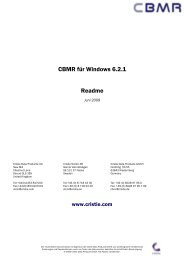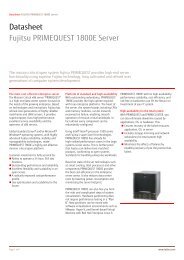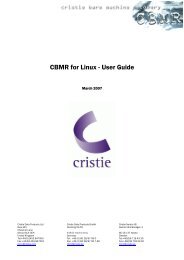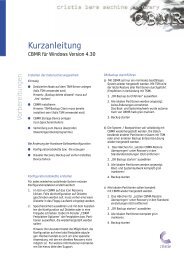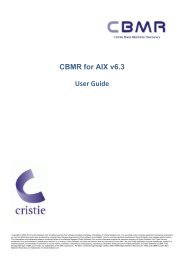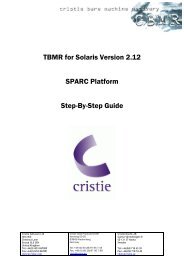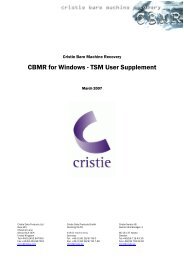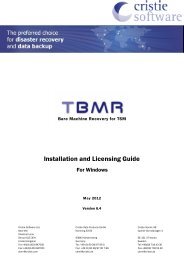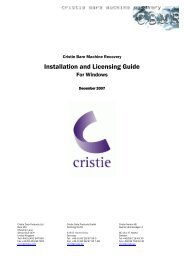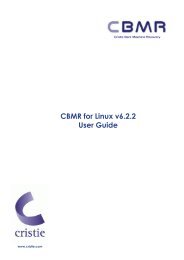3 Create Recovery ISO - Cristie Data Products GmbH
3 Create Recovery ISO - Cristie Data Products GmbH
3 Create Recovery ISO - Cristie Data Products GmbH
You also want an ePaper? Increase the reach of your titles
YUMPU automatically turns print PDFs into web optimized ePapers that Google loves.
<strong>Cristie</strong> Software Ltd.<br />
New Mill<br />
Chestnut Lane<br />
Stroud GL5 3EH<br />
United Kingdom<br />
Tel:+44(0)1453 847000<br />
Fax:+44(0)1453 847001<br />
cbmr@cristie.com<br />
CRISP<br />
<strong>Cristie</strong> <strong>Recovery</strong> <strong>ISO</strong> Producer<br />
User Guide<br />
For Windows<br />
May 2012<br />
Version 6.4.1<br />
<strong>Cristie</strong> <strong>Data</strong> <strong>Products</strong> <strong>GmbH</strong><br />
Nordring 53-55<br />
63843 Niedernberg<br />
Germany<br />
Tel: +49 (0) 60 28/97 95-0<br />
Fax: +49 (0) 60 28/97 95 7-99<br />
cbmr@cristie.de<br />
<strong>Cristie</strong> Nordic AB<br />
Gamla Värmdövägen 4<br />
SE-131 37 Nacka<br />
Sweden<br />
Tel:+46(0)8 718 43 30<br />
Fax:+46(0)8 718 53 40<br />
cbmr@cristie.se
Copyright © 2012 <strong>Cristie</strong> Software Ltd.<br />
All rights reserved.<br />
The software contains proprietary information of <strong>Cristie</strong> Software Ltd.; it is provided under a license agreement<br />
containing restrictions on use and disclosure and is also protected by copyright law. Reverse engineering of the<br />
software is prohibited.<br />
Due to continued product development this information may change without notice. The information and intellectual<br />
property contained herein is confidential between <strong>Cristie</strong> Software Ltd. and the client and remains the exclusive<br />
property of <strong>Cristie</strong> Software Ltd. If you find any problems in the documentation, please report them to us in writing.<br />
<strong>Cristie</strong> Software Ltd. does not warrant that this document is error-free.<br />
No part of this publication may be reproduced, stored in a retrieval system, or transmitted in any form or by any<br />
means, electronic, mechanical, photocopying, recording or otherwise without the prior written permission of <strong>Cristie</strong><br />
Software Ltd.<br />
IBM Tivoli Storage Manager (TSM), AIX and TIVOLI are trademarks of the IBM Corporation.<br />
NetWorker is a trademark of the EMC Corporation.<br />
<strong>Cristie</strong> Management Console (CMC), PC-BaX, UBax, <strong>Cristie</strong> Storage Manager (CSM), SDB, NBMR (Bare Machine<br />
<strong>Recovery</strong> for NetWorker), TBMR (Bare Machine <strong>Recovery</strong> for TSM), CBMR (<strong>Cristie</strong> Bare Machine <strong>Recovery</strong>) and CRISP<br />
(<strong>Cristie</strong> <strong>Recovery</strong> <strong>ISO</strong> Producer) are all trademarks of <strong>Cristie</strong> Software Ltd.<br />
<strong>Cristie</strong> Software Ltd<br />
New Mill<br />
Chestnut Lane<br />
Stroud<br />
GL5 3EH<br />
UK<br />
Tel: +44 (0) 1453 847000<br />
Email: cbmr@cristie.com<br />
Website: http://www.cristie.com
Contents<br />
Copyright © 2012 <strong>Cristie</strong> Software Ltd.<br />
Contents<br />
1 Introduction 4<br />
2 Install and configure the software 5<br />
2.1 Install ................................................................................................................................... the Microsoft WAIK<br />
5<br />
2.2 Install ................................................................................................................................... the CRISP and WinPE fileset<br />
7<br />
2.2.1 Install the CRISP ......................................................................................................................................................... tool<br />
7<br />
2.2.2 Install the ......................................................................................................................................................... WinPE product fileset<br />
10<br />
3 <strong>Create</strong> <strong>Recovery</strong> <strong>ISO</strong> 13<br />
4 Add drivers 17<br />
5 <strong>Cristie</strong> Support 18<br />
3
4 <strong>Cristie</strong> <strong>Recovery</strong> <strong>ISO</strong> Producer<br />
1 Introduction<br />
The <strong>Cristie</strong> <strong>Recovery</strong> <strong>ISO</strong> Producer (CRISP) tool enables a customer to create a customised<br />
bootable disaster recovery environment suitable for use in conjunction with <strong>Cristie</strong>'s bare machine<br />
recovery (BMR) and LiveClone products for Microsoft Windows.<br />
This document describes the steps required to install, configure and use the <strong>Cristie</strong> <strong>Recovery</strong> <strong>ISO</strong><br />
Producer (CRISP).<br />
At the time of writing the <strong>Cristie</strong> products compatible with CRISP are CBMR, TBMR, NBMR and<br />
LiveClone all version 6.4.1 and later. Refer to <strong>Cristie</strong>'s website for a full description of these products.<br />
Note: Throughout this document the <strong>Cristie</strong> BMR and LiveClone products are referred to collectively<br />
as 'xBMR'.<br />
The output from CRISP is an <strong>ISO</strong> file which contains a standalone bootable recovery environment.<br />
This environment is based upon a customised version of Microsoft's WinPE 2 OS. This <strong>ISO</strong> file can<br />
be burnt to physical media (such as CD or DVD) or used directly in a virtual environment to boot a<br />
recovering machine ready for recovery.<br />
Note: The bootable <strong>ISO</strong> created by CRISP can only be used in conjunction with <strong>Cristie</strong> xBMR products.<br />
A copy of CRISP is distributed with each <strong>Cristie</strong> xBMR product (from version 6.4.1 onwards) or can<br />
be downloaded separately from <strong>Cristie</strong>'s website.<br />
CRISP requires that the Microsoft Windows Automated Installation Kit (WAIK) be installed on the<br />
same host machine as CRISP. The WAIK provides various tools used internally by CRISP during the<br />
creation of the DR boot <strong>ISO</strong>. This step is important. It is not possible to create the DR boot <strong>ISO</strong><br />
without the WAIK.<br />
The supplied (CRISP) setup program must be installed on a Windows host machine. Most desktops<br />
or servers are suitable for this purpose subject to the installation requirements of the CRISP and the<br />
WAIK.<br />
Note: The CRISP works independently of any xBMR product and can therefore be installed on any host<br />
machine.<br />
When this process is complete you will be able to recover servers backed up with <strong>Cristie</strong> xBMR<br />
products using the generated boot environment.<br />
Refer to the product Readme for late breaking information associated with this release.<br />
Copyright © 2012 <strong>Cristie</strong> Software Ltd.
2 Install and configure the software<br />
A typical CRISP setup sequence consists of the following steps.<br />
1. Download and install the Microsoft WAIK.<br />
Copyright © 2012 <strong>Cristie</strong> Software Ltd.<br />
Install and configure the software<br />
2. Download, install (if not already installed as part of the a <strong>Cristie</strong> xBMR product) the CRISP<br />
program and corresponding product fileset.<br />
3. Run CRISP to create the WinPE recovery or LiveClone <strong>ISO</strong>.<br />
4. Optionally burn the <strong>ISO</strong> file to physical boot media (CD or DVD).<br />
In the following discussion the host computer used for the installation of the WAIK, CRISP and the<br />
fileset is referred to as the technician computer.<br />
2.1 Install the Microsoft WAIK<br />
The <strong>ISO</strong> file is created from a base WinPE 2 file supplied in the MS WAIK. This file is in Windows<br />
Image (WIM) file format and requires tools provided in the WAIK to modify.<br />
Download the WAIK from the Microsoft Download centre http://www.microsoft.com/<br />
download/en/default.aspx.<br />
Use the search string Automated Installation Kit for Windows Vista SP1 in the download centre<br />
search bar to select the correct WinPE2 version of the WAIK. The download filename in this case is<br />
6001.18000.080118-1840-kb3aikl_en.iso.<br />
Note: Only the English version of the WAIK is fully supported at the moment.<br />
Normally you will need to burn this <strong>ISO</strong> file to physical media (use a blank DVD - it is too large for a<br />
CD) to enable the WAIK to be installed. If installing to a VM you can use the <strong>ISO</strong> file directly. In the<br />
following example an installation of the WinPE2 WAIK is illustrated.<br />
Run the installation setup from the DVD (StartCD.exe) or let the installation autorun.<br />
5
6 <strong>Cristie</strong> <strong>Recovery</strong> <strong>ISO</strong> Producer<br />
It is suggested that first time users consult the Getting Started for IT Pros documentation. Click on<br />
the menu in the left hand column of the main dialogue to select this option.<br />
Click on Windows AIK Setup to start the WAIK installation. MSXML and .NET may be required<br />
dependent upon the host OS. This generally occurs on older Windows XP or 2003 systems.<br />
Copyright © 2012 <strong>Cristie</strong> Software Ltd.
Install and configure the software<br />
In this case cancel the WAIK installation and manually run .NET Framework and MSXML 6.0<br />
setups. It is recommended you run Windows Update afterwards to ensure these components are up<br />
to date. Then re-run the WAIK setup.<br />
Select Exit when the installation is complete.<br />
2.2 Install the CRISP and WinPE fileset<br />
CRISP can be installed on any Windows OS supported by the Microsoft WAIK. Please consult the<br />
WAIK documentation for a list of supported OS's.<br />
If installing manually (i.e. independently from an xBMR product install) make sure you have both the<br />
main CRISP program setup and the correct WinPE fileset setup program. All setups are available for<br />
download from the <strong>Cristie</strong> website.<br />
Select the correct WinPE product fileset to install based upon product type, fileset version and<br />
WinPE version 2. You may install as many product filesets as you wish.<br />
2.2.1 Install the CRISP tool<br />
Normally CRISP is installed automatically (if selected) as part of a <strong>Cristie</strong> LiveClone or xBMR<br />
product suite setup. If this is the case follow the instructions in the suite installation guide. However<br />
if you have downloaded the stand-alone CRISP setup program follow the instructions outlined here.<br />
Run the setup program SetupCRISP6-x86.exe from the command line or click on the setup program<br />
from within Windows Explorer. This will then display the opening dialogue of the installation<br />
sequence.<br />
Note: The CRISP installation requires that the User login account running the installation has<br />
Administrator privilege.<br />
Copyright © 2012 <strong>Cristie</strong> Software Ltd.<br />
7
8 <strong>Cristie</strong> <strong>Recovery</strong> <strong>ISO</strong> Producer<br />
Click on the Next > to commence product installation. A select install folder dialogue will then be<br />
displayed.<br />
Select Change... to choose a different install folder from the default location. However, <strong>Cristie</strong><br />
recommends you accept the default location. Click Next > to show the Ready To Install dialogue.<br />
Copyright © 2012 <strong>Cristie</strong> Software Ltd.
Click Install to commence the CRISP installation.<br />
Copyright © 2012 <strong>Cristie</strong> Software Ltd.<br />
Install and configure the software<br />
Click Finish to close the installer. This completes the installation of the CRISP program itself. Now<br />
continue to install the required WinPE filesets.<br />
9
10 <strong>Cristie</strong> <strong>Recovery</strong> <strong>ISO</strong> Producer<br />
2.2.2 Install the WinPE product fileset<br />
Like CRISP itself a WinPE product fileset is normally installed automatically (if selected) as part of a<br />
<strong>Cristie</strong> LiveClone or xBMR product suite setup. However if you have downloaded the stand-alone<br />
WinPE fileset setup program follow the instructions outlined here.<br />
This example shows a fileset installation for <strong>Cristie</strong> LiveClone using WinPE 2, but all fileset installs<br />
are similar. Run the setup program SetupLiveClone641PE2Fileset.exe from the command line or<br />
click on the setup program from within Windows Explorer. This will then display the opening dialogue<br />
of the installation sequence.<br />
Note: Fileset installation does not require Administrator privilege.<br />
Click on the Next > to commence product installation. A select install folder dialogue will then be<br />
displayed.<br />
Copyright © 2012 <strong>Cristie</strong> Software Ltd.
Install and configure the software<br />
Select Change... to choose a different install folder from the default location. However, <strong>Cristie</strong><br />
recommends you accept the default location. The install location could be on a network share for<br />
example. Note that the space required for the fileset installation can be quite large (e.g. about<br />
100MB). Click Next > to show the Ready To Install dialogue.<br />
Click Install to commence the WinPE fileset installation.<br />
Copyright © 2012 <strong>Cristie</strong> Software Ltd.<br />
11
12 <strong>Cristie</strong> <strong>Recovery</strong> <strong>ISO</strong> Producer<br />
Click Finish to close the installer. This completes the installation of the WinPE fileset. Repeat the<br />
above process for as many product filesets as required.<br />
Copyright © 2012 <strong>Cristie</strong> Software Ltd.
3 <strong>Create</strong> <strong>Recovery</strong> <strong>ISO</strong><br />
Copyright © 2012 <strong>Cristie</strong> Software Ltd.<br />
<strong>Create</strong> <strong>Recovery</strong> <strong>ISO</strong><br />
Once the CRISP tool has installed successfully it may be started by clicking the Start\All<br />
Programs\<strong>Cristie</strong>\Start CRISP shortcut on the Start menu. If more than one CRISP fileset is<br />
detected then this dialogue is shown first.<br />
Note: <strong>ISO</strong> creation requires Administrator privilege.<br />
From the drop-down box select the fileset for the product you wish to build the WinPE DR<br />
environment for. Click OK to display the next dialog (or if only one fileset is detected).<br />
13
14 <strong>Cristie</strong> <strong>Recovery</strong> <strong>ISO</strong> Producer<br />
The first field shows the path containing the WinPE fileset. This is detected automatically<br />
In the second field specify or browse to the location of where the target <strong>ISO</strong> file is to be created (this<br />
can be a network share if you wish).<br />
The third field shows a default location for the build log files. However this can be changed if required<br />
(can also be a network share if you wish). Also select the level of logging detail from the drop-down<br />
box as required.<br />
Note: When the CRISP program starts it will confirm that the WAIK is installed on the technician<br />
machine. An error message will be displayed if the WAIK is not found. It will not be possible to create<br />
an <strong>ISO</strong> in this case.<br />
Click OK to start the <strong>ISO</strong> creation process. Each step of the <strong>ISO</strong> creation process is recorded onscreen<br />
and in the logs. Any errors detected during the creation process will also be recorded onscreen<br />
and in the logs.<br />
Copyright © 2012 <strong>Cristie</strong> Software Ltd.
<strong>Create</strong> <strong>Recovery</strong> <strong>ISO</strong><br />
Click on Cancel to abort the creation process or View Logs to examine a snapshot of the creation<br />
process. These buttons are active throughout the creation process. When the creation process is<br />
complete the following dialog is displayed.<br />
Click Exit to exit the program. The output folders contain the <strong>ISO</strong> and logs files. For example:<br />
Copyright © 2012 <strong>Cristie</strong> Software Ltd.<br />
15
16 <strong>Cristie</strong> <strong>Recovery</strong> <strong>ISO</strong> Producer<br />
If required burn the output <strong>ISO</strong> file to physical media (CD or DVD). Examine the Crisp_Trace.log in<br />
the specified logfile folder file for errors. The physical media or <strong>ISO</strong> file can then be used to perform<br />
LiveClone operations (in this example).<br />
If you need to inspect the logfile after exiting from CRISP you will find it in the folder C:\Program<br />
Files (x86)\<strong>Cristie</strong>\CRISP\LiveClone\WinPE2\Logfiles (in this example).<br />
Note: If the <strong>ISO</strong> creation process fails, please keep the logfile ready for emailing to <strong>Cristie</strong> Software<br />
Ltd. Support.<br />
Copyright © 2012 <strong>Cristie</strong> Software Ltd.
4 Add drivers<br />
Copyright © 2012 <strong>Cristie</strong> Software Ltd.<br />
Add drivers<br />
A future release of CRISP will allow users to integrate their own drivers into the WinPE <strong>ISO</strong> image.<br />
This feature is not available with this release.<br />
17
18 <strong>Cristie</strong> <strong>Recovery</strong> <strong>ISO</strong> Producer<br />
5 <strong>Cristie</strong> Support<br />
If you have any queries or problems concerning your <strong>Cristie</strong> <strong>Recovery</strong> <strong>ISO</strong> Producer product, please<br />
contact <strong>Cristie</strong> Technical Support. To assist us in helping with your enquiry, make sure you have<br />
the following information available for the person dealing with your enquiry:<br />
CRISP Version Number<br />
Installed OS type and version<br />
Any error message information (if appropriate)<br />
Description of when the error occurs<br />
Log Files<br />
Contact Numbers - <strong>Cristie</strong> Software (UK) Limited<br />
Technical Support +44 (0) 1453 847 009<br />
Toll-Free US Number 1-866-TEC-CBMR (1-866-832-2267)<br />
Sales Enquiries +44 (0) 1453 847 000<br />
Sales Fax +44 (0) 1453 847 001<br />
Email cbmr@cristie.com<br />
Web www.cristie.com<br />
Support Hours<br />
05:00 to 17:00 Eastern Standard Time (EST) Monday to Friday<br />
Out-of-Hours support available to customers with a valid Support Agreement - Severity 1 issues* only<br />
UK Bank Holidays** classed as Out-of-Hours - Severity 1 issues only.<br />
*Severity 1 issues are defined as: a production server failure, cannot perform recovery or actual loss<br />
of data occurring.<br />
**For details on dates of UK Bank Holidays, please see www.cristie.com/support/<br />
<strong>Cristie</strong> Software Limited are continually expanding their product range in line with the latest<br />
technologies. Please contact the <strong>Cristie</strong> Sales Office for the latest product range. Should you have<br />
specific requirements for data storage and backup devices, then <strong>Cristie</strong>'s product specialists can<br />
provide expert advice for a solution to suit your needs.<br />
Copyright © 2012 <strong>Cristie</strong> Software Ltd.