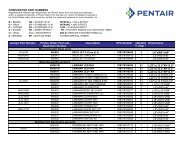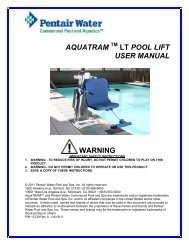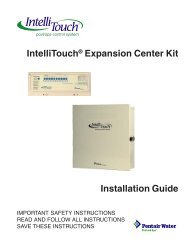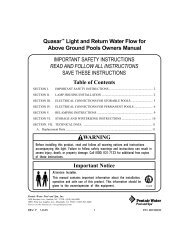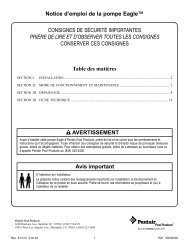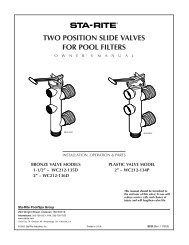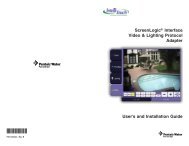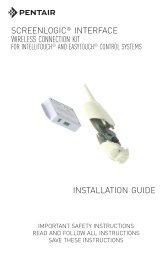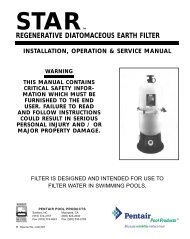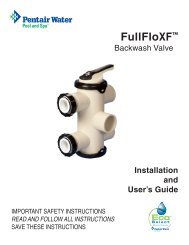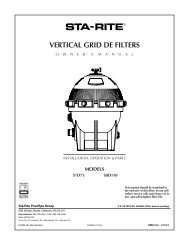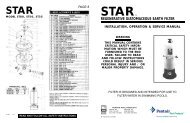ColorCascade Underwater Color Changing Light ... - Pentair
ColorCascade Underwater Color Changing Light ... - Pentair
ColorCascade Underwater Color Changing Light ... - Pentair
Create successful ePaper yourself
Turn your PDF publications into a flip-book with our unique Google optimized e-Paper software.
14<br />
SETTING UP COLORCASCADE ® LIGHTS<br />
WITH THE AUTOMATION CONTROL SYSTEM<br />
EasyTouch ® Control System<br />
The following describes how to setup the <strong><strong>Color</strong>Cascade</strong> <strong>Light</strong> from the EasyTouch Control<br />
System indoor control panel or wireless control panel. From the EasyTouch control<br />
system control panel you can control the light shows.<br />
To set up a <strong><strong>Color</strong>Cascade</strong> light circuit; assign the “<strong>Light</strong> Circuit Name” to the relay<br />
circuit (example; AUX 3, as “Pool <strong>Light</strong>”) and “Function”: assign the name “Pool <strong>Light</strong>”<br />
circuit in the Circuit Func menu as a “light” circuit (IntelliBrite). After assigning the circuit<br />
name and function, the light circuit name “Pool <strong>Light</strong>” can be setup in the CONFIG menu<br />
for light position, color etc.<br />
To assign a Circuit Name go to: MENU > SETTINGS > CIRCUIT NAMES<br />
IntelliFlo<br />
IntelliChlor<br />
Circuit Names<br />
Circuit Func.<br />
<br />
<br />
<br />
Circuit Names <br />
Circuit #: 1/18<br />
Circuit : AUX 1<br />
[POOL LIGHT ] <br />
1. Press the Up/Down button to select a circuit number 1/18. Press the Up<br />
button two times to select AUX 1 to choose this circuit for a light circuit On/<br />
Off button. The circuit number (1/18) corresponds to its assigned circuit<br />
name.<br />
2. Press the Up/Down button to scroll through the list of preset names. Select<br />
a name such as “Pool <strong>Light</strong>.” AUX 1 has now been assigned the circuit name<br />
“Pool <strong>Light</strong>.”<br />
To assign a Circuit Function go to: MENU > SETTINGS > CIRCUIT FUNC.<br />
Circuit / Func. :<br />
[POOL LIGHT ]<br />
[INTELLIBRITE ]<br />
Freeze: No<br />
<br />
<br />
3. Press the Menu button to return to the Settings menu. Press the Down button<br />
to and select “Circuit Func.” Press the Right button to access the Circuit<br />
Func. menu.<br />
4. Press the Up/Down button to select the already assigned circuit name “Pool<br />
<strong>Light</strong>.”<br />
5. Press the Right button to view “Circuit Functions” to assign to light circuit<br />
“Pool <strong>Light</strong>.”<br />
6. Press the Up/Down button to select the type of light circuit function to use.<br />
Select “INTELLIBRITE” for the <strong><strong>Color</strong>Cascade</strong> light circuit function.<br />
7. Press the Menu button three times to return to the main screen.<br />
Operating the <strong><strong>Color</strong>Cascade</strong> lights: The <strong><strong>Color</strong>Cascade</strong> light is ready to operate using<br />
the EasyTouch control panel button 1 (auxiliary 1 circuit). To access the <strong>Light</strong>s menu<br />
screen (special <strong>Light</strong> Features), press Menu > <strong>Light</strong>s. The <strong>Light</strong>s menu settings are:<br />
MODES, COLORS, ALL ON, ALL OFF, SYNC, MAGICSTREAM, CONFIG: From the<br />
Modes screen you can control the color light shows. To access the Modes menu, press<br />
Menu > <strong>Light</strong>s > Modes. See page 3 for <strong><strong>Color</strong>Cascade</strong> color shows.<br />
COLORCASCADE ® <strong>Color</strong> Pool and Spa <strong>Light</strong> Installation and User’s Guide