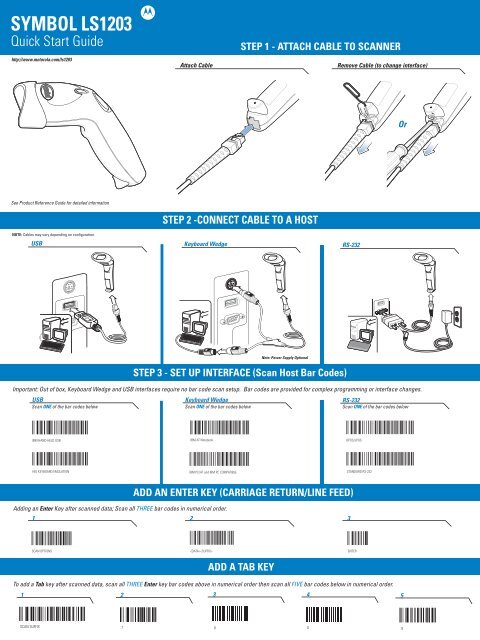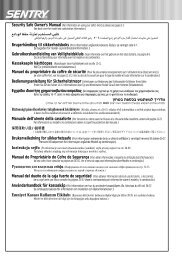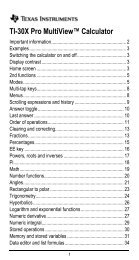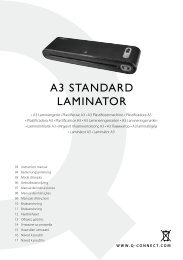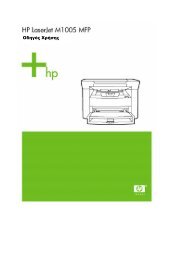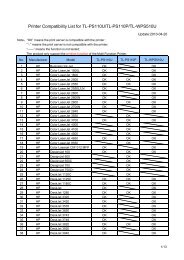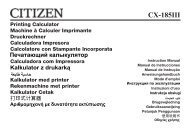Motorola LS1203 - Quick Start Guide - The Barcode Warehouse
Motorola LS1203 - Quick Start Guide - The Barcode Warehouse
Motorola LS1203 - Quick Start Guide - The Barcode Warehouse
You also want an ePaper? Increase the reach of your titles
YUMPU automatically turns print PDFs into web optimized ePapers that Google loves.
SYMBOL <strong>LS1203</strong><br />
<strong>Quick</strong> <strong>Start</strong> <strong>Guide</strong><br />
http://www.motorola.com/ls1203<br />
Attach Cable<br />
STEP 1 - ATTACH CABLE TO SCANNER<br />
Remove Cable (to change interface)<br />
Or<br />
See Product Reference <strong>Guide</strong> for detailed information<br />
NOTE: Cables may vary depending on configuration.<br />
USB<br />
STEP 2 -CONNECT CABLE TO A HOST<br />
Keyboard Wedge<br />
RS-232<br />
Note: Power Supply Optional<br />
USB<br />
STEP 3 - SET UP INTERFACE (Scan Host Bar Codes)<br />
Important: Out of box, Keyboard Wedge and USB interfaces require no bar code scan setup. Bar codes are provided for complex programming or interface changes.<br />
Scan ONE of the bar codes below<br />
Keyboard Wedge<br />
Scan ONE of the bar codes below<br />
RS-232<br />
Scan ONE of the bar codes below<br />
IBM HAND-HELD USB<br />
IBM AT Notebook<br />
OPOS/JPOS<br />
HID KEYBOARD EMULATION<br />
IBM PC/AT and IBM PC COMPATIBLE<br />
STANDARD RS-232<br />
Adding an Enter Key after scanned data; Scan all THREE bar codes in numerical order.<br />
ADD AN ENTER KEY (CARRIAGE RETURN/LINE FEED)<br />
1 2 3<br />
SCAN OPTIONS ENTER<br />
ADD A TAB KEY<br />
To add a Tab key after scanned data, scan all THREE Enter key bar codes above in numerical order then scan all FIVE bar codes below in numerical order.<br />
1 2 3 4 5<br />
SCAN SUFFIX 7 0 0 9
HANDS FREE STAND<br />
OPTIMUM SCANNING<br />
SET DEFAULTS<br />
123SCAN 2<br />
Toggle Triggered Mode and Autoscan Mode<br />
012345<br />
Return to Factory Defaults<br />
123Scan 2 is an easy-to-use, PC-based<br />
software tool that enables rapid and easy<br />
customized setup via a bar code or USB<br />
cable. For more information, visit:<br />
http://www.motorola.com/123Scan 2 .<br />
SET DEFAULTS<br />
012345<br />
SCANNER INDICATIONS<br />
LED Indications<br />
Off<br />
Scanner is on and ready to scan,<br />
or no power to scanner<br />
Beeper Indications<br />
Standard Use<br />
Green<br />
Bar code is successfully<br />
decoded<br />
High/low beep<br />
Red<br />
Transmission error<br />
Low/medium/high beep Short medium beep 4 long low beeps<br />
Power up Bar code decoded Transmission error detected,<br />
data is ignored<br />
Parameter Menu Scanning<br />
High/low/high/low beep<br />
Successful parameter setting<br />
Correct programming<br />
sequence performed<br />
Low/High beep<br />
Incorrect programming sequence<br />
or ’Cancel’ bar code scanned<br />
Troubleshooting<br />
Scanner not working<br />
No power to scanner<br />
Check system power;<br />
ensure power supply,<br />
if required, is connected<br />
Incorrect interface cable used<br />
Ensure that correct interface<br />
cable is used<br />
TROUBLESHOOTING<br />
Interface/power cables are loose<br />
Ensure all cable connections<br />
are secure<br />
Scanner decoding bar code, but data not transmitting to host<br />
Scanner not programmed for correct host interface Interface cable is loose<br />
Scan appropriate host parameter bar codes<br />
Ensure all cable connections are secure<br />
Scanned data incorrectly displayed on host<br />
Scanner not programmed for correct host interface<br />
Scan appropriate host parameter bar codes<br />
Scanner not decoding bar code<br />
Scanner not programmed Bar code unreadable<br />
for bar code type<br />
Ensure scanner is<br />
programmed to read<br />
type of bar code<br />
being scanned<br />
Ensure bar code not<br />
defaced; try scanning<br />
test bar code of same<br />
bar code type<br />
Distance between scanner<br />
and bar code incorrect<br />
Move scanner closer to<br />
or further from bar code<br />
Avoid Extreme Wrist Angles Avoid Bending Avoid Reaching Ergonomic Recommendations<br />
Caution: In order to avoid or minimize the potential risk of<br />
ergonomic injury follow the recommendations below. Consult with<br />
your local Health & Safety Manager to ensure that you are adhering<br />
to your company's safety programs to prevent employee injury.<br />
AVOID EXTREME<br />
WRIST ANGLES<br />
RECOMMENDED USAGE GUIDE - OPTIMUM BODY POSTURE<br />
AVOID BENDING<br />
AVOID REACHING<br />
• Reduce or eliminate repetitive motion<br />
• Maintain a natural position<br />
• Reduce or eliminate excessive force<br />
• Keep objects that are used frequently within easy reach<br />
• Perform tasks at correct heights<br />
• Reduce or eliminate vibration<br />
• Reduce or eliminate direct pressure<br />
• Provide adjustable workstations<br />
• Provide adequate clearance<br />
• Provide a suitable working environment<br />
• Improve work procedures.<br />
© MOTOROLA, INC. 2010 All rights reserved.<br />
<strong>Motorola</strong> reserves the right to make changes to any product to improve reliability, function, or design.<br />
<strong>Motorola</strong> does not assume any product liability arising out of, or in connection with, the application or<br />
use of any product, circuit, or application described herein. No license is granted, either expressly or by<br />
implication, estoppel, or otherwise under any patent right or patent, covering or relating to any<br />
combination, system, apparatus, machine, material, method, or process in which <strong>Motorola</strong> products<br />
might be used. An implied license exists only for equipment, circuits, and subsystems contained in<br />
<strong>Motorola</strong> products.<br />
Warranty<br />
For the complete <strong>Motorola</strong> hardware product warranty statement, go to:<br />
http://www.motorola.com/enterprisemobility/warranty.<br />
Service Information<br />
If you have a problem using the equipment, contact your facility’s Technical or Systems Support. If there<br />
is a problem with the equipment, they will contact the <strong>Motorola</strong> Enterprise Mobility Support at:<br />
http://www.motorola.com/enterprisemobility/contactsupport.<br />
For the latest version of this guide go to: http://www.motorola.com/enterprisemobility/manuals.<br />
Waste Electrical and Electronic Equipment (WEEE)<br />
Laser Labels<br />
REGULATORY INFORMATION<br />
In accordance with Clause 5, IEC 825 and EN60825, the following information is provided to the user:<br />
Regulatory Information<br />
Symbol Technologies, Inc., the Enterprise Mobility business of <strong>Motorola</strong>, Inc. ("<strong>Motorola</strong>").<br />
All Symbol devices are designed to be compliant with rules and regulations in locations they are sold and<br />
w be labeled as required.<br />
Any changes or modifications to Symbol Technologies equipment, not expressly approved by Symbol<br />
Technologies, could void the user's authority to operate the equipment.<br />
Antenna’s, use only the supplied or an approved replacement antenna. Unauthorized antennas,<br />
modifications, or attachments could cause damage and may violate regulations.<br />
Laser Devices<br />
Symbol products using lasers complies with 21CFR1040.10 and 1040.11 except for<br />
deviations pursuant to laser notice No. 50, dated June 24, 2007 and IEC 60825-1 (Ed. 2.0),<br />
EN60825-1:2007. <strong>The</strong> laser classification is marked on one of the labels on the product. Class 1<br />
Laser devices are not considered to be hazardous when used for their intended purpose.<br />
<strong>The</strong> following statement is required to comply with US and international regulations:<br />
Caution: Use of controls, adjustments or performance of procedures other than those specified herein<br />
may result in hazardous laser light exposure.<br />
Class 2 laser scanners use a low power, visible light diode. As with any very bright light source, such as the<br />
sun, the user should avoid staring directly into the light beam. Momentary exposure to a Class 2 laser is not<br />
known to be harmful.<br />
Radio Frequency Interference Requirements<br />
Tested to comply<br />
with FCC Standards<br />
FOR HOME OR OFFICE USE<br />
Note: This equipment has been tested and found to comply with the<br />
limits for a Class B digital device, pursuant to Part 15 of the FCC rules.<br />
<strong>The</strong>se limits are designed to provide reasonable protection against<br />
harmful interference in residential installation. This equipment<br />
generates, uses and can radiate radio frequency energy and, if not<br />
installed and used in accordance with the instruction manual, may cause harmful interference to radio<br />
communications. However there is no guarantee that interference will not occur in a particular installation. If<br />
this equipment does cause harmful interference to radio or television reception, which can be determined by<br />
turning the equipment off and on, the user is encouraged to try to correct the interference by one or more of<br />
the following measures:<br />
• Reorient or relocate the receiving antenna<br />
• Increase the separation between the equipment and receiver<br />
• Connect the equipment into an outlet on a circuit different from that to which the receiver is connected<br />
• Consult the dealer or an experienced radio/TV technician for help.<br />
POST IN WORK AREA<br />
<strong>Motorola</strong>, Inc. One <strong>Motorola</strong> Plaza , Holtsville, New York 11742-1300, USA<br />
http://www.motorola.com/enterprisemobility<br />
MOTOROLA and the Stylized M Logo and Symbol and the Symbol logo are registered in the U.S.<br />
Patent and Trademark Office. All other product or service names are the property of their<br />
respective owners. © <strong>Motorola</strong>, Inc. 2010<br />
72-115933-01 Revision B March 2010<br />
Radio Frequency Interference Requirements – Canada<br />
This Class B digital apparatus complies with Canadian ICES-003.<br />
Cet appareil numérique de la classe B est conforme à la norme NMB-003 du Canada.<br />
Marking and European Economic Area (EEA)<br />
Statement of Compliance<br />
Symbol Technologies, Inc., hereby declares that this device is in compliance with all the<br />
applicable Directives, 89/336/EEC, 73/23/EEC. A Declaration of Conformity may be obtained from<br />
http://www.motorola.com/enterprisemobility/doc<br />
Power Supply<br />
Note: Use only a Symbol-approved power supply (p/n 50-14000-253R, 50-14000-256R, 50-14000-257R,<br />
50-14000-258R or 50-14000-259R) output rated 5 VDVC and minimum 650mA. <strong>The</strong> power supply is certified<br />
to EN60950 with SELV will invalidate any approval given to<br />
this device and may be dangerous.<br />
Hinweis: Benutzen Sie nur eine von Symbol Technologies genehmigte Stromversorgung mit einer<br />
Ausgangsleistung von 5 VDC (Gleichstrom) und mindestens 650mA. Die Stromversorgung ist nach EN60950<br />
für die Verwendung in SELV-Stromkreisen zertifiziert. Bei Verwendung eines anderen Netzteils werden alle<br />
für das Gerät gewährten Genehmigungen außer Kraft gesetzt, und der Betrieb kann gefährlich sein.<br />
SYMBOL <strong>LS1203</strong><br />
http://www.motorola.com/ls1203