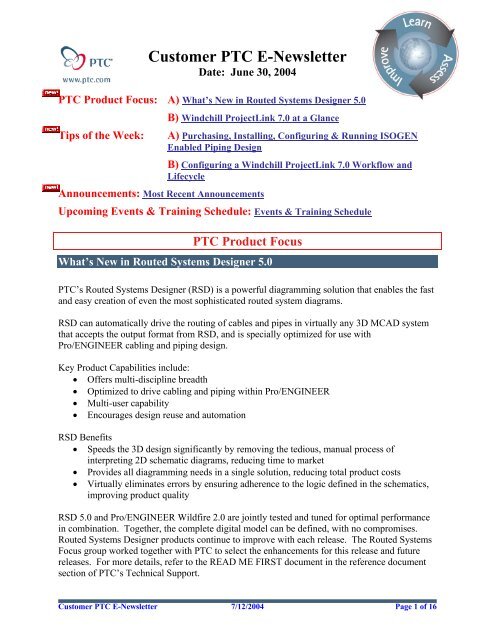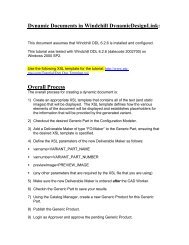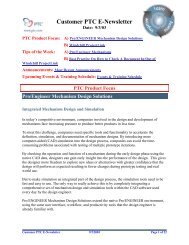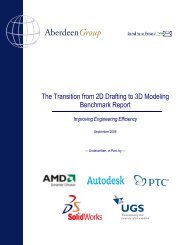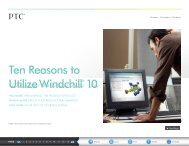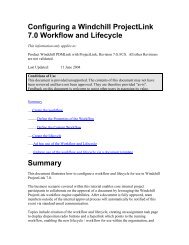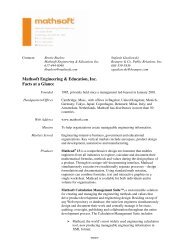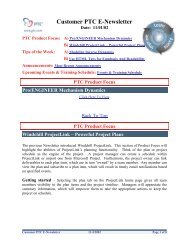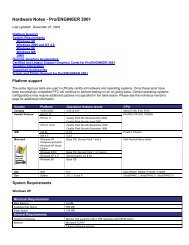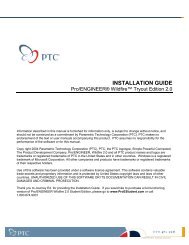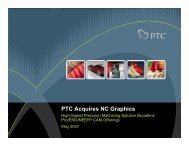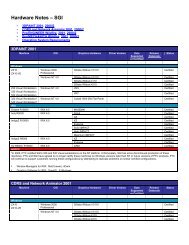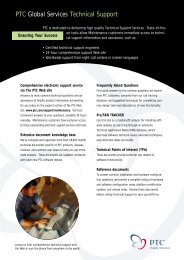You also want an ePaper? Increase the reach of your titles
YUMPU automatically turns print PDFs into web optimized ePapers that Google loves.
<strong>Customer</strong> <strong>PTC</strong> E-<strong>Newsletter</strong><br />
Date: June 30, 2004<br />
<strong>PTC</strong> Product Focus: A) What’s New in Routed Systems Designer 5.0<br />
Tips of the Week:<br />
B) Windchill ProjectLink 7.0 at a Glance<br />
Announcements: Most Recent Announcements<br />
A) Purchasing, Installing, Configuring & Running ISOGEN<br />
Enabled Piping Design<br />
B) Configuring a Windchill ProjectLink 7.0 Workflow and<br />
Lifecycle<br />
Up<strong>com</strong>ing Events & Training Schedule: Events & Training Schedule<br />
<strong>PTC</strong> Product Focus<br />
What’s New in Routed Systems Designer 5.0<br />
<strong>PTC</strong>’s Routed Systems Designer (RSD) is a powerful diagramming solution that enables the fast<br />
and easy creation of even the most sophisticated routed system diagrams.<br />
RSD can automatically drive the routing of cables and pipes in virtually any 3D MCAD system<br />
that accepts the output format from RSD, and is specially optimized for use with<br />
Pro/ENGINEER cabling and piping design.<br />
Key Product Capabilities include:<br />
• Offers multi-discipline breadth<br />
• Optimized to drive cabling and piping within Pro/ENGINEER<br />
• Multi-user capability<br />
• Encourages design reuse and automation<br />
RSD Benefits<br />
• Speeds the 3D design significantly by removing the tedious, manual process of<br />
interpreting 2D schematic diagrams, reducing time to market<br />
• Provides all diagramming needs in a single solution, reducing total product costs<br />
• Virtually eliminates errors by ensuring adherence to the logic defined in the schematics,<br />
improving product quality<br />
RSD 5.0 and Pro/ENGINEER Wildfire 2.0 are jointly tested and tuned for optimal performance<br />
in <strong>com</strong>bination. Together, the <strong>com</strong>plete digital model can be defined, with no <strong>com</strong>promises.<br />
Routed Systems Designer products continue to improve with each release. The Routed Systems<br />
Focus group worked together with <strong>PTC</strong> to select the enhancements for this release and future<br />
releases. For more details, refer to the READ ME FIRST document in the reference document<br />
section of <strong>PTC</strong>’s Technical Support.<br />
<strong>Customer</strong> <strong>PTC</strong> E-<strong>Newsletter</strong> 7/12/2004 Page 1 of 16
Enhancements for RSD 5.0 fall into the following categories focused on usability:<br />
• Data tables<br />
• Datasets<br />
• Pan & Zoom Controls<br />
• Default Directory settings<br />
• Packing Designs<br />
• Set Color of Selected Shape<br />
• Colorized Components<br />
• Default Shape Label<br />
• Highways<br />
• Splices<br />
• Corner Fittings<br />
• Files Extensions<br />
• New Report Engine & Output<br />
• Packages<br />
Usability<br />
Data tables<br />
Datasets<br />
• New Options to Manipulate Data tables on RMB<br />
• Rename Objects<br />
• Cut<br />
• Copy<br />
• Paste<br />
• New User Interface<br />
• Available Values in Pull Down List<br />
Pan & Zoom Controls<br />
Directory Defaults<br />
Packing Designs<br />
• View Manipulation Consistent with Pro/ENGINEER WILDFIRE<br />
• Control & Middle Mouse Button to Zoom<br />
• Shift & Middle Mouse Button to Pan<br />
• Set Default Locations for Designs, Data tables, Properties, Reports, Packages,<br />
etc.<br />
• File Retrieval<br />
• File Storage<br />
• Lock Browse<br />
• Specify target location<br />
Set Color of Selected Shape<br />
• Ability to Set Color of Selected Shapes<br />
• On the Fly<br />
<strong>Customer</strong> <strong>PTC</strong> E-<strong>Newsletter</strong> 7/12/2004 Page 2 of 16
• Independent of Catalog<br />
Colorize Components<br />
Default Shape Label<br />
Highways<br />
Splices<br />
Corner Fittings<br />
File Extensions<br />
Reports<br />
Packages<br />
• Identify Classes using Colors<br />
• Set Default Text Format<br />
• Ability to Simplify Schematic<br />
• Represent a path of multiple lines as a single line<br />
• Add, remove & route wires to and from a highway<br />
• Create Through & Butt<br />
• Define default style<br />
• Change style on the fly with RMB<br />
• Insert 2, 3 & 4 Way Fittings<br />
• Auto align using MMB<br />
• File Extensions Added Automatically<br />
• File Export<br />
• New Report Engine<br />
• Save Reports to sheet, csv, or XHTML<br />
• Improved Control Functions<br />
o Drag & Drop<br />
o RMB Options<br />
• Dependency Tree<br />
o View Dependent Items<br />
o Save to *.txt<br />
• Auto next<br />
o Auto Move Through List of Resolutions<br />
More Information on RSD<br />
Routed Systems Designer and the <strong>PTC</strong> Routed Systems solutions – (piping design extension and<br />
cabling design extension) offer the most <strong>com</strong>plete integrated tools for your fluid and electrical<br />
routing needs. There is a wealth of information available both from <strong>PTC</strong> and the <strong>PTC</strong> user<br />
<strong>com</strong>munity on the software CD and the web.<br />
Software CD:<br />
<strong>Customer</strong> <strong>PTC</strong> E-<strong>Newsletter</strong> 7/12/2004 Page 3 of 16
URL’s:<br />
• First, when you load the software, there is a API guide, basic tutorial, csv example<br />
files, demodb RSD template file, help docs in HTML, java API examples, and PDF<br />
files of the install guide, help guide, and API guide. The files are located at the RSD<br />
loadpoint\rsdesigner\. The tutorial is excellent and a good primer before going to the<br />
2-day RSD class from <strong>PTC</strong>.<br />
• Pro/ENGINEER Routed Systems – www.ptc.<strong>com</strong>/go/route . Make sure to click on<br />
the Learn and Try tab for each of the 3 tools.<br />
• RSD Technical Tip (December 2002) -<br />
http://www.ptc.<strong>com</strong>/solutions/asktheplm/rsd/index.htm<br />
• Cabling Jumpstart Kit -<br />
http://www.ptc.<strong>com</strong>/solutions/routed_systems/jumpstart_kit.zip . Developed to help<br />
new and existing users set up their cabling environment. Written for Pro/E 2000i2,<br />
however, most of the content is still relevant except for the Pro/DIAGRAM section.<br />
RSD is re<strong>com</strong>mended over Pro/DIAGRAM for both new and existing<br />
implementations as the better tool.<br />
• RSDesigner Info Exchange – www.rsdesigner.net . Independent website to ask<br />
questions, share libraries, download tutorials, etc. Don’t forget to also use <strong>PTC</strong> Tech<br />
Support for asking questions as well.<br />
• Creating 2-D Schematics with RSD 5.0 and Pro/ENGINEER Wildfire 2.0 class -<br />
http://www.ptc.<strong>com</strong>/appserver/it/icm/cda/template_lib/training/goto.jsp?&trn_course<br />
_id=TRN-1723<br />
• Modeling 3-D Electrical Harnesses with Pro/ENGINEER Wildfire 2.0 -<br />
http://www.ptc.<strong>com</strong>/appserver/it/icm/cda/template_lib/training/goto.jsp?&trn_course<br />
_id=TRN-1714<br />
• RSDesigner independent training & consulting – www.rsdesigner.<strong>com</strong>.<br />
• The Routed Systems Technical Committee - http://www.ptcuser.org/tc/cable/<br />
<strong>PTC</strong> also offers excellent strategic consulting services to help <strong>com</strong>panies successfully deploy the<br />
<strong>PTC</strong> Routed Systems Solutions to their business needs. Please contact your <strong>PTC</strong> sales<br />
representative or for more information.<br />
Back To Top<br />
<strong>PTC</strong> Product Focus<br />
Windchill ProjectLink 7.0 at a Glance<br />
Click Here To View<br />
Back To Top<br />
<strong>Customer</strong> <strong>PTC</strong> E-<strong>Newsletter</strong> 7/12/2004 Page 4 of 16
Tips of the Week<br />
Purchasing, Installing, Configuring, & Running ISOGEN Enabled<br />
Piping Design<br />
Pro/PIPING supports Isometric Drawing Generation (ISOGEN) for all Specification-Driven<br />
pipelines and pipeline spools. ISOGEN is the industry de-facto standard for automatic piping<br />
isometric generation. Pro/PIPING saves the piping data to PCF (Piping Component File) and<br />
MDF (Material Description File) files for use with ISOGEN applications.<br />
Pro/PIPING ISOGEN files include the following features:<br />
• Automatic Bill of Materials (BOM) based on specifications and the specification<br />
database<br />
• Automatic generation of an isometric drawing on multiple sheets<br />
• Representative insulation symbol option, 2-D symbol size for fitting <strong>com</strong>ponents<br />
option, an automatic mark-flow-direction symbol, and isometric symbols for pipe<br />
fittings<br />
• Automatic dimensioning including <strong>com</strong>ponent-to-<strong>com</strong>ponent, end-to-end, cut-pipe,<br />
and box dimensioning for skew-pipe segments<br />
• Automatic overlap checking for pipelines, dimensions, and text<br />
Purchasing ISOGEN Enabled Piping Design<br />
ISOGEN Enabled Piping Design Extension offers <strong>com</strong>prehensive, associative capabilities and<br />
libraries for piping design through manufacturing. Used by system and mechanical designers to<br />
accurately design, route, document and manufacture <strong>com</strong>plex piping systems while optimally<br />
reusing designs for dramatic time savings and improvements in productivity. Also includes<br />
ALIAS Personal Isogen, thus providing the ability to process the PCF files to output industrystandard.<br />
<strong>Customer</strong> <strong>PTC</strong> E-<strong>Newsletter</strong> 7/12/2004 Page 5 of 16
ISOGEN Enabled Piping is not included with the standard Piping Design Extension that is an<br />
extension design add-on or part of the Flex3C packaging. Also, the standard Piping Design<br />
Extension can not be upgraded to ISOGEN Enabled Piping Extension. Since it uses a license of<br />
Alias Personal Isogen, it is require that the customer purchase ISOGEN Enabled Piping Design<br />
Extension as a design add-on to Pro/ENGINEER. It is <strong>com</strong>patible with Pro/ENGINEER 2001,<br />
Wildfire 1.0 and 2.0.<br />
Installing ISOGEN Enabled Piping Design<br />
There are several <strong>com</strong>ponents you will need to successfully installed ISOGEN Enabled Piping:<br />
• Pro/ENGINEER software (2001, Wildfire 1.0 or 2.0, 2.0 re<strong>com</strong>mended) with<br />
ISOGEN Enabled Piping Design Extension Add-on<br />
• Pro/E FlexLM License File<br />
• Alias Personal I-Run Version 3<br />
• Alias Personal I-Run license File<br />
• Hardware lock (dongle)<br />
Step 1 - Pro/ENGINEER software & license file<br />
Load a working version of Pro/ENGINEER on your workstation. Verify the appropriate<br />
licensing required to produce the PCF file for Isogen. Check the license file has the following<br />
information:<br />
#################### Extension ###########################<br />
# Serviceable = Pro/ENGINEER FPL REP Package<br />
# Feature Name = 190<br />
# Feature Version = 25.0<br />
# Number of Copies = 1<br />
# Expiration Date = 30-nov-2004<br />
# Module = ALIAS ISOGEN-Enabled Piping Design Module<br />
This example was taken from a Wildfire 2.0 license that has license simplification.<br />
Step 2 - Alias I-Run Version 3 software and license file<br />
The Alias I-Run Version 3 software will be shipped with the hardware lock/dongle when the<br />
FLEXLM license file is created from <strong>PTC</strong> License Management. You can also download<br />
version 3 of the software from the alias website @<br />
http://www.alias.ltd.uk/developers/isogen/software/isogensoftdload.htm . You will need to<br />
create a username and password with Alias Tech Support prior to downloading any software.<br />
The tech support can be reached @ http://www.alias.ltd.uk/support/contactsupport.htm<br />
<strong>Customer</strong> <strong>PTC</strong> E-<strong>Newsletter</strong> 7/12/2004 Page 6 of 16
To generate a license file, you will need to contact Alias license support licensing@alias.ltd.uk<br />
and supply them with the following information from your hardware lock/dongle.<br />
On label on front:<br />
Software: ALIAS I-Run 3<br />
Type: Training<br />
Key No: 1832<br />
And printed in gold on back:<br />
Model Number: HASP4-Time4 1.5<br />
Serial Number: KETET KP 20888<br />
Step 3 - Hardware Lock<br />
The hardware lock will be shipped to the customer with your software CD’s from <strong>PTC</strong> License<br />
Management after a FLEXLM license file is created for the sales order number that includes<br />
ISOGEN Enable Piping Design Extension on it’s order list. The hardware lock should look like<br />
the figure below.<br />
Step 4 - Install the hardware lock<br />
The hardware lock must be attached to the parallel (RS232) port of the client PC that will run the<br />
software (software also has to be installed on the client PC). It contains an internal real-time<br />
clock, indicating the exact time (hours, minutes and seconds) and date (day, month, year). It<br />
expires based on time, that is, Alias Limited set an expiry date for each product licensed on the<br />
lock.<br />
Step 5 - Install the Isogen I-Run software<br />
Execute setup.exe to install I-Run Version 3 software on your <strong>com</strong>puter. It will run an Install<br />
Shield program that allows you to install, modify, repair and uninstall the program. Select all the<br />
default prompts.<br />
<strong>Customer</strong> <strong>PTC</strong> E-<strong>Newsletter</strong> 7/12/2004 Page 7 of 16
Step 6 – Configuring your I-Run to load license file<br />
From Start Menu select #Programs, # Alias Isometrics, #Irun V3#<strong>Customer</strong> Utility<br />
Select the … to locate your license file. Only select the update hardware lock/dongle if you are<br />
updating the dongle to a new license file because the original has timed-out.<br />
Configuring ISOGEN Enabled Piping Design<br />
Step 1 - Create your isogen working directory and project file<br />
• From start menu select #Programs, #Alias Isometrics, #I-run v3, #Project Manager<br />
• Select #File, #New, #Isometric Directory, select drive , enter name of directory<br />
, #OK, answer 'yes' to 'create it now' prompt<br />
• Select #File, #New Project Area<br />
• Replace the name of the project with a new name <br />
• Select 'Spool' from Template Styles box<br />
• Select 'AutoCAD DXF (DXF) from Output Format box, #OK<br />
<strong>Customer</strong> <strong>PTC</strong> E-<strong>Newsletter</strong> 7/12/2004 Page 8 of 16
• Pick on 'piping_iso_drawings' in right hand window under 'iso_working_directory' so that<br />
'piping_iso_drawings' shows in current project window<br />
• Close Project Manager<br />
Step 2 - Set up your config.pro option in Pro/ENGINEER to load piping drawings to the<br />
right place<br />
• Select #Utilities, #Options (opens config.pro)<br />
• Enter the new option<br />
• Isogen_output_files_dir = D:\iso_working_dir\piping_iso_drawings\inputs<br />
<strong>Customer</strong> <strong>PTC</strong> E-<strong>Newsletter</strong> 7/12/2004 Page 9 of 16
There are several other ISOGEN related config.pro options that can be set as well.<br />
Most of the files are located and set by default to the proe_loadpoint\text\piping_data\isodata<br />
files.<br />
The following configuration options must be set in the Pro/PIPING config.pro file to use the<br />
ISOGEN interface:<br />
isogen_mandatory_attr_file – do not set this option, currently the isogen.fls file is not included in<br />
the proe_loadpoint\text\piping_data\isodata.<br />
isogen_symbol_map_file – set to<br />
proe_loadpoint\text\piping_data\isodata\isogen_symbol_map.ptd<br />
isogen_output_files_dir - already set above, this is where the pcf files will be saved.<br />
isogen_nominal_size_map_file - set to<br />
proe_loadpoint\text\piping_data\isodata\isogen_nominal_size_map.ptd<br />
isogen_pcf_filename_format - MNEMONIC-SPECIFICATION-NUMBER, <br />
isogen_endtype_map_file – set to<br />
proe_loadpoint\text\piping_data\isodata\isogen_endtype_map.ptd<br />
Note:<br />
The Symbol Map, Endtype Map, and Nominal Size ISOGEN Map files are required to map<br />
Pro/PIPING <strong>com</strong>ponent information to ISOGEN <strong>com</strong>ponent information.<br />
Step 3 (Optional) Changing the look of your Alias ISOGEN drawings<br />
<strong>Customer</strong> <strong>PTC</strong> E-<strong>Newsletter</strong> 7/12/2004 Page 10 of 16
First, you can add additional symbols to your symbol keys file isogen_symbols_map.ptd to add<br />
additional fittings to map to the ISOGEN symbols. Refer to the symbols keys.pdf doc that can<br />
be downloaded here. http://www.alias.ltd.uk/support/downloads.htm<br />
Second, the drawing’s style can be adjusted for each customers needs. Download and install the<br />
Isoutilitiesv211.exe from http://www.alias.ltd.uk/support/downloads.htm. Go to<br />
Start#Programs#Alias Isometrics#Iso Utils#Options Editor. Open the options file from a style<br />
and you can edit the settings. It is good practice to start this from one of the standard styles that<br />
is near the desired result and do not forget to make a backup copy of the styles before you start.<br />
Furthermore, you can also find all the information for customizing Isogen is under C:\Program<br />
Files\Alias\I-Run v3\Documentation.<br />
Running ISOGEN Enabled Piping<br />
Step 1 - Creating isometric drawings from Pro/ENGINEER pipeline assemblies<br />
• Task 1 - Create your pipeline assembly in Pro/ENGINEER using spec-driven piping. Make<br />
sure the CSYS in the pipeline assembly has the Z-axis pointing upwards. This affects the<br />
orientation of the ISOGEN in the drawing.<br />
• Task 2 - Select #Drawing from the piping menu, select the pipeline assembly that you want<br />
to create a drawing of, fill out the table as shown<br />
• Task 3 - Create the dxf drawing file in isogen<br />
• Launch isogen V3<br />
• From start menu select #Programs, #Alias Isometrics, #I-run v3, #I-run<br />
• Select #File, #Open, select the file (*.pcf) you just created. Pick it and select “Add” to the<br />
list and then select OK.<br />
<strong>Customer</strong> <strong>PTC</strong> E-<strong>Newsletter</strong> 7/12/2004 Page 11 of 16
• Should be located in the piping_iso_drawings directory.<br />
• File, Generate Drawing, select appropriate style, OK<br />
• When the Run Complete dialog box <strong>com</strong>es up, the dxf file is ready for you to open in<br />
Pro/E<br />
• Task 4 - Open the drawing in Pro/E<br />
• Select #File, #Open, set type to *.dxf, browse to your drawing file in your isogen directory<br />
(d:\isogen_working_dir\piping_isd_drawings\spool\drawings\*.dxf<br />
<strong>Customer</strong> <strong>PTC</strong> E-<strong>Newsletter</strong> 7/12/2004 Page 12 of 16
For more info about schematic driven, spec-driven piping and ISOGEN, check out this articles<br />
from <strong>PTC</strong>Express and the Alias website.<br />
Schematic Driven Piping Technical Tips (February 2003) -<br />
http://www.ptc.<strong>com</strong>/solutions/asktheplm/schematic_driven/index.htm<br />
Piping Design Technical Tips (January 2002) -<br />
http://www.ptc.<strong>com</strong>/solutions/asktheplm/piping_design/index.htm<br />
Alias ISOGEN I-Run technical downloads tech support website:<br />
http://www.alias.ltd.uk/support/downloads.htm &<br />
http://www.alias.ltd.uk/support/contactsupport.htm<br />
For learning how to create schematic driven 2D PI&D, there is a 2-day class available. Here are<br />
the details:<br />
http://www.ptc.<strong>com</strong>/appserver/it/icm/cda/template_lib/training/goto.jsp?&trn_course_id=TRN-<br />
982<br />
Happy routing!<br />
Back To Top<br />
Tips of the Week<br />
Configuring a Windchill ProjectLink 7.0 Workflow and Lifecycle<br />
Click Here To View<br />
Back To Top<br />
Announcements<br />
<strong>PTC</strong> Tips & Techniques <strong>Newsletter</strong> Archives<br />
Miss an issue! Can’t find that awesome technique you read about? Fear not, you can click on<br />
the link below and go through our <strong>Customer</strong> <strong>PTC</strong> E-<strong>Newsletter</strong> archives.<br />
It’s better than finding the Covenant of the Ark!<br />
Click Here To Access<br />
<strong>PTC</strong> Tips & Techniques Webcasts: Work Smarter. Not Harder.<br />
<strong>Customer</strong> <strong>PTC</strong> E-<strong>Newsletter</strong> 7/12/2004 Page 13 of 16
Click below to see regularly scheduled Tips & Techniques technical Webcasts that are designed<br />
to provide you with the most popular time-saving tricks that Pro/ENGINEER users of all skill<br />
levels will find useful. Get more out of your maintenance dollars!<br />
In addition to our Creation Tips & Techniques, here are some new events related to our<br />
Collaborate and Control solutions.<br />
July 22 - An End User's Guide to Maximizing the Usability of Windchill Solutions<br />
August 19 - Tips & Techniques for Windchill ProjectLink Users<br />
August 25 - An End User's Guide to Maximizing the Usability of Windchill Solutions<br />
Keep on the look out for additional events related to Windchill ProjectLink, Windchill PDMLink<br />
or Windchill in general <strong>com</strong>ing soon!<br />
Click below to see other regularly scheduled Tips & Techniques technical Webcasts that are<br />
designed to provide you with the most popular time-saving tricks that <strong>PTC</strong> solutions users of all<br />
skill levels will find useful. Get more out of your maintenance dollars!<br />
Tips & Techniques: Work Smarter Not Harder!<br />
Hands-On Workshops<br />
Experience and receive the next generation of CAD - Pro/ENGINEER Wildfire. During these<br />
workshops you can try it yourself to experience this breakthrough in simple, powerful, and<br />
connected in CAD software.<br />
http://www.ptc.<strong>com</strong>/appserver/it/icm/cda/template_lib/events/online.jsp?im_dbkey=17625&im_l<br />
anguage=en<br />
Special Hardware offers for customers updating to Pro/ENGINEER Wildfire<br />
http://www.ptc.<strong>com</strong>/partners/hardware/current/wildfire_tlo.htm<br />
http://www.3dlabs.<strong>com</strong>/<strong>PTC</strong>/<br />
<strong>PTC</strong> Sponsored Events<br />
Click below to see <strong>PTC</strong> sponsored events:<br />
http://www.ptc.<strong>com</strong>/<strong>com</strong>pany/news/events/index.htm<br />
Thinking About Pro/ENGINEER Wildfire? Check this out.<br />
http://www.ptc.<strong>com</strong>/go/engineering/index.htm<br />
<strong>Customer</strong> <strong>PTC</strong> E-<strong>Newsletter</strong> 7/12/2004 Page 14 of 16
E-PROFILES IS HERE!!<br />
We have been eagerly anticipating the debut of the new electronic version of Profiles Magazine<br />
and now it is here! This new web site will supplement the print edition of the magazine and will<br />
provide new useful features not feasible with paper media. e-Profiles will provide you with<br />
24x7, worldwide access to key information previously available exclusively in the print version.<br />
"Tips & Tricks," a popular feature pioneered by Pro/USER, has also moved to the web and will<br />
be expanded as the site matures. Future plans include several foreign-language editions of<br />
Profiles for our many international readers. Currently, Profiles is printed in English and<br />
Japanese.<br />
Please take a few minutes to check out this new web site. We don't think you will be<br />
disappointed.<br />
http://profilesmagazine.<strong>com</strong>/<br />
Back To Top<br />
<strong>Customer</strong> <strong>PTC</strong> E-<strong>Newsletter</strong> 7/12/2004 Page 15 of 16
Up<strong>com</strong>ing Events & Training Class Schedules<br />
Up<strong>com</strong>ing, 2004<br />
June 13 - 16, 2004<br />
Your local Pro/Engineer User Groups<br />
http://www.prouser.org/rugs/<br />
Nashville, TN<br />
Pro/USER International Conference<br />
http://www.prouser.org/<br />
Please visit the <strong>PTC</strong> Education Services website for the latest training information<br />
including course descriptions, schedules, locations, and pricing.<br />
• Attend a course at any <strong>PTC</strong> Center and receive a free copy of Pro/ENGINEER Wildfire<br />
Student Edition!<br />
http://www.ptc.<strong>com</strong>/services/edserv/index.htm<br />
<strong>PTC</strong><br />
Note: This <strong>PTC</strong> E-<strong>Newsletter</strong> will continue to be used for the following:<br />
1) Inform you on events related to <strong>PTC</strong> products (user groups, conferences, training schedules, etc.)<br />
2) Educate you on solutions that are available at <strong>PTC</strong><br />
3) Tips & Techniques using <strong>PTC</strong> Products<br />
Note: These messages are <strong>com</strong>piled in the local <strong>PTC</strong> office and will be distributed via<br />
e-mail.<br />
Back To Top<br />
<strong>Customer</strong> <strong>PTC</strong> E-<strong>Newsletter</strong> 7/12/2004 Page 16 of 16