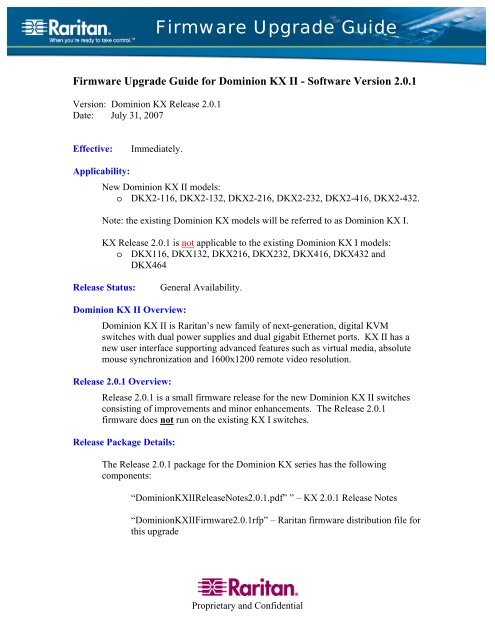Firmware Upgrade Guide - Raritan
Firmware Upgrade Guide - Raritan
Firmware Upgrade Guide - Raritan
You also want an ePaper? Increase the reach of your titles
YUMPU automatically turns print PDFs into web optimized ePapers that Google loves.
<strong>Firmware</strong> <strong>Upgrade</strong> <strong>Guide</strong><br />
<strong>Firmware</strong> <strong>Upgrade</strong> <strong>Guide</strong> for Dominion KX II - Software Version 2.0.1<br />
Version: Dominion KX Release 2.0.1<br />
Date: July 31, 2007<br />
Effective:<br />
Immediately.<br />
Applicability:<br />
New Dominion KX II models:<br />
o DKX2-116, DKX2-132, DKX2-216, DKX2-232, DKX2-416, DKX2-432.<br />
Note: the existing Dominion KX models will be referred to as Dominion KX I.<br />
KX Release 2.0.1 is not applicable to the existing Dominion KX I models:<br />
o DKX116, DKX132, DKX216, DKX232, DKX416, DKX432 and<br />
DKX464<br />
Release Status:<br />
General Availability.<br />
Dominion KX II Overview:<br />
Dominion KX II is <strong>Raritan</strong>’s new family of next-generation, digital KVM<br />
switches with dual power supplies and dual gigabit Ethernet ports. KX II has a<br />
new user interface supporting advanced features such as virtual media, absolute<br />
mouse synchronization and 1600x1200 remote video resolution.<br />
Release 2.0.1 Overview:<br />
Release 2.0.1 is a small firmware release for the new Dominion KX II switches<br />
consisting of improvements and minor enhancements. The Release 2.0.1<br />
firmware does not run on the existing KX I switches.<br />
Release Package Details:<br />
The Release 2.0.1 package for the Dominion KX series has the following<br />
components:<br />
“DominionKXIIReleaseNotes2.0.1.pdf” ” – KX 2.0.1 Release Notes<br />
“DominionKXII<strong>Firmware</strong>2.0.1rfp” – <strong>Raritan</strong> firmware distribution file for<br />
this upgrade<br />
Proprietary and Confidential
<strong>Firmware</strong> <strong>Upgrade</strong> Prerequisites:<br />
If you have any questions, or do not meet the pre-requisites listed below, please<br />
STOP and contact <strong>Raritan</strong> Technical Support for further instructions. Please read<br />
the entire instructions (this document) before proceeding.<br />
General <strong>Upgrade</strong> Instructions (standalone upgrade from the browser based user<br />
interface):<br />
1. Note: for best results, the KX II device should be re-booted before the<br />
firmware upgrade is applied. This will ensure no users are logged in or sessions<br />
active.<br />
2. The user upgrading the KX II device must be a member of the default Admin<br />
Group to have sufficient administrator-level privileges to update the Dominion<br />
KX II unit.<br />
3. Up to 20 minutes are required for the complete update procedure. The update<br />
and subsequent reboot time will vary according to the number and type of CIMs<br />
connected to the KX II.<br />
4. The system provides an estimated time for the firmware upgrade to complete.<br />
It may possibly take more time to do the update based on networking conditions<br />
and other factors.<br />
5. We recommend backing up the KX II using the “Backup / Restore” function on<br />
the Maintenance menu on the Remote Console.<br />
6. Close any remote or local KX II sessions to all devices connected to the<br />
Dominion KX II unit – servers, power strips, and serial devices.<br />
7. This procedure can only be done from the (Web-browser) interface. If doing<br />
the firmware upgrade over a VPN, ensure that the connection is stable and that no<br />
inactivity timeouts have been set.<br />
8. The detailed, step-by-step instructions to perform the upgrade are given below.<br />
9. The software upgrades are written to flash memory, and this takes time to<br />
complete. Please do not power-off the unit, or disconnect the Ethernet connection<br />
while the upgrade is going on.<br />
10. Should you experience any difficulties with the upgrade, call <strong>Raritan</strong><br />
Technical Support for assistance.<br />
Proprietary and Confidential
Step-by-Step <strong>Upgrade</strong> Instructions:<br />
1. Note: for best results, the KX II device should be re-booted before<br />
the firmware upgrade is applied. This will ensure no users are logged in<br />
or sessions active.<br />
2. In Internet Explorer (or other supported web browser), type in the IP<br />
Address of your Dominion KX II unit, and wait as the Remote Console<br />
loads.<br />
3. Logon as an administrative user “admin” (or other member of the<br />
Admin Group).<br />
4. Click on the “<strong>Firmware</strong> <strong>Upgrade</strong>” command on the “Maintenance”<br />
menu.<br />
5. Browse to locate the .rfp file containing the update:<br />
“DominionKXII<strong>Firmware</strong>2.0.1.rfp”. Click the “Upload” button.<br />
The current and future versions will be displayed. Click the “<strong>Upgrade</strong>”<br />
button to start the upgrade.<br />
6. The firmware upgrade will then proceed:<br />
a. You cannot operate the KX II during the upgrade.<br />
b. The upgrade panel will inform you of the progress of the<br />
upgrade. This upgrade step will take up to 15 minutes or more.<br />
DO NOT REBOOT OR POWER CYCLE THE KX DURING<br />
THE UPGRADE OR THE REBOOT!<br />
c. You will see a completion message when the upgrade<br />
completes.<br />
7. The device will now reboot and reset, which may take up to 5 minutes.<br />
8. Close your web browser session and log back in after the reboot<br />
completes.<br />
9. The KX II will beep when the upgrade is complete and the login screen<br />
will appear on the local console port.<br />
10. Log back in via web browser or the local port. Use the “<strong>Upgrade</strong><br />
Report” on the “Maintenance” menu to check the upgrade status.<br />
Proprietary and Confidential
11. Any KX II CIMs (D2CIM-VUSB and D2CIM-PWR) connected to the<br />
KX II at the time of the upgrade will be upgraded also.<br />
12. Use the “CIM <strong>Firmware</strong> <strong>Upgrade</strong>” menu on the “Maintenance” menu<br />
to check the CIM version(s) and to upgrade any additional KX II CIMs<br />
connected to the KX after the upgrade.<br />
13. Due to improvements in KX 2.0.1, you cannot downgrade from<br />
Release 2.0.1 to Release 2.0.<br />
14. If you have any questions or issues during the update, call <strong>Raritan</strong><br />
Technical Support for assistance.<br />
DKX 2.0.1 <strong>Firmware</strong> <strong>Upgrade</strong> <strong>Guide</strong>, Revision 1.0 July 31, 2007<br />
This note is intended for <strong>Raritan</strong> customers only; its use, in whole or part, for any other purpose without the<br />
express written permission from <strong>Raritan</strong> Computer, Inc. is prohibited.<br />
Copyright ©2007 <strong>Raritan</strong> Computer, Inc. CommandCenter, Dominion, and the <strong>Raritan</strong> company logo are<br />
trademarks or registered trademarks of <strong>Raritan</strong>, Inc. All rights reserved. Solaris and Java are trademarks of<br />
Sun Microsystems, Inc. Windows and Windows Vista are trademarks or registered trademarks of Microsoft<br />
Corporation. Mac and Safari are trademarks or registered trademarks of Apple Inc. All other marks are the<br />
property of their respective owners.<br />
Proprietary and Confidential