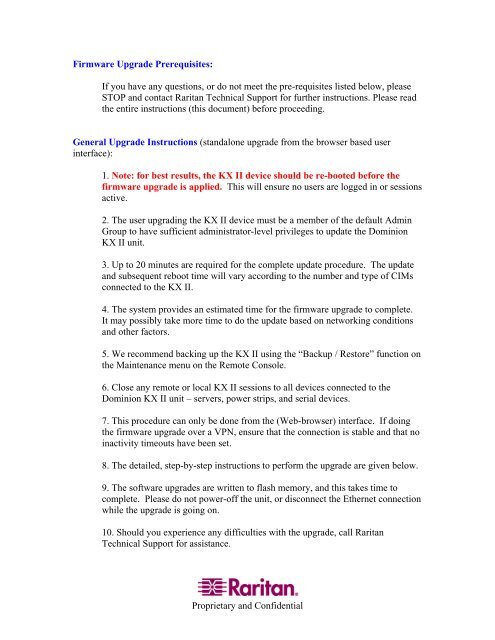Firmware Upgrade Guide - Raritan
Firmware Upgrade Guide - Raritan
Firmware Upgrade Guide - Raritan
Create successful ePaper yourself
Turn your PDF publications into a flip-book with our unique Google optimized e-Paper software.
<strong>Firmware</strong> <strong>Upgrade</strong> Prerequisites:<br />
If you have any questions, or do not meet the pre-requisites listed below, please<br />
STOP and contact <strong>Raritan</strong> Technical Support for further instructions. Please read<br />
the entire instructions (this document) before proceeding.<br />
General <strong>Upgrade</strong> Instructions (standalone upgrade from the browser based user<br />
interface):<br />
1. Note: for best results, the KX II device should be re-booted before the<br />
firmware upgrade is applied. This will ensure no users are logged in or sessions<br />
active.<br />
2. The user upgrading the KX II device must be a member of the default Admin<br />
Group to have sufficient administrator-level privileges to update the Dominion<br />
KX II unit.<br />
3. Up to 20 minutes are required for the complete update procedure. The update<br />
and subsequent reboot time will vary according to the number and type of CIMs<br />
connected to the KX II.<br />
4. The system provides an estimated time for the firmware upgrade to complete.<br />
It may possibly take more time to do the update based on networking conditions<br />
and other factors.<br />
5. We recommend backing up the KX II using the “Backup / Restore” function on<br />
the Maintenance menu on the Remote Console.<br />
6. Close any remote or local KX II sessions to all devices connected to the<br />
Dominion KX II unit – servers, power strips, and serial devices.<br />
7. This procedure can only be done from the (Web-browser) interface. If doing<br />
the firmware upgrade over a VPN, ensure that the connection is stable and that no<br />
inactivity timeouts have been set.<br />
8. The detailed, step-by-step instructions to perform the upgrade are given below.<br />
9. The software upgrades are written to flash memory, and this takes time to<br />
complete. Please do not power-off the unit, or disconnect the Ethernet connection<br />
while the upgrade is going on.<br />
10. Should you experience any difficulties with the upgrade, call <strong>Raritan</strong><br />
Technical Support for assistance.<br />
Proprietary and Confidential