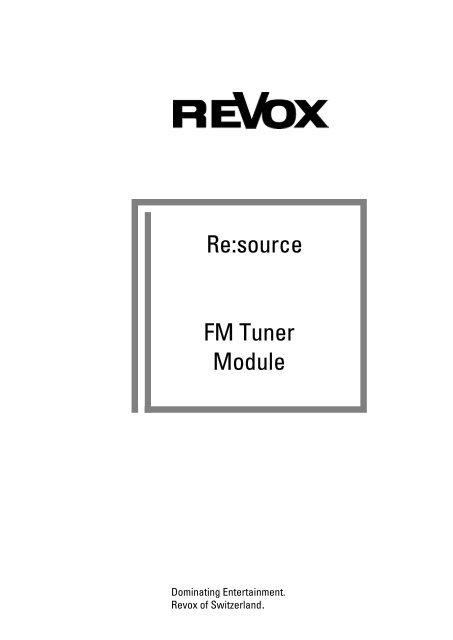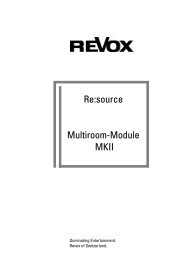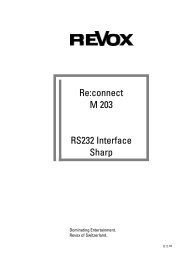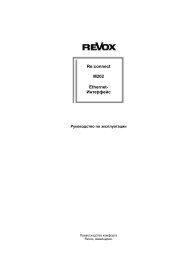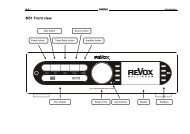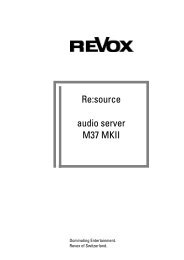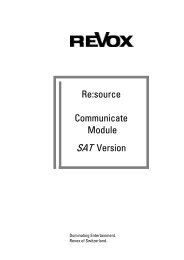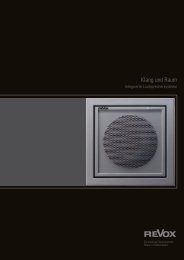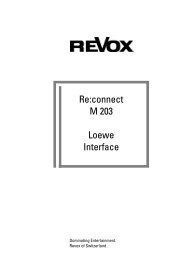Create successful ePaper yourself
Turn your PDF publications into a flip-book with our unique Google optimized e-Paper software.
of Switzerland<br />
of Switzerland<br />
<strong>Re</strong>:<strong>source</strong><br />
<strong>FM</strong> <strong>Tuner</strong><br />
<strong>Module</strong><br />
Dominating Entertainment.<br />
<strong>Re</strong>vox of Switzerland.
<strong>FM</strong> <strong>Tuner</strong> <strong>Module</strong><br />
<strong>Re</strong>:<strong>source</strong><br />
Contents<br />
<strong>FM</strong> <strong>Tuner</strong> module<br />
Installation<br />
Connections<br />
<strong>Tuner</strong> menu<br />
<strong>Tuner</strong> operation<br />
Station searching<br />
Manual station search<br />
Storing stations<br />
Add function<br />
Store function<br />
Station scan<br />
Full automatic station scan<br />
Mono operation<br />
Select stored station<br />
Edit station name<br />
The Edit functions<br />
RDS equipment<br />
Update station names<br />
Move stations<br />
Delete stations<br />
Additional <strong>Tuner</strong> - Slave tuner<br />
General<br />
<strong>Tuner</strong> assignment<br />
Slave tuner plug-in slots<br />
Antenna cabling<br />
Plug-in slot assignment<br />
Version control<br />
Operation<br />
Technical data<br />
Guarantee<br />
2<br />
3<br />
4<br />
5<br />
5<br />
6<br />
6<br />
7<br />
7<br />
8<br />
8<br />
9<br />
10<br />
11<br />
11<br />
12<br />
13<br />
14<br />
15<br />
17<br />
18<br />
18<br />
19<br />
19<br />
19<br />
19<br />
20<br />
20<br />
21<br />
22<br />
1
<strong>FM</strong> <strong>Tuner</strong> <strong>Module</strong><br />
<strong>Re</strong>:<strong>source</strong><br />
<strong>FM</strong> <strong>Tuner</strong><br />
<strong>Re</strong>vox’s long tradition in <strong>Tuner</strong><br />
development has reached a new<br />
high point.<br />
With the M51's modular RDS<br />
<strong>Tuner</strong>, every cable user can<br />
enjoy an optimum reception with<br />
incredible sound quality.<br />
Of course, this RDS <strong>Tuner</strong> offers<br />
you automatic station<br />
identification as well as<br />
Radiotext.<br />
Important for all Multiroom<br />
customers<br />
The Slave tuner, first introduced in<br />
2004 is a pure software innovation,<br />
which means that all M51 users<br />
can take advantage of it. You will<br />
find more details on this topic<br />
starting from Page 18.<br />
Features<br />
As well as striving for the<br />
optimum reception quality, an<br />
important development priority<br />
was comfort of operation for the<br />
user. The philosophy can no<br />
longer be:<br />
"Designed by engineers for<br />
engineers"“<br />
but:<br />
"Designed by engineers for<br />
customers"<br />
This goal will accompany you all<br />
the time as you learn about your<br />
<strong>Re</strong>vox <strong>Tuner</strong>. In spite of the<br />
simplicity and reliability of the<br />
operation, you shouldn't just put<br />
this manual to one side and rely<br />
on your intuition.<br />
There maybe some surprises in<br />
store.<br />
2
<strong>FM</strong> <strong>Tuner</strong> <strong>Module</strong><br />
<strong>Re</strong>:<strong>source</strong><br />
Installation<br />
The <strong>Tuner</strong> plug-in card has the<br />
most modern technology on it<br />
and should be handled with<br />
care.<br />
Before you start to install the<br />
card, the M51 must be switched<br />
off and the power plug must be<br />
removed from the power socket.<br />
Any plug position can be<br />
selected for the module, with<br />
the exception of Slots 3 which is<br />
reserved for the Decoder<br />
module.<br />
Loosen the two screws with the<br />
TORX screwdriver supplied and<br />
remove the slot blanking plate.<br />
Before removing the <strong>Tuner</strong><br />
module from its packaging,<br />
make sure that you are not<br />
charged with any static<br />
electricity. This could cause a<br />
damaging power discharge<br />
when you touch the module.<br />
To be on the safe side, you<br />
should discharge any static<br />
from yourself by touching an<br />
earthed metal object such as a<br />
radiator.<br />
<strong>Re</strong>move the <strong>Tuner</strong> module from<br />
its packaging and insert it into<br />
the slot position, using the two<br />
tracks within the M51 to guide it<br />
into position. The lettering on<br />
the card must be at the top. Just<br />
before the card is fully inserted,<br />
you will feel a certain<br />
mechanical resistance as the<br />
card meets the M51 contact<br />
strip. Push the card fully home<br />
by pushing in the area where<br />
the 2 screw holes are located<br />
and fix it in place with the two<br />
screws.<br />
All further steps needed to<br />
integrate the new module into<br />
the M51 will be carried out<br />
automatically next time the unit<br />
is switched on.<br />
3
<strong>FM</strong> <strong>Tuner</strong> <strong>Module</strong><br />
<strong>Re</strong>:<strong>source</strong><br />
Connections<br />
REVOX<br />
ANTENNA<br />
INPUT 75 OHMS<br />
Connect the aerial socket to the<br />
rear side of the <strong>Tuner</strong> module,<br />
using a 75 Ω aerial cable.<br />
The tuner signal can either be<br />
received through a roof<br />
mounted aerial with aerial<br />
amplifier or by connecting to a<br />
cable network.<br />
We do not recommend the use<br />
of a room aerial.<br />
<strong>FM</strong>-<strong>Tuner</strong> 1.551.080.00<br />
4
<strong>FM</strong> <strong>Tuner</strong> <strong>Module</strong><br />
<strong>Re</strong>:<strong>source</strong><br />
<strong>Tuner</strong> menu<br />
<strong>Tuner</strong> operation<br />
The <strong>Tuner</strong> is accessed from the<br />
Source menu which is called by<br />
pressing the Source button on<br />
the front of the M51. The<br />
following display appears and<br />
you can activate <strong>Tuner</strong><br />
reception by pressing the <strong>FM</strong><br />
<strong>Tuner</strong> softkey.<br />
The first time you set the <strong>Tuner</strong><br />
up the <strong>Tuner</strong> menu appears<br />
with the following display, after<br />
pressing the <strong>FM</strong> <strong>Tuner</strong> softkey<br />
in the SOURCE menu.<br />
<br />
The five large buttons on the<br />
front of the M51 are shown as<br />
If the <strong>Tuner</strong> has already been in<br />
operation and stations have<br />
been stored, the following<br />
display appears after pressing<br />
the <strong>FM</strong> <strong>Tuner</strong> softkey in the<br />
SOURCE menu.<br />
Setup Source Amplifier<br />
Power Disc<br />
in the following chapters.<br />
5
<strong>FM</strong> <strong>Tuner</strong> <strong>Module</strong><br />
Station searching<br />
The <strong>Tuner</strong> Setup menu offers<br />
you three alternatives for<br />
searching for and storing<br />
stations.<br />
You address the <strong>Tuner</strong> setup by<br />
pressing and holding the Setup<br />
button on the front of the M51<br />
for approx. 2 seconds and then<br />
pressing the Source softkey.<br />
The following display appears:<br />
<strong>Re</strong>:<strong>source</strong><br />
1) Manual station search<br />
With Search, you set stations<br />
up manually<br />
Press the Search softkey and<br />
select the required frequency<br />
using the rotary control knob.<br />
[ ]<br />
The little dial in the middle of<br />
the display shows the strength<br />
of the station.<br />
Please note<br />
When ever you can change a<br />
setting using the rotary control<br />
knob in the next section, the<br />
area to be modified appears in<br />
the display between two square<br />
brackets [...].<br />
At the same time, the small red<br />
Jog light next to the knob on<br />
the M51 lights up.<br />
If an RDS signal is received, the<br />
station name appears in the<br />
display after a little delay.<br />
The manual highlights this<br />
additionally in the individual<br />
sections, with the following<br />
symbol:<br />
[ ]<br />
6
<strong>FM</strong> <strong>Tuner</strong> <strong>Module</strong><br />
<strong>Re</strong>:<strong>source</strong><br />
Storing stations<br />
Add function<br />
With the Add and Store<br />
softkeys, you have two different<br />
ways of storing a new station.<br />
These functions are called from<br />
the <strong>Tuner</strong> Setup menu.<br />
With the command Add, a<br />
station will be stored on a new<br />
station key, with the next<br />
highest number.<br />
Using this function, you remain<br />
in the Setup menu and can<br />
scan for and store more<br />
stations.<br />
A maximum of 50 stations can<br />
be stored.<br />
If you want to return to the<br />
<strong>Tuner</strong> menu, simply press the<br />
Source button twice.<br />
Example<br />
If you have already stored 4<br />
stations, key 5 will be added<br />
with the Add function and the<br />
station will be stored there.<br />
7
<strong>FM</strong> <strong>Tuner</strong> <strong>Module</strong><br />
<strong>Re</strong>:<strong>source</strong><br />
Store function<br />
2) Station scan<br />
Using the command Store, a<br />
new station can be stored at the<br />
position which was being used<br />
before the manual frequency<br />
change was carried out.<br />
Using the Scan function,<br />
you can scan for stations with<br />
ascending or descending<br />
frequencies.<br />
This option returns you to the<br />
<strong>Tuner</strong> menu after storing the<br />
station.<br />
A maximum of 50 stations can<br />
be stored.<br />
Example<br />
You have stored a station with<br />
the frequency 93.5 MHz at<br />
position 3 and using i.e. the<br />
search command to change to<br />
95.0 MHz. If you then press<br />
Store, Position 3 will then have<br />
95.0 MHz stored on it.<br />
With Scan you will scan<br />
upwards through the range and<br />
with Scan you will scan<br />
downwards through the range,<br />
until the required station is<br />
found.<br />
This function is called through<br />
the <strong>Tuner</strong> Setup menu.<br />
If you are happy with the choice<br />
of station, you can store it using<br />
the Add or Store functions<br />
described in the Storing<br />
stations section.<br />
8
<strong>FM</strong> <strong>Tuner</strong> <strong>Module</strong><br />
<strong>Re</strong>:<strong>source</strong><br />
3) Full automatic station scan<br />
The Automem function scans<br />
for all available stations and<br />
then stores automatically in<br />
ascending frequency order.<br />
Automem was especially<br />
developed for use with systems<br />
that are connected to a cable<br />
network. In this case, there are<br />
so many stations offering<br />
optimum transmission<br />
performance that it would be<br />
very time intensive to manually<br />
search for and store all the<br />
stations. Automem can store a<br />
maximum of 50 stations.<br />
Automem is not suitable for<br />
use with room aerials because<br />
as a rule, these pick up too<br />
many interference signals which<br />
are recognised as stations and<br />
then stored.<br />
Automem<br />
You address this function by<br />
pressing the Setup button for<br />
approx. 2 seconds while you<br />
are in <strong>Tuner</strong> operation and then<br />
pressing the Source softkey. By<br />
pressing the More softkey in the<br />
<strong>Tuner</strong> Setup menu, you will get<br />
to the second page where the<br />
Automem softkey is located.<br />
One of the two following<br />
displays appears, depending on<br />
whether the <strong>Tuner</strong> has been in<br />
operation or not.<br />
Press and hold the Automem<br />
softkey for approx. 5 seconds.<br />
The Timer now automatically<br />
starts to scan for and store<br />
stations.<br />
While the <strong>Tuner</strong> is scanning, the<br />
word Automem flashes in the<br />
display.<br />
Once all stations have been<br />
stored, the station stored at<br />
position 1 will start to be played.<br />
9
<strong>FM</strong> <strong>Tuner</strong> <strong>Module</strong><br />
<strong>Re</strong>:<strong>source</strong><br />
Mono operation<br />
A lot of background noise is<br />
generated with many stations<br />
with a weak signal. This can be<br />
significantly reduced by<br />
switching from stereo to mono<br />
operation.<br />
If you want to switch to mono<br />
operation, press and hold the<br />
Setup button for approx. 2<br />
seconds until the following<br />
display appears.<br />
Press the Source softkey to get<br />
to the <strong>Tuner</strong> Setup menu.<br />
You can toggle between stereo<br />
and mono operation by pressing<br />
the Mono softkey. Press it once<br />
in stereo mode to switch to<br />
mono and vice-versa.<br />
The following display shows the<br />
station Antenne 1 in mono<br />
operation.<br />
If you want to get back to the<br />
<strong>Tuner</strong> menu, simply press the<br />
Source button twice. Mono<br />
operation is maintained until<br />
you change <strong>source</strong> or station.<br />
If you want the mono setting to<br />
be stored permanently, the<br />
station must be stored again as<br />
described in the Storing<br />
stations section.<br />
10
<strong>FM</strong> <strong>Tuner</strong> <strong>Module</strong><br />
Select stored station<br />
To select a stored station,<br />
simply press the softkey<br />
assigned to the position where<br />
the station is stored. If more<br />
than 6 stations have been<br />
stored, these are to be found on<br />
further station pages.<br />
As up to 50 stations can be<br />
stored, there can be a<br />
maximum of 9 pages. You can<br />
scroll through the various pages<br />
with the More and Back keys.<br />
This is a continuous loop so<br />
when you reach the last page,<br />
More will take you back to the<br />
first page.<br />
Edit station names<br />
<strong>Re</strong>:<strong>source</strong><br />
The Edit Name function<br />
enables you to change the<br />
names assigned to the stations<br />
retrospectively to your own<br />
requirements. This is<br />
particularly useful if the station<br />
doesn't transmit any RDS signal<br />
or if you simply want to change<br />
the name to one of your own<br />
personal choice.<br />
From the <strong>Tuner</strong> menu, choose<br />
the station whose name you<br />
want to change.<br />
You call this function by<br />
pressing the Setup button for<br />
approx. 2 seconds and then<br />
pressing the Source softkey. By<br />
pressing the More softkey in the<br />
<strong>Tuner</strong> Setup menu, you will get<br />
to the following menu:<br />
11
<strong>FM</strong> <strong>Tuner</strong> <strong>Module</strong><br />
Edit function<br />
You will move to the following<br />
menu display by pressing the<br />
Edit Name softkey.<br />
The following Edit functions are<br />
available:<br />
<strong>Re</strong>:<strong>source</strong><br />
Edit characters [ ]<br />
The actual modification of the<br />
individual characters (letters<br />
and digits) is done through the<br />
rotary control knob. When you<br />
turn the knob, upper case<br />
letters appear in alphabetical<br />
order, followed by lower case<br />
and then the digits from 0 - 9.<br />
This order can be reversed by<br />
turning the knob in the opposite<br />
direction.<br />
Character order:<br />
The softkey Cursor moves<br />
the [ ] cursor to the left.<br />
The softkey Cursor moves<br />
the [ ] cursor to the right.<br />
The softkey Delete deletes the<br />
cursor at the current [ ] cursor<br />
position.<br />
The softkey Insert inserts a<br />
character to the left of the<br />
[ ] cursor.<br />
The softkey Store saves the<br />
currently displayed name and<br />
returns you to the <strong>Tuner</strong> menu.<br />
The softkey Cancel returns<br />
you to the <strong>Tuner</strong> menu without<br />
saving any modifications made.<br />
... _ A B ...<br />
... X Y Z ...<br />
... a b c ...<br />
... x y z ...<br />
... 0 1 2 ...<br />
... 8 9 _ ...<br />
Once the required <strong>source</strong> name<br />
has been selected in this way, it<br />
can be saved with the Store<br />
softkey.<br />
If you want to exit without<br />
saving, press the Cancel<br />
softkey.<br />
12
<strong>FM</strong> <strong>Tuner</strong> <strong>Module</strong><br />
RDS equipment<br />
Update station names<br />
<strong>Re</strong>:<strong>source</strong><br />
The <strong>FM</strong> <strong>Tuner</strong> module from<br />
REVOX is equipped with very<br />
effective RDS identification.<br />
<br />
RDS = Radio Data System<br />
With RDS, the radio station<br />
sends the station name with<br />
some additional Radiotext in<br />
some cases, alongside the<br />
audio signal.<br />
This allows the <strong>FM</strong> <strong>Tuner</strong> to<br />
recognize which station is being<br />
received automatically. As well<br />
as the station name, additional<br />
Radiotext appear sporadically in<br />
the display. This gives you<br />
information about the current<br />
artist, track, etc.<br />
It can occur that some stations<br />
play the Radiotext in the same<br />
field as the station name. This is<br />
quite normal and does not<br />
indicate a fault in the <strong>FM</strong> <strong>Tuner</strong><br />
module.<br />
With the two scan options of<br />
Automem and Scan, it can<br />
happen that at the time the<br />
station is being stored, no RDS<br />
signal was available or the<br />
stations was using the station<br />
name field for Radiotext. In this<br />
case, the <strong>Tuner</strong> wouldn't store<br />
the actual station name but just<br />
its frequency or some Radiotext.<br />
To avoid the entering of the<br />
station names by hand<br />
afterwards, the <strong>Tuner</strong> module<br />
offers the Set Name function.<br />
In the above example, the<br />
station with the name Buy Now<br />
has been entered for the station<br />
stored on position 4. Proceed<br />
as follows to carry out an<br />
automatic correction of this<br />
name:<br />
13
<strong>FM</strong> <strong>Tuner</strong> <strong>Module</strong><br />
<strong>Re</strong>:<strong>source</strong><br />
From the <strong>Tuner</strong> menu, choose<br />
the station whose name you<br />
want to change.<br />
You call this function by<br />
pressing the Setup button for<br />
approx. 2 seconds and then<br />
pressing the Source softkey. By<br />
pressing the More softkey in the<br />
<strong>Tuner</strong> Setup menu, you will get<br />
to the following menu:<br />
Wait a short time until the <strong>Tuner</strong><br />
has identified and displayed the<br />
correct RDS name and then<br />
press the Set Name softkey.<br />
The correct name is now stored<br />
and you are returned<br />
automatically to the <strong>Tuner</strong><br />
menu.<br />
If no RDS station name<br />
appears, this means that the<br />
station in question does not<br />
broadcast an RDS signal. In this<br />
case, you can enter a name of<br />
your choice using the Edit<br />
Name function.<br />
14
<strong>FM</strong> <strong>Tuner</strong> <strong>Module</strong><br />
<strong>Re</strong>:<strong>source</strong><br />
Move station<br />
Using the Move function, you<br />
can move stations which have<br />
already been stored to a<br />
different position.<br />
In this way, you can for<br />
example, move your six<br />
favourite stations to the first<br />
station page so that you don't<br />
have to scroll through the<br />
various pages.<br />
You call this function by<br />
pressing the Setup button for<br />
approx. 2 seconds and then<br />
pressing the Source softkey. By<br />
pressing the More softkey in the<br />
<strong>Tuner</strong> Setup menu, you will get<br />
to the following menu:<br />
When you press the Move key,<br />
you will be returned to the<br />
<strong>Tuner</strong> menu and the flashing<br />
Move Fromsymbol in the<br />
display tells you that you can<br />
now select the required station<br />
position which you wish to<br />
move.<br />
In our example, you would now<br />
press the position 10, with the<br />
station name SWR3.<br />
Immediately, the display<br />
changes from showing<br />
Move Fromto showing<br />
Move Towhich shows you<br />
that you can now choose the<br />
position you wish to move to.<br />
In this example, the station<br />
SWR3 is at position 10. You<br />
would like to move it to<br />
position 3.<br />
If this is not on the current page,<br />
you can scroll to the correct<br />
page with Back or More.<br />
15
<strong>FM</strong> <strong>Tuner</strong> <strong>Module</strong><br />
<strong>Re</strong>:<strong>source</strong><br />
Continuing with our example,<br />
you would use the Back softkey<br />
to move to the first page which<br />
has positions 1 to 6 on it. Here<br />
you would press position 3 and<br />
SWR3 would be moved to<br />
position 3.<br />
All the stations on the following<br />
key positions are then move up<br />
by one.<br />
Once you have moved the<br />
station to the required position,<br />
the display changes back to<br />
flashing.:<br />
Move From<br />
and you can repeat the<br />
procedure as often as you<br />
need.<br />
Once you have completed your<br />
station moving, you can leave<br />
the Move function with the<br />
Source or Amplifier button.<br />
16
<strong>FM</strong> <strong>Tuner</strong> <strong>Module</strong><br />
<strong>Re</strong>:<strong>source</strong><br />
Delete station<br />
The Delete function deletes a<br />
station and fills the "hole" left by<br />
moving all following stations by<br />
one position.<br />
You call this function by<br />
pressing the Setup button for<br />
approx. 2 seconds and then<br />
pressing the Source softkey. By<br />
pressing the More softkey in the<br />
<strong>Tuner</strong> Setup menu, you will get<br />
to the following menu:<br />
You can repeat this procedure<br />
as often as you want, until you<br />
have deleted all the unwanted<br />
stations.<br />
Once you have completed all<br />
the deletion you can leave the<br />
Delete function with the Source<br />
or Amplifier button.<br />
<br />
If you press the Source button<br />
twice, you will return direct to<br />
the <strong>Tuner</strong> Main menu.<br />
When you press the Delete key,<br />
you will be returned to the<br />
<strong>Tuner</strong> menu and the flashing<br />
Deletesymbol in the display<br />
tells you that by simply pressing<br />
the corresponding key, the<br />
corresponding station will be<br />
deleted.<br />
17
<strong>FM</strong> <strong>Tuner</strong> <strong>Module</strong><br />
<strong>Re</strong>:<strong>source</strong><br />
Additional <strong>Tuner</strong> – Slave tuner<br />
General<br />
In Multiroom operation, there is<br />
the situation that several people<br />
want to listen to the radio at the<br />
same time. If only one tuner is<br />
installed in the M51, only one<br />
common station can be listened<br />
to.<br />
Now, through the installation of<br />
additional, so called Slave<br />
tuners into the M51, REVOX<br />
offers the option of assigning<br />
one or more additional room<br />
zones their own tuner.<br />
The slave tuner only differs from<br />
the main tuner through its<br />
software. The tuner module<br />
itself is identical.<br />
The number of slave tuners<br />
depends on how many<br />
additional room zones should<br />
be assigned their own tuner.<br />
The table below shows where<br />
and how many slave tuners are<br />
used in order to equip the<br />
required zone(s) with their own<br />
tuner. The plus (+) character<br />
indicates that these zones will<br />
use a common tuner.<br />
Note:<br />
Zone 1 and the Main room<br />
always share the same main<br />
tuner.<br />
<strong>Tuner</strong> zone assignment<br />
Zone combination<br />
with own tuner<br />
Number of<br />
slave<br />
tuners<br />
Slot<br />
number for<br />
the first<br />
slave tuner<br />
Slot<br />
number for<br />
the second<br />
slave tuner<br />
Slot<br />
number for<br />
the third<br />
slave tuner<br />
1 2+3+4 1 2 - -<br />
1+2 3+4 1 3 (6) - -<br />
1+2+3 4 1 4 - -<br />
1+2 3 4 2 3 (6) 4 -<br />
1 2+3 4 2 2 4 -<br />
1 2 3+4 2 2 3 (6) -<br />
1 2 3 4 3 2 3 (6) 4<br />
18
2<br />
1<br />
1<br />
2<br />
1<br />
R<br />
3<br />
L<br />
3<br />
0<br />
I<br />
2<br />
4<br />
R<br />
L<br />
<strong>FM</strong> <strong>Tuner</strong> <strong>Module</strong><br />
Slave tuner plug-in slots<br />
Plug-in slot assignment<br />
<strong>Re</strong>:<strong>source</strong><br />
The plug-in slot in the M51<br />
plays a significant roll for the<br />
assignment of the slave tuner to<br />
the corresponding zone(s).<br />
Slot 1<br />
Main tuner<br />
REVOX<br />
ANTENN A<br />
INPUT 75 OHMS<br />
<strong>FM</strong>-<strong>Tuner</strong> 1.551.080.00<br />
The figure on the right shows<br />
the rear view of the M51 with<br />
the possible slots for the slave<br />
tuner modules.<br />
Important<br />
The DVD module can only be<br />
plugged into slot 3. For this<br />
reason, instead of slot 3 where<br />
the DVD module is normally<br />
located, the slave tuner can<br />
also be inserted in slot 6.<br />
Antenna cabling<br />
Connect the antenna cable with<br />
all tuner modules, both main<br />
and slave.<br />
<strong>Re</strong>placement slot 6<br />
Slot 3 Slot 2<br />
Slave tuner<br />
Slave tune Slave tuner<br />
REVOX<br />
REVOX<br />
REVOX<br />
REVOX<br />
REVOX<br />
ANTENNA<br />
ANTENNA<br />
ANTENNA<br />
ANTENN A<br />
DIGITAL DIGITAL<br />
OUT<br />
IN<br />
IR<br />
INPUT 75 OHMS<br />
INPUT 75 OHMS<br />
INPUT 75 OHMS<br />
INPUT 75 OHMS<br />
OUT PUTS<br />
CEN<br />
SUB<br />
TER<br />
SURROUND<br />
<strong>FM</strong>-<strong>Tuner</strong> 1.551.080.00<br />
<strong>FM</strong>-<strong>Tuner</strong> 1.551.080.00 <strong>FM</strong>-<strong>Tuner</strong> 1.551.080.00 <strong>FM</strong>-<strong>Tuner</strong> 1.551.080.00<br />
1.551.081.00<br />
5.1 Decoder<br />
If tuner reception should<br />
become noticeably worse<br />
because of the parallel<br />
switching of the antenna cable,<br />
you should use an antenna<br />
amplifier.<br />
AMPLIFIER OUTPUTS<br />
RIGHT LEFT<br />
Manufactured under license from Digital Theatre Systems, Inc. US Pat No. 5,451,942 and<br />
other worldwide patents issues and pending. „dts“, „ dts Digital Surround „ are trademarks<br />
of Digital Theatre Systems, Inc. C 1996 Digital Theatre Systems, Inc. All rights reserved.<br />
FRONT<br />
Manufactured under license from Dolby Laboratories.<br />
“Dolby“, “Pro Logic” and the double D-Symbol<br />
are trade-marks of Dolby Laboratories.<br />
Confidental. Unpulished Works ® 1992-1997<br />
Dolby Laboratories Inc. All Rights <strong>Re</strong>served.<br />
M51 LINK<br />
A CH T U N G<br />
AC-POWER<br />
GEFAHR ELEKTRISCHER SCHLAG<br />
NI CHT ÖFFNEN<br />
CAUTION<br />
RISK OF ELECTRIC SHOCK<br />
SURROUND<br />
DO N OT OPEN<br />
RI SQUE DE CHOC ELEKTR IQU E<br />
NE PAS OUVR IR<br />
AT T ENTION<br />
Fuse<br />
CENTER<br />
CE<br />
GmbH, Am Krebsgraben 15, D-78048 VS-Villingen, Germany<br />
19
<strong>FM</strong> <strong>Tuner</strong> <strong>Module</strong><br />
<strong>Re</strong>:<strong>source</strong><br />
Version control<br />
You can check whether the<br />
slave tuners have been<br />
correctly logged by the system<br />
using the M51 version control<br />
function.<br />
To call the Version function,<br />
press the Setup button for<br />
about 2 seconds and the<br />
following menu appears. Please<br />
also refer to chapter<br />
Introduction/Software version<br />
Press the version softkey and<br />
the Version window opens up.<br />
Operation<br />
The operation of an M51 with<br />
integrated slave tuners does not<br />
change. As before, only one<br />
tuner (main tuner) is shown in<br />
the Source menu display. Slave<br />
tuners are not shown.<br />
You operate the tuner as<br />
described in the <strong>Tuner</strong><br />
operation chapter from page 5.<br />
All changes, e.g. a resorting of<br />
the programme stations at the<br />
main tuner will also be applied<br />
in the background to the slave<br />
tuners. This means that you<br />
always have identical slave<br />
tuners in the zones.<br />
Because of this, operation in the<br />
additional rooms also doesn’t<br />
change. Now however, you can<br />
receive different programmes in<br />
the individual zones.<br />
The above example shows a<br />
single slave tuner operation<br />
where a slave tuner<br />
(#2 <strong>FM</strong>S-1 1.20) has been<br />
added in addition to the main<br />
tuner (#1 <strong>FM</strong>T-1 1.20)<br />
This slave tuner (<strong>FM</strong>S...) serves<br />
zones 2+3+4 (see <strong>Tuner</strong> zone<br />
assignment table on page 18).<br />
20
<strong>FM</strong> <strong>Tuner</strong> <strong>Module</strong><br />
<strong>Re</strong>:<strong>source</strong><br />
Technical data<br />
RDS <strong>Tuner</strong> with Radiotext<br />
Frequency range 87.5 - 108 MHz<br />
Low noise separation:<br />
Mono, 30dBµV<br />
50dB S/N<br />
Stereo, 44dBµV<br />
50dB S/N<br />
Mute threshold 30µV<br />
Selectivity<br />
60dB at 300kHz<br />
Max. distortion < 0,1 %<br />
Frequency response<br />
30 Hz - 15 kHz<br />
Noise voltage spacing (60dBµV)<br />
Crosstalk<br />
67 dB<br />
> 48 dB<br />
Errors excepted<br />
Product subject to modification<br />
Description: Version 1:20<br />
Guarantee<br />
The guarantee period is 24<br />
months from the date of<br />
purchase.<br />
Please supply a complete<br />
description of the problem and a<br />
full return postal address.<br />
Your dealer should be your first<br />
contact if you need service.<br />
If he can't give you the help you<br />
need, send your <strong>FM</strong> <strong>Tuner</strong><br />
module carriage free and<br />
without any accessories to your<br />
national Sales Office.<br />
<strong>Tuner</strong>-<strong>Module</strong> Operating instructions / Part no.: 10.30.3033<br />
21