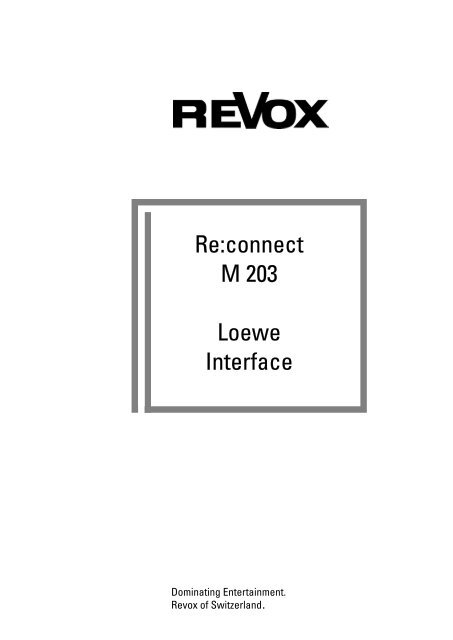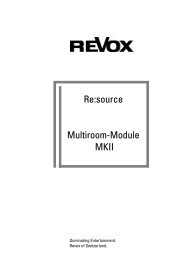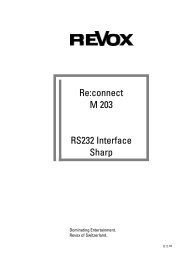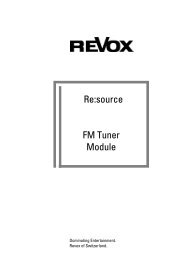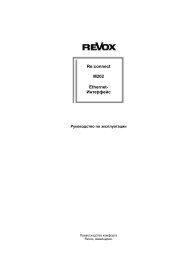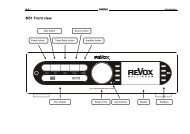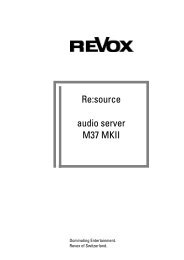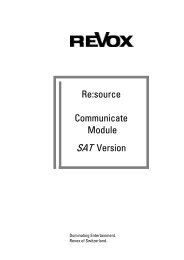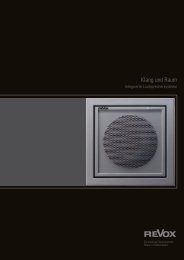Create successful ePaper yourself
Turn your PDF publications into a flip-book with our unique Google optimized e-Paper software.
of<br />
of<br />
<strong>Re</strong>:<strong>connect</strong><br />
M <strong>203</strong><br />
<strong>Loewe</strong><br />
<strong>Interface</strong><br />
Dominating Entertainment.<br />
<strong>Re</strong>vox of Switzerland.
M<strong>203</strong> <strong>Loewe</strong> <strong>Re</strong>:<strong>connect</strong><br />
Attention Software Update !!!<br />
Unlike the software for the M<strong>203</strong> Single RS232 interface, the M<strong>203</strong><br />
software for the <strong>Loewe</strong> controller is premium-priced and therefore copy<br />
protected.<br />
Under no circumstances should you load any other software than the<br />
M<strong>203</strong> Software <strong>Loewe</strong> when carrying out an update. If a different<br />
software is loaded, the <strong>Loewe</strong> software is then blocked and has to be<br />
reloaded at the <strong>Re</strong>vox Head Office in Villingen, Germany.<br />
Not every television from <strong>Loewe</strong> can be controlled through the M<strong>203</strong><br />
interface. You will find a list of the models that are supported on page 6.<br />
1
M<strong>203</strong> <strong>Loewe</strong> <strong>Re</strong>:<strong>connect</strong><br />
Table of Contents<br />
Attention Software update<br />
Table of contents<br />
M<strong>203</strong> interface<br />
Installation<br />
Connection Plan<br />
Connection<br />
M51 Link IN<br />
M51 Link OUT<br />
RS 232<br />
IR-LINK<br />
Setup key<br />
Slot selection<br />
Serial Port Mode<br />
Serial <strong>Interface</strong><br />
RS-232 Link<br />
RS-232 Filtered<br />
Video Controller<br />
Connection plan<br />
<strong>Loewe</strong> Controller<br />
Gefen HDMI Switcher<br />
Setup # 1<br />
Select Device<br />
Auto Standby<br />
Overview video products<br />
Gefen HDMI-Switcher 4x1/ 4x2<br />
Gefen HDMI-Switcher 6x2<br />
<strong>Loewe</strong> Individual Compose 40<br />
<strong>Loewe</strong> Individual Compose 46<br />
Changing the <strong>Loewe</strong> IR codes<br />
SCART cable for dual- channel<br />
Setup # 2<br />
1. Selecting audio source<br />
Unknown audio sources<br />
2. Assigning video input<br />
Disable<br />
Setup #2 <strong>Re</strong>set<br />
Technical data<br />
Guarantee<br />
Included in delivery<br />
2<br />
1<br />
2<br />
3<br />
3<br />
3<br />
4<br />
4<br />
4<br />
4<br />
5<br />
5<br />
6<br />
6<br />
7<br />
7<br />
7<br />
8<br />
9<br />
9<br />
9<br />
11<br />
11<br />
11<br />
12<br />
12<br />
12<br />
13<br />
13<br />
14-15<br />
15<br />
16<br />
16<br />
16<br />
17<br />
18<br />
18<br />
19<br />
19<br />
19
M<strong>203</strong> <strong>Loewe</strong> <strong>Re</strong>:<strong>connect</strong><br />
M<strong>203</strong> <strong>Loewe</strong><br />
Like <strong>Re</strong>vox, <strong>Loewe</strong> is a name<br />
with a tradition behind it. Our<br />
customers, like those of <strong>Loewe</strong><br />
appreciate the intuitive<br />
operation, the timeless design<br />
and the high quality offered by<br />
our products. With the M<strong>203</strong><br />
<strong>Loewe</strong> <strong>Interface</strong>, we would like<br />
to offer both sets of customers<br />
the opportunity to unite the<br />
worlds of <strong>Re</strong>vox and <strong>Loewe</strong>, in<br />
an elegant way.<br />
Installation<br />
The M<strong>203</strong> interface can be<br />
installed easily and quickly.<br />
There are two types of fixing<br />
available.<br />
Connection plan<br />
3<br />
The <strong>Re</strong>vox M<strong>203</strong> <strong>Loewe</strong><br />
<strong>Interface</strong> controls the <strong>Loewe</strong> TV<br />
through its serial interface, so that<br />
automatically, the correct picture<br />
input will be selected when the<br />
customer operates his <strong>Re</strong>vox<br />
equipment, for example. In<br />
combination with the <strong>Re</strong>vox<br />
M208 <strong>Re</strong>mote control, even the<br />
<strong>Loewe</strong> screen’s motor-supported<br />
stand can be operated.<br />
1) The four outside fixing holes<br />
are used for a permanent<br />
installation.<br />
2) <strong>Re</strong>vox recommends using<br />
the two slots on the side for a<br />
variable installation.<br />
Connection to the M51<br />
Connection to further external M51-<strong>Interface</strong>s<br />
IR-/ wall-mounted remote control M204/ M218<br />
RS232 seriell interface<br />
Slotted hole<br />
Serial interface activity display<br />
Setup button
M<strong>203</strong> <strong>Loewe</strong> <strong>Re</strong>:<strong>connect</strong><br />
Connection:<br />
M<strong>203</strong> with M51<br />
Socket: M51 LINK IN<br />
The M<strong>203</strong> interface is<br />
<strong>connect</strong>ed to the M51 LINK<br />
socket on the back of the M51<br />
with the telephone cable<br />
supplied.<br />
If you want to use a different<br />
cable for some reason, you<br />
should use only a noncrossed,<br />
4-core telephone<br />
cable with an RJ11 plug (6P4C<br />
modular).<br />
Cables up to 100* metres in<br />
length can be used.<br />
Connection:<br />
M<strong>203</strong> with external interfaces<br />
Socket: M51 LINK OUT<br />
The M51 LINK can be used to<br />
<strong>connect</strong> additional external<br />
interfaces to the M<strong>203</strong> interface.<br />
These could, for example, be<br />
the M201 IR interface, a M200<br />
Domotic interface, a M202<br />
Ethernet interface or simply an<br />
additional M<strong>203</strong>.<br />
You should use only a noncrossed,<br />
4-core telephone<br />
cable with an RJ11 plug (6P4C<br />
modular) for this <strong>connect</strong>ion.<br />
* Max. cable resistance: 0.1 Ω /m<br />
4<br />
Connection:<br />
M<strong>203</strong> with seriell interface<br />
Socket: RS232<br />
The M<strong>203</strong> <strong>Interface</strong> can be<br />
used with other (TV) devices,<br />
which also have a serial interface.<br />
In this way, TV units from <strong>Loewe</strong><br />
and Pioneer as well (using M<strong>203</strong><br />
Pioneer), can be conveniently<br />
integrated into the <strong>Re</strong>vox world.<br />
Which models are supported and<br />
how the integration is achieved is<br />
described, starting from Page 6.<br />
The M<strong>203</strong> <strong>Interface</strong> is also<br />
suitable as an interface to<br />
domestic facility management<br />
systems such as AMX or<br />
Crestron, which have a special<br />
<strong>Re</strong>vox protocol.<br />
Even a Windows PC with the<br />
M230 control program can be<br />
<strong>connect</strong>ed to the serial interface<br />
on the M<strong>203</strong>.<br />
You will find further information<br />
from Page 5.<br />
Serial cables with a maximum<br />
length of 10 metres can be used.
M<strong>203</strong> <strong>Loewe</strong> <strong>Re</strong>:<strong>connect</strong><br />
Connection:<br />
M<strong>203</strong> with IR controller<br />
Socket<br />
CONTROL: IR- LINK<br />
The <strong>connect</strong>ion to an IR<br />
receiver or a wall-mounted<br />
remote control is done through<br />
the 3-pin, screw-fixable Phoenix<br />
plug <strong>connect</strong>ion.<br />
<strong>Re</strong>vox recommends the use of<br />
a 2-core screened cable<br />
(microphone cable), where the<br />
screening is used as ground.<br />
This cable may be a maximum<br />
of 30 metres in length.<br />
Please ensure that you use<br />
the correct polarity when<br />
setting up as otherwise you<br />
might damage your equipment.<br />
Symbols:<br />
+ � Pos. voltage. 20V (DC)<br />
IN � IR Signal<br />
- � Ground<br />
The maximum number of IR<br />
receivers that can be switched<br />
in parallel per M<strong>203</strong> is 3.<br />
5<br />
Setup key<br />
Using the Setup key, you can<br />
call the M<strong>203</strong> menu, which<br />
appears in the M51 display.<br />
Using the Softkeys<br />
you can get to pages #1 and #2
M<strong>203</strong> <strong>Loewe</strong> <strong>Re</strong>:<strong>connect</strong><br />
Slot Selection<br />
If a second M<strong>203</strong> (M200) is<br />
<strong>connect</strong>ed to the M51 Link<br />
output, a different address must<br />
be assigned through the slot<br />
selection so that both M<strong>203</strong>s don’t<br />
occupy the same slot address.<br />
This would cause errors. In the<br />
case of a double assignment,<br />
neither of the two M<strong>203</strong>s would be<br />
shown in the M51 Version list.<br />
Slot addresse: #11 or #12<br />
Important:<br />
Only one M<strong>203</strong> may be <strong>connect</strong>ed<br />
to the M51 Link for the<br />
address selection. You should<br />
separate the one M<strong>203</strong> from the<br />
M51 Link while assigning the<br />
address to the other. If the<br />
addresses are correctly set, both<br />
M<strong>203</strong>s (M200) will appear in the<br />
M51 version list.<br />
You will find further information<br />
on this topic in the M51 manual<br />
in the Introduction chapter<br />
under the Version function.<br />
6<br />
Serial Port Mode<br />
The function of the serial interface<br />
(Serial Port) can be configured<br />
for the following<br />
applications:<br />
• RS-232 Link<br />
• RS-232 Filtered<br />
Video Control of:<br />
• Gefen HDMI Switcher 4x2, 4x1<br />
• Gefen HDMI Switcher 6x2<br />
• <strong>Loewe</strong> Individual Compose 40*<br />
• <strong>Loewe</strong> Individual Compose 46*<br />
* In order to ensure problem-free operation,<br />
the <strong>Loewe</strong> Individual Compose<br />
must meet the following requirements:<br />
<strong>Loewe</strong> TV Service Menu: System data<br />
TV application software version: ≥ V2.2.x<br />
Firmware I2CUART version: ≥ V3.1.x<br />
As an option, it is also possible to<br />
purchase a licence, with which the<br />
following plasma devices from the<br />
Pioneer company can be operated:<br />
• Pioneer PDP 5000 EX<br />
• Pioneer PDP 506 FDE<br />
• Pioneer PDP 506 XDE - Cabel<br />
• Pioneer PDP 506 XDE - DVBT<br />
• Pioneer PDP 507 XA<br />
• Pioneer PDP 507 XD<br />
• Pioneer PDP 60 MXE20<br />
• Pioneer PDP 615 EX<br />
(Status quo July 2007)
M<strong>203</strong> <strong>Loewe</strong> <strong>Re</strong>:<strong>connect</strong><br />
Serial <strong>Interface</strong><br />
RS-232 Link.<br />
Standardised serial interface<br />
(RS232 protocol) for <strong>connect</strong>ion<br />
to a PC or another serial<br />
interface.<br />
Application:<br />
You should select this setting if<br />
you want to use the M230<br />
control program for PCs or if<br />
you want to access the <strong>Re</strong>vox<br />
System through domestic<br />
facility management equipment<br />
such as Crestron and AMX.<br />
7<br />
RS-232 Filtered.<br />
Data-reduced RS232 protocol.<br />
Only M51-specific data is<br />
transferred, so-called display<br />
and broadcast messages.<br />
Application:<br />
Simple controllers with low data<br />
traffic requirements.
M<strong>203</strong> <strong>Loewe</strong> <strong>Re</strong>:<strong>connect</strong><br />
Video Controller.<br />
If a device controller was<br />
selected as Port Mode on page<br />
#1, a second menu page,<br />
Setup #2 is available. This<br />
page enables you to selectively<br />
switch on and/or between video<br />
inputs on a <strong>Loewe</strong> TV or an<br />
HDMI Switcher from the Gefen<br />
company, dependant on the<br />
selected M51 source.<br />
Example:<br />
A SAT receiver can conveniently<br />
be integrated through the<br />
automatic selection of the video<br />
input on the TV by the M51. Its<br />
picture output is <strong>connect</strong>ed, for<br />
example, to the S-Video input on<br />
the plasma TV, while the audio<br />
signal is <strong>connect</strong>ed to the Optical<br />
digital input on the M51.<br />
Please also refer to the picture on<br />
the next page.<br />
If you now select the source SAT<br />
(Optical) at the M51, the plasma<br />
TV automatically transmits the<br />
SAT receiver picture over the<br />
S-Video input<br />
8<br />
and the sound from the SAT<br />
receiver is transmitted over the<br />
M51.<br />
The convenient integration can<br />
of course also be used for the<br />
M51’s integrated DVD player. In<br />
this case, you only need to<br />
establish a video <strong>connect</strong>ion<br />
between the M51 and the TV.<br />
Please refer to the picture on<br />
the next page – Connection :<br />
Video 1).<br />
IR Link<br />
The infrared interface IR Link<br />
was integrated especially for the<br />
video controller. Connect the<br />
small M204 IR receiver, which<br />
is available in four different<br />
models, to the IR Link and<br />
locate it near to the TV. Now<br />
you can locate the M51 in a<br />
concealed location or outside<br />
the normal range of your remote<br />
control, without having to forego<br />
any of the convenience of using<br />
the remote control.<br />
�<br />
An M218 wall-mounted remote<br />
control, with integrated IR<br />
receiver, can be <strong>connect</strong>ed<br />
instead of the M204 IR receiver.
M<strong>203</strong> <strong>Loewe</strong> <strong>Re</strong>:<strong>connect</strong><br />
Connection plan: <strong>Loewe</strong> controller<br />
9<br />
A
M<strong>203</strong> <strong>Loewe</strong> <strong>Re</strong>:<strong>connect</strong><br />
Connection A plan: HDMI switcher<br />
Note<br />
The HDMI output on the M51 is only available if the DVS module is installed<br />
Gefen ® : <strong>Re</strong>gistered trademark of the Gefen Company/US<br />
10
M<strong>203</strong> <strong>Loewe</strong> <strong>Re</strong>:<strong>connect</strong><br />
Setup #1 – Select device<br />
Using the softkeys Port Mode ±<br />
on page 1, select the TV model<br />
or the HDMI Switcher that you<br />
want to control through the<br />
RS232 interface.<br />
You will find an exact<br />
description of the individual<br />
products and their specific<br />
cabling, starting from page 10.<br />
When you select a video<br />
device, the menu point Auto<br />
Standby appears automatically.<br />
This is described in the<br />
following section. On the other<br />
hand, this menu point does not<br />
appear in Serial Port Mode<br />
RS232 Link and RS232<br />
Filtered, because it is only used<br />
to control video devices.<br />
11<br />
Auto Standby<br />
The Auto Standby function<br />
enables the Plasma TV to<br />
remain switched on, even in the<br />
case of selected audio sources<br />
that do not activate a video<br />
input at the Plasma TV, e.g. the<br />
M51 radio tuner.<br />
Auto Standby: ON<br />
The Plasma TV switches itself off<br />
automatically as soon as an audio<br />
source is selected, which either<br />
cannot activate a Plasma input,<br />
e.g. Tuner, or which is disabled.<br />
Auto Standby: OFF<br />
After the Plasma TV has been<br />
switched on, it remains on<br />
permanently until the M51 is<br />
switched off, irrespective of which<br />
audio source is selected at the<br />
M51.
M<strong>203</strong> <strong>Loewe</strong> <strong>Re</strong>:<strong>connect</strong><br />
Overview Video products<br />
Gefen HDMI Switcher 4x2<br />
(Switcher 4x1)<br />
Control software for the HDMI<br />
Switcher 4x1 and 4x2 from the<br />
Gefen Company (www.gefen.com)<br />
The HDMI inputs on the HDMI<br />
switcher are activated, dependant<br />
on the M51 source. If there is no<br />
assignment, the HDMI input that<br />
was last selected remains active.<br />
Setting is done on page #2 in the<br />
M<strong>203</strong> Setup.<br />
Product features:<br />
- 4 HDMI inputs<br />
- 1 HDMI outputs (4x1)<br />
- 2 HDMI outputs (4x2),<br />
whereby both outputs can be<br />
operated in parallel<br />
- <strong>Re</strong>solution up to 1080p<br />
- HDCP-enabled<br />
- Optical audio digital output<br />
A crossed Sub-D cable (plug –<br />
plug) is required for the<br />
transmission.<br />
9 pin - 9 pin<br />
pin 2 - pin 3<br />
pin 3 - pin 2<br />
pin 5 - pin 5<br />
Gefen products are freely<br />
available through specialist<br />
retail outlets.<br />
12<br />
Gefen HDMI Switcher 6x2<br />
Control software for the HDMI<br />
Switcher 6x2 from the Gefen<br />
Company (www.gefen.com)<br />
The HDMI inputs on the HDMI<br />
switcher are activated, dependant<br />
on the M51 source. If there is no<br />
assignment, the HDMI input that<br />
was last selected remains active.<br />
Setting is done on page #2 in the<br />
M<strong>203</strong> Setup.<br />
Product features:<br />
- 6 HDMI inputs<br />
- 2 HDMI outputs, whereby both<br />
outputs can be operated in<br />
parallel<br />
- <strong>Re</strong>solution up to 1080p<br />
- HDCP-enabled<br />
- Optical audio digital output<br />
A crossed Sub-D cable (plug –<br />
plug) is required for the<br />
transmission.<br />
9 pin - 9 pin<br />
pin 2 - pin 3<br />
pin 3 - pin 2<br />
pin 5 - pin 5<br />
Gefen products are freely<br />
available through specialist<br />
retail outlets.
M<strong>203</strong> <strong>Loewe</strong> <strong>Re</strong>:<strong>connect</strong><br />
<strong>Loewe</strong> Televisions<br />
Individual Compose 40*<br />
Individual Compose 46*<br />
The <strong>Loewe</strong> models listed above<br />
require a crossover serial cable,<br />
also known as a null modem<br />
cable, as the control cable between<br />
the M<strong>203</strong> and the plasma<br />
television.<br />
For this reason, you should use<br />
the enclosed crossover adapter<br />
with the supplied <strong>Re</strong>vox 1:1<br />
cable.<br />
Connection type: plug - plug<br />
9 Pin - 9 pin<br />
Pin 5 - Pin 5<br />
Pin 2 - Pin 3<br />
Pin 3 - Pin 2<br />
Stecker - Sub-D 9 pol<br />
5 4 3 2 1<br />
9 8 7 6<br />
5 4 3 2 1<br />
9 8 7 6<br />
Buchse - Sub-D 9 pol<br />
* In order to ensure problem-free operation,<br />
the <strong>Loewe</strong> Individual Compose<br />
must meet the following requirements:<br />
<strong>Loewe</strong> TV Service Menu: System data<br />
<strong>Loewe</strong> TV application Fernseher<br />
software version: V2.2.x or higher<br />
Firmware I2CUART version: V3.1.x or higher<br />
13<br />
Individual Compose 40*<br />
Individual Compose 46*
M<strong>203</strong> <strong>Loewe</strong> <strong>Re</strong>:<strong>connect</strong><br />
Changing the <strong>Loewe</strong> IR code at the television<br />
In order to avoid IR conflicts between the <strong>Loewe</strong> television and the<br />
<strong>Re</strong>vox system, the system address at the <strong>Loewe</strong> television and the<br />
remote control must be changed. The reason for this is as follows:<br />
Both <strong>Re</strong>vox and <strong>Loewe</strong> use an RC5 code with the system address 00<br />
for the television. For this reason, both systems will react to some of<br />
each other’s commands. This IR conflict can be solved if the system<br />
address 02 is selected for the <strong>Loewe</strong> television, instead of the 00.<br />
The system address is changed in the following way:<br />
At the <strong>Loewe</strong> television (board operating element):<br />
� Press the M button briefly<br />
� Press the - button briefly<br />
Then, at the <strong>Loewe</strong> Assist 1 remote control:<br />
� press the MENU button within 1 second<br />
Now, the service menu should be visible. Select the sub-menu “Other<br />
adjustments” from this menu. Select the menu “RC subsystem” from<br />
the “Other adjustments” menu. The factory setting for the “RC<br />
subsystem” menu is to set the system address to 00. Now set this to<br />
02.<br />
The <strong>Loewe</strong> TV now reacts to the system address 02 as well as to the<br />
originally set 00.<br />
14
M<strong>203</strong> <strong>Loewe</strong> <strong>Re</strong>:<strong>connect</strong><br />
Changing the <strong>Loewe</strong> IR code at the remote control<br />
The remote control must also be set to the system<br />
address 02. This is done as follows:<br />
Hold the Mute button together with the 2 button<br />
pressed, until the red LED under the mute button<br />
starts to flash, after about 3 seconds.<br />
The IR code is now set to the system address 02.<br />
If the system address 02 is already used for another<br />
device, the address 01 or 08 can be used instead (see<br />
light-coloured marking).<br />
In such a case, the system address of the <strong>Loewe</strong><br />
television must also be set to 01 or 08 accordingly.<br />
Address 00 is the factory setting.<br />
Sound switching with SCART <strong>connect</strong>ion between M51<br />
and <strong>Loewe</strong> television<br />
Sound switching for dual-channel transmissions is only possible at the<br />
<strong>Loewe</strong> television’s audio output (Cinch socket), not at the SCART output.<br />
This means that if the <strong>Loewe</strong> television is <strong>connect</strong>ed with the M51 using a<br />
SCART cable, Eurosport, for example, can be heard in parallel in German<br />
through the lefthand channel and in English through the righthand channel.<br />
That cannot be changed.<br />
Using a special SCART cable, available from <strong>Re</strong>vox under the Part no.: 54<br />
429 110, the channel switching can be used correctly again. In this case,<br />
the lefthand and righthand sound channels are dis<strong>connect</strong>ed and supplied<br />
through the external audio output. Please refer to the graphic.<br />
<strong>Loewe</strong> TV outlet: SCART 2 AV 2 (RGB)<br />
<strong>Loewe</strong> TV<br />
outlet:<br />
Audio Out<br />
15<br />
M51 outlet: DVD-SCART
M<strong>203</strong> <strong>Loewe</strong> <strong>Re</strong>:<strong>connect</strong><br />
Setup #2 - Setup<br />
1. Selecting audio source<br />
To start with, using the<br />
Source ± softkey, select the<br />
M51 audio source that later<br />
should activate a particular<br />
video input on the television/<br />
HDMI Switcher.<br />
Assignment example<br />
Using the Source+ and Source-<br />
softkeys, you can step forwards<br />
and backwards respectively,<br />
through a loop of audio inputs,<br />
which are currently available on<br />
the M51.<br />
If the name of an audio source<br />
has been changed, the modified<br />
name also appears in the list.<br />
This feature offers a high<br />
degree of user comfort, as well<br />
as giving a better overview.<br />
An “Unknown” Source must be<br />
deleted manually. You will find<br />
more information about this in the<br />
next section.<br />
16<br />
Unknown audio sources<br />
During the initial configuration,<br />
unknown sources can be<br />
present, caused by the swap or<br />
the de-installation of modules.<br />
It can take a few seconds for<br />
the M<strong>203</strong> interface to identify all<br />
the sources, after switching the<br />
M51 on.<br />
Any unknown sources should<br />
be deleted by pressing the<br />
Disable softkey twice and then<br />
pressing the Delete softkey.
M<strong>203</strong> <strong>Loewe</strong> <strong>Re</strong>:<strong>connect</strong><br />
2. Assigning video inputs<br />
In the second step, a video<br />
input from the television / HDMI<br />
Switcher is assigned to the<br />
selected M51 audio source,<br />
using the Input ± softkey. Using<br />
the Input± softkey, you can<br />
step through a loop of video<br />
inputs that are available to the<br />
television.<br />
As the televisions that can be<br />
selected from have different<br />
video inputs, only those video<br />
inputs that the corresponding<br />
device has, are actually<br />
displayed.<br />
z.B.:<br />
S-Video<br />
RGB<br />
YUV<br />
VGA<br />
…<br />
17<br />
The softkey Store appears as<br />
confirmation each time the<br />
Input is changed. Press Store if<br />
you want to save your changes.<br />
Otherwise the original setting is<br />
retained.<br />
The following display appears, if<br />
a video input is called by one or<br />
more audio sources:<br />
Assignment example<br />
This example shows you that,<br />
as well as the currently<br />
displayed audio source (DVD),<br />
a further audio source has also<br />
been assigned to this video<br />
input (here CVBS). Using the<br />
Source ± softkeys, you can<br />
search for the audio source that<br />
also calls this video input.<br />
Several audio sources are<br />
always required if, for example,<br />
the M300/M301 Video switch is<br />
used, which bundles several<br />
video sources together to one<br />
video input on the television.
M<strong>203</strong> <strong>Loewe</strong> <strong>Re</strong>:<strong>connect</strong><br />
Disable<br />
Using the Disable function, you<br />
can undo or disable the assignment<br />
of an audio source to a<br />
video input.<br />
To do this, select the required<br />
audio input using the Source ±<br />
softkeys and then press the<br />
Disable softkey. The Store<br />
softkey then appears that you<br />
need to press to confirm your<br />
change.<br />
If you don’t press Store, the<br />
original setting is retained.<br />
18<br />
Setup #2 <strong>Re</strong>set<br />
If you want to return the settings<br />
in Setup #2 menu to the factory<br />
settings, simply press and hold<br />
the Disable softkey until the<br />
Setup- #1 page appears again.<br />
This resets all input assignments<br />
and restores the factory<br />
settings.
M<strong>203</strong> <strong>Loewe</strong> <strong>Re</strong>:<strong>connect</strong><br />
Technical data<br />
IR-LINK:<br />
+ � Positive voltage 10-20V (DC)<br />
IN � IR signal<br />
- � Ground (GND)<br />
Dimensions: 113 x 25 x 50 mm (WxHxD)<br />
Weight: 150 g<br />
Power consumption: 35 mA (without IR receiver)<br />
Max. cable length: 100 m* (M<strong>203</strong>- M51)<br />
Max. cable length: 30 m* (M<strong>203</strong> - IR receiver)<br />
* Max. cable resistance: 0.1 Ω /m<br />
System requirements for the <strong>Loewe</strong> Individual Compose :<br />
<strong>Loewe</strong> TV Service Menü : System data<br />
TV application software version: V2.2.x or higher<br />
Firmware I2CUART version: V3.1.x or higher<br />
E & OE<br />
Product subject to technical modifications.<br />
Description: Version M<strong>203</strong>-4 0.71<br />
Guarantee<br />
The guarantee period is 24<br />
months from the date of purchase.<br />
Your dealer should be<br />
your first contact if you need<br />
service. If he can't give you the<br />
help you need, send your M<strong>203</strong><br />
interface carriage free and<br />
without any accessories to your<br />
national Sales Office. Please<br />
supply a complete description of<br />
the problem and a full return<br />
postal address.<br />
19<br />
Included in delivery<br />
� M<strong>203</strong> <strong>Loewe</strong> interface<br />
� M51 Link cable ( 2 m )<br />
� Serial PC cable<br />
(plug – plug)<br />
(1:1 – length 2 m)<br />
� RS232 Cross adapter<br />
� Manual
M<strong>203</strong> <strong>Loewe</strong> <strong>Re</strong>:<strong>connect</strong><br />
20
M<strong>203</strong> <strong>Loewe</strong> <strong>Re</strong>:<strong>connect</strong><br />
GERMANY<br />
<strong>Re</strong>vox GmbH, Am Krebsgraben 15, D-78048 VS-Villingen<br />
Telefon +49 7721 8704 0, Fax +49 7721 8704 29<br />
info@revox.de, www.revox.de<br />
SCHWEIZ<br />
<strong>Re</strong>vox Schweiz AG,<br />
Wehntalerstrasse 190, CH-8105 <strong>Re</strong>gensdorf<br />
Telefon +41 44 871 66 11, Fax +41 44 871 66 19<br />
info@revox.ch, www.revox.ch<br />
Zentralservice<br />
<strong>Re</strong>vox GmbH, Am Krebsgraben 15, D-78048 VS-Villingen<br />
Telefon +49 7721 8704 43, Fax +49 7721 8704 49<br />
info@revox.de<br />
Manual M<strong>203</strong> <strong>Loewe</strong> interface<br />
21