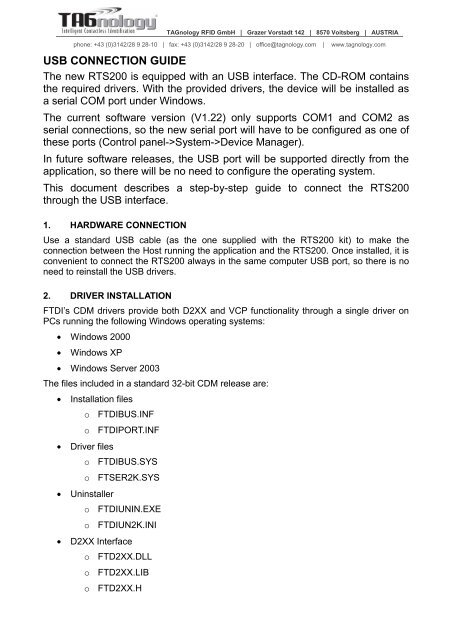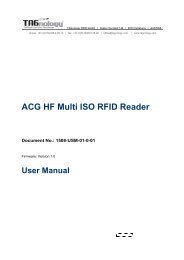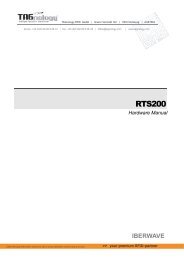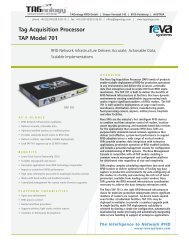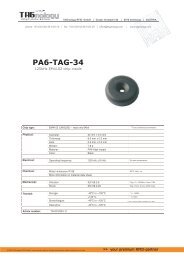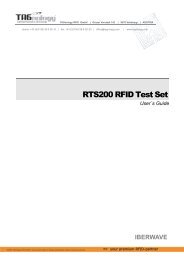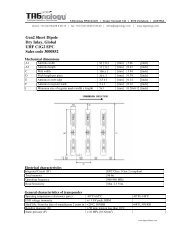USB CONNECTION GUIDE - RFID Webshop
USB CONNECTION GUIDE - RFID Webshop
USB CONNECTION GUIDE - RFID Webshop
You also want an ePaper? Increase the reach of your titles
YUMPU automatically turns print PDFs into web optimized ePapers that Google loves.
<strong>USB</strong> <strong>CONNECTION</strong> <strong>GUIDE</strong><br />
TAGnology <strong>RFID</strong> GmbH | Grazer Vorstadt 142 | 8570 Voitsberg | AUSTRIA<br />
phone: +43 (0)3142/28 9 28-10 | fax: +43 (0)3142/28 9 28-20 | office@tagnology.com | www.tagnology.com<br />
The new RTS200 is equipped with an <strong>USB</strong> interface. The CD-ROM contains<br />
the required drivers. With the provided drivers, the device will be installed as<br />
a serial COM port under Windows.<br />
The current software version (V1.22) only supports COM1 and COM2 as<br />
serial connections, so the new serial port will have to be configured as one of<br />
these ports (Control panel->System->Device Manager).<br />
In future software releases, the <strong>USB</strong> port will be supported directly from the<br />
application, so there will be no need to configure the operating system.<br />
This document describes a step-by-step guide to connect the RTS200<br />
through the <strong>USB</strong> interface.<br />
1. HARDWARE <strong>CONNECTION</strong><br />
Use a standard <strong>USB</strong> cable (as the one supplied with the RTS200 kit) to make the<br />
connection between the Host running the application and the RTS200. Once installed, it is<br />
convenient to connect the RTS200 always in the same computer <strong>USB</strong> port, so there is no<br />
need to reinstall the <strong>USB</strong> drivers.<br />
2. DRIVER INSTALLATION<br />
FTDI’s CDM drivers provide both D2XX and VCP functionality through a single driver on<br />
PCs running the following Windows operating systems:<br />
• Windows 2000<br />
• Windows XP<br />
• Windows Server 2003<br />
The files included in a standard 32-bit CDM release are:<br />
• Installation files<br />
o<br />
o<br />
FTDIBUS.INF<br />
FTDIPORT.INF<br />
• Driver files<br />
o<br />
o<br />
FTDIBUS.SYS<br />
FTSER2K.SYS<br />
• Uninstaller<br />
o<br />
o<br />
FTDIUNIN.EXE<br />
FTDIUN2K.INI<br />
• D2XX Interface<br />
o<br />
o<br />
o<br />
FTD2XX.DLL<br />
FTD2XX.LIB<br />
FTD2XX.H
TAGnology <strong>RFID</strong> GmbH | Grazer Vorstadt 142 | 8570 Voitsberg | AUSTRIA<br />
phone: +43 (0)3142/28 9 28-10 | fax: +43 (0)3142/28 9 28-20 | office@tagnology.com | www.tagnology.com<br />
The driver installation procedure is as follows:<br />
3. WINDOWS CONFIGURATION<br />
The new serial port has to be configured in WINDOWS either as COM1 or COM2. To do<br />
that, follow the procedure:<br />
a.-<br />
Connect the RTS200 through the <strong>USB</strong> serial port to the computer<br />
b1.- If windows recognizes the new hardware, a message will appear with a text<br />
similar to “your new hardware is ready to be used”.<br />
b2.- If windows does not recognize the device, it will ask for a driver. You´ll have<br />
to select the Driver folder in the supplied CDROM.<br />
c.- Windows will select one virtual serial port. The software current version only<br />
supports COM1 or COM2, so if Windows selects any other, it will have to be changed. To<br />
check the port configuration, and change it if needed, open Control Panel->System-<br />
>Hardware->Device manager. The new serial port will appear under PORTS (COM &<br />
LPT):<br />
d.-<br />
In this case it was configured as COM11. To change it, double click on it:
TAGnology <strong>RFID</strong> GmbH | Grazer Vorstadt 142 | 8570 Voitsberg | AUSTRIA<br />
phone: +43 (0)3142/28 9 28-10 | fax: +43 (0)3142/28 9 28-20 | office@tagnology.com | www.tagnology.com<br />
and open the Port Settings tab, and then press the Advanced... button. The following<br />
window appears:<br />
,<br />
Select COM1 or COM2 in the COM Port Number selection box (if they are already in use,<br />
you´ll have to change one of them before being able to select it here). If it is possible,<br />
select the COM as fixed so it does not change next time you start your computer.<br />
4. SOFTWARE CONFIGURATION<br />
The IBW_RTS software has to be configured to use the same COM as defined in the<br />
Windows Configuration (either COM1 or COM2). To do that, run the software, and open<br />
the corresponding pre-defined project, either default_RS232.pro or<br />
default_RS232_PORT_2.pro, with the File->Open Project option in the application main<br />
menu.<br />
The graphical configuration screen should show the following image:
TAGnology <strong>RFID</strong> GmbH | Grazer Vorstadt 142 | 8570 Voitsberg | AUSTRIA<br />
phone: +43 (0)3142/28 9 28-10 | fax: +43 (0)3142/28 9 28-20 | office@tagnology.com | www.tagnology.com<br />
5. COMMUNICATION VERIFICATION<br />
It is possible to check the communication between the host and the RTS200 with a<br />
terminal application, like windows hyperterminal. Just run the aplication, and select the<br />
right serial port, as configured in section 3.<br />
Select New connection, and choose COM1 or COM2 in “connect using” selection box. The<br />
port selected in section 3 should be available there. Otherwise go back to sections 2 and<br />
3.<br />
Once the connection is open, write the characters:<br />
$GV<br />
Followed by ENTER. This corresponds to the GET VERSION command in the RTS200<br />
protocol, and there should be an answer from the RTS200 in the screen.