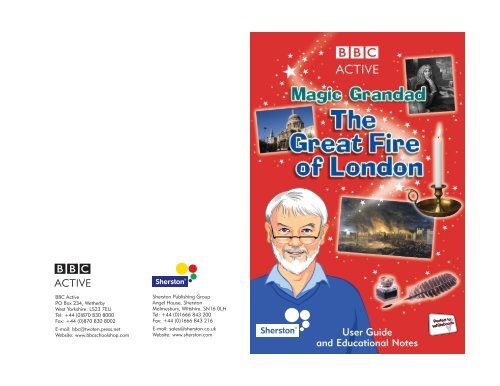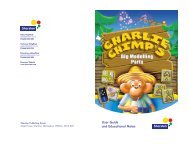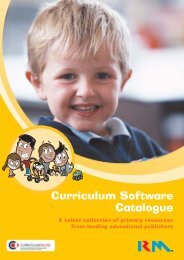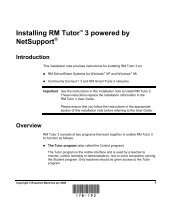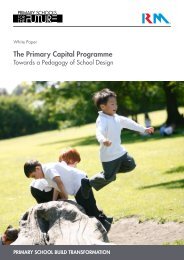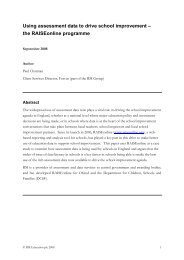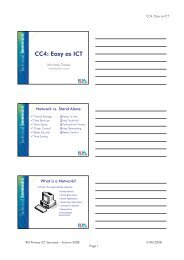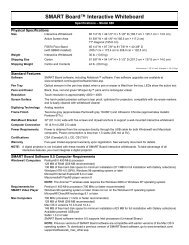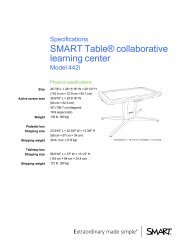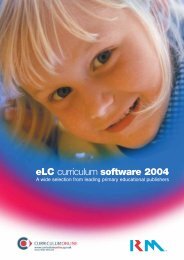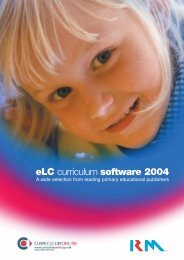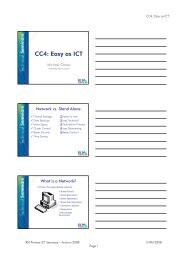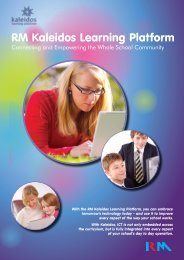User Guide and Educational Notes - RM.com
User Guide and Educational Notes - RM.com
User Guide and Educational Notes - RM.com
You also want an ePaper? Increase the reach of your titles
YUMPU automatically turns print PDFs into web optimized ePapers that Google loves.
BBC Active<br />
PO Box 234, Wetherby<br />
West Yorkshire. LS23 7EU<br />
Tel: +44 (0)870 830 8000<br />
Fax: +44 (0)870 830 8002<br />
E-mail: bbc@twoten.press.net<br />
Website: www.bbcschoolshop.<strong>com</strong><br />
Sherston Publishing Group<br />
Angel House, Sherston<br />
Malmesbury, Wiltshire. SN16 0LH<br />
Tel: +44 (0)1666 843 200<br />
Fax: +44 (0)1666 843 216<br />
E-mail: sales@sherston.co.uk<br />
Website: www.sherston.<strong>com</strong><br />
<strong>User</strong> <strong>Guide</strong><br />
<strong>and</strong> <strong>Educational</strong> <strong>Notes</strong>
<strong>User</strong> <strong>Guide</strong><br />
<strong>and</strong><br />
<strong>Educational</strong> <strong>Notes</strong><br />
© <strong>Educational</strong> Publishers LLP <strong>and</strong> Sherston Software Limited 2006
SHERSTON<br />
BBC MAGIC GRANDAD: THE GREAT FIRE OF LONDON<br />
BBC Magic Gr<strong>and</strong>ad: The Great Fire of London Credits <strong>and</strong><br />
Copyright<br />
Design: Sue Rankin<br />
Project Editor: Hannah Gleed<br />
Project Manager: Michael Fosker<br />
<strong>Educational</strong> Consultant: Sue Rankin<br />
Quality Assurance: Christy Kirkpatrick, Catriona Ramsay, Julia King <strong>and</strong> Paul Hollin<br />
History <strong>and</strong> Literacy Advisor: Jayne Woodhouse<br />
Project Leader: A. Kalavathy <strong>and</strong> Sangeet Kumar Jha<br />
Developers: P. A. Ganeshan <strong>and</strong> Sangeet Kumar Jha<br />
Quicklearn Developer: G. Senthil Kumar<br />
Lead Artist: Shibu Titus<br />
Animation <strong>and</strong> Graphics: Ajith Kumar V., Anbalagan M., Arthur Johnson, Bineesh M., D. Johni Moses,<br />
Jayasurya V. P. S., Jyothishkumar C. S, Karthikeyan M, Kathiravan M., M Lakshmidaran, Naveen Surya<br />
Kumar, Sathish Kumar, S. Srinivasan, Sudeep Mukherjee, Sumesh Jayan <strong>and</strong> V. Immanuel<br />
Graphical Consultant: Paul Hutchinson<br />
Narration: Geoff Leesley, Liz Southwell, Matt Daw <strong>and</strong> Michael Fosker<br />
Sound processing <strong>and</strong> sfx: Ben Christie, George Calderbank, Kerry Lawrance <strong>and</strong> Thrilok Ishwar<br />
Lead Testers: M.Sridevi <strong>and</strong> Mike Drury<br />
Testing: Alex Pattie, Ben Christie, Charlotte Law, Dave Cotterell, Jenny Hares, M.Sridevi <strong>and</strong><br />
Shanu Devarajan<br />
Resources: Alamy Images, Corbis, Getty Images <strong>and</strong> Heritage Images<br />
Print: Leah Poppy Holmes<br />
Print Design <strong>and</strong> Production: J. M. Mohanasundaram <strong>and</strong> Paul Hutchinson<br />
Program <strong>and</strong> Documentation: © <strong>Educational</strong> Publishers LLP <strong>and</strong> Sherston Software Limited 2006<br />
First Published in 2005 by Sherston <strong>and</strong> BBC Active<br />
Sherston Publishing Group,<br />
Angel House, Sherston,<br />
Malmesbury, Wiltshire.<br />
SN16 0LH, Engl<strong>and</strong><br />
Telephone: 01666 843 200<br />
Technical HelpDesk: 01666 843 224<br />
Fax: 01666 843 216<br />
Email addresses:<br />
Sales HelpDesk: sales@sherston.co.uk<br />
Education AdviceDesk: education@sherston.co.uk<br />
Technical HelpDesk: support@sherston.co.uk<br />
Website: www.sherston.<strong>com</strong><br />
BBC Active<br />
PO Box 234, Wetherby<br />
West Yorkshire.<br />
LS23 7EU, Engl<strong>and</strong><br />
Tel: 0870 830 8000<br />
Fax: 0870 830 8002<br />
E-mail: bbc@twoten.press.net<br />
Website: www.bbcschoolshop.<strong>com</strong><br />
All rights reserved<br />
If you have purchased one CD, it is a single-user version <strong>and</strong> may only be used on a single<br />
<strong>com</strong>puter. If you wish to use the BBC Magic Gr<strong>and</strong>ad: The Great Fire of London on more<br />
than one <strong>com</strong>puter you will need to upgrade to a multi-user licence. Contact Sherston for<br />
details. BBC Magic Gr<strong>and</strong>ad: The Great Fire of London is sold on the condition that it will<br />
not be hired or used by software clubs, or be made available as part of a lending library<br />
system. No part of this book may be reproduced or transmitted in any form or by any<br />
means electronic or otherwise without the written permission of the publisher.<br />
Made with Macromedia is a trademark of Macromedia, Inc.<br />
Microsoft, Windows <strong>and</strong> the Windows logo are either registered trademarks or trademarks of Microsoft Corporation in the US<br />
<strong>and</strong>/or other countries.<br />
Apple, the Apple logo, Mac <strong>and</strong> Macintosh are a registered trademarks of Apple Computer Inc., registered in the US <strong>and</strong> other<br />
countries. All other trademarks are the property of their respective owners.<br />
Contents<br />
Introduction . . . . . . . . . . . . . . . . . . . . . . . . . . . . . . . . . . . . . . . . . . . . . . . 4<br />
What is BBC Magic Gr<strong>and</strong>ad: The Great Fire of London? . . . . . . . . . 4<br />
<strong>Educational</strong> Objectives . . . . . . . . . . . . . . . . . . . . . . . . . . . . . . . . . . . 5<br />
Modes of Use . . . . . . . . . . . . . . . . . . . . . . . . . . . . . . . . . . . . . . . . . 5<br />
How do I install BBC Magic Gr<strong>and</strong>ad: The Great Fire of London? . . . . 6<br />
Windows PC <strong>User</strong>s . . . . . . . . . . . . . . . . . . . . . . . . . . . . . . . . . . . . . . . . 6<br />
Apple Mac <strong>User</strong>s . . . . . . . . . . . . . . . . . . . . . . . . . . . . . . . . . . . . . . . . . 9<br />
How do I use BBC Magic Gr<strong>and</strong>ad: The Great Fire of London? . . . . . 12<br />
Login . . . . . . . . . . . . . . . . . . . . . . . . . . . . . . . . . . . . . . . . . . . . . . . 12<br />
Teacher Options . . . . . . . . . . . . . . . . . . . . . . . . . . . . . . . . . . . . . . 13<br />
Records Tab . . . . . . . . . . . . . . . . . . . . . . . . . . . . . . . . . . . . . . . . . . 15<br />
Introductory Sequence . . . . . . . . . . . . . . . . . . . . . . . . . . . . . . . . . . 16<br />
Activity Menu . . . . . . . . . . . . . . . . . . . . . . . . . . . . . . . . . . . . . . . . . 16<br />
Theme Menu . . . . . . . . . . . . . . . . . . . . . . . . . . . . . . . . . . . . . . . . . 17<br />
Navigation . . . . . . . . . . . . . . . . . . . . . . . . . . . . . . . . . . . . . . . . . . . 18<br />
Pupil’s Book . . . . . . . . . . . . . . . . . . . . . . . . . . . . . . . . . . . . . . . . . . 18<br />
The Activities . . . . . . . . . . . . . . . . . . . . . . . . . . . . . . . . . . . . . . . . . . . . . 19<br />
When was 1666? . . . . . . . . . . . . . . . . . . . . . . . . . . . . . . . . . . . . . . 20<br />
People in 1666 . . . . . . . . . . . . . . . . . . . . . . . . . . . . . . . . . . . . . . . 21<br />
How did the Fire start? . . . . . . . . . . . . . . . . . . . . . . . . . . . . . . . . . . 22<br />
How far did the Fire spread? . . . . . . . . . . . . . . . . . . . . . . . . . . . . . 23<br />
Samuel Pepys . . . . . . . . . . . . . . . . . . . . . . . . . . . . . . . . . . . . . . . . 24<br />
What have artists shown us? . . . . . . . . . . . . . . . . . . . . . . . . . . . . . 25<br />
How have buildings changed? . . . . . . . . . . . . . . . . . . . . . . . . . . . . 26<br />
Fire-fighting now <strong>and</strong> in 1666 . . . . . . . . . . . . . . . . . . . . . . . . . . . . 27<br />
London before <strong>and</strong> after the Fire . . . . . . . . . . . . . . . . . . . . . . . . . . 28<br />
<strong>Educational</strong> <strong>Notes</strong> . . . . . . . . . . . . . . . . . . . . . . . . . . . . . . . . . . . . . . . . . 29<br />
Whole class . . . . . . . . . . . . . . . . . . . . . . . . . . . . . . . . . . . . . . . . . . 29<br />
Group work . . . . . . . . . . . . . . . . . . . . . . . . . . . . . . . . . . . . . . . . . . 30<br />
Individual work . . . . . . . . . . . . . . . . . . . . . . . . . . . . . . . . . . . . . . . . 30<br />
Technical Information <strong>and</strong> Tips . . . . . . . . . . . . . . . . . . . . . . . . . . . . . . 31<br />
Record keeping problems . . . . . . . . . . . . . . . . . . . . . . . . . . . . . . . 31<br />
Index . . . . . . . . . . . . . . . . . . . . . . . . . . . . . . . . . . . . . . . . . . . . . . . . . . . 32<br />
3
SHERSTON<br />
BBC MAGIC GRANDAD: THE GREAT FIRE OF LONDON<br />
Introduction<br />
What is BBC Magic Gr<strong>and</strong>ad: The Great Fire of<br />
London?<br />
BBC Magic Gr<strong>and</strong>ad: The Great Fire of London brings a<br />
fascinating period of British history to life, as Magic Gr<strong>and</strong>ad<br />
travels back in time to London in 1666. This captivating <strong>and</strong><br />
enchanting resource follows Magic Gr<strong>and</strong>ad’s fascinating<br />
journey, exploring what life was like over 300 years ago <strong>and</strong><br />
discovering how the Great Fire started, how quickly it spread <strong>and</strong><br />
how it destroyed the city.<br />
Nine focused activities allow children to independently explore<br />
realistic scenes before <strong>com</strong>pleting an exciting task. The Teacher<br />
Options section tracks each pupil’s progress <strong>and</strong> enables the<br />
selection of program settings <strong>and</strong> mode of use.<br />
<strong>Educational</strong> Objectives<br />
To develop early historical skills<br />
To explore original sources of historical information<br />
To encourage asking <strong>and</strong> answering of questions about the<br />
past<br />
To strengthen underst<strong>and</strong>ing <strong>and</strong> knowledge about the past<br />
A description of each activity <strong>and</strong> its learning objective(s) can be<br />
found later in this user guide. There are also suggestions for<br />
classroom use on pages 29–30.<br />
Modes of Use<br />
BBC Magic Gr<strong>and</strong>ad: The Great Fire of London has two modes of<br />
use: Activity or Theme.<br />
Activity Mode – The nine activities can be accessed individually<br />
<strong>and</strong> in any order via the Activity Menu.<br />
Theme Mode – The nine activities are organised into four<br />
themes. Activities within a theme are played in consecutive<br />
order <strong>and</strong> are accessed via the Theme Menu.<br />
4<br />
5
SHERSTON<br />
BBC MAGIC GRANDAD: THE GREAT FIRE OF LONDON<br />
How do I install BBC Magic Gr<strong>and</strong>ad: The<br />
Great Fire of London?<br />
Windows PC <strong>User</strong>s<br />
BBC Magic Gr<strong>and</strong>ad: The Great Fire of London can be used in two<br />
different ways:<br />
By performing a basic installation<br />
By fully installing on a <strong>com</strong>puter or network<br />
Please note that you must ensure that the number of <strong>com</strong>puters<br />
you use BBC Magic Gr<strong>and</strong>ad: The Great Fire of London on<br />
matches the licence that you have purchased. Please contact<br />
Sherston for further details if necessary (01666 843 200). If you<br />
have evaluated the software on Sherston’s 28-day free approval<br />
scheme <strong>and</strong> have decided not to keep it, you must remove all<br />
installations of the program from your <strong>com</strong>puters <strong>and</strong> network.<br />
Continued use without an appropriate licence is illegal.<br />
Performing a basic installation<br />
Place the CD-ROM in the relevant drive on your <strong>com</strong>puter: the CD<br />
window should open automatically; otherwise, you should open it<br />
from within My Computer. For full functionality, install BBC Magic<br />
Gr<strong>and</strong>ad: The Great Fire of London by double-clicking on the<br />
Setup icon <strong>and</strong> following the on-screen instructions. For a st<strong>and</strong>ard<br />
installation click Next on each screen. This will add BBC Magic<br />
Gr<strong>and</strong>ad: The Great Fire of London to your program menu in the<br />
location, Start>Programs>Magic Gr<strong>and</strong>ad>The Great Fire. The<br />
installed version will still require the CD-ROM to be in the drive<br />
during use.<br />
Fully installing the software on a <strong>com</strong>puter or network<br />
Please note: If fully installing the program on to a shared area on<br />
6<br />
a network you will need to carry out the installation from a<br />
workstation so that you can browse to a mapped network drive,<br />
for example P:\Applications\ProgramFolder<br />
Installing BBC Magic Gr<strong>and</strong>ad: The Great Fire of London in the<br />
following way will mean that the CD will not be required for<br />
future use of the software. To fully install the software, place the<br />
CD-ROM in the relevant drive on your <strong>com</strong>puter: the CD window<br />
should open automatically; otherwise, you should open it from<br />
within My Computer. Double-click on the Setup icon. After<br />
reading the copyright information on the Wel<strong>com</strong>e screen,<br />
click Next. You will then be asked to select a setup type. Choose<br />
either Full or Custom then click Next <strong>and</strong> follow the on-screen<br />
instructions. For full installation to a single <strong>com</strong>puter, choose the<br />
Full setup type <strong>and</strong> specify local paths. You will be asked to select<br />
locations for the following:<br />
Directory name – this is for program executable files (<strong>and</strong> media<br />
files if you choose the Full setup type). Click the Browse button to<br />
change the destination. You can create a new folder by using the<br />
New Folder button or simply by adding a folder name to the end<br />
of the path. All users must have Read access permission to run<br />
the files in this location.<br />
Saves location – this must be an area of your network to which<br />
all users have modification permissions. Click the Browse button<br />
to choose the drive <strong>and</strong> folder you wish to use. You can create a<br />
new folder as directed above.<br />
Media location – this is only requested during a Custom setup<br />
type <strong>and</strong> is for the bulk of the information on the CD. Click the<br />
Browse button to choose the drive <strong>and</strong> folder you wish to use.<br />
You can create a new folder as directed above. You can also set<br />
this to a location where the files will already exist, such as a CD<br />
server. All users must have Read access permission for the files<br />
in this location.<br />
7
SHERSTON<br />
BBC MAGIC GRANDAD: THE GREAT FIRE OF LONDON<br />
If you have evaluated BBC Magic Gr<strong>and</strong>ad: The Great Fire of<br />
London on your network as part of Sherston’s 28-day free<br />
approval scheme <strong>and</strong> have decided not to keep the software, you<br />
must ensure that all installations of the software are removed<br />
before returning the software.<br />
Re<strong>com</strong>mended System Requirements<br />
Windows Computers<br />
Pentium II processor<br />
64MB RAM<br />
Microsoft® Windows® Version 98 or later<br />
16 Bit colour<br />
Soundcard<br />
CD-ROM drive<br />
Many Sherston titles will run on <strong>com</strong>puters with lower<br />
specifications than those listed above. In some cases,<br />
performance may be affected. Please call us for further advice<br />
concerning our minimum specifications <strong>and</strong> we will be happy to<br />
help you.<br />
Technical Information <strong>and</strong> Tips<br />
Please see the section at the end of this booklet for advice on<br />
how to get the very best out of your <strong>com</strong>puters <strong>and</strong> software.<br />
Apple Mac <strong>User</strong>s<br />
BBC Magic Gr<strong>and</strong>ad: The Great Fire of London can be used in<br />
two different ways:<br />
By performing a basic installation<br />
By fully installing on a <strong>com</strong>puter or network<br />
Please note that you must ensure that the number of <strong>com</strong>puters<br />
you use BBC Magic Gr<strong>and</strong>ad: The Great Fire of London on<br />
matches the licence you have purchased. Please contact<br />
Sherston for further details if necessary (01666 843 200). If you<br />
have evaluated the software on Sherston’s 28-day free approval<br />
scheme <strong>and</strong> have decided not to keep it, you must remove all<br />
installations of the program from your <strong>com</strong>puters <strong>and</strong> network.<br />
Continued use without an appropriate licence is illegal.<br />
Performing a basic installation<br />
For full functionality, install BBC Magic Gr<strong>and</strong>ad: The Great<br />
Fire of London in the following way. Place the CD-ROM in the<br />
relevant drive on your <strong>com</strong>puter: the CD icon will appear on<br />
the desktop. Double-click on this icon to open a window showing<br />
the contents of the CD. Double-click on the Install The Great<br />
Fire of London icon <strong>and</strong> follow the on-screen instructions. For a<br />
st<strong>and</strong>ard installation, click Next on each screen. St<strong>and</strong>ard<br />
installation will copy files to a Magic Gr<strong>and</strong>ad>The Great Fire<br />
folder within Applications on the hard drive <strong>and</strong> will create a<br />
shortcut on the desktop. The installed version will still require the<br />
CD-ROM to be in the drive during use.<br />
Fully installing the software on a <strong>com</strong>puter or network<br />
Please note: If fully installing the program on to a shared<br />
area on a network it is re<strong>com</strong>mended that you carry out the<br />
installation at a workstation from which you can browse to a<br />
network drive.<br />
8<br />
9
SHERSTON<br />
BBC MAGIC GRANDAD: THE GREAT FIRE OF LONDON<br />
Installing BBC Magic Gr<strong>and</strong>ad: The Great Fire of London in the<br />
following way means that the CD will not be required for future<br />
use of the software. Place the CD-ROM in the relevant drive on<br />
your <strong>com</strong>puter: the CD icon will appear on the desktop. Doubleclick<br />
on this icon to open a window showing the contents of the<br />
CD. To install the software on your network, double-click on the<br />
Install The Great Fire of London icon. After reading the<br />
copyright information on the Wel<strong>com</strong>e screen, click Next <strong>and</strong> you<br />
will be asked to select a setup type. Choose either Full or Custom<br />
then click Next <strong>and</strong> follow the on-screen instructions. For full<br />
installation to a single <strong>com</strong>puter, choose the Full setup type <strong>and</strong><br />
specify local paths. You will be asked to select locations for the<br />
following:<br />
Directory name – this is for program executable files (<strong>and</strong> media<br />
files if you choose the Full setup type). Click the Browse button to<br />
change the destination. You can create a new folder simply by<br />
adding a folder name to the end of the path. All users must have<br />
Read access permission to run the files in this location.<br />
Saves location – this must be an area of your network to which<br />
all users have permission to read, write <strong>and</strong> delete files. Click the<br />
Browse button to choose the drive <strong>and</strong> folder you wish to use.<br />
You can create a new folder as directed above.<br />
Media location – this is only requested during a Custom setup<br />
type <strong>and</strong> is for the bulk of the information on the CD. Click the<br />
Browse button to choose the drive <strong>and</strong> folder you wish to use.<br />
You can create a new folder as directed above. You can also set<br />
this to a location where the files will already exist such as a CD<br />
server. All users must have Read access permission for the files in<br />
this location.<br />
approval scheme <strong>and</strong> have decided not to keep the software, you<br />
must remove all installations of the program from your <strong>com</strong>puters<br />
<strong>and</strong> network. Continued use without an appropriate licence is<br />
illegal.<br />
Re<strong>com</strong>mended System Requirements<br />
Apple Mac Computers<br />
Power Mac G3 233MHz processor<br />
128MB RAM<br />
OS X version 10.2 or later<br />
16 Bit colour<br />
Soundcard<br />
CD-ROM drive<br />
Many Sherston titles will run on <strong>com</strong>puters with lower<br />
specifications than those listed above. In some cases, performance<br />
may be affected. Please call us for further advice concerning our<br />
minimum specifications <strong>and</strong> we will be happy to help you.<br />
Technical Information <strong>and</strong> Tips<br />
Please see the section at the end of this booklet for advice on how<br />
to get the very best out of your <strong>com</strong>puters <strong>and</strong> software.<br />
If you have evaluated BBC Magic Gr<strong>and</strong>ad: The Great Fire of<br />
London on your network as part of Sherston’s 28-day free<br />
10<br />
11
SHERSTON<br />
BBC MAGIC GRANDAD: THE GREAT FIRE OF LONDON<br />
How do I use BBC Magic Gr<strong>and</strong>ad: The Great<br />
Fire of London?<br />
Login<br />
Magic Gr<strong>and</strong>ad wel<strong>com</strong>es the<br />
user <strong>and</strong> instructs them to log<br />
in.<br />
There are three ways to log in:<br />
as a new user, as an existing<br />
user or as a guest.<br />
Teacher Options<br />
Clicking on the T button on the Main Menu takes you to<br />
the Teacher Options area, where you will be able to view<br />
<strong>and</strong> change the program settings. You can also access the<br />
Teacher Options area by holding down Ctrl <strong>and</strong> pressing T on the<br />
keyboard. The Teacher Options area consists of two sections:<br />
General <strong>and</strong> Records.<br />
General tab<br />
How to log in as a new user<br />
If a child has not logged in before, they should type their name<br />
into the New Name window <strong>and</strong> then click on the OK button.<br />
How to log in as an existing user<br />
If a child has logged in before, or if their details have been preentered<br />
into the Records section, they should click on their name<br />
in the displayed list <strong>and</strong> then click OK. The blue arrows beside the<br />
list of names allows users to browse up <strong>and</strong> down in search of their<br />
name.<br />
Both login methods described above activate the record-keeping<br />
system <strong>and</strong> Pupil’s Book facility.<br />
How to log in as guest<br />
If a child wishes to log in as a guest, they should click on the<br />
Guest button <strong>and</strong> then the OK button. Please note that no records<br />
or Pupil’s Book will be kept for users logged in as a guest.<br />
12<br />
Features of the General tab include:<br />
Selecting the program’s mode of use. To select the mode of<br />
use, click on the Activity or Theme buttons.<br />
Selecting activities (Activity Mode) or themes (Theme<br />
Mode) for inclusion within the program. To turn an activity<br />
or theme ON/OFF, click on the check box next to each<br />
activity or theme title.<br />
Turning the task sections of each activity on or off.<br />
The tasks are ON by default.<br />
Setting the volume level. The default volume setting is<br />
MEDIUM.<br />
13
SHERSTON<br />
BBC MAGIC GRANDAD: THE GREAT FIRE OF LONDON<br />
Turning the Pupil’s Book facility on or off. The Pupils’ Books<br />
are ON by default.<br />
Please note: If tasks are turned OFF, the Pupil’s Book facility will<br />
also be OFF.<br />
Protecting access to the Teacher Options screens by setting<br />
a password. When this is switched ON, each time you try to<br />
access Teacher Options, a prompt will appear asking you to<br />
type in the password control. The password will be OFF by<br />
default.<br />
Turning the rewards on or off. The rewards are ON by<br />
default.<br />
Turning the record-keeping facility on or off. The recordkeeping<br />
functionality is ON by default. Records will not be<br />
kept for users logged in as a guest.<br />
Turning the full screen mode on or off. The full screen mode<br />
is ON by default.<br />
Other buttons on the General tab include:<br />
Reset Defaults. Restores all default settings on the General<br />
<strong>and</strong> Records tabs.<br />
Return to Menu. Returns to Main Menu screen.<br />
Records Tab<br />
The Records section records<br />
<strong>and</strong> tracks the progress of<br />
logged-in users, detailing the<br />
activities they have visited.<br />
Each activity is broken down<br />
into three sections: Click <strong>and</strong><br />
Explore, Task <strong>and</strong> Pupil’s<br />
Book. A blue dot appears in<br />
each section of the activity<br />
<strong>com</strong>pleted.<br />
Features of the Records tab include:<br />
Add Pupil. This button allows another pupil to be added to<br />
the list of pupil names.<br />
Delete. This button deletes a selected pupil from the list.<br />
Please note that deleting a pupil from the list of names will<br />
also permanently delete their records <strong>and</strong> Pupil’s Book.<br />
Delete all. This button deletes all pupil names, records <strong>and</strong><br />
Pupils’ Books.<br />
Reset. This button allows a selected pupil’s records to be<br />
cleared. Please note that resetting a pupil’s records will also<br />
permanently delete their Pupil’s Book.<br />
Reset all. This button clears the records <strong>and</strong> Pupils’ Books for<br />
all pupils in the list.<br />
Print. This button allows the Records screen to be printed.<br />
View Pupil’s Book. This button allows you view the Pupil’s<br />
Book of a selected pupil.<br />
Other buttons on the Records tab include:<br />
Return to Menu. Returns to Main Menu screen.<br />
14<br />
15
SHERSTON<br />
BBC MAGIC GRANDAD: THE GREAT FIRE OF LONDON<br />
Introductory Sequence<br />
Activity Menu<br />
Magic Gr<strong>and</strong>ad explains to<br />
the user that long ago, a<br />
Great Fire burned in London.<br />
An animated sequence shows<br />
Magic Gr<strong>and</strong>ad travelling<br />
back in time <strong>and</strong> arriving in a<br />
London street in 1666.<br />
<strong>User</strong>s can skip the<br />
introductory sequence <strong>and</strong><br />
time travel animation by<br />
clicking on the Skip button.<br />
If the program is set to<br />
Activity Mode, the<br />
introductory sequence will<br />
lead straight to the Activity<br />
Menu.<br />
Each of the nine activities is<br />
represented by a separate<br />
icon. <strong>User</strong>s can access each<br />
of the activities individually<br />
<strong>and</strong> in any order by clicking<br />
on the activity icons.<br />
Theme Menu<br />
If the program is set<br />
to Theme Mode, the<br />
introductory sequence will<br />
lead straight to the Theme<br />
Menu.<br />
The nine activities are organised into four themes;<br />
All about 1666<br />
When was 1666?<br />
People in 1666<br />
What happened?<br />
How did the Great Fire start?<br />
How far did the Great Fire spread?<br />
How do we know?<br />
Samuel Pepys<br />
What have artists shown us?<br />
Before <strong>and</strong> after the Fire<br />
How have buildings changed?<br />
Fire-fighting now <strong>and</strong> in 1666<br />
London before <strong>and</strong> after the Great Fire<br />
Each of the four themes is represented by a separate icon. <strong>User</strong>s<br />
consecutively <strong>com</strong>plete all activities within a theme after clicking<br />
on a theme icon.<br />
16<br />
17
SHERSTON<br />
BBC MAGIC GRANDAD: THE GREAT FIRE OF LONDON<br />
Navigation<br />
Clicking the i button on the<br />
main interface brings up an<br />
information box, detailing<br />
the currently logged-in user’s<br />
name <strong>and</strong> location within the<br />
program.<br />
The information box also<br />
contains a button to return to<br />
the Activity, Theme or Main<br />
Menu (depending on the<br />
user’s location). <strong>User</strong>s can close the information box by clicking<br />
on the X button in the top right-h<strong>and</strong> corner.<br />
Pupil’s Book<br />
The Pupil’s Book facility<br />
saves all tasks <strong>com</strong>pleted by<br />
logged-in users into their own<br />
printable book.<br />
Upon <strong>com</strong>pleting an activity’s<br />
Task section, users will be<br />
shown the page that will be<br />
saved into their book. It will<br />
contain a view of the<br />
<strong>com</strong>pleted activity <strong>and</strong> an<br />
input text box. Magic Gr<strong>and</strong>ad will encourage the user to type a<br />
sentence about the activity into the text box before clicking on<br />
the Finish button <strong>and</strong> saving the page into their Pupil’s Book.<br />
<strong>User</strong>s can view their book by clicking on the My book button on<br />
the Activity <strong>and</strong> Theme Menus. Teachers can view any pupil’s<br />
book via the Teacher Options Records tab.<br />
The Activities<br />
Each of the nine activities available within BBC Magic Gr<strong>and</strong>ad:<br />
The Great Fire of London includes a Click <strong>and</strong> Explore screen,<br />
followed immediately by an engaging task. The captivating<br />
exploration screens allow users to freely investigate at their own<br />
pace <strong>and</strong> the exciting tasks go on to develop pupils’ knowledge<br />
<strong>and</strong> underst<strong>and</strong>ing of the information retrieved.<br />
Navigate through the activity sections using the<br />
forward <strong>and</strong> back arrows.<br />
Click this button to replay speech <strong>and</strong> animations where<br />
applicable. This button is available throughout the program.<br />
Please note: You can return to the Main Menu at any time by<br />
holding down Ctrl <strong>and</strong> pressing the Q key on your keyboard. Here<br />
you can exit the program by clicking on the Q key.<br />
Magic Gr<strong>and</strong>ad’s History Club<br />
Upon <strong>com</strong>pleting an activity, users will be rewarded by gaining a<br />
star on their ‘Magic Gr<strong>and</strong>ad’s History Club’ card. Each logged-in<br />
pupil will have a ‘Magic Gr<strong>and</strong>ad’s History Club’ card, detailing<br />
their name <strong>and</strong> the number of stars they have collected. <strong>User</strong>s<br />
can check how many stars they have collected at any time by<br />
clicking on the i button, or by viewing the first page of their<br />
Pupil’s Book.<br />
18<br />
19
SHERSTON<br />
BBC MAGIC GRANDAD: THE GREAT FIRE OF LONDON<br />
When was 1666?<br />
Learning Objectives:<br />
Identify differences between ways of life at different times<br />
Use <strong>com</strong>mon words <strong>and</strong> phrases relating to the passing of<br />
time<br />
Click <strong>and</strong> Explore<br />
Arrive in a London street<br />
in 1666 <strong>and</strong> discover<br />
differences in clothing,<br />
buildings, transport <strong>and</strong><br />
general way of life, over 300<br />
years ago.<br />
People in 1666<br />
Learning Objectives:<br />
Identify differences between ways of life at different times<br />
Know how to find out about the past from a range of sources<br />
of information<br />
Click <strong>and</strong> Explore<br />
Investigate the portraits of<br />
various people who lived<br />
during the Great Fire of<br />
London to find out about<br />
appearance <strong>and</strong> social class<br />
in 1666.<br />
Task<br />
<strong>User</strong>s are asked to sort a<br />
range of items from 1666<br />
<strong>and</strong> today onto the correct<br />
scrolls.<br />
Task<br />
Answer a series of questions<br />
about the appearance of<br />
King Charles II, Thomas<br />
Faryner, Samuel Pepys or<br />
housemaid Jane, to rebuild<br />
the portraits viewed in the<br />
Click <strong>and</strong> Explore screen.<br />
20<br />
21
SHERSTON<br />
BBC MAGIC GRANDAD: THE GREAT FIRE OF LONDON<br />
How did the Fire start?<br />
Learning Objectives:<br />
Know when the Great Fire happened<br />
Know where the Great Fire broke out<br />
Know why the Great Fire broke out<br />
How far did the Fire spread?<br />
Learning Objectives:<br />
Know about the main events of the Great Fire<br />
Sequence the events correctly<br />
Know why the fire spread so far for so long<br />
Click <strong>and</strong> Explore<br />
Click <strong>and</strong> Explore<br />
Visit Thomas Faryner’s<br />
bakery on Pudding Lane <strong>and</strong><br />
discover the events that led<br />
to the start of the Great Fire.<br />
Study five maps of London in<br />
1666 showing each day that<br />
the Great Fire burned <strong>and</strong><br />
detailing the main<br />
developments as it spread<br />
across the city.<br />
Task<br />
Create a Fire Report by<br />
correctly sequencing the<br />
series of events that led to<br />
the start of the Great Fire.<br />
Task<br />
Assemble three September<br />
1666 newspapers by<br />
choosing suitable headlines<br />
<strong>and</strong> pictures for each day the<br />
Great Fire burned.<br />
22<br />
23
SHERSTON<br />
BBC MAGIC GRANDAD: THE GREAT FIRE OF LONDON<br />
Samuel Pepys<br />
Learning Objectives:<br />
Know what an eyewitness is<br />
Identify differences between ways of life at different times<br />
Know how to find out about the past from a range of sources<br />
of information<br />
Click <strong>and</strong> Explore<br />
Meet Samuel Pepys as he<br />
reads extracts from his diary<br />
to describe the Great Fire.<br />
What have artists shown us?<br />
Learning Objectives:<br />
Know what an eyewitness is<br />
Know about the part played by artists in recording events of<br />
the Great Fire<br />
Know how to find out about the past from a range of sources<br />
of information<br />
Click <strong>and</strong> Explore<br />
Investigate four pictures of<br />
the Great Fire, created by<br />
artists from long ago to<br />
underst<strong>and</strong> what the<br />
eyewitnesses saw.<br />
Task<br />
Help sort muddled sentences<br />
from Samuel Pepys’ diary.<br />
Task<br />
Create a painting, drawing or<br />
engraving of the Great Fire,<br />
using a selection of clip art.<br />
24<br />
25
SHERSTON<br />
BBC MAGIC GRANDAD: THE GREAT FIRE OF LONDON<br />
How have buildings changed?<br />
Learning Objectives:<br />
Know what makes cities safer from great fires today<br />
Children to use their knowledge <strong>and</strong> underst<strong>and</strong>ing of the<br />
Great Fire to make a representation of it<br />
Click <strong>and</strong> Explore<br />
Explore a row of buildings<br />
from 1666 to identify how<br />
modern buildings are<br />
designed to reduce the risk of<br />
fire.<br />
Fire-fighting today <strong>and</strong> in 1666<br />
Learning Objectives:<br />
Identify differences between ways of life at different times<br />
Know why the Great Fire spread so far for so long<br />
Click <strong>and</strong> Explore<br />
Explore a scene of firefighters<br />
from 1666, struggling to<br />
control the flames. Compare<br />
their basic equipment to<br />
today’s fire service <strong>and</strong><br />
recognise how modern firefighting<br />
techniques have<br />
developed.<br />
Task<br />
Sort a series of labels,<br />
detailing features of buildings<br />
from 1666 <strong>and</strong> today onto the<br />
correct buildings.<br />
Task<br />
Decide if the given items <strong>and</strong><br />
phrases belong in the 1666<br />
or modern day fire-fighting<br />
scenes.<br />
26<br />
27
SHERSTON<br />
BBC MAGIC GRANDAD: THE GREAT FIRE OF LONDON<br />
London before <strong>and</strong> after the Fire<br />
Learning Objectives:<br />
Know about the results of the Great Fire<br />
Recognise why people did things, why events happened <strong>and</strong><br />
what happened as a result<br />
Click <strong>and</strong> Explore<br />
See the destruction that the<br />
Great Fire caused to the city<br />
of London <strong>and</strong> underst<strong>and</strong><br />
how the city changed as it<br />
was rebuilt.<br />
<strong>Educational</strong> <strong>Notes</strong><br />
Suggested Classroom Use<br />
The BBC Magic Gr<strong>and</strong>ad: The Great Fire of London CD-ROM<br />
has been created to provide teachers <strong>and</strong> pupils with a unique<br />
historical resource. It can be used either in conjunction with other<br />
Magic Gr<strong>and</strong>ad resources from the respected BBC series, or<br />
independently, as an integral part of the teaching approach.<br />
Designed to develop a growing historical awareness in younger<br />
pupils, the CD-ROM supports:<br />
Chronological underst<strong>and</strong>ing<br />
Identifying differences between ways of life at different times<br />
Task<br />
Create a poster to tell people<br />
how the Great Fire affected<br />
London.<br />
Underst<strong>and</strong>ing of events, people <strong>and</strong> changes in the past<br />
Identifying different ways in which the past is represented<br />
Finding out about the past from a range of sources of<br />
information<br />
Using historical knowledge to <strong>com</strong>municate in a variety of<br />
ways<br />
Knowledge <strong>and</strong> underst<strong>and</strong>ing of the Great Fire<br />
Whole Class<br />
The Click <strong>and</strong> Explore sections of each activity provide realistic<br />
representations of London in 1666 <strong>and</strong> offer excellent stimuli for<br />
class discussions on the many differences between life in 1666<br />
<strong>and</strong> today. The Click <strong>and</strong> Explore scenes are particularly suitable<br />
for interactive whiteboard use due to the inclusion of the forward<br />
arrow, which until pressed, allows users to remain within the Click<br />
<strong>and</strong> Explore section for as long as required.<br />
28<br />
29
SHERSTON<br />
BBC MAGIC GRANDAD: THE GREAT FIRE OF LONDON<br />
Group Work<br />
Working in groups will allow pupils to investigate the Click <strong>and</strong><br />
Explore screens together, discovering new facts about the Great<br />
Fire of London. The activities encourage contemplation <strong>and</strong><br />
discussion through the style of thought-provoking narration,<br />
building historical awareness <strong>and</strong> developing vocabulary.<br />
Children will enjoy <strong>com</strong>pleting the task sections in small groups,<br />
making suggestions <strong>and</strong> discussing their answers. They could<br />
also give their group a name <strong>and</strong> produce a group Pupil’s Book,<br />
noting down the key points of their discussions using the text<br />
entry facility.<br />
Individual Work<br />
BBC Magic Gr<strong>and</strong>ad: The Great Fire of London can be used by<br />
individual pupils as they work independently <strong>and</strong> at their own<br />
pace. The program can be used to support extended research<br />
or to reinforce historical knowledge <strong>and</strong> underst<strong>and</strong>ing. The<br />
creation of a Pupil’s Book for each child allows children to show<br />
their level of knowledge <strong>and</strong> underst<strong>and</strong>ing by the quality of the<br />
text that they enter onto each page.<br />
Technical Information <strong>and</strong> Tips<br />
Sherston has built its reputation upon the quality of its software<br />
<strong>and</strong> support <strong>and</strong> is always happy to advise users on any aspects<br />
of its software <strong>and</strong> the <strong>com</strong>puters it runs on.<br />
The following information is provided purely as a useful reference<br />
to <strong>com</strong>mon aspects of our software. If you would prefer to discuss<br />
any problems you may have, please call us. Our Technical<br />
HelpDesk is open Monday to Friday, 8am to 5pm, 01666 843 224.<br />
Record keeping problems<br />
Problems with record keeping (storing of pupil names or program<br />
settings etc) can normally be attributed to the following reason:<br />
Insufficient Permissions granted to the Saves folder<br />
When you install BBC Magic Gr<strong>and</strong>ad: The Great Fire of London,<br />
a Saves folder is created. This is the area where pupil names <strong>and</strong><br />
scores <strong>and</strong> general program settings are stored.<br />
<strong>User</strong>s must have full access permissions (they must be able to<br />
read <strong>and</strong> write) to this folder for record keeping to be available.<br />
Normally you would need to have Administrator privileges to alter<br />
the permissions on this folder. You may need to contact your IT<br />
Support if you are not sure how to do this.<br />
Some systems may not allow you to alter the permissions on the<br />
Saves folder (perhaps because you have an additional level of<br />
security provided by your <strong>com</strong>puter supplier or you have installed<br />
third-party software that controls desktop security). In this case,<br />
you will need to identify an area on your <strong>com</strong>puter system that<br />
users have full access to (they can read <strong>and</strong> write). Use the Full<br />
installation option to install the program, specifying the destination<br />
of the Saves folder as your read/write area.<br />
30<br />
31
SHERSTON<br />
Index<br />
Access Teacher Options button . . . . . . . . . . . . . . . . . . . . .13<br />
Activity Information . . . . . . . . . . . . . . . . . . . . . . . . . . .19–28<br />
Activity Mode . . . . . . . . . . . . . . . . . . . . . . . . . . . . . . . . . . .5<br />
Activity Menu . . . . . . . . . . . . . . . . . . . . . . . . . . . . . . . . . .16<br />
Apple Mac <strong>User</strong>s . . . . . . . . . . . . . . . . . . . . . . . . . . . . . . . . .9<br />
Installation . . . . . . . . . . . . . . . . . . . . . . . . . . . . . . . . . . .10<br />
Re<strong>com</strong>mended Requirements . . . . . . . . . . . . . . . . . . . . .11<br />
<strong>Educational</strong> objectives . . . . . . . . . . . . . . . . . . . . . . . . . . . . .5<br />
Fire fighting now <strong>and</strong> in 1666 . . . . . . . . . . . . . . . . . . . . . .27<br />
How did the Fire spread? . . . . . . . . . . . . . . . . . . . . . . . . . .23<br />
How did the Fire start? . . . . . . . . . . . . . . . . . . . . . . . . . . .22<br />
How have buildings changed? . . . . . . . . . . . . . . . . . . . . . .26<br />
Introductory Sequence . . . . . . . . . . . . . . . . . . . . . . . . . . . .16<br />
Login . . . . . . . . . . . . . . . . . . . . . . . . . . . . . . . . . . . . . . . .12<br />
London before <strong>and</strong> after the Fire . . . . . . . . . . . . . . . . . . . .28<br />
Modes of use . . . . . . . . . . . . . . . . . . . . . . . . . . . . . . . . . . .5<br />
Navigation . . . . . . . . . . . . . . . . . . . . . . . . . . . . . . . . . . . .19<br />
Password (Teacher Options) . . . . . . . . . . . . . . . . . . . . . . . .14<br />
People in 1666 . . . . . . . . . . . . . . . . . . . . . . . . . . . . . . . . .21<br />
Pupil’s Book . . . . . . . . . . . . . . . . . . . . . . . . . . . . . . . . . . .18<br />
Quitting the program . . . . . . . . . . . . . . . . . . . . . . . . . . . . .19<br />
Return to Main Menu button . . . . . . . . . . . . . . . . . . . . . . .19<br />
Return to Teacher Options button . . . . . . . . . . . . . . . . . . .13<br />
Samuel Pepys . . . . . . . . . . . . . . . . . . . . . . . . . . . . . . . . . .24<br />
Teacher Options . . . . . . . . . . . . . . . . . . . . . . . . . . . . . . . .13<br />
Technical Information <strong>and</strong> Tips . . . . . . . . . . . . . . . . . . . . .31<br />
Theme Menu . . . . . . . . . . . . . . . . . . . . . . . . . . . . . . . . . .17<br />
Theme Mode . . . . . . . . . . . . . . . . . . . . . . . . . . . . . . . . . . .5<br />
What have artists shown us? . . . . . . . . . . . . . . . . . . . . . . .25<br />
When was 1666? . . . . . . . . . . . . . . . . . . . . . . . . . . . . . . .20<br />
Windows PC <strong>User</strong>s . . . . . . . . . . . . . . . . . . . . . . . . . . . . . . . .6<br />
Installation . . . . . . . . . . . . . . . . . . . . . . . . . . . . . . . . . . . .7<br />
Re<strong>com</strong>mended Requirements . . . . . . . . . . . . . . . . . . . . . .8<br />
32