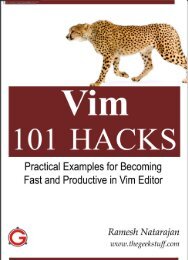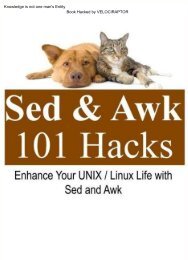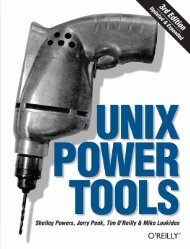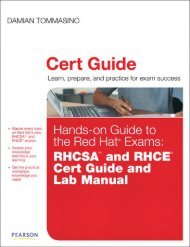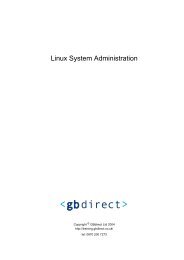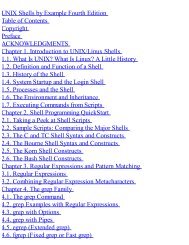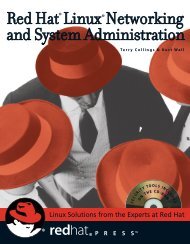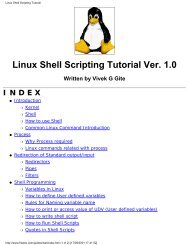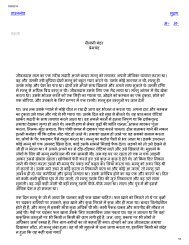Red Hat Certified System Administrator (RHCSA) EX200 Study Guide
Create successful ePaper yourself
Turn your PDF publications into a flip-book with our unique Google optimized e-Paper software.
12/ 17/ 12<br />
www. linuxexplor er s. com / r ed- hat - cer t if ied- syst em - adm inist r at or - r hcsa- ex200- st udy- guide/<br />
3/ 11<br />
# init 0 (Switches to runlevel 0 which shutdown the sy stem)<br />
# halt<br />
Reboots Com m ands<br />
# reboot<br />
# shutdown -r +<br />
# shutdown -r now<br />
# init 6 //switches to runlevel 6 which reboots the sy stem immediately<br />
Boot systems into different runlevels manually.<br />
1) Boot y our sy stem and press any key within the allotted amount of time to get to the “Grub” bootloader screen.<br />
2) Select y our boot “OS” and press “a” to edit the boot command<br />
3) Add the number of the runlevel y ou would like to use at the end of the command to boot to that runlevel<br />
Example:<br />
roroot=/dev/mapper/vg_centosvm-lv_rootrd_NO_LUKSLANG=en_US.UTF-8rd_NO_MDquiet<br />
SYSFONT=latarcyrheb-sun16rhgbcrashkernel=autord_LVM_LV=vg_centosvm/lv_swapKEYBOARDTYPE=pc<br />
KEYTABLE=usrd_LVM_LV=vg_centosvm/lv_rootrd_NO_DM1<br />
The “1” at the end of the boot string will boot the sy stem to runlevel 1<br />
Use single-user mode to gain access to a system.<br />
Boot the sy stem to runlevel 1 as shown above to gain super user (root) access in run level 1<br />
Identify CPU/memory intensive processes, adjust process priority with renice, and kill<br />
processes.<br />
Y ou can identify process with the following commands<br />
# ps aux<br />
# ps-ef<br />
# ps -u // shows programs running for username<br />
# ps -o user,com m ,pid,nice -u root //Gets the processes PID and Nice value for the root user<br />
top // Shows the stop processes that are using sy stem resources<br />
Y ou can kill processes with the following commands<br />
# kill -9 //hard close of the process<br />
# kill -15 //attempts to kill process gracefully<br />
# killall //kills the parent and all associated child processes<br />
Adjust process priorities<br />
# renice <br />
nice priorities range from -19 to 20 with -19 being the hightest priority and -20 being the lowest.<br />
Locate and interpret system log files.<br />
Y ou can find the sy stem logs in the /var/log directory . The logs can be viewed with text viwer commands such as cat, less