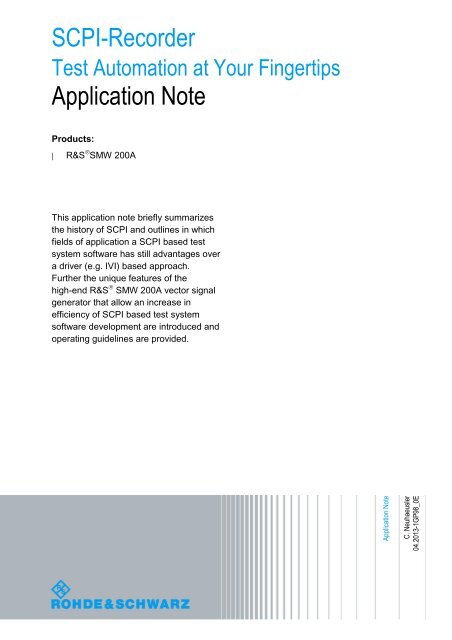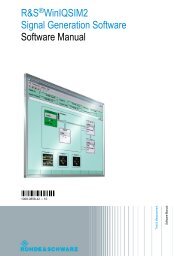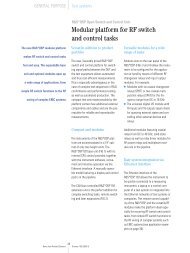Application Note SCPI Recorder - Rohde & Schwarz Singapore
Application Note SCPI Recorder - Rohde & Schwarz Singapore
Application Note SCPI Recorder - Rohde & Schwarz Singapore
Create successful ePaper yourself
Turn your PDF publications into a flip-book with our unique Google optimized e-Paper software.
<strong>Application</strong> <strong>Note</strong><br />
C. Neuhaeusler<br />
04.2013-1GP98_0E<br />
<strong>SCPI</strong>-<strong>Recorder</strong><br />
Test Automation at Your Fingertips<br />
<strong>Application</strong> <strong>Note</strong><br />
Products:<br />
| R&S SMW 200A<br />
This application note briefly summarizes<br />
the history of <strong>SCPI</strong> and outlines in which<br />
fields of application a <strong>SCPI</strong> based test<br />
system software has still advantages over<br />
a driver (e.g. IVI) based approach.<br />
Further the unique features of the<br />
high-end R&S SMW 200A vector signal<br />
generator that allow an increase in<br />
efficiency of <strong>SCPI</strong> based test system<br />
software development are introduced and<br />
operating guidelines are provided.
Table of Contents<br />
Table of Contents<br />
1 Introduction ............................................................................ 5<br />
1.1 History of Test Automation ......................................................................... 5<br />
1.2 Why <strong>SCPI</strong> is still alive .................................................................................. 6<br />
2 R&S knows Your Test Automation Needs ........................... 7<br />
2.1 Overview ........................................................................................................ 7<br />
2.2 Concept of Operations ...............................................................................10<br />
2.2.1 Context Sensitive Menu .............................................................................10<br />
3 Find and show <strong>SCPI</strong> Commands ........................................ 11<br />
3.1 Context sensitive Help Function...............................................................11<br />
3.2 Context sensitive <strong>SCPI</strong> Commands .........................................................12<br />
4 <strong>SCPI</strong> List, Sequence and Script Generation ...................... 13<br />
4.1 Manual <strong>SCPI</strong> Sequence Recording ...........................................................13<br />
4.2 Automatic <strong>SCPI</strong> Sequence Recording .....................................................15<br />
4.3 Automatic <strong>SCPI</strong> List Creation ...................................................................17<br />
4.4 Manual <strong>SCPI</strong> Script Creation .....................................................................18<br />
5 <strong>SCPI</strong> Script Export and Code Generation .......................... 19<br />
5.1 Export of Plain <strong>SCPI</strong> Scripts .....................................................................19<br />
5.2 Export of Source Code Scripts .................................................................21<br />
5.2.1 Code Template Structure and Keywords .................................................21<br />
5.2.2 Using Pre-Defined Code Templates .........................................................22<br />
5.2.2.1 NI LabWindows/CVI Source Code ............................................................24<br />
5.2.2.2 MATLAB Source Code ...............................................................................24<br />
5.2.3 Using User-Defined Code Templates .......................................................26<br />
5.2.3.1 Microsoft Visual C++ User-Defined Code Template ...............................27<br />
5.2.3.2 Microsoft Visual C++ Source Code ..........................................................30<br />
6 Script File Transfer .............................................................. 31<br />
6.1 File Transfer via File Transfer Protocol (ftp) ...........................................31<br />
6.2 File Transfer via File System Mapping .....................................................34<br />
6.3 File Transfer via USB Mass Memory ........................................................36<br />
7 <strong>SCPI</strong> Script Import ............................................................... 37<br />
1GP98_0E <strong>Rohde</strong> & <strong>Schwarz</strong> <strong>SCPI</strong>-<strong>Recorder</strong> 2
Table of Contents<br />
7.1 <strong>SCPI</strong> Script Import via USER Key .............................................................37<br />
8 Abbreviations ....................................................................... 38<br />
9 References ............................................................................ 38<br />
10 Appendix ............................................................................... 39<br />
10.1 NI CVI Template ..........................................................................................39<br />
10.2 MATLAB Template .....................................................................................40<br />
11 Ordering Information ........................................................... 41<br />
1GP98_0E <strong>Rohde</strong> & <strong>Schwarz</strong> <strong>SCPI</strong>-<strong>Recorder</strong> 3
The following abbreviations are used in this application note for <strong>Rohde</strong> & <strong>Schwarz</strong><br />
products:<br />
The R&S ® SMW 200A vector signal generator is referred to as SMW.<br />
Microsoft ® , Visual Studio, Visual C++ and Windows 7 are registered trademarks of<br />
Microsoft Corporation in the United States and/or other countries.<br />
MATLAB ® is a registered trademark of The Math Works, Inc. in the United States<br />
and/or other countries.<br />
NI-LabWindows TM /CVI, NI-LabVIEW and NI-VISA are registered trademarks of National<br />
Instruments in the United States and/or other countries.<br />
1GP98_0E <strong>Rohde</strong> & <strong>Schwarz</strong> <strong>SCPI</strong>-<strong>Recorder</strong> 4
Introduction<br />
History of Test Automation<br />
1 Introduction<br />
1.1 History of Test Automation<br />
With the growing use of remote controlled test equipment and test systems in the<br />
industry in the 1980s it became evident that the required control software would<br />
substantially increase the total costs of the test systems. It was recognized that the<br />
proprietary software interface in between the controller and the test instrument which<br />
often even differed amongst the devices of one manufacturer, mainly influenced the<br />
development and service efforts and consequently the costs of the test solution.<br />
In order to overcome this, the Standard Commands for Programmable Instrumentation<br />
(<strong>SCPI</strong>) consortium specified a software interface language and adopted it as part of the<br />
IEEE-488.2 (GBIP) standard in 1990 [6]. During the following years <strong>SCPI</strong> was<br />
increasingly accepted in the market and therefore was specified for additional test<br />
interfaces. Today <strong>SCPI</strong> is available for GPIB, RS-232, VXIbus, Ethernet LANs, and<br />
USB. <strong>SCPI</strong> is not only almost independent from the hardware, but is also supported by<br />
all common programming languages and Integrated Development Environments (IDE)<br />
used for test automation software development.<br />
<strong>SCPI</strong> encompasses both ‘common commands’ supported by all <strong>SCPI</strong> compatible<br />
devices and ‘instrument control commands’ that are in line with the <strong>SCPI</strong> syntax but<br />
are defined manufacturer- and/or device-specific.<br />
The original advantage of <strong>SCPI</strong>, its ASCII based syntax, eventually slowed down the<br />
development of test software as the test devices became more and more complex and<br />
the number of command sequences grew nearly exponentially (e.g. >5000 commands<br />
for a high-end vector signal generator).<br />
Each command required to trigger a certain reaction of the device first had to be<br />
selected from the programming manual of the respective device. In a second step it<br />
had to be transferred without any support from the IDE in use, into the respective<br />
programming language applying the correct syntax and semantics.<br />
In 2001, the IVI foundation was established in order to resolve this problem. Both<br />
manufacturers for test- and measurement equipment, software, and test systems, and<br />
test system integrators and also end users are members of the foundation. R&S is one<br />
of the three sponsor members of the foundation and is actively contributing to the<br />
standardisation process. Since 2003, the <strong>SCPI</strong> consortium has been integrated into the<br />
IVI foundation as well.<br />
The foundation’s objective is to develop a specification of a driver-based software<br />
interface that supports the interchange ability of test devices independent of the<br />
manufacturer. In addition, the implemented driver functionality (simulation mode, range<br />
check, state caching, auto complete) shall significantly reduce the development and<br />
service costs for remote control applications.<br />
Like R&S, all other main manufacturers of test instruments have now come to offer socalled<br />
IVI drivers. Therefore it is now possible to exchange devices belonging to one of<br />
the currently defined 13 device classes (e.g. RF signal generator: IviRFSigGen class)<br />
independently of the manufacturer, if<br />
only IVI class drivers with base class capabilities are used and<br />
all used / required functions of the device are realised in the respective driver<br />
1GP98_0E <strong>Rohde</strong> & <strong>Schwarz</strong> <strong>SCPI</strong>-<strong>Recorder</strong> 5
Introduction<br />
Why <strong>SCPI</strong> is still alive<br />
1.2 Why <strong>SCPI</strong> is still alive<br />
Unfortunately the conditions for the exclusive operation of IVI drivers described above<br />
are not applicable for more complex test scenarios (e.g. digital standards like LTE and<br />
UMTS). The main obstacle of these scenarios are the variety of the test instrument<br />
parameters and functions that have to be implemented which will be done in most<br />
cases manufacturer and device specific. In this case one of the following options must<br />
be chosen:<br />
a ‘IVI Class Compliant Specific Driver’ (base class capabilities e.g IviRFSigGen<br />
and class extension capabilities),<br />
a ‘IVI Custom Specific Driver’ (only not standardized instrument specific<br />
capabilities),<br />
use of a combination of an IVI driver with base class capabilities and a<br />
supplementary <strong>SCPI</strong> driver module<br />
a solution based exclusively on <strong>SCPI</strong> commands<br />
Control PC<br />
IVI<br />
Custom<br />
Spec. Driver<br />
IVI Specific Driver<br />
<strong>Application</strong><br />
IVI Driver<br />
IVI<br />
Class Compliant<br />
Spec. Driver<br />
<strong>SCPI</strong> Commands<br />
I/O Lib (e.g. VISA)<br />
IVI Class Driver<br />
GPIB USB LAN<br />
<strong>SCPI</strong><br />
Driver<br />
R&S Test&Measurement Instrument<br />
<strong>Application</strong><br />
<strong>SCPI</strong> Parser<br />
<strong>SCPI</strong> Manager<br />
GPIB USB LAN<br />
Figure 1: Test Automation Software Stack<br />
Users often choose a solution based exclusively on <strong>SCPI</strong> commands in this situation.<br />
This allows the unlimited access to all functions of the device via one software<br />
interface and avoids possible interface conflicts by using two parallel driver solutions.<br />
Likewise, the additional software layer of the IVI driver is avoided for test applications<br />
in the manufacturing environment as the minimization of the testing time (processing<br />
speed is very critical) is of major importance there.<br />
When extending the functionality of test instruments the <strong>SCPI</strong> commands have to be<br />
defined and implemented before transforming them into IVI driver functions. Therefore,<br />
<strong>SCPI</strong> based software solutions are preferred in most cases for control software used in<br />
test systems for technologies that have short innovation cycles. This allows the<br />
conduct of automated tests already in early stages of the development.<br />
This would bring the users back to the strenuous hunting around the manual to find the<br />
right <strong>SCPI</strong> command and exact syntax and to the time consuming search for semantic<br />
or syntactic errors in the code…. unless they use the SMW!<br />
1GP98_0E <strong>Rohde</strong> & <strong>Schwarz</strong> <strong>SCPI</strong>-<strong>Recorder</strong> 6
R&S knows Your Test Automation Needs<br />
2 R&S knows Your Test Automation Needs<br />
Overview<br />
2.1 Overview<br />
R&S realized early that <strong>SCPI</strong> based control software will also in the future be<br />
indispensable for complex and/or latency critical test scenarios like those mentioned in<br />
the previous chapter. Therefore, adequate tools will have to be provided to allow an<br />
easy and efficient work with <strong>SCPI</strong> commands within the most popular IDEs and<br />
programming languages.<br />
As a first step, R&S equipped its test and measurement instruments with the ‘Help<br />
Key’. This key allows requesting background information for each configuration<br />
parameter that can be modified manually. Additionally, the parameter related <strong>SCPI</strong><br />
command and its syntax is shown. Thus the test system developers are enabled to<br />
simply transfer each manually performed configuration step directly into <strong>SCPI</strong> based<br />
source code.<br />
Beyond that R&S’ point of view is to provide means that allow:<br />
<br />
<br />
<br />
<br />
to find required <strong>SCPI</strong> commands and the related indices and parameters as<br />
quickly as possible,<br />
an easy access to background information on certain configuration parameters<br />
and related <strong>SCPI</strong> commands,<br />
the recording of <strong>SCPI</strong> sequences/lists and their export,<br />
to generate source code for the most common programming languages and<br />
IDEs based on the recorded <strong>SCPI</strong> sequences/lists.<br />
The SMW, a high-end vector signal generator of the most recent generation, includes<br />
all these unique features that allow an increase in efficiency of the <strong>SCPI</strong> based test<br />
system software development. This achievement has been further extended through<br />
the touch screen based concept of operation.<br />
The following figure provides an overview of the integrated <strong>SCPI</strong> related support<br />
features and the used name conventions:<br />
R&S Vector Signal Generator SMW 200A<br />
Context Sensitive <strong>SCPI</strong> Commands<br />
Context Sensitive Help<br />
Manual <strong>SCPI</strong><br />
Sequence Recording<br />
Automatic <strong>SCPI</strong><br />
Sequence Recording<br />
Automatic <strong>SCPI</strong><br />
List Creation<br />
Manual<br />
<strong>SCPI</strong> Script<br />
Creation<br />
<strong>SCPI</strong><br />
Code Generation (Export)<br />
Pre-Defined Templates User-Defined Templates<br />
NI CVI ® MATLAB ® e.g.<br />
Visual C++ ® Any other<br />
(Plain) <strong>SCPI</strong><br />
Script<br />
NI CVI ®<br />
Script<br />
MATLAB ®<br />
Script<br />
Visual C++ ®<br />
Script<br />
User Def.<br />
Script<br />
Figure 2: SMW integrated <strong>SCPI</strong> related Support Functionality<br />
1GP98_0E <strong>Rohde</strong> & <strong>Schwarz</strong> <strong>SCPI</strong>-<strong>Recorder</strong> 7
R&S knows Your Test Automation Needs<br />
Overview<br />
1. Find and show <strong>SCPI</strong> Commands<br />
A significant extension of the ‘Help Key’ functionality was achieved through the<br />
touch screen based concept of operation.<br />
<br />
<br />
Context sensitive Help Function:<br />
The background information on certain functions and parameters can now be<br />
shown directly via a context sensitive menu on the GUI.<br />
Context sensitive <strong>SCPI</strong> Commands:<br />
Additionally, the <strong>SCPI</strong> command syntax including the indices and parameter<br />
values can now be requested via the context sensitive menu for each GUI<br />
parameter. Thus the time consuming hunting for appropriate <strong>SCPI</strong><br />
commands belongs definitely to the past. The shown <strong>SCPI</strong> command string<br />
can now directly be used in control software without further extensions and/or<br />
parameterization.<br />
For details see chapter 3 on page 11.<br />
<strong>SCPI</strong> Sequence, List and Script Generation<br />
Additional functions are integrated in the SMW which allow generating <strong>SCPI</strong><br />
sequences and lists for any signal generator configuration.<br />
These functions are tailored for different modes of operation.<br />
In the context of this application note a <strong>SCPI</strong> sequence consists of several <strong>SCPI</strong><br />
commands in their chronological order of execution.<br />
A <strong>SCPI</strong> list in contrast comprises all <strong>SCPI</strong> commands needed for a certain<br />
functional setup of the signal generator but does not specify the mandatory or<br />
advisable order of their execution.<br />
<br />
<br />
Manual <strong>SCPI</strong> Sequence Recording:<br />
It is now possible to manually record via the GUI a <strong>SCPI</strong> sequence consisting<br />
of <strong>SCPI</strong> commands comprising any number of parameter variations.<br />
In this recording mode, the user has to decide deliberately for which<br />
parameter the related <strong>SCPI</strong> command shall be added to the <strong>SCPI</strong> sequence.<br />
The recorded sequence can be exported in a final step as a script file in<br />
various formats.<br />
This mode of recording is extremely helpful if a certain SMW configuration<br />
has to be worked out and thus not any parameter variation or key stroke but<br />
only the final and proper settings should be recorded.<br />
Automatic <strong>SCPI</strong> Sequence Recording:<br />
To further facilitate the generation of <strong>SCPI</strong> sequences, the <strong>SCPI</strong>-<strong>Recorder</strong><br />
also supports an automatic mode of operation.<br />
In this mode the user starts the recording process in advance of a certain<br />
configuration task and stops it after finalization of all necessary configuration<br />
steps. The <strong>SCPI</strong> commands related to the parameter variations done in<br />
between are added to the sequence automatically without any further user<br />
activity. The recorded sequence can be exported in a final step as a script file<br />
in various formats.<br />
This recording mode is normally the best choice for fast and convenient <strong>SCPI</strong><br />
sequence recording.<br />
1GP98_0E <strong>Rohde</strong> & <strong>Schwarz</strong> <strong>SCPI</strong>-<strong>Recorder</strong> 8
R&S knows Your Test Automation Needs<br />
Overview<br />
<br />
<br />
Automatic <strong>SCPI</strong> List Creation:<br />
Some users do not require a <strong>SCPI</strong> sequence but only a list of <strong>SCPI</strong><br />
commands related to those configuration parameters differing from the<br />
default settings of the SMW (PRESET). These commands can be identified<br />
at any time, compiled into a list and exported in various formats as a script<br />
file.<br />
This functionality is especially helpful if extensive manual configurations have<br />
been made without prior activation of the automatic <strong>SCPI</strong> sequence<br />
recording.<br />
Manual <strong>SCPI</strong> Script Creation:<br />
Those users of the SMW which want to manually create <strong>SCPI</strong> script files on<br />
the fly without using the integrated recording and export functionality will<br />
profit from the valuable functions to find and show <strong>SCPI</strong> commands.<br />
For details see chapter 4 on page 13.<br />
2. <strong>SCPI</strong> Script Export and Code Generation<br />
The generated <strong>SCPI</strong> lists and sequences can be either exported directly as an<br />
‘Plain’ (ASCII based) <strong>SCPI</strong> script or can be converted into a source code script file<br />
by using the integrated code generator.<br />
<br />
<br />
Export of Plain <strong>SCPI</strong> Scripts:<br />
In case only the <strong>SCPI</strong> command strings are needed for the following test<br />
automation tasks the recorded <strong>SCPI</strong> lists and sequences can easily be<br />
exported as ‘Plain’ (ASCII based) <strong>SCPI</strong> script files.<br />
Export of Source Code Scripts:<br />
The <strong>SCPI</strong> lists and sequences can now be integrated very easily into source<br />
code modules of nearly any programming language with the help of the<br />
integrated code generator.<br />
Pre-defined code templates used to control the code generation process are<br />
available in the SMW for the programming languages most commonly used<br />
for test automation software.<br />
Even in case source code in a programming language not directly supported<br />
by the pre-defined code templates is needed the code generator can be<br />
used. In this case, a user-defined code template incorporating the coding<br />
rules and remote control functions of the respective programming language<br />
can be set up and loaded to the SMW.<br />
For details see chapter 5 on page 19.<br />
All the introduced SMW functions which together cover all aspects of <strong>SCPI</strong> based test<br />
automation software development are selected, activated and configured via the touch<br />
screen based GUI. Test automation will now be done at your fingertips!<br />
With this new approach you will be able to:<br />
Speed up your development of test automation systems and thus avoid high<br />
costs for developing and maintaining your test system software.<br />
Keep track with any rapidly evolving technology.<br />
All the tools and functions offered by the SMW and their operation will be illustrated in<br />
detail in the following chapters.<br />
1GP98_0E <strong>Rohde</strong> & <strong>Schwarz</strong> <strong>SCPI</strong>-<strong>Recorder</strong> 9
R&S knows Your Test Automation Needs<br />
Concept of Operations<br />
2.2 Concept of Operations<br />
2.2.1 Context Sensitive Menu<br />
The SMW provides a context sensitive menu which allows a quite simple access to the<br />
auxiliary functions now available for all GUI<br />
7<br />
elements.<br />
1 The context sensitive menu is either directly<br />
activated via a touch and hold operation (for<br />
6 at least one second) on the functional blocks<br />
or parameter entry fields on the SMW’s touch<br />
3<br />
screen based GUI or as usual through a right<br />
4 mouse click after appropriately positioning<br />
the mouse pointer. The number and the kind<br />
5 of auxiliary functions offered depend on the<br />
selected GUI element. The auxiliary<br />
2<br />
functions shown by Figure 3 are for example<br />
8 accessible via the context sensitive menu if a<br />
GUI parameter entry field is selected.<br />
Figure 3: GUI-Parameter related Context Sensitive Menu<br />
Amongst others the <strong>SCPI</strong> commands of the selected GUI parameter and additional<br />
parameter specific background information can be requested via the menu:<br />
Shows the <strong>SCPI</strong> command to control the selected GUI parameter.<br />
Activates the Help Menu which provides in depths information about the selected<br />
GUI parameter and the related <strong>SCPI</strong> command.<br />
In addition, the <strong>SCPI</strong> sequence recording will be controlled via this menu. This includes<br />
the start and stop of a recording task as well as the monitoring of running recordings<br />
and the review of already available <strong>SCPI</strong> sequences:<br />
Starts the automatic recording of all <strong>SCPI</strong> commands related to manual SMW<br />
configuration steps performed thereafter.<br />
Starts the manual recording of <strong>SCPI</strong> commands related to manual SMW<br />
configuration steps performed from that point onward. In this recording mode an<br />
4<br />
5<br />
additional ‘Add <strong>SCPI</strong> command to sequence’<br />
decision is required for each command that<br />
shall be added to the <strong>SCPI</strong> sequence. This<br />
decision also has to be made via this menu (function available only after the start of the<br />
manual recording).<br />
Shows either the <strong>SCPI</strong> sequence collected during the last manual or automatic<br />
recording run or the <strong>SCPI</strong> sequence of the<br />
currently running recording task.<br />
Another auxiliary function was implemented allowing the user to keep track of all<br />
configuration parameters differing from their default value. This is especially helpful in<br />
case of complex and extensive SMW configurations:<br />
‘Mark parameters changed from preset’ will show all those parameters and<br />
functional blocks highlighted in orange whose actual value differs from the default<br />
value set after the latest SMW preset.<br />
Allows a selective preset of certain selected GUI parameters.<br />
Opens the key emulation dialog, which is indispensable in case SMW remote<br />
operation via VNC.<br />
1GP98_0E <strong>Rohde</strong> & <strong>Schwarz</strong> <strong>SCPI</strong>-<strong>Recorder</strong> 10
3 Find and show <strong>SCPI</strong> Commands<br />
Find and show <strong>SCPI</strong> Commands<br />
Context sensitive Help Function<br />
A significant extension of the ‘Help Key’ functionality was achieved through the touch<br />
screen based concept of operation.<br />
3.1 Context sensitive Help Function<br />
The background information on certain functions and parameters can now be shown<br />
directly via a context sensitive menu on the GUI.<br />
The following example demonstrates based on the 'EUTRA/LTE Frame Configuration'<br />
dialog offered by the 'Baseband' blocks how easily background information about<br />
certain parameters can now be requested and displayed.<br />
1<br />
2<br />
3<br />
4<br />
4<br />
5<br />
5<br />
Figure 4: Show Help Information for certain Parameter<br />
Select the GUI parameter for which background information has to be requested.<br />
Open the context sensitive menu.<br />
Request information via the ‘Help’ function.<br />
1GP98_0E <strong>Rohde</strong> & <strong>Schwarz</strong> <strong>SCPI</strong>-<strong>Recorder</strong> 11
Find and show <strong>SCPI</strong> Commands<br />
Context sensitive <strong>SCPI</strong> Commands<br />
Apart from the requested background information on a certain GUI parameter the<br />
<strong>SCPI</strong> command syntax is also shown. See chapter 3.2 on page 12 if certain indices<br />
and parameter values are needed in addition to the <strong>SCPI</strong> command syntax.<br />
Not only parameter related information but also technology (e.g. EUTRA/LTE)<br />
specific details can be requested that may have an impact on the overall SMW<br />
configuration.<br />
3.2 Context sensitive <strong>SCPI</strong> Commands<br />
Additionally, the <strong>SCPI</strong> command syntax including the indices and parameter values<br />
can now be requested via the context sensitive menu for each GUI parameter. Thus<br />
the time consuming hunting for appropriate <strong>SCPI</strong> commands belongs definitely to the<br />
past. The shown <strong>SCPI</strong> command string can now directly be used in control software<br />
without further extensions and/or parameterization.<br />
The following example shows how to request the <strong>SCPI</strong> command to set the trigger<br />
mode for the ‘Custom Digital Modulation’ in ‘Baseband’ block A to single mode:<br />
1<br />
2<br />
3<br />
Figure 5: Show <strong>SCPI</strong> Command for certain Parameter<br />
Choose the parameter for the required <strong>SCPI</strong> command.<br />
Open the parameter specific context sensitive menu.<br />
Request the <strong>SCPI</strong> command.<br />
The displayed <strong>SCPI</strong> command can now be taken over manually into the test<br />
automation software or may be used to check the correctness of an already<br />
implemented code.<br />
It is advisable to use the <strong>SCPI</strong> command recording functions explained in detail in<br />
chapter 4 (starting at page 13), in case an SMW configuration has to be defined<br />
through numerous <strong>SCPI</strong> commands.<br />
1GP98_0E <strong>Rohde</strong> & <strong>Schwarz</strong> <strong>SCPI</strong>-<strong>Recorder</strong> 12
<strong>SCPI</strong> List, Sequence and Script Generation<br />
Manual <strong>SCPI</strong> Sequence Recording<br />
4 <strong>SCPI</strong> List, Sequence and Script Generation<br />
Additional functions are integrated in the SMW which allow generating <strong>SCPI</strong> lists and<br />
sequences for any signal generator configuration. These functions are tailored for<br />
different modes of operation.<br />
In the context of this application note a <strong>SCPI</strong> sequence consists of several <strong>SCPI</strong><br />
commands in their chronological order of execution.<br />
A <strong>SCPI</strong> list in contrast comprises all <strong>SCPI</strong> commands needed for a certain functional<br />
setup of the signal generator but does not specify the mandatory or advisable order of<br />
their execution.<br />
4.1 Manual <strong>SCPI</strong> Sequence Recording<br />
It is now possible to manually record a <strong>SCPI</strong> sequence consisting of <strong>SCPI</strong> commands<br />
comprising any number of parameter variations via the GUI.<br />
In this recording mode, the user has to decide deliberately for which parameter<br />
modification performed the related <strong>SCPI</strong> command shall be added to the <strong>SCPI</strong><br />
sequence. The recorded sequence can be exported into a final step as a script file in<br />
various formats.<br />
This mode of recording is extremely helpful if a certain SMW configuration has to be<br />
worked out and thus not any parameter variation or key stroke but only the final and<br />
proper settings should be recorded.<br />
The following figure shows how the manual <strong>SCPI</strong> sequence recording is activated and<br />
how <strong>SCPI</strong> commands are then appended to the <strong>SCPI</strong> sequence:<br />
1<br />
Figure 6: Start manual <strong>SCPI</strong> Recording<br />
1GP98_0E <strong>Rohde</strong> & <strong>Schwarz</strong> <strong>SCPI</strong>-<strong>Recorder</strong> 13
<strong>SCPI</strong> List, Sequence and Script Generation<br />
Manual <strong>SCPI</strong> Sequence Recording<br />
Start the manual <strong>SCPI</strong> sequence recording via the context menu.<br />
It has to be mentioned that in contrast to some other context menu functions, the start<br />
functionality is not only shown if the menu is opened via the selection of a functional<br />
block or parameter field but also when opened anywhere on the GUI.<br />
Select a parameter and perform the necessary value adjustment.<br />
In this example, the ‘ALC’ detector sensitivity was changed from the default value<br />
‘Auto’ to ‘Med’. This modification is indicated by displaying the new parameter value in<br />
orange (only if the function ‘Mark all parameters changed from preset’ has been<br />
activated via the context menu).<br />
2<br />
3<br />
4<br />
5<br />
6<br />
66<br />
Figure 7: Add dedicated <strong>SCPI</strong> Command manually to <strong>SCPI</strong> Sequence<br />
7<br />
77<br />
Add the <strong>SCPI</strong> command required to perform this manual parameter adjustment to<br />
the <strong>SCPI</strong> sequence via the context menu.<br />
Repeat steps and for all parameter settings which have to be included in the<br />
<strong>SCPI</strong> sequence.<br />
The content of the currently recorded <strong>SCPI</strong> sequence can be shown at any time via<br />
the context menu.<br />
Upon completion of the whole <strong>SCPI</strong> sequence stop the recording process via the<br />
context menu.<br />
Immediately after the recording has been stopped the ‘<strong>SCPI</strong> Sequence’ dialog<br />
shows the final <strong>SCPI</strong> sequence content.<br />
Start the export of the <strong>SCPI</strong> sequence as a ‘Plain’ <strong>SCPI</strong> or source code script by<br />
pressing the ‘Export’ key. For details about the script export see chapter 5 on page 19.<br />
1GP98_0E <strong>Rohde</strong> & <strong>Schwarz</strong> <strong>SCPI</strong>-<strong>Recorder</strong> 14
<strong>SCPI</strong> List, Sequence and Script Generation<br />
Automatic <strong>SCPI</strong> Sequence Recording<br />
4.2 Automatic <strong>SCPI</strong> Sequence Recording<br />
To further facilitate the generation of <strong>SCPI</strong> sequences, the <strong>SCPI</strong>-<strong>Recorder</strong> also<br />
supports an automatic mode of operation. In this mode the user starts the recording<br />
process in advance of a certain configuration task and stops it after finalization of all<br />
necessary configuration steps. The <strong>SCPI</strong> commands related to the parameter<br />
variations done in between are added to the sequence automatically without any<br />
further user activity. The recorded sequence can be exported in a final step as a script<br />
file in various formats.<br />
This recording mode is normally the best choice for fast and convenient <strong>SCPI</strong><br />
sequence recording.<br />
The following example shows how to activate the automatic <strong>SCPI</strong> sequence recording<br />
and how all subsequent manual configurations are added automatically to the <strong>SCPI</strong><br />
command sequence:<br />
2<br />
1<br />
Figure 8: Start automatic <strong>SCPI</strong> Recording<br />
Start the automatic <strong>SCPI</strong> sequence recording via the context menu.<br />
It has to be mentioned that in contrast to some other context menu functions, the start<br />
functionality is not only shown if the menu is opened via the selection of a functional<br />
block or parameter field but also when opened anywhere on the GUI.<br />
The running recording process will be shown in the top center of the GUI block<br />
diagram.<br />
After activation of the automatic recording process each modification of a signal<br />
generator parameter will result in an extension of the <strong>SCPI</strong> sequence.<br />
1GP98_0E <strong>Rohde</strong> & <strong>Schwarz</strong> <strong>SCPI</strong>-<strong>Recorder</strong> 15
<strong>SCPI</strong> List, Sequence and Script Generation<br />
Automatic <strong>SCPI</strong> Sequence Recording<br />
If, for example, a CW interferer should be used in path B of the signal generator<br />
instead of an AWGN impairment the operating mode of the ‘AWGN/IMP’ block has to<br />
be configured accordingly. As mentioned above this parameter variation automatically<br />
results in an extension of the <strong>SCPI</strong> sequence without any additional manual<br />
interaction. Additionally, this modification is indicated by displaying the new parameter<br />
value in orange (only if the function ‘Mark all parameters changed from preset’ was<br />
activated via the context menu).<br />
Repeat step for all parameter settings to be included in the <strong>SCPI</strong> sequence.<br />
3<br />
4<br />
6<br />
5<br />
7<br />
8<br />
Figure 9: Add <strong>SCPI</strong> Commands automatically to <strong>SCPI</strong> Sequence<br />
The content of the currently recorded <strong>SCPI</strong> sequence can be shown at any time on<br />
demand via the context menu.<br />
The ‘<strong>SCPI</strong> Sequence’ preview dialog provides the functionality to remove wrongly<br />
recorded <strong>SCPI</strong> commands.<br />
Upon completion of the whole <strong>SCPI</strong> sequence stop the recording process via the<br />
context menu.<br />
Immediately after the recording has been stopped the ‘<strong>SCPI</strong> Sequence’ dialog<br />
displays the final <strong>SCPI</strong> sequence content. Since the target CW frequency offset was<br />
set to 10kHz after selection of the CW interferer in the example above, the related<br />
<strong>SCPI</strong> command is now also part of the <strong>SCPI</strong> sequence.<br />
Start the export of the <strong>SCPI</strong> sequence as a ‘Plain’ <strong>SCPI</strong> or source code script by<br />
pressing the ‘Export’ key. For details about the script export see chapter 5 on page 19.<br />
1GP98_0E <strong>Rohde</strong> & <strong>Schwarz</strong> <strong>SCPI</strong>-<strong>Recorder</strong> 16
<strong>SCPI</strong> List, Sequence and Script Generation<br />
Automatic <strong>SCPI</strong> List Creation<br />
4.3 Automatic <strong>SCPI</strong> List Creation<br />
Some users do not need a <strong>SCPI</strong> sequence but only a list of <strong>SCPI</strong> commands related to<br />
those configuration parameters differing from the default settings of the SMW (after an<br />
SMW preset).<br />
These commands can be identified (highlighted) at any time, and can be compiled into<br />
a list and exported in various formats as a script file.<br />
This functionality is especially helpful if extensive manual configurations have been<br />
made without prior activation of the automatic <strong>SCPI</strong> sequence recording.<br />
To get an overview about the GUI parameters modified during the manual<br />
configuration process and thus differing from their default values (after an SMW preset)<br />
they can be highlighted via a function offered by the context sensitive menu:<br />
4<br />
2<br />
2<br />
3<br />
1<br />
Figure 10: Mark all Parameters changed from PRESET<br />
Activate the functionality to show all modified parameters via the context sensitive<br />
menu.<br />
All modified parameters and functional blocks are highlighted in orange.<br />
If a certain parameter has to be reset to its default value this parameter can be<br />
selected and reset via the context sensitive menu without any impact on any other<br />
configured parameter.<br />
When a certain SMW configuration is considered to be adequate for a specific<br />
measurement task the <strong>SCPI</strong> list that is automatically generated by the SMW can be<br />
exported.<br />
The export and the related conversion of the SMW internal <strong>SCPI</strong> list into a <strong>SCPI</strong><br />
script file are started via the ‘Save/Recall’ hard key and the related dialog.<br />
Alternatively, the corresponding soft key offered through the ‘Key Emulation’ activated<br />
via the context sensitive menu can be used. This is also the method to be used in case<br />
of remote SMW operation via VNC. For details about the script export see chapter 5 on<br />
page 19.<br />
1GP98_0E <strong>Rohde</strong> & <strong>Schwarz</strong> <strong>SCPI</strong>-<strong>Recorder</strong> 17
<strong>SCPI</strong> List, Sequence and Script Generation<br />
Manual <strong>SCPI</strong> Script Creation<br />
4.4 Manual <strong>SCPI</strong> Script Creation<br />
Those users of the SMW who want to manually create <strong>SCPI</strong> script files on the fly<br />
without using the integrated recording and export functionality will profit from the<br />
functions that find and show <strong>SCPI</strong> commands.<br />
For the completely manual creation of a <strong>SCPI</strong> script file it is recommended to use the<br />
‘Context sensitive Help Function‘ described in chapter 3.1 on page 11.<br />
In addition the ‘Context sensitive <strong>SCPI</strong> Commands’ function described in chapter 3.2<br />
on page 12 allows an easy and straight forward determination of the index and<br />
parameter values needed to parameterize the <strong>SCPI</strong> commands.<br />
1GP98_0E <strong>Rohde</strong> & <strong>Schwarz</strong> <strong>SCPI</strong>-<strong>Recorder</strong> 18
<strong>SCPI</strong> Script Export and Code Generation<br />
Export of Plain <strong>SCPI</strong> Scripts<br />
5 <strong>SCPI</strong> Script Export and Code Generation<br />
The generated <strong>SCPI</strong> lists and sequences can either be exported directly as a ‘Plain’<br />
(ASCII based) <strong>SCPI</strong> script or can be converted into a source code script file by using<br />
the integrated code generator.<br />
5.1 Export of Plain <strong>SCPI</strong> Scripts<br />
In case only the <strong>SCPI</strong> command strings are needed for the following test automation<br />
tasks the recorded <strong>SCPI</strong> lists and sequences can easily be exported as ‘Plain’ <strong>SCPI</strong><br />
script files.<br />
As shown in chapter 4 there is a difference between exporting <strong>SCPI</strong> lists and <strong>SCPI</strong><br />
sequences. <strong>SCPI</strong> lists are exported via the ‘Save/Recall‘ dialog whereas the ‘<strong>SCPI</strong><br />
Sequence‘ dialog has to be used for the export of <strong>SCPI</strong> sequences.<br />
The steps required to create a ‘Plain’ <strong>SCPI</strong> script file based on a <strong>SCPI</strong> list or sequence<br />
are described in the following examples.<br />
Export based on a <strong>SCPI</strong> list:<br />
When a certain SMW configuration is considered to be adequate for a specific<br />
measurement task the export of the automatically generated <strong>SCPI</strong> list is started via the<br />
‘Save/Recall’ hard key and the related dialog:<br />
1<br />
2<br />
3<br />
4<br />
5<br />
Figure 11: Export of ‘Plain’ <strong>SCPI</strong> Scripts (based on <strong>SCPI</strong> List)<br />
Since the ‘Save/Recall’ dialog is not only used to control the <strong>SCPI</strong> list export but<br />
also the internal storage of SMW settings the operation mode ‘<strong>SCPI</strong> Export’ has to be<br />
selected first.<br />
When the ‘<strong>SCPI</strong> Export’ mode is activated the ‘Show <strong>SCPI</strong> List’ key is displayed.<br />
This key may be used to request the current content of the SMW internal <strong>SCPI</strong> list.<br />
Choose the output format ‘Plain <strong>SCPI</strong>’.<br />
Provide a name for the <strong>SCPI</strong> script. The script file extension is automatically set to<br />
‘.txt’.<br />
Press the ‘Export’ key to start the preparation of the <strong>SCPI</strong> script file.<br />
1GP98_0E <strong>Rohde</strong> & <strong>Schwarz</strong> <strong>SCPI</strong>-<strong>Recorder</strong> 19
<strong>SCPI</strong> Script Export and Code Generation<br />
Export of Plain <strong>SCPI</strong> Scripts<br />
The <strong>SCPI</strong> script comprises all <strong>SCPI</strong> commands that have to be sent to the SMW to<br />
restore the current SMW configuration status after a SMW preset.<br />
It has to be recognized however that all <strong>SCPI</strong> commands are given in an alphabetical<br />
order in the SMW internal <strong>SCPI</strong> list and thus also in the <strong>SCPI</strong> script file. Consequently,<br />
it can’t be guaranteed that the commands are in the right order to allow a smooth and<br />
time-wise optimal reconfiguration of the SMW.<br />
Therefore it is recommended to perform a manual check of the command sequence<br />
and to reorder certain commands prior to the integration of the script into a source<br />
code module, if necessary. For example, the activation of a certain functional block<br />
(e.g. a digital standard) of the SMW should not be done before all other parameters of<br />
this block are properly configured. This prevents repeated restarts of the signal<br />
generation which may lead to substantial delays in the overall configuration.<br />
Export based on a <strong>SCPI</strong> sequence:<br />
The export of a manually or automatically recorded <strong>SCPI</strong> sequence is started by<br />
pressing the ‘Export’ key in the ‘<strong>SCPI</strong> Sequence’ dialog:<br />
1<br />
3<br />
2<br />
5<br />
6<br />
4<br />
Figure 12: Export of ‘Plain’ <strong>SCPI</strong> Scripts (based on <strong>SCPI</strong> Sequence)<br />
1GP98_0E <strong>Rohde</strong> & <strong>Schwarz</strong> <strong>SCPI</strong>-<strong>Recorder</strong> 20
<strong>SCPI</strong> Script Export and Code Generation<br />
Export of Source Code Scripts<br />
The ‘<strong>SCPI</strong> Recording Export‘ dialog can be activated by striking the ‘Export‘ key in<br />
the ‘<strong>SCPI</strong> Sequence‘ dialog which is available automatically after the finalization of a<br />
recording process.<br />
Select the export format ‘Plain <strong>SCPI</strong>‘<br />
Activate the ‘Select Output File‘ dialog by striking the ‘Select File‘ key.<br />
This dialog is used to specify the name of the script file and the mass memory to be<br />
used. The script file extension is automatically set to ‘.txt’.<br />
The choice of the mass memory for the script file (SMW internal file system or<br />
optionally attached USB mass memory storage device) that allows the most simple<br />
and fast transfer of the created file to the PC running the IDE software depends on the<br />
SMWs operating infrastructure. See chapter 6 starting on page 31 for details about the<br />
available file transfer opportunities supported by SMW.<br />
Press the ‘Export data to file‘ key to start the export and thus the conversion of the<br />
SMW internal <strong>SCPI</strong> sequence.<br />
Use the ‘Show file content‘ key, if you want the content of the generated script file to<br />
be displayed.<br />
5.2 Export of Source Code Scripts<br />
As an alternative to the export as ‘Plain’ <strong>SCPI</strong> script files the <strong>SCPI</strong> lists and sequences<br />
can also be integrated very easily into source code modules of nearly any<br />
programming language using the integrated code generator. The code generator<br />
employs pre-defined (integrated) and user-defined code templates to control the code<br />
generation process.<br />
As shown in chapter 4 there is a difference between exporting <strong>SCPI</strong> lists and <strong>SCPI</strong><br />
sequences. <strong>SCPI</strong> lists are exported via the ‘Save/Recall‘ dialog whereas the ‘<strong>SCPI</strong><br />
Sequence‘ dialog has to be used for the export of <strong>SCPI</strong> sequences.<br />
The principle procedure is however identical for both dialogs. Therefore, the steps<br />
required to create and export source code script files is shown solely based on the<br />
‘<strong>SCPI</strong> Sequence‘ dialog.<br />
5.2.1 Code Template Structure and Keywords<br />
Following keywords were defined to enable the code generator to parameterize the<br />
applied template:<br />
Code Template Keywords<br />
Keyword<br />
%HOSTNAME<br />
%COMMAND<br />
Function Description<br />
This keyword has to be used to indicate the position of the SMW’s host<br />
address which will be inserted by the code generator. It will normally be used<br />
in the #INIT_CODE block to open the TCP/IP based remote control session.<br />
Has to be used to indicate the position of the <strong>SCPI</strong> command string within<br />
the #COMMAND_CODE block.<br />
Table 1: Code Template Keywords<br />
1GP98_0E <strong>Rohde</strong> & <strong>Schwarz</strong> <strong>SCPI</strong>-<strong>Recorder</strong> 21
<strong>SCPI</strong> Script Export and Code Generation<br />
Export of Source Code Scripts<br />
Each code template, whether pre-defined or user-defined, has to comply with a wellestablished<br />
structure. It consists of the following functional blocks/sections:<br />
Code Template Structure<br />
Functional Block<br />
#EXTENSION_START<br />
#EXTENSION_END<br />
#INIT_CODE_START<br />
#INIT_CODE_END<br />
#COMMAND_CODE_START<br />
#COMMAND_CODE_END<br />
#EXIT_CODE_START<br />
#EXIT_CODE_END<br />
Function Description<br />
Defines the file extension to be used for the generated source code script<br />
file.<br />
Contains source code blocks to be located at the beginning of the generated<br />
source code script file and to be run only once during the initialization of the<br />
remote control session between SMW and IDE/Test Controller.<br />
It thus contains for example defines, includes, constants, variable definitions<br />
and initializations but also function definitions.<br />
Apart from these code parts the programming language specific code<br />
required to open a remote control session (e.g. via NI-VISA) has to be given<br />
in this functional block.<br />
This block contains code which has to be run to send a certain <strong>SCPI</strong><br />
command (derived from the <strong>SCPI</strong> sequence) to the SMW. It will thus be<br />
repeated by the SMW code generator for each <strong>SCPI</strong> command contained in<br />
the provided <strong>SCPI</strong> sequence.<br />
The last code part written only once to the source code script file has to be<br />
written into this block of the template. It is normally used to close the remote<br />
control session. For some programming languages it is also useful/necessary<br />
to finalize a code section (e.g. main function) started in the #INIT_CODE<br />
block of the code template.<br />
Table 2: Code Template Structure<br />
Each template file has to use the file extension: .expcodetempl in order to enable the<br />
SMW to properly recognize a code template file.<br />
5.2.2 Using Pre-Defined Code Templates<br />
Pre-defined code templates for the control of the code generation process are<br />
available in the SMW for the programming languages most commonly used for test<br />
automation software.<br />
Currently, the following pre-defined templates are integrated and thus the following<br />
IDEs and programming languages are supported:<br />
Supported IDEs and Programming Languages (Pre-Defined Templates)<br />
SMW Code Template IDE Language<br />
MATLAB MATLAB MATLAB<br />
NI CVI NI LabWindows/CVI ANSI C<br />
Table 3: Supported IDEs and Programming Languages (Pre-defined Templates)<br />
1GP98_0E <strong>Rohde</strong> & <strong>Schwarz</strong> <strong>SCPI</strong>-<strong>Recorder</strong> 22
<strong>SCPI</strong> Script Export and Code Generation<br />
Export of Source Code Scripts<br />
The process of code generation is shown exemplarily using the pre-defined<br />
‘NI CVI’ code template.<br />
1<br />
4<br />
2<br />
3<br />
5<br />
7<br />
8<br />
6<br />
Figure 13: Source Code Generation based on NI LabWindows/CVI Template<br />
Press the ‘Export‘ key in the ‘<strong>SCPI</strong> Sequence‘ dialog automatically shown upon<br />
finalization of a recording process, to activate the ‘<strong>SCPI</strong> Recording Export‘ dialog.<br />
Select the export format ‘Predefined Code Generator‘.<br />
Press the ‘Select Code Template‘ key to open the dialog showing the pre-defined<br />
templates.<br />
Select the required template (see Table 3).<br />
Open the ‘Select Output File’ dialog via the ‘Select File’ key.<br />
Specify the name of the script file and the mass memory to be used for storage.<br />
The script file extension is set by the code generator in accordance with the string<br />
defined in the #EXTENSION block of the used code template (see Table 2).<br />
The choice of the mass memory (SMW internal file system or optionally attached USB<br />
mass memory storage device) that allows the most simple and fast transfer of the<br />
created file to the PC running the IDE software depends on the SMW’s operating<br />
infrastructure. See chapter 6 starting on page 31 for details about the available file<br />
transfer opportunities supported by the SMW.<br />
Press the ‘Export data to file‘ key to start the export and thus the conversion of the<br />
SMW internal <strong>SCPI</strong> sequence.<br />
Use the ‘Show file content‘ key, if you want the content of the generated script file to<br />
be displayed.<br />
1GP98_0E <strong>Rohde</strong> & <strong>Schwarz</strong> <strong>SCPI</strong>-<strong>Recorder</strong> 23
<strong>SCPI</strong> Script Export and Code Generation<br />
Export of Source Code Scripts<br />
The following paragraphs summarize the minimum requirements to be fulfilled by an<br />
PC to integrate, run and/or compile the source code generated through any of the predefined<br />
templates.<br />
5.2.2.1 NI LabWindows/CVI Source Code<br />
The ANSI C source code generated by SMW can be run within a NI LabWindows/CVI<br />
IDE. The following table summarizes the hardware and software requirements.<br />
System Requirements – NI LabWindows/CVI 1<br />
Hardware<br />
NI LabWindows/CVI PC requirements (CPU, memory, hard drive..)<br />
100Mbit or 1Gbit LAN<br />
Software<br />
Microsoft Windows 7<br />
NI LabWindows/CVI 2010<br />
NI VISA V5.1.1<br />
1) Functionality was tested by R&S with following hardware and software components<br />
Table 4: System Requirements to run NI LabWindows/CVI Source Code<br />
The content of the Pre-Defined ‘NI CVI’ template is shown as an example for the<br />
generation of User-Defined code templates in chapter 10.1 on page 39.<br />
5.2.2.2 MATLAB Source Code<br />
The generated MATLAB source code can be run within a MATLAB IDE after extension<br />
with some functions of the ‘R&S MATLAB Toolkit for R&S Signal Generators‘ [4].<br />
The following table summarizes the hardware and software requirements in detail.<br />
System Requirements – MATLAB 1<br />
Hardware<br />
MATLAB PC requirements (CPU, memory, hard drive..)<br />
100Mbit or 1Gbit LAN<br />
Software<br />
Microsoft Windows 7<br />
MATLAB R2012 (32 or 64bit)<br />
MATLAB Instrument Control Toolbox<br />
R&S MATLAB Toolkit for R&S Signal Generators [4]<br />
NI VISA V5.1.1<br />
1) Functionality was tested by R&S with following hardware and software components<br />
Table 5: System Requirements to run MATLAB Source Code<br />
1GP98_0E <strong>Rohde</strong> & <strong>Schwarz</strong> <strong>SCPI</strong>-<strong>Recorder</strong> 24
<strong>SCPI</strong> Script Export and Code Generation<br />
Export of Source Code Scripts<br />
The ‘R&S MATLAB Toolkit for R&S Signal Generators‘ [4] has to be installed to extend<br />
the MATLAB functionality. It provides generic functions (m-files) for the remote control<br />
of R&S signal generators. Thus it is useful not only for running SMW MATLAB script<br />
files but also for many other interactions between MATLAB and R&S signal generators<br />
(e.g. generation of waveform files). The following functions of the toolkit are called by<br />
the generated MATLAB source code:<br />
Used MATLAB Toolkit Functions<br />
Function<br />
rs_connect<br />
rs_send_query<br />
Description<br />
Sets up the connection to the signal generator and performs an initial<br />
link check. It thus operates as an additional software layer above the<br />
MATLAB Instrument Control Toolbox which simplifies the remote<br />
control of R&S signal generators.<br />
The function returns an object handle to the connected signal<br />
generator which has to be used for any further interaction with the<br />
instrument.<br />
Even though this function supports several remote control connection<br />
types and remote control interface vendors the SMW code generator<br />
only uses the VISA based TCP/IP connection type from National<br />
Instruments. If any other connection type is needed the function<br />
parameters have to be adapted accordingly (see [4] for details).<br />
Sends a single <strong>SCPI</strong> query to the signal generator specified by the<br />
provided object handle. The query returns the OPC status.<br />
Table 6: Used R&S MATLAB Toolkit Functions<br />
The content of the Pre-Defined ‘MATLAB’ template is shown in chapter 10.2 on<br />
page 40 as an example for the generation of User-Defined code templates.<br />
1GP98_0E <strong>Rohde</strong> & <strong>Schwarz</strong> <strong>SCPI</strong>-<strong>Recorder</strong> 25
<strong>SCPI</strong> Script Export and Code Generation<br />
Export of Source Code Scripts<br />
5.2.3 Using User-Defined Code Templates<br />
The code generator can be used even in case a source code in a programming<br />
language not directly supported by the pre-defined code templates is needed. In this<br />
case, a user-defined code template incorporating the coding rules and the remote<br />
control functions of the respective programming language can be set up and loaded<br />
into the SMW.<br />
The code generation process based on a user-defined template (VSC++VXI-OPC) is<br />
shown in the following example:<br />
1<br />
4<br />
2<br />
3<br />
5<br />
7<br />
8<br />
6<br />
Figure 14: Source Code Generation based on User-Defined Template<br />
Press the ‘Export‘ key in the ‘<strong>SCPI</strong> Sequence‘ dialog automatically displayed upon<br />
finalization of a recording process, to activate the ‘<strong>SCPI</strong> Recording Export‘.<br />
Select the export format ‘User Code Generator‘.<br />
Open the file dialog to select the user-defined template via the ‘Select Code<br />
Template‘ key.<br />
Select the desired user-defined template.<br />
Open the ‘Select Output File’ dialog via the ‘Select File’ key.<br />
Specify the name of the script file and the mass memory to be used for the storage.<br />
The script file extension is set by the code generator in accordance with the string<br />
1GP98_0E <strong>Rohde</strong> & <strong>Schwarz</strong> <strong>SCPI</strong>-<strong>Recorder</strong> 26
<strong>SCPI</strong> Script Export and Code Generation<br />
Export of Source Code Scripts<br />
defined in the #EXTENSION block of the used code template (see Table 2).<br />
The choice of the mass memory (SMW internal file system or optionally attached USB<br />
mass memory storage device) that allows the most simple and fast transfer of the<br />
created file to the PC running the IDE software depends on the SMW’s operating<br />
infrastructure. See chapter 6 starting on page 31 for details about the available file<br />
transfer opportunities supported by the SMW.<br />
Press the ‘Export data to file‘ key to start the export and thus the conversion of the<br />
SMW internal <strong>SCPI</strong> sequence.<br />
Use the ‘Show file content‘ key, if you want the content of the generated script file to<br />
be displayed.<br />
As the use of this code generation functionality requires an appropriate user-defined<br />
code template to be available the following paragraph shows the principle how to<br />
create a code template for any IDE and/or programming language.<br />
5.2.3.1 Microsoft Visual C++ User-Defined Code Template<br />
The following user-defined template allows the code generation for an application<br />
whose architecture is based on the usage of VXIplug&play drivers. In parallel, the<br />
advantages of the <strong>SCPI</strong> sequence recording can be utilized to their full extent. This<br />
impressively demonstrates how flexible the template based code generation can be<br />
used in the context of test automation software development.<br />
In detail, a Microsoft Visual C++ class is created whose methods make use of<br />
VXIplug&play driver functionality for the remote access to the SMW. Any <strong>SCPI</strong><br />
command of the recorded <strong>SCPI</strong> sequence is transmitted transparently to the SMW by<br />
a driver function.<br />
Supported IDE and Programming Language (User-Defined Template)<br />
SMW Code Template IDE Language<br />
VSC++VXI-OPC Microsoft Visual Studio 2008 Microsoft Visual C++<br />
Table 7: Supported IDE and Programming Language (User-defined Template)<br />
The code template is based on the structure introduced in chapter 5.2.1 on page 21<br />
and has the following content:<br />
#EXTENSION_START<br />
.cpp<br />
#EXTENSION_END<br />
#INIT_CODE_START<br />
//Could be put into a separate header file -------------------------<br />
#include <br />
1<br />
class MyClass 2<br />
{<br />
public:<br />
MyClass();<br />
~MyClass();<br />
ViStatus configSMW();<br />
ViStatus writeCommand(ViSession instrHandle, ViString command);<br />
};<br />
//-----------------------------------------------------------------<br />
1GP98_0E <strong>Rohde</strong> & <strong>Schwarz</strong> <strong>SCPI</strong>-<strong>Recorder</strong> 27
<strong>SCPI</strong> Script Export and Code Generation<br />
Export of Source Code Scripts<br />
#include "Windows.h"<br />
#include "rssmw.h"<br />
3<br />
MyClass::MyClass()<br />
{<br />
//Add application specific constructor code if applicable<br />
}<br />
4<br />
MyClass::~MyClass()<br />
{<br />
//Add application specific destructor code if applicable<br />
}<br />
ViStatus MyClass::writeCommand(ViSession instrHandle, 5<br />
ViString command)<br />
{<br />
//Write <strong>SCPI</strong> command to instrument<br />
ViStatus status = rssmu_writeInstrData(instrHandle, command);<br />
//Query OPC<br />
ViInt32 OPCState;<br />
status |= rssmu_OperationCompleteQuery(instrHandle, &OPCState);<br />
}<br />
return(status);<br />
ViStatus MyClass::configSMW() 6<br />
{<br />
ViStatus status;<br />
ViBoolean performReset = VI_FALSE;<br />
ViBoolean performIDQuery = VI_FALSE;<br />
ViSession instrHandle;<br />
//Initialize the VXIplug&Play driver and establish connection<br />
status = rssmw_init((ViRsrc)"TCPIP::%HOSTNAME::INSTR",<br />
performIDQuery, performReset, &instrHandle);<br />
if(status < 0)<br />
{<br />
return(status);<br />
}<br />
while(1)<br />
{<br />
#INIT_CODE_END<br />
#COMMAND_CODE_START<br />
//Write <strong>SCPI</strong> command to instrument<br />
status = writeCommand(instrHandle, "%COMMAND");<br />
if(status < 0)<br />
break;<br />
#COMMAND_CODE_END<br />
#EXIT_CODE_START<br />
break;<br />
}<br />
//Close connection<br />
rssmw_close(instrHandle);<br />
return(status);<br />
}<br />
#EXIT_CODE_END<br />
8<br />
7<br />
The header file of the VISA library is included and the class is declared in the<br />
#INIT_CODE block.<br />
1GP98_0E <strong>Rohde</strong> & <strong>Schwarz</strong> <strong>SCPI</strong>-<strong>Recorder</strong> 28
<strong>SCPI</strong> Script Export and Code Generation<br />
Export of Source Code Scripts<br />
The class is named MyClass in the template and later on has to be renamed in the<br />
generated source code as desired. The generated code up to the end of the class<br />
declaration can be swapped to a related header file.<br />
The header file of the VXIplug&play driver library is included at the beginning of the<br />
class definition.<br />
The class constructor and destructor are part of the code template. Both of them<br />
can be adapted application-specific after code generation.<br />
The method writeCommand is an auxiliary function used to transmit any <strong>SCPI</strong><br />
command to the SMW followed by an OPeration Complete (OPC) query. This<br />
approach guarantees that the next command can only be sent after the SMW has<br />
finished the internal command processing. See [5] for further information regarding an<br />
optimized design of remote control applications.<br />
The configSMW method encapsulates the whole SMW configuration process. It<br />
reaches from the #INIT_CODE block, whose code is run only once, over the<br />
#COMMAND_CODE block, which is repeated for each <strong>SCPI</strong> command, down to the<br />
#EXIT_CODE block, where the method ends.<br />
First the VXIplug&play driver is initialized within the #INIT_CODE block and the LAN<br />
(TCP/IP) based connection to the SMW is established. The keyword %HOSTNAME used<br />
in the template is replaced with the hostname configured on the SMW by the code<br />
generator.<br />
The individual <strong>SCPI</strong> commands of a recorded sequence are sent to the SMW using<br />
the auxiliary function writeCommand within the #COMMAND_CODE block. For this<br />
purpose the code generator repeats this code segment for each <strong>SCPI</strong> command of the<br />
sequence and the keyword %COMMAND is replaced by the <strong>SCPI</strong> command string.<br />
The while-loop which is laid around the #COMMAND_CODE block to allow a simple<br />
interruption of the SMW configuration in case of erroneous writeCommand calls is<br />
closed in the #EXIT_CODE block. Finally the remote connection to the SMW is closed.<br />
1GP98_0E <strong>Rohde</strong> & <strong>Schwarz</strong> <strong>SCPI</strong>-<strong>Recorder</strong> 29
<strong>SCPI</strong> Script Export and Code Generation<br />
Export of Source Code Scripts<br />
5.2.3.2 Microsoft Visual C++ Source Code<br />
The generated Visual C++ source code can be run/compiled within a Microsoft Visual<br />
Studio IDE. The following table summarizes the hardware and software requirements.<br />
System Requirements – Visual C++ (with SMW VXIplug&play driver) 1<br />
Hardware<br />
Microsoft Visual Studio 2008 PC requirements (CPU, memory, hard drive..)<br />
100Mbit or 1Gbit LAN<br />
Software<br />
Microsoft Windows 7<br />
Microsoft Visual Studio 2008<br />
Microsoft Visual C++ 2008<br />
R&S SMW VXIplug&play driver (32-bit)<br />
NI VISA V5.1.1<br />
1) Functionality was tested by R&S with following hardware and software components<br />
Table 8: System Requirements to run Visual C++ Source Code with VXI Driver<br />
Prior to the integration of the generated script file into a Visual Studio project it is<br />
recommended to split up the file according to common C++ coding practice into a<br />
header- and a source-file (see chapter 5.2.3.1, ). Furthermore the created class<br />
which is named MyClass by the template should be renamed as desired.<br />
To bring the class to life only an instance has to be created followed by a call of the<br />
configSMW method.<br />
Apart from the source code related activities it has to be ensured that the included<br />
paths and library directories of the VXIplug&play driver and of the VISA library are<br />
added properly to the project properties.<br />
1GP98_0E <strong>Rohde</strong> & <strong>Schwarz</strong> <strong>SCPI</strong>-<strong>Recorder</strong> 30
Script File Transfer<br />
File Transfer via File Transfer Protocol (ftp)<br />
6 Script File Transfer<br />
There are several different methods available to easily transfer the generated script<br />
files from the SMW to the PC running the IDE software for further processing and<br />
integration in a test automation project. Which way to select depends on the SMW’s<br />
field of application and the available infrastructure:<br />
<br />
<br />
<br />
Access of the SMW file system via ftp<br />
Mapping of the SMW file system on the PC running the IDE software<br />
Storage on an USB mass memory device (Memory stick)<br />
The following paragraphs provide an overview on how to use these methods.<br />
6.1 File Transfer via File Transfer Protocol (ftp)<br />
A PC can directly access the SMW’s file system via ftp if the SMW is integrated into a<br />
LAN.<br />
In case the ftp access functionality is disabled (it is enabled when supplied to the<br />
customer) it may be enabled as follows:<br />
3<br />
1<br />
4<br />
4<br />
2<br />
5<br />
6<br />
Figure 15: Enabling of ftp-Access to SMW File System<br />
Open the ‘Setup’ menu either via the ‘Setup‘ hard key (or alternatively via the<br />
corresponding soft key offered by the ‘Key Emulation’ which can be activated via the<br />
context sensitive menu).<br />
Select the menu item ‘Security‘ to open the related ‘Security‘ dialog.<br />
Activate the ‘LAN Services’ tab.<br />
Within this dialog the ‘LAN Interface‘ itself and the ‘FTP‘ protocol have to be<br />
enabled.<br />
Finally, the ‘Security Password‘ (default: 123456) has to be provided.<br />
Confirm the changes by pressing the ‘Accept‘ key.<br />
1GP98_0E <strong>Rohde</strong> & <strong>Schwarz</strong> <strong>SCPI</strong>-<strong>Recorder</strong> 31
Script File Transfer<br />
File Transfer via File Transfer Protocol (ftp)<br />
The ftp access to the SMW file system can be established via an internet browser or a<br />
file explorer available on the PC.<br />
The following example shows the file explorer access procedure to be followed in case<br />
of a Windows 7 based PC:<br />
1<br />
2<br />
3<br />
Figure 16: ftp-Access to SMW File System via Windows 7 based PC<br />
First the desired ftp server has to be specified. In case of the SMW the following<br />
syntax and data have to be used:<br />
ftp:// or ftp://<br />
The parameter has to be replaced with the host name configured on the<br />
particular SMW. By default the SMW host name is set as follows:<br />
RSSMW200A<br />
The parameter has to be replaced with the serial number of the SMW<br />
to be accessed (see label on the rear of the SMW).<br />
In advance of granting ftp access to its file system the SMW requests the ‘User<br />
name’ and the related ‘Password’. Both parameters are set to ‘instrument’ by default.<br />
The assigned password can be changed via the SMW ‘Security’ menu (see Figure 15,<br />
step , Password Management).<br />
The ftp connection will be established by pressing the ‘Log On’ key.<br />
1GP98_0E <strong>Rohde</strong> & <strong>Schwarz</strong> <strong>SCPI</strong>-<strong>Recorder</strong> 32
Script File Transfer<br />
File Transfer via File Transfer Protocol (ftp)<br />
In case of the host name or the IP address are unknown (e.g. host name not set to the<br />
default value) both of them can be found via the menu item ‘Remote Access, Network’<br />
provided in the ‘Setup’ menu (see Figure 17).<br />
Figure 17: Remote Access – Network Setup Menu<br />
1GP98_0E <strong>Rohde</strong> & <strong>Schwarz</strong> <strong>SCPI</strong>-<strong>Recorder</strong> 33
Script File Transfer<br />
File Transfer via File System Mapping<br />
6.2 File Transfer via File System Mapping<br />
As an alternative to the ftp access the file system of the SMW can be mapped as a<br />
network drive to the PC running the IDE software. In case the file system mapping<br />
functionality is disabled (it is enabled when supplied to the customer) it may be<br />
enabled as follows:<br />
3<br />
1<br />
4<br />
2<br />
4<br />
5<br />
6<br />
Figure 18: Enabling of SMW File System mapping<br />
Open the ‘Setup’ menu either via the ‘Setup‘ hard key (or alternatively via the<br />
corresponding soft key offered by the ‘Key Emulation’ which can be activated via the<br />
context sensitive menu).<br />
Select the menu item ‘Security‘ to open the related ‘Security‘ dialog.<br />
Activate the ‘LAN Services’ tab.<br />
Within this dialog the ‘LAN Interface‘ itself and the ‘Server Message Block (SMB)‘<br />
protocol have to be enabled.<br />
Finally, the ‘Security Password‘ (default: 123456) has to be provided.<br />
Confirm the changes by pressing the ‘Accept‘ key.<br />
After that the SMW file system can be mapped as a network drive to a PC.<br />
1GP98_0E <strong>Rohde</strong> & <strong>Schwarz</strong> <strong>SCPI</strong>-<strong>Recorder</strong> 34
Script File Transfer<br />
File Transfer via File System Mapping<br />
The following example shows the file explorer mapping procedure to be followed in<br />
case of a Windows 7 based PC:<br />
1<br />
2<br />
3<br />
Figure 19: Mapping of SMW File System on a Windows 7 based PC<br />
First the desired network drive letter has to be specified in the mapping dialog<br />
accessible via the file explorer menu bar. Thereafter the folder to be mapped has to be<br />
defined. In case of the SMW the following syntax and data have to be used:<br />
\\\share or \\\share<br />
The parameter has to be replaced with the host name configured on the<br />
particular SMW. By default the SMW host name is set as follows:<br />
RSSMW200A<br />
The parameter has to be replaced with the serial number of the SMW<br />
to be accessed (see label on the rear of the SMW).<br />
The mapping process is started by pressing the ‘Finish’ key.<br />
Before enabling the user to map the file system the SMW requests the ‘User name’<br />
and the related ‘Password’. Both parameters are set to ‘instrument’ by default. The<br />
assigned password can be changed via the SMW ‘Security’ menu (see Figure 18,<br />
step , Password Management).<br />
In case of the host name or the IP address are not known (e.g. host name not set to<br />
the default value) both of them can be found via the menu item ‘Remote Access,<br />
Network’ provided in the ‘Setup’ menu (see Figure 17).<br />
1GP98_0E <strong>Rohde</strong> & <strong>Schwarz</strong> <strong>SCPI</strong>-<strong>Recorder</strong> 35
Script File Transfer<br />
File Transfer via USB Mass Memory<br />
6.3 File Transfer via USB Mass Memory<br />
In operation areas that do not provide any means to access the SMW’s file system<br />
directly via a LAN, because the SMW is either operated in a stand-alone mode or the<br />
IT infrastructure does not support this kind of access (e.g. due to IT security guidelines)<br />
the transfer of script files should be managed via a USB mass memory storage device<br />
(e.g. memory stick). The memory stick only has to be connected to one of the USB<br />
ports offered by the SMW to be then available for all mass memory operations.<br />
In case the USB mass memory storage functionality is disabled (it is enabled when<br />
supplied to the customer) it may be enabled as follows:<br />
1<br />
3<br />
2<br />
4<br />
5<br />
Figure 20: Enabling of USB Mass Memory Storage<br />
Open the ‘Setup’ menu either via the ‚Setup‘ hard key (or alternatively via the<br />
corresponding soft key offered by the ‘Key Emulation’ which can be activated via the<br />
context sensitive menu).<br />
Select the menu item ‘Security‘ to open the related ‘Security‘ dialog.<br />
Activate the ‘General’ tab and enable ‘USB Storage‘.<br />
Provide the ‘Security Password‘ (default: 123456).<br />
Confirm the modification by pressing the ‘Accept‘ key.<br />
1GP98_0E <strong>Rohde</strong> & <strong>Schwarz</strong> <strong>SCPI</strong>-<strong>Recorder</strong> 36
<strong>SCPI</strong> Script Import<br />
<strong>SCPI</strong> Script Import via USER Key<br />
7 <strong>SCPI</strong> Script Import<br />
<strong>SCPI</strong> scripts can not only be exported from the SMW but can also be imported into it to<br />
allow a quick and easy re-configuration of the SMW.<br />
7.1 <strong>SCPI</strong> Script Import via USER Key<br />
Each ‘Plain’ <strong>SCPI</strong> sequence saved within a <strong>SCPI</strong> script file can be assigned to the<br />
‘USER‘ Key. Thus, any SMW configuration can be repeated by a simple key stroke.<br />
The following example shows how a ‘Plain’ <strong>SCPI</strong> script file is imported from an<br />
attached USB stick and how the <strong>SCPI</strong> sequence is assigned to the ‘USER‘ key:<br />
8<br />
9<br />
1<br />
6<br />
3<br />
4<br />
7<br />
2<br />
5<br />
Figure 21: <strong>SCPI</strong> Script assignment to USER Key<br />
Call up the ‘Setup’ menu either via the ‘Setup‘ hard key or alternatively via the<br />
corresponding soft key offered by the ‘Key Emulation’ which can be activated via the<br />
context sensitive menu.<br />
Select ‘Define User Key‘ to open the dialog for the definition of user key actions.<br />
Choose the wizard ‘Load <strong>SCPI</strong> script’<br />
Open a file dialog to select the desired <strong>SCPI</strong> script file by pressing the ‘Select‘ key.<br />
The selection of a certain script file is confirmed by pressing the ‘Select‘ key. Then<br />
the complete <strong>SCPI</strong> sequence contained in the script file is assigned to the ‘<strong>SCPI</strong>’<br />
parameter entry of the ‘Define User Key Actions‘ dialog.<br />
1GP98_0E <strong>Rohde</strong> & <strong>Schwarz</strong> <strong>SCPI</strong>-<strong>Recorder</strong> 37
Abbreviations<br />
<strong>SCPI</strong> Script Import via USER Key<br />
Optionally a certain ‘Action name’ may be assigned to the <strong>SCPI</strong> sequence. This is<br />
helpful to differentiate between the assigned key actions especially in case several<br />
sequences are assigned to the ‘USER’ key.<br />
Press the ‘Add’ key to finally activate the <strong>SCPI</strong> sequence.<br />
After this activation step the sequence appears in the ‘Action’ window which<br />
indicates the successful assignment to the ‘USER’ key.<br />
In case several script files have to be assigned to the ‘USER’ key to allow huge<br />
configurations to be done with one key stroke, steps to have to be repeated for<br />
each script file.<br />
The <strong>SCPI</strong> sequence(s) are now ready to be replayed by pressing the ‘USER‘ key.<br />
8 Abbreviations<br />
IDE<br />
IVI<br />
OPC<br />
<strong>SCPI</strong><br />
VME<br />
VISA<br />
VNC<br />
VXI<br />
Integrated Development Environment<br />
Interchangeable Virtual Instrument<br />
Operation Complete<br />
Standard Commands for Programmable Instrumentation<br />
Versa Module Eurocard<br />
Virtual Instrument Software Architecture<br />
Virtual Network Computing<br />
VME Extensions for Instrumentation<br />
9 References<br />
Manuals:<br />
[1] R&S, SMW 200A Operating Manual<br />
<strong>Application</strong> <strong>Note</strong>s:<br />
[2] R&S, 1GP72, Connectivity of <strong>Rohde</strong> & <strong>Schwarz</strong> Signal Generators<br />
[3] R&S, 1MA153, Development Hints and Best Practices for Using Instrument<br />
Drivers<br />
[4] R&S, 1GP60, MATLAB Toolkit for R&S Signal Generators<br />
[5] R&S, 1GP79, Top Ten <strong>SCPI</strong> Programming Tips for Signal Generators<br />
Books:<br />
[6] Pieper John M.: Automatic Measurement Control-A tutorial on <strong>SCPI</strong> and<br />
IEEE488.2, <strong>Rohde</strong> & <strong>Schwarz</strong>, 2007<br />
1GP98_0E <strong>Rohde</strong> & <strong>Schwarz</strong> <strong>SCPI</strong>-<strong>Recorder</strong> 38
Appendix<br />
NI CVI Template<br />
10 Appendix<br />
10.1 NI CVI Template<br />
#EXTENSION_START<br />
.c<br />
#EXTENSION_END<br />
#INIT_CODE_START<br />
#include <br />
#include <br />
#include <br />
#define MAX_BUFFER_SIZE 200<br />
static ViStatus status;<br />
static ViSession defaultRM, handle;<br />
static void write_command(char *command)<br />
{<br />
char writeBuffer[MAX_BUFFER_SIZE];<br />
char readBuffer[MAX_BUFFER_SIZE];<br />
int length;<br />
int readCount;<br />
}<br />
strcpy(writeBuffer, command);<br />
//Append "*OPC?" to sync<br />
strcat(writeBuffer, ";*OPC?");<br />
length = strlen(writeBuffer);<br />
writeBuffer[length]='\n';<br />
length = length+1;<br />
viWrite(handle, writeBuffer, length, VI_NULL);<br />
//Read result<br />
viRead(handle, readBuffer, 100, &readCount);<br />
int main(int argc, char *argv[])<br />
{<br />
if(InitCVIRTE(0, argv, 0) == 0)<br />
return -1; //Out of memory<br />
//Create a VISA session and return a handle to it<br />
viOpenDefaultRM(&defaultRM);<br />
//Create a VISA session via LAN (TCPIP) to instrument and return<br />
//a handle to it<br />
viOpen(defaultRM, (ViRsrc)"TCPIP::%HOSTNAME::INSTR", VI_NULL,<br />
VI_NULL, &handle);<br />
#INIT_CODE_END<br />
#COMMAND_CODE_START<br />
write_command("%COMMAND");<br />
#COMMAND_CODE_END<br />
#EXIT_CODE_START<br />
viClose (handle);<br />
viClose (defaultRM);<br />
return 0;<br />
}<br />
#EXIT_CODE_END<br />
1GP98_0E <strong>Rohde</strong> & <strong>Schwarz</strong> <strong>SCPI</strong>-<strong>Recorder</strong> 39
Appendix<br />
MATLAB Template<br />
10.2 MATLAB Template<br />
#EXTENSION_START<br />
.m<br />
#EXTENSION_END<br />
#INIT_CODE_START<br />
[status, instrObject] = rs_connect('visa', 'ni',<br />
'TCPIP::%HOSTNAME::INSTR');<br />
if(~status)<br />
disp(['Instrument connection failed: ' num2str(status)]);<br />
return;<br />
end<br />
while(1)<br />
#INIT_CODE_END<br />
#COMMAND_CODE_START<br />
[status, result] = rs_send_query(InstrObject,<br />
'%COMMAND; *OPC?');<br />
if(~status), break, end;<br />
#COMMAND_CODE_END<br />
#EXIT_CODE_START<br />
break;<br />
end<br />
delete(instrObject);<br />
clear;<br />
return;<br />
#EXIT_CODE_END<br />
1GP98_0E <strong>Rohde</strong> & <strong>Schwarz</strong> <strong>SCPI</strong>-<strong>Recorder</strong> 40
Ordering Information<br />
MATLAB Template<br />
11 Ordering Information<br />
Please visit the <strong>Rohde</strong> & <strong>Schwarz</strong> product websites at www.rohde-schwarz.com for<br />
ordering information on the following <strong>Rohde</strong> & <strong>Schwarz</strong> products:<br />
<br />
R&S ® SMW200A vector signal generator<br />
1GP98_0E <strong>Rohde</strong> & <strong>Schwarz</strong> <strong>SCPI</strong>-<strong>Recorder</strong> 41
About <strong>Rohde</strong> & <strong>Schwarz</strong><br />
<strong>Rohde</strong> & <strong>Schwarz</strong> is an independent group<br />
of companies specializing in electronics. It is<br />
a leading supplier of solutions in the fields of<br />
test and measurement, broadcasting,<br />
radiomonitoring and radiolocation, as well as<br />
secure communications. Established more<br />
than 75 years ago, <strong>Rohde</strong> & <strong>Schwarz</strong> has a<br />
global presence and a dedicated service<br />
network in over 70 countries. Company<br />
headquarters are in Munich, Germany.<br />
Environmental commitment<br />
● Energy-efficient products<br />
● Continuous improvement in<br />
environmental sustainability<br />
● ISO 14001-certified environmental<br />
management system<br />
Regional contact<br />
Europe, Africa, Middle East<br />
+49 89 4129 12345<br />
customersupport@rohde-schwarz.com<br />
North America<br />
1-888-TEST-RSA (1-888-837-8772)<br />
customer.support@rsa.rohde-schwarz.com<br />
Latin America<br />
+1-410-910-7988<br />
customersupport.la@rohde-schwarz.com<br />
Asia/Pacific<br />
+65 65 13 04 88<br />
customersupport.asia@rohde-schwarz.com<br />
China<br />
+86-800-810-8228 /+86-400-650-5896<br />
customersupport.china@rohde-schwarz.com<br />
This application note and the supplied<br />
programs may only be used subject to the<br />
conditions of use set forth in the download<br />
area of the <strong>Rohde</strong> & <strong>Schwarz</strong> website.<br />
R&S® is a registered trademark of <strong>Rohde</strong> & <strong>Schwarz</strong><br />
GmbH & Co. KG; Trade names are trademarks of the<br />
owners.<br />
<strong>Rohde</strong> & <strong>Schwarz</strong> GmbH & Co. KG<br />
Mühldorfstraße 15 | D - 81671 München<br />
Phone + 49 89 4129 - 0 | Fax + 49 89 4129 – 13777<br />
www.rohde-schwarz.com