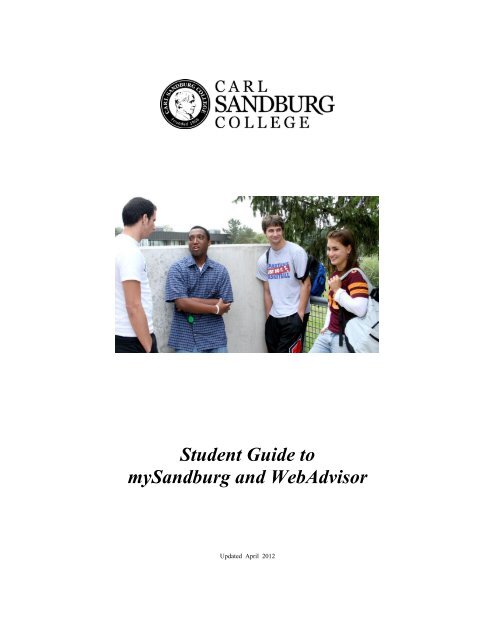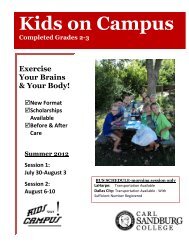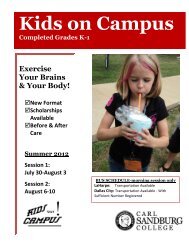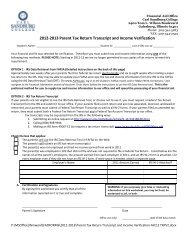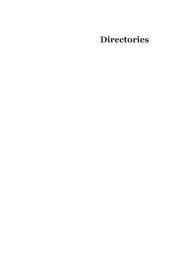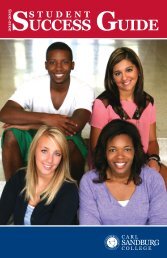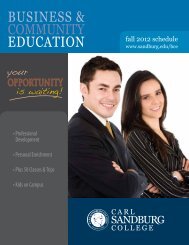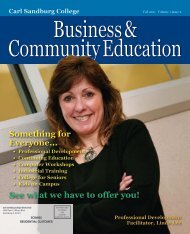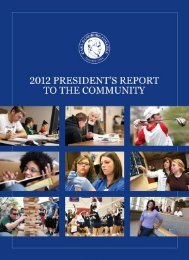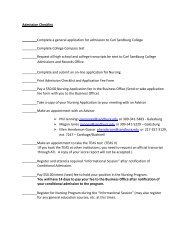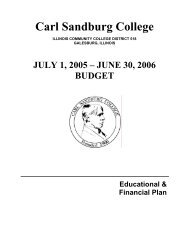Student Guide to mySandburg and WebAdvisor - Carl Sandburg ...
Student Guide to mySandburg and WebAdvisor - Carl Sandburg ...
Student Guide to mySandburg and WebAdvisor - Carl Sandburg ...
Create successful ePaper yourself
Turn your PDF publications into a flip-book with our unique Google optimized e-Paper software.
<strong>Student</strong> <strong>Guide</strong> <strong>to</strong><br />
<strong>myS<strong>and</strong>burg</strong> <strong>and</strong> <strong>WebAdvisor</strong><br />
Updated April 2012
INTRODUCTION<br />
Welcome!<br />
We’re glad you’re here! <strong>Carl</strong> S<strong>and</strong>burg College is committed <strong>to</strong> quality education<br />
<strong>and</strong> the effective use of technology in the learning experience. mySANDBURG<br />
<strong>and</strong> <strong>WebAdvisor</strong> are <strong>to</strong>ols you can use <strong>to</strong> make your education at <strong>Carl</strong> S<strong>and</strong>burg<br />
College successful <strong>and</strong> rewarding. These <strong>to</strong>ols are secure, easy <strong>to</strong> use, <strong>and</strong> are<br />
available anytime of the day or night wherever there is Internet access.<br />
1
What is mySANDBURG<br />
The student portal, mySANDBURG, allows students <strong>to</strong> access essential <strong>Carl</strong><br />
S<strong>and</strong>burg College information. mySANDBURG provides quick access <strong>to</strong> e-mail,<br />
online courses (Blackboard), academic, <strong>and</strong> student support services. Important<br />
news <strong>and</strong> announcements are communicated <strong>to</strong> students through mySANDBURG.<br />
mySANDBURG Login:<br />
• go <strong>to</strong> www.s<strong>and</strong>burg.edu<br />
Click on mySANDBURG link<br />
2
To Log in click here<br />
Completing the My S<strong>and</strong>burg Tu<strong>to</strong>rial video is a good start <strong>to</strong> help you navigate the<br />
<strong>myS<strong>and</strong>burg</strong> portal.<br />
To Login:<br />
• Enter your username. Your username is a combination of the first letter of your first name,<br />
your middle initial (if you have one), your lastname <strong>and</strong> the month <strong>and</strong> date of your birth.<br />
Example: Robert David Anderson with a birthdate of Jul 25 would use: student\rd<strong>and</strong>erson0725.<br />
• You must make an initial password. Click “Forgot/Reset Password?” (below Login) <strong>to</strong><br />
make your initial password.<br />
• If you experience difficulties logging in, please contact the <strong>Carl</strong> S<strong>and</strong>burg College Help<br />
Desk at (309) 341-5446 or (877) 236-1852 ext 5446, or e-mail the Help Desk at<br />
help@s<strong>and</strong>burg.edu.<br />
3
Once login is successful, the portal home page will be displayed as illustrated below.<br />
Your name here indicates log in successful. Also click here <strong>to</strong> log out of the portal<br />
My Week Calendar display:<br />
• This calendar provides friendly reminders of your upcoming classes. The calendar is Read<br />
Only. Personal reminders (of appointments, meetings, etc) cannot be added.<br />
My Courses<br />
• The “My Courses” tab takes you <strong>to</strong> the Blackboard Learning System for accessing current<br />
classes you are enrolled in. Go here for your on-line classes <strong>to</strong> take quizzes, submit<br />
homework assignments, etc. Click “View My Courses” <strong>to</strong> enter Blackboard.<br />
4
Local Weather Info: Click for more weather related information.<br />
Announcements:<br />
• Check here for important information on a variety of subjects, both routine <strong>and</strong> emergency.<br />
My Mail<br />
• My Mail tab – All students have a student email account driven by Windows Live. This<br />
allows each student <strong>to</strong> send <strong>and</strong> receive messages, plus many more features like Sky Drive<br />
for online file <strong>and</strong> document s<strong>to</strong>rage.<br />
5
• Click these tabs <strong>to</strong> stay up-<strong>to</strong>-date on the latest happenings <strong>and</strong> activities at <strong>Carl</strong> S<strong>and</strong>burg<br />
College - past, present, <strong>and</strong> future.<br />
“<strong>WebAdvisor</strong>” allows students access <strong>to</strong> information such as class schedules, registration,<br />
transcripts, grades, <strong>and</strong> financial information.<br />
User Account Link (click <strong>to</strong> exp<strong>and</strong>):<br />
• Address Change: Keep your address current by clicking here.<br />
Financial Information <strong>Student</strong> links (click <strong>to</strong> exp<strong>and</strong>):<br />
• Make a Payment: Use this <strong>to</strong> pay any debts owed <strong>to</strong> <strong>Carl</strong> S<strong>and</strong>burg College by using a credit<br />
card.<br />
• <strong>Student</strong> Account Balance: Shows cumulative amounts by fiscal year.<br />
• Account Summary by Term: Shows cumulative amounts by term.<br />
• View My 1098-T Forms: View your 1098-T form by tax year.<br />
• Make A Deferred Payment: This link goes directly <strong>to</strong> e-cashier. The seven digit ID number<br />
found on your college bill is required <strong>to</strong> enter e-cashier.<br />
• Direct Deposit Information: View your current bank account information.<br />
6
Financial Aid <strong>Student</strong>s Links (click <strong>to</strong> exp<strong>and</strong>):<br />
• Financial Aid Awards by Year: This screen displays financial aid offered/approved by<br />
fiscal year.<br />
• Financial Aid awards by Term: This screen displays financial aid offered/approved by<br />
term.<br />
• Financial Aid Award Letter: This link will display in easy <strong>to</strong> underst<strong>and</strong> figures what<br />
financial aid was offered/awarded by fiscal year <strong>and</strong> term.<br />
<strong>Student</strong> Communication Links (click <strong>to</strong> exp<strong>and</strong>):<br />
• My Documents: Shows the student which documents are needed <strong>to</strong> complete certain programs<br />
the student may be using. Currently used only by Financial Aid program.<br />
• E-Mail My Advisor(s): E-Mailing your advisor has never been easier. Click this link <strong>to</strong> see<br />
how easy <strong>and</strong> convenient it is.<br />
7
Registration <strong>Student</strong>s link (click <strong>to</strong> exp<strong>and</strong>):<br />
• Search for Sections: Use this link <strong>to</strong> check which classes are being offered by term.<br />
• Register <strong>and</strong> Drop Sections: Use this link <strong>to</strong> register for classes <strong>and</strong> drop classes.<br />
• Register <strong>and</strong> Pay for Continuing Education Classes: Use this link <strong>to</strong> search for classes<br />
where no college credit is given, mostly leisure activity courses.<br />
• Search/Register for Sections: Similiar <strong>to</strong> the Register <strong>and</strong> Drop Sections link but with a<br />
search feature.<br />
• Express Registration: To use this link you must know the course name <strong>and</strong> section<br />
number. No search feature is available. Also the course must still be accepting new<br />
registrations <strong>and</strong> not be maxed out.<br />
Academic Profile <strong>Student</strong>s (click <strong>to</strong> exp<strong>and</strong>):<br />
• Grades: Click this link, choose a term, then click submit.<br />
• Grade Point Average by Term: Click this link, choose a term, then submit.<br />
• Transcript: Click this link, choose transcript type, then submit. It can be viewed or printed.<br />
• Program Evaluation: This link allows you <strong>to</strong> view the requirements for a degree or certificate<br />
<strong>and</strong> compare that information with what you have already completed, enabling you <strong>to</strong> check your<br />
progress.<br />
• Test Summary: Test results from 3 possible categories: Admissions, Placement & Other.<br />
(continued next page)<br />
8
Academic Profile <strong>Student</strong>s (continued)<br />
• Transcript Request: Click this link, fill in the appropriate blanks, then submit. After a few<br />
days call our Registration Office <strong>to</strong> inquire if your request was received <strong>and</strong> the transcript sent.<br />
• Transcript Request Status: Click this link <strong>to</strong> view a his<strong>to</strong>ry of previous transcript requests.<br />
• My Class Schedule: Click here, choose the term you want, then submit.<br />
• My Profile: Check this screen often <strong>to</strong> ensure the information displayed is correct. No<br />
changes can be made, however. Contact our Registration Office with questions you may have.<br />
9
General Information Tab (mouse over <strong>to</strong> exp<strong>and</strong>):<br />
• Academic Calendars: Look here for important dates <strong>and</strong> other information about the current<br />
<strong>and</strong> upcoming semesters.<br />
• Bus Schedule: Local City Bus information is located here.<br />
• Catalogs: To view our catalog in PDF format or order one in CD format.<br />
• Children’s School: Important information about ages, fees, activities, etc.<br />
• Class Schedule: Shows a list of courses that are self-paced in an open-lab setting.<br />
• Emergency Info: Information on when <strong>and</strong> why the college would close without warning.<br />
• Employment Resources: Look here for S<strong>and</strong>burg College job openings plus job opportunities<br />
elsewhere.<br />
• Food Service: Check for daily menu <strong>and</strong> operating hours.<br />
• Help Desk: Frequently Asked Questions are listed here, covering most portal <strong>and</strong> website<br />
technical issues students encounter. Help Desk contact information is also listed.<br />
• Library: Your complete <strong>Carl</strong> S<strong>and</strong>burg College library resource center. Also contains links <strong>to</strong><br />
many more area libraries.<br />
• Wellness Center: Helpful information <strong>to</strong> assist you in maintaining a healthy lifestyle including<br />
hours of operation, fitness tips & hints, exercise videos <strong>and</strong> much, much more.<br />
• Pho<strong>to</strong> ID Card: Information about where <strong>and</strong> when students can get their ID card.<br />
10
<strong>Student</strong> Tab (mouse over <strong>to</strong> exp<strong>and</strong>):<br />
• Academic Advising: Helpful information about the importance of meeting regularly with your<br />
counselor.<br />
• Academic Skills Center: Describes the various services <strong>and</strong> labs available <strong>to</strong> prepare students<br />
for college level course work.<br />
• Academic Support Services: Click here <strong>to</strong> learn more about our Math Lab <strong>and</strong> Writing Lab<br />
<strong>and</strong> their respective schedules.<br />
• Emergency Procedures: Two excellent videos on how <strong>to</strong> stay safe on campus. Requires<br />
Quicktime video player.<br />
• Frequently Asked Questions (FAQ’s): Listed by campus, these are typical questions an<br />
average student would ask on how <strong>to</strong> be successful while attending <strong>Carl</strong> S<strong>and</strong>burg College.<br />
• Online Learning Center: Very good information is available here <strong>to</strong> help you decide if online<br />
learning is right for you.<br />
• <strong>Student</strong> H<strong>and</strong>book: Useful information on rights <strong>and</strong> responsibilities of students while<br />
attending <strong>Carl</strong> S<strong>and</strong>burg College. The h<strong>and</strong>book can also be downloaded <strong>to</strong> a PDF file.<br />
• <strong>Student</strong> Resources: Numerous links <strong>to</strong> college offices <strong>and</strong> divisions <strong>to</strong> help make you well<br />
informed while attending <strong>Carl</strong> S<strong>and</strong>burg College.<br />
11
My Bookmarks tab:<br />
• Dell Premier Access: Click here <strong>to</strong> find out more about how <strong>Carl</strong> S<strong>and</strong>burg College has<br />
partnered with Dell Computers <strong>to</strong> offer discounted prices for PC’s <strong>and</strong> other technology.<br />
• CSC on Twitter: Follow <strong>Carl</strong> S<strong>and</strong>burg College on Twitter.<br />
• CSC on YouTube: View various <strong>Carl</strong> S<strong>and</strong>burg College videos ranging from instruc<strong>to</strong>r bios <strong>to</strong><br />
news releases.<br />
• Shots Fired Training Video: Excellent video on how <strong>to</strong> stay safe on campus. Requires<br />
Quicktime video player.<br />
• Flashpoint (<strong>Student</strong> Edition): Excellent video on how <strong>to</strong> stay safe on campus. Requires<br />
Quicktime video player.<br />
• CSC on Facebook: Facebook helps you connect <strong>and</strong> share with the people in your life.<br />
• Helpdesk: Click here if you need <strong>to</strong> report a problem with the Technology.<br />
• FAFSA: Free Application for Federal <strong>Student</strong> Aid. Contact the <strong>Carl</strong> S<strong>and</strong>burg College<br />
Financial Aid office for questions of how the FAFSA program works.<br />
• Career Crusing: Use this link <strong>to</strong> see how attending <strong>Carl</strong> S<strong>and</strong>burg College can help plan your<br />
career.<br />
• Graduation Cap <strong>and</strong> Gowns: Order your graduation cap <strong>and</strong> gown here.<br />
• Community Service Brochure: Click here <strong>to</strong> learn which social services are available.<br />
• Books<strong>to</strong>re: Order textbooks online plus shop for merch<strong>and</strong>ise such as clothing, pens, pencils,<br />
cup insula<strong>to</strong>rs <strong>and</strong> numerous other items.<br />
12