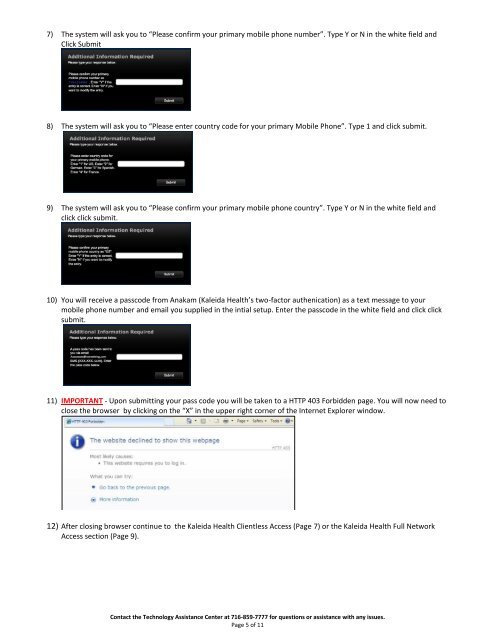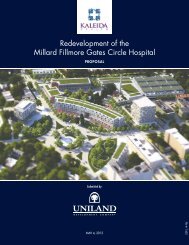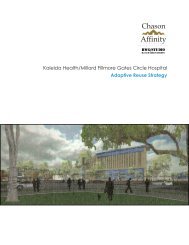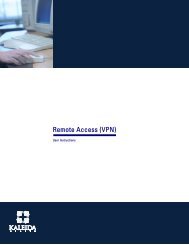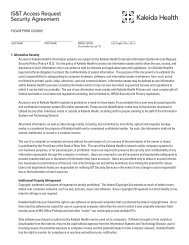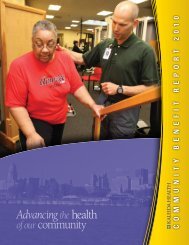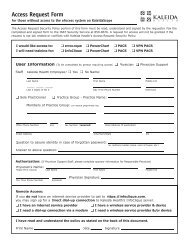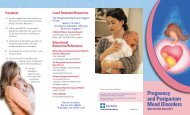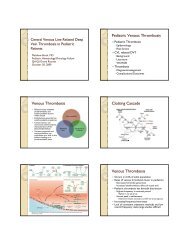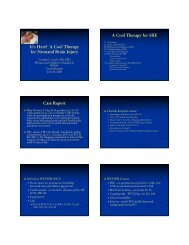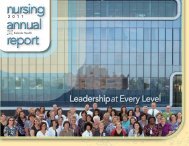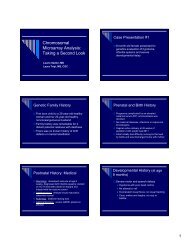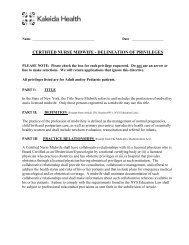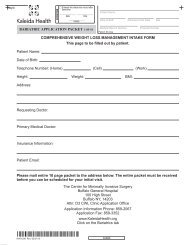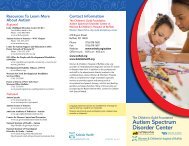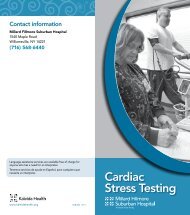Remote Access Gateway - User Manual Information ... - Kaleida Health
Remote Access Gateway - User Manual Information ... - Kaleida Health
Remote Access Gateway - User Manual Information ... - Kaleida Health
You also want an ePaper? Increase the reach of your titles
YUMPU automatically turns print PDFs into web optimized ePapers that Google loves.
7) The system will ask you to “Please confirm your primary mobile phone number”. Type Y or N in the white field and<br />
Click Submit<br />
8) The system will ask you to “Please enter country code for your primary Mobile Phone”. Type 1 and click submit.<br />
9) The system will ask you to “Please confirm your primary mobile phone country”. Type Y or N in the white field and<br />
click click submit.<br />
10) You will receive a passcode from Anakam (<strong>Kaleida</strong> <strong>Health</strong>’s two-factor authenication) as a text message to your<br />
mobile phone number and email you supplied in the intial setup. Enter the passcode in the white field and click click<br />
submit.<br />
11) IMPORTANT - Upon submitting your pass code you will be taken to a HTTP 403 Forbidden page. You will now need to<br />
close the browser by clicking on the “X” in the upper right corner of the Internet Explorer window.<br />
12) After closing browser continue to the <strong>Kaleida</strong> <strong>Health</strong> Clientless <strong>Access</strong> (Page 7) or the <strong>Kaleida</strong> <strong>Health</strong> Full Network<br />
<strong>Access</strong> section (Page 9).<br />
Contact the Technology Assistance Center at 716-859-7777 for questions or assistance with any issues.<br />
Page 5 of 11