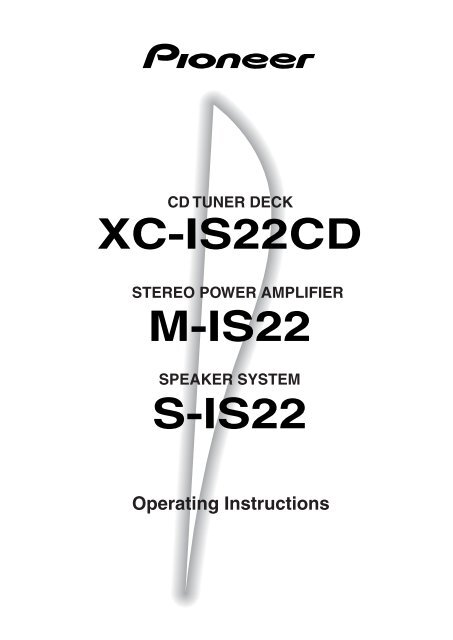XC-IS22CD M-IS22 S-IS22 - Service.pioneer-eur.com - Pioneer
XC-IS22CD M-IS22 S-IS22 - Service.pioneer-eur.com - Pioneer
XC-IS22CD M-IS22 S-IS22 - Service.pioneer-eur.com - Pioneer
You also want an ePaper? Increase the reach of your titles
YUMPU automatically turns print PDFs into web optimized ePapers that Google loves.
CD TUNER DECK<br />
<strong>XC</strong>-<strong><strong>IS22</strong>CD</strong><br />
STEREO POWER AMPLIFIER<br />
M-<strong>IS22</strong><br />
SPEAKER SYSTEM<br />
S-<strong>IS22</strong><br />
Operating Instructions
Operating Environment H045 En<br />
Operating environment temperature and humidity:<br />
+5°C – +35°C (+41°F – +95°F); less than 85%RH (cooling<br />
vents not blocked)<br />
Do not install in the following locations<br />
• Location exposed to direct sunlight or strong artificial<br />
light<br />
• Location exposed to high humidity, or poorly ventilated<br />
location<br />
VENTILATION: When installing this unit, make<br />
sure to leave space around the unit for ventilation to<br />
improve heat radiation (at least 30 cm at top, 15 cm at<br />
rear, and 15 cm at each side).<br />
WARNING: Slot and openings in the cabinet are<br />
provided for ventilation and to ensure reliable<br />
operation of the product and to protect it from<br />
overheating, to prevent fire hazard, the openings<br />
should never be blocked and covered with items, such<br />
as newspapers, table-cloths, curtains, etc. Also do not<br />
put the apparatus on the thick carpet, bed, sofa, or<br />
fabric having a thick pile.<br />
H040 En<br />
2<br />
En
Thank you for buying this <strong>Pioneer</strong> product.<br />
Please read through these operating instructions so you will know how to operate your model properly. After you have finished reading the<br />
instructions, put them away in a safe place for future reference.<br />
In some countries or regions, the shape of the power plug and power outlet may sometimes differ from that shown in the explanatory<br />
drawings. However the method of connecting and operating the unit is the same.<br />
Contents<br />
1 Before you start<br />
Checking what’s in the box ............................. 4<br />
Using this manual ........................................... 4<br />
Putting the batteries in the remote ................. 4<br />
Using the remote control ................................ 4<br />
Finding a suitable location .............................. 4<br />
Avoiding condensation problems .................... 5<br />
Moving the system unit ................................... 5<br />
Discs <strong>com</strong>patible with this system ................... 5<br />
2 Connecting up<br />
The rear panel ................................................ 6<br />
Connecting the system <strong>com</strong>ponents ..................... 6<br />
Connecting the speakers...................................... 7<br />
To connect a speaker cord to a terminal ............... 7<br />
Connecting the radio antennas ....................... 7<br />
Connecting external antennas .............................. 8<br />
Connecting auxiliary <strong>com</strong>ponents ................... 8<br />
Connecting the power .................................... 8<br />
Connecting the optional stereo<br />
cassette deck (CT-IS21) .................................. 9<br />
Using this system with the CT-IS21 ....................... 9<br />
3 Controls and displays<br />
Front Panel ................................................... 10<br />
Display ......................................................... 11<br />
Remote control ............................................ 11<br />
4 Getting started<br />
Switching on and setting the clock ................ 12<br />
Changing the clock format ................................. 12<br />
Automatic power on buttons .............................. 12<br />
Playing CDs .................................................. 13<br />
Summary of playback controls for CDs .............. 13<br />
Tuning in stations ......................................... 14<br />
Improving poor FM reception.............................. 14<br />
Changing the frequency step .............................. 14<br />
Playing cassette tapes ................................... 15<br />
Resetting the tape counter .................................. 15<br />
Changing displays ......................................... 16<br />
Tuner displays ..................................................... 16<br />
Tape displays ...................................................... 16<br />
CD displays ........................................................ 16<br />
Dimming the display ........................................... 16<br />
5 More CD features<br />
Programming the CD track order .................. 17<br />
Clearing the program list ....................................17<br />
Clearing a track from the program list ................17<br />
Checking what's in the program list.....................17<br />
Playing tracks at random .............................. 17<br />
Repeating tracks ........................................... 17<br />
6 More tuner features<br />
Saving stations for quick recall ...................... 18<br />
Listening to station presets ................................. 18<br />
Using RDS (UK model only) .......................... 18<br />
Program types .................................................... 18<br />
Displaying RDS information ............................... 19<br />
Searching for a program type ............................. 19<br />
7 Making tape recordings<br />
Making tape recordings ................................ 20<br />
Automatically recording CDs (ASES) .................. 20<br />
Improving AM tape recordings ........................... 21<br />
Reducing the source signal level ......................... 21<br />
8 Adjusting the sound<br />
Adjusting the bass, treble and balance .......... 22<br />
Creating wider stereo sound ......................... 22<br />
Muting the sound ......................................... 22<br />
9 Using the timer<br />
Setting the wake-up timer............................. 22<br />
Turning the wake-up timer on/off ...................... 22<br />
Setting the sleep timer ................................. 23<br />
Setting the record timer ............................... 23<br />
Turning the record timer on/off ......................... 23<br />
10 Additional information<br />
Taking care of your system ............................ 24<br />
Disc lens cleaner ................................................ 24<br />
Taking care of your discs ............................... 24<br />
Storing discs ...................................................... 24<br />
Discs to avoid .................................................... 24<br />
Using cassette tapes...................................... 25<br />
Tapes you should avoid ...................................... 25<br />
Protecting your recordings ................................ 25<br />
Cleaning the tape heads ............................... 25<br />
Demagnetizing the tape heads ...................... 25<br />
Troubleshooting ........................................... 26<br />
Specifications ............................................... 27<br />
Demonstration function .................... Back cover<br />
3<br />
En
1<br />
4<br />
En<br />
Before you start<br />
Checking what’s in the box<br />
Thank you for buying this <strong>Pioneer</strong> product. Before starting to set<br />
up your new stereo system, please check that you received the<br />
following supplied accessories:<br />
• These operating instructions<br />
• Remote control unit<br />
• Power cord<br />
• System cable<br />
• RCA pin-plug stereo cable<br />
• 2 Speaker cords<br />
• FM antenna<br />
• AM loop antenna<br />
• 2 AA/R6P dry cell batteries<br />
Using this manual<br />
This manual is for the <strong>XC</strong>-<strong><strong>IS22</strong>CD</strong> Stereo CD Tuner Deck. It is<br />
split into three sections: setting up (chapters 1 and 2); using the<br />
system (chapters 3 to 9), and additional information (chapter<br />
10). This last chapter contains care information for the unit,<br />
discs and tapes, a troubleshooting section, and specifications.<br />
Putting the batteries in the<br />
remote<br />
1 Open the battery <strong>com</strong>partment cover on the back of<br />
the remote control unit.<br />
2 Load the two AA/R6P batteries into the battery<br />
<strong>com</strong>partment following the indications (ª, ·)<br />
inside the <strong>com</strong>partment.<br />
3 Close the cover of the battery case.<br />
1<br />
2<br />
Caution!<br />
• Remove the batteries if the remote is not going to be used for a<br />
month or more.<br />
• Remove dead batteries promptly—they can leak and damage<br />
the unit.<br />
• When disposing of used batteries, please <strong>com</strong>ply with governmental<br />
regulations or environmental public instruction’s rules<br />
that apply in your country or area.<br />
3<br />
Using the remote control<br />
Keep in mind the<br />
following when<br />
using the remote<br />
control unit:<br />
• Make sure that there<br />
are no obstacles in<br />
between the remote<br />
and the remote<br />
sensor on the unit.<br />
• Use within the<br />
operating range and<br />
angle, as shown in<br />
the diagram at right.<br />
• Remote operation<br />
may be<strong>com</strong>e<br />
unreliable if strong<br />
sunlight or fluorescent light is shining on the unit’s remote<br />
sensor.<br />
• Remote controllers for different devices can interfere with each<br />
other. Avoid using remotes for other equipment located nearby<br />
this unit.<br />
• Replace the batteries when you notice a fall off in the operating<br />
range of the remote.<br />
Finding a suitable location<br />
We want you to enjoy using your new stereo system for years to<br />
<strong>com</strong>e, so please bear in mind the following points when<br />
choosing a suitable location for the system <strong>com</strong>ponents and<br />
speakers:<br />
Do...<br />
✔ Use in a well-ventilated room.<br />
✔ Place on a solid, flat, level surface, such as a table, shelf or<br />
stereo rack.<br />
Don’t...<br />
✗ Use in a place exposed to high temperatures or humidity,<br />
including near radiators and other heat-generating appliances.<br />
✗ Place on a window sill or other place where any of the<br />
<strong>com</strong>ponents or speakers will be exposed to direct sunlight.<br />
✗ Use in an excessively dusty or damp environment.<br />
✗ Place directly on top of any appliance which be<strong>com</strong>es hot in use.<br />
✗ Use near a television or monitor as you may experience<br />
interference—especially if the television uses an indoor<br />
antenna.<br />
✗ Use in a kitchen or other room where the unit may be exposed<br />
to smoke or steam.<br />
✗ Place on an unstable surface, or one that is not large enough to<br />
support all four of the unit’s feet, or the whole footprint of each<br />
speaker.<br />
✗ Block the cooling fan on the rear of the unit. Don’t cover the<br />
unit with cloth, or use on thick carpet, etc.<br />
✗ Put objects on top of the speakers.
Before you start<br />
Avoiding condensation<br />
problems<br />
Condensation may form inside the unit if it is brought into a<br />
warm room from outside, or if the temperature of the room rises<br />
quickly. Although the condensation won’t damage the unit, it<br />
may temporarily impair its performance. For this reason you<br />
should leave it to adjust to the warmer temperature for about an<br />
hour before switching on and using.<br />
Moving the system unit<br />
If you need to move the system unit, first switch it off and<br />
unplug from the wall outlet. Never lift or move the unit during<br />
playback—discs rotate at a high speed and may be damaged.<br />
Discs <strong>com</strong>patible with this<br />
system<br />
Any disc with the following logo should play in this system.<br />
1<br />
Other formats, including CD-RW, DVD, CD-ROM, VIDEO CD,<br />
SACD and Photo CD will not play.<br />
This unit can play CD-R discs recorded with audio. However,<br />
depending on the quality of the initial recording, and the<br />
condition of the disc, you may find that not all discs will play<br />
successfully. (For example, if the disc is scratched or dirty, or if<br />
the player’s pickup lens is dirty.) Some CD-R discs may need to<br />
be finalized* before playing successfully.<br />
* Check the CD recorder’s instruction manual for how to<br />
finalize a CD-R disc.<br />
5<br />
En
2<br />
Connecting up<br />
The rear panel<br />
The illustration on this page shows the <strong>XC</strong>-<strong><strong>IS22</strong>CD</strong>.<br />
Main unit<br />
1 Right speaker<br />
2 Power amplifier<br />
3 CD tuner deck<br />
4 Left speaker<br />
5 Line 1 IN/OUT jacks<br />
6 Optional cassette deck connection (CT-IS21)<br />
Accessories<br />
7 AM antenna<br />
8 RCA pin-plug stereo cable<br />
9 FM antenna<br />
10 System cable<br />
11 Speaker cords<br />
12 AC power cord<br />
Important<br />
Before making or changing any rear panel connections, make<br />
sure that all the <strong>com</strong>ponents are switched off and unplugged<br />
from the power supply.<br />
Speaker caution!<br />
Do not connect any of the supplied speakers to any other<br />
amplifier. This may result in malfunction or fire.<br />
These speakers are not magnetically shielded, and may cause<br />
color noise or distortion when placed near a television set. If this<br />
occurs, move the speakers farther away.<br />
UK model<br />
Connecting the system <strong>com</strong>ponents<br />
1 Use the supplied system cable to connect the TO<br />
AMPLIFIER jack on the CD Tuner Deck to the <strong>XC</strong>-<br />
<strong><strong>IS22</strong>CD</strong> jack on the power amplifier (see right).<br />
2 Use the supplied RCA pin-plug stereo cable to<br />
connect the AUDIO OUT jacks on the CD Tuner<br />
Deck to the L and R jacks on the power amplifier (see<br />
right).<br />
Connect the white plug to the L (left) jack at either end, and the<br />
red plug to the R (right) jack. Make sure the plugs are pushed in<br />
<strong>com</strong>pletely.<br />
IN<br />
R L<br />
TO <strong>XC</strong>-<strong><strong>IS22</strong>CD</strong><br />
Power Amplifier<br />
CD Tuner Deck<br />
R<br />
L<br />
IN<br />
LINE 1<br />
OUT<br />
TO<br />
AMPLIFIER<br />
AUDIO<br />
OUT<br />
6<br />
En
Connecting up<br />
Connecting the speakers<br />
Use the supplied red and black speaker cords to connect the<br />
speakers to the main unit. To get the best sound from the<br />
system, it’s important that you connect the two strands of<br />
speaker cord for each speaker to the correct speaker terminal.<br />
The terminals and cords are color-coded to help you match<br />
them up.<br />
Important<br />
Make sure that the bare speaker wires cannot touch each other,<br />
or <strong>com</strong>e into contact with other metal parts once the unit is<br />
switched on.<br />
To connect a speaker cord to a<br />
terminal<br />
This is shown in the diagrams below.<br />
1 Pull off the protective covers on the ends of each<br />
cord, then twist the exposed wire strands together.<br />
2 Push the tab to open, then insert the twisted wire<br />
fully into the terminal.<br />
3 Release the tab to secure the speaker cord.<br />
Connecting the radio<br />
antennas<br />
Connecting the supplied antennas will allow you to listen to<br />
both AM and FM radio broadcasts. If you find that reception<br />
quality is poor, an outdoor antenna should give you better sound<br />
quality—see Connecting external antennas on page 8 for<br />
more on how to do this.<br />
Important<br />
Before making or changing antenna connections, make sure<br />
that the power is switched off and the unit disconnected from<br />
the wall power outlet.<br />
1 Pull off the protective shields of both AM antenna<br />
wires.<br />
2 Push open the tabs, then insert one wire fully into<br />
each terminal.<br />
3 Release the tabs to secure the AM antenna wires.<br />
4 Fix the AM loop antenna to the attached stand.<br />
To fix the stand to the antenna, bend in the direction indicated<br />
by the arrow (fig. A) then clip the loop onto the stand (fig.<br />
B).<br />
Note<br />
If you plan to mount the AM antenna to a wall or other surface,<br />
secure the stand with screws (fig. C) before clipping the loop to<br />
the stand. Make sure the reception is clear.<br />
5 Place the AM antenna on a flat surface and point in<br />
the direction giving the best reception.<br />
Avoid placing near <strong>com</strong>puters, television sets or other electrical<br />
appliances and do not let it <strong>com</strong>e into contact with metal<br />
objects.<br />
6 Connect the FM wire antenna in the same way as the<br />
AM loop antenna.<br />
For best results, extend the FM antenna fully and fix to a wall or<br />
door frame. Don’t drape loosely or leave coiled up.<br />
The supplied FM antenna is a simple means of receiving FM<br />
stations; using a dedicated, outdoor FM antenna will usually<br />
give you better reception and sound quality. See Connecting<br />
external antennas on page 8 for connection details.<br />
2<br />
UK model<br />
ANTENNA<br />
FM<br />
UNBAL<br />
75 Ω<br />
fig. A<br />
fig. B<br />
fig. C<br />
AM<br />
LOOP<br />
ANTENNA<br />
H<br />
1<br />
3<br />
2<br />
5<br />
ANTENNA<br />
H<br />
FM<br />
UNBAL<br />
75 Ω<br />
AM<br />
LOOP<br />
ANTENNA<br />
H<br />
4<br />
7<br />
En
2<br />
Connecting up<br />
Note<br />
The signal ground (H) is designed to reduce noise that<br />
occurs when an antenna is connected. It is not an electrical<br />
safety ground.<br />
Australian model:<br />
C<br />
B<br />
Connecting external antennas<br />
External AM antenna<br />
Use 5–6 meters of vinyl-insulated wire and set up either<br />
indoors (A) or outdoors (B). Leave the AM loop antenna<br />
connected.<br />
External FM antenna<br />
Australian model : Use 75Ω coaxial cable to hook up an<br />
external FM antenna (C).<br />
UK model : Use 75Ω coaxial cable with a PAL connector to<br />
hook up an external FM antenna (C).<br />
75 Ω coaxial cable<br />
ANTENNA<br />
H<br />
FM<br />
UNBAL<br />
75 Ω<br />
AM<br />
LOOP<br />
ANTENNA<br />
H<br />
UK model:<br />
ANTENNA<br />
FM<br />
UNBAL<br />
75 Ω<br />
C<br />
B<br />
A<br />
Connecting auxiliary<br />
<strong>com</strong>ponents<br />
This system has both stereo analog inputs and outputs, as well<br />
as an optical digital output. Use these to connect external<br />
<strong>com</strong>ponents, such as an MD, CD-R or DAT recorder.<br />
The OPTICAL DIGITAL OUT is located under the terminal<br />
cover on the lower front panel. Use an optical digital cord to<br />
connect a digital recorder or AV amplifier using the optical out<br />
(fig. 1).<br />
Use RCA pin-plug stereo cables to connect the LINE 1 IN and<br />
LINE 1 OUT jacks on the rear panel to a cassette deck, VCR,<br />
MD recorder, etc. (fig. 2)<br />
Use stereo mini-plug cables (not supplied) to connect the LINE<br />
2 IN and LINE 2 OUT jacks on the lower front panel to an MD<br />
player, etc.(fig. 3)<br />
fig. 1<br />
fig. 2<br />
AM<br />
LOOP<br />
ANTENNA<br />
R<br />
H<br />
OPTICAL DIGITAL OUT<br />
LINE2 IN LINE2 OUT<br />
L<br />
PAL connector<br />
AUDIO<br />
OUT<br />
DIGITAL IN<br />
OPTICAL<br />
A<br />
IN<br />
8<br />
En<br />
Connecting the power<br />
After making sure that everything is connected properly, plug in<br />
the power cord to the AC INLET, and the other end to a power<br />
outlet.<br />
Congratulations! You’re done setting up.<br />
Power cord caution!<br />
Handle the power cord by the plug. Do not pull out the plug by<br />
tugging the cord, and never touch the power cord when your<br />
hands are wet as this could cause a short circuit or electric<br />
shock. Do not place the unit, a piece of furniture, etc., on the<br />
power cord, or pinch the cord. Never make a knot in the cord or<br />
tie it with other cords. The power cords should be routed in such<br />
a way that they are not likely to be stepped on. A damaged power<br />
cord can cause a fire or give you an electric shock. Check the<br />
power cord once in a while. If you find it damaged, ask your<br />
nearest PIONEER authorized service center or your dealer for a<br />
replacement.<br />
fig. 3<br />
LINE 1<br />
OUT<br />
TO<br />
AMPLIFIER<br />
OPTICAL DIGITAL OUT<br />
LINE2 IN LINE2 OUT<br />
R<br />
L<br />
LINE<br />
IN<br />
OUT<br />
LINE<br />
IN<br />
LINE<br />
OUT
Connecting up<br />
Connecting the optional<br />
stereo cassette deck<br />
(CT-IS21)<br />
The optional cassette deck (model number CT-IS21) connects to<br />
this system using the system cable and two sets of RCA pin-plug<br />
stereo cables supplied with the CT-IS21.<br />
1 Connect the system cable between the jack marked<br />
FROM OPTION DECK on the rear of this unit to the<br />
matching jack on the rear of the CT-IS21.<br />
Please see page 8 of the CT-IS21’s operating instructions for<br />
more details on connecting the system cable.<br />
2 Connect one set of stereo audio cables between the<br />
LINE 1 OUT jacks of this unit to the REC jacks of the<br />
CT-IS21.<br />
3 Connect the other set of stereo audio cables<br />
between the LINE 1 IN jacks of this unit to the PLAY<br />
jacks of the CT-IS21.<br />
Using this system with the CT-IS21<br />
The instruction manual supplied with the CT-IS21 describes its<br />
use with the <strong>XC</strong>-IS21MD/<strong>XC</strong>-IS21T. Use with the <strong>XC</strong>-<strong><strong>IS22</strong>CD</strong> is<br />
similar, though please note the following points:<br />
• Although the layout of the front panel and remote controls<br />
of the <strong>XC</strong>-IS21MD/<strong>XC</strong>-IS21T are different from the <strong>XC</strong>-<br />
<strong><strong>IS22</strong>CD</strong>, the controls of the <strong>XC</strong>-<strong><strong>IS22</strong>CD</strong> function in the same<br />
way as those on the <strong>XC</strong>-IS21MD/<strong>XC</strong>-IS21T.<br />
• References in the manual to the ‘CD MD Tuner’ should be<br />
disregarded.<br />
• All topics concerning recording to or from MD should be<br />
disregarded.<br />
2<br />
IN<br />
LINE 1<br />
OUT<br />
TO<br />
AMPLIFIER<br />
FROM<br />
OPTION<br />
DECK<br />
3<br />
2<br />
1<br />
CT-IS21<br />
AC wall outlet<br />
9<br />
En
POWER AMPLIFIER M-<strong>IS22</strong><br />
AERO DUCT CONSTRUCTION<br />
STANDBY/ON<br />
STANDBY<br />
3<br />
Controls and displays<br />
Front Panel<br />
This illustration is European model.<br />
18<br />
17<br />
16<br />
15<br />
OPEN/<br />
STEREO CD TUNER DECK <strong>XC</strong>-<strong><strong>IS22</strong>CD</strong><br />
CLOSE<br />
1<br />
2<br />
28<br />
27<br />
REVERSE MODE<br />
25<br />
24<br />
DISP/RDS<br />
1<br />
2 –VOL.<br />
ST. MEMORY · STOP 7<br />
ASES<br />
· 4<br />
·TUNING –<br />
/ JOG + 3<br />
+TUNING<br />
6<br />
· ¢<br />
SET<br />
· ¡<br />
PLAY/PAUSE<br />
REC/STOP<br />
19<br />
20<br />
26 21<br />
TIMER<br />
/ CLOCK ADJ<br />
22<br />
23<br />
14<br />
13<br />
12<br />
CD<br />
ENHANCE<br />
BASS<br />
TUNER<br />
DOLBY NR<br />
ON/OFF(DEMO)<br />
!<br />
REVERSE MODE<br />
DISP/RDS<br />
1<br />
· 4<br />
ST. MEMORY · STOP 7<br />
ASES<br />
2 –VOL.<br />
·TUNING –<br />
/ JOG + 3<br />
+TUNING<br />
6<br />
· ¢<br />
SET<br />
· ¡<br />
PLAY/PAUSE<br />
REC/STOP<br />
TIMER<br />
/ CLOCK ADJ<br />
TAPE<br />
BALANCE<br />
TREBLE<br />
LINE1.2<br />
TAPE<br />
OPEN/CLOSE<br />
0<br />
3<br />
4<br />
5<br />
29<br />
FRONT LOADINGTRAY<br />
MECHANISM DECK<br />
LINE2 IN OPTICAL<br />
DIGITAL OUT LINE2 OUT<br />
6<br />
11<br />
7<br />
10 9 8<br />
31<br />
32<br />
PHONES<br />
30<br />
1 OPEN/CLOSE touch sensor (p. 12, 13)<br />
2 BALANCE (p. 22)<br />
3 TAPE (p. 12, 20)<br />
4 LINE 1.2 (p. 12)<br />
5 TAPE OPEN/CLOSE 0 (p. 15)<br />
6 Cassette tray (p. 15)<br />
7TREBLE (p. 22)<br />
8 LINE 2 OUT jack (p. 8)<br />
9 OPTICAL DIGITAL OUT jack (p. 8)<br />
10 LINE 2 IN jack (p. 8, 23)<br />
11 BASS (p. 22)<br />
12 DOLBY NR ON/OFF (DEMO) (p. 15)<br />
13 TUNER (p. 12, 14, 18, 23)<br />
14 CD (p. 12, 20)<br />
15 ENHANCE (p. 22)<br />
16 Display (p. 11)<br />
17CD cover (p. 13)<br />
18 2 – VOL. / JOG + 3 (p. 12–13, 18, 21–23)<br />
19 SET (p. 12, 18, 21–23)<br />
20 + TUNING• ¢ • ¡ (p. 13-15, 18)<br />
21 TIMER/CLOCK ADJUST (p. 12, 22–23)<br />
22 6 PLAY/PAUSE (p. 12, 13, 15)<br />
23 REC/STOP (p. 20, 21)<br />
24 ASES (p. 20, 21)<br />
25 ST.MEMORY•STOP 7 (p. 13, 15, 17, 18, 20)<br />
26 REVERSE MODE (p. 12, 15)<br />
27 1 • 4 • TUNING – (p. 13-15, 18)<br />
28 DISP (Australian model) (p. 16)<br />
DISP/RDS (UK model)<br />
29 Bass level meter/mute indicator (Except UK model)<br />
When a source is playing, the meters shows the level of bass. All<br />
segments light when the sound is automatically muted (during tuner<br />
search, tape winding, changing function, etc.), and when mute is on.<br />
30 STANDBY/ON (p. 12)<br />
31 Standby indicator<br />
32 Headphone jack<br />
* Dolby noise reduction manufactured under license<br />
from Dolby Laboratories Licensing Corporation.<br />
* “DOLBY” and the double-D symbol are trademarks of<br />
Dolby Laboratories Licensing Corporation.<br />
10<br />
En
Controls and displays<br />
Display<br />
3<br />
1 2 3 4 5 6 7<br />
19<br />
18<br />
TUNED<br />
STEREO RDS<br />
B.CUT ASES<br />
MONO<br />
kHz<br />
MHz<br />
PROGRAM<br />
RANDOM<br />
REPEAT<br />
SRS ONE<br />
2 NR<br />
8<br />
9<br />
17<br />
16<br />
15<br />
14<br />
13 12 11<br />
10<br />
1 B.CUT Lights when beat cut 2 is active (p. 21)<br />
2 STEREO Lights when listening to FM stereo radio<br />
3 TUNED Lights when tuned to a radio broadcast<br />
4 RDS (UK model only) Lights when in one of the RDS display or<br />
search modes<br />
5 Character display<br />
6 PROGRAM Lights in program play<br />
7RANDOM Lights in random play<br />
8 REPEAT Lights in repeat play<br />
9 ONE Lights in repeat one-track play<br />
10 2 NR Lights when Dolby B Noise Reduction is on<br />
11 ” Indicates the reverse mode (“, [ or ”)<br />
12 TAPE 23 Indicates the direction of tape travel (2 (reverse)<br />
or 3 (forward))<br />
13 REC Lights during tape recording<br />
14 TIMER REC Lights when the record timer is active<br />
15 WAKE UP Lights when the wake up timer is active<br />
16 SLEEP Lights when the sleep timer is active<br />
17ENHANCE Lights when one of the Enhance modes is on<br />
18 ASES Lights during ASES (Auto Synchro Editing System) recording<br />
19 MONO Lights when FM mono mode is on<br />
Remote control<br />
20<br />
19<br />
18<br />
16<br />
15<br />
14<br />
1<br />
STANDBY<br />
/ON DIMMER MUTE DISP<br />
CD<br />
TUNER LINE1.2<br />
1 TUNER (p. 12, 14, 18, 23)<br />
2 DIMMER (p. 16)<br />
3 MUTE (p. 22)<br />
4 LINE 1.2 (p. 12)<br />
5 DISP (p. 16)<br />
6 TAPE (p. 12, 20)<br />
1 2 3 CLEAR<br />
4 5 6 >10<br />
7 8 9 10/0<br />
SLEEP PROGRAM RANDOM REPEAT<br />
MONO<br />
2<br />
OPEN/CLOSE<br />
4<br />
TAPE<br />
17 10<br />
3<br />
SOUND MODE<br />
VOL<br />
5<br />
6<br />
7<br />
8<br />
9<br />
11<br />
12<br />
13<br />
7TAPE 0 (open/close) (p. 15)<br />
8 CLEAR (p. 17)<br />
9 Number buttons (1 – 9, 10/0, >10) (p. 13, 17)<br />
10 RANDOM (p. 17)<br />
11 REPEAT (p. 17)<br />
12 SOUND MODE (p. 22)<br />
13 VOL (volume) +, – (p. 13)<br />
14 CD/TAPE/TUNER operation<br />
CD operation (p. 13)<br />
6 (Play/pause)<br />
7 (Stop)<br />
1, ¡ (Manual search)<br />
–·4, ¢·+ (Track search)<br />
TAPE operation (p. 15, 20)<br />
2 3 (Play)<br />
7 (Stop)<br />
1, ¡ (Fast forward, rewind)<br />
–·4, ¢·+ (Music search)<br />
TUNER operation (p. 14, 18)<br />
1, ¡ (Frequency down, up)<br />
–·4, ¢·+ (Memory station<br />
no. select)<br />
• The –·4 and ¢·+ buttons can be<br />
used in place of the JOG dial (front panel).<br />
15 MONO (for FM reception) (p. 14)<br />
16 SLEEP (p. 23)<br />
17PROGRAM (p. 17)<br />
18 CD 0 (open/close) (p. 13)<br />
19 CD (p. 12, 20)<br />
20 STANDBY/ON (p. 12)<br />
11<br />
En
POWER AMPLIFIER M-<strong>IS22</strong><br />
AERO DUCT CONSTRUCTION<br />
ENHANCE<br />
BASS<br />
OPEN/<br />
STEREO CD TUNER DECK <strong>XC</strong>-<strong><strong>IS22</strong>CD</strong><br />
CLOSE<br />
FOLDER/TRACK<br />
TREBLE<br />
4<br />
Getting started<br />
CD<br />
DISP<br />
2<br />
–<br />
VOL. /JOG + 3<br />
SET<br />
TAPE<br />
STANDBY/ON<br />
STANDBY<br />
TUNER<br />
DOLBY NR<br />
ON/OFF(DEMO)<br />
!<br />
REVERSE MODE<br />
1<br />
ASES<br />
· 4<br />
·TUNING –<br />
ST.MEMORY• STOP 7<br />
+TUNING<br />
6<br />
· ¢<br />
· ¡<br />
PLAY/PAUSE<br />
REC/STOP<br />
TIMER/CLOCK ADJ<br />
LINE1.2<br />
TAPE<br />
OPEN/CLOSE<br />
0<br />
FRONT LOADINGTRAY<br />
MECHANISM DECK<br />
PHONES<br />
LINE2 IN OPTICAL<br />
DIGITAL OUT LINE2 OUT<br />
Switching on and setting the<br />
clock<br />
You should now have your system installed with everything<br />
connected up and plugged in. After switching on, the first thing<br />
to do is to set the clock. This only needs to be done once (unless<br />
all power to the unit is cut) and will enable you to use the timer<br />
features.<br />
Use the front panel controls to do this.<br />
1 Press STANDBY/ON<br />
2 Press TIMER/CLOCK ADJ.<br />
Changing the clock format<br />
You can choose to display the clock in either 12 or 24 hour<br />
formats. The default is 12 hour display format.<br />
1 Switch the system into standby.<br />
2 Press and hold REVERSE MODE for 3 seconds.<br />
3 Turn the JOG dial to select the clock format.<br />
The clock format is shown in the display.<br />
4 Press SET to confirm.<br />
The system returns to standby.<br />
3 Turn the JOG dial until CLK ADJ (clock adjust)<br />
appears in the display.<br />
If this is the first time you’ve switched on the unit, CLK ADJ<br />
should already be displayed.<br />
4 Press SET.<br />
5 Use the JOG dial to set the hour.<br />
6 Press SET.<br />
7 Use the JOG dial to set the minute.<br />
Automatic power on buttons<br />
There are a number of buttons other than STANDBY/ON<br />
which will switch the unit on.<br />
• CD, TUNER, TAPE, and LINE 1.2 switch the unit on directly in<br />
to that function. (In the case of CD and TAPE, if there is a CD/<br />
tape loaded it will start playing.)<br />
• OPEN/CLOSE touch sensor on the front panel (CD 0 on the<br />
remote) switches the unit on and opens the CD cover.<br />
• 6 switches the unit on and starts playing the last selected<br />
function.<br />
8 Press SET to finish.<br />
• Press DISP/RDS (DISP on the remote) anytime to cycle<br />
through display options to show the current time. See<br />
Changing displays on page 16 for more on this.<br />
12<br />
En
ENHANCE<br />
BASS<br />
OPEN/<br />
STEREO CD TUNER DECK <strong>XC</strong>-<strong><strong>IS22</strong>CD</strong><br />
CLOSE<br />
FOLDER/TRACK<br />
TREBLE<br />
Getting started<br />
4<br />
OPEN/CLOSE<br />
STANDBY<br />
/ON DIMER MUTE DISP<br />
TUNER LINE1.2<br />
OPEN/CLOSE<br />
1 2 3 CLEAR<br />
4 5 6 >10<br />
7 8 9 10/0<br />
CD<br />
DISP<br />
2<br />
–<br />
VOL. /JOG + 3<br />
SET<br />
TAPE<br />
SLEEP PROGRAM RANDOM REPEAT<br />
TUNER<br />
DOLBY NR<br />
ON/OFF(DEMO)<br />
!<br />
REVERSE MODE<br />
1<br />
ASES<br />
· 4<br />
·TUNING –<br />
ST.MEMORY• STOP 7<br />
+TUNING<br />
6<br />
· ¢<br />
· ¡<br />
PLAY/PAUSE<br />
REC/STOP<br />
TIMER/CLOCK ADJ<br />
LINE1.2<br />
TAPE<br />
OPEN/CLOSE<br />
0<br />
MONO<br />
SONUD MODE<br />
VOL<br />
Label surface<br />
FRONTLOADINGTRAY<br />
LINE2 IN OPTICAL<br />
MECHANISM DECK<br />
DIGITAL OUT LINE2 OUT<br />
CD spindle<br />
Playing CDs<br />
1 Press the CD button then lightly press the OPEN/<br />
CLOSE sensor (0 on the remote).<br />
The CD cover opens. Push a CD, with the label face out, onto the<br />
disc spindle.<br />
2 Lightly press the OPEN/CLOSE sensor (or 0) again<br />
to close the CD cover.<br />
3 Press 6 to start playback.<br />
Use the VOL buttons (remote) or the JOG dial (front panel) to<br />
adjust the playback volume.<br />
4 To pause playback, press 6.<br />
To resume playback, press again.<br />
5 To scan backward or forward, press and hold 1 or<br />
¡.<br />
On the front panel, these buttons are marked –·1/4 and<br />
¢/¡·+.<br />
Release the button to resume normal playback.<br />
6 To skip back or forward to another track, press –<br />
·4 or ¢·+.<br />
On the front panel, these buttons are marked –·1/4 and<br />
¢/¡·+.<br />
7 To stop playback, press 7.<br />
OPEN/CLOSE<br />
Summary of playback controls for<br />
CDs<br />
Below is a summary of what remote control buttons do when<br />
you’re playing a CD.<br />
Button<br />
What it does<br />
6 Starts/restarts playback; pauses a disc that’s playing.<br />
7 Stops playback.<br />
1 Press & hold for fast reverse scanning.<br />
¡ Press & hold for fast forward scanning .<br />
–·4 Skips to the start of the current track, then to previous<br />
tracks. Press repeatedly to skip to previous tracks.<br />
¢·+ Skips to the next track.<br />
Numbers<br />
Starts playback from the selected track number.<br />
10/0 Use as 10 or 0 when selecting tracks.<br />
>10 Selects tracks 10 and over. (For example, for 24, press<br />
>10 , 2 , 4.)<br />
13<br />
En
ENHANCE<br />
BASS<br />
OPEN/<br />
STEREO CD TUNER DECK <strong>XC</strong>-<strong><strong>IS22</strong>CD</strong><br />
CLOSE<br />
FOLDER/TRACK<br />
TREBLE<br />
4<br />
Getting started<br />
STANDBY<br />
/ON DIMER MUTE DISP<br />
TUNER LINE1.2<br />
OPEN/CLOSE<br />
1 2 3 CLEAR<br />
4 5 6 >10<br />
7 8 9 10/0<br />
CD<br />
DISP<br />
2<br />
–<br />
VOL. /JOG + 3<br />
SET<br />
TAPE<br />
SLEEP PROGRAM RANDOM REPEAT<br />
TUNER<br />
DOLBY NR<br />
ON/OFF(DEMO)<br />
!<br />
REVERSE MODE<br />
1<br />
ASES<br />
· 4<br />
·TUNING –<br />
ST.MEMORY• STOP 7<br />
+TUNING<br />
6<br />
· ¢<br />
· ¡<br />
PLAY/PAUSE<br />
REC/STOP<br />
TIMER/CLOCK ADJ<br />
LINE1.2<br />
TAPE<br />
OPEN/CLOSE<br />
0<br />
MONO<br />
SONUD MODE<br />
VOL<br />
FRONT LOADINGTRAY<br />
MECHANISM DECK<br />
LINE2 IN OPTICAL<br />
DIGITAL OUT LINE2 OUT<br />
Tuning in stations<br />
The tuner can receive both FM and AM broadcasts, and lets you<br />
memorize your favorite stations so you don’t have to manually<br />
tune in every time you want to listen. (See page 18)<br />
1 Press TUNER to switch to tuner mode and select the<br />
AM or FM band.<br />
If you’re using the remote, press repeatedly to switch between<br />
FM and AM.<br />
If you’re using the front panel, press repeatedly to switch<br />
between FM, AM and STATION (this last option is covered on<br />
page 18).<br />
2 Tune to a frequency.<br />
There are three tuning modes—manual, auto, and high-speed:<br />
Manual tuning: Press 1 or ¡ (–·1/4 and<br />
¢/¡·+ on the front panel) repeatedly to change the<br />
displayed frequency.<br />
Auto tuning: Press and hold 1 or ¡ (–·1/4<br />
and ¢/¡·+ on the front panel) until the frequency<br />
display starts to move, then release. The tuner will stop on the<br />
next station it finds. Repeat to search for other stations.<br />
High-speed tuning: Press and hold 1 or ¡ (–·1/<br />
4 and ¢/¡·+ on the front panel) until the frequency<br />
display starts to move rapidly. Keep the button held down until<br />
you reach the frequency you want. If necessary, fine tune the<br />
frequency using the manual tuning method.<br />
When you’re tuned into a station, the TUNED indicator lights<br />
in the display.<br />
If the station is FM stereo, the STEREO indicator lights.<br />
Improving poor FM reception<br />
If you’re listening to an FM station in stereo but the reception is<br />
weak, you can improve the sound quality by switching to mono:<br />
1 Press MONO on the remote.<br />
The MONO indicator lights when the tuner is in mono<br />
reception mode.<br />
Press again to switch back to auto-stereo mode (the STEREO<br />
indicator lights when receiving a stereo broadcast).<br />
Note<br />
To reduce noise while recording an AM broadcast, see Improving<br />
AM tape recordings on page 21.<br />
Changing the frequency step<br />
If you find that you can’t tune into stations successfully, the<br />
frequency step may not be suitable for your country/region.<br />
Here’s how to switch the setting:<br />
1 Switch the power into standby.<br />
2 Press and hold TREBLE (front panel only) for about<br />
three seconds.<br />
3 Use the JOG dial (front panel) or 4 and ¢<br />
(remote) to select the frequency step.<br />
Choose between:<br />
• AM 9kHz/FM 50kHz<br />
• AM 10kHz/FM 100kHz<br />
4 Press SET to confirm.<br />
The system returns to standby.<br />
14<br />
En
ENHANCE<br />
BASS<br />
OPEN/<br />
STEREO CD TUNER DECK <strong>XC</strong>-<strong><strong>IS22</strong>CD</strong><br />
CLOSE<br />
FOLDER/TRACK<br />
TREBLE<br />
Getting started<br />
4<br />
STANDBY<br />
/ON DIMER MUTE DISP<br />
TUNER LINE1.2<br />
OPEN/CLOSE<br />
1 2 3 CLEAR<br />
4 5 6 >10<br />
7 8 9 10/0<br />
CD<br />
DISP<br />
2<br />
–<br />
VOL. /JOG + 3<br />
SET<br />
TAPE<br />
SLEEP PROGRAM RANDOM REPEAT<br />
TAPE<br />
OPEN/CLOSE0<br />
TUNER<br />
DOLBY NR<br />
ON/OFF(DEMO)<br />
!<br />
REVERSE MODE<br />
1<br />
ASES<br />
· 4<br />
·TUNING –<br />
ST.MEMORY• STOP 7<br />
+TUNING<br />
6<br />
· ¢<br />
· ¡<br />
PLAY/PAUSE<br />
REC/STOP<br />
TIMER/CLOCK ADJ<br />
LINE1.2<br />
TAPE<br />
OPEN/CLOSE<br />
0<br />
MONO<br />
SONUD MODE<br />
VOL<br />
FRONT LOADINGTRAY<br />
MECHANISM DECK<br />
LINE2 IN OPTICAL<br />
DIGITAL OUT LINE2 OUT<br />
Playing cassette tapes<br />
This unit has a tape deck that can be used for both recording<br />
and playback. Other features include auto-reverse and Dolby B<br />
Noise Reduction.<br />
• Auto-reverse lets you play or record a tape without physically<br />
taking it out and turning it over.<br />
• Dolby B NR reduces hiss on tapes recorded using Dolby B NR<br />
(which includes almost all <strong>com</strong>mercially recorded tapes).<br />
1 Press the TAPE button then press TAPE OPEN/CLOSE<br />
0 (front panel) or 0 (remote) and load a recorded<br />
cassette.<br />
Be sure to insert the cassette in the direction shown.<br />
2 Press TAPE OPEN/CLOSE 0 again to close the tray.<br />
3 Press DOLBY NR ON/OFF (front panel only) to<br />
switch Dolby B NR on or off as required.<br />
4 Press REVERSE MODE (front panel only) to select the<br />
reverse mode.<br />
Press repeatedly to choose between:<br />
• “ (single side playback)<br />
• [ (auto-reverse playback: stops after finishing playback in<br />
the ‘reverse’ (2) direction)<br />
• ” (continuous playback (up to 16 <strong>com</strong>plete plays))<br />
5 Press 23 (remote) or 6 (front panel) to start<br />
playback.<br />
The side of the tape you’ll hear is whichever is face up when you<br />
load it. This is the ‘forward’ (3) direction, while the other side<br />
is ‘reverse’ (2). The forward indicator is shown in the display.<br />
6 To play the other side of the tape, press 23 (6).<br />
Each time you press 23 (6) during playback, the other<br />
side of the tape starts playing. Pressing 23 (6) when the<br />
tape is stopped starts playback on the side it was playing<br />
previously.<br />
The current tape direction is indicated in the display.<br />
7 To skip back or forward a track on the tape, press<br />
–·4 or ¢·+.<br />
On the front panel, press –·1/4 or ¢/¡·+ (the<br />
tape should be playing when you do this).<br />
¢·+ searches for the next blank space between tracks on the<br />
side currently playing (in other words, to the start of the next<br />
track), then resumes playback.<br />
–·4 searches for the previous blank space between tracks on<br />
the side currently playing (in other words, to the start of the<br />
current track), then resumes playback.<br />
Note<br />
Track search is unlikely to work reliably in the following cases:<br />
• If the space between tracks is less than about 4 seconds.<br />
• If the recording is particularly noisy so the spaces are not<br />
recognized.<br />
• If the recording contains frequent silences, such as a<br />
language study tape.<br />
• If the recording contains sections of very quiet material,<br />
such as some classical music recordings.<br />
8 To stop playback, press 7.<br />
9 To fast wind the tape, press 1 or ¡.<br />
On the front panel, press –·1/4 or ¢/¡·+ (the<br />
tape should be stopped when you do this).<br />
1 rewinds the tape, regardless of the tape direction at the<br />
time. ¡ always forward-winds the tape.<br />
Resetting the tape counter<br />
The tape counter indicates the current location of the tape. The<br />
counter increases when the tape is travelling forwards and<br />
decreases when it’s travelling in reverse (playing or fast<br />
winding). The tape counter returns to zero automatically when<br />
you eject a tape. To reset it manually:<br />
• Press 7 while the tape is stopped.<br />
The counter returns to 0000.<br />
15<br />
En
4<br />
Getting started<br />
Changing displays<br />
It is possible to switch the display information while using tape,<br />
CD, or tuner functions.<br />
CD displays<br />
• When using the CD function, press DISP(/RDS) to<br />
cycle through display information.<br />
Tuner displays<br />
• While listening to the radio, press DISP (DISP(/RDS)<br />
on the front panel) to cycle through display<br />
information.<br />
Station frequency<br />
RDS displays<br />
(UK modelonly, see page 19)<br />
Tape counter *<br />
During CD playback:<br />
Elapsed playing time<br />
Remaining playing time<br />
of current track<br />
Total remaining playing<br />
time**<br />
Tape counter *<br />
When CD is stopped:<br />
Total tracks, total<br />
playing time<br />
Tape counter *<br />
Current time<br />
Current time<br />
Current time<br />
* Tape counter display only appears while tape recording.<br />
Tape displays<br />
• While listening to a tape, or while it’s stopped, press<br />
DISP(/RDS) to cycle through display information.<br />
Tape counter<br />
Current time<br />
* Tape counter display only appears while tape recording.<br />
** Does not appear during random play.<br />
While a disc is stopped, you can press –·4 and ¢·+ to<br />
see track time information for the disc selected (up to a<br />
maximum of 30 tracks).<br />
Dimming the display<br />
• Press DIMMER to alternate between brightness levels<br />
on the display.<br />
16<br />
En
More CD features<br />
Programming the CD track<br />
order<br />
Programming the track order means telling the player precisely<br />
which tracks, and in what order, you want played. You can make<br />
a program of up to 24 tracks, playing tracks more than once if<br />
you like. The program applies only to the disc in the player at<br />
the time. As soon as you eject that disc the program list is lost.<br />
1 Make sure the player is stopped, then press<br />
PROGRAM.<br />
The PROGRAM indicator lights and you’re prompted to enter<br />
the first track in the program list.<br />
2 Enter the track numbers in the order you want them<br />
played.<br />
For track numbers 1 to 10, use the corresponding number<br />
button.<br />
For track numbers over 10, press the >10 button, then enter the<br />
track number. For example, to select track 28:<br />
>10<br />
2 8<br />
Wait for the display to prompt you after <strong>com</strong>pleting each<br />
selection. If you make a mistake, press CLEAR to delete the last<br />
(most recently) programmed track.<br />
3 When you’re done, press 6 to start playback.<br />
Clearing the program list<br />
You must clear the program list to resume normal playback, or<br />
to program a new program list.<br />
• Press 7 while the disc is stopped.<br />
Opening the CD cover will also clear the program list.<br />
Clearing a track from the program<br />
list<br />
• When the disc is stopped, press CLEAR.<br />
This will delete the last (most recently) programmed track. Press<br />
repeatedly to clear several steps.<br />
5<br />
Playing tracks at random<br />
Selecting random play leaves the track order of the disc up to the<br />
player. Each track on the disc is played just once, but in a<br />
random order.<br />
• Press RANDOM during playback or when the disc is<br />
stopped.<br />
The RANDOM indicator lights up in the display and random<br />
playback starts.<br />
Note that starting random play during program play will erase<br />
the program list.<br />
• Pressing 7 cancels random play.<br />
Repeating tracks<br />
Using the repeat play function you can repeat either the current<br />
track over and over, or the entire disc.<br />
• To repeat the current track, press REPEAT once.<br />
The REPEAT ONE indicator lights up in the display and the<br />
current track repeats until you press REPEAT twice (playback<br />
continues). If you press 7, playback stops, but the repeat mode<br />
remains.<br />
You can use repeat track in normal, program or random play<br />
modes.<br />
• To repeat the whole disc, press REPEAT twice.<br />
The REPEAT indicator lights up in the display and the CD<br />
repeats until you press REPEAT (playback continues). If you<br />
press 7, playback stops, but the repeat mode remains.<br />
You can use repeat disc in normal, random or program<br />
playback.<br />
Checking what's in the program list<br />
• When the disc is stopped, press –·4 and ¢·+.<br />
Each press steps through the program list, showing the step and<br />
the corresponding track number.<br />
17<br />
En
6<br />
More tuner features<br />
Saving stations for quick<br />
recall<br />
You can save up to 30 station presets so that you always have<br />
easy access to your favorite stations without having to tune in<br />
manually each time.<br />
If the unit is unplugged from the power supply <strong>com</strong>pletely, saved<br />
stations will remain for several days, after which you’ll have to<br />
save them again.<br />
Note<br />
The following instructions assume that you are already familiar<br />
with tuning into radio stations—see page 14 for detailed tuning<br />
instructions.<br />
Use the front panel controls to do this.<br />
1 Tune into a radio station on either the AM or FM<br />
band.<br />
2 Press ST.MEMORY•STOP 7.<br />
The station preset number starts blinking.<br />
3 Use the JOG dial to select a station preset number.<br />
If you’re using the remote, use the –·4 and ¢·+buttons.<br />
There are 30 preset locations; each can store one station preset.<br />
4 Press SET to save the station preset.<br />
• You can also use the number buttons on the remote to select<br />
a preset location directly. In this case, you don’t need to press<br />
SET to save it.<br />
Listening to station presets<br />
1 Make sure the TUNER function is selected.<br />
If you’re using the front panel, press TUNER repeatedly to select<br />
STATION tuning.<br />
2 Use 4 or ¢ to select a station preset.<br />
On the front panel, use –·1/4 or ¢/¡·+.<br />
You can also use the number buttons on the remote to select a<br />
station preset directly. For presets 1 to 10, use the corresponding<br />
number button.<br />
For station presets over 10, press the >10 button, then enter the<br />
preset number. For example, to select preset 28:<br />
>10<br />
2 8<br />
Using RDS (UK model only)<br />
Radio Data System, or RDS as it’s usually known, is a system<br />
used by FM radio stations to provide listeners with various<br />
information—the name of the station and what kind of show<br />
they’re broadcasting, for example. RDS allows you to search<br />
through stations automatically using this information. It shows<br />
up as text on the display, and you can switch between the type of<br />
information shown. Although you don’t get RDS information<br />
from all FM radio stations, you do with most.<br />
This unit lets you display three different kinds of RDS information:<br />
Radio Text, Program <strong>Service</strong> Name, and Program Type.<br />
Radio Text (RT) is a message sent by the radio station. It can be<br />
anything the broadcaster chooses—a talk radio station might<br />
give out its telephone number as RT, for example.<br />
Program <strong>Service</strong> Name (PS) is the name of the radio station.<br />
Program Type (PTY) indicates the kind of program currently<br />
being broadcast.<br />
Program types<br />
NEWS<br />
AFFAIRS<br />
INFO<br />
SPORT<br />
EDUCATE<br />
DRAMA<br />
CULTURE<br />
SCIENCE<br />
VARIED<br />
POP M<br />
ROCK M<br />
M.O.R. M<br />
LIGHT M<br />
CLASSICS<br />
OTHER M<br />
WEATHER<br />
FINANCE<br />
CHILDREN<br />
SOCIAL A<br />
RELIGION<br />
PHONE IN<br />
TRAVEL<br />
News<br />
Current affairs<br />
General information<br />
Sports<br />
Educational material<br />
Radio drama<br />
Arts and culture<br />
Science and technology<br />
Usually talk-based material, such as quiz<br />
shows or interviews.<br />
Pop music<br />
Rock music<br />
"Middle of the road" music<br />
'Light' classical music<br />
'Serious' classical music<br />
Other music not fitting any of the above<br />
categories<br />
Weather reports<br />
Finance and business<br />
Children’s' entertainment<br />
Social affairs<br />
Religious programming<br />
Phone in talk show<br />
Holiday-type travel rather than traffic<br />
announcements, etc.<br />
18<br />
En
More tuner features<br />
6<br />
LEISURE Leisure interests and hobbies<br />
JAZZ<br />
Jazz music<br />
COUNTRY Country music<br />
NATION M Popular music in a language other than<br />
English<br />
OLDIES Popular music from the '50s<br />
FOLK M Folk music<br />
DOCUMENT Documentaries<br />
In addition, there are program types, ALARM and TEST,<br />
used for exceptional emergency announcements. The tuner will<br />
switch automatically to that station if it picks up either of these<br />
RDS signals.<br />
Displaying RDS information<br />
You can choose to display Program <strong>Service</strong> name (PS), Program<br />
Type (PTY), or Radio Text (RT) for the FM station you're<br />
listening to.<br />
1 Press DISP (DISP/RDS on the front panel) to<br />
select the RDS function.<br />
Press repeatedly to choose between:<br />
Station frecuency<br />
RT (Radio Text )<br />
PS (Program <strong>Service</strong>)<br />
Note<br />
• The RDS indicator will light in the RDS mode.<br />
• If no RDS signal can be received, the NO DATA message<br />
will be displayed.<br />
• If there is noise during the RT scroll display when in the RT<br />
mode, some characters may be temporarily displayed<br />
incorrectly.<br />
• In the RT mode, when no RT data is transmitted, NO DATA<br />
is displayed.<br />
• During RDS broadcast reception in the PTY mode, NO<br />
TYPE data may be displayed. In this case, it will automatically<br />
switch to PS mode after a few seconds.<br />
Searching for a program type<br />
You can search for a station that is broadcasting any program<br />
type from the list on page 18–19.<br />
1 Select FM with the TUNER button.<br />
2 Press DISP (DISP/RDS on the front panel)<br />
repeatedly to select PTY SEARCH.<br />
3 Use –·4 and ¢·+ (remote) or the JOG dial<br />
(front panel) to choose the program type.<br />
4 Press DISP(/RDS) to start the search.<br />
The system starts searching through the station presets for a<br />
match. When it finds one, the search stops and the station plays<br />
for 5 seconds.<br />
5 If you want to keep listening to the station,<br />
press DISP(/RDS) within the 5 seconds.<br />
If you don't press DISP(/RDS), searching resumes.<br />
PTY (Program Type)<br />
PTY SEARCH<br />
(Program Type search)<br />
Tape counter *<br />
Current time<br />
* Tape counter display only appears while tape recording.<br />
After about 5 seconds the RDS information will be displayed.<br />
19<br />
En
7<br />
Making tape recordings<br />
Making tape recordings<br />
You can make tape recordings from the radio, CDs, or from an<br />
external <strong>com</strong>ponent connected to the auxiliary inputs. If you're<br />
recording from CD it’s more convenient to use the ASES<br />
mode—see Automatically recording CDs on this page.<br />
Once recording has started, you can’t switch to another<br />
<strong>com</strong>ponent until recording has stopped. So, for example, you<br />
can’t switch over to the tuner while you’re recording a CD.<br />
Unlike some tape decks, there’s no need to set recording levels;<br />
the deck sets the level automatically. When recording, the<br />
volume, and other sound settings have no effect on the<br />
recording. This means that you can record something with the<br />
volume turned right down, if you want.<br />
Before recording, check that the cassette erase-protect tabs have<br />
not been broken, and that the tape is Type I (normal position).<br />
You can’t record on Type II (high/CrO2) or IV (metal) tapes<br />
using this deck.<br />
If you’re recording from the start of a tape, it’s a good idea to<br />
wind the tape on a little so that you don’t accidently start<br />
recording over the leader tape. You can either do this by hand,<br />
or load the tape into the deck and play the tape for 5–6 seconds.<br />
1 Press TAPE then load a cassette into the tape deck.<br />
In order to follow these instructions more easily, load the<br />
cassette with side A facing up.<br />
2 Check the recording direction.<br />
If you start recording in the 3 direction, both sides of the tape<br />
can be recorded (unless the erase protect tab for side B is<br />
missing). If you switch sides and start recording in the 2<br />
direction, then recording will start from side B and stop when<br />
the end of the tape is reached.<br />
If you need to change the direction, press 23 (6 on the<br />
front panel) twice, then 7.<br />
3 Turn Dolby NR on or off as required.<br />
Using Dolby NR improves the sound quality of tape recordings<br />
that are going to be played on Dolby NR equipped players. If the<br />
tape is not going to be played on a Dolby NR equipped player (or<br />
if you’re not sure), you should leave Dolby NR off.<br />
4 Set the reverse mode (p. 15).<br />
• “ (record one side only)<br />
• [ or ” (record both sides if recording starts in the 3<br />
(forward) direction, or one side if recording starts in the 2<br />
(reverse) direction)<br />
5 Select the function you plan to record.<br />
For example, press TUNER to record from the radio. If you’ve<br />
selected a CD, make sure that it’s stopped. You cannot record<br />
while the TAPE function is selected.<br />
6 Prepare the source for recording.<br />
For example, tune in the radio station.<br />
7 Press REC/STOP (front panel only).<br />
The deck starts recording.<br />
8 Start the source playing (if necessary).<br />
9 When you’re ready to stop recording, press REC/<br />
STOP again.<br />
Automatically recording CDs (ASES)<br />
Auto Synchro Editing System (ASES for short) makes recording<br />
one or more CDs automatic. It also makes sure that a CD track<br />
isn’t spread over two sides of a tape.<br />
If the tape runs out midway through a CD track, the same track<br />
is automatically recorded from the beginning again on the<br />
other side. Note that repeat playback is canceled when you use<br />
ASES recording.<br />
1 Prepare the tape deck for recording.<br />
Load a blank cassette and wind on past the leader. Switch Dolby<br />
NR on or off as required and set the reverse mode. Recording<br />
starts in the 3 (forward) direction, so take care over which way<br />
you load the tape.<br />
2 Load the CD you want to record.<br />
3 Press the CD function button, then press 7.<br />
The CD should now be selected, but not playing.<br />
If you want to record the tracks in a different order, use the<br />
program play feature—see page 17 for how to do this.<br />
4 If you want to record only one track, select 1-track<br />
ASES using the –·4 and ¢·+ buttons.<br />
5 Press ASES to start recording.<br />
Recording finishes automatically when the end of the disc is<br />
reached, or the tape ends (whichever <strong>com</strong>es first).<br />
6 If you want to stop recording before the end of the<br />
CD, press 7.<br />
Note<br />
ASES may not work correctly if the first side of the tape finishes<br />
at the same time as a CD track ends. If this happens, stop the<br />
recording then resume on the other side without ASES.<br />
20<br />
En
Making tape recordings<br />
Improving AM tape recordings<br />
Recording AM broadcasts on cassette tape can result in noisy<br />
recordings. If you experience this, change the beat cut mode.<br />
1 Switch the system into standby.<br />
2 Press REC/STOP for about 3 seconds.<br />
Release when the display reads B.CUT 1(or B.CUT 2 if you<br />
have previously switched the beat cut mode).<br />
7<br />
3 Use the JOG dial to select B.CUT 1 or B.CUT 2<br />
mode.<br />
4 Press SET.<br />
The system returns to standby.<br />
Reducing the source signal level<br />
Some CDs and MDs may produce a high signal level which may<br />
produce unpleasant distortion if recorded on the built-in tape<br />
recorder. In such cases, you may need to reduce the signal level<br />
of the LINE 1 source by switching on the attenuator.<br />
1 Switch the system into standby.<br />
2 Press and hold the ASES button for about three<br />
seconds.<br />
3 Use the JOG dial to select ATT ON.<br />
4 Press SET.<br />
The system returns to standby. LINE 1 will appear when LINE<br />
*<br />
1 is selected as a source. To switch off the attenuator, repeat<br />
steps 1–4, selecting ATT OFF in step 3.<br />
21<br />
En
8 Adjusting the sound<br />
Using the timer<br />
Adjusting the bass, treble<br />
and balance<br />
To help you get the sound you want you can increase or reduce<br />
the bass and treble, or change the left/right balance.<br />
1 Press SOUND MODE (remote) to select BASS,<br />
TREBLE or BALANCE.<br />
If you’re using the front panel controls, press BASS, TREBLE or<br />
BALANCE.<br />
2 Use the –·4 and ¢·+ buttons (remote) or the<br />
JOG dial (front panel) to adjust the sound.<br />
The bass and treble can be adjusted in the range –4 to +4;<br />
balance from Left 10 to Right 10.<br />
Note: To confirm the setting and exit immediately, you can<br />
press SET on the front panel.<br />
Creating wider stereo sound<br />
The Enhance feature makes the stereo spread appear wider than<br />
it really is — useful when the speakers are close together.<br />
1 Press SOUND MODE (remote) to select ENHANCE.<br />
If you’re using the front panel controls, press ENHANCE.<br />
2 Use the –·4 and ¢·+ buttons (remote) to select<br />
the ENHANCE mode.<br />
• ENHANCE 1<br />
• ENHANCE 2<br />
• OFF (ENHANCE 0)<br />
If you’re using the front panel controls, press ENHANCE to<br />
select the Enhance mode.<br />
Note: To confirm the setting and exit immediately, you can<br />
press SET on the front panel.<br />
Muting the sound<br />
If you need to momentarily turn off any sound <strong>com</strong>ing out of<br />
the speakers, use the MUTE button to turn the volume down to<br />
zero.<br />
1 Press MUTE to switch off the volume.<br />
The bass/mute indicator on the amplifier unit lights up (except<br />
UK model) and MUTE is displayed briefly.<br />
To switch the sound back on, press MUTE again.<br />
Setting the wake-up timer<br />
Use the wake-up timer to set the system to switch on at any time<br />
and start playing your choice of source.<br />
Note<br />
• The clock must be set to the correct time for the wake-up<br />
timer to work properly. (see page 12)<br />
• You cannot have the record timer and the wake-up timer set<br />
at the same time.<br />
1 Select the source you want played.<br />
For example, press TUNER to select the radio as your source.<br />
2 Prepare the source.<br />
For example, tune in the radio station you want to wake up to.<br />
If you’ve selected a CD or tape, make sure that it’s stopped.<br />
3 Set the volume.<br />
4 Press TIMER/CLOCK ADJ.<br />
5 Turn the JOG dial until you see WAKE UP displayed.<br />
6 Press SET.<br />
7 Turn the JOG dial until you see TIMER EDIT displayed.<br />
8 Press SET.<br />
9 Set the switch-on time.<br />
Use the JOG dial to set the hour, then press SET. Set the minute<br />
in the same way, pressing SET when you’re done.<br />
10 Set the switch-off time.<br />
Use the JOG dial to set the hour, then press SET. Set the minute<br />
in the same way, pressing SET when you’re done.<br />
The WAKE UP indicator lights and switch-on and switch-off<br />
times are confirmed in the display after pressing SET this last<br />
time.<br />
11 Switch the system into standby mode.<br />
The wake up timer will not work if the system is left on!<br />
• You can check the timer settings in standby by pressing<br />
TIMER/CLOCK ADJ.<br />
Turning the wake-up timer on/off<br />
If the wake-up timer is active, it will switch on everyday at the<br />
time you have set. Here’s how to turn it on or off:<br />
1 Press TIMER/CLOCK ADJ.<br />
2 Turn the JOG dial until WAKE UP is displayed.<br />
3 Press SET.<br />
4 Turn the JOG dial until TIMER ON or TIMER OFF is<br />
displayed.<br />
You must have the timer set (see above) to select TIMER ON.<br />
5 Press SET.<br />
The WAKE UP indicator lights when the timer is active and<br />
disappears when it’s inactive.<br />
22<br />
En
Using the timer<br />
Setting the sleep timer<br />
The sleep timer switches off the system after a specified time so<br />
you can fall asleep without worrying about it.<br />
Note<br />
If you set the sleep timer while either the wake-up or record<br />
timer is active, the earlier switch off time takes priority.<br />
1 Press SLEEP (remote only) to select a switch-off time.<br />
Press repeatedly to switch between:<br />
• AUTO – System switches off 1 minute after the current<br />
source has finished playing. You can only set this during CD<br />
or tape playback. CD repeat play and endless play (for tapes)<br />
does not work with the automatic sleep timer.<br />
• 90 – system switches off after 90 minutes<br />
• 60 – system switches off after an hour<br />
• 30 – system switches off after 30 minutes<br />
• OFF/0 – cancels the sleep timer<br />
2 To check how much time is left, press SLEEP.<br />
The remaining time is displayed momentarily. Don’t press<br />
SLEEP again while the time is displayed or you’ll change the<br />
sleep timer to a different setting!<br />
Setting the record timer<br />
You can set the timer to record from the LINE 1 IN or LINE 2<br />
IN jacks, or something off the radio. For example, you might<br />
want to record a program that is broadcast while you're at work.<br />
During the actual recording, the volume is automatically set to<br />
minimum. After the recording has finished, the record timer is<br />
canceled.<br />
Note<br />
The clock must be set to the correct time for the record timer to<br />
work properly.<br />
1 Set up the tape deck.<br />
Load a cassette tape, wind on past the leader tape, switch on/off<br />
Dolby NR as required and set the reverse mode (see page 20 for<br />
more on recording cassette tapes).<br />
9 Set the record end time.<br />
Use the JOG dial to set the hour, then press SET. Set the minute<br />
in the same way, pressing SET when you’re done.<br />
10 For users of the optional cassette deck only: Use the<br />
JOG dial to select the built-in deck (TAPE) or the<br />
optional deck (OP TAPE).<br />
After selecting, press SET.<br />
11 Check that the settings are correct.<br />
The switch-on and switch-off times are confirmed in the display<br />
and the TIMER REC indicator lights.<br />
12 Switch the system into standby mode.<br />
The record timer will not work if the system is left on!<br />
• You can check the timer settings in standby by pressing<br />
TIMER/CLOCK ADJ.<br />
Turning the record timer on/off<br />
1 Press TIMER/CLOCK ADJ.<br />
2 Turn the JOG dial until TIMER REC is displayed.<br />
3 Press SET.<br />
4 Turn the JOG dial until TIMER ON or TIMER OFF is<br />
displayed.<br />
You must have the timer set (see above) to select TIMER ON.<br />
5 Press SET.<br />
The TIMER REC indicator lights when the timer is active and<br />
disappears when its inactive.<br />
9<br />
2 Press TUNER to select the tuner.<br />
3 Tune in the station you want to record.<br />
See page 14 for more detailed instructions on tuning.<br />
4 Press TIMER/CLOCK ADJ.<br />
5 Turn the JOG dial until the display shows TIMER REC,<br />
then press SET.<br />
6 Turn the JOG dial until TIMER EDIT is displayed.<br />
7 Press SET.<br />
8 Set the record start time.<br />
Use the JOG dial to set the hour, then press SET. Set the minute<br />
in the same way, pressing SET when you’re done.<br />
23<br />
En
10<br />
Additional information<br />
Taking care of your system<br />
To clean this unit, wipe with a soft, dry cloth. For stubborn dirt,<br />
wet a soft cloth with a mild detergent solution made by diluting<br />
one part detergent to 5 or 6 parts water, wring well, then wipe off<br />
the dirt. Use a dry cloth to wipe the surface dry. Do not use<br />
volatile liquids such as benzene or thinner which may damage<br />
the surfaces.<br />
Disc lens cleaner<br />
The disc pickup lens should not be<strong>com</strong>e dirty in normal use, but<br />
if for some reason it should malfunction due to dirt or dust,<br />
consult your nearest PIONEER authorized service center.<br />
Although lens cleaners for CD players are <strong>com</strong>mercially<br />
available, we do not re<strong>com</strong>mend using them since some may<br />
damage the lens.<br />
Taking care of your discs<br />
When holding discs, take care not to leave fingerprints, dirt or<br />
scratches on the disc surface. Hold the disc by its edge or by the<br />
center hole and edge. Damaged or dirty discs can affect playback<br />
performance. Take care also not to scratch the label side of the<br />
disc. Although not as fragile as the recorded side, scratches can<br />
still result in a disc be<strong>com</strong>ing unusable.<br />
Should a disc be<strong>com</strong>e marked with fingerprints, dust, etc., clean<br />
using a soft, dry cloth, wiping the disc lightly from the center to<br />
the outside edge as shown below. If necessary, use a cloth soaked<br />
in alcohol, or a <strong>com</strong>mercially available CD cleaning kit to clean<br />
a disc more thoroughly. Never use benzine, thinner or other<br />
cleaning agents, including products designed for cleaning vinyl<br />
records.<br />
• Wipe lightly from the center of the disc using straight<br />
strokes.<br />
• Don’t wipe the disc surface using circular strokes.<br />
Storing discs<br />
Although CDs are more durable than vinyl records, you<br />
should still take care to handle and store discs correctly. When<br />
you’re not using a disc, return it to its case and store upright.<br />
Avoid leaving discs in excessively cold, humid, or hot<br />
environments (including under direct sunlight).<br />
Don’t glue paper or put stickers on discs, or write on them<br />
using a pencil, ball-point pen or other sharp-tipped writing<br />
instrument.<br />
Discs to avoid<br />
Discs spin at high speed inside the player during playback. If<br />
you can see that a disc is cracked, chipped, warped, or<br />
otherwise damaged, don’t risk using it—you could end up<br />
damaging the unit.<br />
This system is designed for use with conventional, fully<br />
circular CDs only. Use of shaped discs is not re<strong>com</strong>mended.<br />
PIONEER disclaims all liability arising in connection with the<br />
use of shaped discs.<br />
24<br />
En
Additional information<br />
Using cassette tapes<br />
The tape of a cassette is quite easily damaged and loose tape can<br />
jam in the tape deck mechanism. If the tape has be<strong>com</strong>e<br />
unwound, use a pen or pencil to wind it back on to the spool.<br />
When not using cassettes, always store in the case. Store cassettes<br />
away from magnetic fields, excessive heat, humidity, dust or oil.<br />
Before recording on a tape, wind the tape on past the leader tape<br />
(about the first 3 or 4 seconds of each side).<br />
Tapes you should avoid<br />
Since tapes longer than 90 minutes are so thin, they are more<br />
susceptible to jamming in the tape deck mechanism and other<br />
trouble such as irregular winding. Avoid using cassette tapes<br />
longer than 90 minutes.<br />
Protecting your recordings<br />
You can protect an important recording against accidental<br />
erasure by breaking the erase-protect tab(s) with a small<br />
screwdriver.<br />
Cleaning the tape heads<br />
To maintain good performance and sound quality, we<br />
re<strong>com</strong>mend that you clean the deck’s tape heads periodically<br />
(once every 10 hours of use).<br />
Use a <strong>com</strong>mercially available wet-type head cleaning cassette,<br />
following the instructions provided by the manufacturer.<br />
Caution!<br />
• Make sure that the head cleaning cassette you buy is<br />
<strong>com</strong>patible with auto-reverse decks. Check with a <strong>Pioneer</strong><br />
authorized service center for details.<br />
• Do not use dry-type head cleaning cassettes.<br />
• After cleaning, do not play a cassette for 2–3 minutes to<br />
allow the cleaning liquid to dry.<br />
Demagnetizing the tape<br />
heads<br />
Through continued use, the playback/record tape head be<strong>com</strong>es<br />
magnetized, resulting in loss of performance and sound quality.<br />
Use a <strong>com</strong>mercially available head demagnetizer periodically,<br />
following the instructions provided by the manufacturer.<br />
Caution!<br />
• When using a head demagnetizer, you should turn the<br />
volume down to minimum and unplug any headphones<br />
that are connected.<br />
10<br />
Erase-protect tab (For side A)<br />
Erase-protect tab (For side B)<br />
If you want to re-record on an erase-protected cassette, cover the<br />
space left by the broken tab with self-adhesive tape.<br />
25<br />
En
10<br />
Additional information<br />
Troubleshooting<br />
Problem<br />
General<br />
No sound<br />
Can’t switch between functions<br />
Timer doesn’t work<br />
Remote control doesn’t work<br />
Power doesn’t <strong>com</strong>e on<br />
CD player<br />
CD won’t play<br />
Tuner<br />
Can’t tune into any radio stations<br />
or sound is distorted<br />
A stereo broadcast is played in<br />
mono<br />
Tape deck<br />
Can’t record<br />
Recordings are muddy or<br />
distorted, or you can still hear a<br />
previous recording under the new<br />
one<br />
Excessive tape hiss and overemphasized<br />
high frequencies<br />
Dull, muffled sound<br />
Recording made from the LINE 1<br />
input are distorted<br />
Recording made from the LINE 1<br />
input very quiet<br />
Remedy<br />
• Check that speakers and other system <strong>com</strong>ponents are properly connected.<br />
• Check that the input selector is set correctly.<br />
• If the cassette deck is currently recording, you can’t change the function.<br />
• Make sure that the clock is set.<br />
• Try replacing the batteries<br />
• If a fluorescent lamp is near the remote sensor on the main unit, it can interfere with<br />
remote operation.<br />
• Make sure that you’re using the remote within its operating range.<br />
• Check that system cables are connected properly.<br />
• Check that the CD is loaded the right way (label side should be face out).<br />
• Check that the CD is clean and free of scratches and other damage.<br />
• Check that the function is set to CD.<br />
• Check that the antenna is properly connected.<br />
• Experiment with the placement of the antenna.<br />
• Make sure that other electrical appliances (fluorescent light, hairdryer, etc.) are not being<br />
used closeby.<br />
• Check that the tuning frequency interval is set correctly for your region/country.<br />
• If the mono indicator is lit, press MONO to switch it off.<br />
• Check that the tape you want to record on still has the erase-protect tabs in place, or that<br />
they are covered with tape, etc.<br />
• Clean the tape heads.<br />
• Make sure that Dolby NR is in the same position as when the tape was recorded.<br />
• Make sure that Dolby NR is in the same position as when the tape was recorded.<br />
• Set the LINE 1 input level to ATT ON.<br />
• Set the LINE 1 input level to ATT OFF.<br />
26<br />
En
Additional information<br />
Specifications<br />
Amplifier section<br />
Continuous Power (RMS) .................................... 100 W + 100 W<br />
(1 kHz, THD 10%, 6 Ω)<br />
Continuous Power (DIN) ......................................... 65 W + 65 W<br />
(1 kHz, THD 1%, 6 Ω)<br />
Music Power (DIN) .............................................. 150 W + 150 W<br />
(1 kHz, THD 1%, 6 Ω)<br />
FM Tuner Section<br />
Frequency Range .................................................... 87.5 - 108MHz<br />
Antenna ............................................................ 75 Ω, unbalanced<br />
AM Tuner Section<br />
Frequency Range ..................... 531 kHz - 1,602 kHz (9 kHz step);<br />
530 kHz - 1,700 kHz (10 kHz step)<br />
Antenna ................................................................... Loop antenna<br />
Compact Disc Player Section<br />
Type ......................................... Compact disc digital audio system<br />
Usable discs ............................................................. Compact discs<br />
Wow and Flutter ........................................ Limit of measurement<br />
(0.001%) or less (EIAJ)<br />
Cassette Deck Section<br />
System ................................................... 4-track, 2-channel stereo<br />
Heads .............................................. Recording/playback head x 1<br />
Erasing head x 1<br />
Motor .............................................................. DC Servo motor x 1<br />
Tape type ............................................................ TYPE I (Normal)<br />
Miscellaneous<br />
Power Requirements<br />
Australian model ........................................ AC240 V, 50/60 Hz<br />
UK model .................................................... AC230 V, 50/60 Hz<br />
Power Consumption<br />
Australian model ............................................................ 120 W<br />
UK model ........................................................................ 120 W<br />
Power Consumption in standby mode ..................................... 1 W<br />
Dimensions:<br />
CD Tuner Deck ........................ 204 (W) x 300 (H) x 237 (D) mm<br />
Power Amplifier ...................... 160 (W) x 300 (H) x 237 (D) mm<br />
Weight:<br />
CD Tuner Deck ...................................................................... 2.7 kg<br />
Power Amplifier .................................................................... 4.1 kg<br />
Accessories (CD Tuner Deck)<br />
Operating Instructions ................................................................. 2<br />
Remote control unit .................................................................... 1<br />
Power cord .................................................................................... 1<br />
System cable ................................................................................. 1<br />
RCA pin-plug stereo cable ............................................................ 1<br />
FM antenna ................................................................................. 1<br />
AM loop antenna .......................................................................... 1<br />
Dry cell batteries (AA/R6P) .......................................................... 2<br />
Warranty Card .............................................................................. 1<br />
Speaker System S-<strong>IS22</strong><br />
Enclosure .............................................. Bass-reflex bookshelf type<br />
System ............................................................ 17 cm 3-way system<br />
Loudspeakers:<br />
Woofer ............................................................... 17 cm cone type<br />
Mid-range ........................................................ 6.6 cm cone type<br />
Tweeter ............................................................... 2 cm dome type<br />
Nominal impedance ................................................................ 6 Ω<br />
Frequency response .............................................. 40 Hz to 20 kHz<br />
Maximum power .................................................................. 100 W<br />
Dimensions ............................. 215 (W) x 372 (H) x 274 (D) mm<br />
Weight ................................................................................... 4.1 kg<br />
Accessories (Speaker System)<br />
Speaker cords ................................................................................ 2<br />
Note<br />
Specifications and design subject to possible modification<br />
without notice, due to improvements.<br />
Published by <strong>Pioneer</strong> Corporation.<br />
Copyright © 2001 <strong>Pioneer</strong> Corporation.<br />
All rights reserved.<br />
10<br />
27<br />
En
Demonstration function<br />
The demonstration function starts automatically when the unit<br />
is plugged in, or if it has been sitting idle in the TAPE or CD<br />
function for more than 5 minutes. It stops once the unit is<br />
switched on or when you start playback.<br />
In standby, you can start the demo by pressing DOLBY NR<br />
(DEMO) and holding for 3 seconds.<br />
To switch off the demo function <strong>com</strong>pletely, press and hold<br />
DOLBY NR (DEMO) for 3 seconds while the unit is showing<br />
the demo. (Repeat this process to switch the demo back on.)<br />
Published by <strong>Pioneer</strong> Corporation.<br />
Copyright © 2001 <strong>Pioneer</strong> Corporation.<br />
All rights reserved.<br />
PIONEER CORPORATION<br />
4-1, Meguro 1-Chome, Meguro-ku, Tokyo 153-8654, Japan<br />
PIONEER ELECTRONICS [USA] INC. P.O. BOX 1540, Long Beach, California 90801-1540, U.S.A.<br />
PIONEER ELECTRONICS OF CANADA, INC. 300 Allstate Parkway, Markham, Ontario L3R OP2, Canada<br />
PIONEER EUROPE NV Haven 1087, Keetberglaan 1, B-9120 Melsele, Belgium TEL: 03/570.05.11<br />
PIONEER ELECTRONICS AUSTRALIA PTY. LTD. 178-184 Boundary Road, Braeside, Victoria 3195, Australia, TEL: [03] 9586-6300<br />
PIONEER ELECTRONICS DE MEXICO S.A. DE C.V. San Lorenzo 1009 3er Piso Desp. 302 Col. Del Valle Mexico D.F. C.P. 03100<br />
TEL: 5-688-52-90<br />
<br />
Printed in<br />