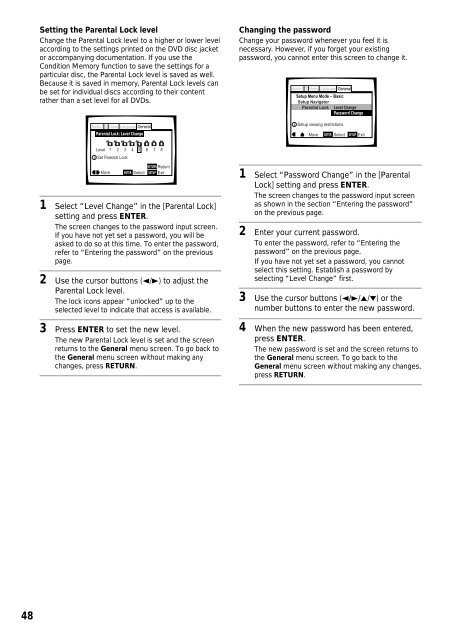DV-K102 DVD-V550 - Service.pioneer-eur.com - Pioneer
DV-K102 DVD-V550 - Service.pioneer-eur.com - Pioneer
DV-K102 DVD-V550 - Service.pioneer-eur.com - Pioneer
Create successful ePaper yourself
Turn your PDF publications into a flip-book with our unique Google optimized e-Paper software.
Setting the Parental Lock level<br />
Change the Parental Lock level to a higher or lower level<br />
according to the settings printed on the <strong>DV</strong>D disc jacket<br />
or ac<strong>com</strong>panying documentation. If you use the<br />
Condition Memory function to save the settings for a<br />
particular disc, the Parental Lock level is saved as well.<br />
Because it is saved in memory, Parental Lock levels can<br />
be set for individual discs according to their content<br />
rather than a set level for all <strong>DV</strong>Ds.<br />
Audio1 2 Video Language General<br />
Parental Lock: Level Change<br />
Changing the password<br />
Change your password whenever you feel it is<br />
necessary. However, if you forget your existing<br />
password, you cannot enter this screen to change it.<br />
Audio1 2 Video Language General<br />
Setup Menu Mode – Basic<br />
Setup Navigator<br />
Parental Lock Level Change<br />
Password Change<br />
Setup viewing restrictions<br />
Move<br />
ENTER Select SETUP Exit<br />
Level<br />
Move<br />
1 2 3 4 5 6 7 8<br />
Set Parental Lock<br />
RETURN Return<br />
ENTER Select SETUP Exit<br />
1 Select “Level Change” in the [Parental Lock]<br />
setting and press ENTER.<br />
The screen changes to the password input screen.<br />
If you have not yet set a password, you will be<br />
asked to do so at this time. To enter the password,<br />
refer to “Entering the password” on the previous<br />
page.<br />
2 Use the cursor buttons (2/3) to adjust the<br />
Parental Lock level.<br />
The lock icons appear “unlocked” up to the<br />
selected level to indicate that access is available.<br />
3 Press ENTER to set the new level.<br />
The new Parental Lock level is set and the screen<br />
returns to the General menu screen. To go back to<br />
the General menu screen without making any<br />
changes, press RETURN.<br />
1 Select “Password Change” in the [Parental<br />
Lock] setting and press ENTER.<br />
The screen changes to the password input screen<br />
as shown in the section “Entering the password”<br />
on the previous page.<br />
2 Enter your current password.<br />
To enter the password, refer to “Entering the<br />
password” on the previous page.<br />
If you have not yet set a password, you cannot<br />
select this setting. Establish a password by<br />
selecting “Level Change” first.<br />
3 Use the cursor buttons (2/3/5/∞) or the<br />
number buttons to enter the new password.<br />
4 When the new password has been entered,<br />
press ENTER.<br />
The new password is set and the screen returns to<br />
the General menu screen. To go back to the<br />
General menu screen without making any changes,<br />
press RETURN.<br />
48