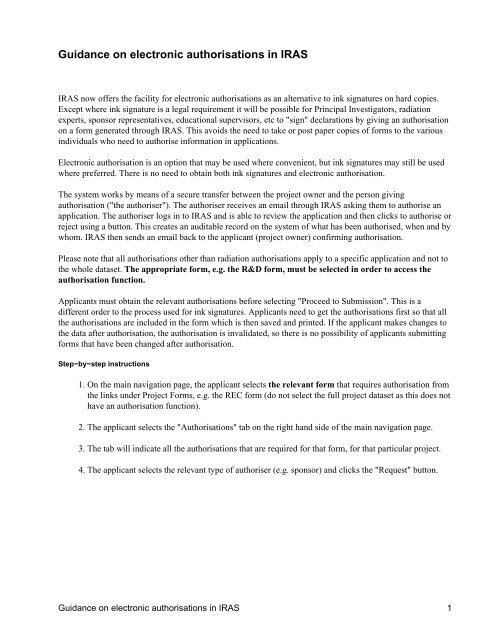Guidance on electronic authorisations in IRAS
Guidance on electronic authorisations in IRAS
Guidance on electronic authorisations in IRAS
Create successful ePaper yourself
Turn your PDF publications into a flip-book with our unique Google optimized e-Paper software.
<str<strong>on</strong>g>Guidance</str<strong>on</strong>g> <strong>on</strong> electr<strong>on</strong>ic authorisati<strong>on</strong>s <strong>in</strong> <strong>IRAS</strong><br />
<strong>IRAS</strong> now offers the facility for electr<strong>on</strong>ic authorisati<strong>on</strong>s as an alternative to <strong>in</strong>k signatures <strong>on</strong> hard copies.<br />
Except where <strong>in</strong>k signature is a legal requirement it will be possible for Pr<strong>in</strong>cipal Investigators, radiati<strong>on</strong><br />
experts, sp<strong>on</strong>sor representatives, educati<strong>on</strong>al supervisors, etc to "sign" declarati<strong>on</strong>s by giv<strong>in</strong>g an authorisati<strong>on</strong><br />
<strong>on</strong> a form generated through <strong>IRAS</strong>. This avoids the need to take or post paper copies of forms to the various<br />
<strong>in</strong>dividuals who need to authorise <strong>in</strong>formati<strong>on</strong> <strong>in</strong> applicati<strong>on</strong>s.<br />
Electr<strong>on</strong>ic authorisati<strong>on</strong> is an opti<strong>on</strong> that may be used where c<strong>on</strong>venient, but <strong>in</strong>k signatures may still be used<br />
where preferred. There is no need to obta<strong>in</strong> both <strong>in</strong>k signatures and electr<strong>on</strong>ic authorisati<strong>on</strong>.<br />
The system works by means of a secure transfer between the project owner and the pers<strong>on</strong> giv<strong>in</strong>g<br />
authorisati<strong>on</strong> ("the authoriser"). The authoriser receives an email through <strong>IRAS</strong> ask<strong>in</strong>g them to authorise an<br />
applicati<strong>on</strong>. The authoriser logs <strong>in</strong> to <strong>IRAS</strong> and is able to review the applicati<strong>on</strong> and then clicks to authorise or<br />
reject us<strong>in</strong>g a butt<strong>on</strong>. This creates an auditable record <strong>on</strong> the system of what has been authorised, when and by<br />
whom. <strong>IRAS</strong> then sends an email back to the applicant (project owner) c<strong>on</strong>firm<strong>in</strong>g authorisati<strong>on</strong>.<br />
Please note that all authorisati<strong>on</strong>s other than radiati<strong>on</strong> authorisati<strong>on</strong>s apply to a specific applicati<strong>on</strong> and not to<br />
the whole dataset. The appropriate form, e.g. the R&D form, must be selected <strong>in</strong> order to access the<br />
authorisati<strong>on</strong> functi<strong>on</strong>.<br />
Applicants must obta<strong>in</strong> the relevant authorisati<strong>on</strong>s before select<strong>in</strong>g "Proceed to Submissi<strong>on</strong>". This is a<br />
different order to the process used for <strong>in</strong>k signatures. Applicants need to get the authorisati<strong>on</strong>s first so that all<br />
the authorisati<strong>on</strong>s are <strong>in</strong>cluded <strong>in</strong> the form which is then saved and pr<strong>in</strong>ted. If the applicant makes changes to<br />
the data after authorisati<strong>on</strong>, the authorisati<strong>on</strong> is <strong>in</strong>validated, so there is no possibility of applicants submitt<strong>in</strong>g<br />
forms that have been changed after authorisati<strong>on</strong>.<br />
Step−by−step <strong>in</strong>structi<strong>on</strong>s<br />
1. On the ma<strong>in</strong> navigati<strong>on</strong> page, the applicant selects the relevant form that requires authorisati<strong>on</strong> from<br />
the l<strong>in</strong>ks under Project Forms, e.g. the REC form (do not select the full project dataset as this does not<br />
have an authorisati<strong>on</strong> functi<strong>on</strong>).<br />
2. The applicant selects the "Authorisati<strong>on</strong>s" tab <strong>on</strong> the right hand side of the ma<strong>in</strong> navigati<strong>on</strong> page.<br />
3. The tab will <strong>in</strong>dicate all the authorisati<strong>on</strong>s that are required for that form, for that particular project.<br />
4. The applicant selects the relevant type of authoriser (e.g. sp<strong>on</strong>sor) and clicks the "Request" butt<strong>on</strong>.<br />
<str<strong>on</strong>g>Guidance</str<strong>on</strong>g> <strong>on</strong> electr<strong>on</strong>ic authorisati<strong>on</strong>s <strong>in</strong> <strong>IRAS</strong> 1
5. The applicant enters the e−mail address of the authoriser and clicks "Send Request". The tab now<br />
shows the authorisati<strong>on</strong> that has been requested.<br />
6. The authoriser will receive an email from <strong>IRAS</strong> request<strong>in</strong>g that they authorise the form, with a l<strong>in</strong>k to<br />
log <strong>in</strong>.<br />
7. When the authoriser logs <strong>in</strong>to <strong>IRAS</strong> the ma<strong>in</strong> project page will now c<strong>on</strong>ta<strong>in</strong> a "Requests for<br />
Authorisati<strong>on</strong>" secti<strong>on</strong> below any projects they own.<br />
8. The authoriser clicks "Open Request".<br />
9. The ma<strong>in</strong> navigati<strong>on</strong> page shows the relevant form. Only the "Authorisati<strong>on</strong>s" tab is visible, show<strong>in</strong>g<br />
details of the authorisati<strong>on</strong> required.<br />
10. The authoriser clicks "Review Requested Form".<br />
<str<strong>on</strong>g>Guidance</str<strong>on</strong>g> <strong>on</strong> electr<strong>on</strong>ic authorisati<strong>on</strong>s <strong>in</strong> <strong>IRAS</strong> 2
Notes:<br />
11. The ma<strong>in</strong> navigati<strong>on</strong> page now shows the "Navigate" tab. The authoriser clicks <strong>on</strong> the "Navigate" to<br />
view the applicati<strong>on</strong> data <strong>in</strong> read−<strong>on</strong>ly format.<br />
12. If the authoriser is happy with the form, the authoriser clicks "Authorise Form".<br />
13. When "Authorise Form" is selected, the authoriser is prompted to enter details <strong>in</strong>clud<strong>in</strong>g their<br />
username and password, then clicks "Sign". This acts as an extra layer of security to ensure that <strong>on</strong>ly<br />
the registered authoriser can electr<strong>on</strong>ically authorise an applicati<strong>on</strong>.<br />
14. The applicant will receive an email from <strong>IRAS</strong> c<strong>on</strong>firm<strong>in</strong>g the authorisati<strong>on</strong>. They can now navigate<br />
to the relevant secti<strong>on</strong> of the appropriate form. The declarati<strong>on</strong> secti<strong>on</strong> will now c<strong>on</strong>ta<strong>in</strong> the text:<br />
"This secti<strong>on</strong> was signed electr<strong>on</strong>ically by [name] <strong>on</strong> [date, time]".<br />
15. Alternatively the authoriser can select "Reject Request". The applicant will receive an email from<br />
<strong>IRAS</strong> c<strong>on</strong>firm<strong>in</strong>g that the request to authorise was rejected. The applicant should liaise directly with<br />
the authoriser to resolve the issue.<br />
1. The applicant must select the relevant form to request authorisati<strong>on</strong>s.<br />
2. If the project <strong>in</strong>volves radiati<strong>on</strong>, authorisati<strong>on</strong>s from reviewers of the radiati<strong>on</strong> <strong>in</strong>formati<strong>on</strong> need <strong>on</strong>ly<br />
be obta<strong>in</strong>ed for <strong>on</strong>e form. The authorisati<strong>on</strong>s will cross−populate to all other forms requir<strong>in</strong>g these<br />
authorisati<strong>on</strong>s (REC Form, R&D Form, ARSAC Forms). The data from Part B Secti<strong>on</strong> 3 is available<br />
<strong>in</strong> read−<strong>on</strong>ly form <strong>in</strong> the ARSAC form and e−authorisati<strong>on</strong> of a ma<strong>in</strong> form therefore also applies to<br />
any ARSAC forms generated. The ARSAC form also c<strong>on</strong>ta<strong>in</strong>s <strong>on</strong>e site−specific questi<strong>on</strong> which is not<br />
part of the e−authorisati<strong>on</strong>. Any change to the data <strong>in</strong> the radiati<strong>on</strong> secti<strong>on</strong> (Part B Secti<strong>on</strong> 3) will<br />
<strong>in</strong>validate the authorisati<strong>on</strong>s <strong>in</strong> all forms. The revised <strong>in</strong>formati<strong>on</strong> will need to be re−authorised, and<br />
submitted as an amendment to any bodies that have reviewed the <strong>in</strong>formati<strong>on</strong>.<br />
3. The applicant must complete all the fields <strong>in</strong> a form or the relevant secti<strong>on</strong>s of a form before<br />
request<strong>in</strong>g authorisati<strong>on</strong>. Do not pr<strong>in</strong>t for submissi<strong>on</strong> to get a submissi<strong>on</strong> code <strong>on</strong> the form until after<br />
the authorisati<strong>on</strong>s have been obta<strong>in</strong>ed.<br />
4. Electr<strong>on</strong>ic authorisati<strong>on</strong> can <strong>on</strong>ly be performed by <strong>in</strong>dividuals who have an <strong>IRAS</strong> account, and their<br />
registered email address must be used <strong>in</strong> request<strong>in</strong>g authorisati<strong>on</strong>. Applicants should check this with<br />
authorisers before attempt<strong>in</strong>g to request electr<strong>on</strong>ic authorisati<strong>on</strong>.<br />
5. If data <strong>in</strong> an applicati<strong>on</strong> is changed after any electr<strong>on</strong>ic authorisati<strong>on</strong>, that authorisati<strong>on</strong> is <strong>in</strong>validated<br />
by the system. If <strong>on</strong>e authoriser requires changes to data that have been authorised by others, all the<br />
authorisati<strong>on</strong>s will need to be requested aga<strong>in</strong> before the form can be submitted. If a review body<br />
requests a re−submissi<strong>on</strong> of an applicati<strong>on</strong>, all the authorisati<strong>on</strong>s will need to be requested aga<strong>in</strong><br />
before the applicati<strong>on</strong> can be submitted.<br />
6. A Chief Investigator who is also the owner of the project <strong>on</strong> <strong>IRAS</strong> can authorise by click<strong>in</strong>g the<br />
"Sign" butt<strong>on</strong>. Similarly an authoriser who also needs to enter <strong>in</strong>formati<strong>on</strong> <strong>in</strong>to a transferred<br />
applicati<strong>on</strong>, e.g. radiati<strong>on</strong> authorisers, can have a form transferred to them and then select the "Sign"<br />
butt<strong>on</strong>. This avoids the need for a separate process for complet<strong>in</strong>g and authoris<strong>in</strong>g <strong>in</strong>formati<strong>on</strong>.<br />
7. Any authorisati<strong>on</strong> that has been requested <strong>in</strong>correctly, e.g. if the data is not complete, can be revoked<br />
at any time by the requestor, us<strong>in</strong>g the "Revoke" butt<strong>on</strong> available <strong>on</strong> the authorisati<strong>on</strong> tab.<br />
Notes: 3
8. <strong>IRAS</strong> will not allow electr<strong>on</strong>ic authorisati<strong>on</strong> by Chief Investigators <strong>on</strong> REC forms for cl<strong>in</strong>ical trials of<br />
<strong>in</strong>vestigati<strong>on</strong>al medic<strong>in</strong>al products as there is a legal requirement for an <strong>in</strong>k signature.<br />
Notes: 4