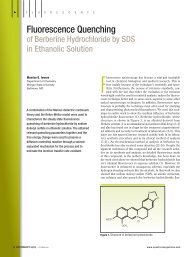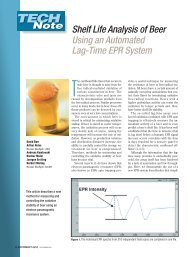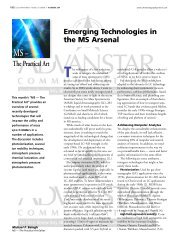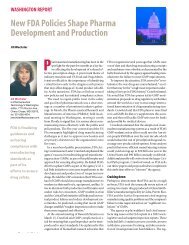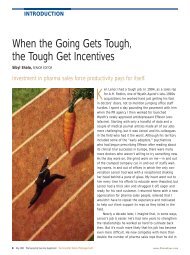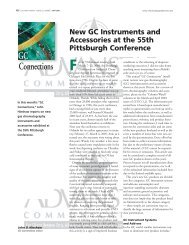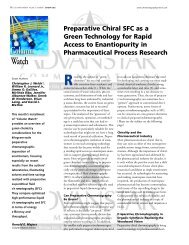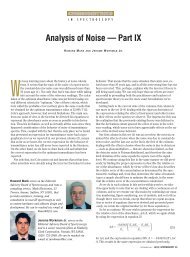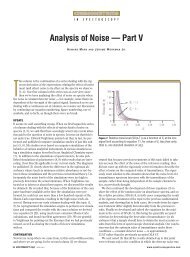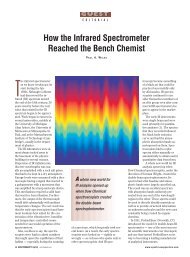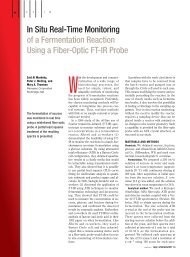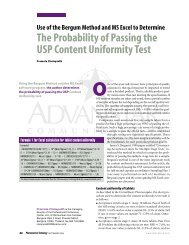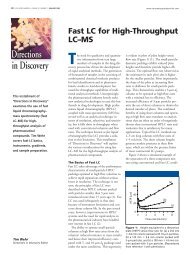document test - PDF file - Spectroscopy
document test - PDF file - Spectroscopy
document test - PDF file - Spectroscopy
You also want an ePaper? Increase the reach of your titles
YUMPU automatically turns print PDFs into web optimized ePapers that Google loves.
Content Management Functional Req’s<br />
Advanstar<br />
ADVANSTAR<br />
Content Management System /<br />
Enhanced Magazine Site<br />
Functional Requirements<br />
Document version: 1.2<br />
July 2001<br />
Page 1
Content Management Functional Req’s<br />
Advanstar<br />
Document Version<br />
Date Vers. Description Who<br />
6/12/2001 1.0 Initial Rick Treese<br />
7/9/2001 1.1 - Added sections 9-12<br />
Rick Treese<br />
- Added “Site Management Concepts”<br />
7/11/2001 1.2 - Added definitions section<br />
- Added Overview<br />
Rick Treese<br />
Conventions Used in this Document<br />
Blue Underlined Text<br />
A link to another page or a specific function<br />
{Green Text in Brackets}<br />
Development guidelines - these should not be actually displayed within the application<br />
Pink Text<br />
Sample of the type of data that would be entered by the user on a given form. For<br />
presentation purposes only – should not be displayed in the application<br />
Page 2
Content Management Functional Req’s<br />
Advanstar<br />
Table of Contents<br />
1.0 Overview...................................................................................................................... 4<br />
2.0 Site Map....................................................................................................................... 5<br />
3.0 Definitions................................................................................................................... 6<br />
3.1 Site Management Concepts ...........................................................................................7<br />
4.0 Navigation................................................................................................................... 8<br />
5.0 Login............................................................................................................................. 9<br />
6.0 Publishing Menu.......................................................................................................10<br />
7.0 Articles ......................................................................................................................11<br />
7.1 Manage Articles ........................................................................................................... 12<br />
7.2 Add New Article – Step 1.............................................................................................. 13<br />
7.3 Add New Article – Step 2 (also Edit Article) ................................................................... 14<br />
7.3(a) Add Author to Article (popup from Add / Edit Article) ..................................... 16<br />
7.3(b) Add Category to Article (popup from Add/Edit Article).................................... 16<br />
7.5 Specify Article Related Links ........................................................................................ 18<br />
7.5(a) Add Related Link (popup from Specify Related Links) .................................. 19<br />
7.6 Manage Article Priorities .............................................................................................. 20<br />
8.0 Events ........................................................................................................................21<br />
8.1 Manage Events ........................................................................................................... 22<br />
8.2 Add New Event ............................................................................................................ 23<br />
8.4 Manage Event Priorities .................................................................................................. 25<br />
9.0 Issues.........................................................................................................................26<br />
9.1 Manage Issues............................................................................................................... 27<br />
9.2 Add Issue (popup from Manage Issues)........................................................................... 28<br />
9.3 Manage Issue Table of Contents ..................................................................................... 29<br />
10.0 Authors ......................................................................................................................31<br />
10.1 Manage Authors ........................................................................................................... 32<br />
10.2 Add / Edit Author .......................................................................................................... 33<br />
11.0 Categories & Site Navigation ............................................................................34<br />
11.1 Manage Categories ...................................................................................................... 35<br />
11.2 Add / Edit Category (popup from Manage Categories) .................................................... 36<br />
11.3 Manage Site Navigation ................................................................................................ 37<br />
11.4 Add/Edit Section (popup from Manage Site Nav.).......................................................... 39<br />
12.0 Publisher & Source (Publication) Management ...........................................40<br />
12.1 Manage Publishers ....................................................................................................... 41<br />
12.2 Add/Edit Publishers ...................................................................................................... 42<br />
12.3 Manage Sources (Publications)..................................................................................... 43<br />
12.4 Add/Edit Source (Publication)........................................................................................ 44<br />
Page 3
Content Management Functional Req’s<br />
Advanstar<br />
1.0 Overview<br />
The Advanstar Publishing System (APS) contains three components:<br />
1) Enhanced Magazine Site (EMS) – the externally facing web site responsible for presenting<br />
online content and features. The users are the magazine’s subscribers and industry<br />
community.<br />
2) Content Management System(CMS) – the system used by a magazine’s online editors and<br />
content administrators to manage the presentation of the Magazine Site.<br />
3) Advanstar Publishing Utilities (APU) – a set of utilities that supports conversion and creation of<br />
more complex content for online use.<br />
This <strong>document</strong> describes the features of the Content Management System. The goal of this tool is to<br />
provide the maximum possible flexibility and control over a site while requiring little, if any involvement<br />
of technical staff for content updates and everyday site changes. To this end, the CMS offers a webbased<br />
graphical interface that manages the appearance, placement and attributes of site content such<br />
as articles and event listings. In addition, a site’s navigational components can be easily modified to<br />
support new content areas, indexes (lists of authors, topics, etc) and links to other sites.<br />
Page 4
Content Management Functional Req’s<br />
Advanstar<br />
2.0 Site Map<br />
Login<br />
Publishing<br />
Menu<br />
Manage<br />
Articles<br />
Manage<br />
Events<br />
Manage<br />
Authors<br />
Manage<br />
Categories<br />
Add / Edit<br />
Article<br />
(Step 1)<br />
Manage<br />
Article<br />
Priorities<br />
Add / Edit<br />
Events<br />
Manage<br />
Event<br />
Priorities<br />
Add / Edit<br />
Author<br />
Add / Edit<br />
Categories<br />
Add / Edit<br />
Article<br />
(Step 2)<br />
Add / Edit<br />
Article<br />
Content<br />
Add Tag to<br />
Article<br />
Add<br />
Author to<br />
Article<br />
Rename<br />
Header<br />
Manage<br />
Navigation<br />
Add<br />
Header<br />
Add<br />
Section<br />
Manage<br />
Sources<br />
Add / Edit<br />
Sources<br />
Specify<br />
Related<br />
Links<br />
Manage<br />
Issues<br />
Manage<br />
Publishers<br />
Add Link<br />
Preview<br />
Article<br />
Add /Edit<br />
Issue<br />
Add<br />
Publication<br />
Manage<br />
Issue TOC<br />
Add / Edit<br />
Publishers<br />
Page 5
Content Management Functional Req’s<br />
Advanstar<br />
3.0 Definitions<br />
Category<br />
Used to classify articles - categories allow for full control over where an article appears within a<br />
magazine site. Once an article is associated with a category, any page within the site that is using that<br />
category will contain the article.<br />
There are three category types:<br />
Section – Used to create new sections on the site<br />
Subject – Used to create a “Subject Index” on the site in which each subject links to a related<br />
list of articles.<br />
Other – Used for any other cross section of articles that doesn’t apply to the other two<br />
category types.<br />
See the “Site Management Concepts” section for more on the use of categories.<br />
Priority<br />
The sort order of a list of articles or events. The default priority for a piece of content is 5 – setting it<br />
to a lower number will move it up in the list. After priority, lists are sorted by Publish Date (or Start<br />
Date for events). Priority can be set for each category separately.<br />
Publisher<br />
The content’s publisher, i.e. Advanstar. Appears at the bottom of an article.<br />
Source<br />
The publication that provided the content, i.e. the specific magazine. Appears at the bottom of an<br />
article.<br />
Status<br />
There are four states a <strong>document</strong> (article or event) can exist in:<br />
In Process – the <strong>document</strong> is still a draft, and is not ready to be displayed on the site yet.<br />
Live – the <strong>document</strong> is available on the site (unless it’s display date is after the current date)<br />
Expired – the <strong>document</strong>’s expiration date has passed, or someone has manually set the status<br />
to “Expired”.<br />
Error – An attempt was made to make the <strong>document</strong> Live, but an error occurred.<br />
Page 6
Content Management Functional Req’s<br />
Advanstar<br />
3.1 Site Management Concepts<br />
Using Categories<br />
With full control over the categories and navigation within a site, a user of the CMS can easily add<br />
complete new sections to it. For example, to create a new section on the site for articles on Wireless<br />
Technology, a user would:<br />
1) Create a new Section category called “Wireless” (Section 11.1 / 11.2)<br />
2) Associate a set of articles with that category (Section 7.3)<br />
3) Add a “Wireless” section into the Navigation, using the “List of articles with category:<br />
Wireless” option (Section 11.3 / 11.4)<br />
This new section in the navigation could also point to the la<strong>test</strong> article within that category, which<br />
would allow for a “Featured Wireless Article” link that’s updated automatically – all a site editor would<br />
need to do is associate a new article with the Wireless category.<br />
Another use for categories is to create dynamic lists of content that can be linked to from anywhere.<br />
For example, if within an article about an automobile chain survey a site editor wanted to point to a list<br />
of other surveys, s/he would create a new Other category called “Surveys”, then put the link to the<br />
article list page (where category = “Surveys”) within the article. The idea is that you can leverage the<br />
functionality of categories outside of the navigation as well.<br />
Managing Navigation<br />
The Magazine Site Content Management System allows a site editor or administrator full control over<br />
the site’s navigation- this is handled using the navigation management screens (section 11.3 and<br />
11.4.)<br />
The site navigation contains two elements:<br />
- Section - a link in the navigation that can point to<br />
an article, a list of articles, a special page within the site, or<br />
any other web site.<br />
- Header groups a set of sections, so for example<br />
you may have a “Resources” header with the sections<br />
“Buyers Guide”, “Careers”, “Events”, and “Courses”. There<br />
is also a set of “No Header” sections available at the top of<br />
the navigation – these do not have to be used, but if they<br />
are, they will appear without a header.<br />
Page 7
Content Management Functional Req’s<br />
Advanstar<br />
4.0 Navigation<br />
Advanstar Publishing System - {Page Name}<br />
Site<br />
Logo<br />
{Page Name}<br />
Advanstar<br />
Publishing<br />
System<br />
Articles<br />
- Add New<br />
- Priorities<br />
Events<br />
- Add New<br />
- Priorities<br />
Issues<br />
- Add New<br />
- TOC<br />
Authors<br />
- Add New<br />
Sources<br />
- Add New<br />
Publishers<br />
- Add New<br />
Categories<br />
Navigation<br />
Select Site<br />
Left-hand navigation will appear on each page except the Login page. Functions are:<br />
o Articles – Links to “Manage Articles” page - used for adding, editing, and deleting article info.<br />
- Add New – Used for adding new articles<br />
- Priorities – Used for specifying sort order of articles<br />
o Events – Links to “Manage Events” page - used for adding, editing, and deleting Event info.<br />
- Add New – Used for adding new events<br />
- Priorities – Used for specifying sort order of events<br />
o Issues– Links to “Manage Issues” page - used for adding, editing, and deleting info on Publication<br />
Issues.<br />
- Add New – Used for adding new Issues<br />
- TOC – Used for managing an Issue’s the table of contents<br />
o Authors– Links to “Manage Authors” page - used for adding, editing, and deleting info on Authors.<br />
- Add New – Used for adding new Authors<br />
o Sources– Links to “Manage Sources” page - used for adding, editing, and deleting info on Sources.<br />
- Add New – Used for adding new Sources<br />
o Publishers– Links to “Manage Publishers” page - used for adding, editing, and deleting info on<br />
Publishers.<br />
- Add New – Used for adding new Publishers<br />
o Categories– Links to “Manage Tags” page - used for adding and deleting the content Tags used.<br />
o Navigation - Links to “Manage Navigation” page - used for altering the site’s Navigation.<br />
o Select Site – Allows user to choose a different site to manage by redirecting to the login page.<br />
The logo in the upper-left corner throughout the use of the CMS is the logo of the magazine site that the<br />
user is currently managing.<br />
** This navigation supercedes any navigation found on the following pages. **<br />
Page 8
Content Management Functional Req’s<br />
Advanstar<br />
5.0 Login<br />
Advanstar Publishing System Login<br />
Welcome to the Advanstar Publishing System<br />
User I.D.<br />
Password<br />
Site:<br />
{list of sites}<br />
Login<br />
Purpose<br />
Allows user to log in to the publishing system.<br />
Functional Notes<br />
o The “site” dropdown contains a list of all websites currently supported by the system.<br />
o When a user logs in, the site is stored in a cookie so that it can be selected as a default the next<br />
time the user uses the login screen. (Version 2)<br />
Page 9
Content Management Functional Req’s<br />
Advanstar<br />
6.0 Publishing Menu<br />
Advanstar Publishing System - Publishing Menu<br />
Site<br />
Logo<br />
Articles<br />
- Add New<br />
- Priorities<br />
Events<br />
- Add New<br />
- Priorities<br />
Issues<br />
- Add New<br />
- TOC<br />
Authors<br />
- Add New<br />
Sources<br />
- Add New<br />
Publishers<br />
- Add New<br />
Categories<br />
Navigation<br />
Select Site<br />
Publishing Menu<br />
Select Action:<br />
? Articles<br />
Manage<br />
? Events<br />
Manage<br />
? Issues<br />
Manage<br />
? Authors<br />
Manage<br />
Add New<br />
Add New<br />
Add New<br />
Add New<br />
? Sources / Publications<br />
Manage Add New<br />
? Publishers<br />
Manage Add New<br />
? Manage Categories<br />
? Manage Navigation<br />
Set Priorities<br />
Set Priorities<br />
Purpose<br />
The Publishing Menu is the “launchpad” into the various publishing functions. The functions on this<br />
page are mirrored within the left hand navigation. Descriptions of the functions are on the pages that<br />
follow.<br />
Page 10
Content Management Functional Req’s<br />
Advanstar<br />
7.0 Articles<br />
Page 11
Content Management Functional Req’s<br />
Advanstar<br />
7.1 Manage Articles<br />
Advanstar Publishing System - Publishing Menu<br />
Site<br />
Logo<br />
Articles<br />
- Add New<br />
- Priorities<br />
Events<br />
- Add New<br />
- Priorities<br />
Issues<br />
- Add New<br />
Authors<br />
- Add New<br />
Tags<br />
Navigation<br />
Select Site<br />
Manage Articles<br />
Action<br />
Del<br />
Del<br />
Del<br />
Del<br />
Add New Article<br />
Edit<br />
Edit<br />
Edit<br />
Edit<br />
Search:<br />
Publish<br />
Date<br />
{Title, Publish Date, Author, etc}<br />
Only Show Live Documents<br />
4/15/2001<br />
3/20/2001<br />
3/15/2001<br />
1/15/2001<br />
Status<br />
Set Priorities<br />
Title<br />
Last Edit<br />
Date<br />
Live This is the Title of a <strong>document</strong> 4/15/2001<br />
Pending<br />
Expired<br />
This is the Title of a <strong>document</strong> 4/10/2001<br />
Live This is the Title of a <strong>document</strong> 3/30/2001<br />
This is the Title of a <strong>document</strong> 1/15/2001<br />
=<br />
Page:<br />
{up to 20 articles listed}<br />
(use * for wildcard)<br />
1<br />
Search<br />
Last Edit<br />
By<br />
ohorta<br />
vshah<br />
ghouse<br />
ohorta<br />
Purpose<br />
This page lists the articles in the database that are associated with the current site, and allows the<br />
user access to the functions that manage them (Add, Edit, Delete).<br />
Functional Notes<br />
By default, all articles are shown, sorted by Publish date. The user can sort the list by “Status”, “Title”,<br />
“Last Edit Date”, or “Last Edit By” by clicking on the associated column name. Selecting the “Only<br />
Show Live Documents” check box redraws the list, displaying only <strong>document</strong>s with a status of “Live”.<br />
No more than 20 articles will appear in the list at a time, and the “Page” navigation in the upper right<br />
allows the user to move to any page by clicking the forward / back arrows, or by typing in a page<br />
number and hitting the enter key.<br />
For each article, a user is able to:<br />
o View the article by clicking the title. This will display the article in a popup window with the<br />
site’s navigation, just as it would appear if accessed through the magazine site.<br />
o Edit an article by clicking on the “Edit” link (goes to the “Edit Article” page, section 7.3)<br />
o Delete an article by clicking on the “Delete” link. The user must confirm a Javascript prompt<br />
(“This will delete the selected article” – OK, Cancel) before the delete takes place.<br />
Documents can also be found using the search function at the top of the page. First, a user selects a<br />
field in the drop-down box, enters a search term (wildcards are acceptable), and clicks “Search”. The<br />
search results page looks exactly like Manage Articles page. Fields included in the search drop-down<br />
are: Title, Publish Date, Expire Date, Status, Last Edit Date, Last Edit By, Format, Publication,<br />
Category, and Author.<br />
Add New Article – goes to “Add New Article” function (Section 7.2)<br />
Set Priorities - goes to “Manage Article Priorities” function (Section 7.5)<br />
Page 12
Content Management Functional Req’s<br />
Advanstar<br />
7.2 Add New Article – Step 1<br />
Advanstar Publishing System - Add New Article<br />
Site<br />
Logo<br />
Articles<br />
Events<br />
Issues<br />
Authors<br />
Tags<br />
Navigation<br />
Add New Article<br />
Manage Articles Set Priorities<br />
Select Input Type:<br />
Use XML File<br />
Specify File:<br />
Use Input Form<br />
Go!<br />
Browse...<br />
Purpose<br />
This is the first step in adding a new article to the selected site. The user is given the choice of adding<br />
an article based on an existing XML <strong>file</strong>, or creating an article from scratch using the input form.<br />
Functional Notes<br />
o Use XML File – if selected, the user must specify a local XML <strong>file</strong>, which is loaded into the<br />
article detail screen (Section 7.3) upon clicking “Go”<br />
o Use Input Form if selected, the user is brought to the article detail screen with all fields blank.<br />
Page 13
Content Management Functional Req’s<br />
Advanstar<br />
7.3 Add New Article – Step 2 (also Edit Article)<br />
Advanstar Publishing System - Add New Article<br />
Site<br />
Logo<br />
Articles<br />
- Add New<br />
- Priorities<br />
Events<br />
- Add New<br />
- Priorities<br />
Issues<br />
- Add New<br />
Authors<br />
- Add New<br />
Sources<br />
- Add New<br />
Publishers<br />
- Add New<br />
Categories<br />
Navigation<br />
Select Site<br />
Add New Article<br />
Bold Fields are Required<br />
Article Description<br />
Title: Creating Magazine Sites is Fun<br />
Link Text: Mag Sites are Fun<br />
Article Date:<br />
Display Date:<br />
Expire Date:<br />
Status:<br />
Format:<br />
Publisher<br />
Issue:<br />
TOC Heading:<br />
Authors:<br />
Save<br />
Save & View Content<br />
5/15/2001<br />
(blank = Article Date)<br />
(blank = no expiration)<br />
{Live, In Process, Expired, Error}<br />
{List of template Types}<br />
{List of Publishers}<br />
{List of Issues in the format Source: date}<br />
{List of Table of contents Headings}<br />
King, Stephen<br />
Stewart, Martha<br />
Preview<br />
Add Author<br />
Rel Links<br />
Remove Selection<br />
Additional Info<br />
Main Image:<br />
Thumbnail Image:<br />
c:\my pictures\sites.jpg<br />
Browse...<br />
Browse...<br />
SubTitle:<br />
Summary:<br />
When you are using this cool tool<br />
You can maintain magazine sites quickly<br />
and easily using the new magazine site<br />
tool.<br />
Categories / Keywords<br />
Section: Editorial<br />
Section: MarthaColumns<br />
Subject: Technology<br />
Other: ContentManagement<br />
Add Section Category<br />
Add Subject Category<br />
Add Other Category<br />
Remove Selection<br />
Keywords:<br />
Technology, Content, WebSites<br />
(Please separate with commas)<br />
Save<br />
Save & View Content<br />
Preview<br />
Rel Links<br />
Purpose<br />
Used to add or edit article information.<br />
Page 14
Content Management Functional Req’s<br />
Advanstar<br />
7.3 Add New Article (cont’d)<br />
Functional Notes<br />
If the user chose to enter a new article using an existing XML <strong>file</strong>, the contents of that <strong>file</strong> are parsed<br />
and filled into the fields on this screen. Since no connection to the original XML <strong>file</strong> is maintained after<br />
that, the user is free to make further edits here before adding the article to the site.<br />
There are three sections to this page:<br />
1) Article Description: Contains the following fields:<br />
a. Title<br />
b. LinkText - the text that will appear as the link when article is referenced in a list of articles.<br />
If left blank, the title will be used.<br />
c. Article Date, Display Date, Expire Date<br />
d. Status – There are four possible status values: Live, In Process, Expired, Error<br />
e. Format – The template that will be used to render the article<br />
f. Publisher – The article’s Publisher.<br />
g. Issue – The Publication (Source) and Issue that this article appeared in. Items appear in<br />
this list in the format {Publication: Issue Date}<br />
h. Authors – The list of authors to be associated with this article. Authors are added by<br />
clicking on the “Add Author” link, which displays the list of Authors in a popup window<br />
(section 7.3(a))<br />
2) Additional Info– Main Image, Thumbnail Image, Subtitle, and Summary<br />
3) Categories / Keywords<br />
a. Category selection - allows the user to add and remove the categories associated with the<br />
article. Categories are added to an article via the Category popup window (section 7.3(b))<br />
and can be one of three types (Section, Subject, or Other). Categories determine where<br />
on the site an article will appear, and a category must be defined for the site via the<br />
“Manage Categories” screen before it can be used here. See the definitions section for<br />
more on the uses of categories.<br />
NOTE: By default, an article is associated to each category using a priority of 5. Priorities<br />
can be adjusted later using the “Manage Priorities” screen.<br />
b. Keywords – used for searching on the Magazine site. Keywords are separated by commas.<br />
Save – Saves the current article to the database and brings the user back to the “Manage Articles”<br />
screen.<br />
Save & View Content – Saves the current article and brings the user to the Edit Article Content page<br />
(Section 7.4)<br />
Preview– Displays the article in a new browser as it would appear online given the data that has<br />
been entered into the form.<br />
Rel Links– Saves the current article (after confirming with the user that it needs to do so in order to<br />
continue) and brings the user to the Related Links page (Section 7.5)<br />
Page 15
Content Management Functional Req’s<br />
Advanstar<br />
7.3(a) Add Author to Article (popup from Add / Edit Article)<br />
{Popup Window}<br />
Add Author to Article<br />
{List of Authors in the format<br />
Lastname, Firstname)<br />
Select<br />
Cancel<br />
Purpose<br />
This popup window allows the user to add authors to an article, and appears when the “Add Author”<br />
link is selected from the edit/add article screen.<br />
Functional Notes<br />
The user can add one or more authors to the article by selecting them within the list on the form<br />
(using the control key to select multiples) and then clicking the “select” button.<br />
7.3(b) Add Category to Article (popup from Add/Edit Article)<br />
{Popup Window}<br />
Add Category to Article<br />
{List of Section Categories)<br />
OR<br />
{List of Keyword Categories)<br />
OR<br />
{List of Other Categories)<br />
Priority: 5 {Default is 5}<br />
Select<br />
Cancel<br />
Purpose<br />
This popup window allows the user to add categories to an article, and appears when the “Add<br />
Category” link is selected from the edit/add article screen.<br />
Functional Notes<br />
The contents of the category list depend on which category type the user has chosen to add (Section,<br />
Subject, or Other). The user can add one or more categories to the article by selecting them within<br />
the list on the form (using the control key to select multiples) and then clicking the “select” button.<br />
Page 16
Content Management Functional Req’s<br />
Advanstar<br />
7.4 Edit /View Article Content<br />
Advanstar Publishing System - Add New Article<br />
Site<br />
Logo<br />
Edit Article Content<br />
Articles<br />
- Add New<br />
- Priorities<br />
Events<br />
- Add New<br />
- Priorities<br />
Issues<br />
- Add New<br />
Content Format: XML HTML<br />
Save<br />
Preview<br />
Authors<br />
- Add New<br />
Sources<br />
- Add New<br />
Publishers<br />
- Add New<br />
Categories<br />
Navigation<br />
Select Site<br />
Images:<br />
Del<br />
Del<br />
Del<br />
Del<br />
Balloon.jpg<br />
logo,.gif<br />
colorful.jpg<br />
popupImage.jpg<br />
Add Image<br />
Save<br />
Preview<br />
Purpose<br />
Used to edit the body of the article – also supports images within the body.<br />
Functional Notes<br />
Editing the Article Body – a text box is supplied here to allow the user to edit or add content to the<br />
body of the article. The user can also specify that the format of the content is either XML or HTML - if<br />
XML, the box contains everything between the and XML tags. If HTML,<br />
it contains HTML code for the body of the article, starting at the first word of the first paragraph (no<br />
title or header information since that is rendered automatically).<br />
Specifying Images – The image list allows the user to add and remove images associated with the<br />
article. To add an image, the user clicks the “Add Image” link, which brings up a standard <strong>file</strong><br />
selection dialogue box. After a JPG or GIF <strong>file</strong> is selected from the user’s local machine, it appears in<br />
the article images list, and is uploaded to the server when the article is saved.<br />
** Note: It is not enough to include the image here; it must also be referenced within the<br />
body of the article. **<br />
Page 17
Content Management Functional Req’s<br />
Advanstar<br />
7.5 Specify Article Related Links<br />
Advanstar Publishing System - Related Links<br />
Site<br />
Logo<br />
Articles<br />
- Add New<br />
- Priorities<br />
Events<br />
- Add New<br />
- Priorities<br />
Issues<br />
- Add New<br />
Authors<br />
- Add New<br />
Sources<br />
- Add New<br />
Publishers<br />
- Add New<br />
Specify Related Links<br />
{Title of Article Goes here}<br />
Title of Related Links Section: Related Links {default}<br />
Links:<br />
Delete Edit<br />
Delete Edit<br />
Check out this article on Creating Web Sites<br />
Check out this article Too<br />
Add Link<br />
Save<br />
Preview<br />
Purpose<br />
Each article can have additional links associated with it – this is useful for cases where an editor wants<br />
to point a reader to more web-based information (could be another article, an application, buyers<br />
guide listing, etc.) The links specified here will appear at the bottom of the article – by default, the<br />
heading of this additional section is titled “Related Links”, but this can be changed where a more<br />
specific heading may work (i.e. “Check out these articles on Bar Code Scanning”).<br />
Functional Notes<br />
o The “Links” list - displays the links currently associated with the article (will be empty for new<br />
articles). Each entry’s “Link Text” field is used for display in this list, and clicking on the link<br />
brings up its destination in a new browser window.<br />
o Add Link / Edit - both use Add / Edit Related Link popup window (Section 7.5(a)) to allow the<br />
user to define a new or change an existing link.<br />
o Delete – removes the link from the list<br />
o Title of Related Links Section – Allows the user to specify what the heading of the related links<br />
section should be. The default is “Related Links”.<br />
o Save – Saves the list of related links<br />
o Preview – Displays the article with the related links in a new browser window, as it will appear<br />
when published to the site.<br />
Page 18
Content Management Functional Req’s<br />
Advanstar<br />
7.5(a) Add Related Link (popup from Specify Related Links)<br />
{Popup Window}<br />
Advanstar Publishing System - Add Link<br />
Link Text:<br />
Check out this article on Creating Web Sites<br />
Display in Pop-Up window<br />
Destination:<br />
Article Number:<br />
Location on this site:<br />
External Page:<br />
5020<br />
/lists/authorlist.htm<br />
http://www.hive4.com/linktothis.htm<br />
Save<br />
Cancel<br />
Purpose<br />
Allows the user to specify the parameters of a Related Link.<br />
Functional Notes:<br />
o Link Text – indicates what text is used when the link is displayed.<br />
o Display in Pop-up Window – When selected, the link will display in a new browser window<br />
when selected<br />
o Destination – indicates what the destination of the link will be (the href). Can be a specific<br />
article number, another page on the site, or an external location.<br />
Page 19
Content Management Functional Req’s<br />
Advanstar<br />
7.6 Manage Article Priorities<br />
Advanstar Publishing System - Manage Article Priorities<br />
Site<br />
Logo<br />
Manage Article Priorities<br />
Articles<br />
- Add New<br />
- Priorities<br />
Events<br />
- Add New<br />
- Priorities<br />
Issues<br />
- Add New<br />
Authors<br />
- Add New<br />
Sources<br />
- Add New<br />
Publishers<br />
- Add New<br />
Categories<br />
Navigation<br />
Select Site<br />
Select Tag:<br />
Priority<br />
1<br />
2<br />
5<br />
5<br />
Publish<br />
Date<br />
4/15/2001<br />
3/20/2001<br />
3/15/2001<br />
1/15/2001<br />
Section: Breaking News<br />
Only Show Live Documents Page: 1<br />
Title<br />
This is the Title of a <strong>document</strong><br />
This is the Title of a <strong>document</strong><br />
This is the Title of a <strong>document</strong><br />
This is the Title of a <strong>document</strong><br />
Update Priorities<br />
Status<br />
{up to 20 articles listed}<br />
Live<br />
Pending<br />
Live<br />
Expired<br />
Update Priorities<br />
Expires<br />
On<br />
none<br />
7/10/2001<br />
8/30/2001<br />
10/30/2001<br />
Last Edit<br />
Date<br />
Cancel<br />
Last Edit<br />
By<br />
4/15/2001 ohorta<br />
4/10/2001 vshah<br />
3/30/2001 ghouse<br />
1/15/2001 ohorta<br />
Cancel<br />
Purpose<br />
Allows the user to set the order of articles for a given category. Each type of category is supported<br />
here (Section, Subject, and Other)<br />
Functional Notes:<br />
Default sorting in the list for the selected category is Priority first, then publish date (descending). The<br />
user can then sort the list by “Title”, “Last Edit Date”, “Expires On”, or “Last Edit By” by clicking on the<br />
associated column name – the second level of each sort is Publish date. No more than 20 articles will<br />
appear in the list at a time, and the “Page” navigation in the upper right allows the user to move to<br />
any page by clicking the forward / back arrows, or by typing in a page number and hitting the enter<br />
key.<br />
o Select Category: this drop down list contains all categories associated with the site, in the format<br />
{Type}: {category Name} – i.e. “Subject: Enzymes” or “Section: Editor’s Pick”. When a category is<br />
selected, the list of articles is refreshed to reflect the contents of that category.<br />
o Update Priorities: after adjusting priorities using the priority text boxes, the user clicks “Update<br />
Priorities” to save them to the database. The screen is then redrawn to reflect the new priorities<br />
so that the user can adjust further if necessary.<br />
o An article’s placement within each section is set separately, for example an article may be a priority<br />
5 in the “Breaking News” section, but a 2 in the “Wireless” section.<br />
o When an article is added to the system, its default priority for each category is 5.<br />
Note: Only articles with a status of “Live” and a Display date greater than the current date will<br />
actually show on the site.<br />
Page 20
Content Management Functional Req’s<br />
Advanstar<br />
8.0 Events<br />
Page 21
Content Management Functional Req’s<br />
Advanstar<br />
8.1 Manage Events<br />
Advanstar Publishing System - Manage Events<br />
Site<br />
Logo<br />
Articles<br />
- Add New<br />
- Priorities<br />
Events<br />
- Add New<br />
- Priorities<br />
Issues<br />
- Add New<br />
Authors<br />
- Add New<br />
Sources<br />
- Add New<br />
Manage Events<br />
Add New Event<br />
Action<br />
Del<br />
Del<br />
Del<br />
Del<br />
Edit<br />
Edit<br />
Edit<br />
Edit<br />
Search: Title, Description, Start Date, etc<br />
Only Show Live Events<br />
Event<br />
Date<br />
4/15/2001<br />
3/20/2001<br />
3/15/2001<br />
1/15/2001<br />
Status<br />
Set Priorities<br />
Title<br />
Last Edit<br />
Date<br />
Live This is the Title of an Event 4/15/2001<br />
Pending<br />
Expired<br />
=<br />
Page:<br />
This is the Title of another Event 4/10/2001<br />
Live PC Expo 3/30/2001<br />
Internet World 1/15/2001<br />
1<br />
Last Edit<br />
By<br />
ohorta<br />
vshah<br />
ghouse<br />
ohorta<br />
Purpose<br />
This page lists the events in the database that are associated with the current site, and allows the user<br />
access to the functions that manage them (Add, Edit, Delete).<br />
Functional Notes<br />
By default, all events are shown, sorted by Event date. The user can sort the list by “Status”, “Title”,<br />
“Last Edit Date”, or “Last Edit By” by clicking on the associated column name. Selecting the “Only<br />
Show Live Events” check box redraws the list, displaying only events with a status of “Live”.<br />
No more than 20 events will appear in the list at a time, and the “Page” navigation in the upper right<br />
allows the user to move to any page by clicking the forward / back arrows, or by typing in a page<br />
number and hitting the enter key.<br />
For each event, a user is able to:<br />
o View the event by clicking the title. This will display the event in a popup window with the<br />
site’s navigation, just as it would appear if accessed through the magazine site.<br />
o Edit an event by clicking on the “Edit” link (goes to the “Edit event” page, section 8.2)<br />
o Delete an event by clicking on the “Delete” link. The user must confirm a Javascript prompt<br />
(“This will delete the selected event” – OK, Cancel) before the delete takes place.<br />
Events can also be found using the search function at the top of the page. First, a user selects a field<br />
in the drop-down box, enters a search term (wildcards are acceptable), and clicks “Search”. The<br />
search results page looks exactly like Manage Events page. Fields included in the search drop-down<br />
are: Title, Description, Start Date, End Date, Status, Last Edit Date, and Last Edit By.<br />
Add New Event – goes to “Add New Event” function (Section 8.2)<br />
Set Priorities - goes to “Manage Event Priorities” function (Section 8.4)<br />
Page 22
Content Management Functional Req’s<br />
Advanstar<br />
8.2 Add New Event<br />
Advanstar Publishing System - Add New Event<br />
Site<br />
Logo<br />
Articles<br />
- Add New<br />
- Priorities<br />
Events<br />
- Add New<br />
- Priorities<br />
Issues<br />
- Add New<br />
Authors<br />
- Add New<br />
Sources<br />
- Add New<br />
Publishers<br />
- Add New<br />
Categories<br />
Navigation<br />
Select Site<br />
Add New Event<br />
Bold Fields are Required<br />
Title:<br />
Link Text:<br />
Description:<br />
Start Date:<br />
Sponsor:<br />
Status:<br />
Main Image:<br />
Thumbnail Image:<br />
Location<br />
City:<br />
Internet World 2001<br />
Internet World<br />
5/15/2001<br />
{Live, In Process, etc}<br />
End Date:<br />
Save<br />
With over 2000 exhibitors, Internet World is the<br />
world's only place to see every Internet compan<br />
c:\my pictures\sites.jpg<br />
Type:<br />
5/19/2001<br />
State:<br />
Preview<br />
{Conference, etc<br />
Browse...<br />
Browse...<br />
Country: Region: {List of Regions}<br />
Venue #1 Venue #2<br />
Contact Info<br />
Name<br />
Phone<br />
Web Site<br />
Email<br />
Fax<br />
Reg URL<br />
Save<br />
Preview<br />
Purpose<br />
Used to add or edit an event.<br />
Functional Notes<br />
There are three sections to this page:<br />
1) Event Description: Contains the following fields:<br />
c. Title<br />
d. LinkText - the text that will appear as the link when article is referenced in a list of events.<br />
If left blank, the title will be used.<br />
e. Description<br />
f. Start Date / End Date – an event will automatically expire after its end date.<br />
g. Status – There are four possible status values: Live, In Process, Expired, and Error<br />
h. Sponsor<br />
Page 23
Content Management Functional Req’s<br />
Advanstar<br />
8.2 Add New Event (cont’d)<br />
i. Event Type - Conference, Trade Show, Training, Seminar, Forum, Expo<br />
j. Main Image – Image to display when detail of event is shown<br />
k. Thumbnail Image – Image to display when event is displayed in lists.<br />
2) Location – Details of the event location, including up to two venues.<br />
3) Contact Info – Information on who to contact about the event, including a registration site and<br />
general web site.<br />
Save – Saves the current event to the database and brings the user back to the “Manage Events”<br />
screen<br />
Preview – Displays the event as it would appear online given the data that has been entered into the<br />
form.<br />
Page 24
Content Management Functional Req’s<br />
Advanstar<br />
8.4 Manage Event Priorities<br />
Advanstar Publishing System - Manage Article Priorities<br />
Site<br />
Logo<br />
Manage Event Priorities<br />
Articles<br />
- Add New<br />
- Priorities<br />
Events<br />
- Add New<br />
- Priorities<br />
Issues<br />
- Add New<br />
Authors<br />
- Add New<br />
Sources<br />
- Add New<br />
Priority<br />
1<br />
2<br />
5<br />
Only Show Live Events<br />
Event<br />
Date<br />
4/15/2001<br />
3/20/2001<br />
3/15/2001<br />
Status<br />
Live<br />
Pending<br />
Title<br />
Page:<br />
1<br />
Update Priorities<br />
This is the Title of an Event<br />
This is the Title of another Event<br />
Last Edit<br />
Date<br />
Last Edit<br />
By<br />
4/15/2001 ohorta<br />
4/10/2001 vshah<br />
Live PC Expo 3/30/2001 ghouse<br />
Internet World<br />
{up to 20 events listed}<br />
Cancel<br />
Update Priorities<br />
Cancel<br />
Purpose<br />
Allows the user to order the list of events when displayed on the magazine site.<br />
Functional Notes:<br />
The default ordering of this list is Priority first, then Event date (descending). The user can then sort<br />
the list by “Title”, “Last Edit Date”, “Expires On”, or “Last Edit By” by clicking on the associated column<br />
name – the second level of each sort is Publish date. No more than 20 events will appear in the list at<br />
a time, and the “Page” navigation in the upper right allows the user to move to any page by clicking<br />
the forward / back arrows, or by typing in a page number and hitting the enter key.<br />
Update Priorities: after adjusting priorities using the priority text boxes, the user clicks “Update<br />
Priorities” to save them to the database. The screen is then redrawn to reflect the new priorities so<br />
that the user can adjust further if necessary.<br />
When an event is added to the system, its default priority is 5.<br />
Note: Only events with a status of “Live” and an End Date less than the current date will actually<br />
show on the site.<br />
Page 25
Content Management Functional Req’s<br />
Advanstar<br />
9.0 Issues<br />
Page 26
Content Management Functional Req’s<br />
Advanstar<br />
9.1 Manage Issues<br />
Advanstar Publishing System - Manage Issues<br />
Site<br />
Logo<br />
Manage Issues<br />
Articles<br />
- Add New<br />
- Priorities<br />
Events<br />
- Add New<br />
- Priorities<br />
Issues<br />
- Add New<br />
Add New Issue<br />
Publication / Source:America's Network<br />
Issue<br />
Date<br />
4/15/2001<br />
3/30/2001<br />
3/15/2001<br />
Del<br />
Del<br />
Del<br />
Edit<br />
Edit<br />
Edit<br />
TOC<br />
TOC<br />
TOC<br />
Add<br />
Remove<br />
Authors<br />
- Add New<br />
2/28/2001<br />
Del<br />
Edit<br />
TOC<br />
Sources<br />
Add New Issue<br />
Purpose<br />
Used to add, edit, and delete Issues associated with a publication. After an issue is set up, articles can<br />
be associated with it so that a magazine site can display articles by issue. The order and appearance<br />
of that list is also configurable through the Table of Contents (TOC) function.<br />
Functional Notes<br />
After a publication is selected in the drop-down list at the top of the form, the page is filled with the<br />
Issues currently in the database for that publication. Next to each of the issue dates are the following<br />
options:<br />
o Delete – Removes the issue after confirming the action<br />
o Edit – Allows the user to change the date or thumbnail image associated with the issue<br />
using the “Edit Issue” form (Section 9.2)<br />
o TOC – Allows the user to edit the issue’s Table of Contents using the “Manage Issue<br />
Table of Contents” form (Section 9.3). This offers full control over the list of articles<br />
that is displayed when an issue is selected.<br />
A new issue can be added for the selected publication by using the “Add New Issue” link. This will<br />
display the “Add Issue” dialogue in a popup window (Section 9.2).<br />
Page 27
Content Management Functional Req’s<br />
Advanstar<br />
9.2 Add Issue (popup from Manage Issues)<br />
{Popup Window}<br />
Advanstar Publishing System - Add/Edit Issue<br />
Publication: America's Network<br />
Date: 1/15/2001<br />
Cover Image: c:\my pictures\ANJan.jpg<br />
Browse...<br />
Save<br />
Cancel<br />
Purpose<br />
Popup window used for adding and editing Issue information.<br />
Functional Notes<br />
There are only two fields currently stored for an issue: Date and Cover Image. The cover image points<br />
to a <strong>file</strong> local to the user’s machine – when this form is saved, this <strong>file</strong> is uploaded to the server and<br />
the user is brought back to a refreshed “Manage Issues” page.<br />
Page 28
Content Management Functional Req’s<br />
Advanstar<br />
9.3 Manage Issue Table of Contents<br />
Advanstar Publishing System - Manage Issue Table of Contents<br />
Site<br />
Logo<br />
Manage Issue Table of Contents<br />
Articles<br />
- Add New<br />
- Priorities<br />
Events<br />
- Add New<br />
- Priorities<br />
Issues<br />
- Add New<br />
Authors<br />
- Add New<br />
Sources<br />
- Add New<br />
Publishers<br />
- Add New<br />
Categories<br />
Navigation<br />
Select Site<br />
Issue: Americas Network: 2/15/2001<br />
Add Heading<br />
Columns<br />
Articles<br />
Priority<br />
1<br />
2<br />
5<br />
5<br />
Priority<br />
1<br />
2<br />
Change Heading<br />
Publish<br />
Date<br />
2/15/2001<br />
2/17/2001<br />
2/15/2001<br />
2/10/2001<br />
Change Heading<br />
Publish<br />
Date<br />
2/15/2001<br />
2/17/2001<br />
Title<br />
This is the Title of a <strong>document</strong><br />
This is the Title of a <strong>document</strong><br />
This is the Title of a <strong>document</strong><br />
This is the Title of a <strong>document</strong><br />
Title<br />
This is the Title of a <strong>document</strong><br />
This is the Title of a <strong>document</strong><br />
Save<br />
Expires On<br />
none<br />
7/10/2001<br />
8/30/2001<br />
10/30/2001<br />
Expires On<br />
none<br />
7/10/2001<br />
Departments<br />
Priority<br />
Change Heading<br />
Publish<br />
Date<br />
Title<br />
Expires On<br />
1 2/15/2001 This is the Title of a <strong>document</strong> none<br />
Save<br />
Purpose<br />
Used for managing the appearance of a specific issue’s table of contents. The table of contents<br />
appears when a magazine site user selects a specific issue of a specific magazine (a link to the “La<strong>test</strong><br />
Issue”, for example) – the articles associated with the issue are then displayed, grouped by heading.<br />
Functional Notes<br />
Each heading used in the selected issue is listed here, along with its associated articles - articles are<br />
linked to headings on the “Edit / Add article” screen. The user can select a different issue in the dropdown<br />
list at the top of the form, which contains all of the site’s issues in the format “Publication: Issue<br />
Date”.<br />
o Articles can be sorted within a heading using the “Priority” text boxes, then clicking “Save”.<br />
o Headings can be sorted using the up and down arrows next to the heading<br />
Page 29
Content Management Functional Req’s<br />
Advanstar<br />
9.3 Manage Issue TOC (cont’d)<br />
o If a heading is incorrect, it can be changed using the “Change Heading” link. This displays a<br />
popup form containing all of the site’s headings in a dropdown list –after the user selects a<br />
new heading and clicks “OK”, all articles associated with the selected heading are linked to the<br />
new heading.<br />
o Headings can be added here using the “Add Heading” link.<br />
Page 30
Content Management Functional Req’s<br />
Advanstar<br />
10.0 Authors<br />
Page 31
Content Management Functional Req’s<br />
Advanstar<br />
10.1 Manage Authors<br />
Advanstar Publishing System - Manage Authors<br />
Site<br />
Logo<br />
Manage Authors<br />
Articles<br />
- Add New<br />
- Priorities<br />
Events<br />
- Add New<br />
- Priorities<br />
Issues<br />
- Add New<br />
Del<br />
Del<br />
Del<br />
Del<br />
Display Name<br />
Van Halen, Eddie<br />
Hendrix, Jimi<br />
Stewart, Martha<br />
King, Stephen<br />
Authors<br />
- Add New<br />
Add New Author<br />
Purpose<br />
Used to add, edit, and delete Authors associated with a site.<br />
Functional Notes<br />
o Author information can be edited by clicking on the Author’s name, which displays the<br />
“Edit Author” form (section 10.2).<br />
o Del – Removes the author after confirming the action.<br />
o Add New Author – Allows the user to add a new author to the site using the “Add New<br />
Author” form (Section 10.2)<br />
Page 32
Content Management Functional Req’s<br />
Advanstar<br />
10.2 Add / Edit Author<br />
Advanstar Publishing System - Add/Edit Author<br />
Site<br />
Logo<br />
Add/Edit Author<br />
Articles<br />
- Add New<br />
- Priorities<br />
Events<br />
- Add New<br />
- Priorities<br />
Issues<br />
- Add New<br />
Last Name<br />
First Name<br />
Display Name<br />
Title:<br />
Email<br />
Bio:<br />
Authors<br />
- Add New<br />
Save<br />
Cancel<br />
Purpose<br />
Form used for adding and editing author information.<br />
Functional Notes<br />
Supports six fields of information: Last Name, First Name, Display Name, Title (Editor, etc), Email<br />
Address, and Bio. Clicking “Save” or “Cancel” returns the user to the Manage Authors screen.<br />
Page 33
Content Management Functional Req’s<br />
Advanstar<br />
11.0 Categories &<br />
Site Navigation<br />
Page 34
Content Management Functional Req’s<br />
Advanstar<br />
11.1 Manage Categories<br />
Advanstar Publishing System - Manage Categories<br />
Site<br />
Logo<br />
Articles<br />
- Add New<br />
- Priorities<br />
Events<br />
- Add New<br />
- Priorities<br />
Issues<br />
- Add New<br />
Manage Categories<br />
Add New Category<br />
Category Type<br />
Del Columns Section<br />
Del Money Watch Section<br />
Del Technology Subject<br />
Del ContentMgmt Other<br />
Authors<br />
- Add New<br />
Purpose<br />
Used to add and delete the categories associated with a site. All three category types (Section,<br />
Subject, and Other) are managed here. See the definitions section for more information on categories.<br />
Functional Notes<br />
o All of the site’s categories are listed here (no paging functionality is supported)<br />
o Del – Deletes the category from the site. After selecting this, the user is presented<br />
with a page containing three options:<br />
a) Articles associated with this category should be associated with: {list of all<br />
categories as links}<br />
b) Just remove this category {Link}<br />
c) Cancel {Link}<br />
If a) or b) is selected, the action is confirmed with the user before the delete is<br />
executed.<br />
o Add New Category – Allows the user to add a new category to the site using the “Add<br />
New Category” form (Section 11.2)<br />
Page 35
Content Management Functional Req’s<br />
Advanstar<br />
11.2 Add / Edit Category (popup from Manage Categories)<br />
{Popup Window}<br />
Advanstar Publishing System - Add/Edit Category<br />
Name:<br />
Type<br />
Government<br />
{Section, Subject, Other}<br />
Save<br />
Cancel<br />
Purpose<br />
Form used for adding Categories.<br />
Functional Notes<br />
o The “Type” dropdown contains all three category types: Section, Subject, and Other<br />
o Save – Saves the entry to the database and returns the user to the “Manage<br />
Categories” screen<br />
o Note that adding a Section category is not enough to create a new section within the<br />
site’s navigation - the section must be assigned using the “Manage Navigation” screen.<br />
Page 36
Content Management Functional Req’s<br />
Advanstar<br />
11.3 Manage Site Navigation<br />
Advanstar Publishing System - Manage Site Navigation<br />
Site<br />
Logo<br />
Articles<br />
- Add New<br />
- Priorities<br />
Events<br />
- Add New<br />
- Priorities<br />
Issues<br />
- Add New<br />
Authors<br />
- Add New<br />
Sources<br />
- Add New<br />
Publishers<br />
- Add New<br />
Categories<br />
Navigation<br />
Select Site<br />
Manage Site Navigation<br />
Add Header<br />
<br />
Sections:<br />
Delete Edit<br />
Delete Edit<br />
Delete Edit<br />
Add Section<br />
Header: News & Articles<br />
Sections:<br />
Delete Edit Featured Articles<br />
Delete Edit Past Articles<br />
Delete Edit Current Issue<br />
Delete Edit Subject Index<br />
Delete Edit Author Index<br />
Add Section<br />
Home<br />
News<br />
NewsLetter<br />
Remove Rename<br />
Save<br />
Header: Resources<br />
Remove Rename<br />
Sections:<br />
Delete Edit<br />
Delete Edit<br />
Delete Edit<br />
Buyers Guide<br />
Events<br />
Courses<br />
Add Section<br />
Header: About Us<br />
Remove Rename<br />
Sections:<br />
Delete Edit<br />
Delete Edit<br />
Delete Edit<br />
Ad Info<br />
Contact Us<br />
Subscribe<br />
Add Section<br />
Add Header<br />
Save<br />
Purpose<br />
Allows the user to fully control the site navigation.<br />
Functional Notes<br />
The site navigation contains two elements, sections and headers. A section is a link in the navigation<br />
that can point to an article, a list of articles, a special page within the site, or any other web site. A<br />
header groups a set of sections, so for example you may have a “Resources” header which contains<br />
the sections “Buyers Guide”, “Careers”, “Events”, and “Courses”<br />
See the “Site Management Concepts” section for more on managing navigation.<br />
Page 37
Content Management Functional Req’s<br />
Advanstar<br />
11.3 Manage Site Navigation (cont’d)<br />
o Header functions:<br />
- Rename – renames the header<br />
- Remove – deletes header after confirming with the user<br />
- Add – prompts user for a new header name, then adds it to the database<br />
- A header and its associated sections can be moved up or down within the<br />
navigation using the up and down arrows next to the header.<br />
o Section Functions:<br />
- Delete – removes the section after confirming with the user<br />
- Edit – Allows the user to change the section’s link destination using the Edit<br />
Section form (Section 11.4)<br />
- Add –Sets up a new section at the bottom of the selected header using the<br />
“Add Section” form. (Section 11.4)<br />
- Clicking on the section name brings up the section’s link destination in a popup<br />
window.<br />
o Save – writes the current navigation settings to the database and returns the user to<br />
Publishing Menu.<br />
Page 38
Content Management Functional Req’s<br />
Advanstar<br />
11.4 Add/Edit Section (popup from Manage Site Nav.)<br />
{Popup Window}<br />
Advanstar Publishing System - Add Section<br />
Section Title<br />
Related articles<br />
Display in Pop-Up window<br />
Links to:<br />
Article Number:<br />
20013<br />
List of Articles with Category: {List of all Categories "Section:Features", etc)<br />
La<strong>test</strong> Article With Category:<br />
List of:<br />
Location on this site:<br />
External Page:<br />
{List of all Categories "Section:Features", etc)<br />
{Authors, Subjects, Issues}<br />
/lists/authorlist.htm<br />
http://www.hive4.com/linktothis.htm<br />
Save<br />
Cancel<br />
Purpose<br />
Form used for adding and editing section information.<br />
Functional Notes<br />
Each navigation section requires a title (the text that will display in the navigation) and a link<br />
destination. A link destination can be any of the following:<br />
o a specific article (by article number)<br />
o a list of articles that are associated with specific category<br />
- all categories are displayed in this list using the format {Type: Category Name}<br />
o the la<strong>test</strong> article that is associated with a specific category<br />
- all categories are displayed in this list using the format {Type: Category Name}<br />
o a List of Authors, Subject categories, or Issues.<br />
o any location within the site (for special html pages)<br />
o any external page or site.<br />
Checking the “Display in Pop-up Window” box will load the destination link in a new browser window.<br />
Page 39
Content Management Functional Req’s<br />
Advanstar<br />
12.0 Publisher &<br />
Source (Publication)<br />
Management<br />
Page 40
Content Management Functional Req’s<br />
Advanstar<br />
12.1 Manage Publishers<br />
Advanstar Publishing System - Manage Sources / Publications<br />
Site<br />
Logo<br />
Manage Publishers<br />
Articles<br />
- Add New<br />
- Priorities<br />
Events<br />
- Add New<br />
- Priorities<br />
Issues<br />
- Add New<br />
Del<br />
Del<br />
Name<br />
Advanstar Communications<br />
Worth Global Style Network<br />
Authors<br />
- Add New<br />
Add New Publisher<br />
Purpose<br />
Used to add, edit and delete the publishers associated with a site.<br />
Functional Notes<br />
This list contains the names of all publishers in the database. A publisher can be edited by clicking on<br />
the name.<br />
Page 41
Content Management Functional Req’s<br />
Advanstar<br />
12.2 Add/Edit Publishers<br />
Advanstar Publishing System - Add/Edit Publisher<br />
Site<br />
Logo<br />
Add/Edit Publisher<br />
Articles<br />
- Add New<br />
- Priorities<br />
Events<br />
- Add New<br />
- Priorities<br />
Issues<br />
- Add New<br />
Publisher Name<br />
URL<br />
Info Link:<br />
Email Address<br />
Logo Image:<br />
Contact Name:<br />
c:\my pictures\logo.jpg<br />
Browse...<br />
Authors<br />
- Add New<br />
Address/Phone<br />
Street 1:<br />
Street 2:<br />
City:<br />
Country:<br />
Phone1:<br />
State:<br />
Phone2:<br />
Zip:<br />
Save<br />
Purpose<br />
Form used for adding and editing Publisher information.<br />
Functional Notes<br />
Supports the following fields:<br />
o Publisher Name<br />
o URL<br />
o Info Link<br />
o Email Address<br />
o Logo Image<br />
o Contact Name<br />
o Address information<br />
o Phone 1 and 2<br />
Clicking “Save” or “Cancel” returns the user to the Manage Publishers screen.<br />
Page 42
Content Management Functional Req’s<br />
Advanstar<br />
12.3 Manage Sources (Publications)<br />
Advanstar Publishing System - Manage Sources / Publications<br />
Site<br />
Logo<br />
Manage Sources / Publications<br />
Articles<br />
- Add New<br />
- Priorities<br />
Events<br />
- Add New<br />
- Priorities<br />
Issues<br />
- Add New<br />
Del<br />
Del<br />
Del<br />
Name<br />
America's Network<br />
EuroNet<br />
E-Learning Magazine<br />
Authors<br />
- Add New<br />
Add New Source<br />
Purpose<br />
Used to add and delete the sources associated with a site.<br />
Functional Notes<br />
This list contains the names of all sources in the database. A source can be edited by clicking on the<br />
name.<br />
Page 43
Content Management Functional Req’s<br />
Advanstar<br />
12.4 Add/Edit Source (Publication)<br />
Advanstar Publishing System - Add/Edit Source<br />
Site<br />
Logo<br />
Add/Edit Source<br />
Articles<br />
- Add New<br />
- Priorities<br />
Events<br />
- Add New<br />
- Priorities<br />
Issues<br />
- Add New<br />
Publication Name<br />
URL<br />
Info Link:<br />
Email Address<br />
Logo Image:<br />
Contact Name:<br />
c:\my pictures\logo.jpg<br />
Browse...<br />
Authors<br />
- Add New<br />
Address/Phone<br />
Street 1:<br />
Street 2:<br />
City:<br />
Country:<br />
Phone1:<br />
State:<br />
Phone2:<br />
Zip:<br />
Save<br />
Purpose<br />
Form used for adding and editing source / publication information.<br />
Functional Notes<br />
Supports the following fields:<br />
o Publisher Name<br />
o URL<br />
o Info Link<br />
o Email Address<br />
o Logo Image<br />
o Contact Name<br />
o Address information<br />
o Phone 1 and 2<br />
Clicking “Save” or “Cancel” returns the user to the Manage Sources screen.<br />
Page 44