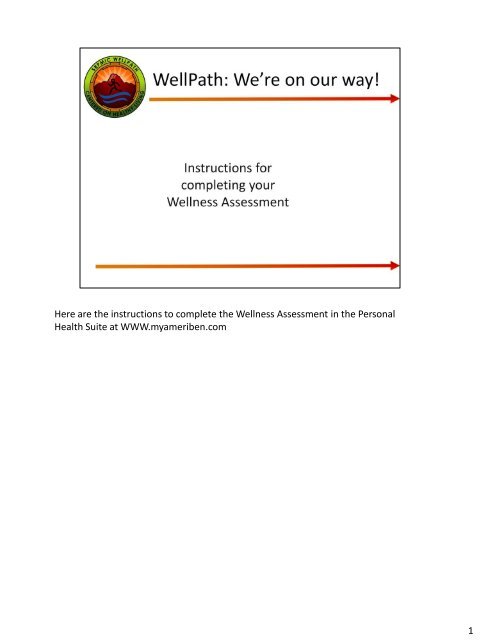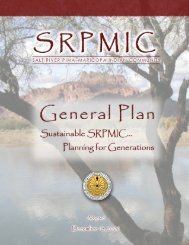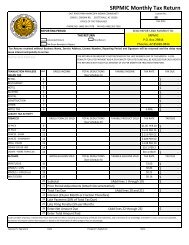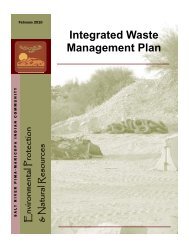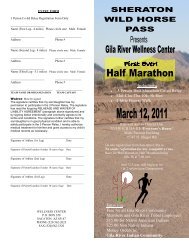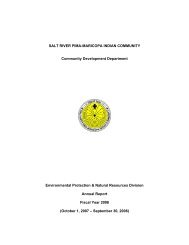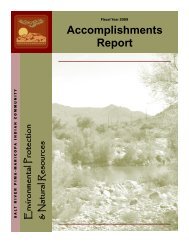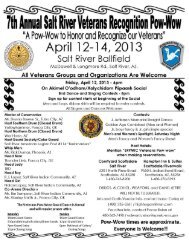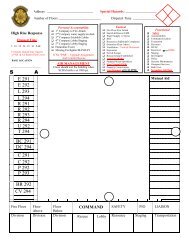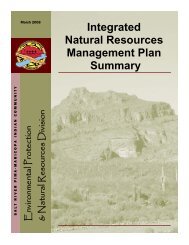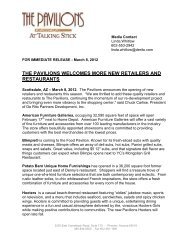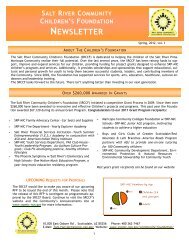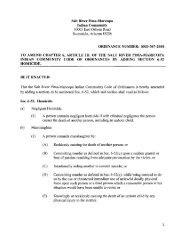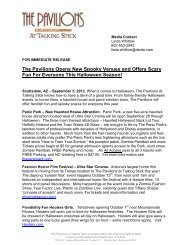Here are the instructions to complete the Wellness Assessment in ...
Here are the instructions to complete the Wellness Assessment in ...
Here are the instructions to complete the Wellness Assessment in ...
You also want an ePaper? Increase the reach of your titles
YUMPU automatically turns print PDFs into web optimized ePapers that Google loves.
<strong>Here</strong> <strong>are</strong> <strong>the</strong> <strong><strong>in</strong>structions</strong> <strong>to</strong> <strong>complete</strong> <strong>the</strong> <strong>Wellness</strong> <strong>Assessment</strong> <strong>in</strong> <strong>the</strong> Personal<br />
Health Suite at WWW.myameriben.com<br />
1
Employees will want <strong>to</strong> Know Their Numbers from <strong>the</strong> biometric screen<strong>in</strong>g <strong>to</strong>day or<br />
from a source not older than 3 months.<br />
They will need <strong>to</strong> pick a computer station and log <strong>in</strong>. (if <strong>the</strong>y don’t know <strong>the</strong>ir log-<strong>in</strong><br />
<strong>in</strong>formation, <strong>the</strong>y can call <strong>the</strong> help desk at (7555)<br />
Employees will need <strong>to</strong> know <strong>the</strong>ir username and password for <strong>the</strong> Ameriben Web<br />
Site. If <strong>the</strong>y don’t know, <strong>the</strong>y can call <strong>the</strong> cus<strong>to</strong>mer service number on <strong>the</strong> slide or<br />
<strong>the</strong>y can f<strong>in</strong>d out onl<strong>in</strong>e which is on subsequent pages (Page 4). If <strong>the</strong>y have never<br />
used <strong>the</strong> Ameriben Site <strong>the</strong>y can click on “I need <strong>to</strong> sign up.”<br />
2
Click on <strong>the</strong> Benefits Participants Tab at <strong>the</strong> <strong>to</strong>p of <strong>the</strong> column of tabs on <strong>the</strong> right.<br />
3
Click<strong>in</strong>g on <strong>the</strong> Benefit Participants tab will br<strong>in</strong>g you <strong>to</strong> this screen where you will log<br />
<strong>in</strong><strong>to</strong> <strong>the</strong> Ameriben Site. If you don’t know your username, you may want <strong>to</strong> try <strong>the</strong><br />
last 4 digits of your Social Security Number and <strong>the</strong> Password. If you don’t know<br />
ei<strong>the</strong>r your username or password <strong>the</strong>n choose <strong>the</strong> appropriate method <strong>to</strong> contact<br />
Ameriben. You can use <strong>the</strong> l<strong>in</strong>ks on <strong>the</strong> right and <strong>the</strong>y will email <strong>in</strong>formation <strong>to</strong> <strong>the</strong><br />
email account which <strong>the</strong>y have on record. OR, you can call cus<strong>to</strong>mer service.<br />
4
This is <strong>the</strong> first screen you will see when you have successfully logged <strong>in</strong><strong>to</strong> <strong>the</strong><br />
Ameriben Web site. You want <strong>to</strong> use <strong>the</strong> “My Onl<strong>in</strong>e Tools” hyperl<strong>in</strong>k <strong>in</strong> <strong>the</strong> brown<br />
bar at <strong>the</strong> <strong>to</strong>p of <strong>the</strong> screen. Click on <strong>the</strong> “My Onl<strong>in</strong>e Tools” l<strong>in</strong>k with <strong>the</strong> left mouse<br />
but<strong>to</strong>n.<br />
5
When you hover over <strong>the</strong> l<strong>in</strong>k or click on it a menu drops down. You want <strong>to</strong> choose<br />
My Personal Health Suite. Click on “My Personal Health Suite.”<br />
6
Click<strong>in</strong>g on My Personal Health Suite will br<strong>in</strong>g you <strong>to</strong> this screen where you will want<br />
<strong>to</strong> choose <strong>the</strong> “My <strong>Wellness</strong> <strong>Assessment</strong>” <strong>in</strong> <strong>the</strong> box on <strong>the</strong> left marg<strong>in</strong>. Click on “My<br />
<strong>Wellness</strong> <strong>Assessment</strong>.”<br />
7
When you click on “My <strong>Wellness</strong> <strong>Assessment</strong>” you will be directed <strong>to</strong> this screen.<br />
When you click on <strong>the</strong> l<strong>in</strong>ks at <strong>the</strong> bot<strong>to</strong>m that say “<strong>Wellness</strong> assessment 1/11-<br />
12/11” and “Welcome <strong>to</strong> <strong>the</strong> Personal Health Suite <strong>Wellness</strong> <strong>Assessment</strong>” your<br />
onl<strong>in</strong>e, confidential assessment will start. Just follow <strong>the</strong> directions and answer <strong>the</strong><br />
questions until you <strong>are</strong> f<strong>in</strong>ished. Ameriben will notify SRPMIC by monthly report of<br />
only <strong>the</strong> names of employees who have successfully <strong>complete</strong>d <strong>the</strong>ir assessment and<br />
received <strong>the</strong>ir Personal <strong>Wellness</strong> Profile.<br />
You will want <strong>to</strong> make sure you have “Your Numbers” (from <strong>the</strong> biometric screen<strong>in</strong>g)<br />
ready when <strong>the</strong> assessment reaches <strong>the</strong> page which has questions about Know<strong>in</strong>g<br />
Your Numbers.<br />
8
This is <strong>the</strong> first screen you will reach which will ask you for <strong>the</strong> Height and Weight<br />
from <strong>to</strong>day’s biometric screen<strong>in</strong>g or <strong>the</strong> time <strong>in</strong> <strong>the</strong> last three months when you had<br />
your height and weight measured.<br />
9
This is <strong>the</strong> second screen you will encounter where <strong>the</strong>y will ask you for your<br />
numbers from <strong>to</strong>day’s screen<strong>in</strong>g or “blood work numbers” from <strong>the</strong> past three<br />
months. On this screen you will want <strong>to</strong> choose <strong>the</strong> first radio but<strong>to</strong>n for mg/dl and<br />
<strong>the</strong>n fill <strong>in</strong> <strong>the</strong> boxes for your numbers on <strong>the</strong> right.<br />
10
You’re almost <strong>the</strong>re! You have <strong>complete</strong>d your Onl<strong>in</strong>e <strong>Wellness</strong> <strong>Assessment</strong> and received<br />
your Personal <strong>Wellness</strong> Profile. Now sign up <strong>to</strong> meet with a coach by contact<strong>in</strong>g andy weiler:<br />
andrew.weiler@srpmic-nsn.com or at 480-362-2673. If he is available at <strong>the</strong> screen<strong>in</strong>g you<br />
can sign up now.<br />
Coaches help WellPath Participants utilize <strong>the</strong> worksite wellness program fully, provide<br />
resources and <strong>in</strong>formation, assist employees <strong>in</strong> be<strong>in</strong>g physically active and atta<strong>in</strong><strong>in</strong>g health<br />
improvement goals. Coach<strong>in</strong>g appo<strong>in</strong>tments can be conducted face <strong>to</strong> face, via phone, email,<br />
<strong>the</strong> web, <strong>in</strong> groups or one on one. Coach<strong>in</strong>g appo<strong>in</strong>tments <strong>are</strong> <strong>to</strong> be flexible and easy for<br />
employees. Coach<strong>in</strong>g is employee-driven mean<strong>in</strong>g you can use your coach <strong>in</strong> a way that fits<br />
your <strong>in</strong>terest and schedule. Coaches will not have access <strong>to</strong> any personal <strong>in</strong>formation o<strong>the</strong>r<br />
than what you sh<strong>are</strong> <strong>in</strong> coach<strong>in</strong>g visits. Although coaches will encourage and help you <strong>to</strong><br />
meet your goals, coaches will not pressure you or contact you without your permission.<br />
WellPath has a record if you <strong>complete</strong>d your biometric screen<strong>in</strong>g <strong>to</strong>day, and will receive a<br />
report from Ameriben that you have <strong>complete</strong>d <strong>to</strong>day’s <strong>Wellness</strong> <strong>Assessment</strong>. You should<br />
sign up us<strong>in</strong>g <strong>the</strong> sign-up sheet for an appo<strong>in</strong>tment with a WellPath Coach. Your coach will<br />
help you document that you have <strong>complete</strong>d that visit and help you with WellPath over <strong>the</strong><br />
year. When you f<strong>in</strong>ish your first coach<strong>in</strong>g appo<strong>in</strong>tment your coach will help you notify <strong>the</strong><br />
WellPath Coord<strong>in</strong>a<strong>to</strong>r. When you have <strong>complete</strong>d:<br />
1) Know<strong>in</strong>g Your Numbers (biometric screen<strong>in</strong>g)<br />
2) Your onl<strong>in</strong>e <strong>Wellness</strong> <strong>Assessment</strong> and received your Personal <strong>Wellness</strong> Profile<br />
3) Met with your WellPath Coach<br />
The WellPath Coord<strong>in</strong>a<strong>to</strong>r will process your <strong>in</strong>centive.<br />
11