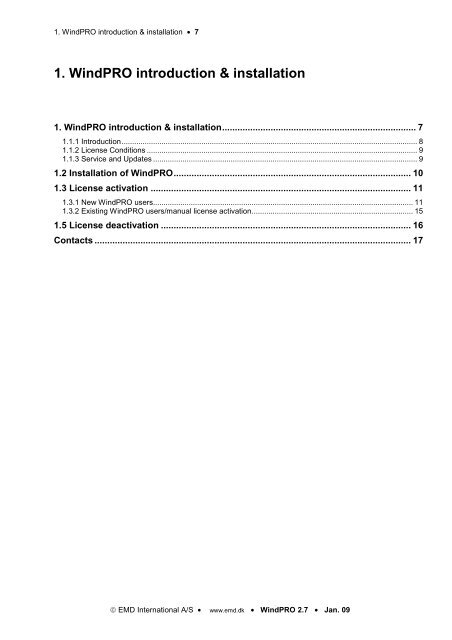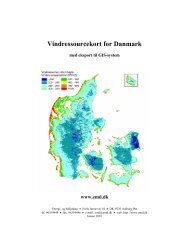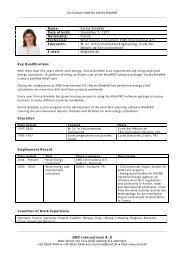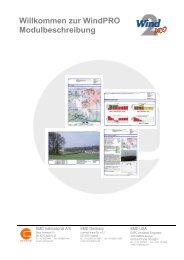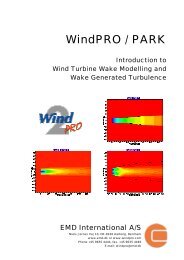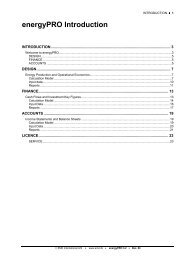1. WindPRO introduction & installation - EMD International AS.
1. WindPRO introduction & installation - EMD International AS.
1. WindPRO introduction & installation - EMD International AS.
You also want an ePaper? Increase the reach of your titles
YUMPU automatically turns print PDFs into web optimized ePapers that Google loves.
<strong>1.</strong> <strong>WindPRO</strong> <strong>introduction</strong> & <strong>installation</strong> • 7<br />
<strong>1.</strong> <strong>WindPRO</strong> <strong>introduction</strong> & <strong>installation</strong><br />
<strong>1.</strong> <strong>WindPRO</strong> <strong>introduction</strong> & <strong>installation</strong> ............................................................................ 7<br />
<strong>1.</strong><strong>1.</strong>1 Introduction ............................................................................................................................................. 8<br />
<strong>1.</strong><strong>1.</strong>2 License Conditions ................................................................................................................................. 9<br />
<strong>1.</strong><strong>1.</strong>3 Service and Updates .............................................................................................................................. 9<br />
<strong>1.</strong>2 Installation of <strong>WindPRO</strong> ............................................................................................. 10<br />
<strong>1.</strong>3 License activation ...................................................................................................... 11<br />
<strong>1.</strong>3.1 New <strong>WindPRO</strong> users............................................................................................................................ 11<br />
<strong>1.</strong>3.2 Existing <strong>WindPRO</strong> users/manual license activation ............................................................................. 15<br />
<strong>1.</strong>5 License deactivation .................................................................................................. 16<br />
Contacts ............................................................................................................................ 17<br />
© <strong>EMD</strong> <strong>International</strong> A/S • www.emd.dk • <strong>WindPRO</strong> 2.7 • Jan. 09
• 8<br />
<strong>1.</strong>1 <strong>WindPRO</strong> <strong>introduction</strong>, license conditions, service<br />
<strong>1.</strong><strong>1.</strong>1 Introduction<br />
<strong>WindPRO</strong> is a Windows 2000/XP/Vista based software suite for the design, development and<br />
assessment of wind energy projects. <strong>WindPRO</strong> consists of a number of modules, each of which has its<br />
purpose. The user is free to combine the modules according to their needs and budget. <strong>WindPRO</strong> is<br />
based on more than twenty years of experience in the development of user-friendly software tools for<br />
wind energy calculations. The experience gained from this, and from the <strong>WindPRO</strong> team participating in<br />
the development of thousands of projects, is applied in the “expert system” <strong>WindPRO</strong>. The software<br />
suite is offered to everyone dealing with project development, planning, sale and approval of wind<br />
energy projects.<br />
System demands<br />
Working with bitmap maps requires fast processors and large memory capacity (RAM), which was a<br />
challenge for the PC with the first <strong>WindPRO</strong> version in 1997, but the development of PCs in recent years<br />
has solved many of these problems.<br />
The software requires as minimum a 1GHz processor with a minimum of 1GB RAM and a minimum of<br />
1GB of free space on the hard disk. However, we strongly recommend at least 2GHz processor with<br />
1GB RAM and a minimum of 1GB of free space on the hard disk. For the 3D-Animator module, a 3Daccelerated<br />
graphics card is required. For laptops, graphics which shares the main memory may not be<br />
sufficient. It is possible in some calculations to take advantage of multiple processors.<br />
The <strong>WindPRO</strong> Philosophy: Object Orientated Design/strong graphic interface<br />
The <strong>WindPRO</strong> philosophy is Object Orientated Design. A wind energy project consists of a number of<br />
objects among which the turbines (WTGs) are a key element. The program distinguishes between<br />
existing and new WTGs and this makes it possible to calculate, for instance, the energy yield or<br />
environmental impact from the new WTGs with or without the influence from the existing WTGs.<br />
An object is established on background maps. Any map can be used with the built-in georeference tool<br />
or maps from Internet can be downloaded and used with only a few mouse clicks. Similarly, digital<br />
elevation models can be established manually with the powerful digitizing tools or simply downloaded<br />
from Internet.<br />
Importing, screening and analysis of measured wind data as well as long-term correlation are based on<br />
the most comprehensive tools, guiding the user through this very important and complicated task.<br />
Data bases/Online data<br />
The most comprehensive wind turbine database available is probably the one used in <strong>WindPRO</strong> as it<br />
has been updated with all market-relevant turbines since the mid 1980s. The database holds all publiclyavailable<br />
and relevant technical specifications for the most important calculations such as energy yield,<br />
noise, visualization, etc. Online data, as mentioned in the previous paragraph gives access to<br />
background maps, wind data, elevation data and roughness data.<br />
Google Earth export<br />
Having created a wind energy project, a wind resource map or a photomontage in <strong>WindPRO</strong>, a visual<br />
presentation in Google Earth is just one mouse click away. From Google Earth it’s easy to e-mail the<br />
presentation file to share your project ideas with your business partners or a wider audience.<br />
Languages, versions and report modules<br />
<strong>WindPRO</strong> in its full language version is available in English, French, Spanish, German, Chinese, Danish<br />
and Swedish. Several additional print languages are available. Please see a list of available languages<br />
on www.emd.dk Note: manuals are only available in English and German and on-line help only in<br />
English.<br />
© <strong>EMD</strong> <strong>International</strong> A/S • www.emd.dk • <strong>WindPRO</strong> 2.7 • Jan. 09
<strong>1.</strong> <strong>WindPRO</strong> <strong>introduction</strong> & <strong>installation</strong> • 9<br />
Calculation modules and reports<br />
<strong>WindPRO</strong> generates reports designed to communicate the results clearly and directly to investors,<br />
operators or approving authorities as well as background reports with detailed analyses for evaluation<br />
purposes.<br />
<strong>1.</strong><strong>1.</strong>2 License Conditions<br />
The independent association Energi- og Miljødata holds all Intellectual Property Rights to the <strong>WindPRO</strong> software,<br />
which is continuously developed by <strong>EMD</strong> <strong>International</strong> A/S and distributed worldwide through a network of appointed<br />
agents. The manual and other documentation from the <strong>WindPRO</strong> software are copyrighted and all rights reserved.<br />
Conditions of use: The licensee, who has paid for or by other means legally obtained the right to use the program,<br />
is entitled to activate and use a license.<br />
Copyright: The licensee may under no circumstances copy, pass-on, sell or in any other way distribute the program<br />
or documentation associated with the program to third parties.<br />
License: The licensee is only allowed to use a single license on one computer at the time, if the licensee has<br />
activated a license on two different computers belonging to the same user.<br />
Additional Licenses: The name and address of the licensee, which is printed on all reports from the software, will<br />
be the same on each additional license supplied as on the first license supplied.<br />
Duration-Termination: All user rights to the program are withdrawn in case the licensee does not respect the terms<br />
of payment in force at <strong>EMD</strong> <strong>International</strong> A/S.<br />
Limitation of Liability: The software is provided on an "as is" basis without warranty of any kind. <strong>EMD</strong> <strong>International</strong><br />
A/S does not warrant, guarantee or make any representations regarding the functionality of the software, any results<br />
obtained by the use of the software and any software support provided by <strong>EMD</strong> <strong>International</strong> A/S and their<br />
agencies/partners in terms of correctness, accuracy, reliability, usefulness, or otherwise. The licensee is solely<br />
responsible for the selection of the software, for the <strong>installation</strong> of, use of, and results obtained from the software<br />
and software support received. Also excluded is any implied warranty by <strong>EMD</strong> <strong>International</strong> A/S, such as<br />
merchantability, non-infringement and fitness for a particular purpose.<br />
<strong>1.</strong><strong>1.</strong>3 Service and Updates<br />
A valid service agreement with <strong>EMD</strong> means that the user gets access to the following services:<br />
a) Free e-mail or telephone hotline service covering advice and guidance regarding the use of the<br />
software.<br />
b) The latest version of the software.<br />
c) Download access to online data from the <strong>EMD</strong>-server.<br />
The user pays an annual service fee of 20% of the actual list price for modules covered by his License<br />
Agreement.<br />
Software updates are not issued at regular intervals, but<br />
typically once a year. It is possible to download<br />
improvements and updates from our website www.emd.dk.<br />
For users without a service agreement, or who have<br />
cancelled a previous agreement, any future software<br />
update charge will be calculated based from the date<br />
service expired on the license.<br />
Based on our long experience within wind energy project<br />
calculations, <strong>WindPRO</strong> is designed as an “expert system”,<br />
both a valuable tool in your daily work, but also a tool,<br />
which continuously trains you to develop better projects.<br />
Please contact us for further information.<br />
© <strong>EMD</strong> <strong>International</strong> A/S • www.emd.dk • <strong>WindPRO</strong> 2.7 • Jan. 09
• 10<br />
<strong>1.</strong>2 Installation of <strong>WindPRO</strong><br />
Insert the USB stick into your computer and click on<br />
, you will see the following menu:<br />
Click on Install <strong>WindPRO</strong> 2.7. Follow all instructions on the screen. The <strong>installation</strong> process will install<br />
the <strong>WindPRO</strong> software in C:\Program files\<strong>EMD</strong>\<strong>WindPRO</strong>2.7\ by default. A <strong>WindPRO</strong> data folder is also<br />
installed. The default path will be in Windows Vista: C:\Users\Username\Documents\<strong>WindPRO</strong> Data and<br />
in Windows XP: C:\Documents and Settings\Username\My Documents\<strong>WindPRO</strong> Data.<br />
Note that the <strong>WindPRO</strong> data folder should be placed in a location where all users have both read and<br />
write access when running <strong>WindPRO</strong>. A good place for the <strong>WindPRO</strong> data folder would be the Windows<br />
documents folder shared by all users. It is named differently depending on the Operative system. e.g. in<br />
Windows XP:C:\Documents and Settings\All Users\Documents and in Windows Vista:<br />
C:\Users\Public\Documents\. Placing the <strong>WindPRO</strong> data folder on a network drive might affect the<br />
performance of <strong>WindPRO</strong>. For the best performance place the <strong>WindPRO</strong> data folder on a local hard<br />
drive.<br />
The demo USB stick contains the entire <strong>WindPRO</strong> package. In demo mode you cannot calculate or print<br />
or save a project. However, upon purchase of <strong>WindPRO</strong> modules, <strong>EMD</strong> <strong>International</strong> A/S will provide<br />
you with a registration key opening the licensed modules. Licensed modules are shown with a green<br />
arrow – none licensed with yellow arrow in <strong>WindPRO</strong> main menu. Arrows marked with “T” mean timelimited<br />
license.<br />
© <strong>EMD</strong> <strong>International</strong> A/S • www.emd.dk • <strong>WindPRO</strong> 2.7 • Jan. 09
<strong>1.</strong>3 License activation • 11<br />
<strong>1.</strong>3 License activation<br />
A license file will be send as an attachment to an e-mail. Please contact <strong>EMD</strong>, if you change your e-mail<br />
address or do not get the license file. The license file will be sent to the primary contact that <strong>EMD</strong> has<br />
on record for each company, which holds a current license. If you are in any doubt as to the primary<br />
contact details, please contact <strong>EMD</strong> for information.<br />
<strong>1.</strong>3.1 New <strong>WindPRO</strong> users<br />
When starting up <strong>WindPRO</strong> for the first time, the program will automatically ask for a license file.<br />
The license file as received by e-mail should be saved on your computer from your e-mail program and<br />
selected using the Browse button from the screen above.<br />
After reading the registration file, the End user license agreement must be accepted<br />
© <strong>EMD</strong> <strong>International</strong> A/S • www.emd.dk • <strong>WindPRO</strong> 2.7 • Jan. 09
• 12<br />
© <strong>EMD</strong> <strong>International</strong> A/S • www.emd.dk • <strong>WindPRO</strong> 2.7 • Jan. 09
<strong>1.</strong>3 License activation • 13<br />
Each user is identified by email address and<br />
each user is allowed two <strong>installation</strong>s, for example<br />
an office and a home computer or similar.<br />
In order to register the user must go<br />
through the activation procedure.<br />
Press Next to continue the activation process.<br />
On this screen the data to be sent to the<br />
activation server is displayed. The faded texts<br />
are read by the software (computer ID, user<br />
name etc.).<br />
If you are end user you fill in your name and<br />
email address. A license holder is allowed as<br />
many email addresses as you have licenses<br />
and each email address can be used twice.<br />
If you are the administrator you can additionally<br />
add your own email address. That will make the<br />
activation code come to you instead of the<br />
user, but the administrator address does not<br />
count to the allowed number of licenses.<br />
The “Skip online activation…” option is<br />
available for users, who do not want to send<br />
information via the internet, using FTP. Check<br />
this to activate by e-mail or phone.<br />
It is possible to buy a different number of<br />
licenses for each module. A user who is only<br />
going to make visualizations may not need the<br />
energy modules, while his or her colleagues<br />
may need energy modules but not visualization<br />
modules.<br />
If all modules bought by the user should be<br />
activated select Activate all modules.<br />
If instead only a selection of modules should be<br />
activated then select Activate individual<br />
modules.<br />
© <strong>EMD</strong> <strong>International</strong> A/S • www.emd.dk • <strong>WindPRO</strong> 2.7 • Jan. 09
• 14<br />
If “individual modules” was selected then you<br />
must point out the ones to activate. Note that<br />
you always need to activate at least one B<strong>AS</strong>IS<br />
module and one Language module in order to<br />
run <strong>WindPRO</strong> in non-demo mode.<br />
The list will show you all your available<br />
modules. If the module you wish to register is<br />
not in the list then you do not have a valid<br />
license for it and you may contact <strong>EMD</strong>. By<br />
showing the activation statistics you can see<br />
who are currently using the licenses in the<br />
company.<br />
Next step is to enter the activation code. At this<br />
stage you will have received an activation code<br />
in your email inbox. The code was sent to the<br />
email address you typed in previously.<br />
Your license has now been successfully<br />
activated.<br />
© <strong>EMD</strong> <strong>International</strong> A/S • www.emd.dk • <strong>WindPRO</strong> 2.7 • Jan. 09
<strong>1.</strong>3 License activation • 15<br />
The activation process is concluded by<br />
showing you the About window for<br />
<strong>WindPRO</strong> on this computer. Here you<br />
can see the license information on<br />
your organization. This is the<br />
information included on all printouts<br />
made with <strong>WindPRO</strong>. You can also<br />
see your current version of <strong>WindPRO</strong>.<br />
If you suspect your version not to be<br />
current you can visit the <strong>WindPRO</strong><br />
update page and check if newer<br />
versions are available.<br />
The details button will give you more<br />
detailed information about your<br />
<strong>WindPRO</strong> version.<br />
<strong>1.</strong>3.2 Existing <strong>WindPRO</strong> users/manual license activation<br />
When an additional module is purchased, license holder info is updated or for some other reasons<br />
manual activation is required, please start the license activation this way:<br />
Open <strong>WindPRO</strong> and click on “Project” and then “Return to Main Menu”.<br />
Click “Options” and then “License Activation”. Follow the procedure as described above.<br />
© <strong>EMD</strong> <strong>International</strong> A/S • www.emd.dk • <strong>WindPRO</strong> 2.7 • Jan. 09
• 16<br />
<strong>1.</strong>5 License deactivation<br />
If you need to transfer your license to another computer or another user you first need to deactivate your<br />
license.<br />
Select Deactivating all modules from the<br />
Options menu.<br />
Confirm that you want to deactivate and<br />
<strong>WindPRO</strong> will shut down. The licenses are<br />
now released to be used on another<br />
computer or by another user.<br />
Note that if you installed on two computers using your e-mail address you need to deactivate both<br />
activations before the license is released for another user.<br />
© <strong>EMD</strong> <strong>International</strong> A/S • www.emd.dk • <strong>WindPRO</strong> 2.7 • Jan. 09
Contacts • 17<br />
Overview of the <strong>WindPRO</strong> modules.<br />
Contacts<br />
<strong>EMD</strong> <strong>International</strong> A/S<br />
Niels Jernes Vej 10<br />
9220 Aalborg Ø<br />
Denmark<br />
Tel: +45 96354444<br />
Fax: +45 96354446<br />
emd@emd.dk<br />
<strong>EMD</strong> Deutschland GbR<br />
Breitscheidstraße 6<br />
DE-34119 Kassel<br />
Tel:+49 (0)561 310 59-60<br />
Fax:+49 (0)561 310 59-69<br />
emd-de@emd.dk<br />
<strong>EMD</strong> France<br />
118-122, avenue de France<br />
75013 Paris<br />
France<br />
Tel: + 33 (0)1 44 64 13 81<br />
france@emd.dk<br />
<strong>EMD</strong> Spain<br />
Normawind, Wind Energy<br />
Consulting<br />
Travessera de Gràcia 58.<br />
Entlo.3ª, Street<br />
08006 Barcelona (Spain)<br />
Tel:+34 93 241 12 75<br />
Fax: +34 93 241 13 21<br />
info@normawind.com<br />
<strong>EMD</strong> UK<br />
The Wind Consultancy<br />
Service<br />
17 Ford Lane<br />
Morton<br />
Bourne<br />
Lincolnshire<br />
PE10 0RQ.<br />
Tel:+44 (0) 1778-571786<br />
ph@emd.dk<br />
EAPC Wind Energy<br />
3100 DeMers Avenue<br />
Grand Forks, ND 58201<br />
USA<br />
Tel.: +1-701-775-3000<br />
Fax: + 1-701-772-3605<br />
E-mail: wind@eapc.net<br />
<strong>EMD</strong> Middle East<br />
T-<strong>EMD</strong> Ltd. Sti.<br />
Yakut Sokak,<br />
Huzur Apt. No:39/6<br />
Bakırköy 34140<br />
İstanbul-Turkiye<br />
Tel.: +90 2125438848<br />
Fax: +90 2125433746<br />
ft@emd.dk<br />
<strong>EMD</strong> China<br />
CEPRI - China Electric<br />
Power Research Institute<br />
No.15 Xiaoying East<br />
Road, Oinghe, Beijing<br />
100085, P.R.China<br />
Tel: +86-10-82813172-<br />
120<br />
xrwang@epri.sgcc.com.cn<br />
© <strong>EMD</strong> <strong>International</strong> A/S • www.emd.dk • <strong>WindPRO</strong> 2.7 • Jan. 09