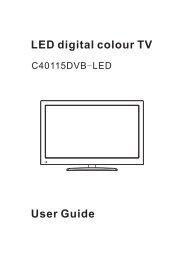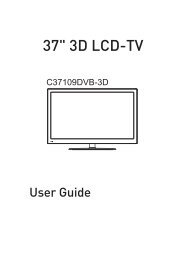You also want an ePaper? Increase the reach of your titles
YUMPU automatically turns print PDFs into web optimized ePapers that Google loves.
LCD digital colour TV<br />
<strong>MS1551DVB</strong><br />
USER GUIDE
LCD Screen<br />
Although the LCD screen is made with high-precision technology and<br />
99.99% or more of the pixels are effective, black dots may appear or<br />
bright points of light (red, blue or green) may appear constantly on the<br />
LCD screen and is not a malfunction.<br />
HELP<br />
If you have any problem setting up this Television, trouble getting a<br />
signal or difficulties with the operation of the DVD player.<br />
Please Contact our Helpline where we will be able to assist you.<br />
Call 0845 6710665
1<br />
2<br />
Caution<br />
Safety Information<br />
3<br />
4<br />
4<br />
5-6<br />
7-9<br />
10<br />
10-11<br />
12<br />
13<br />
13<br />
14<br />
15-16<br />
Unit and Accessories<br />
Getting Started<br />
Front View<br />
Rear View<br />
Remote Control Key Functions<br />
Menu Operation<br />
Basic TV operation<br />
PICTURE menu options<br />
SOUND menu options<br />
TIMER menu options<br />
FUNCTION menu options<br />
SETUP menu options<br />
17<br />
18<br />
SimpleTroubleshooting<br />
Techincal Specifications
caution<br />
Caution<br />
The lightening flash with arrowhead symbol, within an equilateral triangle is<br />
intended to alert the user to the presence of un-insulated "dangerous voltage"<br />
within the products enclosure that may be of sufficient magnitude to constitute a<br />
risk of electric shock to the persons.<br />
The exclamation point within an equilateral triangle is intend to alert the user to<br />
the presence of important operating and maintenance (servicing) instructions in<br />
the literature accompanying the appliance.<br />
Correct disposal of this Product<br />
“Correct Disposal of Product”<br />
Produced after 13 August 2005. Waste electrical should not be disposed of with household<br />
waste. Please recycle where facilities exist. Check with your local authority or retailer for<br />
recycling advice.<br />
This appliance complies with European Safety and Electrical<br />
directives
Safety Information<br />
Safety Information<br />
To ensure reliable and safe operation of this equipment, please read carefully all the<br />
instructions in this user guide, especially the safety information below.<br />
Electrical safety<br />
The TV set should only be connected to a mains supply which matches that stated on<br />
the label on the mains adaptor<br />
To prevent overload, don't share the same mains supply socket with too many other<br />
items of equipment.<br />
- Do not place any connecting wires where they may be stepped on or tripped over.<br />
- Do not place heavy items, which may damage the leads, on them.<br />
- Hold the Mains plug, not the wires, when removing from a socket.<br />
- During a thunderstorm or while leaving the TV for long periods, disconnect the<br />
aerial (if outdoor) and mains adaptor from the supply.<br />
- Do not allow water or moisture to enter the TV or mains adaptor. Do NOT use in<br />
wet or moist areas such as Bathrooms, steamy kitchens or near swimming pools.<br />
Pull the plug out immediately, and seek professional help if:<br />
- the mains plug or cable is damaged<br />
- liquid is spilt onto the set, or if it is accidentally exposed to water or moisture<br />
- anything accidentally penetrates the ventilation slots<br />
- the set doesn't work normally.<br />
- Do NOT remove the safety covers. There are no user serviceable parts inside. You<br />
may invalidate the warranty. Qualified personnel must only service this apparatus.<br />
- To avoid battery leakage, remove exhausted batteries from the remote control<br />
handset, or when not using for a long period.<br />
- Do NOT break open or throw exhausted batteries on a fire.<br />
Physical safety<br />
Do NOT block ventilation slots in the back cover. You may place the TV in a cabinet,<br />
but ensure at least 5cm (2") clearance all around.<br />
Do NOT tap or shake the TV screen, you may damage the internal circuits. Take good<br />
care of the remote control, do not drop.<br />
To clean the TV use a soft dry cloth. Do NOT use solvents or petrol based fluids. For<br />
stubborn stains, you may use a damp soft cloth with dilute detergent.
Unit and Accessories<br />
Unit and Accessories<br />
Source<br />
TV<br />
TV/Radio<br />
Menu<br />
Exit<br />
Help<br />
Guide<br />
Quick<br />
Start<br />
Pic Swap<br />
Info<br />
VOL<br />
OK<br />
CH<br />
R<br />
DVD<br />
Menu<br />
P<br />
Picture<br />
S<br />
Sound<br />
SD1<br />
SD2<br />
-Day<br />
+Day<br />
1 2 3<br />
abc def<br />
4 5 6<br />
ghi jkl mno<br />
7 8 9<br />
pqrs tuv wxyz<br />
SUB 0 TXT<br />
A B<br />
Recording Lists<br />
TV set<br />
Power cable<br />
Batteries<br />
USER GUIDE<br />
EASY START GUIDE<br />
USER GUIDE<br />
EASY START GUIDE
Getting Started<br />
Getting Started<br />
(IR) Infrared Receiver: Receives IR signals from the remote control.<br />
(Power on/Standby) LED Indicator: Press POWER to turn on and off,<br />
Indicator on(RED)<br />
Indicator on(GREEN)<br />
Standby mode<br />
Power on mode<br />
MENU<br />
VOL<br />
CH Press to skip through the channels.<br />
TV/AV Press to display the input source menu(see page 11).<br />
Power
Getting Started<br />
POWER SWITCH:<br />
Turn on/off the<br />
power supply.<br />
TV Signal<br />
5
Getting Started<br />
REAR CONNECTIONS<br />
Name Function Description<br />
AC POWER IN<br />
HDMI<br />
VGA IN<br />
SCART<br />
S-Video IN<br />
Video IN<br />
(AUDIO)L/R IN<br />
PC Audio IN<br />
Headphone<br />
RF<br />
Common Interface<br />
Connect to power supply<br />
Connect to the HDMI of your DVD or other equipment<br />
VGA signal from computer output<br />
Connect to the composite terminal of your DVD/VCR<br />
S-Video signal input<br />
Video signal input<br />
Audio signal input for AV<br />
PC audio input<br />
Connect it to your headphone or other audio equipment<br />
Connect to antenna or cable source<br />
CI slot<br />
75mm<br />
8<br />
8<br />
THE TELEVISION MANUFACTURER RECOMMENDS THE USE OF AN<br />
OUTDOOR AERIAL SUITABLE FOR RECEPTION OF DIGITAL BROADCASTS<br />
6
Remote Control Key Functions<br />
7
Menu Operation<br />
Basic TV operation<br />
TURN ON LCD TV<br />
1.Connect power cable to mains supply and turn on the power by using the “ Switch” at the back of<br />
the TV on the right hand side. The standby indicator on the front of the TV will light up in red.<br />
2. Press the POWER button on the top of the TV or the button on the remote control to<br />
turn on the TV, the indicator will light green.<br />
TURN OFF LCD TV<br />
Press the POWER button on the top of the TV or the<br />
the TV off into standby mode, the indicator will light red.<br />
First time installation<br />
button on the remote control to turn<br />
NOTE: When you initially use the TV, you will see the “First Time Installation” menu as below:<br />
Ensure that the aerial is plugged in to the TV,<br />
Make sure your Remote is in TV mode (by<br />
pressing TV button), switch on the TV by<br />
pressing . You will see the first time<br />
installation menu.<br />
Press the button on the remote control to<br />
start the tuning procedure. This process will<br />
find all available ATV and DTV channels and<br />
store them.<br />
By pressing the Quick Start button the first<br />
time installation can be recalled at any time.<br />
1. Press VOL+/- to adjust the volume.<br />
2. If you want to switch the sound OFF, press the MUTE<br />
3. You can cancel this function by pressing MUTE or VOL+ button.<br />
Using the CH+/- on the front panel or on the remote control.<br />
Press CH+ to increase channel number<br />
Press CH- to decrease channel number.<br />
10
Press the MENU button to display the main menu.<br />
Use / buttons to select menu, and press button to enter the menu.<br />
PICTURE<br />
SOUND<br />
SETUP<br />
Picture Mode<br />
Personal<br />
Volume<br />
20<br />
Country<br />
UK<br />
Contrast<br />
50<br />
Sound Mode<br />
Music<br />
Auto tuning<br />
Brightness<br />
Color<br />
Sharpness<br />
Colour temperature<br />
50<br />
50<br />
Normal<br />
Normal<br />
Bass<br />
Treble<br />
Balance<br />
60<br />
52<br />
50<br />
Manual tuning<br />
Program Edit<br />
Common interface<br />
Select<br />
Enter<br />
Select Enter Select Enter<br />
TIMER<br />
FUNCTION<br />
Sleep Timer<br />
OSD Timer<br />
0 Min<br />
30Sec<br />
Language<br />
Video Size<br />
Blue Screen<br />
English<br />
Auto<br />
On<br />
Child Lock<br />
First Time Installation<br />
Reset<br />
Select<br />
Enter<br />
Select<br />
Enter<br />
- You should operate the menu according to the hint on the bottom of the OSD menu.<br />
- The CH+ and CH- buttons on the TV set are used as and buttons on the OSD<br />
menu.<br />
- The VOL+ and VOL- buttons on the TV set are used as and buttons on the OSD<br />
menu.<br />
You can display the input source menu by pressing the Source<br />
button on the remote control or the TV/AV button on the TV,<br />
press / button to select, and press OK button to confirm.<br />
DTV<br />
TV<br />
SCART<br />
CVBS<br />
S-VIDEO<br />
VGA<br />
HDMI<br />
11
In this manual, the OSD (On Screen Display) may be different from your TV's because it is just<br />
example to help the TV operation.<br />
PICTURE menu options<br />
Press the MENU button on the top of your tv or the MENU button on the remote control then use /<br />
button to select the picture menu, press to enter the menu. (see picture below).<br />
Picture Mode<br />
Contrast<br />
Brightness<br />
Colour<br />
Sharpness<br />
PICTURE<br />
Personal<br />
50<br />
50<br />
50<br />
1. Use / button to select what you want to<br />
adjust in the Picture menu.<br />
2. Press / button to Adjust.<br />
3. When you are satisfied with your adjustment, press<br />
MENU button.<br />
Colour temperature<br />
Normal<br />
Normal<br />
Select<br />
Adjust<br />
DNR<br />
Off<br />
Picture Mode<br />
Select the type of picture which best corresponds to your viewing requirements by selecting Picture Mode in<br />
Picture menu. You may select the picture mode directly by pressing the PICTURE button on the remote<br />
control.<br />
Contrast<br />
Adjust the contrast of the picture.<br />
Brightness<br />
Adjust the brightness of the picture.<br />
Colour<br />
Adjust the colour of the picture.<br />
NOTE: This option is invalid in PC mode, and it will be shown in gray.<br />
Sharpness<br />
Select sharpness mode of the picture.<br />
Colour Temperature(in VGA mode)<br />
Select an optimum color temperature mode to suit your eyes for viewing among Normal, Warm and Cold.<br />
DNR<br />
If the broadcast signal received is weak, you can select the DNR option to reduce the video noise level<br />
between Off, Low, Mid and High.<br />
12
SOUND menu options<br />
Press the MENU button on the top of your tv or the MENU button on the remote control then use /<br />
button to select the sound menu, press to enter the menu. (see picture below).<br />
Volume<br />
Sound Mode<br />
Bass<br />
Treble<br />
Balance<br />
SOUND<br />
20<br />
Music<br />
60<br />
52<br />
50<br />
1. Use / button to select what you want to<br />
adjust in the Sound menu.<br />
2. Press / button to Adjust.<br />
3. When you are satisfied with your adjustment, press<br />
MENU button.<br />
Select<br />
Adjust<br />
Volume<br />
Adjust the volume.<br />
Sound Mode<br />
Select the type of sound which best corresponds to your listening requirements by selecting Sound<br />
Mode in Sound menu. You may select the Sound mode directly by pressing the SOUND button on<br />
the remote control.<br />
Bass<br />
Adjust the level of the lower-pitched sounds.<br />
Treble<br />
Adjust the level of the higher-pitched sounds.<br />
Balance<br />
Adjust the audio output between left and right speakers.<br />
NOTE: The Treble and bass levels can only be adjusted when the sound setting Personal is selected.<br />
TIMER menu options<br />
Press the MENU button on the top of your tv or the MENU button on the remote control then use /<br />
button to select the Timer menu, press to enter the menu. (see picture below).<br />
Sleep Timer<br />
OSD Timer<br />
TIMER<br />
0 Min<br />
30Sec<br />
1. Use / button to select what you want to<br />
adjust in the Timer menu.<br />
2. Press / button to Adjust.<br />
3. When you are satisfied with your adjustment, press<br />
MENU button.<br />
Sleep Timer<br />
Select the sleep time to put automatically the TV in standby mode. Timer can be selected as 15,30,45,60,<br />
75,90,105,120 and 0 Min(Off). You may select the sleep time by pressing SLEEP repeatedly.<br />
OSD Timer<br />
You can select the time when the OSD display on the screen such as: 5Sec,10Sec,15Sec,20Sec,25Sec,<br />
30Sec.<br />
13<br />
Select<br />
Adjust
FUNCTION menu options<br />
Press the MENU button on the top of your tv or the MENU button on the remote control then use /<br />
button to select the Function menu, press to enter the menu. (see picture below) .<br />
Language<br />
Video Size<br />
Blue Screen<br />
Child Lock<br />
First Time Installation<br />
FUNCTION<br />
English<br />
Full Screen<br />
On<br />
1. Use / button to select what you want to<br />
adjust in the Function menu.<br />
2. Press / button to Adjust.<br />
3. When you are satisfied with your adjustment, press<br />
MENU button.<br />
Reset<br />
Select<br />
Adjust<br />
Language<br />
Select the language of the OSD menu.<br />
Video Size<br />
Select the screen display mode.<br />
Note: The available aspect modes may differ from one input source to another.<br />
Blue Screen<br />
To turn on/off the function, when the function is turned on, the screen background will turn blue at very weak<br />
or no signal condition.<br />
Child Lock<br />
Child Lock<br />
Press button to enter the Child Lock menu as below: Child Lock<br />
Off<br />
Child Lock: Turn on/off the child lock function.<br />
Key Lock: This option allows you to lock the buttons on<br />
the TV set, so that a child may not accidentally<br />
Key Lock<br />
Change PIN Code<br />
Off<br />
change your viewing preferences.<br />
Select Adjust<br />
Change PIN Code: Set pin code.<br />
Old PIN Code: The default is no password, press<br />
OK to confirm. If the Pin code has been changed you must<br />
enter the present code.<br />
New PIN Code: Enter the new password.<br />
Enter Again: Enter the new password and press<br />
OK to complete the change.<br />
Old PIN Code<br />
New PIN Code<br />
Enter Again<br />
Change PIN Code<br />
Select Delete 0 9 Input OK Confirm<br />
PIN Code:<br />
Delete 0 9 Input OK Enter<br />
If you turn on the Child Lock function, and set the PIN<br />
Code, you have to enter the program edit option in Menu Setup (page 15) to lock one or more channels.<br />
If the quick start button is pressed you will also be prompted for the child lock Password.<br />
Note: If the pin code is changed and the number forgotten or lost, please call the helpline.<br />
Reset<br />
Press<br />
button to reset the setup.<br />
14
SETUP menu options(used in TV/DTV source)<br />
Press the MENU button on the top of your tv or the MENU button on the remote control then use /<br />
button to select the setup menu, press to enter the menu. (see picture below).<br />
Country<br />
Auto Tuning<br />
Manual Tuning<br />
Program Edit<br />
Common Interface<br />
SETUP<br />
UK<br />
1. Use / button to select what you want to<br />
adjust in the Setup menu.<br />
2. Press / button to Adjust.<br />
3. When you are satisfied with your adjustment, press<br />
MENU button.<br />
Select<br />
Adjust<br />
Country<br />
This option allows you to select the country.<br />
Auto Tuning<br />
Press button to start auto tuning.<br />
Note: Before you perform Auto Tuning, you must choose the country where you are by selecting<br />
COUNTRY option.<br />
Auto tuning<br />
Press OK key to start<br />
OK<br />
Enter<br />
MENU<br />
Return<br />
Manual Tuning<br />
Note: Before you perform Manual Tuning, you must choose the country where you are by selecting<br />
Country option.<br />
Manual Tuning in TV mode<br />
Program<br />
Sound System<br />
Colour System<br />
Program Lable<br />
AFT<br />
Manual Search<br />
Manual Tuning<br />
Select Adjust 0-9 Input<br />
99<br />
I<br />
PAL<br />
Off<br />
471.43MHz<br />
Program: Select the current channel.<br />
Sound System: Select a corresponding sound system(In the UK select Pal I ).<br />
Color System: Select a corresponding color system.<br />
Program Label: Name the current channel, you can also rename the program which you have named.<br />
Press button to enter, and press / button to select the position, then press /<br />
button or 0-9 button to enter the character, press OK button to confirm.<br />
AFT: Due to weak signals or a wrong antenna configuration, some of the channels may not be turned<br />
to the best reception condition. AFT function allows you to fine tune channel selected.<br />
Manual Search: Press / button to search.<br />
15
Manual Tuning in DTV mode<br />
Manual Tuning<br />
Channel<br />
Start Search<br />
Service Found<br />
Signal Quality<br />
Signal Strength<br />
Frequency<br />
32<br />
Begin<br />
0<br />
0%<br />
0%<br />
474.00MHz<br />
Select Enter<br />
Channel: Select the current channel.<br />
Start Search: press button to begin searching, and it will display “Search”, after a few second,<br />
it will display “Finished”.<br />
Program Edit<br />
Channel list<br />
Flags<br />
X<br />
1.BBC1<br />
2.BBC2<br />
X<br />
X<br />
3.ITV1<br />
4.CHANNEL 4<br />
5.FIVE<br />
X<br />
6. ITV2<br />
7.BBC3<br />
Favorite Delete Lock<br />
Favorite(in DTV mode):<br />
Use / button to select the channel, and press<br />
the green button on the remote control to set, and there<br />
will be a “ ” on the channel, press the green button again<br />
to cancel. Such as channel 2.<br />
Delete: Delete the channel, the channel will be deleted.<br />
Lock: Lock the channel, you have to enter the code(PIN code in<br />
Child Lock menu--Function menu) to view the channel.<br />
Use / button to select the channel, and press the<br />
blue button on the remote control to set, and there will be a<br />
“ ” on the channel, press the blue button again to cancel.<br />
Such as channel 5 and 6.<br />
Common interface(For DTV mode)<br />
Please contact your "Pay per View" provider e.g. Setanta who can supply a viewing card and cam unit and<br />
instructions for their use.<br />
16
Simple Troubleshooting<br />
Simple Troubleshooting<br />
If the display or performance fails check the TV in accordance with the following instructions. If the<br />
TV still fails to function correctly contact your dealer for assistance.<br />
SYMPTOM<br />
REMEDY<br />
GENERAL<br />
Dead. No LED Lit No power to the TV. Check all connections to the TV.<br />
Dead Led lit red<br />
Blue screen.<br />
Noisy, snowy,<br />
ghosting picture (TV)<br />
No sound<br />
Set still in standby.<br />
No signal.<br />
Incorrect source<br />
selected.<br />
Poor aerial signal.<br />
Sound "Mute".<br />
Volume set too low.<br />
External leads not<br />
connected "if used".<br />
Press either the Power button or on the Remote<br />
control.<br />
Press Source button to select correct source.<br />
If using an indoor aerial, try moving the<br />
aerial. Check aerial connections.<br />
Turn sound "Mute" OFF.<br />
Check volume settings.<br />
Check all external leads are connected.<br />
Remote control does<br />
not work<br />
Remote are not in the<br />
correct status<br />
Ensure remote is in<br />
TV mode by pressing<br />
TV button.<br />
17
Techincal Specifications<br />
Techincal Specifications<br />
TV<br />
TVSystem<br />
PAL/SECAM, BG/DK/I<br />
Screen size<br />
15"(diagonal)<br />
Resolution<br />
1440x900 pixels<br />
Aerial input 75 (unbalanced)<br />
Audio output power 2x6 W<br />
Power Consumption AC 100-240V 50/60Hz 60W<br />
Weight<br />
2.50kg<br />
Remote control<br />
Type<br />
Control distance<br />
Control angle<br />
Batteries<br />
Dimensions<br />
Weight<br />
infrared<br />
5m<br />
30° (horizontal)<br />
2 x 1.5 V, size AA<br />
48 x 168 x24 mm<br />
70 g (without battery)<br />
18
Your Guarantee<br />
Your Marks and Spencer product* is covered by a guarantee for 2 years from the date<br />
of purchase. TV’s with larger screens (26” or above) have a 5 year guarantee. In either<br />
case, you should retain your till receipt in order to validate the date of purchase.<br />
If you simply change your mind about your purchase we are happy to exchange or refund<br />
items that still have their tamper proof seal intact, along with a receipt and within 35 days<br />
of purchase.<br />
Once the tamperproof seal on your technology product is broken, refunds can only be given<br />
in accordance with your legal rights. Remember your legal rights do not extend to cover any<br />
returns or refunds if you simply change your mind, or if you damage the goods after you<br />
buy them.<br />
If a fault develops during this period then please call our customer service centre on 0845<br />
6710665, who will advise you on the best course of action.This could be technical support<br />
from our helpline, arranging for repair or outlining the process for returning the product.<br />
Should a repair not be possible, we will exchange the product for new or nearest equivalent<br />
product. In the unlikely event of being unable to exchange we will offer a full refund.<br />
Should the advice be to return the product to one of our UK/Channel Island stores (excluding<br />
Outlets and Simply Food Stores) then the helpline will also issue you with a “Returns<br />
Authorisation Number” (RAN) to ensure a faster process once you are in store.<br />
This Guarantee is only valid within the United Kingdom, Republic of Ireland and/or Channel<br />
Islands. This warranty excludes faults caused by accident, neglect, misuse, not following the<br />
instructions or normal wear and tear. This guarantee is in addition to your legal rights and<br />
supersedes any guarantee or warranty that is with the product.<br />
Guarantee does not apply to Software and technology accessories.<br />
T04/9350/1967N<br />
(copyright) Marks & Spencer plc<br />
Marks and Spencer plc<br />
PO Box 3339 Chester CH99 9QS<br />
W2 1NW Registered No: 214436<br />
(England and Wales)<br />
www.marksandspencer.com<br />
M&S technology customer services: Tel 0845 671 0665