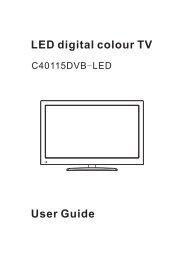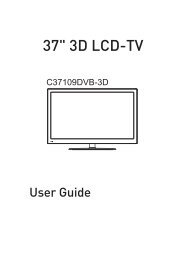Download IB for MS2310DVB.pdf - Cello
Download IB for MS2310DVB.pdf - Cello
Download IB for MS2310DVB.pdf - Cello
Create successful ePaper yourself
Turn your PDF publications into a flip-book with our unique Google optimized e-Paper software.
-1 -
-2 -
Contents<br />
TV-Operation<br />
Caution .................................................................................................................. 5<br />
Safety In<strong>for</strong>mation ................................................................................................. 6<br />
Electrical safety ..................................................................................................... 6<br />
Physical safety....................................................................................................... 6<br />
In the box............................................................................................................... 7<br />
Connecting your TV............................................................................................... 8<br />
Getting Started....................................................................................................... 9<br />
The Remote Control ............................................................................................ 10<br />
The Menus........................................................................................................... 13<br />
Using the menus.................................................................................................. 13<br />
The Video menu .................................................................................................. 14<br />
The PC menu ...................................................................................................... 15<br />
The Audio menu .................................................................................................. 16<br />
The TV menu....................................................................................................... 17<br />
The General menu............................................................................................... 19<br />
-3 -
DVB Operation<br />
Display the DVB Menu ...................................................................................... 20<br />
Channel List option.............................................................................................. 20<br />
Favorite List options .......................................................................................... 21<br />
Channel Search options ..................................................................................... 21<br />
System setting options ........................................................................................ 22<br />
General In<strong>for</strong>mation<br />
User Help Guide ................................................................................................ 24<br />
Features .............................................................................................................. 25<br />
Specifications....................................................................................................... 25<br />
-4 -
Caution<br />
The lightening flash with arrowhead symbol, within an equilateral triangle is<br />
intended to alert the user to the presence of un-insulated "dangerous<br />
voltage" within the products enclosure that may be of sufficient magnitude to<br />
constitute a risk of electric shock to the persons.<br />
The exclamation point within an equilateral triangle is intend to alert the user<br />
to the presence of important operating and maintenance (servicing)<br />
instructions in the literature accompanying the appliance.<br />
Correct disposal of this Product<br />
(Waste Electrical & Electronic Equipment (WEEE)<br />
Your product is designed and manufactured with high quality materials and<br />
components which can be recycled and reused.<br />
This symbol means that electrical and electronic equipment, at their<br />
end-of-life, should be disposed of separately from your household waste.<br />
Please dispose of this equipment at your local community waste collection/recycling<br />
centre.<br />
In the European Union there are separate collection systems <strong>for</strong> used electrical and<br />
electronic products. Please help us to conserve the environment we live in!<br />
This unit complies with European safety and electrical interference<br />
directives.<br />
-5 -
Safety In<strong>for</strong>mation<br />
To ensure reliable and safe operation of this equipment, please read carefully all the<br />
instructions in this user guide, especially the safety in<strong>for</strong>mation below.<br />
Electrical safety<br />
• The TV set should only be connected to a mains supply which matches that stated on<br />
the label on the mains adaptor<br />
• To prevent overload, don't share the same mains supply socket with too many other<br />
items of equipment.<br />
- Do not place any connecting wires where they may be stepped on or tripped over.<br />
- Do not place heavy items, which may damage the leads, on them.<br />
- Hold the Mains plug, not the wires, when removing from a socket.<br />
- During a thunderstorm or while leaving the TV <strong>for</strong> long periods, disconnect the<br />
aerial (if outdoor) and mains adaptor from the supply.<br />
- Do not allow water or moisture to enter the TV or mains adaptor. Do NOT use in<br />
wet or moist areas such as Bathrooms, steamy kitchens or near swimming pools.<br />
• Pull the plug out immediately, and seek professional help if:<br />
- the mains plug or cable is damaged<br />
- liquid is spilt onto the set, or if it is accidentally exposed to water or moisture<br />
- anything accidentally penetrates the ventilation slots<br />
- the set doesn't work normally.<br />
- Do NOT remove the safety covers. There are no user serviceable parts inside. You<br />
may invalidate the warranty. Qualified personnel must only service this apparatus.<br />
- To avoid battery leakage, remove exhausted batteries from the remote control<br />
handset, or when not using <strong>for</strong> a long period.<br />
- Do NOT break open or throw exhausted batteries on a fire.<br />
Physical safety<br />
• Do NOT block ventilation slots in the back cover. You may place the TV in a cabinet,<br />
but ensure at least 5cm (2") clearance all around.<br />
• Do NOT tap or shake the TV screen, you may damage the internal circuits. Take good<br />
care of the remote control, do not drop.<br />
• To clean the TV use a soft dry cloth. Do NOT use solvents or petrol based fluids. For<br />
stubborn stains, you may use a damp soft cloth with dilute detergent.<br />
-6 -
In the box<br />
TV set<br />
Remote control<br />
Mains cable<br />
User Guide<br />
If any of the accessories are missing, then contact your dealer as soon as possible. Keep<br />
all the original packaging in case you need to return the set to the dealer.<br />
-7 -
Connecting your TV<br />
Rear connection panel<br />
Name<br />
AC POWER IN<br />
SWITCH<br />
HDMI<br />
VGA<br />
SCART<br />
S-Video<br />
Video<br />
(AV)L (AV)R<br />
PC-in<br />
Headphone<br />
RF<br />
Function Description<br />
Connect to an earth 100-240V 50/60Hz AC outlet<br />
Turn on or off the AC power<br />
Connect to HDMI of DVD or other equipment<br />
VGA signal of computer input<br />
Connect to the composite terminal of your DVD/VCR<br />
S-Video signal input<br />
Video signal input<br />
Audio signal input <strong>for</strong> AV<br />
PC audio input<br />
Connect it to your headphone or other audio equipment<br />
Connect to cable or antenna<br />
-8 -
Getting Started<br />
1 Connect the aerial or input source to the appropriate input socket at the rear of the set.<br />
(see page 8).<br />
2 Connect the TV to the mains power supply(AC 100-240V 50/60Hz) with the mains<br />
cable<br />
3 Switch the power on, by pressing the POWER button on the front panel or the remote<br />
control, the LED will show green.<br />
4 Use the TV/AV button on the front panel or the remote control to select which input<br />
source to use TV, SCART, AV, S-VIDEO, PC-RGB, HDMI, DVB.<br />
You can use the front panel controls to adjust the volume or select a channel, as shown<br />
above, or you can use the remote control (see page 10).<br />
5 To switch the set off <strong>for</strong> a short time, press the POWER button, the set will go into<br />
Standby and the LED will show red. If you are not going to use the set <strong>for</strong> some<br />
time, switch the power off completely by unplugging the mains cable.<br />
Top panel controls<br />
-9 -
The Remote Control<br />
Using the remote control<br />
<strong>for</strong> normal TV functions<br />
1. Fit two AA batteries, making sure that they are<br />
the correct way round, as marked on the case.<br />
2. Aim the remote control at the window to the<br />
right side of the screen, and keep the window<br />
clear at all times.<br />
3. Do not press the buttons on the remote<br />
control too quickly, allow time <strong>for</strong> the set to<br />
respond.<br />
-10 -
Remote Control Function description<br />
1. POWER: Turn on or off the TV.<br />
2. TV/AV: Input source select.<br />
3. 0-9,-/--: choose channel directly.<br />
4. TIMER: shutdown timer.<br />
5. PICTURE: select the picture mode: User, Normal, Soft or Vivid.<br />
6. SOUND: select the sound mode: User, Normal,News and Movie.<br />
7. MUTE: silence.<br />
8. RETURN: go back to play the last channel.<br />
9. VOL+/-: adjust the volume.<br />
10. CH+/-: scan through channels. Cursor buttons used in menus.<br />
Cursor left/right: Cursor buttons used in menus.<br />
OK: CONFIRM BUTTON <strong>for</strong> menu.<br />
11. SYS MENU: TV system setup menu.<br />
12. DISPLAY: display current mode.<br />
13. CANCEL: cancel the Teletext display(buttons <strong>for</strong> teletext)<br />
14. REVEAL: reveal any hidden text(buttons <strong>for</strong> teletext)<br />
15. TV/TXT: turn off/on the Teletext display(buttons <strong>for</strong> teletext)<br />
16. NICAM/A2: NICAM.<br />
17. HOLD: hold or carry on the current subpage(buttons <strong>for</strong> teletext)<br />
18. INDEX: go to index (buttons <strong>for</strong> teletext).<br />
19. SIZE: press to see top half of page double size, Press again to see the bottom half of<br />
page double size. Press again <strong>for</strong> normal size. (buttons <strong>for</strong> teletext).<br />
20. SUBPAGE: press to subpage, again to cancel(buttons <strong>for</strong> teletext).<br />
22. Colour buttons: short cuts-follow the coloured links in the text. (buttons <strong>for</strong> teletext).<br />
23. QUICK START: To tune in your TV press the correct button<br />
-11 -
21 Buttons <strong>for</strong> DVB function<br />
PROG+/-: DVB program up/down<br />
DVB-MENU: To display the main menu on the<br />
screen or return to the screen from a menu screen.<br />
TV FORMAT: To change the picture mode.<br />
SUBTITLE: To switch the dialog at the bottom of<br />
the screen<br />
INFO: Means in<strong>for</strong>mation, to display brief<br />
in<strong>for</strong>mation concerning the current channel you are<br />
viewing.<br />
LANGUAGE: To select audio language.<br />
TEXT: To view the teletext broadcasting program<br />
FAV: Means favorite, to display the favorite channel list defined by you.<br />
EPG: To show the Electronic Program Guide during no-menu state only.<br />
-12 -
The Menus<br />
Using the menus<br />
• For all the buttons mentioned below, you can use those on the front panel, or you can<br />
use those on the remote control.<br />
• To see the menus, press the SYS MENU button. The first press will show either:<br />
- the VIDEO menu, if the set is switched to TV, SCART, AV, S-VIDEO, HDMI,DVB.<br />
- the PC menu, if the set is switched to PC-RGB.<br />
Press the SYS MENU button again, to see the other menus:<br />
- another press to see the AUDIO menu<br />
- another press to see the TV menu (only when switched to TV)<br />
- another press to see the GENERAL menu<br />
- another press to turn the menus off.<br />
• To select a menu item, <strong>for</strong> example COLOUR, press the CH+ and CH- buttons to<br />
scroll up and down the list.<br />
• When a menu item is highlighted, use the<br />
► buttons to change the setting.<br />
• When you have changed the settings, you can exit from the menu:<br />
- by waiting ten seconds without pressing any buttons<br />
- by pressing the SYS MENU button a few times until the menus turn off.<br />
-13 -
The Video menu<br />
The first press of the SYS MENU button will show either:<br />
- the VIDEO menu, if the set is switched to TV, SCART, AV, S-VIDEO, HDMI, DVB.<br />
- the PC menu, if the set is switched to PC-RGB. (see next page)<br />
Brightness<br />
Use the<br />
Contrast<br />
Use the<br />
Colour<br />
Use the<br />
Hue<br />
Use the<br />
Sharpness<br />
Use the<br />
buttons to adjust the brightness of the picture.<br />
buttons to adjust the contrast of the picture.<br />
buttons to adjust the colour of the picture.<br />
buttons to adjust the hue of the picture (only used in NTSC mode).<br />
buttons to adjust the sharpness of the picture.<br />
HDMI SOURCE<br />
AUTO CONFIG: Press the button to have the following settings configured<br />
automatically.<br />
H/V-POSITION: Use the buttons to adjust the position of the picture on the screen.<br />
-14 -
The PC menu<br />
The first press of the SYS MENU button will show either:<br />
- the VIDEO menu, if the set is switched to TV, SCART, AV, S-VIDEO, HDMI, DVB<br />
(see previous page)<br />
- the PC menu, if the set is switched to PC-RGB.<br />
Brightness<br />
Use the<br />
Contrast<br />
Use the<br />
buttons to adjust the brightness of the picture.<br />
buttons to adjust the contrast of the picture.<br />
Colour setting<br />
Use the buttons to select from 6500K, 9300K or USER.<br />
If you select USER, you can use the buttons to adjust the RED, GREEN and BLUE<br />
values individually. Press SYS MENU when you have finished adjusting.<br />
Auto configuration<br />
Press the button to have the following settings configured automatically:<br />
Horizontal and Vertical position<br />
Use the buttons to adjust the position of the picture on the screen.<br />
Phase<br />
Use the buttons to adjust the phase of the ADC sampling clock relative to the<br />
HSync signal, until a stable image is obtained.<br />
Clock<br />
Use the buttons to adjust the pixel clock frequency, until the image size is<br />
maximized <strong>for</strong> the screen.<br />
-15 -
The Audio menu<br />
Press the SYS MENU button again to see the AUDIO menu.<br />
Volume<br />
Use the<br />
Balance<br />
Use the<br />
Audio Preset<br />
Use the<br />
buttons to adjust the volume of the sound.<br />
buttons to adjust the left/right balance of the sound.<br />
buttons to select from PERSONAL, VOICE, MUSIC or THEATRE.<br />
If you select PERSONAL, you can adjust the following settings:<br />
Treble and Bass<br />
Use the buttons to adjust the tone of the sound.<br />
-16 -
The TV menu<br />
Press the SYS MENU button again, to see the TV menu, (only if switched to TV).<br />
To select an item in the Menu use the CH + / CH- buttons<br />
Channel<br />
Use the buttons to select a channel.<br />
Channel Name<br />
Press the button to enter the channel name setting, press the buttons to select a<br />
position of the letter, and press CH+/- buttons to select a letter.<br />
System<br />
Use the buttons to select a sound system. In the UK select "I", Western Europe<br />
select "B/G", Eastern Europe select "D/K".<br />
Skip<br />
Use the buttons to turn the channel skip:<br />
ON - this channel will be skipped when changing channel using the CH buttons<br />
OFF - this channel will be included when changing channel using the CH buttons<br />
Automatic Frequency Control<br />
Use the buttons to turn AFC ON or OFF:<br />
Fine Tune<br />
Use the buttons to fine tune the frequency if you are having problems with a weak<br />
signal on the current channel.<br />
The AFC will turn off if you use the Fine Tune controls.<br />
Auto search<br />
Press the button to start Autosearch. The TV will start searching from the lowest<br />
frequency. When it finds a station, it will automatically store this in the first location and<br />
move to the next. When Autosearch is complete, the TV will display the first station found.<br />
In most cases, the stored stations will not be in the correct order, there<strong>for</strong>e you must use<br />
the "SWAP" function to change to the correct order.<br />
-17 -
Manual Search<br />
This may be used to add another station or accessory such as a VCR or Game console.<br />
Use the CH + / CH - button to select Channel. Use the buttons to select an unused<br />
location.<br />
Press the CH button to select MANUAL SEARCH and press button once. Select UP or<br />
DOWN, and the TV will search <strong>for</strong> the new item. It is better to disconnect your TV aerial<br />
and ensure the accessory is turned on. When the item is found, it will be automatically<br />
stored in the selected location.<br />
SWAP<br />
Press the button to enter the SWAP menu. Press the buttons to select the<br />
channel number you wish to swap "FROM" e.g. (4). Press the CH button to select the<br />
"TO" location and press the buttons to select the location you wish to send "4" TO,<br />
e.g. "5". Press the CH button to select SWAP and press the button to confirm the swap.<br />
To swap another channel repeat the process until all the stations are in the correct<br />
locations.<br />
Note: Always start at the Lowest "TO" location e.g. "1" if swapping all the locations.<br />
-18 -
The General menu<br />
Press the SYS MENU button again to see the GENERAL menu.<br />
Language<br />
Use the buttons to select from a number of European languages.<br />
Blue Screen<br />
Use the buttons to turn the blue screen:<br />
ON - the screen will turn blue when the signal strength is very poor<br />
OFF - the picture and sound will be noisy when the signal is very poor<br />
(use this if reception cannot be improved, to stop the screen from turning blue)<br />
Noise Reduce<br />
Use the buttons to select: OFF, LOW, MID, HIGH.<br />
Input Source<br />
Use the buttons to select which input source to use:<br />
TV, SCART, AV, S-VIDEO, PC-RGB, DVB, HDMI, DVD<br />
TXT LANGUAGE<br />
Use the buttons to select the Teletext language.<br />
TXT EAST/WEST<br />
Use the buttons to select the area of Teletext.<br />
ZOOM<br />
Use the<br />
buttons to select the display mode of the screen.<br />
Reset<br />
Press the button to return the set to the factory default settings.<br />
All the settings in the VIDEO, PC and AUDIO menus, and Blue Screen in the GENERAL<br />
menu will be returned to the settings shown in this User Guide.<br />
-19 -
DVB operation<br />
Display the DVB menu<br />
Press DVB-MENU to display the main menu in DVB mode as below:<br />
Press CH+/- button to select the option that you want to adjust and then use the OK button<br />
to confirm it.<br />
Press DVB-MENU again to exit the main menu.<br />
Channel List option<br />
In this menu, you can delete or lock the channel which you select.<br />
Press CH+/- button to select the one of channel on the channel list, press the yellow<br />
button on the remote control to delete it.<br />
Press CH+/- button to select the one of channel on the channel list, press the blue button<br />
on the remote control to lock it, it will display a pin code menu on the screen as below, the<br />
channel will be locked when you enter the correct pin code and press OK button.<br />
The default pin code is 888888, you can change it in the system setting menu. If the pin code is not<br />
correct, the system will prompt you as below:<br />
-20 -
Favorite List options<br />
In this menu, you can remove or add the channel you favorite to the favorite list<br />
Press CH+/- button to select the one of the list.<br />
Press the red button to switch to the favorite list.<br />
Press the OK button to remove or add the channel and press DVB-MENU to exit.<br />
Channel Search options<br />
Press / button to select the one of search type as manual scan or auto scan.<br />
Manual Scan(see picture left)<br />
when you select “Manual Scan”, press CH+/- button to move to “Channel No”, press / button<br />
or numeric button to select the channel No., press OK button to start Manual scan and press<br />
DVB-MENU button to exit it.<br />
Auto Scan(see picture right)<br />
when you select “Manual Scan”, press OK button to start Manual scan and press DVB-MENU<br />
button to exit it.<br />
-21 -
System setting options<br />
Press CH+/- button to select the option that you want to adjust and then use the OK button<br />
to confirm it.<br />
First Time Installation<br />
System In<strong>for</strong>mation<br />
Change Pin Code<br />
Press digital button on the remote control to enter the pin code.<br />
Press the new pin code twice and the press OK button to confirm it.<br />
-22 -
Software Upgrade<br />
There have two upgrade type as auto mode and manual mode, you can press CH+/- to<br />
select one of it<br />
Manual mode<br />
Press / to select one of the ON or OFF and then press OK to confirm it<br />
use / to start scan or cancel it<br />
EPG menu<br />
Use EPG button on the remote control to display the EPG menu directly as below:<br />
Press PROG+/- button to choose<br />
-23 -
User Help Guide<br />
Should you experience problems, please consult the guide below be<strong>for</strong>e calling the<br />
Customer Help line.<br />
SYMPTOM POSS<strong>IB</strong>LE CAUSE REMEDY<br />
Dead. No LED Lit<br />
Dead. Led lit red<br />
Blue screen.<br />
Noisy, snowy,<br />
ghosting picture<br />
(TV)<br />
No sound.<br />
Bright dot/s on screen<br />
Unstable picture<br />
Unstable picture<br />
GENERAL<br />
Check all connections to the TV including<br />
No power to the TV. the Mains lead and Mains socket<br />
Set still in standby<br />
No signal<br />
Incorrect source<br />
selected<br />
Poor aerial signal<br />
Incorrect sound<br />
system<br />
Sound "Mute"<br />
Volume set too low<br />
External leads not<br />
connected "if used"<br />
Pixel turned on fully.<br />
Press either the Power button or the Standby<br />
button on the Remote control<br />
TV not tuned in. Aerial not connected.<br />
Press TV/AV button to select correct source.<br />
If using an indoor aerial, try moving the<br />
aerial. Check aerial connections<br />
Have an out door aerial fitted.<br />
Check "System" select in "TV Menu" see<br />
page 17.<br />
Turn sound "Mute" OFF<br />
Check volume settings<br />
Check all external leads are connected<br />
Occasionally one or two pixels may fail, this<br />
is normal as the screen ages or suffers a<br />
violent impact. This is not a fault covered by<br />
warranty<br />
PC Monitor<br />
Monitor may not be Enter PC Menu and select "AUTO" see page 15<br />
set to PC correctly.<br />
No connection from Check PC/Monitor connecting lead.<br />
PC.<br />
PC Screen refresh Enter PC Screen setup and set refresh rate<br />
rate is set too high. at 60Hz<br />
-24 -
Features<br />
• High quality display<br />
• VGA, RF Video, DVB, S-Video, SCART, HDMI.<br />
• Stereo audio inputs<br />
• Automatic or manual channel search<br />
• Auto-shutdown to save power when no signal input<br />
Specifications<br />
TV<br />
TV System PAL BG/DK/I SECAM BG/DK<br />
Screen size<br />
23 "(diagonal)<br />
Resolution<br />
1366x768 pixels (RGB)<br />
Response time<br />
8 ms<br />
Aerial input<br />
75 Ω (unbalanced)<br />
Audio output power 2x3 W<br />
Mains power<br />
AC 100-240V 50/60Hz<br />
Power consumption 84W<br />
Remote control<br />
Type<br />
Control distance<br />
Control angle<br />
Batteries<br />
Dimensions<br />
Weight<br />
infrared<br />
5 m<br />
30° (horizontal)<br />
2 x 1.5 V, size AA<br />
48 x 168 x24 mm<br />
70 g (without battery)<br />
-25 -
-26 -
Your guarantee<br />
All of our technology products are guaranteed <strong>for</strong> 2 years, 5 years <strong>for</strong> televisions.<br />
Please retain your Marks & Spencer till receipt which is proof of purchase, and will<br />
validate the date from which your guarantee will run. It is essential to keep your receipt<br />
to preserve the guarantee. Please also retain the original packaging in case you need to<br />
return the product.<br />
In the unlikely event of a fault please call our technology customer service centre on<br />
0845 671 0665. Alternatively, if the product costs under £150, please return it with<br />
original packaging to any Marks & Spencer store (except Outlet stores and Simply<br />
Food stores) along with your receipt. If it is within 90 days of purchase we will offer an<br />
exchange <strong>for</strong> a new product, or a full refund. After 90 days and <strong>for</strong> the remainder of<br />
your guarantee period, we will arrange <strong>for</strong> the product to be repaired. Should a repair<br />
not be possible, we will exchange the product <strong>for</strong> a new one or the nearest equivalent.<br />
In the unlikely event of being unable to exchange, we will offer a full refund.<br />
This guarantee is only valid within the United Kingdom, Republic of Ireland and/or<br />
Channel Islands. This guarantee excludes faults caused by accident, neglect, misuse,<br />
not following the instructions or normal wear and tear.<br />
The guarantee is in addition to your statutory rights and supersedes any guarantee that<br />
is with the product.<br />
Once the tamperproof seal on your technology product is broken, refunds can only be<br />
given in accordance with your legal rights. Remember you are not entitled to a refund if<br />
you simply change your mind, or if you damage the goods after you buy them.<br />
T04/ 9350/1906<br />
© Marks and Spencer plc<br />
Registered Office: Waterside House<br />
35 North Wharf Road, London,<br />
W2 1NW Registered No: 214436<br />
(England and Wales)<br />
www.marksandspencer.com<br />
M&S technology customer services: Tel 0845 671 0665<br />
-27 -