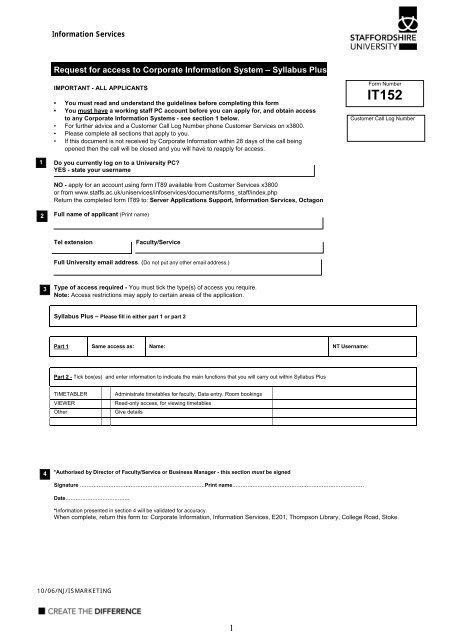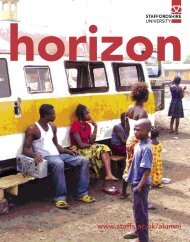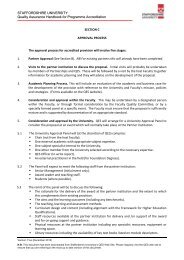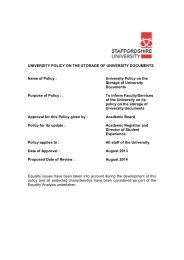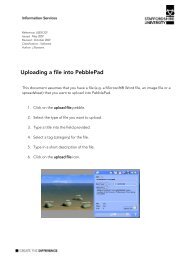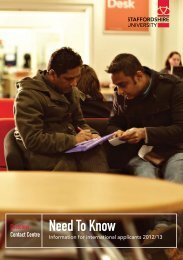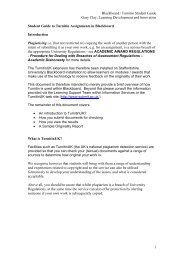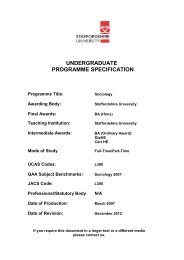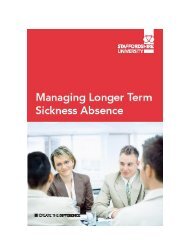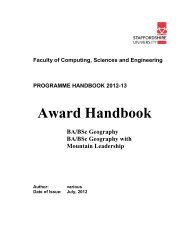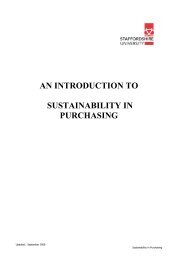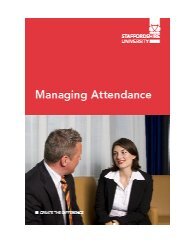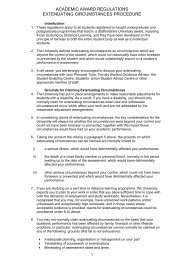Request for access to Corporate Information System â Syllabus Plus
Request for access to Corporate Information System â Syllabus Plus
Request for access to Corporate Information System â Syllabus Plus
Create successful ePaper yourself
Turn your PDF publications into a flip-book with our unique Google optimized e-Paper software.
In<strong>for</strong>mation Services<br />
<strong>Request</strong> <strong>for</strong> <strong>access</strong> <strong>to</strong> <strong>Corporate</strong> In<strong>for</strong>mation <strong>System</strong> – <strong>Syllabus</strong> <strong>Plus</strong><br />
IMPORTANT - ALL APPLICANTS<br />
• You must read and understand the guidelines be<strong>for</strong>e completing this <strong>for</strong>m<br />
• You must have a working staff PC account be<strong>for</strong>e you can apply <strong>for</strong>, and obtain <strong>access</strong><br />
<strong>to</strong> any <strong>Corporate</strong> In<strong>for</strong>mation <strong>System</strong>s - see section 1 below.<br />
• For further advice and a Cus<strong>to</strong>mer Call Log Number phone Cus<strong>to</strong>mer Services on x3800.<br />
• Please complete all sections that apply <strong>to</strong> you.<br />
• If this document is not received by <strong>Corporate</strong> In<strong>for</strong>mation within 28 days of the call being<br />
opened then the call will be closed and you will have <strong>to</strong> reapply <strong>for</strong> <strong>access</strong>.<br />
Form Number<br />
IT152<br />
Cus<strong>to</strong>mer Call Log Number<br />
1<br />
Do you currently log on <strong>to</strong> a University PC?<br />
YES - state your username<br />
NO - apply <strong>for</strong> an account using <strong>for</strong>m IT89 available from Cus<strong>to</strong>mer Services x3800<br />
or from www.staffs.ac.uk/uniservices/infoservices/documents/<strong>for</strong>ms_staff/index.php<br />
Return the completed <strong>for</strong>m IT89 <strong>to</strong>: Server Applications Support, In<strong>for</strong>mation Services, Octagon<br />
2<br />
Full name of applicant (Print name)<br />
Tel extension<br />
Faculty/Service<br />
Full University email address. (Do not put any other email address.)<br />
3<br />
Type of <strong>access</strong> required - You must tick the type(s) of <strong>access</strong> you require.<br />
Note: Access restrictions may apply <strong>to</strong> certain areas of the application.<br />
<strong>Syllabus</strong> <strong>Plus</strong> – Please fill in either part 1 or part 2<br />
Part 1 Same <strong>access</strong> as: Name: NT Username:<br />
Part 2 - Tick box(es) and enter in<strong>for</strong>mation <strong>to</strong> indicate the main functions that you will carry out within <strong>Syllabus</strong> <strong>Plus</strong><br />
TIMETABLER<br />
VIEWER<br />
Other<br />
Administrate timetables <strong>for</strong> faculty, Data entry, Room bookings<br />
Read-only <strong>access</strong>, <strong>for</strong> viewing timetables<br />
Give details<br />
4<br />
*Authorised by Direc<strong>to</strong>r of Faculty/Service or Business Manager - this section must be signed<br />
Signature ..........................................................................Print name..............................................................................<br />
Date......................................<br />
*In<strong>for</strong>mation presented in section 4 will be validated <strong>for</strong> accuracy.<br />
When complete, return this <strong>for</strong>m <strong>to</strong>: <strong>Corporate</strong> In<strong>for</strong>mation, In<strong>for</strong>mation Services, E201, Thompson Library, College Road, S<strong>to</strong>ke.<br />
10/06/NJ/ISMARKETING<br />
1
<strong>Request</strong> <strong>for</strong> <strong>access</strong> <strong>to</strong> <strong>Corporate</strong> In<strong>for</strong>mation <strong>System</strong>s<br />
Essential in<strong>for</strong>mation <strong>for</strong> all applicants.<br />
1. Call log number<br />
You must have a log number from Cus<strong>to</strong>mer Services (x3800).<br />
Please enter it in the Cus<strong>to</strong>mer Call Log Number box at the <strong>to</strong>p right<br />
of the <strong>for</strong>m.<br />
2. Staff account<br />
You must have a working University staff domain account (Staff image) be<strong>for</strong>e this<br />
application can be processed.<br />
If you do not have one, you must apply by completing <strong>for</strong>m IT89 available<br />
from In<strong>for</strong>mation Services.<br />
Applications <strong>for</strong> staff PC accounts must be returned <strong>to</strong>:<br />
Server Applications Support, In<strong>for</strong>mation Services, Octagon, Beaconside.<br />
3. Firewall Access<br />
For <strong>access</strong> <strong>to</strong> the <strong>Syllabus</strong> <strong>Plus</strong> server you also need <strong>to</strong> complete <strong>for</strong>m IT100 - Firewall<br />
Access Change <strong>Request</strong> (available from IS Cus<strong>to</strong>mer Services).<br />
4. Please complete all sections of the <strong>for</strong>m that apply <strong>to</strong> you.<br />
Incomplete <strong>for</strong>ms will be returned.<br />
5. In<strong>for</strong>mation Services will notify you of your username and password.<br />
6. Authorisation<br />
This <strong>for</strong>m must be authorised by the appropriate person in your Faculty or Service –<br />
normally the Direc<strong>to</strong>r of Faculty/Service or Business Manager.<br />
The authorisation signature will be verified against a list held by In<strong>for</strong>mation Services.<br />
7. Please return the completed <strong>for</strong>ms <strong>to</strong> the address shown at the bot<strong>to</strong>m of the <strong>for</strong>m.<br />
2