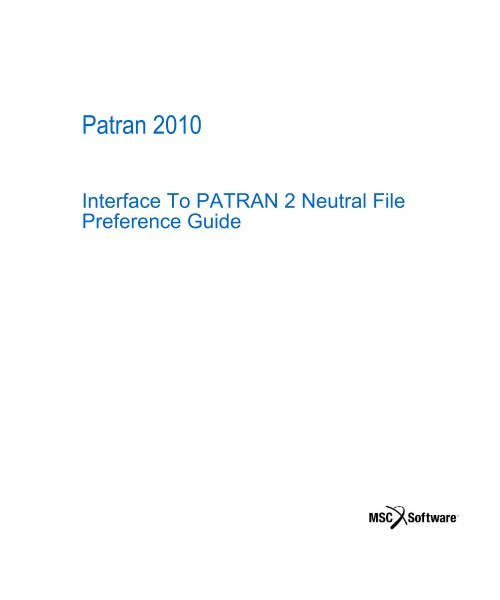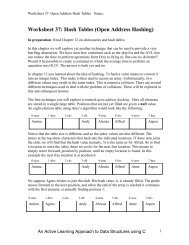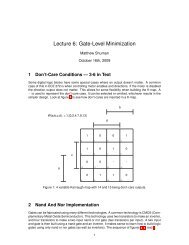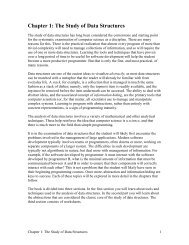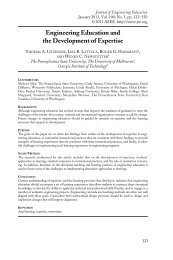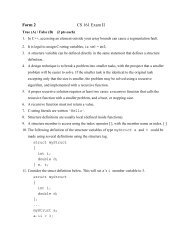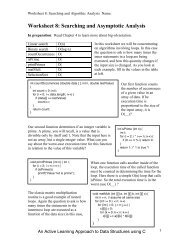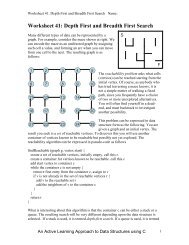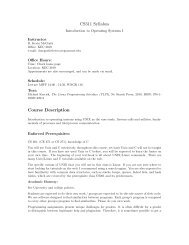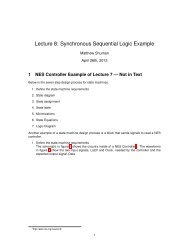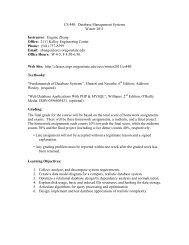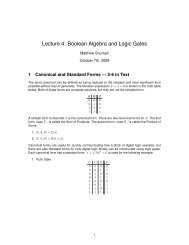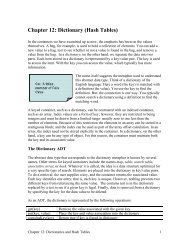Patran 2010 - Classes
Patran 2010 - Classes
Patran 2010 - Classes
Create successful ePaper yourself
Turn your PDF publications into a flip-book with our unique Google optimized e-Paper software.
<strong>Patran</strong> <strong>2010</strong><br />
Interface To PATRAN 2 Neutral File<br />
Preference Guide
Corporate Europe Asia Pacific<br />
MSC.Software Corporation<br />
2 MacArthur Place<br />
Santa Ana, CA 92707 USA<br />
Telephone: (800) 345-2078<br />
Fax: (714) 784-4056<br />
MSC.Software GmbH<br />
Am Moosfeld 13<br />
81829 Munich, Germany<br />
Telephone: (49) (89) 43 19 87 0<br />
Fax: (49) (89) 43 61 71 6<br />
MSC.Software Japan Ltd.<br />
Shinjuku First West 8F<br />
23-7 Nishi Shinjuku<br />
1-Chome, Shinjuku-Ku<br />
Tokyo 160-0023, JAPAN<br />
Telephone: (81) (3)-6911-1200<br />
Fax: (81) (3)-6911-1201<br />
Worldwide Web<br />
www.mscsoftware.com<br />
Disclaimer<br />
This documentation, as well as the software described in it, is furnished under license and may be used only in accordance with<br />
the terms of such license.<br />
MSC.Software Corporation reserves the right to make changes in specifications and other information contained in this document<br />
without prior notice.<br />
The concepts, methods, and examples presented in this text are for illustrative and educational purposes only, and are not<br />
intended to be exhaustive or to apply to any particular engineering problem or design. MSC.Software Corporation assumes no<br />
liability or responsibility to any person or company for direct or indirect damages resulting from the use of any information<br />
contained herein.<br />
User Documentation: Copyright <strong>2010</strong> MSC.Software Corporation. Printed in U.S.A. All Rights Reserved.<br />
This notice shall be marked on any reproduction of this documentation, in whole or in part. Any reproduction or distribution of this<br />
document, in whole or in part, without the prior written consent of MSC.Software Corporation is prohibited.<br />
The software described herein may contain certain third-party software that is protected by copyright and licensed from<br />
MSC.Software suppliers. Contains IBM XL Fortran for AIX V8.1, Runtime Modules, (c) Copyright IBM Corporation 1990-2002,<br />
All Rights Reserved.<br />
MSC, MSC/, MSC Nastran, MD Nastran, MSC Fatigue, Marc, <strong>Patran</strong>, Dytran, and Laminate Modeler are trademarks or registered<br />
trademarks of MSC.Software Corporation in the United States and/or other countries.<br />
NASTRAN is a registered trademark of NASA. PAM-CRASH is a trademark or registered trademark of ESI Group. SAMCEF is<br />
a trademark or registered trademark of Samtech SA. LS-DYNA is a trademark or registered trademark of Livermore Software<br />
Technology Corporation. ANSYS is a registered trademark of SAS IP, Inc., a wholly owned subsidiary of ANSYS Inc. ACIS is a<br />
registered trademark of Spatial Technology, Inc. ABAQUS, and CATIA are registered trademark of Dassault Systemes, SA.<br />
EUCLID is a registered trademark of Matra Datavision Corporation. FLEXlm is a registered trademark of Macrovision<br />
Corporation. HPGL is a trademark of Hewlett Packard. PostScript is a registered trademark of Adobe Systems, Inc. PTC, CADDS<br />
and Pro/ENGINEER are trademarks or registered trademarks of Parametric Technology Corporation or its subsidiaries in the<br />
United States and/or other countries. Unigraphics, Parasolid and I-DEAS are registered trademarks of UGS Corp. a Siemens<br />
Group Company. All other brand names, product names or trademarks belong to their respective owners.<br />
P3:V<strong>2010</strong>:Z:NEU:Z: DC-USR-PDF
Contents<br />
PATRAN 2 Neutral File Preference Guide<br />
1 Overview<br />
Purpose 2<br />
What is Included with this Product? 3<br />
PATRAN 2 Neutral File Preference Integration with<br />
<strong>Patran</strong> 4<br />
2 Building A Model<br />
Introduction to Building a Model 6<br />
Coordinate Frames 8<br />
Finite Elements 9<br />
Nodes 9<br />
Elements 10<br />
Multi-Point Constraints 11<br />
Material Library 25<br />
Materials Form 26<br />
Element Properties 46<br />
Element Properties Form 47<br />
Loads and Boundary Conditions 53<br />
Structural Displacement 54<br />
Structural Force 57<br />
Structural Pressure 60<br />
Structural and Thermal Temperature 64<br />
Thermal Convection 71<br />
Thermal Heat Flux 75<br />
Thermal Heat Source 81<br />
Thermal View Factor 85<br />
Load Cases 89
ii<br />
PATRAN 2 Neutral File Preference Guide<br />
3 Running an Analysis<br />
Review of the Analysis Form 92<br />
Analysis Form 93<br />
4 Results Templates<br />
Introduction 96<br />
Generic Nodal Results File 97<br />
Generic Element Results File 99<br />
5 Files<br />
Files 102<br />
6 Unsupported Neutral File Packets<br />
Unsupported Neutral File Packets 104
Chapter 1: Overview<br />
PATRAN 2 Neutral File Preference Guide<br />
1 Overview<br />
<br />
Purpose 2<br />
<br />
What is Included with this Product? 3<br />
<br />
PATRAN 2 Neutral File Preference Integration with <strong>Patran</strong> 4
2<br />
PATRAN 2 Neutral File Preference Guide<br />
Purpose<br />
Purpose<br />
<strong>Patran</strong> is an analysis software system developed and maintained by MSC.Software Corporation. The core<br />
of the system is <strong>Patran</strong>, a finite element analysis pre- and postprocessor. A key feature of <strong>Patran</strong>’s<br />
predecessor, PATRAN 2, was the ability to interface third party software through the Neutral System.<br />
The PATRAN 2 Neutral File Preference provides a ready-to-use interface allowing third party codes that<br />
support the PATRAN 2.5 Neutral File to have immediate access to <strong>Patran</strong> as a pre- and post-processor.<br />
As much of the PATRAN 2 neutral file is supported as is possible. For more information, see Neutral File<br />
Format (p. 725) in the <strong>Patran</strong> Reference Manual.<br />
This Preference is fully integrated into <strong>Patran</strong>. The user can either create a new finite element model (e.g.,<br />
import CAD geometry, define a mesh, assign element properties, materials and loads/boundary<br />
conditions) or import an existing Neutral File. All of <strong>Patran</strong>’s model editing capabilities are available.<br />
Results postprocessing is available. The results files should be stored in PATRAN 2 results file formats<br />
(e.g., .dis, .els formats). Two generic template files are provided for importing nodal and element results.<br />
For more information on results template files, see File Types and Formats (p. 46) in the <strong>Patran</strong><br />
Reference Manual.
Chapter 1: Overview<br />
What is Included with this Product?<br />
3<br />
What is Included with this Product?<br />
The PATRAN 2 Neutral File Preference includes all of the following items:<br />
• A PCL function contained in patran2nf.plb which will add the PATRAN 2 Neutral File<br />
Preference specific definitions to any <strong>Patran</strong> database (not already containing such definitions) at<br />
any time.<br />
• This user manual is included as part of the product. An on-line version is also provided to allow<br />
the direct access to this information from within <strong>Patran</strong>.
4<br />
PATRAN 2 Neutral File Preference Guide<br />
PATRAN 2 Neutral File Preference Integration with <strong>Patran</strong><br />
PATRAN 2 Neutral File Preference Integration with<br />
<strong>Patran</strong><br />
Creation of a PATRAN 2 Neutral File Preference Template Database<br />
Two versions of the <strong>Patran</strong> database are delivered with <strong>Patran</strong>. Both occur in the <br />
directory and they are named base.db and template.db. The base.db database is a <strong>Patran</strong><br />
database into which no analysis code specific definitions, such as element types and material models,<br />
have been stored. The template.db database is a version of the <strong>Patran</strong> database which contains every<br />
analysis code specific definition needed by all of the MSC supplied interfaces. In order to create a<br />
template database which contains only PATRAN 2 Neutral File Preference specific definitions, the user<br />
should follow these steps:<br />
1. Within <strong>Patran</strong> open a new database using base.db as the template.<br />
2. Enter load_patran2nf() into the command line.<br />
3. Save this database under a name such as patran2nf.db to be your new “PATRAN 2 Neutral<br />
File Preference only” template database.<br />
4. From then on, when opening a new database, refer to patran2nf.db as your template<br />
database.<br />
PATRAN 2 Neutral File Preference specific definitions can be added to any database by simply typing<br />
load_patran2nf() into the <strong>Patran</strong> command line while the target database is the currently opened<br />
by <strong>Patran</strong>. Due to the savings in size and for the sake of simplicity it is highly recommended<br />
template.db not be used as a template database and that the user create his own unique template<br />
database which contains only the analysis code specific definitions pertaining to the analysis codes of<br />
immediate interest. For more details about adding analysis code specific definitions to a database and/or<br />
creating unique template databases, refer to Modifying the Database Using PCL (Ch. 7) in the PCL and<br />
Customization or to the <strong>Patran</strong> Installation and Operations Guide.
Chapter 2: Building A Model<br />
PATRAN 2 Neutral File Preference Guide<br />
2 Building A Model<br />
<br />
Introduction to Building a Model 6<br />
<br />
Coordinate Frames 8<br />
<br />
Finite Elements 9<br />
<br />
Material Library 25<br />
<br />
Element Properties 46<br />
<br />
<strong>Patran</strong><br />
<br />
Load Cases 89
6<br />
PATRAN 2 Neutral File Preference Guide<br />
Introduction to Building a Model<br />
Introduction to Building a Model<br />
There are many aspects to building a finite element analysis model. In several cases, the forms used to<br />
create the finite element data are dependent on the selected analysis code and analysis type. Other parts<br />
of the model are created using standard forms.<br />
Under Preferences on the <strong>Patran</strong> main form is a selection for Analysis Preferences.
Chapter 2: Building A Model<br />
Introduction to Building a Model<br />
7<br />
To use the PATRAN 2 Neutral File Preference, set the analysis code selection to the appropriate selection.<br />
The analysis type may be set to either Structural or Thermal. Corresponding materials and LBCs will be<br />
presented for finite element modeling.
8<br />
PATRAN 2 Neutral File Preference Guide<br />
Coordinate Frames<br />
Coordinate Frames<br />
Coordinate frame information is stored in Neutral File Packet 05 (see Packet Type 05: Coordinate<br />
Frames (p. 732) in the <strong>Patran</strong> Reference Manual). The coordinate frame ID is stored on the Header Card<br />
in entry ID. Coordinate frame types are stored on the Header Card in entry IV and are rectangular (IV =<br />
1), cylindrical (IV = 2) and spherical (IV = 3). Three points (A, B, C), each located by three coordinates<br />
(1, 2, 3) in the global system, are required to define a coordinate frame. A 3x3 rotation matrix (R) is<br />
computed and stored in Packet 05. Four data cards, each containing 5 entries, are used to store the<br />
coordinate points and rotation matrix: Data Card 1 (A1, A2, A3, B1, B2), Data Card 2 (B3, C1, C2, C3,<br />
R11), Data Card 3 (R21, R31, R12, R22, R32), Data Card 4 (R13, R23, R33).<br />
For more information on creating coordinate frames see Creating Coordinate Frames (p. 393) in the<br />
Geometry Modeling - Reference Manual Part 2.
Chapter 2: Building A Model<br />
Finite Elements<br />
9<br />
Finite Elements<br />
Finite elements in <strong>Patran</strong> allows the definition of basic finite element construction. Created under Finite<br />
Elements are the nodes, element topology and multi-point constraints.<br />
For more information on how to create finite element meshes, see Mesh Seed and Mesh Forms (p. 25)<br />
in the Reference Manual - Part III.<br />
Nodes<br />
Nodes in <strong>Patran</strong> will generate Packet 01 entries in the neutral file (see Packet Type 01: Node Data<br />
(p. 728) in the <strong>Patran</strong> Reference Manual). Nodes can be created either directly using the Node object, or<br />
indirectly using the Mesh object. The Node ID is stored on the Header Card, entry ID. Each node location,<br />
defined relative to a coordinate frame, is defined by 3 values. These values are stored on Data Card 1,<br />
entries X, Y and Z. The coordinate frame is stored on Data Card 2, entry CID. If no reference frame is<br />
assigned, the global system (CID = 0) is used. Nodes that are exported to the neutral file are always<br />
resolved relative to the global system (CID = 0). The condensation flag, entry ICF on Data Card 2,<br />
indicates whether nodes are referenced by one or more elements (ICF = 1) or are unreferenced (ICF = 0).<br />
Data Card 2 contains entries which currently cannot be referenced within <strong>Patran</strong> and are set to default<br />
values. These include the Node Type (GTYPE = G), Number of Degrees of Freedom (NDF = 6), Node<br />
Configuration (CONFIG = 0) and the 6 permanent single point constraint flags (PSPC = 000000).
10<br />
PATRAN 2 Neutral File Preference Guide<br />
Finite Elements<br />
Elements<br />
Finite Elements in <strong>Patran</strong> assigns element connectivity, such as Quad/4, for standard finite elements. The<br />
type of element to be created is not determined until the element properties are assigned. Elements can<br />
be created either discretely using the Element object, or indirectly using the Mesh object. Each element<br />
results in the creation of a Neutral File Packet 02 (see Packet Type 02: Element Data (p. 729) in the<br />
<strong>Patran</strong> Reference Manual). The Element ID is stored on the Header Card, entry ID. The shape (bar=2,<br />
tri = 3, quad = 4, tet = 5, wedge = 7, hex = 8) is stored on the Header Card, entry IV. The element’s nodes<br />
are listed on Data Card 2, entry LNODES.
Chapter 2: Building A Model<br />
Finite Elements<br />
11<br />
Multi-Point Constraints<br />
Multi-point constraints (MPCs) can be created from the Finite Elements menu. These are special element<br />
types which define a rigorous behavior between several specified nodes. The forms for creating MPCs<br />
are found by selecting MPC as the Object on the Finite Elements form. Each defined MPC results in the<br />
creation of a Neutral File Packet 14 (see Packet Type 14: MPC Data (p. 735) in the <strong>Patran</strong> Reference<br />
Manual). The MPC ID is stored on the Header Card, entry MPC ID. The MPC Set ID--Header Card,<br />
entry MPC SID--always equals 1.
12<br />
PATRAN 2 Neutral File Preference Guide<br />
Finite Elements
Chapter 2: Building A Model<br />
Finite Elements<br />
13<br />
MPC Types<br />
To create an MPC, first select the type of MPC to be created from the option menu. The explicit and<br />
implicit MPC types defined for PATRAN 2.5 are available and described in the following table.<br />
MPC Type Analysis Type Description<br />
Explicit Structural Creates an explicit MPC between a dependent degree-of-freedom<br />
and one or more independent degrees-of-freedom. The dependent<br />
term consists of a node ID and a degree-of-freedom, while an<br />
independent term consists of a coefficient, a node ID, and a<br />
degree-of-freedom. An unlimited number of independent terms<br />
can be specified, while only one dependent term can be specified.<br />
An optional constant term can be specified.<br />
Rigid (Fixed) Structural Creates a rigid MPC between one independent node and one or<br />
more dependent nodes in which all six structural degrees-offreedom<br />
are rigidly attached to each other. An unlimited number<br />
of dependent terms can be specified, while only one independent<br />
term can be specified. Each term consists of a single node. There<br />
is no constant term for this MPC type.<br />
Rigid (Pinned) Structural Creates a rigid MPC between one independent node and one or<br />
more dependent nodes in which all three translational degrees-offreedom<br />
are rigidly attached to each other. An unlimited number<br />
of dependent terms can be specified, while only one independent<br />
term can be specified. Each term consists of a single node. There<br />
is no constant term for this MPC type.<br />
Linear Surface Structural Creates an implicit MPC intended to connect topologically<br />
to Surface<br />
incompatible elements to model a continuum. Each dependent<br />
(LSS)<br />
term consists of a node while two nodes describe the independent<br />
term. There is no constant term for this MPC type.<br />
Linear Surface<br />
to Volume<br />
(LSV)<br />
Linear Volume<br />
to Volume<br />
(LVV)<br />
Structural<br />
Structural<br />
Creates an implicit MPC intended to connect a plate model to a<br />
solid model. The plate node displacements and rotations are<br />
defined in terms of the displacements of the solid element nodes.<br />
Each dependent terms contains one node while each independent<br />
terms consists of two nodes. There is no constant term for this<br />
MPC type.<br />
Creates an implicit MPC intended to connect topologically<br />
incompatible solid elements to model a continuum. Each<br />
dependent term contains one node while each independent term<br />
consists of a minimum of three nodes and a maximum of four<br />
nodes. All three translational structural degrees-of-freedom are<br />
automatically specified. There is no constant term for this MPC<br />
type.
14<br />
PATRAN 2 Neutral File Preference Guide<br />
Finite Elements<br />
MPC Type Analysis Type Description<br />
Structural<br />
Quadratic<br />
Surface to<br />
Surface (QSS)<br />
Quadratic<br />
Surface to<br />
Volume (QSV)<br />
Quadratic<br />
Volume to<br />
Volume (QVV)<br />
Structural<br />
Structural<br />
Creates an implicit MPC intended to connect topologically<br />
incompatible elements to model a continuum. Each dependent<br />
terms consists of a node and each independent term consists of<br />
three nodes. There is no constant term for this MPC type.<br />
Creates an implicit MPC intended to connect a shell model to a<br />
solid model. The plate node displacements and rotations are<br />
defined in terms of the displacements of the solid element nodes.<br />
Each dependent term contains one node and each independent<br />
term consists of three nodes. There is no constant term for this<br />
MPC type.<br />
Creates an implicit MPC intended to connect topologically<br />
incompatible solid elements to model a continuum. Each<br />
dependent term containing one node while each independent term<br />
consisting of eight nodes. All three translational structural<br />
degrees-of-freedom are automatically specified. There is no<br />
constant term for this MPC type.<br />
Slide Structural Creates an implicit MPC intended to define a vector between two<br />
nodes along which a dependent node must move. Each dependent<br />
term consists of a node while each independent term consisting of<br />
two nodes. There is no constant term for this MPC type.
Chapter 2: Building A Model<br />
Finite Elements<br />
15<br />
Degrees-of-Freedom<br />
Whenever a list of degrees-of-freedom are expected for an MPC term, a listbox containing the valid<br />
degrees-of-freedom is displayed on the form. The following degrees-of-freedom are supported by the<br />
PATRAN 2 Neutral File Preference for MPCs:<br />
UX<br />
UY<br />
UZ<br />
RX<br />
RY<br />
RZ<br />
Degree-of-freedom<br />
Analysis Type<br />
Structural<br />
Structural<br />
Structural<br />
Structural<br />
Structural<br />
Structural<br />
Important:<br />
Care must be taken to make sure that a degree-of-freedom that is selected for an MPC<br />
actually exists at the nodes. For example, a node that is attached only to solid structural<br />
elements will not have any rotational degrees-of-freedom. However, <strong>Patran</strong> will allow<br />
you to select rotational degrees-of-freedom at this node when defining an MPC.
16<br />
PATRAN 2 Neutral File Preference Guide<br />
Finite Elements<br />
Explicit MPCs<br />
This subordinate MPC form appears when the Define Terms button is selected on the Finite Elements<br />
form, and Explicit is the selected type. The name EXPLICIT will appear in Packet 14, Data Card 1, entry<br />
TYPE.
Chapter 2: Building A Model<br />
Finite Elements<br />
17<br />
Rigid (Fixed, Pinned)<br />
This subordinate MPC form appears when the Define Terms button is selected on the Finite Elements<br />
form, and Rigid (Fixed or Pinned) is the selected type. The name RIGID will appear in Packet 14, Data<br />
Card 1, entry TYPE.
18<br />
PATRAN 2 Neutral File Preference Guide<br />
Finite Elements<br />
Linear Surface to Surface (LSS) MPCs<br />
This subordinate MPC form appears when the Define Terms button is selected on the Finite Elements<br />
form, and Linear Surf-Surf is the selected type. The name LSS will appear in Packet 14, Data Card 1,<br />
entry TYPE.
Chapter 2: Building A Model<br />
Finite Elements<br />
19<br />
Linear Surface to Volume (LSV) MPCs<br />
This subordinate MPC form appears when the Define Terms button is selected on the Finite Elements<br />
form, and Linear Surf-Vol is the selected type. The name LSV will appear in Packet 14, Data Card 1,<br />
entry TYPE.
20<br />
PATRAN 2 Neutral File Preference Guide<br />
Finite Elements<br />
Linear Volume to Volume (LVV) MPCs<br />
This subordinate MPC form appears when the Define Terms button is selected on the Finite Elements<br />
form, and Linear Vol-Vol is the selected type. The name LVV will appear in Packet 14, Data Card 1, entry<br />
TYPE.
Chapter 2: Building A Model<br />
Finite Elements<br />
21<br />
Quadratic Surface to Surface (QSS) MPCs<br />
This subordinate MPC form appears when the Define Terms button is selected on the Finite Elements<br />
form, and Quadratic Surf-Surf is the selected type. The name QSS will appear in Packet 14, Data Card<br />
1, entry TYPE.
22<br />
PATRAN 2 Neutral File Preference Guide<br />
Finite Elements<br />
Quadratic Surface to Volume (QSV) MPCs<br />
This subordinate MPC form appears when the Define Terms button is selected on the Finite Elements<br />
form, and Quadratic Surf-Vol is the selected type. The name QSV will appear in Packet 14, Data Card 1,<br />
entry TYPE.
Chapter 2: Building A Model<br />
Finite Elements<br />
23<br />
Quadratic Volume to Volume (QVV) MPCs<br />
This subordinate MPC form appears when the Define Terms button is selected on the Finite Elements<br />
form, and Quadratic Vol-Vol is the selected type. The name QVV will appear in Packet 14, Data Card 1,<br />
entry TYPE.
24<br />
PATRAN 2 Neutral File Preference Guide<br />
Finite Elements<br />
Slide MPCs<br />
This subordinate MPC form appears when the Define Terms button is selected on the Finite Elements<br />
form, and Slider(12) is the selected type. The name SLIDE will appear in Packet 14, Data Card 1, entry<br />
TYPE.
Chapter 2: Building A Model<br />
Material Library<br />
25<br />
Material Library<br />
The Materials form will appear when the Material toggle is chosen. The selections made on the Materials<br />
menu will determine which material form appears, and ultimately, which material will be created.<br />
Two analysis types are available for the PATRAN 2 Neutral File Preference: Structural and Thermal. If<br />
the analysis type is structural, the following material types may be defined: Isotropic (type 1), 2D<br />
Anisotropic (type 2), 3D Anisotropic (type 6), 2D orthotropic (type 3), 3D Orthotropic (type 3), and<br />
Composite (types 11 to 13). If the analysis type is thermal, the following material types may be defined:<br />
Isotropic (type 4) and Anisotropic (type 5). Structural materials include thermal material properties (e.g,<br />
conductivity and specific heat) while thermal materials only include the thermal material properties. Each<br />
material definition will be stored in a unique Neutral File Packet 03 (see Packet Type 03: Material<br />
Properties (p. 730) in the <strong>Patran</strong> Reference Manual.<br />
The following pages discuss the Materials forms, and details of all the material property definitions<br />
supported by the PATRAN 2 Neutral File Preference.
26<br />
PATRAN 2 Neutral File Preference Guide<br />
Material Library<br />
Materials Form<br />
This form appears when Materials is selected on the main menu when the analysis type is Structural. The<br />
analysis type may also be Thermal.
Chapter 2: Building A Model<br />
Material Library<br />
27<br />
Structural Isotropic<br />
Linear Elastic<br />
This subordinate form appears when the Input Properties button is selected on the Materials form when<br />
Structural Isotropic is selected on the Material form, and when Linear Elastic is the selected Constitutive<br />
Model on the Input Options form. Use this form to define the linear elasticity values and other<br />
miscellaneous values for an Isotropic material (material type = 1). All entered values appear in Packet<br />
03, Data Card 2.<br />
Thermal Properties<br />
This subordinate form appears when the Input Properties button is selected on the Materials form when<br />
Isotropic is selected on the Material form, and when Thermal Properties is the selected Constitutive<br />
Model on the Input Options form. Use this form to define the linear thermal values for an Isotropic<br />
material (material type = 1). All entered values appear in Packet 03, Data Card 2.
28<br />
PATRAN 2 Neutral File Preference Guide<br />
Material Library<br />
2D Orthotropic<br />
Linear Elastic<br />
This subordinate form appears when the Input Properties button is selected on the Materials form<br />
when 2D Orthotropic is the selected Object, and Linear Elastic is the selected Constitutive Model on<br />
the Input Options form. Use this form to define the elasticity properties, and other miscellaneous data<br />
for a 2 dimensional Orthotropic material (material type = 3). All entered values appear in Packet 03,<br />
Data Card 2.
Chapter 2: Building A Model<br />
Material Library<br />
29<br />
The remaining Linear Elastic properties for 2D Orthotropic materials and their location in the PATRAN<br />
2 Neutral File are shown.
30<br />
PATRAN 2 Neutral File Preference Guide<br />
Material Library<br />
Thermal Properties<br />
This subordinate form appears when the Input Properties button is selected on the Materials form when<br />
2D Orthotropic is selected on the Material form, and when Thermal Properties is the selected Constitutive<br />
Model on the Input Options form. Use this form to define the linear thermal values for an 2D Orthotropic<br />
material (material type = 3). All entered values appear in Packet 03, Data Card 2.
Chapter 2: Building A Model<br />
Material Library<br />
31<br />
3D Orthotropic<br />
Linear Elastic<br />
This subordinate form appears when the Input Properties button is selected on the Materials form when<br />
3D Orthotropic is the selected Object, and Linear Elastic is the selected Constitutive Model on the Input<br />
Options form. Use this form to define the elasticity properties and other miscellaneous data for a 3D<br />
Orthotropic material. (material type = 3). All entered values appear in Packet 03, Data Card 2.
32<br />
PATRAN 2 Neutral File Preference Guide<br />
Material Library<br />
The remaining Linear Elastic properties for 3D Orthotropic materials and their location in the PATRAN<br />
2 Neutral File are shown.
Chapter 2: Building A Model<br />
Material Library<br />
33<br />
Thermal Properties<br />
This subordinate form appears when the Input Properties button is selected on the Materials form when<br />
3D Orthotropic is selected on the Material form, and when Thermal Properties is the selected Constitutive<br />
Model on the Input Options form. Use this form to define the linear thermal values for an 3D Orthotropic<br />
material (material type = 3). All entered values appear in Packet 03, Data Card 2.
34<br />
PATRAN 2 Neutral File Preference Guide<br />
Material Library<br />
2D Anisotropic<br />
Linear Elastic<br />
This subordinate form appears when the Input Properties button is selected on the Materials form when<br />
2D Anisotropic is the selected Object, and Linear Elastic is the selected Constitutive Model on the Input<br />
Options form. Use this form to define the elasticity properties and other miscellaneous data for a 2D<br />
Anisotropic material (material type = 2). All entered values appear in Packet 03, Data Card 2.
Chapter 2: Building A Model<br />
Material Library<br />
35<br />
The remaining Linear Elastic properties for 2D Anisotropic materials and their location in the PATRAN<br />
2 Neutral File are shown.
36<br />
PATRAN 2 Neutral File Preference Guide<br />
Material Library<br />
Thermal Properties<br />
This subordinate form appears when the Input Properties button is selected on the Materials form when<br />
2D Anisotropic is selected on the Material form, and when Thermal Properties is the selected<br />
Constitutive Model on the Input Options form. Use this form to define the linear thermal values for an<br />
2D Anisotropic material (material type = 2). All entered values appear in Packet 03, Data Card 2.
Chapter 2: Building A Model<br />
Material Library<br />
37<br />
3D Anisotropic<br />
Linear Elastic<br />
This subordinate form appears when the Input Properties button is selected on the Materials form when<br />
3D Anisotropic is the selected Object, and Linear Elastic is the selected Constitutive Model on the Input<br />
Options form. Use this form to define the elasticity properties and other miscellaneous data for a 3D<br />
Anisotropic material (material type = 6). All entered values appear in Packet 03, Data Card 2.
38<br />
PATRAN 2 Neutral File Preference Guide<br />
Material Library<br />
More of the Linear Elastic properties for 3D Anisotropic materials and their location in the PATRAN 2<br />
Neutral File are shown.
Chapter 2: Building A Model<br />
Material Library<br />
39<br />
The remaining Linear Elastic properties for 3D Anisotropic materials and their location in the PATRAN<br />
2 Neutral File are shown.
40<br />
PATRAN 2 Neutral File Preference Guide<br />
Material Library<br />
Thermal Properties<br />
This subordinate form appears when the Input Properties button is selected on the Materials form when<br />
3D Anisotropic is selected on the Material form, and when Thermal Properties is the selected<br />
Constitutive Model on the Input Options form. Use this form to define the linear thermal values for an<br />
3D Anisotropic material (material type = 6). All entered values appear in Packet 03, Data Card 2.
Chapter 2: Building A Model<br />
Material Library<br />
41<br />
Composite<br />
The Composite forms provide alternate ways of defining the linear elastic properties of materials. All<br />
composite options, except for Laminated Composite, will always result in a homogeneous elastic<br />
material. Three composite material types are currently supported in the neutral file: Halpin-Tsai (HAL,<br />
type = 11), Laminate (LAM, type = 12) and Rule of Mixtures (MIX, type = 13). The HAL and MIX<br />
options are stored in Neutral File Packet 03 as are the other homogeneous materials. The LAM option is<br />
also stored in Packet 03; however, an additional data card, Data Card 3, is used to store the associated ply<br />
data (thicknesses, orientation angles and material IDs). The number of associated ply data values (the<br />
number of defined plies) is stored on the Header Card, entry N1.<br />
<strong>Patran</strong> will compute and store, for a composite material, in Packet 03 the equivalent engineering<br />
properties (Data Card 2, Material Constants 27 to 35), 21 material stiffness matrix terms (Data Card 2,<br />
Material Constants 37 to 57), 6 2D membrane stiffness (A) matrix terms (Data Card 2, Material<br />
Constants 58 to 63), 6 2D bending stiffness (D) matrix terms (Data Card 2, Material Constants 64 to 69)<br />
and 9 2D membrane/bending (B) coupling terms (Data Card 2, Material Constants 70 to 78).<br />
Neutral file import of a Halpin-Tsai (HAL) material will be converted to a 3D Orthotropic material in<br />
<strong>Patran</strong>. Similarly, import of a neutral file containing a Rule of Mixtures (MIX) material will be converted
42<br />
PATRAN 2 Neutral File Preference Guide<br />
Material Library<br />
to a 3D Anisotropic material in <strong>Patran</strong>. The reason for the conversion is that, although <strong>Patran</strong> supports<br />
creation of these material types, the PATRAN 2 Neutral File does not provide for a complete definition.<br />
This is also the reason that a neutral file export of these material types results in the creation of a<br />
homogeneous elastic material. The PATRAN 2 Neutral File only supports full definition of a Laminated<br />
(LAM) composite material.<br />
For detailed discussions on how to build composite materials, please refer to Composite Materials<br />
Construction (p. 112) in the <strong>Patran</strong> Reference Manual.<br />
Laminated<br />
This subordinate form appears when the Input Properties button is selected on the Materials form when<br />
Composite is the selected Object, and Laminate is the selected Method. Use this form to define the<br />
laminate lay-up data for a composite laminate material (LAM, material type = 12). Each defined<br />
composite laminate material will be stored in a unique Neutral File Packet 03. The total thickness,<br />
number of plies and offset are defined on Data Card 2, Material Constants 3, 4 and 5, respectively. The<br />
total number of associated ply data values is stored on the Header Card, entry N1.
Chapter 2: Building A Model<br />
Material Library<br />
43<br />
Thermal Isotropic<br />
Linear Elastic<br />
This subordinate form appears when the Input Properties button is selected on the Materials form when<br />
Thermal Isotropic (TIS) is selected on the Material form, and when Linear Elastic is the selected<br />
Constitutive Model on the Input Options form. Use this form to define the linear elastic thermal material<br />
values for an Thermal Isotropic material (material type = 4). All entered values appear in Packet 03, Data<br />
Card 2.
44<br />
PATRAN 2 Neutral File Preference Guide<br />
Material Library<br />
Thermal Anisotropic<br />
Linear Elastic<br />
This subordinate form appears when the Input Properties button is selected on the Materials form when<br />
Thermal is the analysis type, Anisotropic is the selected Object, and Linear Elastic is the selected<br />
Constitutive Model on the Input Options form. Use this form to define the elasticity properties Thermal<br />
Anisotropic (TAN) material (material type = 5). All entered values appear in Packet 03, Data Card 2.
Chapter 2: Building A Model<br />
Material Library<br />
45
46<br />
PATRAN 2 Neutral File Preference Guide<br />
Element Properties<br />
Element Properties<br />
The Element Properties form appears when the Element Properties toggle is chosen.There are several<br />
option menus available when creating element properties. The selections made on the Element Properties<br />
menu will determine which element property form appears, and ultimately, which element will be<br />
created.<br />
Element properties are simply categorized as Generic 0D, Generic 1D, Generic 2D and Generic 3D. An<br />
element configuration ID, required for each property set definition, is used to distinguish element types<br />
(e.g., Generic 3D, Configuration 8 might represent an 8-node hexahedral while Generic 3D,<br />
Configuration 10 might represent a 10-node tetrahedral). Each category of element dimension has a<br />
number of pre-defined property definitions. For example, Generic 1D properties include Configuration<br />
ID, Orientation, Offset at Nodes 1 and 2, and Pinned degrees-of-freedom at nodes 1 and 2. The remaining<br />
properties are generically defined as Prop 1, Prop 2, etc. Each of the generic properties can contain real<br />
scalar, string, integer or material property name data.<br />
Element property data is stored in Neutral File Packet 04 (see Packet Type 04: Element Properties<br />
(p. 731) in the <strong>Patran</strong> Reference Manual). Finite element definitions, stored in Packet 02, reference the<br />
associated Packet 04 element properties by the property ID.<br />
Two analysis types are available under the PATRAN 2 Neutral File Preference: Structural and Thermal.<br />
Element property sets can reference materials. For those element property sets created under the<br />
Structural type, the following materials are available: Isotropic, 2D Orthotropic, 3D orthotropic, 2D<br />
Anisotropic, 3D Anisotropic and Composite. Element property sets created under the Thermal type can<br />
only reference Thermal Isotropic (TIS) and Thermal Anisotropic (TAN) materials. For more details about<br />
these materials, please refer to the Material Librarysection of this document.<br />
The following pages give an introduction to the Element Properties form, and details of all the element<br />
property definitions supported by the PATRAN 2 Neutral File Preference.
Chapter 2: Building A Model<br />
Element Properties<br />
47<br />
Element Properties Form<br />
This form appears when Element Properties is selected on the main menu. There are four option menus<br />
on this form, each will determine which element type will be created, and which property forms<br />
will appear.
48<br />
PATRAN 2 Neutral File Preference Guide<br />
Element Properties<br />
Generic 0D<br />
This subordinate form appears when the Input Properties button is selected on the Element Properties<br />
form. The data entered is stored in Neutral File Packet Types 02 (Element Data) and 04 (Property Data).<br />
The shape code will be 2 (Packet 02, Header Card, entry IV and Packet 04, Header Card, entry N1).<br />
In addition to the Configuration Id entry, the remaining entries are generically described as “Prop N”<br />
where N = 1, 2, ...39. The data entered in these boxes is stored in Packet 04 Data Cards. Each Data Card<br />
contains five data entries. Thus, Prop 1 through Prop 5 are on the first Data Card, Prop 6 through Prop<br />
10 on the second Data Card, etc. All of these entries are optional. Only the first data entry up to the largest<br />
data box number with entered data are stored in Packet 04. The number of data fields stored is indicated<br />
in Packet 04, Header Card, entry N4.
Chapter 2: Building A Model<br />
Element Properties<br />
49<br />
Generic 1D<br />
This subordinate form appears when the Input Properties button is selected on the Element Properties<br />
form. The data entered is stored in Neutral File Packet Types 02 (Element Data) and 04 (Property Data).<br />
The shape code will be 2 (Packet 02, Header Card, entry IV and Packet 04, Header Card, entry N1).<br />
The remaining entries are generically described as “Prop N” where N = 1, 2, ...34. The data entered in<br />
these boxes is stored in Packet 04 Data Cards. Each Data Card contains five data entries. Thus, Prop 1<br />
through Prop 5 are on the first Data Card, Prop 6 through Prop 10 on the second Data Card, etc. All of<br />
these entries are optional. Only the first data entry up to the largest data box number with entered data<br />
are stored in Packet 04. The number of data fields stored is indicated in Packet 04, Header Card, entry N4.
50<br />
PATRAN 2 Neutral File Preference Guide<br />
Element Properties<br />
Generic 2D<br />
This subordinate form appears when the Input Properties button is selected on the Element Properties<br />
form. The data entered is stored in Neutral File Packet Types 02 (Element Data) and 04 (Property Data).<br />
The shape code will be 3 or 4 for a triangle or quadrilateral, respectively (Packet 02, Header Card, entry<br />
IV and Packet 04, Header Card, entry N1).<br />
In addition to the Configuration Id and Material Orientation entries, the remaining entries are generically<br />
described as “Prop N” where N = 1, 2, ...38. The data entered in these boxes is stored in Packet 04 data<br />
cards. Each data card contains 5 data entries. Thus, Prop 1 through Prop 5 are on the first data card, Prop<br />
6 through Prop 10 on the second data card, etc. All of these entries are optional. Only the first data entry<br />
up to the largest data box number with entered data are stored in Packet 04. The number of data fields<br />
stored is indicated in Packet 04, Header Card, entry N4.
Chapter 2: Building A Model<br />
Element Properties<br />
51<br />
Generic 3D<br />
This subordinate form appears when the Input Properties button is selected on the Element Properties<br />
form. The data entered is stored in Neutral File Packet Types 02 (Element Data) and 04 (Property Data).<br />
The shape code will be 5, 7, or 8 for a tetrahedral, wedge or hexahedral, respectively (Packet 02, Header<br />
Card, entry IV and Packet 04, Header Card, entry N1).<br />
In addition to the Configuration Id entry, the remaining entries are generically described as “Prop N”<br />
where N = 1, 2, ...39. The data entered in these boxes is stored in Packet 04 Data Cards. Each Data Card<br />
contains five data entries. Thus, Prop 1 through Prop 5 are on the first Data Card, Prop 6 through Prop<br />
10 on the second Data Card, etc. All of these entries are optional. Only the first data entry up to the largest<br />
data box number with entered data are stored in Packet 04. The number of data fields stored is indicated<br />
in Packet 04, Header Card, entry N4.
52<br />
PATRAN 2 Neutral File Preference Guide<br />
Element Properties
Chapter 2: Building A Model<br />
Loads and Boundary Conditions<br />
53<br />
Loads and Boundary Conditions<br />
The Loads and Boundary Conditions (LBCs) form will appear when the Loads/BCs toggle, located on<br />
the <strong>Patran</strong> application selections, is chosen. When creating a loads and boundary condition there are<br />
several option menus. The selections made on the Loads and Boundary Conditions menu will determine<br />
which loads and boundary conditions form appears, and ultimately, which loads and boundary conditions<br />
will be created.<br />
Each defined LBC will result in the creation of one or more associated neutral file packets. Currently<br />
available Structural LBCs include Displacement (Packet 08), Force (Packet 07), Pressure (Packets 06 and<br />
07) and Temperature (Packets 10 and 11). The following Thermal LBCs are available: Heat Flux (Packets<br />
15 and 16), Heat Source (Packet 16), Convection (Packet 17), Temperature (Packets 10 and 11) and View<br />
Factor Data (Packet 19).<br />
The following pages give an introduction to the Loads and Boundary Conditions form, and details of all<br />
the loads and boundary conditions supported by the PATRAN 2 Neutral File Preference.
54<br />
PATRAN 2 Neutral File Preference Guide<br />
Loads and Boundary Conditions<br />
Structural Displacement<br />
This form defines the Displacement LBCs. The associated data will be stored in Neutral File Packet 08.<br />
The constraint set ID (Packet 08, Header Card, entry IV) is controlled by the associated Load Case (see<br />
the Load Cases documentation for more details).<br />
This subordinate form appears when the Input Data button is selected on the LBCs form when the Current<br />
Load Case Type is Static and the LBC Type is Displacement.
Chapter 2: Building A Model<br />
Loads and Boundary Conditions<br />
55<br />
This subordinate form appears when the Select Application Region button is selected on the Loads and<br />
Boundary Conditions form when the Current Load Case Type is Static and the Loads and Boundary<br />
Condition Type is Displacement. The nodes can either be explicitly selected (Geometry Filter = FEM) or<br />
indirectly through their association with one or more geometrical entities (Geometry Filter = Geometry).<br />
In either case, each selected node will generate a Packet 08. The node ID is stored in the Header Card,<br />
entry ID.
56<br />
PATRAN 2 Neutral File Preference Guide<br />
Loads and Boundary Conditions
Chapter 2: Building A Model<br />
Loads and Boundary Conditions<br />
57<br />
Structural Force<br />
This form defines the Force LBCs. The associated data will be stored in Neutral File Packet 07. The Load<br />
Set ID (Packet 07, Header Card, entry IV), is controlled by the associated Load Case (see the Load Cases<br />
documentation for more details).<br />
This subordinate form appears when the Input Data button is selected on the Loads and Boundary<br />
Conditions form when the Current Load Case Type is Static and the LBC Type is Force.
58<br />
PATRAN 2 Neutral File Preference Guide<br />
Loads and Boundary Conditions<br />
This subordinate form appears when the Select Application Region button is selected on the Loads and<br />
Boundary Conditions form when the Current Load Case Type is Static and the LBC Type is Force. The<br />
nodes can either be explicitly selected (Geometry Filter = FEM) or indirectly through their association<br />
with one or more geometrical entities (Geometry Filter = Geometry). In either case, each selected node<br />
will generate a Packet 07. The node ID is stored in the Header Card, entry ID.
Chapter 2: Building A Model<br />
Loads and Boundary Conditions<br />
59<br />
s
60<br />
PATRAN 2 Neutral File Preference Guide<br />
Loads and Boundary Conditions<br />
Structural Pressure<br />
This form defines the Pressure Loads and Boundary Conditions. The associated data will be stored in<br />
Neutral File Packet 06. The Load Set ID (Packet 06, Header Card, entry IV), is controlled by the<br />
associated Load Case (see the Load Cases documentation for more details).<br />
This subordinate form appears when the Input Data button is selected on the Loads and Boundary<br />
Conditions form when the Current Load Case Type is Static, the Target Element Type is 3D and the Loads<br />
and Boundary Condition Type is Pressure. This form is applicable for both element uniform and variable<br />
pressures. If the load type is Uniform, then only one pressure value is stored; otherwise, three or four<br />
pressure values, for triangles or quadrilaterals, are stored for Variable load types.
Chapter 2: Building A Model<br />
Loads and Boundary Conditions<br />
61<br />
This subordinate form appears when the Input Data button is selected on the Loads and Boundary<br />
Conditions form when the Current Load Case Type is Static, the Target Element Type is 2D and the Loads<br />
and Boundary Condition Type is Pressure. This form is applicable for both element uniform and variable<br />
pressures. If the load type is Uniform, then only one pressure value is stored; otherwise, three or four<br />
pressure values, for triangles or quadrilaterals, are stored for Variable load types.
62<br />
PATRAN 2 Neutral File Preference Guide<br />
Loads and Boundary Conditions<br />
This subordinate form appears when the Select Application Region button is selected on the Loads and<br />
Boundary Conditions form when the Current Load Case Type is Static, LBC Type is Pressure and the<br />
Target Element Type is 3D. This form is applicable for both element uniform and variable load types.<br />
The elements’ faces can either be explicitly selected (Geometry Filter = FEM) or indirectly through their<br />
association with one or more geometrical entities (Geometry Filter = Geometry). In either case, each<br />
selected element will generate a Packet 06. The element ID is stored in the Header Card, entry ID.
Chapter 2: Building A Model<br />
Loads and Boundary Conditions<br />
63<br />
This subordinate form appears when the Select Application Region button is selected on the Loads and<br />
Boundary Conditions form when the Current Load Case Type is Static, LBC Type is Pressure and the<br />
Target Element Type is 2D. This form is applicable for both element uniform and variable load types.<br />
The elements and element’s edges can either be explicitly selected (Geometry Filter = FEM) or indirectly<br />
through their association with one or more geometrical entities (Geometry Filter = Geometry). In either<br />
case, each selected element will generate a Packet 06. The element ID is stored in the Header Card,<br />
entry ID.
64<br />
PATRAN 2 Neutral File Preference Guide<br />
Loads and Boundary Conditions<br />
Structural and Thermal Temperature<br />
This form defines the Structural and Thermal Temperature LBCs. The associated data will be stored in<br />
Neutral File Packets 10 (nodal) and 11 (element uniform). The Load Set ID (Header Card, entry IV), is<br />
controlled by the associated Load Case (see the Load Cases documentation for more details). The<br />
locations of data within either Packet 10 or 11, as input on these forms, are discussed below.
Chapter 2: Building A Model<br />
Loads and Boundary Conditions<br />
65<br />
This subordinate form appears when the Input Data button is selected on the Loads and Boundary<br />
Conditions form when the Current Load Case Type is Static and the Loads and Boundary Condition Type<br />
is Temperature. This input data form is applicable for nodal, element uniform and variable temperatures<br />
loads. Nodal temperature data will be stored in Packet 10 and element temperature data in Packet 11.
66<br />
PATRAN 2 Neutral File Preference Guide<br />
Loads and Boundary Conditions<br />
This subordinate form appears when the Select Application Region button is selected on the Loads and<br />
Boundary Conditions form when the Current Load Case Type is Static, LBC Type is Nodal Temperature.<br />
The nodes can either be explicitly selected (Geometry Filter = FEM) or indirectly through their<br />
association with one or more geometrical entities (Geometry Filter = Geometry). In either case, each<br />
selected node will generate a Packet 10. The node ID is stored in the Header Card, entry ID.
Chapter 2: Building A Model<br />
Loads and Boundary Conditions<br />
67<br />
This subordinate form appears when the Select Application Region button is selected on the LBCs form<br />
when the Current Load Case Type is Static, LBC Type is Temperature and the Target Element Type is<br />
3D. This form is applicable for both uniform and variable element temperature loads. The elements can<br />
either be explicitly selected (Geometry Filter = FEM) or indirectly through their association with one or<br />
more geometrical entities (Geometry Filter = Geometry). Each selected element will generate a Packet<br />
11 for uniform loads and one or more Packet 10’s, one for each element node, for variable loads. The<br />
element ID is stored in the Header Card, entry ID.
68<br />
PATRAN 2 Neutral File Preference Guide<br />
Loads and Boundary Conditions<br />
This subordinate form appears when the Select Application Region button is selected on the LBCs form<br />
when the Current Load Case Type is Static, LBC Type is Temperature and the Target Element Type is<br />
2D. This form is applicable for both uniform and variable element temperature loads. The elements can<br />
either be explicitly selected (Geometry Filter = FEM) or indirectly through their association with one or<br />
more geometrical entities (Geometry Filter = Geometry). Each selected element will generate a Packet<br />
11 for uniform loads and one or more Packet 10’s, one for each element node, for variable loads. The<br />
element ID is stored in the Header Card, entry ID.
Chapter 2: Building A Model<br />
Loads and Boundary Conditions<br />
69<br />
This subordinate form appears when the Select Application Region button is selected on the LBCs form<br />
when the Current Load Case Type is Static, LBC Type is Temperature and the Target Element Type is<br />
1D. This form is applicable for both uniform and variable element temperature loads. The elements can<br />
either be explicitly selected (Geometry Filter = FEM) or indirectly through their association with one or<br />
more geometrical entities (Geometry Filter = Geometry). Each selected element will generate a Packet<br />
11 for uniform loads and one or more Packet 10’s, one for each element node, for variable loads. The<br />
element ID is stored in the Header Card, entry ID.
70<br />
PATRAN 2 Neutral File Preference Guide<br />
Loads and Boundary Conditions
Chapter 2: Building A Model<br />
Loads and Boundary Conditions<br />
71<br />
Thermal Convection<br />
This form defines the Thermal Convection LBCs. The associated data will be stored in Neutral File<br />
Packet 17. The Convection Coefficient Set ID (Header Card, entry IV), is controlled by the associated<br />
Load Case (see the Load Case documentation for more details).<br />
This subordinate form appears when the Input Data button is selected on the LBCs form when the Current<br />
Load Case Type is Static, the Target Element Type is 3D and the LBC Type is Thermal Convection.This<br />
form is applicable for both element uniform and variable convection coefficients. If the load type is<br />
Uniform, then only one convection coefficient is stored; otherwise, from one to four convection<br />
coefficients are stored for Variable load types. Uniform load types are indicated by setting the node flag
72<br />
PATRAN 2 Neutral File Preference Guide<br />
Loads and Boundary Conditions<br />
NFLAG = 0 (Data Card 1). Variable load types are indicated by setting the node flag NFLAG = 1 (Data<br />
Card 1) and identifying the location and number of element nodes with the eight integer node flags<br />
NODE (Data Card 1); each node flag is 0 if no coefficient is defined and 1 for a defined coefficient.<br />
This subordinate form appears when the Input Data button is selected on the LBCs form when the Current<br />
Load Case Type is Static, the Target Element Type is 2D and the LBC Type is Thermal Convection. This<br />
form is applicable for both element uniform and variable pressures. If the load type is Uniform, then only<br />
one pressure value is stored; otherwise, from one to four heat flux values are stored for Variable load<br />
types.
Chapter 2: Building A Model<br />
Loads and Boundary Conditions<br />
73<br />
This subordinate form appears when the Select Application Region button is selected on the LBCs form<br />
when the Current Load Case Type is Static, LBC Type is Pressure and the Target Element Type is 3D.<br />
This form is applicable for both element uniform and variable load types. The element’s faces can either<br />
be explicitly selected (Geometry Filter = FEM) or indirectly through their association with one or more<br />
geometrical entities (Geometry Filter = Geometry). In either case, each selected element will generate a<br />
Packet 17. The element ID is stored in the Header Card, entry ID.
74<br />
PATRAN 2 Neutral File Preference Guide<br />
Loads and Boundary Conditions<br />
This subordinate form appears when the Select Application Region button is selected on the LBCs form<br />
when the Current Load Case Type is Static, LBC Type is Thermal Convection and the Target Element<br />
Type is 2D. This form is applicable for both element uniform and variable load types. The elements can<br />
either be explicitly selected (Geometry Filter = FEM) or indirectly through their association with one or<br />
more geometrical entities (Geometry Filter = Geometry). In either case, each selected element will<br />
generate a Packet 17. The element ID is stored in the Header Card, entry ID.
Chapter 2: Building A Model<br />
Loads and Boundary Conditions<br />
75<br />
Thermal Heat Flux<br />
This form defines the Thermal Heat Flux LBCs. The associated data will be stored in Neutral File Packet<br />
16. The Heat Flux Set ID (Header Card, entry IV), is controlled by the associated Load Case (see the<br />
Load Case documentation for more details). The locations of data within Packet 16, as input on these<br />
forms, are discussed below.
76<br />
PATRAN 2 Neutral File Preference Guide<br />
Loads and Boundary Conditions<br />
This subordinate form appears when the Input Data button is selected on the LBCs form when the Current<br />
Load Case Type is Static, the Target Element Type is 3D and the LBC Type is Thermal Heat Flux. This<br />
form is applicable for both element uniform and variable heat flux. If the load type is Uniform, then only<br />
one heat flux value is stored; otherwise, from one to four values are stored for Variable load types.<br />
Uniform load types are indicated by setting the node flag NFLAG = 0 (Data Card 1). Variable load types<br />
are indicated by setting the node flag NFLAG = 1 (Data Card 1) and identifying the location and number<br />
of element nodes with the eight integer node flags NODE (Data Card 1); each node flag is 0 if no heat<br />
flux is defined and 1 for a defined flux. As heat flux is currently only supported as a per unit area value,<br />
the dimension code N3 = 2 on Packet 16’s Header Card.
Chapter 2: Building A Model<br />
Loads and Boundary Conditions<br />
77<br />
This subordinate form appears when the Input Data button is selected on the LBCs form when the Current<br />
Load Case Type is Static, the Target Element Type is 2D and the LBC Type is Thermal Heat Flux.This<br />
form is applicable for both element uniform and variable pressures. If the load type is Uniform, then only<br />
one pressure value is stored; otherwise, from one to four heat flux values are stored for Variable load<br />
types.
78<br />
PATRAN 2 Neutral File Preference Guide<br />
Loads and Boundary Conditions<br />
This subordinate form appears when the Select Application Region button is selected on the LBCs form<br />
when the Current Load Case Type is Static, LBC Type is Thermal Heat Flux and the Target Element Type<br />
is 3D. This form is applicable for both element uniform and variable load types. The element’s free faces<br />
can either be explicitly selected (Geometry Filter = FEM) or indirectly through their association with one<br />
or more geometrical entities (Geometry Filter = Geometry). In either case, each selected element will<br />
generate a Packet 16. The element ID is stored in the Header Card, entry ID.
Chapter 2: Building A Model<br />
Loads and Boundary Conditions<br />
79<br />
This subordinate form appears when the Select Application Region button is selected on the LBCs form<br />
when the Current Load Case Type is Static, LBC Type is Thermal Heat Flux and the Target Element Type<br />
is 2D. This form is applicable for both element uniform and variable load types. The elements and<br />
element’s edges can either be explicitly selected (Geometry Filter = FEM) or indirectly through their<br />
association with one or more geometrical entities<br />
(Geometry Filter = Geometry). In either case, each selected element will generate a Packet 16. The<br />
element ID is stored in the Header Card, entry ID.
80<br />
PATRAN 2 Neutral File Preference Guide<br />
Loads and Boundary Conditions
Chapter 2: Building A Model<br />
Loads and Boundary Conditions<br />
81<br />
Thermal Heat Source<br />
This form defines the Thermal Heat Source LBCs. The associated data will be stored in Neutral File<br />
Packet 15 (Nodal) or 16 (Element Uniform). The Heat Source Set ID (Header Card, entry IV), is<br />
controlled by the associated Load Case (see the Load Case documentation for more details).
82<br />
PATRAN 2 Neutral File Preference Guide<br />
Loads and Boundary Conditions<br />
This subordinate form appears when the Input Data button is selected on the LBCs form when the Current<br />
Load Case Type is Static and the LBC Type is Thermal Heat Source. This form is applicable for both<br />
nodal and element uniform heat sources. If the load type is Nodal, then the heat source data is stored in<br />
Packet 15 with the node stored on the Header Card, entry ID and the heat source value in entry HEAT on<br />
Data Card 1. Uniform heat source loads are stored in Packet 16 and are indicated by setting the node flag<br />
NFLAG = 0 (Data Card 1). The Element ID is stored on the Header Card in the entry ID and the heat<br />
source value on Data Card 2, entry HEAT. If a uniform element heat source is defined, the dimension<br />
code N3 = 3 on Packet 16’s Header Card, indicating a per unit volume value.<br />
This subordinate form appears when the Select Application Region button is selected on the LBCs form<br />
when the Current Load Case Type is Static and the LBC Type is Thermal Heat Source. The nodes can<br />
either be explicitly selected (Geometry Filter = FEM) or indirectly through their association with one or<br />
more geometrical entities (Geometry Filter = Geometry). In either case, each selected node will generate<br />
a Packet 15. The node ID is stored in the Header Card, entry ID.
Chapter 2: Building A Model<br />
Loads and Boundary Conditions<br />
83<br />
This subordinate form appears when the Select Application Region button is selected on the LBCs form<br />
when the Current Load Case Type is Static, LBC Type is Element Uniform Thermal Heat Source. The<br />
elements can either be explicitly selected (Geometry Filter = FEM) or indirectly through their association<br />
with one or more geometrical entities (Geometry Filter = Geometry). In either case, each selected<br />
element will generate a Packet 16. The element ID is stored in the Header Card, entry ID.
84<br />
PATRAN 2 Neutral File Preference Guide<br />
Loads and Boundary Conditions
Chapter 2: Building A Model<br />
Loads and Boundary Conditions<br />
85<br />
Thermal View Factor<br />
This form defines the Thermal View Factor Loads and Boundary Conditions. The associated data will be<br />
stored in Neutral File Packet 19.
86<br />
PATRAN 2 Neutral File Preference Guide<br />
Loads and Boundary Conditions<br />
This subordinate form appears when the Input Data button is selected on the LBCs form when the Current<br />
Load Case Type is Static and the LBC Type is Thermal View Factor. This form is valid for 1D, 2D and<br />
3D elements.
Chapter 2: Building A Model<br />
Loads and Boundary Conditions<br />
87<br />
The remaining input on the previous form is as follows.<br />
This subordinate form appears when the Select Application Region button is selected on the LBCs for3m<br />
when the Current Load Case Type is Static, LBC Type is Thermal View Factor. The elements can either<br />
be explicitly selected (Geometry Filter = FEM) or indirectly through their association with one or more<br />
geometrical entities (Geometry Filter = Geometry). In either case, each selected element will generate a<br />
Packet 19. The element ID is stored in the Header Card, entry ID.
88<br />
PATRAN 2 Neutral File Preference Guide<br />
Loads and Boundary Conditions
Chapter 2: Building A Model<br />
Load Cases<br />
89<br />
Load Cases<br />
Load Cases in <strong>Patran</strong> are used to group a series of Loads and Boundary Conditions (LBCs) into one load<br />
environment for the model.<br />
Load Cases<br />
Load case names can be used to control the Loads and Boundary Conditions Set IDs in the neutral file.<br />
If a load case name is of the format “load_case_name.xxx” where xxx is a valid integer, all associated<br />
LBCs will retain this number as a Set ID upon export to the neutral file. If no Load Case names use the<br />
valid integer extension, then the non-empty Load Cases (ones with assigned LBCs) will be sequentially<br />
numbered beginning from 1. If one or more Load Cases exist with a valid integer extension, the largest<br />
integer extension is used as the base and all subsequent non-empty Load Cases without a valid integer<br />
extension are numbered as sequential increments off this value. For more detailed discussions of this<br />
form, refer to Create Load Cases (p. 162) in the <strong>Patran</strong> Reference Manual.
90<br />
PATRAN 2 Neutral File Preference Guide<br />
Load Cases
Chapter 3: Running an Analysis<br />
PATRAN 2 Neutral File Preference Guide<br />
3 Running an Analysis<br />
<br />
Review of the Analysis Form 92
92<br />
PATRAN 2 Neutral File Preference Guide<br />
Review of the Analysis Form<br />
Review of the Analysis Form<br />
The Analysis form appears when the Analysis toggle, located on the <strong>Patran</strong> switch, is chosen. Currently,<br />
the available options on the Analysis form are to export and import a PATRAN 2 Neutral File. The<br />
following pages describe these forms.
Chapter 3: Running an Analysis<br />
Review of the Analysis Form<br />
93<br />
Analysis Form<br />
This form appears when the Analysis toggle is chosen on the main menu. The Apply button simply<br />
accesses the File Export or Import form under the File option on the <strong>Patran</strong> control panel.
94<br />
PATRAN 2 Neutral File Preference Guide<br />
Review of the Analysis Form
Chapter 4: Results Templates<br />
PATRAN 2 Neutral File Preference Guide<br />
4 Results Templates<br />
<br />
Introduction 96<br />
<br />
Generic Nodal Results File 97<br />
<br />
Generic Element Results File 99
96<br />
PATRAN 2 Neutral File Preference Guide<br />
Introduction<br />
Introduction<br />
The PATRAN 2 Neutral File Preference provides two generic PATRAN 2 type results file templates.<br />
PATRAN 2 provided for the import of results, defined in a text file and defined by a template file. <strong>Patran</strong><br />
also supports this means of results import.<br />
Two generic results templates are delivered with this Preference. The intention is to provide a mechanism<br />
to import both nodal and element based results. These templates can be copied and edited to match<br />
specific results file formats. For more information on results file templates, please refer to <strong>Patran</strong> 2.5<br />
Results Files (p. 46) in the <strong>Patran</strong> Reference Manual.
Chapter 4: Results Templates<br />
Generic Nodal Results File<br />
97<br />
Generic Nodal Results File<br />
The PATRAN 2 Neutral File Preference includes a generic nodal results template,<br />
p2nf_nod.res_tmpl. Typically, this template is located in the directory<br />
$P3_home/res_templates. The following documents the results file contents expected by the<br />
generic nodal results template.<br />
Record<br />
Description<br />
Record 1<br />
TITLE, NNODES, MAXNOD, VALMAX, NDMAX, NWIDTH<br />
Record 2 SUBTITLE 1<br />
Record 3 SUBTITLE 2<br />
Record 4 to NODID, VAL(1), VAL(2), VAL(3), VAL(4), VAL(5), VAL(6)<br />
NNODES+3<br />
Record<br />
Record 1<br />
TITLE<br />
(80A1)<br />
Description (Format)<br />
Record 2<br />
NNODES, MAXNOD, VALMAX, NDMAX, NWIDTH<br />
(2I9, E15.6, 2I9)<br />
Record 3 SUBTITLE 1<br />
(80A1)<br />
Record 4 SUBTITLE 2<br />
(80A1)<br />
Record 5 to<br />
NNODES+4<br />
NODID, (VAL(J), J =1 TO NWIDTH)<br />
(I8, (5E13.7))
98<br />
PATRAN 2 Neutral File Preference Guide<br />
Generic Nodal Results File<br />
where the parameters are:<br />
Parameter<br />
TITLE<br />
SUBTITLE 1<br />
SUBTITLE 2<br />
NNODES<br />
MAXNOD<br />
VALMAX<br />
NDMAX<br />
NWIDTH<br />
NODID<br />
VAL(J)<br />
Description<br />
Title (up to 80 characters)<br />
Same format as TITLE.<br />
Same format as TITLE.<br />
Number of nodes (integer)<br />
Highest node ID number (integer)<br />
Maximum absolute nodal result value (real)<br />
Node ID where VALMAX occurs (integer)<br />
Number of columns of data (integer)<br />
Node ID (integer)<br />
Result value #J (J =1 TO 6) for Node # NODID (real)
Chapter 4: Results Templates<br />
Generic Element Results File<br />
99<br />
Generic Element Results File<br />
The PATRAN 2 Neutral File Preference includes a generic element results template,<br />
p2nf_els.res_tmpl. This template is modeled after the PATRAN 2 element stress results file<br />
template. Typically this template is located in the directory $P3_home/res_templates. The<br />
following documents the results file contents expected by the generic element results template.<br />
Record<br />
Description<br />
Record 1<br />
TITLE, NWIDTH<br />
Record 2 SUBTITLE 1<br />
Record 3 SUBTITLE 2<br />
Record 4 to N+3 ID, NSHAPE, (VAL(J), J=1 TO NWIDTH)<br />
Record N+4 ID = 0 or end-of-file<br />
Record<br />
Record 1<br />
where the parameters are:<br />
TITLE<br />
(80A1)<br />
Record 2<br />
NWIDTH<br />
(I5)<br />
Record 3 SUBTITLE 1<br />
(80A1)<br />
Record 4 SUBTITLE 2<br />
(80A1)<br />
Record 5 to<br />
NNODES+4<br />
Description (Format)<br />
ID, SHAPE, (VAL(J), J =1 TO NWIDTH)<br />
(2I8, /, (6E13.7))<br />
Parameter<br />
TITLE<br />
SUBTITLE 1<br />
SUBTITLE 2<br />
NWIDTH<br />
ID<br />
Description<br />
Title (up to 80 characters)<br />
Same format as TITLE.<br />
Same format as TITLE.<br />
Number of columns of data (integer)<br />
Element ID (integer)
100<br />
PATRAN 2 Neutral File Preference Guide<br />
Generic Element Results File<br />
Parameter<br />
Description<br />
NSHAPE Essential shape code (BAR = 2, TRI = 3, QUAD = 4, TET = 5, PYR = 6,<br />
WEDGE = 7, HEX = 8; integer)<br />
VAL(J)<br />
Result value(s) (real)<br />
The generic element results template is defined such that NWIDTH = 20 where the columns 1 - 6 are<br />
labeled as “Generic Tensor 1,” columns 7 - 12 as “Generic Tensor 2” and columns 13 - 20 as “Scalar 1,”<br />
“Scalar 2,”...”Scalar 8,” respectively. The intent of providing this format for the generic elements results<br />
template is not to force a particular results file format but rather provide an illustration as to how an<br />
element results file template can be defined to describe a results file format containing both tensor and<br />
scalar results.
Chapter 5: Files<br />
PATRAN 2 Neutral File Preference Guide<br />
5 Files<br />
<br />
Files 102
102<br />
PATRAN 2 Neutral File Preference Guide<br />
Files<br />
Files<br />
These files are associated with the PATRAN 2 Neutral File Preference.<br />
File Name<br />
*.db<br />
*.out<br />
p2nf_nod.res_tmpl<br />
p2nf_els.res_tmpl<br />
Description<br />
This is the <strong>Patran</strong> database. This file typically resides in the<br />
current directory.<br />
This is the PATRAN 2.5 neutral file. These files typically reside in the<br />
current directory.<br />
The generic nodal results template. This file typically resides in the<br />
/res_templates directory.<br />
The generic element results template. This file typically resides in the<br />
/res_templates directory.
Chapter 6: Unsupported Neutral File Packets<br />
PATRAN 2 Neutral File Preference Guide<br />
6<br />
Unsupported Neutral File<br />
Packets<br />
<br />
Unsupported Neutral File Packets 104
104<br />
PATRAN 2 Neutral File Preference Guide<br />
Unsupported Neutral File Packets<br />
Unsupported Neutral File Packets<br />
The intent of the PATRAN 2 Neutral File Preference is to support as much of the PATRAN 2 Neutral File<br />
contents as possible. However, a few Data Packets remain unsupported.<br />
Packet<br />
Packet 09<br />
Packet 12<br />
Packet 13<br />
Packet 36<br />
Packet 37<br />
Packet 38<br />
Packet 40<br />
Packet 41<br />
Packet 46<br />
Packet 47<br />
Packet 48<br />
Description<br />
Bar element initial displacements<br />
Degree-of-freedom (DOF) lists<br />
Mechanism Entities<br />
Data-line data<br />
Data-patch data<br />
Data-hyperpatch data<br />
LIST card<br />
DATA card<br />
Primitive data<br />
Primitive face data<br />
Field data (PCL format)
MSC.Fatigue Quick Start Guide<br />
Index<br />
PATRAN 2 Neutral File Preference Guide<br />
Index<br />
Index<br />
A<br />
analysis, 92<br />
Analysis Preferences, 6<br />
analysis type, 7<br />
structural, 7, 25<br />
thermal, 7, 25<br />
B<br />
base.db, 4<br />
C<br />
composite materials<br />
Halpin-Tsai, 41<br />
Rule of Mixtures, 41<br />
coordinate frame, 8<br />
E<br />
element properties, 46<br />
generic 0D, 46, 48<br />
generic 1D, 46, 49<br />
generic 2D, 46, 50<br />
generic 3D, 46, 51<br />
F<br />
finite elements, 9<br />
H<br />
Halpin-Tsai, 41<br />
L<br />
LBCs, see load and boundary conditions<br />
load and boundary conditions, 53<br />
convection, 53, 71<br />
displacement, 53, 54<br />
force, 53, 57<br />
heat flux, 53, 75<br />
heat source, 53, 81<br />
pressure, 53, 60<br />
temperature, 53, 64<br />
view factor, 53, 85<br />
load cases, 89<br />
load_patran2nf(), 4<br />
M<br />
materials, 25<br />
2D anisotropic, 25, 34<br />
2D orthotropic, 25, 28<br />
3D anisotropic, 25, 37<br />
3D orthotropic, 25, 31<br />
composite, 25, 41<br />
composite, also see composite materials,<br />
41<br />
isotropic, 25<br />
laminate, 41<br />
structural isotropic, 27<br />
thermal anisotropic, 44<br />
thermal isotropic, 43<br />
MPCs, see multi-point constraints<br />
multi-point constraints, 11<br />
degrees-of-freedom, 15<br />
explicit, 13, 16<br />
linear surface to surface (LSS), 13, 18<br />
linear surface to volume (LSV), 13, 19<br />
linear volume to volume (LVV), 13, 20<br />
quadratic surface to surface (QSS), 14, 21<br />
quadratic surface to volume (QSV), 14, 22<br />
quadratic volume to volume (QVV), 14, 23<br />
rigid (fixed), 13, 17<br />
rigid (pinned), 13, 17<br />
slide, 14, 24
106<br />
PATRAN 2 Neutral File Preference Guide<br />
N<br />
neutral file<br />
export, 93<br />
import, 93<br />
Packet 01, 9<br />
Packet 02, 10<br />
Packet 03, 25<br />
Packet 04, 46<br />
Packet 05, 8<br />
Packet 06, 60<br />
Packet 07, 57<br />
Packet 08, 54<br />
Packet 09, 104<br />
Packet 10, 64<br />
Packet 11, 64<br />
Packet 12, 104<br />
Packet 13, 104<br />
Packet 14, 11<br />
Packet 15, 81<br />
Packet 16, 75, 81<br />
Packet 17, 71<br />
Packet 19, 85<br />
Packet 36, 104<br />
Packet 37, 104<br />
Packet 38, 104<br />
Packet 40, 104<br />
Packet 41, 104<br />
Packet 46, 104<br />
Packet 47, 104<br />
Packet 48, 104<br />
unsupported packets, 104<br />
nodes, 9<br />
T<br />
template.db, 4<br />
thermal, 7<br />
U<br />
unsupported neutral file packets, 104<br />
P<br />
patran2nf.plb, 3<br />
R<br />
results file templates, 96<br />
Rule of Mixtures, 41<br />
S<br />
structural, 7