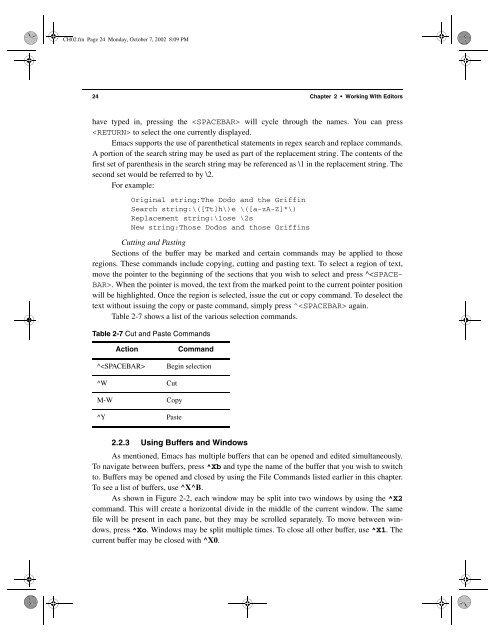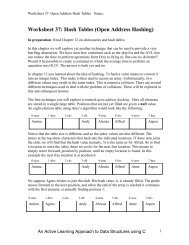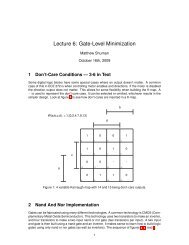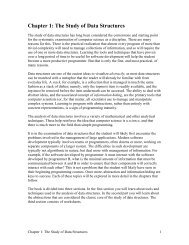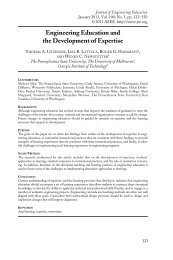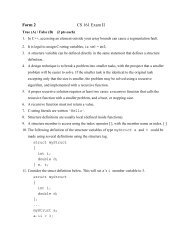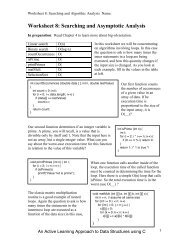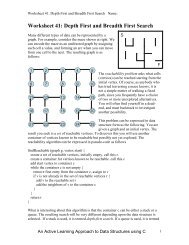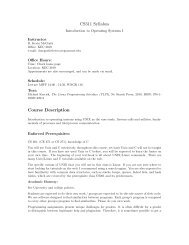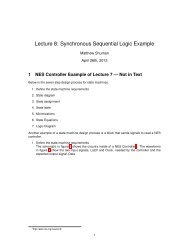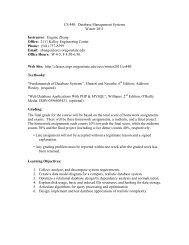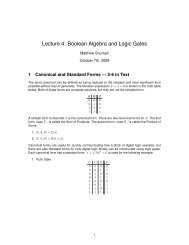- Page 1 and 2: FM.fm Page i Friday, October 4, 200
- Page 3 and 4: FM.fm Page iii Friday, October 4, 2
- Page 5 and 6: FM.fm Page v Friday, October 4, 200
- Page 7 and 8: RehmanPaulTOC.fm Page vii Friday, O
- Page 9 and 10: RehmanPaulTOC.fm Page ix Friday, Oc
- Page 11 and 12: RehmanPaulTOC.fm Page xi Friday, Oc
- Page 13 and 14: RehmanPaulTOC.fm Page xiii Friday,
- Page 15 and 16: RehmanPaulTOC.fm Page xv Friday, Oc
- Page 17 and 18: Preface.fm Page xvii Wednesday, Oct
- Page 19 and 20: Preface.fm Page xix Wednesday, Octo
- Page 21 and 22: CH01.fm Page 1 Friday, October 4, 2
- Page 23 and 24: CH01.fm Page 3 Friday, October 4, 2
- Page 25 and 26: CH01.fm Page 5 Friday, October 4, 2
- Page 27 and 28: CH01.fm Page 7 Friday, October 4, 2
- Page 29 and 30: CH01.fm Page 9 Friday, October 4, 2
- Page 31 and 32: CH01.fm Page 11 Friday, October 4,
- Page 33 and 34: CH01.fm Page 13 Friday, October 4,
- Page 35 and 36: CH01.fm Page 15 Friday, October 4,
- Page 37 and 38: CH02.fm Page 17 Monday, October 7,
- Page 39 and 40: CH02.fm Page 19 Monday, October 7,
- Page 41 and 42: CH02.fm Page 21 Monday, October 7,
- Page 43: CH02.fm Page 23 Monday, October 7,
- Page 47 and 48: CH02.fm Page 27 Monday, October 7,
- Page 49 and 50: CH02.fm Page 29 Monday, October 7,
- Page 51 and 52: CH02.fm Page 31 Monday, October 7,
- Page 53 and 54: CH02.fm Page 33 Monday, October 7,
- Page 55 and 56: CH02.fm Page 35 Monday, October 7,
- Page 57 and 58: CH02.fm Page 37 Monday, October 7,
- Page 59 and 60: CH02.fm Page 39 Monday, October 7,
- Page 61 and 62: CH02.fm Page 41 Monday, October 7,
- Page 63 and 64: CH03.fm Page 43 Monday, October 7,
- Page 65 and 66: CH03.fm Page 45 Monday, October 7,
- Page 67 and 68: CH03.fm Page 47 Monday, October 7,
- Page 69 and 70: CH03.fm Page 49 Monday, October 7,
- Page 71 and 72: CH03.fm Page 51 Monday, October 7,
- Page 73 and 74: CH03.fm Page 53 Monday, October 7,
- Page 75 and 76: CH03.fm Page 55 Monday, October 7,
- Page 77 and 78: CH03.fm Page 57 Monday, October 7,
- Page 79 and 80: CH03.fm Page 59 Monday, October 7,
- Page 81 and 82: CH03.fm Page 61 Monday, October 7,
- Page 83 and 84: CH03.fm Page 63 Monday, October 7,
- Page 85 and 86: CH03.fm Page 65 Monday, October 7,
- Page 87 and 88: CH03.fm Page 67 Monday, October 7,
- Page 89 and 90: CH03.fm Page 69 Monday, October 7,
- Page 91 and 92: CH03.fm Page 71 Monday, October 7,
- Page 93 and 94: CH03.fm Page 73 Monday, October 7,
- Page 95 and 96:
CH03.fm Page 75 Monday, October 7,
- Page 97 and 98:
CH03.fm Page 77 Monday, October 7,
- Page 99 and 100:
CH03.fm Page 79 Monday, October 7,
- Page 101 and 102:
CH03.fm Page 81 Monday, October 7,
- Page 103 and 104:
CH03.fm Page 83 Monday, October 7,
- Page 105 and 106:
CH03.fm Page 85 Monday, October 7,
- Page 107 and 108:
CH03.fm Page 87 Monday, October 7,
- Page 109 and 110:
CH03.fm Page 89 Monday, October 7,
- Page 111 and 112:
CH03.fm Page 91 Monday, October 7,
- Page 113 and 114:
CH03.fm Page 93 Monday, October 7,
- Page 115 and 116:
CH03.fm Page 95 Monday, October 7,
- Page 117 and 118:
CH03.fm Page 97 Monday, October 7,
- Page 119 and 120:
CH03.fm Page 99 Monday, October 7,
- Page 121 and 122:
CH04.fm Page 101 Monday, October 7,
- Page 123 and 124:
CH04.fm Page 103 Monday, October 7,
- Page 125 and 126:
CH04.fm Page 105 Monday, October 7,
- Page 127 and 128:
CH04.fm Page 107 Monday, October 7,
- Page 129 and 130:
CH04.fm Page 109 Monday, October 7,
- Page 131 and 132:
CH04.fm Page 111 Monday, October 7,
- Page 133 and 134:
CH04.fm Page 113 Monday, October 7,
- Page 135 and 136:
CH04.fm Page 115 Monday, October 7,
- Page 137 and 138:
CH04.fm Page 117 Monday, October 7,
- Page 139 and 140:
CH04.fm Page 119 Monday, October 7,
- Page 141 and 142:
CH04.fm Page 121 Monday, October 7,
- Page 143 and 144:
CH04.fm Page 123 Monday, October 7,
- Page 145 and 146:
CH04.fm Page 125 Monday, October 7,
- Page 147 and 148:
CH04.fm Page 127 Monday, October 7,
- Page 149 and 150:
CH04.fm Page 129 Monday, October 7,
- Page 151 and 152:
CH04.fm Page 131 Monday, October 7,
- Page 153 and 154:
CH04.fm Page 133 Monday, October 7,
- Page 155 and 156:
CH05.fm Page 135 Monday, October 7,
- Page 157 and 158:
CH05.fm Page 137 Monday, October 7,
- Page 159 and 160:
CH05.fm Page 139 Monday, October 7,
- Page 161 and 162:
CH05.fm Page 141 Monday, October 7,
- Page 163 and 164:
CH05.fm Page 143 Monday, October 7,
- Page 165 and 166:
CH05.fm Page 145 Monday, October 7,
- Page 167 and 168:
CH05.fm Page 147 Monday, October 7,
- Page 169 and 170:
CH05.fm Page 149 Monday, October 7,
- Page 171 and 172:
CH05.fm Page 151 Monday, October 7,
- Page 173 and 174:
CH05.fm Page 153 Monday, October 7,
- Page 175 and 176:
CH05.fm Page 155 Monday, October 7,
- Page 177 and 178:
CH05.fm Page 157 Monday, October 7,
- Page 179 and 180:
CH05.fm Page 159 Monday, October 7,
- Page 181 and 182:
CH05.fm Page 161 Monday, October 7,
- Page 183 and 184:
CH05.fm Page 163 Monday, October 7,
- Page 185 and 186:
CH05.fm Page 165 Monday, October 7,
- Page 187 and 188:
CH05.fm Page 167 Monday, October 7,
- Page 189 and 190:
CH05.fm Page 169 Monday, October 7,
- Page 191 and 192:
CH05.fm Page 171 Monday, October 7,
- Page 193 and 194:
CH05.fm Page 173 Monday, October 7,
- Page 195 and 196:
CH06.fm Page 175 Monday, October 7,
- Page 197 and 198:
CH06.fm Page 177 Monday, October 7,
- Page 199 and 200:
CH06.fm Page 179 Monday, October 7,
- Page 201 and 202:
CH06.fm Page 181 Monday, October 7,
- Page 203 and 204:
CH06.fm Page 183 Monday, October 7,
- Page 205 and 206:
CH06.fm Page 185 Monday, October 7,
- Page 207 and 208:
CH06.fm Page 187 Monday, October 7,
- Page 209 and 210:
CH06.fm Page 189 Monday, October 7,
- Page 211 and 212:
CH06.fm Page 191 Monday, October 7,
- Page 213 and 214:
CH06.fm Page 193 Monday, October 7,
- Page 215 and 216:
CH06.fm Page 195 Monday, October 7,
- Page 217 and 218:
CH06.fm Page 197 Monday, October 7,
- Page 219 and 220:
CH06.fm Page 199 Monday, October 7,
- Page 221 and 222:
CH06.fm Page 201 Monday, October 7,
- Page 223 and 224:
CH07.fm Page 203 Monday, October 7,
- Page 225 and 226:
CH07.fm Page 205 Monday, October 7,
- Page 227 and 228:
CH07.fm Page 207 Monday, October 7,
- Page 229 and 230:
CH07.fm Page 209 Monday, October 7,
- Page 231 and 232:
CH07.fm Page 211 Monday, October 7,
- Page 233 and 234:
CH07.fm Page 213 Monday, October 7,
- Page 235 and 236:
CH07.fm Page 215 Monday, October 7,
- Page 237 and 238:
CH07.fm Page 217 Monday, October 7,
- Page 239 and 240:
CH07.fm Page 219 Monday, October 7,
- Page 241 and 242:
CH07.fm Page 221 Monday, October 7,
- Page 243 and 244:
CH07.fm Page 223 Monday, October 7,
- Page 245 and 246:
CH07.fm Page 225 Monday, October 7,
- Page 247 and 248:
CH07.fm Page 227 Monday, October 7,
- Page 249 and 250:
CH07.fm Page 229 Monday, October 7,
- Page 251 and 252:
CH07.fm Page 231 Monday, October 7,
- Page 253 and 254:
CH07.fm Page 233 Monday, October 7,
- Page 255 and 256:
CH07.fm Page 235 Monday, October 7,
- Page 257 and 258:
CH07.fm Page 237 Monday, October 7,
- Page 259 and 260:
CH08.fm Page 239 Monday, October 7,
- Page 261 and 262:
CH08.fm Page 241 Monday, October 7,
- Page 263 and 264:
CH08.fm Page 243 Monday, October 7,
- Page 265 and 266:
CH08.fm Page 245 Monday, October 7,
- Page 267 and 268:
CH08.fm Page 247 Monday, October 7,
- Page 269 and 270:
CH08.fm Page 249 Monday, October 7,
- Page 271 and 272:
CH08.fm Page 251 Monday, October 7,
- Page 273 and 274:
CH08.fm Page 253 Monday, October 7,
- Page 275 and 276:
CH08.fm Page 255 Monday, October 7,
- Page 277 and 278:
CH08.fm Page 257 Monday, October 7,
- Page 279 and 280:
CH08.fm Page 259 Monday, October 7,
- Page 281 and 282:
CH08.fm Page 261 Monday, October 7,
- Page 283 and 284:
CH09.fm Page 263 Monday, October 7,
- Page 285 and 286:
CH09.fm Page 265 Monday, October 7,
- Page 287 and 288:
CH09.fm Page 267 Monday, October 7,
- Page 289 and 290:
CH09.fm Page 269 Monday, October 7,
- Page 291 and 292:
CH09.fm Page 271 Monday, October 7,
- Page 293 and 294:
CH09.fm Page 273 Monday, October 7,
- Page 295 and 296:
CH09.fm Page 275 Monday, October 7,
- Page 297 and 298:
AppA.fm Page 277 Monday, October 7,
- Page 299 and 300:
AppA.fm Page 279 Monday, October 7,
- Page 301 and 302:
AppA.fm Page 281 Monday, October 7,
- Page 303 and 304:
index.fm Page 283 Wednesday, Octobe
- Page 305 and 306:
index.fm Page 285 Wednesday, Octobe
- Page 307 and 308:
index.fm Page 287 Wednesday, Octobe
- Page 309 and 310:
index.fm Page 289 Wednesday, Octobe
- Page 311 and 312:
index.fm Page 291 Wednesday, Octobe
- Page 313 and 314:
index.fm Page 293 Wednesday, Octobe