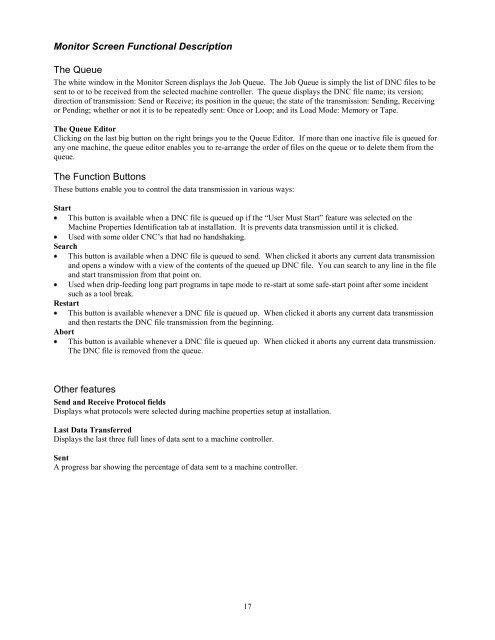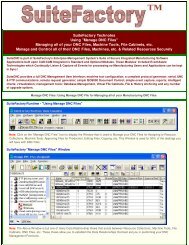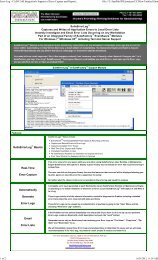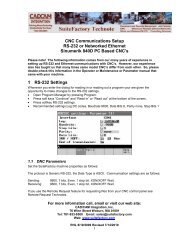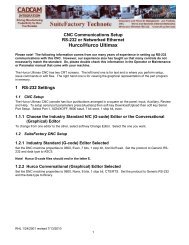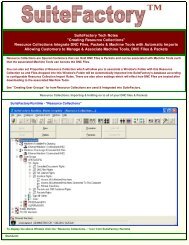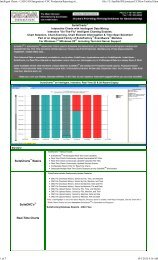Download - SuiteFactory
Download - SuiteFactory
Download - SuiteFactory
Create successful ePaper yourself
Turn your PDF publications into a flip-book with our unique Google optimized e-Paper software.
Monitor Screen Functional Description<br />
The Queue<br />
The white window in the Monitor Screen displays the Job Queue. The Job Queue is simply the list of DNC files to be<br />
sent to or to be received from the selected machine controller. The queue displays the DNC file name; its version;<br />
direction of transmission: Send or Receive; its position in the queue; the state of the transmission: Sending, Receiving<br />
or Pending; whether or not it is to be repeatedly sent: Once or Loop; and its Load Mode: Memory or Tape.<br />
The Queue Editor<br />
Clicking on the last big button on the right brings you to the Queue Editor. If more than one inactive file is queued for<br />
any one machine, the queue editor enables you to re-arrange the order of files on the queue or to delete them from the<br />
queue.<br />
The Function Buttons<br />
These buttons enable you to control the data transmission in various ways:<br />
Start<br />
This button is available when a DNC file is queued up if the “User Must Start” feature was selected on the<br />
Machine Properties Identification tab at installation. It is prevents data transmission until it is clicked.<br />
Used with some older CNC’s that had no handshaking.<br />
Search<br />
This button is available when a DNC file is queued to send. When clicked it aborts any current data transmission<br />
and opens a window with a view of the contents of the queued up DNC file. You can search to any line in the file<br />
and start transmission from that point on.<br />
Used when drip-feeding long part programs in tape mode to re-start at some safe-start point after some incident<br />
such as a tool break.<br />
Restart<br />
This button is available whenever a DNC file is queued up. When clicked it aborts any current data transmission<br />
and then restarts the DNC file transmission from the beginning.<br />
Abort<br />
This button is available whenever a DNC file is queued up. When clicked it aborts any current data transmission.<br />
The DNC file is removed from the queue.<br />
Other features<br />
Send and Receive Protocol fields<br />
Displays what protocols were selected during machine properties setup at installation.<br />
Last Data Transferred<br />
Displays the last three full lines of data sent to a machine controller.<br />
Sent<br />
A progress bar showing the percentage of data sent to a machine controller.<br />
17