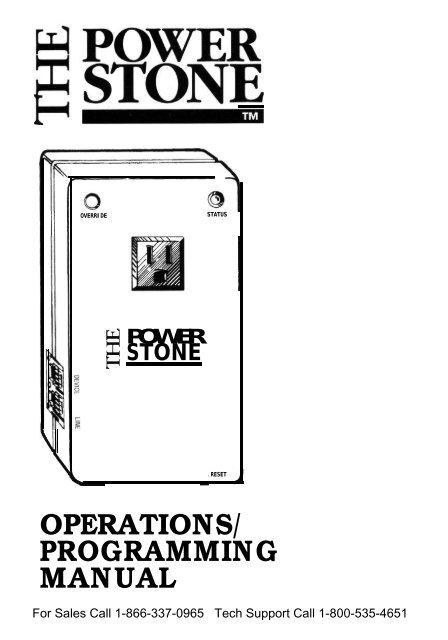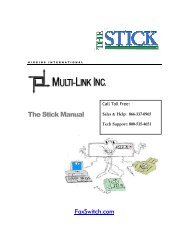Power Stone Manual - Call Activated AC Power Controler for Your ...
Power Stone Manual - Call Activated AC Power Controler for Your ...
Power Stone Manual - Call Activated AC Power Controler for Your ...
You also want an ePaper? Increase the reach of your titles
YUMPU automatically turns print PDFs into web optimized ePapers that Google loves.
OVERRIDE<br />
STATUS<br />
w POWER<br />
8 STONE RESET<br />
OPERATIONS/<br />
PROGRAMMING<br />
MANUAL
About This <strong>Manual</strong><br />
We are serious about making the finest products on the market. And we are<br />
serious about the in<strong>for</strong>mation you need to make the product function<br />
correctly.... but we can't get real serious about writing product manuals.<br />
There are enough bad product manuals out there to sink an aircraft carrier<br />
You’ve probably seen them-the ones that take a degree in Electrical<br />
Engineering to figure out, or they are written in every language except English<br />
or.. ..they are just plain boring.<br />
Our humor or wit (or lack of either) in the rhetoric of this manual is not put<br />
here to lessen any aspect of the product except maybe the painful task of<br />
getting through some very dry material. Thanks.<br />
Something You Should Know Now That You Have<br />
Purchased Our Product-<br />
You are the most important person in the world and we at Multi-Link want to<br />
THANK YOU <strong>for</strong> your business. We can't say it enough! At one time in<br />
America, business was conducted face to face where a word and a handshake<br />
were good enough. While we seldom get the opportunity to personally meet<br />
and thank the people who buy our products, we realize your purchase of The<br />
<strong>Power</strong> <strong>Stone</strong> is a vote of confidence and trust in our product and our<br />
company. We will not betray this confidence or trust-that is our word and<br />
handshake to you. You are the backbone of our business.<br />
The ultimate goal we, as a company, have targeted is your satisfaction. We want<br />
you as a customer. A commitment to your complete satisfaction AFTER THE<br />
SALE is our pledge. If at any time you have a comment or question about The<br />
<strong>Power</strong> <strong>Stone</strong> - cal1 us at 1 800 535 4651. We want to hear from you And<br />
again, THANKS <strong>for</strong> the opportunity to do business with you. You are<br />
important to us. us.
Our engineering and marketing folks here at Multi-Link have designed a feature-rich product<br />
that can per<strong>for</strong>m a very simple function, control power to your equipment, a number of<br />
different ways. It is our intent, with this manual, to supply you with all the operational<br />
in<strong>for</strong>mation needed to realize the full potential of The <strong>Power</strong> <strong>Stone</strong> While our focus is to get<br />
you “up and running” as quick as<br />
possible, it is difficult to anticipate<br />
what specific in<strong>for</strong>mation you will<br />
need to do this. Here’s what we<br />
suggest:<br />
First, look through the table of<br />
contents to become familiar with the<br />
manual layout and what features you<br />
think would apply <strong>for</strong> your<br />
application. Definitely read the<br />
sections titled “How The <strong>Power</strong> <strong>Stone</strong><br />
Works (An Overview!)” and “Down<br />
N’ Dirty Application Info For The<br />
Terminally Impatient”. These sections<br />
are pretty good <strong>for</strong> developing a basic<br />
concept <strong>for</strong> yoúr specific application.<br />
We also recommend turning to page<br />
14 - and viewing the “Programming<br />
and Quick Reference Guide” to<br />
familiarize yourself with the<br />
programming of features.<br />
If your power control needs are pretty<br />
simple and you require The <strong>Power</strong><br />
<strong>Stone</strong> to operate in one mode all the<br />
time, then the job is simple. Just read<br />
the “Programming and Quick<br />
Reference Guide" the “<strong>Manual</strong><br />
Operation /Programming Of The<br />
<strong>Power</strong> <strong>Stone</strong>" section and go <strong>for</strong> it!<br />
Install The <strong>Power</strong> S tone, program<br />
pertinent features and operating<br />
mode (according to the manual<br />
directions and your application<br />
requirements).......and it’s a done deal.<br />
If your power control needs are of a more complex variety and you want to master The <strong>Power</strong><br />
<strong>Stone</strong>’s ful1 potential as a remote power control and feature “readback” device we suggest<br />
you dothis...... read the manual thoroughly, hook-up The <strong>Power</strong> <strong>Stone</strong> to a phone line and<br />
120 Volt wall socket, plug in your selected device connect a phone to the "DEVICE" port<br />
and plav with it. "Hands-on" training is the best way to sharpen your operating skills, instill<br />
confidence in The <strong>Power</strong> <strong>Stone</strong>’s abilities and overcome any “technophobia” you may have. have.
"The <strong>Power</strong> <strong>Stone</strong>"<br />
<strong>Call</strong>-<strong>Activated</strong> <strong>Power</strong> Controller<br />
Operations/Programming <strong>Manual</strong><br />
Safety Instructions . . . . . . . . . . . . . . . . . . . . . . . . . . . . . . . . . . . . . . . . . . . . . . . . . . . . . . . . . . . . . . . . . . . . . . . .... . 1<br />
How The <strong>Power</strong> <strong>Stone</strong> Works (An Overview!) . . . . . . . . . . . . . . . . . . . . . . . . . . . . . . . 2<br />
"Down N' Dirty" Application Info For The Terminally Impatient ....5<br />
Automatic Operation . . . . . . . . . . . . . . . . . . . . . . . . . . . . . . . . . . . . . . . . . . . . . . . . . . . . . . . . . . . . . . . . . . . . . 8<br />
4.1 “Rings To Trip” Feature<br />
4.2 “Distinctive Ring" Cadence Detection Feature<br />
4.3 Automatic Operating Modes<br />
Passive Operation . . . . . . . . . . . . . . . . . . . . . . . . . . . . . . . . . . . . . . . . . . . . . . . . . . . . . . . . . . . . . . . . . . . . . . . 10<br />
5.1 Passive Operating Modes<br />
5.2 Helpfül Tips<br />
Programmable Features W/ Registers. . . . . . . . . . . . . . . . . . . . . . . . . . . . . . . . . . . . . . . . . 11<br />
Standard Nonprogrammable Features . . . . . . . . . . . . . . . . . . . . . . . . . . . . . . . . . . . . . . . . 12<br />
7.1 “Read Only” Registers<br />
7.2 Audible Readback Of Programming<br />
7.3 <strong>Manual</strong> Override Button<br />
7.4 Telephone OverrideCommands<br />
7.5 Status <strong>Power</strong> LED<br />
7.6 Circuit "RESET" Button<br />
The Programming And Quick Reference Guide . . . . . . . . . . . . . . . . . . . . . . . . . . . .14<br />
<strong>Manual</strong> Operation/Programming g Of The <strong>Power</strong> <strong>Stone</strong> . . . . . .. . . . . . . 15<br />
9.1 The “How To” Of Programming<br />
9.2 An Overview Of Programming<br />
9.3 Audible Readback Of Programming<br />
Installation Overview/Helpful Tips . . . . . . . . . . . . . . . . . . . . . . . . . . . . . . . . . . . . . . . . . . . . . . 20<br />
Remote Programming/Feedback Card . . . . . . . . . . . . . . . . . . . . . . . . . . . . . . . . . . . . . . . . 22<br />
FCC/DOC Registration . . . . . . . . . . . . . . . . . . . . . . . . . . . . . . . . . . . . . . . . . . . . . . . . . . . . . . . . . . . . . . . . . 24<br />
Warranty Service In<strong>for</strong>mation . . . . . . . . . . . . . . . . . . . . . . . . . . . . . . . . . . . . . . . . . . . . . . . . . . . . . 25<br />
Technical ............................................................................................. 26<br />
Copyright 1995, Al1 Rights Reserved, Multi-Link, Inc. Nicholasville, Kentucky 40356
When using your telephone/electrical power equipment, basic safety<br />
precautions should always be followed to reduce the risk of fire,<br />
electric shock and injury to persons, including the following:<br />
1. Read and understand all instructions.<br />
2. Follow all warnings and instructions marked on the product.<br />
3. Unplug this product from the wall outlet be<strong>for</strong>e cleaning. Do not use liquid cleaners or<br />
aerosol cleaners. Use a damp cloth <strong>for</strong> cleaning. Let dry thoroughly be<strong>for</strong>e plugging<br />
device back into 120 Volt outlet.<br />
4. Do not use this product near water, <strong>for</strong> example, near a bathtub, wash bowl, kitchen sink<br />
or laundry tub, in a wet basement, or near a swimming pool. Do not use this product<br />
outdoors.<br />
5. Do not place this product on an unstable cart, stand, or table. The product may fa11<br />
causing serious damages to the product.<br />
6. This product should never be placed near or over a radiator or heat register. This product<br />
should not be placed in a built-in installation unless proper ventilation is provided.<br />
7. This product should be operated only from the type of power source indicated on the<br />
marking label If you are not sure of the type of power supply to your home, consult your<br />
dealer or local power company.<br />
8. Do not allow anything to rest on the power cord to phone lines connected to<br />
locate this product where the cord will be abused by persons walking on it.<br />
it. Do not<br />
9. Do not overload wall outlets and extension cords as this can result in the risk of fire or<br />
electricn shock.<br />
10. Never push objects of any kind into this product through cabinet slots as they may touch<br />
dangerous voltage points or short out parts that could result in a risk of fire or electric<br />
shock. Never spill liquid of any kind on the product.<br />
ll. To reduce the risk of electric shock, do not disassemble this product, but take it to a<br />
qualified serviceperson when some service or repair work is required. Opening or<br />
removing covers may expose you to dangerous voltages or other risks. Incorrect<br />
reassembly can cause electric shock when the appliance is subsequently used.<br />
12. Unplug this product from the wall outlet and refer servicing to qualified service<br />
personnel under the following conditions:<br />
A) When a power supply cord/plug or phone line cord connected to the product is<br />
damaged or frayed.<br />
B) If liquid has been spilled into the product, but it is thoroughly dried out.<br />
C) If the product has been exposed to rain or water, but it is thoroughly dried out.<br />
D) If the product does not operate normally by following the operating instructions,<br />
adjust only those controls that are covered by the operating instructions because<br />
improper adjustment of other controls may result in damage and will often require<br />
extensive work by a qualified technician to restore the product to normal operation.<br />
E) If the product has been dropped or the cabinet has been damaged.
F) If the product exhibits a distinct change in per<strong>for</strong>mance.<br />
13. Avoid using a telephone (other than a cordless type) during an electrical storm. There<br />
may be a remote risk of electric shock from lightning.<br />
14. Do not use the telephone to report a gas leak in the vicinity of the leak.<br />
15. Do not touch or attempt to unplug this product from the wall outlet if:<br />
A) liquid has been spilled into the product and it is wet or suspected to be wet.<br />
B) the product has been exposed to rain or water and it is wet or suspected to be wet.<br />
INSTALLATION INSTRUCTIONS<br />
1. Never install telephone wiring during a lightning storm.<br />
2. Never install telephone jacks in wet locations unless the jack is specially designed <strong>for</strong> wet<br />
locations.<br />
3. Never touch uninsulated telephone wires or terminals unless the telephone line has been<br />
disconnected at the network interface.<br />
4. Use caution when installing or modifying telephone lines.<br />
SAVE THESE INSTRUCTIONS!!!!!<br />
Slick, Hi-Tech Marketing Statement - The <strong>Power</strong> <strong>Stone</strong> is a call-activated “power<br />
control” call processor that can per<strong>for</strong>m a number of functions relating to the supply of 120<br />
Volt power to your selected equipment. This feature-rich power controller enables you to<br />
power up, power down, or interrupt power to your equipment (up to 15 Amps at 120 Volts)<br />
through a single phone line - either with its automatic operation capability or by manually<br />
inputting commands through the phone line (in the <strong>for</strong>m of touchtones) from a telephone.<br />
Hopefully Plain and Simple -<br />
If the previous paragraph said too<br />
much, here’s the deal in layperson<br />
terms..... The <strong>Power</strong> <strong>Stone</strong> can work<br />
<strong>for</strong> you three ways - automatically,<br />
passively or manually - and with al1<br />
the available programming features, it<br />
will satisfy your power control<br />
requirements <strong>for</strong> just about any<br />
application. The possibilities and<br />
options are endless! <strong>Your</strong> feature and<br />
operation selection depends on what<br />
equipment you want to control power<br />
to and how you want to do it.
<strong>Manual</strong> Control (Remote or On-Site) - You can control power to equipment<br />
(plugged into the standard 120 Volt receptacle on the front of The <strong>Power</strong> <strong>Stone</strong>)<br />
MANUALLY by:<br />
a) calling into The <strong>Power</strong> <strong>Stone</strong>’s location, entering your security access code and appropriate<br />
feature commands from a touchtone phone, or<br />
b) picking up the touchtone phone connected directly to The <strong>Power</strong> <strong>Stone</strong> and entering your<br />
security access code and appropriate feature commands.<br />
Once you’ve entered your security access code, you can also command The <strong>Power</strong> <strong>Stone</strong> to<br />
give you an audible “readback” status on:<br />
a) how each individual feature is programmed,<br />
b) the status of power supplied to your equipment and<br />
c) whether there has been a recent power outage at The <strong>Power</strong> <strong>Stone</strong>’s location.<br />
More in-depth in<strong>for</strong>mation about <strong>Manual</strong> Control can be found on page 15, but please<br />
continue to read on to get the “big picture” of how your fine product operates.<br />
Automatic Operation - You can program The <strong>Power</strong> <strong>Stone</strong> to control power via one of<br />
three automatic operating modes, “<strong>Power</strong> On <strong>Call</strong>", “Reboot” or "Toggle" For a more indepth<br />
explanation of each individual operating mode and how they control power to your<br />
equipment, see page 9. For Automatic Operation, you are also required to program the<br />
“Rings To Trip” feature. Here’s how “Rings To Trip” works. When a call rings into the<br />
location of The <strong>Power</strong> <strong>Stone</strong> your selected automatic operation will be activated or “tripped”<br />
when The <strong>Power</strong> <strong>Stone</strong> detects either "2 or less” rings or "3 or more”. For a more detailed<br />
explanation about “Rings To Trip” options see page 8.<br />
Passive Operation - The <strong>Power</strong> <strong>Stone</strong> also has two passive operating modes, “Passive<br />
On" and “Passive Off”, that totally ignore the “rings” of an inbound cal1 while providing<br />
either no power (Passive Off) or constant power (Passive On) to your equipment. Either<br />
passive mode is useful when you do not want an inbound call to change the status of the<br />
power to your equipment.<br />
HOW Do You Hook It Up? This part is real simple and straight <strong>for</strong>ward in good 01’<br />
plain English. Refer to page 20, “Installation Overview/Helpful Tips” section <strong>for</strong> pictures. It<br />
contains two installation schematics that should cover virtually any application that you have<br />
in mind. The installation part is a no-brainer. What really makes The <strong>Power</strong> <strong>Stone</strong> work is<br />
your choice of operating mode (Passive or Automatic), the selected number of rings to trip an<br />
(Automatic) operating mode, your understanding of how to access <strong>Manual</strong> Operating mode<br />
from a remote location and the audible readback feature.<br />
Plugging Into 120 Volt <strong>Power</strong> - On the backside of<br />
The <strong>Power</strong> <strong>Stone</strong>, there are three metallic “blades” which look<br />
like the 120 Volt electrical blades found on any standard<br />
electrical plug. That’s right, these blades are standard size and<br />
are designed to plug into any standard grounded 120 Volt<br />
electrical wall outlet, extension cord or power strip. The key<br />
word here is “grounded.”. For maximum protection to you and<br />
your equipment, only plug The <strong>Power</strong> <strong>Stone</strong> into grounded<br />
wall outlets, extension cords or power strips.<br />
3
Safety Tip: If you use an extension cord,<br />
be sure it is capable of safely carrying the<br />
current required by your load.<br />
Connecting To The Phone Line - You will find, on the left side of the <strong>Power</strong> <strong>Stone</strong> (as<br />
you look at the face of the unit), a 2 port RJ-11 telephone line receptacle. One port is labeled<br />
“LINE”. Take the supplied modular telephone line cord and plug one end into the “LINE”<br />
port. Plug the other end into the telephone wall jack. The <strong>Power</strong> <strong>Stone</strong> is now connected to<br />
the phone line.<br />
The other port labeled<br />
“DEVICE” allows you to<br />
connect any “telephone”<br />
equipment (fax machine,<br />
modem, PC fax/modem card,<br />
telephone, answering<br />
machine, etc.) through The<br />
<strong>Power</strong> <strong>Stone</strong> to the phone<br />
line. When an inbound call “rings” in to your location, The <strong>Power</strong> <strong>Stone</strong> will pass the ring<br />
voltage through to the equipment connected to the port labeled “DEVICE”. When vou are<br />
readv to program The <strong>Power</strong> <strong>Stone</strong> on site. vou will be required to plug a touchtone phone<br />
into the port labeled “DEVICE”.<br />
NOW That You're Com<strong>for</strong>table! Hopefully you’ve now gotten the basic grasp of how<br />
The <strong>Power</strong> <strong>Stone</strong> operates. If not, please browse through this section again. If you know or<br />
think you have a good idea about your application and how The <strong>Power</strong> <strong>Stone</strong> needs to be<br />
programmed - go <strong>for</strong> it! If you have no idea, or just want to get some quick input, please read .<br />
the next section appropriately titled:
. . . . ..FOR THE TERMINALY IMPATIENT<br />
In The Home or Home/Office - The <strong>Power</strong> <strong>Stone</strong> can be used to control power to<br />
many different types of electronic devices normally found in the home or office. Again, home<br />
and office applications are dependent on what you want to control power to and how you<br />
want to do it. Some of the more popular applications (with recommended programming<br />
scenarios) are listed in this section.<br />
1) If You Want To <strong>Power</strong> Up A PC/Modem (or Fax Machine)<br />
Automatically...... lnstallation - Refer to Installation Number 1 on page 20 of the<br />
Installation Overview.<br />
Recommended Operating Mode -“<strong>Power</strong> On <strong>Call</strong>” (Factory Preset).<br />
Recommended Programming A) To power up the PC and have it answer with one call, set<br />
The <strong>Power</strong> <strong>Stone</strong>’s “Rings To Trip” to 3 rings or more.<br />
The caller should continue to ring the PC/modem until it<br />
-_. Y_.<br />
answers. (Factory Preset)<br />
--=NEED-(;<br />
B) If you want to power up the PC but need “boot-up”<br />
I‘<br />
) , POWER... ‘, time be<strong>for</strong>e an interna1 modem will answer, set “Rings<br />
i<br />
To Trip” at 2 rings or less. Cal1 in and let the phone ring<br />
once or twice, then hang up (no charge if it’s long<br />
$_%&!!!_<br />
distance). The <strong>Power</strong> <strong>Stone</strong> will supply power to the<br />
.,c a •<br />
: -__<br />
I<br />
I.4 * e .-_--<br />
-XI<br />
.- .<br />
PC <strong>for</strong> 2 minutes. Cal1 back within 2 minutes to a<br />
receptive PC.<br />
Helpful Tip - If you are using an answering machine on the same phone line as your PC,<br />
choose B) of recommended programming. Program your answering machine to answer at 4<br />
rings. Set your modem to answer at 3 rings. When you power up your PC/modem with 2<br />
rings or less and hang up, nothing will answer the phone line. But the next time you cal1 in<br />
(within the two minute period) the modem will grab the cal1 be<strong>for</strong>e the answering machine.<br />
2) lf You Want To Automatically Reboot A PC (But Not On Every<br />
Inbound <strong>Call</strong>)..... lnstaliation - Either Installation 1 or 2 is suitable <strong>for</strong> this<br />
application (Refer to Installation Overview, page 20, 21).<br />
Recommended Operating Mode -“Reboot” Recommended Programmíng - “Reboot”<br />
Operating mode supplies power to your PC (that is turned on) until you cal1 in to interrupt<br />
power. The recommended “Rings To Trip” setting <strong>for</strong> this application is 2 rings or less. Cal1<br />
in and let the phone ring twice, then hang up (no charge if it’s long distance). The <strong>Power</strong><br />
<strong>Stone</strong> will interrupt power to the PC <strong>for</strong> 15 seconds, then<br />
resupply power.<br />
LOCKE0 Uf’.....S~Y<br />
CAU.\.<strong>AC</strong>II cA=u<br />
‘-__ ---‘-<br />
Helpful Tip : This application really doesn’t work well<br />
when you include an answering machine on the same<br />
phone line as the PC. The problem is not with The <strong>Power</strong><br />
<strong>Stone</strong>. The problem is with the fact that the PC is<br />
powered up al1 the time and the modem would probably<br />
grab the line be<strong>for</strong>e your answering machine does. We<br />
refer you to the previous application to overcome this<br />
problem.<br />
5
3) If You Want To <strong>Power</strong> Up A PC Automaticaliy (Using the “Distinctive<br />
Ring” Service)..... Installation - Refer to Installation Number 1 on page 20 of the<br />
Installation Overview.<br />
Recommended Operating Mode - “<strong>Power</strong> On <strong>Call</strong>” (Factory Preset).<br />
Additional Requirement - Subscribe to the “Distinctive Ring” service and receive an<br />
additional phone number from your local telephone company. See page 9 <strong>for</strong> “Distinctive<br />
Ring” service info.<br />
Recommended Programming A) Program “Distinctive Ring Cadence Detection” feature to<br />
detect the inbound cal1 ring pattern of your “DR”<br />
phone number. The additional phone number<br />
should ring a “two ring” or “double burst” pattern,<br />
so program Register 03 with the number 2 (<strong>for</strong><br />
double ring detection).<br />
B) To give your PC the ability to power up<br />
automatically and have it answer with one call, set<br />
“Rings To Trip” at 3 rings or more (Factory Preset).<br />
The caller should continue to ring the PC until it<br />
answers.<br />
C) If you want to power up the PC but need “bootup”<br />
time be<strong>for</strong>e the modem will answer, set “Rings<br />
To Trip” at 2 rings or less. <strong>Call</strong> in and let the phone<br />
ring twice, then hang up (no charge if it’s long<br />
distance). The <strong>Power</strong> <strong>Stone</strong> will supply power to the<br />
PC <strong>for</strong> 2 minutes. <strong>Call</strong> back within 2 minutes to a<br />
receptive PC.<br />
Helpful Tip - Using a “Distinctive Ring” number as the only means to “trip” The <strong>Power</strong><br />
<strong>Stone</strong>’s operation is a great way to power up your PC. Just call your “DR " phone number and<br />
The <strong>Power</strong> <strong>Stone</strong> will do its thing. If you are using an answering machine on the same phone<br />
line as your PC, ignore B) and utilize options A) and C) of recommended programming.<br />
Some answering machines, regardless of the ring pattern, will try and answer all inbound<br />
calls. Here’s how to get around the answering machine. Program your answering machine to<br />
answer at 4 rings. Set your modem to answer at 3 rings. When you power up your<br />
PC/internal modem with 2 distinctive rings or less [options A) and C)] and hang up, nothing<br />
will answer the phone line. But the next time you call in (within the two minute period the<br />
modem will grab the cal1 be<strong>for</strong>e the answering machine.<br />
4) If You Want To <strong>Manual</strong>ly Control The <strong>Power</strong> <strong>Stone</strong> From A Remote<br />
Location...... Installation - Either Installation 1 or 2 can be suitable <strong>for</strong> this<br />
application (Refer to Installation Overview, page 20, 21). If your application does require that<br />
the equipment you are controlling power to be connected to a phone line (you want to “talk”<br />
to it after you turn it on), use Installation Number 1.<br />
Recommended Operating Modes - Use “Passive Off’ mode if you want equipment to be<br />
powered “off’ until you call in to The <strong>Power</strong> <strong>Stone</strong> and manually turn it on. Use “Passive On”<br />
mode if you want equipment powered on until you call in to The <strong>Power</strong> <strong>Stone</strong> and manually<br />
turn it off.<br />
Recommended Programming - A) “Rings To Trip” feature (regardless of setting) does not<br />
function when either passive mode is programmed- so don’t worry about programming Rings<br />
To Trip”!<br />
6
B) Be<strong>for</strong>e you can access The <strong>Power</strong> <strong>Stone</strong>’s <strong>Manual</strong><br />
Operating mode with your security code, something must<br />
first answer the phone line at the site. This can be<br />
accomplished with an answering machine connected to the<br />
phone line. If you don’t own an answering machine, you can<br />
call The <strong>Power</strong> <strong>Stone</strong>, let it ring 15 times and it will<br />
automatically answer, giving you an audible power status<br />
“beep” (see “Audio/Answer Number of Rings” feature, page<br />
11). At that time you have 10 seconds to transmit your<br />
touchtone security code. If you don’t want to wait 15 rings,<br />
program register 04, “Audio/Answer No. of Rings” to 3<br />
rings. Now The <strong>Power</strong> <strong>Stone</strong> will automatically answer in 3<br />
rings, give a status beep and you have 10 seconds to enter<br />
your touchtone security code on the telephone key pad.<br />
To Enter <strong>Manual</strong> Operating Mode And Turn <strong>Power</strong> ON To <strong>Your</strong><br />
Equipment:<br />
1) The <strong>Power</strong> <strong>Stone</strong> or answering machine answers your inbound call.<br />
2) You enter # # 8 8 on the touchtone phone - The <strong>Power</strong> <strong>Stone</strong> “bips” 3 times (Proceed).<br />
3) At that time, you enter “011” ( 01 <strong>for</strong> “Operating Modes” Register 1 and 1 <strong>for</strong> “Passive<br />
On” mode.) The <strong>Power</strong> <strong>Stone</strong> “bee-bips” once (Info Accepted), then “bips” 3 times (Proceed).<br />
4) We recommend that, while in <strong>Manual</strong> Operating mode, you “readback” any change to an<br />
operating mode AND the status of power supplied to your connected equipment be<strong>for</strong>e<br />
recording your programming and exiting manual operating mode. This is done by pressing<br />
*01 <strong>for</strong> “Operating Modes” Register 1 and * 07 <strong>for</strong> “<strong>Power</strong> Status” Register 7.<br />
5) You press “80” on your touchtone key pad (Execute Programming). The <strong>Power</strong> <strong>Stone</strong> “beebips”<br />
twice. You hang up. <strong>Your</strong> equipment is now powered up.<br />
To Enter <strong>Manual</strong> Operating Mode And Tum <strong>Power</strong> OFF To <strong>Your</strong><br />
Equipment:<br />
1) The <strong>Power</strong> <strong>Stone</strong> or answering machine answers your inbound call.<br />
2) You enter # # 8 8 on the touchtone phone - The <strong>Power</strong> <strong>Stone</strong> “bips” 3 times (Proceed).<br />
3) At that time, you enter “010” ( 01 <strong>for</strong> "Operating Modes” Register 1 and 0 <strong>for</strong> “Passive<br />
Off' mode.) The <strong>Power</strong> <strong>Stone</strong> “bee-bips” once (Info Accepted), then “bips” 3 times (Proceed).<br />
4) We recommend that, while in <strong>Manual</strong> Operating mode, you “readback” any change to an<br />
operating mode AND the status of power supplied to your connected equipment be<strong>for</strong>e<br />
recording your programming and exiting manual operating mode. This is done by pressing<br />
*01 <strong>for</strong> “Operating Modes” Register 1 and *07 <strong>for</strong> “<strong>Power</strong> Status” Register 7.<br />
5) You press “80” on your touchtone key pad. The <strong>Power</strong> <strong>Stone</strong> “bee-bips” twice. You hang<br />
up. <strong>Your</strong> equipment is now powered off.<br />
HelpfuI Tips: Included with The <strong>Power</strong> <strong>Stone</strong> is a “Remote Programming/Readback Card”<br />
which is a handy reference when you want to control The <strong>Power</strong> <strong>Stone</strong> from a remote<br />
location. It eliminates the need to memorize register and feature numbers, gives you the<br />
command <strong>for</strong> “Audible Readback” of each register/feature and explains the meaning and<br />
numerical value of The <strong>Power</strong> <strong>Stone</strong>’s “readback” “beeps”. See page 22 <strong>for</strong> more info. Please<br />
put it in your purse or wallet and......don’t leave home without it!<br />
7
5) lf You Want To <strong>Call</strong> In From A Remote location And “Readback”<br />
Programming And <strong>Power</strong> Status..... Installation - Either Installation 1 or 2 is<br />
suitable <strong>for</strong> this application (Refer to Install. Overview, page 20, 21).<br />
To Enter <strong>Manual</strong> Operating Mode And Readback Programming And<br />
<strong>Power</strong> Status To <strong>Your</strong> Equipment:<br />
1) The <strong>Power</strong> <strong>Stone</strong> or answering machine answers your inbound call.<br />
2) You enter # # 8 8 on the touchtone phone - The <strong>Power</strong> <strong>Stone</strong> “bips” 3 times (Proceed).<br />
3) At that time, you enter “*” with the appropriate register number.<br />
4) There is a short pause followed by the register readback in the <strong>for</strong>m of bips and/or beeps.<br />
5) There is a short pause after the readback, then The <strong>Power</strong> <strong>Stone</strong> “bee-bips’* once (Info<br />
Accepted) followed by 3 “bips” (Proceed).<br />
6) You may readback another register at this time, or<br />
7) You press “80” on your touchtone key pad (saves programming). The <strong>Power</strong> <strong>Stone</strong> “beebips”<br />
twice (exit). You hang up.<br />
HelpfuI Típ: You can also change programming at any time be<strong>for</strong>e dialing "80"” to exit<br />
<strong>Manual</strong> Operating mode. Dialing “80” saves programming to memory and exits <strong>Manual</strong><br />
Operating mode.<br />
4.1 “Rings To Trip” Feature<br />
The <strong>Power</strong> <strong>Stone</strong> will per<strong>for</strong>m any of three selected power operations (Automatic Operating<br />
Modes) automatically when detecting ring voltage (as a number of rings) over the phone line<br />
from an inbound call. The ring settings to”trip” your selected Automatic Operating Mode are<br />
available in two options:<br />
1) 2 Or Less Rings - If The <strong>Power</strong> <strong>Stone</strong> detects two rings or less from an inbound callit will<br />
automatically per<strong>for</strong>m the operating mode you have programmed. In this option, if The<br />
<strong>Power</strong> <strong>Stone</strong> detects 3 or more rings, it will not be “tripped”; there<strong>for</strong>e no automatic<br />
operation will occur.<br />
2) 3 Rings or More- Upon detecting a minimum of 3 rings on an inbound call, The <strong>Power</strong><br />
<strong>Stone</strong> will per<strong>for</strong>m its automatic operating mode. If it detects less than 3 rings (2 or less<br />
rings, option l), it will not be “tripped” and no automatic operation will occur.<br />
Good Stuff To Know... Remember that the “Rings To Trip” feature option (“2 or less” / “3<br />
or more” rings) will only “trip” an automatic operating mode. In other words, it will only<br />
work when programmed in conjunction with one of the three selectable automatic operating<br />
modes (see page 9 <strong>for</strong> an in-depth explanation). “Passive” Operating Modes (Passive On and<br />
Passive Off ignore, or are passive to, all inbound cal1 rings and control power without<br />
interference from inbound calls. See page 10 <strong>for</strong> info about “Passive” Operating Modes.
The "Rings To Trip” feature does not cause The <strong>Power</strong> <strong>Stone</strong> to answer a call, nor does it require<br />
a telephone device to go off-hook (answer the phone line) to per<strong>for</strong>m its function. This means<br />
that you do not incur an extra long distance phone charge when calling in to “trip” The <strong>Power</strong><br />
<strong>Stone</strong> from a remote lccation. Al1 you have to do is “ring” The <strong>Power</strong> <strong>Stone</strong> with the<br />
appropriate number of rings and hang up the phone. Neat, huh?<br />
“Curveball From The Phone Company” - The number of rings you hear in the handset of your<br />
remote site telephone will probably not correspond exactly to the number of rings The <strong>Power</strong><br />
<strong>Stone</strong> receives. The discrepancy usually lies at the phone company. If you have programmed the<br />
“Rings To Trip” feature at “2 or less”, please “ring” The <strong>Power</strong> <strong>Stone</strong> two full rings be<strong>for</strong>e,<br />
hanging up. By doing that you can be sure The <strong>Power</strong> <strong>Stone</strong> will manage to hear at least one of<br />
those rings and trip your selected automatic operating mode. We do advise that you experiment<br />
with “ring” settings and how your local phone company sends its rings to your phone.<br />
4.2 “Distinctive Ring” Cadence Detection Feature<br />
Not only does The <strong>Power</strong> <strong>Stone</strong> give you a choice of two settings <strong>for</strong> the number of rings to<br />
“trip” your selected automatic operating mode, but you can also select the type of “ring<br />
cadence" The <strong>Power</strong> <strong>Stone</strong> will react to. Register 03 contains the three selectable “ring<br />
cadence" detect settings.<br />
About The “Distinctive Ring” Service<br />
<strong>Your</strong> local phone company offers a service<br />
called “Distinctive Ringing” which allows<br />
you to have multiple phone numbers on a<br />
single phone line. Each phone number,<br />
when dialed, will ring your phone with a<br />
specific “Distinctive” ring cadence <strong>Your</strong><br />
original phone number rings with a single<br />
“long” ring cadence your second phone<br />
number would ring with a two short ring<br />
burst and a third number rings a 3 time<br />
burst (a combination of one long and two<br />
short bursts).<br />
How The <strong>Power</strong> <strong>Stone</strong> Works With “DR” Service<br />
The <strong>Power</strong> <strong>Stone</strong> can be programmed to detect any one of the three standard “Distinctive<br />
Ring” cadences transmitted by your local phone company. The ring cadences you have selected<br />
will be the only cadence The <strong>Power</strong> <strong>Stone</strong> will recognize. Al1 other ring cadences will be<br />
ignored. In addition, regardless of the ring cadences setting, the appropriate number of<br />
inbound rings will have to be detected be<strong>for</strong>e The <strong>Power</strong> <strong>Stone</strong> will per<strong>for</strong>m automatically.<br />
4.3 Automatic Operating Modes<br />
The <strong>Power</strong> <strong>Stone</strong> can be programmed to automaticallv control electrical power to your<br />
chosen equipment three different ways. Of course, your choice of operating mode is<br />
dependent on your application, but <strong>for</strong> now we’ll keep it clean and talk about the different<br />
ways power can be manipulated automatically. Automatic operating modes, along with<br />
passive operating modes are selectable and reside in Register 01.<br />
9
10<br />
“<strong>Power</strong> On <strong>Call</strong>”- This one’s pretty cool <strong>for</strong> PC fax/modem and fax machine users who don't<br />
want to leave Office equipment powered-up 24 hours a day! In this operating mode, the<br />
<strong>Power</strong> <strong>Stone</strong> (when “tripped” by the appropriate number of rings, of course) will supply<br />
electrical power to equipment plugged into its 120 Volt receptacle <strong>for</strong> the duration of that<br />
phone call. When either party hangs up, i.e. the cal1 is over, The <strong>Power</strong> <strong>Stone</strong> will power<br />
down that equipment within two minutes. Any incoming call detected during the two<br />
minute interval (after the previous caller has hung up) will continue the power up process <strong>for</strong><br />
the duration of that call, plus an additional two minutes.<br />
“Reboot”- You may want to temporarily interrupt power to selected equipment such as a<br />
“locked-up” PC or modem. In “Automatic Reboot” mode, electrical power is constantly<br />
supplied to equipment plugged into The <strong>Power</strong> <strong>Stone</strong>. When the appropriate number of<br />
rings is detected from an inbound call, The <strong>Power</strong> <strong>Stone</strong> will shut off supplied power <strong>for</strong> a<br />
minimum of 15 seconds. We say a minimum of 15 seconds, because The <strong>Power</strong> <strong>Stone</strong> begins<br />
the 15 second timing period after the caller stops ringing the phone. After the timed 15<br />
second period, The <strong>Power</strong> <strong>Stone</strong> will restore power to your connected equipment.<br />
“Toggle”- In this operating mode, The <strong>Power</strong> <strong>Stone</strong> will “toggle” or switch the power<br />
supplied to your equipment when each subsequent inbound call is detected. For instance,<br />
you have your living room light plugged into The <strong>Power</strong> <strong>Stone</strong>. If the lamp is currently off,<br />
an incoming call will toggle the lamp on. The next cal1 will toggle it off again.<br />
5.1 Passive Operating Modes<br />
“Passive On” - When programmed in the “Passive On” mode, The <strong>Power</strong> <strong>Stone</strong> will supply<br />
uninterrupted power to connected equipment, regardless of inbound call activity. Basically,<br />
“Passive On” mode ignores all inbound rings, regardless of the “Rings To Trip” feature<br />
setting. This mode is used when you do not want an inbound call to interrupt your power to<br />
a connecred device.<br />
“Passive Off”- When in this operating mode, The <strong>Power</strong> <strong>Stone</strong> does exactly what the feature<br />
name implies-‘it NEVER supplies power to equipment regardless of inbound call activity.<br />
“Always Off" ignores all inbound rings and will not supply power to equipment connected to<br />
The <strong>Power</strong> <strong>Stone</strong>.<br />
5.2 Helpful Tips<br />
Yes, we know what you are thinking.....But there is a real world use <strong>for</strong> these two operating<br />
modes! The reason <strong>for</strong> providing you with these two “passive" modes is this - SECURITY. If<br />
your PC/modem is connected to the phone line through The <strong>Power</strong> <strong>Stone</strong>, outside access by<br />
callers is denied when The <strong>Power</strong> <strong>Stone</strong> is in the “Passive Off’ operating mode. The<br />
PC/modem won’t answer the line because the PC isn’t receiving power. Only you can call in<br />
and turn your PC on.<br />
Just cal1 in and when a voice telephone device goes off-hook, like your answering machine (or The
<strong>Power</strong> <strong>Stone</strong> goes off-hook afier 15 rings), enter your security access code. Now you can change<br />
“Passive Off" mode to “Passive On” by dialing 011. Enter 80 to write your change to memory and<br />
hang-up. Of course in between entering your S<strong>AC</strong>, changing operating modes and dialing 80 to<br />
prograrn/exit, The <strong>Power</strong> <strong>Stone</strong> will be prompting you with “Audible Readback” response beeps. To<br />
get a better understanding how to per<strong>for</strong>m these functions, refer to example number four in the<br />
section titled “Down N’ Dirty Application Info For The Terminally Impatient”.<br />
What about the “Passive On” mode? You may require that connected equipment be supplied power<br />
until you call in and direct The <strong>Power</strong> <strong>Stone</strong> to shut power down. Connected equipment, in this<br />
example and application, can be a bulletin board” PC, LAN or, <strong>for</strong> you “gadget heads on the<br />
cutting edge”- home lighting, stereo equipment, even a crock pot that is cooking your 3 lb. rump<br />
roast! Get creative! Again, refer to example number four in the section titled “Down N’ Dirty<br />
Application Info For The Terminally Impatient”.<br />
Audio/Answer Number of Rings - The <strong>Power</strong> <strong>Stone</strong> has a feature that allows it to<br />
automatically answer the phone line after a selectable number of rings and audibly readback the<br />
status of power supplied to your equipment. The factory preset number of rings <strong>for</strong> this feature is 15.<br />
The other selectable option is 3 rings. After answering and transmitting the status of power supplied<br />
to connected equipment to a caller, The <strong>Power</strong> <strong>Stone</strong> will remain “off-hook” <strong>for</strong> 10 seconds be<strong>for</strong>e<br />
hanging up the call. This allows you to call in and manually control The <strong>Power</strong> <strong>Stone</strong> from a remote<br />
location without having an auto-answer device like an answering machine at The <strong>Power</strong> <strong>Stone</strong>’s<br />
location. Remember that to get into <strong>Manual</strong> Operating mode, something at The <strong>Power</strong> <strong>Stone</strong>’s<br />
location must go off-hook and answer the line. If you don’t have an answering machine, just wait 15<br />
rings. If you’re in a hurry, program it to answer after 3 rings. Register 04 controls this feature.<br />
Customized Security Code Feature - To get into <strong>Manual</strong> Operating mode and control<br />
power from a remote location, you must transmit your Security Access Code through the phone line<br />
(via a touchtone phone) to The <strong>Power</strong> <strong>Stone</strong>. The standard security code (factory preset at # # 8 8)<br />
can be customized by the addition of 2 characters at the end of the code string. The digits 0 through<br />
9, * (Star) and # (pound) can be programmed as additional characters to prevent callers from turning<br />
on and “hacking” into your voice/data equipment or inadvertently changing the status of power<br />
supplied to equipment. Register 06 controls this feature.<br />
"Override Button" Override - Sound weird? Well, it’s not. This feature is beneficial to the<br />
terminally <strong>for</strong>getful. On the face of The <strong>Power</strong> <strong>Stone</strong> is an “OVERRIDE” button, which when<br />
pushed, overrides all operating modes and supplies an uninterruptable flow of power to your<br />
connected equipment (let’s say - a PC and you need to do some work). For some unknown reason,<br />
you fly off to parts unknown the next day <strong>for</strong>getting to take The <strong>Power</strong> <strong>Stone</strong> out of override mode.<br />
You cal1 in to get messages off your answering machine and discover your PC/modem is powered on<br />
and your intemal modem is screaming at everyone who is calling. Just get into <strong>Manual</strong> Operating<br />
mode, access the “OVERRIDE Button” Override register and program The <strong>Power</strong> <strong>Stone</strong> back to<br />
normal operation. In the event of a power outage, both “override’s”, the button and the<br />
register, revert to factory preset which is “Normal Operation” or override off. Register 05<br />
controls this feature.<br />
ll
Operating Modes - All operating modes, passive and automatic are contained in<br />
Register 0 1. See sections titled “Automatic Operation” and “Passive Operation” <strong>for</strong> feature<br />
explanation.<br />
“Rings To Trip" Automatic Operation - Register 02 controls this feature setting.<br />
Refer to “Rings To Trip Feature” in section titled “Automatic Operation”.<br />
“Distinctive Ring” Cadence Detection - Register 03 controls the setting <strong>for</strong> this<br />
programmable feature. For full feature explanation, refer to “Distinctive Ring Cadence<br />
Detection” in section titled “Automatic Operation”.<br />
7.1 The <strong>Power</strong> <strong>Stone</strong> contains two "read only” programming registers.<br />
- The “<strong>Power</strong> Supplied” Status Register, Register 07, will readback the current status<br />
of power supplied to connected equipment. Two low beeps tell you The <strong>Power</strong> <strong>Stone</strong> is<br />
not supplying power to your equipment. One beep tells you power is supplied to the<br />
equipment.<br />
- The “<strong>Power</strong> Failure” Status Register, Register 08, will tell you if a power failure has<br />
occurred since the last reading of this register. Two low beeps tell you power has not been<br />
interrupted to The <strong>Power</strong> <strong>Stone</strong> since your last inquiry. One beep indicates that a power<br />
outage has occurred since your last inquiry.<br />
7.2 Audible Readback Of All Programming.<br />
Upon accessing The <strong>Power</strong> <strong>Stone</strong>’s <strong>Manual</strong> Operating mode, you can direct The <strong>Power</strong> <strong>Stone</strong><br />
to readback any programming and feature settings. (See page 15 <strong>for</strong> a more in-depth<br />
explanation).<br />
7.3 <strong>Manual</strong> OVERRIDE Button<br />
Pressing this button will direct The <strong>Power</strong><br />
<strong>Stone</strong> to supply a constant, uninterrupted<br />
supply of electricity to your connected<br />
equipment. The <strong>Power</strong>/Status LED will<br />
glow brightly, with no flashing. All<br />
inbound calls will be ignored by The <strong>Power</strong><br />
<strong>Stone</strong>. Pressing the “OVERRIDE” button<br />
again will return The <strong>Power</strong> <strong>Stone</strong> to its<br />
previous programmed operating mode. In<br />
the event of a power outage, both<br />
“override’s”, the button and Register 05,<br />
revert to factory preset which is "Normal<br />
Operation” or OVERRIDE off.<br />
12
7.4 Telephone OVERRIDE Command.<br />
If The <strong>Power</strong> <strong>Stone</strong> is plugged into a power strip or wall outlet and you can't get to it to press the<br />
OVERRIDE button, there is a touchtone command that will per<strong>for</strong>m the same fúnction as pressing<br />
the OVERRIDE button. To do this you must have a touchtone phone connected to the DEVICE<br />
port. Press the * (star) symbol on your touchtone phone and The <strong>Power</strong> <strong>Stone</strong> will go into<br />
OVERRIDE. To get The <strong>Power</strong> <strong>Stone</strong> out of OVERRIDE and back to its previous operating mode,<br />
press the “Star” character twice, " * * “. “Telephone OVERRIDE Command” will only work when<br />
the <strong>Power</strong> <strong>Stone</strong> is not in <strong>Manual</strong> Operating mode. Note: If you are in the programming mode, you<br />
cannot override by dialing “ * ". In the event of a power outage, both “override’s”, the button and<br />
Register 05, revert to factory preset which is<br />
“Normal Operation” or OVERRIDE off.<br />
7.5 Status/<strong>Power</strong> LED.<br />
The Status/<strong>Power</strong> LED signals the status of<br />
power supplied to your equipment. If the light<br />
is blinking in a certain sequence, here’s what’s<br />
going on:<br />
STATUS<br />
1) OFF - There is no power to The <strong>Power</strong> <strong>Stone</strong>.<br />
The 120 Volt wall outlet is “dead” due to a<br />
power outage on that particular circuit or<br />
perhaps to your whole house.<br />
2) OFF/Blinking On Briefly Once A Second -<br />
The <strong>Power</strong> <strong>Stone</strong> is functional and has not been<br />
activated. It is not supplying power to your<br />
equipment.<br />
3) ON/Winking Off Once A Second - The<br />
<strong>Power</strong> <strong>Stone</strong> has been activated and is supplying<br />
power to your connected equipment.<br />
4) ON/Solid - The <strong>Power</strong> <strong>Stone</strong> is in “Override” mode and is supplying power to your equipment.<br />
5) ON/Blinking Rapidly - The <strong>Power</strong> <strong>Stone</strong> is in <strong>Manual</strong> Operating mode and ready <strong>for</strong><br />
programming or readback.<br />
7.6 Circuit “RESET” Button<br />
At the bottom of The <strong>Power</strong> <strong>Stone</strong> is<br />
a 15 Amp resettable breaker button.<br />
This button resets The <strong>Power</strong> <strong>Stone</strong><br />
in the event that you overload its<br />
circuit and trip the breaker. Please<br />
pay special attention that you do not<br />
plug in multiple devices that could<br />
cause an overload to The <strong>Power</strong><br />
<strong>Stone</strong>. If The <strong>Power</strong> <strong>Stone</strong> circuit<br />
breaker continues to blow, investigate<br />
the load requirements of each device<br />
that you have connected to The<br />
<strong>Power</strong> <strong>Stone</strong>’s 120 Volt/15 Amp<br />
receptacle.<br />
13
REG REGISTER TITLE FEATURE DESCRIPTIONS W/ CONTROL NUMBERS YOUR SETTING<br />
REG OPERATING 0 - "PASSlVE OFF" - No power is supplied to equipment regardless of ring # .<br />
01 MODES 1 - "PASSlVE ON" - <strong>Power</strong> is supplied to equipment regardless of # of rings<br />
* 2 -"POWER ON CALL" - <strong>Power</strong> supplied when inbound call rings are<br />
detected. <strong>Power</strong> turned off at the end of a call (within 2 minutes).<br />
3 - "REBOOT" - When ring # is detected, power is stopped tor 15 seconds.<br />
4 - "TOGGLE" - <strong>Power</strong> is switched (on or off) with each subsequent call.<br />
REG RINGS TO 2 - "2 OR LESS RINGS" - When two or less rings are detected The <strong>Power</strong><br />
02 AUTOMATIC <strong>Stone</strong> will per<strong>for</strong>m operating modes 2 thru 4.3 rlngs or more<br />
OPERATION<br />
- will not react.<br />
* 3 - "3 OR MORE RINGS" - When 3 or more rings are detected, The <strong>Power</strong><br />
<strong>Stone</strong> will per<strong>for</strong>m operating modes 2 thru 4.2 or less rings<br />
- will not react.<br />
REG DISTINCTM * 1 - Single Ring Cadence Sensitive to only a single ring cadence<br />
03 RING 2 - Double Ring Cadence Sensitive to ‘double ring’ transmitted by phone Co.<br />
CADENCE<br />
3 -Triple Ring Cadence Sensitive to "triple ring’ transmitted by phone Co.<br />
SENSITIVITY<br />
REG AUDIO/ANSWER * 0 - AUDIO/ANSWER 15 Rlngs- Tha <strong>Power</strong> <strong>Stone</strong> answers at 15 rings and<br />
04 NO. OF RINGS transmits power status tones (same as Reg. 07).<br />
FEATURE<br />
W ill hold the line <strong>for</strong> 10 sec.<br />
1- AUDIO/ANSWER 3 Rings- The <strong>Power</strong> <strong>Stone</strong> answers at three rings and<br />
transmits power status tones (same as Reg. 07).<br />
Will hold the line <strong>for</strong> 10 sec.<br />
REG * 0 - ‘Normal Operation" The <strong>Power</strong> <strong>Stone</strong> will operate in the programmed<br />
05 BUTTON operating mode when the proper # of rings are detected.<br />
OVERRIDE 1 - ‘Dverride’- Operating modes are overridden and power is supplied to<br />
equipment constantly regardless of Register 2 setting.<br />
REG * OO - No Security Access Code- To enter manual control, all you dial is ##88<br />
06 SECURITY _ _ ? - To add 2 characters to the end of the securfty access code strfng.<br />
FEATURE<br />
REG POWER, STATUS 0 -Audible 2 low Beeps tells you no power is supplied to your equipment.<br />
07 (REA0 ONLY - NON 1 - Audible 1 Bip tells you power is supplied to your equipment,<br />
PRDGAMMABLE<br />
REG POWER FAILURE 0 - Audible 2 low Beeps tells you there has been no power failure since<br />
08 STATUS the last reading of this register.<br />
(READ ONLY - NON 1 -Audible 1 Bip tells you there has been a power failure since the<br />
PROGAMMABLE<br />
last reading of the register.<br />
* DENOTES F<strong>AC</strong>TDRY PRESETS<br />
Programming Commands<br />
“##88”- The factory preset code <strong>for</strong> access to <strong>Manual</strong> Operating Mode and programming.<br />
Command “60” - Set registers 01, 02,03, 04,05, and 06 to factory presets.<br />
Command “80” - Save current contents of registers to memory and exit manual control.<br />
Command “90” - Exit manual control without saving changes to register. All registers will be restored<br />
with the values last saved in memory.<br />
NOTE: Registers 07 and 08 are nonprogrammable and when accessed will audibly “read-out” status of<br />
power and immediate history of power failure at the site. Register 05, “Override always reverts to the<br />
factory preset when a power outage occurs.<br />
14
MANUAL OPERATION/PROGRAMING OF THE POWER STONE<br />
This is the greatest asset of The <strong>Power</strong> <strong>Stone</strong>! You can call in to your home or Office from a<br />
remoce location and control the power to your selected equipment or change the automatic<br />
operation at the site of The <strong>Power</strong> <strong>Stone</strong> - just by pressing characters on your telephone key<br />
pad! You can also check the status of each programmable setting and receive in<strong>for</strong>mation<br />
about power status to a device.<br />
“Be<strong>for</strong>e You Can Access The <strong>Power</strong> <strong>Stone</strong>”- If you wish to access The <strong>Power</strong><br />
<strong>Stone</strong>’s <strong>Manual</strong> Control mode, from a remote location OR right on site, some basic<br />
requirements need to be satisfied.<br />
For “On Site” Access-<br />
A TOUCHTONE telephone must be<br />
connected to the “DEVICE” port of The<br />
<strong>Power</strong> <strong>Stone</strong>. You may, if you have a<br />
modem plugged into the “DEVICE”<br />
port, connect your telephone to the<br />
“Phone” port on the back of the modem.<br />
If your modem does not have a “Phone”<br />
port on the back panel and you need to<br />
have a phone and modem<br />
connected to the <strong>Power</strong><br />
<strong>Stone</strong>’s “DEVICE” port,<br />
use a telephone<br />
splitter/adapter. We<br />
recommend a<br />
splitter/adapter similar or<br />
equal to the AT&T<br />
adapter, part no. 267A2,<br />
because of the<br />
“over/under” splitter<br />
configuration. This type<br />
of splitter/adapter, when<br />
plugged into The <strong>Power</strong><br />
<strong>Stone</strong>’s “DEVICE” port,<br />
will not interfere with the<br />
“LINE” port directly<br />
beside it.<br />
Access When <strong>Call</strong>ing From A Remote location- If you are calling from a remote<br />
location, you must be placing the call from a touchtone phone and the call you place to the<br />
location of The <strong>Power</strong> <strong>Stone</strong> must be “answered” by either:<br />
A) an auto-answer device (like an answering machine, modem, fax machine), or<br />
15
B) a person, or<br />
C) if A) or B) is not available, you can simply let the phone line ring 15 times and The<br />
<strong>Power</strong> <strong>Stone</strong> will go “off-hook” automatically. (The <strong>Power</strong> <strong>Stone</strong> can be programmed to<br />
answer the line after 3 rings - see page 11, Audio/Answer feature.)<br />
Operations Note: The <strong>Power</strong> <strong>Stone</strong>, upon “answering” the phone line (option “C”), will<br />
transmit two different types of audible tones signalling the status of power to your selected<br />
equipment AND HOLD THE LINE FOR 10 SECONDS. See the Programmable Features<br />
Section - “Audio/Answer Feature”. Two low beeps indicate The <strong>Power</strong> <strong>Stone</strong> is receiving<br />
power from the wall socket but is not sending power to your selected equipment. One “bip”<br />
signals that electrical power is being supplied to equipment plugged into The <strong>Power</strong> <strong>Stone</strong>.<br />
If The <strong>Power</strong> <strong>Stone</strong> does not answer and transmit tones after the 15th ring- you have a power<br />
outage at The <strong>Power</strong> <strong>Stone</strong>’s location!<br />
9.1 The “HOW TO” Of Programming The <strong>Power</strong> <strong>Stone</strong><br />
Now that everything is hooked up and in place, the fun begins! You should read through this<br />
section once or twice to familiarite yourself with the process. You may also want to refer back<br />
to the Programming and Quick Referente Guide to pencil in selected programming values<br />
<strong>for</strong> each feature you wish to control.<br />
The first thing you should do is place a local call to your best buddy. Ask him or her to lay<br />
their phone receiver down <strong>for</strong> a moment...but don’t hang it up. This will keep you from<br />
incurring any long distance phone charges or freaking out the local phone company. After<br />
placing a call to your friend, wait at least five seconds be<strong>for</strong>e proceeding.<br />
To get into <strong>Manual</strong> Opemting Mode - DIAL “# # 8 8” on your klephone<br />
key pad.<br />
The “STATUS” light will begin blinking rapidly. Immediately listen <strong>for</strong> three high-pitched bips in<br />
your handset. Three “bip” tones indicate that you have entered the programming mode and may<br />
“PROCEED”. At this time, you can enter a register number (01 to 06), followed by the value you<br />
want to program into the register. If the proper register number and programming value(s) are<br />
entered, The <strong>Power</strong> <strong>Stone</strong> will answer with a high-pitched tone immediately followed by a midpitched<br />
tone. It kind of sounds like “bee-bip”. This means “OK”. If the numbers you enter are<br />
invalid (either <strong>for</strong> the register number or program value), The <strong>Power</strong> <strong>Stone</strong> will respond with a lowpitched<br />
“ERROR” tone. This tone might remind you of the sound you hear when you “blow it” on<br />
your favorite video game. In either case, three “bips” will immediately follow telling you to<br />
“PROCEED”. At this time, you may either access and program a new register or correct the<br />
previous attempt by entering new numbers.<br />
Summary of the types of tunes you will hear.<br />
“PROCEED” - Three high-pitched tones in rapid succession te11 you The <strong>Power</strong> <strong>Stone</strong> is ready to<br />
program a register or receive more commands in the <strong>for</strong>m of touchtones. “Bip Bip Bip”.<br />
“OK” - (Or Okay <strong>for</strong> you purists) - One high-pitched tone immediately followed by a mid-pitched<br />
tone means that the numbers you have entered are acceptable and within range <strong>for</strong> the register<br />
number and value. “Bee-Bip”.<br />
16
“ERROR” - A single low-pitched tone indicates that the register number, feature value or<br />
program commands (we talk about those next) that you have entered are invalid. After<br />
receiving an “ERROR” tone, you should wait two seconds be<strong>for</strong>e proceeding. Common errors<br />
made when programming are:<br />
• Entering an incomplete register number, let’s say it’s “Operating Modes”, and you enter<br />
only part of the number. The register number <strong>for</strong> “Operating Modes” is “01”. If you enter<br />
“l”, The Stick will give you an “ERROR” tone.<br />
• Entering a feature value that is outside of the program range: As an example, we will use<br />
“Operating Modes” again. .You are only allowed to select and program modes “O”, “l”, “2”,<br />
“3”, or “4”. If you enter the number “5” (there is no fifth operating mode) after entering the<br />
correct register number of “01", The <strong>Power</strong> <strong>Stone</strong> will give you an “ERROR” tone.<br />
• Waiting more than two seconds between entering numbers/characters. Let’s say you are in<br />
<strong>Manual</strong> Operating mode and you are programming a register. You enter the register number<br />
and then take too long to enter the appropriate feature number. You will receive an<br />
“ERROR” tone.<br />
Programming Commands-<br />
Save To Memory/Exit- After programming all feature values that you wish to change, you<br />
will need to save the register settings to permanent nonvolatile memory and exit the manual<br />
operating mode. This can be done by entering “80”. At that time, you will hear the “OK”<br />
tone twice. The “STATUS” LED will indicate the appropriate operating mode sequence. Even<br />
if there is a power loss to The <strong>Power</strong> <strong>Stone</strong>, al1 programming is saved.<br />
No Save/Exit- If you wish to “dump” any programming you’ve done and exit the manual<br />
operating mode, dial “90”. At that time, you will only hear the “OK” tone once. The <strong>Power</strong><br />
<strong>Stone</strong> will revert to the previous programmed operating mode and features.<br />
Set Registers To Factory Preset- This command sets all program registers to the factory<br />
presets (refer to the Programming and Quick Referente Guide). When you dial "60", all<br />
registers automatically revert to factory preset. The <strong>Power</strong> <strong>Stone</strong> will answer with an “OK”<br />
tone followed immediately by a “PROCEED” tone. This command does not exit manual<br />
operating mode.<br />
9.2 An Overview of Programming<br />
This is “the big picture” of how to program The <strong>Power</strong> <strong>Stone</strong>. Being the good consumer you are,<br />
you’ve read the manual thoroughly, penciling in the feature changes on your Programming and<br />
Quick Refernce Guide. You call your mom (don’t if it’s long distance, call somebody local) and ask<br />
her to lay the phone down <strong>for</strong> a moment while you program this neat new <strong>Call</strong>-<strong>Activated</strong> <strong>Power</strong><br />
Controller you’ve just purchased. She says OK. Here’s What Happens - You’ve decided to<br />
“customize” your Security Access Code, program the “Rings To Trip” feature to 2 or less and<br />
program The <strong>Power</strong> <strong>Stone</strong> <strong>for</strong> the “Reboot” automatic operaring mode.<br />
1) Because five seconds have more than elapsed since you initiated the callto your mom, you can<br />
enter the manual operating mode. You dial “ # # 8 8 “ on your touchtone phone connected to the<br />
DEVICE” port.<br />
The <strong>Power</strong> <strong>Stone</strong> “Audible Readback” Response: Answers with a “PROCEED” tone. The<br />
“STATUS” light is blinking very rapidly. You have 30 seconds to begin the next command.<br />
2) You customize your S<strong>AC</strong> from “##88” (factory preset) to “##8899” by dialing 0699. “06” selects<br />
Register 6 (Customized Security Code) and “99” is the additional numbers that make it<br />
17
custom.<br />
The <strong>Power</strong> <strong>Stone</strong> “Audible Readback” Response : Answers with an “OK” tone, then a<br />
“PROCEED” tone. You have 30 seconds to begin the next command.<br />
3) You change the “Rings To Trip” feature to “2 or less” (factory preset “3 or more”) by<br />
dialing 022. "02" selects Register 2 and “2” means “2 or less rings”.<br />
The <strong>Power</strong> <strong>Stone</strong> “Audible Readback” Response: Answers with an “OK” tone, then a<br />
“PROCEED” tone. You have 30 seconds to begin the next command.<br />
4) You change the “Operating Mode” from “<strong>Power</strong> On <strong>Call</strong>” (the factory preset) to “Reboot”<br />
by dialing 0 13. "01" selects Register 1 and “3” selects “Reboot” mode.<br />
The <strong>Power</strong> <strong>Stone</strong> “Audible Readback” Response: Answers with an “OK” tone, then a<br />
“PROCEED” tone. You have 30 seconds to begin the next command.<br />
5) You have finished programming the desired feature changes and wish to save them to<br />
memory and exit <strong>Manual</strong> Operating mode. You dial “80”.<br />
The <strong>Power</strong> <strong>Stone</strong> “Audible Readback” Response: Answers with the “OK” tone twice. The<br />
LED returns to normal blinking. Check and see if your mom is on the other end of the line. If<br />
so, talk to her. You don’t call her enough. If not, hang up the phone.<br />
NOTE: If The <strong>Power</strong> <strong>Stone</strong> does not receive a command within 30 seconds, it will give you<br />
an “OK” tone and exit programming mode without saving any changes. Basically, it is acting<br />
as if you have dialed “90” (See page 17, the section titled Programrning Commands).<br />
The <strong>Power</strong> <strong>Stone</strong> requires 10 seconds after either party goes on-hook (hangs up) to reset itself.<br />
Why is this important? If you hang up on The <strong>Power</strong> <strong>Stone</strong> and immediately cal1 back within<br />
10 seconds, chances are you will get a busy signal.<br />
9.3 AUDIBLE “READB<strong>AC</strong>K” OF 1<br />
PROGRAMMING- NUMBEFUSYMBOL AUDIBLE TONES<br />
BEEP BEEP BEEP-BOOOOOOP! 1 “BIP”<br />
There is a manual control command that 2 “BIP BIP”<br />
allows The <strong>Power</strong> <strong>Stone</strong> to audibly 3 “BIP BIP BIP”<br />
“readback” (via the phone) the value 4 “BIP BIP BIP BIP”<br />
of any register. This feature is handy when 5 “BEEP”<br />
you’re calling long distance to your home 6 “BEEP BIP”<br />
and you have <strong>for</strong>gotten what you have just 7 “BEEP BIP BIP”<br />
programmed and want a quick readback 8 “BEEP BIP BIP BIP”<br />
when checking to see if The <strong>Power</strong> <strong>Stone</strong> 9 “BEEP BIP BIP BIP BIP”<br />
is properly programmed be<strong>for</strong>e leaving 0 “BEEP BEEP”<br />
your home or office. There are two types of * “BEEP BEEP BIP”<br />
tones that The <strong>Power</strong> <strong>Stone</strong> will transmit # “BEEP BEEP BIP BIP”<br />
through your receiver on the audible<br />
“ read back”-<br />
- A clipped, high-pitched “bip” which has a numerical value of one.<br />
- A long, low-pitched “beep” which has the numerical value of five.<br />
The chart to the right describes the audible tones which coincide with each number or<br />
symbol in a register.<br />
18
Executing Audible “Read Back” With The <strong>Power</strong> <strong>Stone</strong>:<br />
First you must enter the <strong>Manual</strong> Operating mode by dialing “# # 8 8” (or your customized<br />
code). Then press “*” and the register number you wish to read back.<br />
An Exarnple:<br />
-First, you press “# # 8 8” on your touchtone phone to enter the <strong>Manual</strong> Operating mode.<br />
-The <strong>Power</strong> <strong>Stone</strong> responds with a “PROCEED” tone.<br />
-You press “*01” (telling The <strong>Power</strong> <strong>Stone</strong> to audibly read back the value in Register 1).<br />
-The <strong>Power</strong> <strong>Stone</strong> transmits 2 “Bips” signifying the value “2” (“<strong>Power</strong> On <strong>Call</strong>”).<br />
-After a short pause, The <strong>Power</strong> <strong>Stone</strong> will transmit an “OK” tone followed by a<br />
PROCEED” tone.<br />
-At that time, you may either “read back” or program any register.<br />
For Registers Containing More Than A Single Value<br />
Register 6 can contain and does readback more than a single value. Here’s a short example of<br />
what a “readback” would sound like where more than 2 digits or symbols are programmed in<br />
the register.<br />
-You first enter <strong>Manual</strong> Operating mode (# # 8 8 or your customized code).<br />
-Press "*06" to “read back” Register 6.<br />
-The <strong>Power</strong> <strong>Stone</strong> transmits “ Beep Beep (pause) Beep Beep “<br />
(Because the register is not programmed with a custom Security Access Code, it contains the<br />
numerical value, zero-zero. This translates into two sets of two low-pitched beeps.)<br />
-The <strong>Power</strong> <strong>Stone</strong> immediately transmits the “OK” and “Proceed” tones.<br />
Helpful Tips If You’re Having Trouble!<br />
After entering # # 8 8 to get into <strong>Manual</strong> Operating mode, you have 30 seconds to enter a<br />
complete readback command. After 30 seconds (if no readback in<strong>for</strong>mation is entered) The<br />
<strong>Power</strong> <strong>Stone</strong> will transmit an “Okay” tone (Bee-Bip) and exit programming mode. The <strong>Power</strong><br />
<strong>Stone</strong> acts as if you have dialed "90”.<br />
Note: You wiII receive an “Error” tone when entering “*” (star) and an incorrect or partial<br />
register number on audible “read back". Never fear - try again!
you install The <strong>Power</strong> <strong>Stone</strong> is totally dependent on the type of equipment you wish to<br />
control power to and if this equipment needs access to the phone line. Below are two general<br />
installation applications that should give you a good idea of how to get optimal per<strong>for</strong>mance<br />
when using The <strong>Power</strong> <strong>Stone</strong>.<br />
1) Controlling <strong>Power</strong> To Data Equipment That Requires Access To The Phone Line -<br />
a) The <strong>Power</strong> <strong>Stone</strong> is plugged into a 120 Volt wall outlet.<br />
b) The <strong>Power</strong> <strong>Stone</strong> is connected to the telephone line via the supplied line cord. One end is<br />
plugged into the telephone wall jack and the other end is plugged into the port labeled<br />
“LINE” .<br />
120 V<strong>AC</strong><br />
WALL<br />
OUTLET<br />
I<br />
PC, MODEM, FAX/ MODEM CARD,<br />
LAN SYSTEM<br />
l<br />
c) The data equipment you wish to control power to is connected to the 120 Volt receptacle<br />
on the face of The <strong>Power</strong> <strong>Stone</strong>.<br />
d) The data equipment (PC, modem/fax card, fax machine, etc.) is connected to the phone<br />
line (through The <strong>Power</strong> <strong>Stone</strong>) by plugging the RJ-ll line cord from your equipment<br />
into the port labeled “DEVICE”.<br />
Helpful Tips:<br />
- This is the required installation when using the “<strong>Power</strong> On <strong>Call</strong>” Automatic Operating<br />
mode. Al1 auto-answer equipment (fax or modem devices) is required to be connected<br />
through The <strong>Power</strong> <strong>Stone</strong> to the phone line <strong>for</strong> “<strong>Power</strong> On <strong>Call</strong>” to work properly.<br />
- Other operating modes will function in this installation, such as “Reboot” , “Passive On” or<br />
“Passive Off" and you can also access <strong>Manual</strong> Operating mode from a remote location.<br />
20
2) Controlling <strong>Power</strong> To Equipment That Does Not Require A Phone Line<br />
The <strong>Power</strong> <strong>Stone</strong> is not a one-dimensional product. It can control power to virtually any<br />
equipment that requires up to 15 Amps at 120 Volts. You can use The <strong>Power</strong> <strong>Stone</strong> to<br />
control power to a lamp, stereo equipment, a crock pot..... any device you can think of that<br />
meets the load specifications of The <strong>Power</strong> <strong>Stone</strong>.<br />
a) The <strong>Power</strong> <strong>Stone</strong> is plugged into a 120 Volt wall outlet.<br />
b) The <strong>Power</strong> <strong>Stone</strong> is connected to the telephone line via the supplied line cord. On end is<br />
plugged into the telephone wall jack and the other end is plugged into the port labeled<br />
“LINE”.<br />
c) The device you wish to control power to is connected to the 120 Volt receptacle on the face<br />
of The <strong>Power</strong> <strong>Stone</strong>.<br />
d) The equipment (lamp, stereo equipment, etc.,) does not require connection co the phone<br />
line.<br />
120 V<strong>AC</strong><br />
WALL<br />
OUTLET<br />
LINE<br />
Heplful Tips:<br />
HOME LAMP,<br />
STEREO EQUIP.,<br />
ETC.<br />
- In this installation, the”<strong>Power</strong> On <strong>Call</strong>” Automatic Operating mode will not per<strong>for</strong>m as<br />
touted. Since there is no auto-answer equipment (fax or modem devices) in this application,<br />
“<strong>Power</strong> On <strong>Call</strong>”, as an operating mode, should be avoided.<br />
- Al1 other operating modes are applicable and will function in this installation, such as<br />
“Reboot”, “Toggle”, “Passive On” or “Passive Off’ and you can also access <strong>Manual</strong> Operating<br />
mode from a remote location. Remember that to access <strong>Manual</strong> Operating mode, a telephony<br />
device (answering machine/phone) will need to go off-hook be<strong>for</strong>e you can transmit your<br />
security code over the phone line from a remote location. If you do not have a device that will<br />
go off-hook automatically, you can A) reprogram The <strong>Power</strong> <strong>Stone</strong>’s Audio/Answer feature to<br />
answer at 3 rings, or B) simply ring The <strong>Power</strong> <strong>Stone</strong> 15 times (factory preset).<br />
21
How To Read and Use <strong>Your</strong> “Remote Programming/Readback Card”<br />
A “Remote Programming/Readback Card” has been included with The <strong>Power</strong> <strong>Stone</strong> to help<br />
guide you, from a remote location, through access, programming and “readback” of<br />
features/power status. Here are some views of the card with less-condensed explanations of<br />
what you are seeing. Relax. It’s fairly easy to understand. Again, we urge you to stick this<br />
card in your wallet, purse or brief case. Maybe you can keep it next to your long distance<br />
calling card - just a thought.<br />
<strong>Your</strong> Security Access Code, when dialled,<br />
puts The <strong>Power</strong> <strong>Stone</strong> in <strong>Manual</strong> Operating<br />
Mode. You can “customize” the S<strong>AC</strong> with<br />
two additional charactets (Register 06).<br />
Remember to record your customized code<br />
on this card!<br />
If you wish to get a readback on the setting<br />
of any register, press “Star”, followed by the<br />
appropriate Register No. The <strong>Power</strong> <strong>Stone</strong><br />
will then readback the programmed setting<br />
with audible Beeps and/or Bips.<br />
To the right of each feature setting in a<br />
Register is the corresponding audible<br />
Beep/Bip readback <strong>for</strong> that setting. If you<br />
readback Register 01 and the programmed<br />
setting is “<strong>Power</strong> On <strong>Call</strong>”, The <strong>Power</strong><br />
<strong>Stone</strong> will audibly transmit “Bip Bip”<br />
through the phone line ro you.<br />
The arrow beside a program setting in each<br />
Register denotes the factory preset. In other<br />
words, this is how The <strong>Power</strong> <strong>Stone</strong> is<br />
programmed-out of the box or if you hit<br />
“60” as an input command.<br />
REMOTE PROGRAMMING/READB<strong>AC</strong>K CARO<br />
z<br />
PO-R<br />
STONE<br />
My Secutity Access Code is # # 8 8<br />
Audible Readback-Enter *, then Register No.<br />
Register-01 "Operating Modes”<br />
0) Passive OFF Beep Beep (Low)<br />
1) Passive ON Bip<br />
.2) <strong>Power</strong> On <strong>Call</strong> Bip Bip<br />
3) Reboot Bip Bip Bip<br />
4) Toggle Bip Bip Bip Bip<br />
Register-02 "Rings To Trip"<br />
2) 2 or Less Rings Bip Bip<br />
,3) 3 or More Rings Bip Bip Bip<br />
Register-03 “Distinctive Ring Cadence"<br />
b 1) Single Ring<br />
Bip<br />
2) Double Ring Bip Bip<br />
3) Triple Ring Bip Bip Bip<br />
Register-04 “Audio/Answer No. of Rings"<br />
FO) Audio/Answer 15 Rings Beep Beep (Low)<br />
1) Audio/Answer 3 Rings Bip<br />
Register-05 “Override”<br />
.O) Normal Operatìon Beep Beep (Low)<br />
1) Override Mode Bip<br />
b Denotes ‘Factory Preset"<br />
(OVER)<br />
22
"Response Signals” are different than the<br />
readback “Beeps/Bips” of a feature<br />
setting. During readback and programming,<br />
The <strong>Power</strong> <strong>Stone</strong> transmits these<br />
signals as a <strong>for</strong>m of “feedback” after you<br />
have inputted a command. Check page 16<br />
<strong>for</strong> full blown descriptions.<br />
After programming The <strong>Power</strong> <strong>Stone</strong>,<br />
Input Commands allow you to record<br />
your programmed settings to memory or<br />
erase them and start over. Input<br />
Commands can be used at any time<br />
during programming.<br />
This part of the card describes the audible<br />
readback “Beeps/Bips” that correspond to<br />
numerals 1 thru 9,0, * and #. 0 equals<br />
"10", * equals “11", and # equals 12. So,<br />
if a “Bip” means “ 1” and a “Beep” means<br />
“5”, a “Beep Bip” (5 + 1) equals six. A<br />
“Beep Beep” (5 + 5) equals ten, or “0”. Get<br />
it? No? See the table on page 18 <strong>for</strong> the<br />
real deal.<br />
Register-06 “Customized Securitv Code”<br />
,OO) No Code Beep Beep Beep Beep (Low)<br />
Code <strong>Your</strong><br />
Register-07 “<strong>Power</strong> Supplied Status”<br />
0) No <strong>Power</strong> Supplied Beep Beep (Low)<br />
1) <strong>Power</strong> Supplied Bip<br />
THIS REGISTER IS READ ONLY!<br />
Register-06 “<strong>Power</strong> Failure Status”<br />
0) No Failure/Last Read Beep Beep (Low)<br />
1) Failure/Last Read Bip<br />
THIS REGISTER IS READ ONLY!<br />
Input Commands -<br />
“60” - Set All Registers to Factory Preset<br />
"80" - Write Programs to Memory and Exit<br />
‘90” - Exit <strong>Manual</strong> Op Mode w/o Saving<br />
<strong>Power</strong> <strong>Stone</strong> "Response" Signals -<br />
“Bip/Bip/Bìp” -Proceed w/Commands.<br />
~ “Beep-Bip” - In<strong>for</strong>mation Accepted.<br />
“Bee-Bip, Bee-Bìp” -Info Accepted, Exit Mode.<br />
Low “Beep” -Error, Bad Input Command.<br />
Numerals l-4 - Coinciding # of Short Bips.<br />
Numeral 5 - 1 Long Beep.<br />
Numerals 6-g - 1 Long Beep + Addtl. Short Bips.<br />
Numeral 0 - 2 Long Beeps.<br />
Symbols *,# - 2 Long Beeps + Addtl. Short Bips.<br />
COPYRIGHT 1995, MULTI-LINK INC. NICHOLASVILLE, KY 40356<br />
23
This equipment complies with Part 68 of the FCC rules. On the bottom of this equipment is<br />
a label that contains, among other in<strong>for</strong>mation, the FCC Registration Number and Ringer<br />
Equivalence Number (REN) <strong>for</strong> this equipment. You must, upon request, provide this<br />
in<strong>for</strong>mation to your telephone company.<br />
The REN is used to determine the quantity of devices you may connect to your telephone<br />
line and still have all of those devices ring when your telephone number is called. In most,<br />
but not all areas, the sum of the RENs of all devices connected to one line should not exceed<br />
five (5.0). To be certain of the number of devices you may connect to your line, as<br />
determined by the REN, you should contact your local telephone company to determine the<br />
maximum REN <strong>for</strong> your calling area.<br />
If your telephone equipment causes harm to the telephone network, the telephone company<br />
may discontinue your service temporarily. If possible, they will notify you in advance. But if<br />
advance notice isn’t practical, you will be notified as soon as possible. You will be in<strong>for</strong>med<br />
of your right to file a complaint with the FCC.<br />
<strong>Your</strong> telephone company may make changes in its facilities, equipment, operations or<br />
procedures that could affect the proper functioning of your equipment. If they do, you will<br />
be notified in advance to give you an opportunity to maintain uninterrupted telephone<br />
service.<br />
If you experience trouble with this telephone equipment, please contact your dealer or<br />
Multi-Link, Inc. <strong>for</strong> in<strong>for</strong>mation on obtaining service or repairs. The telephone company may<br />
ask that you disconnect this equipment from the network until the problem has been<br />
corrected or until you are sure that the equipment is not malfunctioning.<br />
This equipment may not be used on coin service provided by the telephone company, and is<br />
not intended <strong>for</strong> use with party line service. This equipment is intended <strong>for</strong> use only on loopstart<br />
service, and will not operate on a ground-start central Office line.<br />
DOC Registration<br />
The Canadian Department of Communications label identifies certified equipment. This<br />
certification means that the equipment meets certain telecommunications network protective,<br />
operational and safety requirements. The Department does not guarantee the equipment will<br />
operate to the user’s satisfaction.<br />
Be<strong>for</strong>e installing this equipment, users should ensure that it is permissible to be connected to<br />
the facilities of the local telecommunications company. The equipment must also be installed<br />
using an accepted method of connection. In some cases, the company’s inside wiring<br />
associated with a single-line individual service may be extended by means of a certified<br />
connector assembly (telephone extension cord). The customer should be aware that<br />
compliance with the above conditions may not prevent degradation of service in some<br />
situations.<br />
Repairs to certified equipment should be made by an authorized Canadian maintenance<br />
facility designated by the supplier. Any repairs or alterations made by the user to this<br />
equipment, or equipment malfunctions, may give the telecommunications company cause to<br />
request the user to disconnect the equipment.<br />
24
Users should ensure <strong>for</strong> their own protection that the electrical ground connections of the power<br />
utility, telephone lines and internal metallic water pipe system, if present, are connected together.<br />
This precaution may be particularly important in rural areas.<br />
Caution: Users should not attempt to make such connections thernselves,<br />
the appropriate electric inspection authority, or electrician, as appropriate.<br />
but should contact<br />
The Load Number (LN) assigned to each terminal device denotes the percentage of the total load to<br />
be connected to a telephone loop which is used by the device, to prevent overloading. The<br />
termination on a loop may consist of any combination of devices subject only to the requirement<br />
that the total of the Load Numbers of al1 the devices does not exceed 100.<br />
Notice: This product has been tested and meets the Class B limits <strong>for</strong> radio noise emissions set<br />
out by the Radio Interference Regulation of the Canadian Department of Communications.<br />
We warrant that if this product, manufactured by Multi-Link, Inc. and purchased by you, proves to<br />
be defective in material or workmanship, we will provide without charge, <strong>for</strong> a period of one (1) year<br />
(U.S. only), the labor and the parts necessary to remedy any such defect. Warranty period<br />
commences on the date of purchase by the original retail consumer.<br />
The duration of any implied warranty of merchantability, fitness <strong>for</strong> a particular purpose, or<br />
otherwise, on this product shall be limited to the duration of the applicable express warranty set<br />
<strong>for</strong>th above. In no event shall we be liable <strong>for</strong> any loss, inconvenience or damage whether direct,<br />
incidental, consequential or otherwise resulting from breach of any express or implied warranty, of<br />
merchantability, fitness <strong>for</strong> a particular purpose, or otherwise with respect to this product, except as<br />
set <strong>for</strong>th herein. Some states do not allow limitations on how long an implied warranty lasts and<br />
some states do not allow the exclusion or limitation of incidental or consequential damages, so the<br />
above limitations or exclusions may not apply to you.<br />
To obtain service under this warranty, you must present or send your product together with a copy<br />
of the retail seller’s original bill of sale, your charge or credit card receipt, or other satisfactory proof<br />
of the date of the original retail purchase of the product, to any authorized service station. A list of<br />
the authorized service stations can be obtained fmm your dealer or from Multi-Link, Inc.<br />
This warranty does not cover damage which results from accident, misuse, abuse, improper line<br />
voltage, fire, flood or damage resulting from repairs or alterations per<strong>for</strong>med other than by<br />
authorized service stations. This warranty gives you specific legal rights, and you may also have<br />
other rights which vary from state to state.<br />
Service In<strong>for</strong>mation<br />
<strong>Your</strong> machine has been registered with the Federal Communications Commission, and under this<br />
program, in the event of equipment malíúnction, al1 repairs will be per<strong>for</strong>med by Multi-Link Inc.<br />
ora warranty repair center that we have authorized. The owner is restricted fmm per<strong>for</strong>ming any<br />
maintenance operation other than those specified within this instruction manual. If you require<br />
service, please contact your dealer or Multi-Link, Inc. at:<br />
In Canada: Unit A1 6120 - 2nd Street S.E. l Calgary,AB T2H 2L8 l l (800) 661-8371<br />
In the U.S. 225 Industry Parkwayl Nicholasville, Kentucky 40356 . 1 (800) 535-4651<br />
25
Input <strong>Power</strong> Requirement: 120 Volts <strong>AC</strong> 60 Hz<br />
Maximum Current Output: 15 Amps General Purpose<br />
Maximum <strong>Power</strong> Output: 600 Watts Incandescent<br />
1800 Watts General Purpose<br />
Ringer Equivalence Number: 1.1 B<br />
For Indoor Use Only!<br />
No Serviceable Parts Inside.<br />
UL Listed 9NO6 Appliance Control (United States and Canada)<br />
26
The <strong>Power</strong> <strong>Stone</strong> contains patented and<br />
otherwise proprietary circuits and software<br />
algorithms. This owner’s manual describes the<br />
operation and function of some of these<br />
circuits and algorithms. Unauthorized<br />
duplication of this manual is a violation of<br />
U.S. and other copyright laws, and<br />
unauthorized use of al1 or part of this manual<br />
may result in patent infringement. There<strong>for</strong>e,<br />
THIS MANUAL IS TO BE USED ONLY<br />
WITH OR AS A MARKETING TOOL FOR<br />
THE POWER STONE. Duplication of all<br />
or part of this manual without the permission<br />
of Multi-Link, Inc. is prohibited.<br />
RV-02