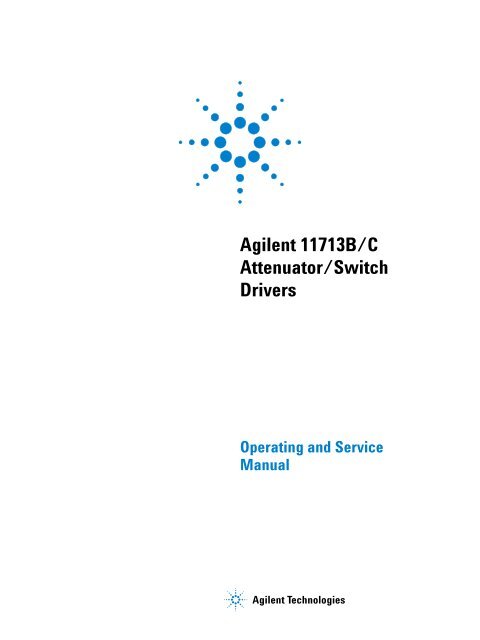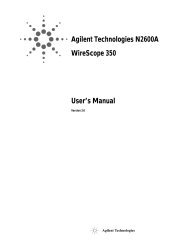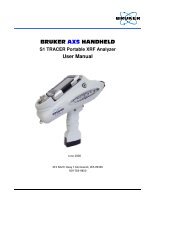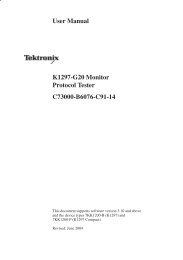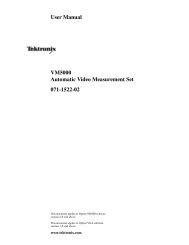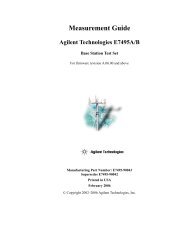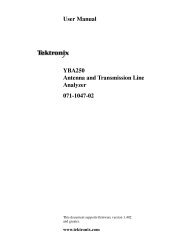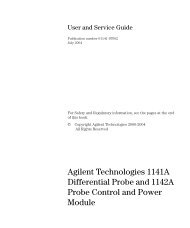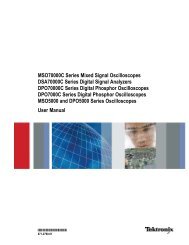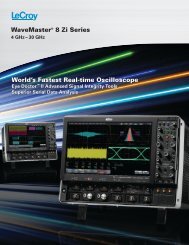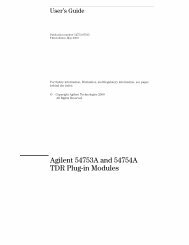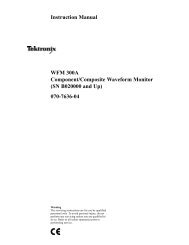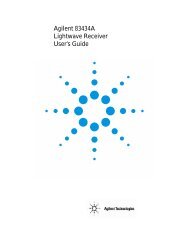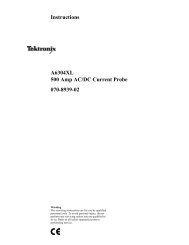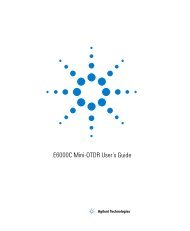Agilent 11713B/C Attenuator/Switch Drivers - Agilent Technologies
Agilent 11713B/C Attenuator/Switch Drivers - Agilent Technologies
Agilent 11713B/C Attenuator/Switch Drivers - Agilent Technologies
Create successful ePaper yourself
Turn your PDF publications into a flip-book with our unique Google optimized e-Paper software.
<strong>Agilent</strong> <strong>11713B</strong>/C<br />
<strong>Attenuator</strong>/<strong>Switch</strong><br />
<strong>Drivers</strong><br />
Operating and Service<br />
Manual<br />
<strong>Agilent</strong> <strong>Technologies</strong>
Notices<br />
© <strong>Agilent</strong> <strong>Technologies</strong>, Inc. 2007<br />
No part of this manual may be reproduced<br />
in any form or by any means (including<br />
electronic storage and retrieval or translation<br />
into a foreign language) without prior<br />
agreement and written consent from <strong>Agilent</strong><br />
<strong>Technologies</strong>, Inc. as governed by<br />
United States and international copyright<br />
laws.<br />
Certification<br />
<strong>Agilent</strong> <strong>Technologies</strong> certifies that this<br />
product met its published specifications at<br />
the time of shipment from the factory. <strong>Agilent</strong><br />
<strong>Technologies</strong> further certifies that its<br />
calibration measurements are traceable to<br />
the United States National Institute of<br />
Standards and Technology (NIST, formerly<br />
NBS), to the extend allowed by the Institute’s<br />
calibration facility, and to the calibration<br />
facilitiesof the other International<br />
Standards Organization members.<br />
Manual Part Number<br />
11713-90024<br />
Edition<br />
Second edition, January 2010<br />
Printed in Malaysia<br />
<strong>Agilent</strong> <strong>Technologies</strong>, Inc.<br />
Phase 3 Bayan Lepas Free Industrial Zone<br />
Penang, 11900 Malaysia<br />
Warranty<br />
The material contained in this document<br />
is provided “as is,” and is subject<br />
to being changed, without notice,<br />
in future editions. Further, to the maximum<br />
extent permitted by applicable<br />
law, <strong>Agilent</strong> disclaims all warranties,<br />
either express or implied, with regard<br />
to this manual and any information<br />
contained herein, including but not<br />
limited to the implied warranties of<br />
merchantability and fitness for a particular<br />
purpose. <strong>Agilent</strong> shall not be<br />
liable for errors or for incidental or<br />
consequential damages in connection<br />
with the furnishing, use, or performance<br />
of this document or of any<br />
information contained herein. Should<br />
<strong>Agilent</strong> and the user have a separate<br />
written agreement with warranty<br />
terms covering the material in this<br />
document that conflict with these<br />
terms, the warranty terms in the separate<br />
agreement shall control.<br />
Technology Licenses<br />
The hardware and/or software described in<br />
this document are furnished under a<br />
license and may be used or copied only in<br />
accordance with the terms of such license.<br />
Restricted Rights Legend<br />
If software is for use in the performance of<br />
a U.S. Government prime contract or subcontract,<br />
Software is delivered and<br />
licensed as “Commercial computer software”<br />
as defined in DFAR 252.227-7014<br />
(June 1995), or as a “commercial item” as<br />
defined in FAR 2.101(a) or as “Restricted<br />
computer software” as defined in FAR<br />
52.227-19 (June 1987) or any equivalent<br />
agency regulation or contract clause. Use,<br />
duplication or disclosure of Software is<br />
subject to <strong>Agilent</strong> <strong>Technologies</strong>’ standard<br />
commercial license terms, and non-DOD<br />
Departments and Agencies of the U.S. Government<br />
will receive no greater than<br />
Restricted Rights as defined in FAR<br />
52.227-19(c)(1-2) (June 1987). U.S. Government<br />
users will receive no greater than<br />
Limited Rights as defined in FAR 52.227-14<br />
(June 1987) or DFAR 252.227-7015 (b)(2)<br />
(November 1995), as applicable in any<br />
technical data.<br />
Safety Notices<br />
CAUTION<br />
A CAUTION notice denotes a hazard.<br />
It calls attention to an operating<br />
procedure, practice, or the like<br />
that, if not correctly performed or<br />
adhered to, could result in damage<br />
to the product or loss of important<br />
data. Do not proceed beyond a<br />
CAUTION notice until the indicated<br />
conditions are fully understood and<br />
met.<br />
WARNING<br />
A WARNING notice denotes a<br />
hazard. It calls attention to an<br />
operating procedure, practice, or<br />
the like that, if not correctly performed<br />
or adhered to, could result<br />
in personal injury or death. Do not<br />
proceed beyond a WARNING<br />
notice until the indicated conditions<br />
are fully understood and met.
General Safety Information<br />
The following general safety precautions must be observed during all phases of operation of this instrument.<br />
Failure to comply with these precautions or with specific warnings elsewhere in this manual violates<br />
safety standards of design, manufacture, and intended use of the instrument. <strong>Agilent</strong><br />
<strong>Technologies</strong>, Inc. assumes no liability for the customer’s failure to comply with these regulations.<br />
NOTE<br />
The <strong>11713B</strong>/C complies with INSTALLATION CATEGORY II as well as POLUTION DEGREE 2 in<br />
IEC61010-1. The <strong>11713B</strong>/C is an INDOOR USE product.<br />
Before applying power<br />
Verify that all safety precautions are taken. Make all connections to the unit before applying power.<br />
Gound the instrument<br />
This product is provided with protective earth terminals. To minimize shock hazard, the instrument must<br />
be connected to the ac power mains through a grounded power cable, with the ground wire firmly connected<br />
to an electrical ground (safety ground) at the power outlet. Any interruption of the protective<br />
(grounding) conductor or disconnection of the protective earth terminal will cause a potential shock<br />
hazard that could result in personal injury.<br />
DO NOT operate the product in an explosive atmosphere or in the presence<br />
of flammable gases or fumes<br />
DO NOT use repaired fuses or short-circuited fuse holders<br />
For continued protection against fire, replace the line fuse(s) only with fuse(s) of the same voltage and<br />
current rating and type.<br />
Do Not Remove the Instrument Cover<br />
Only qualified, service-trained personnel who are aware of the hazards involved should remove the<br />
instrument covers. Always disconnect the power cable and any external circuits before removing the<br />
instrument cover.<br />
Do Not Modify the Instrument<br />
Do not install substiture parts or perform any unauthorized modification to the instrument. Return the<br />
instrument to an <strong>Agilent</strong> Sales and Service Office for service and repair to ensure that safety features<br />
are maintained.<br />
In Case of Damage<br />
Instruments that appear damaged or defective should be made inoperative and secured against unintended<br />
operation until they can be repaired by qualified, service-trained personnel.<br />
<strong>11713B</strong>/C Operating and Service Manual 3
Waste Electrical and Electronic Equipment (WEEE) Directive 2002/96/EC<br />
This product complies with the WEEE Directive (2002/96/EC) marking<br />
requirements. The affixed label indicates that you must not discard this<br />
electrical/electronic product in domestic household waste.<br />
Product Category:<br />
With reference to the equipment types in the WEEE Directive Annex 1,<br />
this product is classed as a “Monitoring and Control Instrumentation”<br />
product.<br />
The affixed product label is shown as below:<br />
Do not dispose in domestic household waste.<br />
To return unwanted products, contact your local <strong>Agilent</strong> office, or visit:<br />
www.agilent.com/environment/product<br />
for more information.<br />
4 <strong>11713B</strong>/C Operating and Service Manual
Safety Symbols<br />
The following symbols on the instrument aand in the documentation<br />
indicate precautions that must be taken to maintain safe operation of the<br />
instrument.<br />
Alternating current<br />
Earth (grounding) terminal<br />
Off (supply)<br />
On (supply)<br />
Caution, risk of danger (refer to this manual for specific<br />
Warning or Caution information)<br />
<strong>11713B</strong>/C Operating and Service Manual 5
Contacting <strong>Agilent</strong><br />
For more information, please contact your nearest <strong>Agilent</strong> office.<br />
Americas<br />
Canada<br />
Latin America<br />
United States<br />
Asia Pacific<br />
Australia<br />
China<br />
Hong Kong<br />
India<br />
Japan<br />
Korea<br />
Malaysia<br />
Singapore<br />
Taiwan<br />
Thailand<br />
Europe<br />
Austria<br />
Belgium<br />
Denmark<br />
Finland<br />
France<br />
Germany<br />
Ireland<br />
Italy<br />
Netherlands<br />
Spain<br />
Sweden<br />
Switzerland(French)<br />
Switzerland(German)<br />
United Kingdom<br />
Other European Countries:<br />
(877) 894-4414<br />
305 269 7500<br />
(800) 829-4444<br />
1 800 629 485<br />
800 810 0189<br />
800 938 693<br />
1 800 112 929<br />
81 426 56 7832<br />
080 769 0800<br />
1 800 888 848<br />
1 800 375 8100<br />
0800 047 866<br />
1 800 226 008<br />
0820 87 44 11<br />
32 (0) 2 404 93 40<br />
45 70 13 15 15<br />
358 (0) 10 855 2100<br />
0825 010 700<br />
01805 24 6333<br />
1890 924 204<br />
39 02 92 60 8484<br />
31 (0) 20 547 2111<br />
34 (91) 631 3300<br />
0200-88 22 55<br />
41 (21) 8113811 (Opt 2)<br />
0800 80 53 53 (Opt 1)<br />
44 (0) 118 9276201<br />
www.agilent.com/find/contactus<br />
Or, go to www.agilent.com/find/assist for more information.<br />
6 <strong>11713B</strong>/C Operating and Service Manual
Contents<br />
1 Introduction<br />
Key Features of <strong>Agilent</strong> <strong>11713B</strong>/C <strong>Attenuator</strong>/<strong>Switch</strong> <strong>Drivers</strong> 12<br />
Table 1. Key Features of <strong>11713B</strong>/11713C 12<br />
Compatible <strong>Agilent</strong> <strong>Attenuator</strong>s and <strong>Switch</strong>es 13<br />
Table 2. Compatible <strong>Agilent</strong> <strong>Switch</strong>es 13<br />
Table 3. Compatible <strong>Agilent</strong> <strong>Attenuator</strong>s 13<br />
Connecting Accessories 14<br />
Table 4. Connecting Accessories for <strong>Agilent</strong> <strong>11713B</strong>/11713C 14<br />
<strong>11713B</strong> Front and Rear Panels at a Glance 15<br />
Figure 1. <strong>11713B</strong> Front Panel Features 15<br />
Figure 2. <strong>11713B</strong> Rear Panel Features 17<br />
11713C Front and Rear Panels at a Glance 18<br />
Figure 3. 11713C Front Panel Features 18<br />
Figure 4. 11713C Rear Panel Features 20<br />
2 Installation<br />
Initial Inspection 24<br />
Preparing for Use 25<br />
Bench Operation 25<br />
Figure 5. Handle Positioning for Bench Operation 25<br />
Rack Mounting One Instrument (Option 908) 26<br />
Figure 6. Illustrations of steps 2 and 3 26<br />
Rack Mounting Two Instruments (Option 909) 27<br />
Figure 7. Illustration of completed setup 27<br />
Connecting to <strong>Agilent</strong> <strong>Attenuator</strong>s and <strong>Switch</strong>es 28<br />
Table 5. Summary of switches and attenuators connections to<br />
<strong>11713B</strong>/C 28<br />
Table 6. 11713CB/C Front Panel and Back Panel Properties 30<br />
Driving Four-Section <strong>Attenuator</strong>s and <strong>Switch</strong>es 31<br />
Figure 8. Typical connection for a programmable four-section<br />
attenuator 31<br />
Driving Additional Coaxial <strong>Switch</strong>es 32<br />
<strong>11713B</strong>/C Operating and Service Manual 7
Figure 9. Typical connection for 8762 and 8765 series coaxial<br />
switches 32<br />
Figure 10. Typical connection for 8761 series coaxial switches 33<br />
Driving Relays 34<br />
Figure 11. Typical connection for relay driving circuit 34<br />
3 Specifications<br />
General Specifications 36<br />
Drive Power Supply Specifications 36<br />
Table 7. <strong>11713B</strong>/C Drive Power Supply Specifications 36<br />
Supplement Characteristics 36<br />
Table 8. <strong>11713B</strong>/C Supplemental Characteristics 36<br />
Physical Specifications 37<br />
Remote Programming Characteristics 37<br />
Environmental Specifications 38<br />
Table 9. <strong>11713B</strong>/C Environmental Specifications 38<br />
Safety and Regulatory Information 39<br />
Safety Considerations 39<br />
Compliance With Electromagnetic Compatibility (EMC) 39<br />
Compliance With German Noise Requirement 39<br />
Regulatory Markings 40<br />
4 Verification<br />
5 Local Operations<br />
Operator’s Check for Local Operation 42<br />
Recommended Test Equipment 42<br />
Table 10. Recommended Test Equipment 42<br />
Procedure 43<br />
Figure 12. <strong>Switch</strong>ing System for Verification 43<br />
Operator’s Check for Remote Operation 44<br />
Getting Started with <strong>11713B</strong>/C 46<br />
Step One: Turn on <strong>11713B</strong>/C 46<br />
Step Two: Configure <strong>11713B</strong>/C settings to drive attenuators and<br />
switches 47<br />
Step Three: Configure <strong>11713B</strong>/C connections to attenuators and<br />
switches 51<br />
Table 11. Connection between <strong>11713B</strong>/C and programmable<br />
attenuators 51<br />
Table 12. Connection between <strong>11713B</strong>/C and switches 51<br />
Main Menu of <strong>11713B</strong>/C 52<br />
8 <strong>11713B</strong>/C Operating and Service Manual
6 Remote Operations<br />
SYSTEM Menu 52<br />
ATTEN Menu 53<br />
CYCLE Menu 54<br />
IO Menu 55<br />
INFO Menu 56<br />
UTILITY Menu 57<br />
Preset Menu 59<br />
Save/Recall State Menu 60<br />
List of Default Values 61<br />
Configuring Remote Interface 64<br />
Interface Selection 64<br />
GPIB Configuration 64<br />
USB Configuration 65<br />
LAN Configuration 65<br />
7 Remote Interface Configurations<br />
Control over telnet server 66<br />
Conversational control using telnet (using port 5024) 66<br />
Figure Figure 6-1. Example of control using telnet 67<br />
Control from a program (using port 5025) 68<br />
Figure Figure 6-2. Example of control from a program 68<br />
Control using C or Visual Basic 69<br />
Control using <strong>Agilent</strong> VEE 69<br />
Figure Figure 6-3. Example of control using <strong>Agilent</strong> VEE 69<br />
Control using <strong>Agilent</strong> I/O 70<br />
Figure Figure 6-4. Example of control using <strong>Agilent</strong> I/O 70<br />
Programming Guide (SCPI) 71<br />
SCPI Command Syntax 71<br />
Rules for Using a Channel or Scan List 71<br />
Commands Relevant to <strong>Attenuator</strong>s 72<br />
Commands Relevant to <strong>Switch</strong>es 74<br />
Programming Guide (Legacy) 76<br />
Data Message Input Format 76<br />
SCPI and Legacy Commands Compatibility 77<br />
Connecting the <strong>11713B</strong>/C to Your Computer 80<br />
Connecting Over GPIB 80<br />
Connecting Over USB 82<br />
Connecting Over LAN 83<br />
Exploring the <strong>11713B</strong>/C Web Interface Over LAN 89<br />
<strong>11713B</strong>/C Operating and Service Manual 9
8 Servicing the <strong>Attenuator</strong>/<strong>Switch</strong> Driver<br />
Launching the Web Interface 89<br />
Figure 1. <strong>11713B</strong>/C Web Interface’s Welcome Window 90<br />
Navigation Bar 90<br />
Displaying the Browser Web Control Page 91<br />
Figure 2. <strong>11713B</strong>/C Brower Web Control Interface 91<br />
Preparing a Static-Safe Workstation 94<br />
Reducing ESD Damage 95<br />
Maintenance and Adjustments 96<br />
Fuse Removal/Replacement 96<br />
Adjustment 96<br />
10 <strong>11713B</strong>/C Operating and Service Manual
<strong>Agilent</strong> <strong>11713B</strong>/C <strong>Attenuator</strong>/<strong>Switch</strong> <strong>Drivers</strong><br />
Operating and Service Manual<br />
1<br />
Introduction<br />
Key Features of <strong>Agilent</strong> <strong>11713B</strong>/C <strong>Attenuator</strong>/<strong>Switch</strong> <strong>Drivers</strong> 12<br />
Compatible <strong>Agilent</strong> <strong>Attenuator</strong>s and <strong>Switch</strong>es 13<br />
“Connecting Accessories<br />
<strong>11713B</strong> Front and Rear Panels at a Glance 15<br />
11713C Front and Rear Panels at a Glance 18<br />
This chapter provides you the overview of <strong>Agilent</strong> <strong>11713B</strong>/C<br />
attenuator/switch drivers that includes the instruments’<br />
functions and capabilities, compatibility with <strong>Agilent</strong><br />
switching components and physical appearances.<br />
<strong>Agilent</strong> <strong>Technologies</strong><br />
11
1 Introduction<br />
Key Features of <strong>Agilent</strong> <strong>11713B</strong>/C <strong>Attenuator</strong>/<strong>Switch</strong> <strong>Drivers</strong><br />
The <strong>11713B</strong> attenuator/switch driver is a GPIB compatible<br />
instrument that concurrently drives up to two four- section<br />
programmable step attenuators and two microwave coaxial switches,<br />
or up to 10 SPDT switches. The <strong>11713B</strong> is fully backward compatible<br />
with 11713A in terms of functionality and fit. Connectivity using<br />
USB and LAN are optional.<br />
The 11713C attenuator/switch driver is a GPIB/USB/LAN compatible<br />
instrument that concurrently drives up to four four- section<br />
programmable step attenuators and four microwave coaxial switches,<br />
or up to 20 SPDT switches. The 11713C comes with tri- voltage<br />
selection of +5 V, +15 V and +24 V and also permits user- defined<br />
voltage supply capability.<br />
NOTE<br />
The <strong>11713B</strong>/C attenuator/switch drivers output continuous current and do not<br />
support pulse drive. Please ensure your switching devices can withstand continuous<br />
current or have a built-in current interrupt feature.<br />
Table 1<br />
Key Features of <strong>11713B</strong>/11713C<br />
Key Features <strong>11713B</strong> 11713C<br />
Manually-controlled using front panel push buttons Yes Yes<br />
Automatically-control through:<br />
GPIB<br />
USB<br />
LAN<br />
Yes<br />
Optional<br />
Optional<br />
Integrated LCD display Yes Yes<br />
Self-contained power supply with current limiting Yes Yes<br />
Common terminal supplies of:<br />
+5 Vdc<br />
+15 Vdc<br />
+24 Vdc<br />
User-defined *<br />
No<br />
No<br />
Yes<br />
No<br />
TTL control † No Yes<br />
* For 11713C, maximum user-defined voltage supply is 30 Vdc.<br />
† This TTL specification is 2.4V at 1mA.<br />
Yes<br />
Yes<br />
Yes<br />
Yes<br />
Yes<br />
Yes<br />
Yes<br />
12 <strong>11713B</strong>/C Operating and Service Manual
Introduction 1<br />
Compatible <strong>Agilent</strong> <strong>Attenuator</strong>s and <strong>Switch</strong>es<br />
The <strong>11713B</strong>/C attenuator/switch drivers are designed to drive the<br />
following <strong>Agilent</strong> attenuators and switches. If you are using<br />
attenuators and switches made by another supplier, check the<br />
switching characteristics against those specified in Chapter 3,<br />
“Specifications. Refer to <strong>Agilent</strong> <strong>11713B</strong>/C Configuration Guide,<br />
literature number 5989- 7277EN, for the most updated list.<br />
Table 2<br />
Compatible <strong>Agilent</strong> <strong>Switch</strong>es<br />
<strong>Agilent</strong> Model Number Description *<br />
8761A/B, 8765A/B/C/D/F (33314A/B/D), N1810UL<br />
8762A/B/C/F (33311A/B/C), N1810TL<br />
8763A/B/C (33312A/B/C), N1811TL<br />
8764A/B/C (33313A/B/C), N1812UL<br />
8766K (33366K)<br />
8767K (33367K), 8767M, L7204A/B/C<br />
87104A/B/C/D/E, 87204A/B/C/D/E, L7104A/B/C<br />
8768K (33368K), 8768M<br />
8769K (33369K), 8769M, L7206A/B/C<br />
87106A/B/C/D/E, 87206A/B/C/D/E, L7106A/B/C<br />
87222C/D/E, L7222C<br />
87406B<br />
87606B<br />
U9397A/C<br />
SPDT, unterminated<br />
SPDT, terminated<br />
Bypass, 4-port, terminated<br />
Bypass, 5-port, unterminated<br />
SP3T, unterminated<br />
SP4T, unterminated<br />
SP4T, terminated<br />
SP5T, unterminated<br />
SP6T, unterminated<br />
SP6T, terminated<br />
DPDT (transfer), unterminated<br />
Matrix, 4-port, terminated<br />
Matrix, 6-port, terminated<br />
SPDT, terminated, solid state<br />
* Electromechanical switches unless specified<br />
Table 3<br />
Compatible <strong>Agilent</strong> <strong>Attenuator</strong>s<br />
<strong>Agilent</strong> Model Number<br />
8494G/H (33320G/H), 84904K/L/M (33324K/L)<br />
8495G/H/K (33321 G/H/K), 84907K/L (33327K/L)<br />
8496G/H (33322G/H)<br />
8497K ( 33323K), 84906K/L ( 33326K/L)<br />
84905M<br />
84908M<br />
Description<br />
11 dB, 1 dB steps<br />
70 dB, 10 dB steps<br />
110 dB, 10 dB steps<br />
90 dB, 10 dB steps<br />
60 dB, 10 dB steps<br />
65 dB, 5 dB steps<br />
<strong>11713B</strong>/C Operating and Service Manual 13
1 Introduction<br />
Connecting Accessories<br />
Various types of connecting accessories are available to drive <strong>Agilent</strong><br />
attenuators and switches using the <strong>11713B</strong>/C attenuator/switch<br />
drivers. Table 4 lists available accessories.<br />
Table 4<br />
Connecting Accessories for <strong>Agilent</strong> <strong>11713B</strong>/11713C<br />
Connecting<br />
Accessories<br />
Description<br />
11716A Interconnect kit (Type-N connectors) *<br />
11716C Interconnect kit (SMA connectors) *<br />
<strong>11713B</strong>-001<br />
11713C-001<br />
<strong>11713B</strong>-101<br />
11713C-101<br />
<strong>11713B</strong>-201<br />
11713C-201<br />
<strong>11713B</strong>-301<br />
11713C-301<br />
<strong>11713B</strong>-401<br />
11713C-401<br />
<strong>11713B</strong>-501<br />
11713C-501<br />
<strong>11713B</strong>-601<br />
11713C-601<br />
<strong>11713B</strong>-701<br />
11713C-701<br />
<strong>11713B</strong>-801<br />
11713C-801<br />
<strong>11713B</strong>-908<br />
11713C-908<br />
<strong>11713B</strong>-909<br />
11713C-909<br />
11764-60004, Viking connector to 10-pin DIP connector, 60 inches long<br />
8120-2703, Viking connector to Viking connector, 60 inches long<br />
5061-0969, Viking connector to 12-Pin conductor cable, bare wire (for<br />
five switches), 60 inches long<br />
11761-60001, Viking connector to (4) ribbon cables, connect up to four<br />
switches, 60 inches long<br />
11713-60042, Dual Viking connector to 16-Pin DIP connector, 60 inches<br />
long<br />
11713-60043, Viking connector to (4) 9-Pin Dsub connectors, connect<br />
up to four switches, 60 inches long<br />
11713-60044, Viking connector to 16-Pin DIP connector, 60 inches long<br />
5064-7848, Viking connector to 14-pin DIP connector, 60 inches long<br />
11713-60047, Viking connector to (4) 10-pin DIP connectors, connect up<br />
to 4 switches, 50 inches long<br />
5063-9240, Rack mount kit for one instrument<br />
5061-9694 & 5063-9212, Rack mount kit for two instruments<br />
* Order this kit to connect two programmable step attenuators in series<br />
Refer to <strong>Agilent</strong> 11713A/B/C <strong>Attenuator</strong>/<strong>Switch</strong> Driver Configuration<br />
Guide, literature number 5989- 3703EN, for configuration details.<br />
14 <strong>11713B</strong>/C Operating and Service Manual
Introduction 1<br />
<strong>11713B</strong> Front and Rear Panels at a Glance<br />
This section briefly describes the function of the front panel keys of<br />
<strong>11713B</strong>.<br />
1<br />
2<br />
3<br />
4<br />
5<br />
12<br />
6<br />
11 10<br />
9 8 7<br />
Figure 1<br />
<strong>11713B</strong> Front Panel Features<br />
1 LCD screen.<br />
2 Softkeys. These unmarked keys are referred to by the text on<br />
display next to them.<br />
3 Menu/Enter. Press this key to select the highlighted parameter<br />
On/Off or select the highlighted field or go back to the main<br />
menu.<br />
4 Preset. Press this key to preset the driver.<br />
5 Config. Press this key to access the configuration menu. You can<br />
set the atttenuator type, supply voltage and TTL condition through<br />
this menu.<br />
6 Save/Recall. Press this key to save current settings or recall saved<br />
settings.<br />
7 Navigation buttons. The arrow keys are used to navigate<br />
parameters displayed on the LCD screen or change parameters<br />
such as GPIB address.<br />
<strong>11713B</strong>/C Operating and Service Manual 15
1 Introduction<br />
8 <strong>Switch</strong>es. In the local mode, pushbutton switches 9 and 0 change<br />
the position of a coaxial switch connected to rear panel banana<br />
jacks S9 A/B and S0 A/B respectively.<br />
9 <strong>Attenuator</strong> Y. In the local mode, pushbuttons 5, 6, 7, and 8<br />
change the attenuation setting of an attenuator or change the<br />
position of coaxial switch(es) connected to the ATTEN Y<br />
connector on the rear panel.<br />
10 <strong>Attenuator</strong> X. In the local mode, pushbuttons 1, 2, 3, and 4<br />
change the attenuation setting of an attenuator or change the<br />
position of coaxial switch(es) connected to the ATTEN X<br />
connector on the rear panel.<br />
11 On/Standby. Press this key to switch between on and standby.<br />
When power is supplied, the background LED is red. Pressing the<br />
key once, switches the driver on and the background LED turns to<br />
green.<br />
12 Local. Press this key to control the driver from the front panel<br />
when it is operating via the remote interfaces.<br />
16 <strong>11713B</strong>/C Operating and Service Manual
Introduction 1<br />
This section briefly describes the function of the rear panel<br />
connectors of <strong>11713B</strong>.<br />
1<br />
2<br />
3<br />
4<br />
5<br />
6<br />
11<br />
10<br />
9<br />
8<br />
7<br />
Figure 2<br />
<strong>11713B</strong> Rear Panel Features<br />
1 ATTEN X. Viking connector for connection to attenuator or<br />
switch(es).<br />
2 ATTEN Y. Viking connector for connection to attenuator or<br />
switch(es).<br />
3 S9 A/B. Banana jack connectors for connection to coaxial switch.<br />
4 24 VDC COM. Banana jack connector to provide common +24 Vdc<br />
in driving the coaxial switches connected to S9 and/or S0.<br />
5 S0 A/B. Banana jack connectors for connection to coaxial switch.<br />
6 Receptacle. Matches transformer primary to line voltage via power<br />
cable.<br />
7 Alert symbol. This symbol is used to point out a necessary<br />
reference for the user.<br />
8 GPIB Connector. The interface connector from a source device to<br />
a listening device for the remote mode of operation.<br />
9 LAN Connector. The interface connector for LAN cable (option<br />
LXI only).<br />
10 USB Connector. The interface connector for Type mini B 5- pin<br />
USB cable (option LXI only).<br />
11 Instrument Markings.<br />
<strong>11713B</strong>/C Operating and Service Manual 17
1 Introduction<br />
11713C Front and Rear Panels at a Glance<br />
This section briefly describes the function of the front panel keys of<br />
11713C.<br />
1<br />
2<br />
3<br />
4<br />
5<br />
17<br />
6<br />
7<br />
16<br />
15<br />
14<br />
13<br />
12<br />
11<br />
10<br />
9<br />
8<br />
Figure 3<br />
11713C Front Panel Features<br />
1 LCD screen.<br />
2 Softkeys. These unmarked keys are referred to by the text on<br />
display next to them.<br />
3 Navigation buttons. The arrow keys are used to navigate<br />
parameters displayed on the LCD screen or change parameters<br />
such as GPIB address.<br />
4 Menu/Enter. Press this key to select the highlighted parameter<br />
On/Off or select the highlighted field or go back to the main<br />
menu.<br />
5 Preset. Press this key to preset the driver.<br />
6 Config. Press this key to access the configuration menu. You can<br />
set the atttenuator type, supply voltage and TTL condition through<br />
this menu.<br />
7 Save/Recall. Press this key to save current settings or recall saved<br />
settings.<br />
8 Supply Voltage for Bank 1. Indicates supply voltage setting<br />
(background LED in red) for bank 1.<br />
18 <strong>11713B</strong>/C Operating and Service Manual
Introduction 1<br />
9 Supply Voltage for Bank 2. Indicates supply voltage setting<br />
(background LED in red) for bank 2.<br />
10 <strong>Switch</strong>es for Bank 1. In the local mode, pushbutton switches 9<br />
and 0 change the position of a coaxial switch connected to rear<br />
panel banana jacks S9 A/B and S0 A/B respectively, for bank 1.<br />
11 <strong>Switch</strong>es for Bank 2. In the local mode, pushbutton switches 9<br />
and 0 change the position of a coaxial switch connected to rear<br />
panel banana jacks S9 A/B and S0 A/B respectively for, bank 2.<br />
12 <strong>Attenuator</strong> Y for Bank 1. In the local mode, pushbuttons 5, 6, 7,<br />
and 8 change the attenuation setting of an attenuator or change<br />
the position of coaxial switch(es) connected to the ATTEN Y<br />
connector on the rear panel, for bank 1.<br />
13 <strong>Attenuator</strong> Y for Bank 2. In the local mode, pushbuttons 5, 6, 7,<br />
and 8 change the attenuation setting of an attenuator or change<br />
the position of coaxial switch(es) connected to the ATTEN Y<br />
connector on the rear panel, for bank 2.<br />
14 <strong>Attenuator</strong> X for Bank 1. In the local mode, pushbuttons 1, 2, 3,<br />
and 4 change the attenuation setting of an attenuator or change<br />
the position of coaxial switch(es) connected to the ATTEN X<br />
connector on the rear panel, for bank 1.<br />
15 <strong>Attenuator</strong> X for Bank 2. In the local mode, pushbuttons 1, 2, 3,<br />
and 4 change the attenuation setting of an attenuator or change<br />
the position of coaxial switch(es) connected to the ATTEN X<br />
connector on the rear panel, for bank 2.<br />
16 On/Standby. Press this key to switch between on and standby.<br />
When power is supplied, the background LED is red. Pressing the<br />
key once, switches the driver on and the background LED turns to<br />
green.<br />
17 Local. Press this key to control the driver from the front panel<br />
when it is operating via the remote interfaces.<br />
<strong>11713B</strong>/C Operating and Service Manual 19
1 Introduction<br />
This section briefly describes the function of the rear panel<br />
connectors of 11713C.<br />
2<br />
1<br />
3<br />
4<br />
5<br />
6<br />
7<br />
8<br />
9<br />
10<br />
11<br />
12<br />
13<br />
18<br />
17 16<br />
15<br />
14<br />
Figure 4<br />
11713C Rear Panel Features<br />
1 ATTEN X Bank 1. Viking connector for connection to attenuator<br />
or switch(es), for bank 1.<br />
2 ATTEN X Bank 2. Viking connector for connection to attenuator<br />
or switch(es), for bank 2.<br />
3 ATTEN Y Bank 1. Viking connector for connection to attenuator<br />
or switch(es), for bank 1.<br />
4 ATTEN Y Bank 2. Viking connector for connection to attenuator<br />
or switch(es), for bank 2.<br />
5 S9 A/B Bank 1. Banana jack connectors for connection to coaxial<br />
switch, for bank 1.<br />
6 S9 A/B Bank 2. Banana jack connectors for connection to coaxial<br />
switch, for bank 2.<br />
7 VDC COM Bank 1. Banana jack connector to provide common<br />
Vdc in driving the coaxial switches connected to S9 and/or S0, for<br />
bank 1.<br />
8 VDC COM Bank 2. Banana jack connector to provide common<br />
Vdc in driving the coaxial switches connected to S9 and/or S0, for<br />
bank 2.<br />
20 <strong>11713B</strong>/C Operating and Service Manual
Introduction 1<br />
9 S0 A/B Bank 1. Banana jack connectors for connection to coaxial<br />
switch, for bank 1.<br />
10 S0 A/B Bank 2. Banana jack connectors for connection to coaxial<br />
switch, for bank 2.<br />
11 External VDC. Banana jack connector to provide user- defined<br />
Vdc, for both banks.<br />
12 Ground. Banana jack connector to provide grounding, for both<br />
banks.<br />
13 Receptacle. Matches transformer primary to line voltage via power<br />
cable.<br />
14 Alert symbol. This symbol is used to point out a necessary<br />
reference for the user.<br />
15 GPIB Connector. The interface connector from a source device to<br />
a listening device for the remote mode of operation.<br />
16 LAN Connector. The interface connector for LAN cable.<br />
17 USB Connector. The interface connector for Type mini B 5- pin<br />
USB cable.<br />
18 Instrument Markings.<br />
<strong>11713B</strong>/C Operating and Service Manual 21
1 Introduction<br />
22 <strong>11713B</strong>/C Operating and Service Manual
<strong>Agilent</strong> <strong>11713B</strong>/C <strong>Attenuator</strong>/<strong>Switch</strong> <strong>Drivers</strong><br />
Operating and Service Manual<br />
2<br />
Installation<br />
Initial Inspection 24<br />
Preparing for Use 25<br />
“Bench Operation<br />
“Rack Mounting One Instrument (Option 908)<br />
“Rack Mounting Two Instruments (Option 909)<br />
Connecting to <strong>Agilent</strong> <strong>Attenuator</strong>s and <strong>Switch</strong>es 28<br />
Driving Four-Section <strong>Attenuator</strong>s and <strong>Switch</strong>es 31<br />
Driving Additional Coaxial <strong>Switch</strong>es 32<br />
Driving Relays 34<br />
This chapter provides you important information on how to<br />
unpack and check your instrument, how to prepare your<br />
instrument for bench operation and tips on configuring<br />
<strong>11713B</strong>/C with <strong>Agilent</strong> attenuators and switches.<br />
<strong>Agilent</strong> <strong>Technologies</strong><br />
23
2 Installation<br />
Initial Inspection<br />
1 Unpack and inspect the shipping container and its contents<br />
thoroughly to ensure that nothing was damaged during shipment.<br />
If the shipping container or cushioning material is damaged, the<br />
contents should be checked both mechanically and electrically.<br />
2 If the contents are damaged or defective, contact your nearest<br />
<strong>Agilent</strong> <strong>Technologies</strong> Service and Support Office. Refer to the<br />
Service and Support information in the front matter of this<br />
manual. <strong>Agilent</strong> <strong>Technologies</strong> will arrange for repair or<br />
replacement of the damaged or defective equipment. Keep the<br />
shipping materials for the carrier's inspection.<br />
3 If you are returning your instrument for service, repackaging the<br />
attenuator/switch driver requires original shipping containers and<br />
materials or their equivalents. <strong>Agilent</strong> <strong>Technologies</strong> can provide<br />
packaging materials identical to the original materials. Refer to<br />
"Service and Support" on page v for the <strong>Agilent</strong> <strong>Technologies</strong><br />
nearest you.<br />
24 <strong>11713B</strong>/C Operating and Service Manual
Installation 2<br />
Preparing for Use<br />
Bench Operation<br />
Pull the handle outwards, and adjust it into one of the two positions<br />
illustrated in Figure 5.<br />
• (Top) Handle placed underneath the instrument to assure<br />
self- alignment of the instruments when stacked<br />
• (Bottom) Handle tilted to raise the front of the instrument for<br />
easier viewing of the front panel<br />
Figure 5<br />
Handle Positioning for Bench Operation<br />
<strong>11713B</strong>/C Operating and Service Manual 25
2 Installation<br />
Rack Mounting One Instrument (Option 908)<br />
1 Remove the handle and front/rear bumpers<br />
2 Fit the rack mount flanges (part number 5063- 9240)<br />
3 Ready for installation<br />
Figure 6 Illustrations of steps 2 and 3<br />
CAUTION<br />
When installing the product in a cabinet, the convection into and out of the<br />
product must not be restricted. The ambient temperature (outside the cabinet)<br />
must be less than the maximum operating temperature of the product by 4 °C for<br />
every 100 watts dissipated in the cabinet. If the total power dissipated in the<br />
cabinet is greater than 800 watts forced convection must be used.<br />
26 <strong>11713B</strong>/C Operating and Service Manual
Installation 2<br />
Rack Mounting Two Instruments (Option 909)<br />
1 Remove the handle and front/rear bumpers<br />
2 Fit one small mounting flange to opposite sides of each<br />
instrument (part numbers 5061- 9694 and 5063- 9212)<br />
3 Fit two front linking plates to each instrument<br />
4 Engage the linking plates at the front of the instruments<br />
5 Attach the rear linking brackets<br />
6 Ready for installation<br />
Figure 7<br />
Illustration of completed setup<br />
CAUTION<br />
When installing the product in a cabinet, the convection into and out of the<br />
product must not be restricted. The ambient temperature (outside the cabinet)<br />
must be less than the maximum operating temperature of the product by 4 °C for<br />
every 100 watts dissipated in the cabinet. If the total power dissipated in the<br />
cabinet is greater than 800 watts forced convection must be used.<br />
<strong>11713B</strong>/C Operating and Service Manual 27
2 Installation<br />
Connecting to <strong>Agilent</strong> <strong>Attenuator</strong>s and <strong>Switch</strong>es<br />
The <strong>11713B</strong>/C attenuator/switch drivers can be used to drive various<br />
switches and attenuators. Table 5 shows the summary of switches<br />
and attenuators connections to <strong>11713B</strong>/C, with various interface<br />
cables for point- to- point connection. Table 6 shows the properties of<br />
<strong>11713B</strong>/C’s front panel and rear panel.<br />
For configuration details, please refer to <strong>Agilent</strong> <strong>11713B</strong>/C<br />
Configuration Guide, literature number 5989- 7277EN.<br />
Table 5<br />
Summary of switches and attenuators connections to <strong>11713B</strong>/C<br />
<strong>Switch</strong>es/<strong>Attenuator</strong>s<br />
<strong>Switch</strong>es<br />
• 8761A/B<br />
<strong>Switch</strong>es<br />
• 8762A/B/C/F<br />
• 8763A/B/C<br />
• 8764A/B/C<br />
<strong>11713B</strong>/C<br />
Cable<br />
Option *<br />
# of<br />
channels<br />
required †<br />
Control by<br />
ATTEN X (1-4)<br />
ATTEN Y (5-8)<br />
Control by<br />
SWITCHES<br />
(9/0)<br />
201 1 No Yes<br />
201 2 Yes Yes<br />
<strong>Switch</strong>es<br />
• 8765A/B/C/D/F<br />
201, 301 2 Yes Yes<br />
<strong>Switch</strong>es<br />
2<br />
001, 101<br />
• 8766K<br />
Yes<br />
Yes<br />
<strong>Switch</strong>es<br />
• N1810UL/TL ‡<br />
• N1811TL ‡<br />
201, 501 2 Yes Yes<br />
• N1812UL ‡<br />
<strong>Switch</strong>es<br />
• 87222C/D/E<br />
• L7222C<br />
<strong>Switch</strong>es<br />
• 8767K<br />
<strong>Attenuator</strong>s<br />
• 8495G/H<br />
<strong>Switch</strong>es<br />
• 8767M<br />
<strong>Attenuator</strong>s<br />
• 84905M<br />
• 84907K/L<br />
201, 801 2 Yes No<br />
001, 101 3 Yes Yes<br />
001 3 Yes Yes<br />
28 <strong>11713B</strong>/C Operating and Service Manual
Installation 2<br />
Table 5<br />
Summary of switches and attenuators connections to <strong>11713B</strong>/C<br />
<strong>Switch</strong>es<br />
• 8768K<br />
<strong>Attenuator</strong>s<br />
• 8494G/H<br />
• 8496G/H<br />
• 8495K, 8497K<br />
<strong>Switch</strong>es<br />
• 8768M<br />
<strong>Attenuator</strong>s<br />
• 84904K/L/M<br />
• 84906K/L<br />
• 84908M<br />
<strong>Switch</strong>es **<br />
• 87104A/B/C/D<br />
• 87204A/B/C<br />
• L7104A/B/C<br />
• L7204A/B/C<br />
<strong>Switch</strong>es<br />
• 8769K<br />
<strong>Switch</strong>es<br />
• 8769M<br />
<strong>Switch</strong>es<br />
• 87106A/B/C/D<br />
• 87206A/B/C<br />
• L7106A/B/C<br />
• L7206A/B/C<br />
• 87406B, 87606B<br />
001, 101 4 Yes Yes<br />
001 4 Yes Yes<br />
201, 601 4 †† Yes<br />
Yes<br />
101 5 Yes Yes<br />
701 5 Yes Yes<br />
201, 401 6 ‡‡ Yes Yes<br />
* Type of interface cable required depends on the DC connector on the switching device<br />
† One channel represent control with one pushbutton<br />
‡ Ensure switch is equiped with current interrupt (option 403) to protect switch from overhetaing and<br />
destruction as this switch cannot withstand continuous current<br />
**For switches with option 161, ground pin 16 opens all path. Use S9 for <strong>Attenuator</strong> X or S0 for <strong>Attenuator</strong><br />
Y. Do not close any path and ground pin 16 simultaneously as this makes the switch buzz.<br />
††If option 601 is used, number of channels required is 5, to cater for open all path function controlled via<br />
S9/S0<br />
‡‡If option 401 is used, number of channels required is 7, to cater for open all path function controlled via<br />
S9/S0<br />
<strong>11713B</strong>/C Operating and Service Manual 29
2 Installation<br />
Table 6<br />
11713CB/C Front Panel and Back Panel Properties<br />
Front Panel Pushbuttons *<br />
Pushbutton Number<br />
SWITCHES<br />
9<br />
0<br />
ATTENUATORS<br />
X<br />
Y<br />
1 5<br />
2 6<br />
3 7<br />
4 8<br />
Pushbutton<br />
LEDs<br />
Rear Panel Connectors<br />
Pin Numbers Wire Color Code †<br />
1 Red (Vcc)<br />
2 White/Brown (Gnd)<br />
ON ATTEN X-3 (S9-A) Gray<br />
OFF ATTEN X-4 (S9-B) White/Red<br />
ON ATTEN Y-3 (S0-A) Gray<br />
OFF ATTEN Y-4 (S0-B) White/Red<br />
OFF 5 Violet<br />
ON 6 Yellow<br />
OFF 7 Black<br />
ON 8 Green<br />
OFF 9 Orange<br />
ON 10 Blue<br />
OFF 11 Brown<br />
ON 12 White<br />
* The ON/OFF status of the pushbutton LEDs indicates which cable wire or pin on the rear panel<br />
connector is grounded. As an example, if ATTENUATOR X pushbutton 3 is illuminated, pin 10 of the<br />
ATTEN X connector (blue wire from cable) is grounded and pin 9 floats at a high impedance. For<br />
SWITCHES, if pin 3 is grounded (LED on), pin 4 is connected to +Vcc.<br />
† With reference to interface cable option 201 (Viking connector to 12-pin bare), consists of 12<br />
color-coded wires<br />
30 <strong>11713B</strong>/C Operating and Service Manual
Installation 2<br />
Driving Four-Section <strong>Attenuator</strong>s and <strong>Switch</strong>es<br />
• To use one four- section attenuator assembly, connect an attenuator<br />
interface cable either to the ATTEN X output (A6J1) or ATTEN Y<br />
output (A6J2). Connect all outputs (two for <strong>11713B</strong> and four for<br />
11713C) to have more than four attenuator segments.<br />
• A typical connection for a programmable four- section attenuator to<br />
<strong>11713B</strong> is illustrated in Figure 8, together with pin number for<br />
each connector.<br />
• Using these same connections to <strong>Agilent</strong> 8762 or 8765 series coaxial<br />
switches, control can be extended to number of switches in multiple<br />
of four. If S9 and S0 outputs are utilized, <strong>11713B</strong> and 11713C can<br />
drive up to 10 switches and 20 switches respectively.<br />
<strong>11713B</strong><br />
<strong>11713B</strong><br />
Vcc<br />
Vcc<br />
TWO ATTENUATOR CABLES<br />
ARE SUPPLIED WITH <strong>11713B</strong><br />
Figure 8<br />
Typical connection for a programmable four-section attenuator<br />
<strong>11713B</strong>/C Operating and Service Manual 31
2 Installation<br />
Driving Additional Coaxial <strong>Switch</strong>es<br />
• Make switch connections to S0 outputs, S9 outputs, or to rear panel<br />
ATTEN X output or ATTEN Y output.<br />
• Figure 9 below shows the rear panel connections to S0 outputs<br />
and the corresponding switch positions reflected by pushbutton<br />
indicators.<br />
• Connections to <strong>Agilent</strong> 8762 or 8765 series coaxial switches can<br />
also be made to the ATTEN X output or ATTEN Y output as<br />
illustrated in Figure 8.<br />
Figure 9<br />
Typical connection for 8762 and 8765 series coaxial switches<br />
32 <strong>11713B</strong>/C Operating and Service Manual
Installation 2<br />
• Connections to <strong>Agilent</strong> 8761 series coaxial switches can only be made<br />
to S0 outputs and S9 outputs.<br />
• Figure 10 illustrates the rear panel connections to S9 outputs and<br />
the corresponding switch positions reflected by pushbutton<br />
indicators.<br />
Figure 10<br />
Typical connection for 8761 series coaxial switches<br />
<strong>11713B</strong>/C Operating and Service Manual 33
2 Installation<br />
Driving Relays<br />
• To drive ten devices for <strong>11713B</strong>, connect attenuator cables at ATTEN<br />
X and Y and switch cables to S9 and S0.<br />
• A total of 10 relays may be on at one time if the total curent is less<br />
than 1.7 A. However, since there are dual transistor and relay drivers,<br />
where one driver is on while the other is off, a total of 20 relays may<br />
be controlled.<br />
NOTE<br />
11713C is capable of driving double the amount of devices that <strong>11713B</strong> can.<br />
However, the total load current can be consumed is still 1.7 A.<br />
CAUTION<br />
If the total load current of 1.7 A is exceeded, damage may result.<br />
• Figure 11 below shows the connections for a simplified relay<br />
driving circuit. The circuit is adaptable for simple non- latching<br />
relays.<br />
Figure 11<br />
Typical connection for relay driving circuit<br />
NOTE<br />
It is also recommended that two 28.7 V zener diodes be connected back-to-back<br />
across the relay coils to reduce voltage transients.<br />
34 <strong>11713B</strong>/C Operating and Service Manual
<strong>Agilent</strong> <strong>11713B</strong>/C <strong>Attenuator</strong>/<strong>Switch</strong> <strong>Drivers</strong><br />
Operating and Service Manual<br />
3<br />
Specifications<br />
General Specifications 36<br />
“Drive Power Supply Specifications<br />
“Supplement Characteristics<br />
“Physical Specifications<br />
“Remote Programming Characteristics<br />
Environmental Specifications 38<br />
Safety and Regulatory Information 39<br />
“Safety Considerations<br />
“Compliance With Electromagnetic Compatibility (EMC)<br />
“Compliance With German Noise Requirement<br />
Regulatory Markings 40<br />
This chapter provides you the specifications of <strong>Agilent</strong><br />
<strong>11713B</strong>/C attenuator/switch drivers.<br />
<strong>Agilent</strong> <strong>Technologies</strong><br />
35
3 Specifications<br />
General Specifications<br />
Drive Power Supply Specifications<br />
Specifications below describe warranted performance over the<br />
temperature range 0 to +50 °C after one hour of continuous<br />
operation, unless otherwise noted.<br />
Table 7<br />
Voltage<br />
Current<br />
<strong>11713B</strong>/C Drive Power Supply Specifications<br />
+24 ± 8% Vdc<br />
+5 ± 5% Vdc *<br />
+15 ± 12% Vdc *<br />
1.7 A maximum continuous current<br />
Contact pairs 1 through 8, 9, and 0, maximum current of 1.7 A<br />
continuous through all contacts (< 0.7 A per contact)<br />
* For 11713C only<br />
Supplement Characteristics<br />
Supplement characteristics are intended to provide useful<br />
information and are typical but non- warranted performance<br />
parameters.<br />
Table 8<br />
<strong>11713B</strong>/C Supplemental Characteristics<br />
Power<br />
100 to 240 Vac, automatic selection, 50/60 Hz<br />
100 VA maximum<br />
Mains supply voltage fluctuations are not to exceed 10 percent<br />
of the nominal supply voltage<br />
Response Time 100 μs maximum for contact pairs 1 through 8<br />
20 ms maximum for contact pairs 9 and 0<br />
Driver Life > 2,000,000 switchings at 0.7 A for contact pairs 9 and 0<br />
Maximum Load<br />
Inductance<br />
Maximum Load<br />
Capacitance<br />
500 mH<br />
< 0.01 μF for contact pairs 9 and 0<br />
36 <strong>11713B</strong>/C Operating and Service Manual
Specifications 3<br />
Physical Specifications<br />
Net Weight<br />
Dimensions (H x W x D)<br />
with handle and rubber<br />
bumper<br />
Dimensions (H x W x D)<br />
without handle and<br />
rubber bumper<br />
3.2 kg (7.1 lbs)<br />
103.8 mm x 232.2 mm x 378.7 mm<br />
(4.1 inches x 9.1 inches x 14.9 inches)<br />
88.3 mm x 212.7 mm x 346.0 mm<br />
(3.5 inches x 8.4 inches x 14.3 inches)<br />
Remote Programming Characteristics<br />
Interface<br />
Command Language<br />
GPIB Compatibility<br />
GPIB interface operates to IEEE 488.2 and IEC65<br />
10/100 BaseT LAN interface<br />
USB 2.0 interface<br />
SCPI standard interface commands (<strong>Agilent</strong> 11713A backward<br />
compatible)<br />
SH0, AH1, T0, TE0, L2, LE0, SR0, RL1, PP0, DC0, DT0, C0<br />
<strong>11713B</strong>/C Operating and Service Manual 37
3 Specifications<br />
Environmental Specifications<br />
<strong>Agilent</strong> <strong>11713B</strong>/C attenuator/switch drivers are designed to fully<br />
comply with <strong>Agilent</strong> <strong>Technologies</strong>’ product operating environmental<br />
specifications shows in table below.<br />
Table 9<br />
<strong>11713B</strong>/C Environmental Specifications<br />
Temperature<br />
• Operating<br />
• Storage<br />
Humidity<br />
• Operating<br />
• Storage<br />
• Condensing<br />
Shock<br />
• End-user handling<br />
• Bench Handling<br />
• Functional<br />
• Transportation<br />
0°C to +50°C<br />
-40°C to +70°C<br />
95% RH at 40°C, 5 days cyclic<br />
90% RH at 65°C, 24 hours<br />
95% RH at 40°C, 5 hours (condensation 15 minutes)<br />
Half-sine: 2-3 ms duration, 60 in/s (1.6 ms) delta-V<br />
Per MIL-PRF-28800F<br />
Half-sine: 11 ms duration, 30 grms<br />
Trapezoital: 18-22 ms duration, 337 in/s (8.56 ms) delta-V<br />
Vibration<br />
• Operating<br />
• Survival<br />
Altitude<br />
• Operating<br />
• Non-operating<br />
Random: 0.21G rms, 5 to 500 Hz, 10 min/axis<br />
Random: 2.09G rms, 5 to 500 Hz, 10 min/axis<br />
Swept-sine: 0.5 G rms, 5 to 500 Hz, 10 min/axis<br />
< 4,000 meters (13,123 feet)<br />
< 15,300 meters (50,000 feet)<br />
38 <strong>11713B</strong>/C Operating and Service Manual
Specifications 3<br />
Safety and Regulatory Information<br />
Safety Considerations<br />
This product has been designed and tested in accordance with IEC<br />
61010- 1:2001, Safety Requirements for Electronic Measuring<br />
Apparatus, and has been supplied In a safe condition. The<br />
Instruction documentation contains information and warnings which<br />
must be followed by the user to ensure safe operation and to<br />
maintain the product In safe condition.<br />
Compliance With Electromagnetic Compatibility (EMC)<br />
This product conforms with the protection requirements of EMC<br />
Directive 2004/108/EC for Electromagnetic Compatibility.<br />
The conformity assessment requirements have been met using the<br />
technical Construction file route to compliance, using EMC test<br />
specifications EN 55011:1990 (Group 1, Class A).<br />
In order to preserve the EMC performance of the product, any cable<br />
which becomes worn or damaged must be replaced with the same<br />
type and specifications.<br />
Refer to the Declaration of Conformity<br />
Compliance With German Noise Requirement<br />
Acoustic Noise Emission This is to declare that this instrument is in<br />
conformance with the German Regulation on Noise Declaration for<br />
Machines.<br />
• LpA < 70 dB<br />
• Operator position<br />
• Normal position<br />
• per ISO 7779<br />
Gerauschemission Laermangabe nach der<br />
Maschinenlaermrerordnung- 3.GSGV Deutschland.<br />
• LpA < 70 dB<br />
• am Arbeitsplatz<br />
• normaler Betrieb<br />
• nach DIN 45635 t.19<br />
<strong>11713B</strong>/C Operating and Service Manual 39
3 Specifications<br />
Regulatory Markings<br />
The following markings can be found on the rear panel.<br />
The CE mark shows that the product complies with all the<br />
relevant European Legal Directives.<br />
ICES/NMB-001 indicates that this ISM device complies<br />
with Canadian ICES-001.<br />
Cet appareill ISM est conforme a la norme NMB-001 du<br />
Canada.<br />
The CSA mark is a registered trademark of the Canadian<br />
Standards Association. A CSA mark with the indicators<br />
“C” and “US” means that the product is certified for both<br />
the U.S. and Canadian markets, to the applicable<br />
American and Canadian standards.<br />
This is the symbol of an Industrial Scientific and Medical<br />
Group 1 Class A product.<br />
The C-Tick mark is a registered trademark of the<br />
Spectrum Management Agency of Australia. This<br />
signifies compliance with the Australian EMC Framework<br />
Regulations under the terms of the Radio<br />
communications Act of 1992.<br />
40 <strong>11713B</strong>/C Operating and Service Manual
<strong>Agilent</strong> <strong>11713B</strong>/C <strong>Attenuator</strong>/<strong>Switch</strong> <strong>Drivers</strong><br />
Operating and Service Manual<br />
4<br />
Verification<br />
Operator’s Check for Local Operation 42<br />
“Recommended Test Equipment<br />
“Procedure<br />
Operator’s Check for Remote Operation 44<br />
This chapter provides you simply instructions to verify<br />
<strong>Agilent</strong> <strong>11713B</strong>/C attenuator/switch drivers’ functionality in<br />
both local operation and remote (GPIB/USB/LAN) operation.<br />
<strong>Agilent</strong> <strong>Technologies</strong><br />
41
4 Verification<br />
Operator’s Check for Local Operation<br />
Recommended Test Equipment<br />
Table 10 lists the test equipment required for performance test<br />
verification and equipment troubleshooting. Equipment other than<br />
the recommended models can be used, provided minimum<br />
specifications are satisfied.<br />
Table 10<br />
Recommended Test Equipment<br />
Instrument Type Critical Specifications Use *<br />
Digital Voltmeter 0 to +30 Vdc T<br />
<strong>Attenuator</strong>s (2 required) Programmable, 4 sections P, T<br />
<strong>Switch</strong>es (2 required)<br />
+5 Vdc, +15 Vdc or +24 Vdc<br />
drive source<br />
P, T<br />
* P = Performance, T = Troubleshooting<br />
42 <strong>11713B</strong>/C Operating and Service Manual
Verification 4<br />
Procedure<br />
1 Configure switching system illustrated in Figure 12 by following<br />
all steps found in Chapter 5, “Local Operations.<br />
Figure 12<br />
<strong>Switch</strong>ing System for Verification<br />
2 Once configuration is completed, press and depress the 10<br />
numbered pushbuttons on the driver front panel. Each LED<br />
should alternate between off and on as each key is pressed.<br />
3 In addition, if any switching devices is connected (attenuators,<br />
relays or switches), an audible click should be heard from the unit<br />
actuated. Pressing any numbered pushbutton should not cause any<br />
other push button to change state.<br />
<strong>11713B</strong>/C Operating and Service Manual 43
4 Verification<br />
Operator’s Check for Remote Operation<br />
These procedure verify that the driver can be controlled remotely<br />
using GPIB, USB and/or LAN.<br />
1 Refer to Chapter 7, “Remote Interface Configurations, to connect<br />
<strong>11713B</strong>/C to your computer through GPIB, USB and/or LAN.<br />
2 Once remote connection is available, send the following SCPI<br />
commands to the driver and note the changes on front panel<br />
LEDs.<br />
Description Command Observation<br />
Close switching paths from<br />
channel 1 to channel 4 (bank1)<br />
Open switching paths from<br />
channel 5 to channel 8 (bank 1)<br />
Query status on channel 2 (bank<br />
1)<br />
Query status on channel 7 (bank<br />
1)<br />
ROUTe:CLOSe (@101:104)<br />
ROUTe:OPEn (@105:108)<br />
ROUTe:CLOSe? (@102)<br />
ROUTe:CLOSe? (@107)<br />
LEDs for pushbuttons 1 to<br />
4 light ON<br />
LEDs for pushbuttons 5 to<br />
8 light OFF<br />
Return value “1” (LED for<br />
pushbutton 2 light ON)<br />
Return value “0” (LED for<br />
pushbutton 7 light OFF)<br />
If the above checks are successful, the driver’s remote operation is<br />
working correctly. These procedures do not check all of the drivers’s<br />
program codes that can be executed. However, if the driver work<br />
correctly from the front panel, there is a high probability that the<br />
driver will respond to all the program codes.<br />
44 <strong>11713B</strong>/C Operating and Service Manual
<strong>Agilent</strong> <strong>11713B</strong>/C <strong>Attenuator</strong>/<strong>Switch</strong> <strong>Drivers</strong><br />
Operating and Service Manual<br />
5<br />
Local Operations<br />
Getting Started with <strong>11713B</strong>/C 46<br />
“Step One: Turn on <strong>11713B</strong>/C<br />
“Step Two: Configure <strong>11713B</strong>/C settings to drive attenuators and switches<br />
“Step Three: Configure <strong>11713B</strong>/C connections to attenuators and<br />
switches<br />
Main Menu of <strong>11713B</strong>/C 52<br />
“SYSTEM Menu<br />
“ATTEN Menu<br />
“CYCLE Menu<br />
“IO Menu<br />
“INFO Menu<br />
“UTILITY Menu<br />
Preset Menu 59<br />
Save/Recall State Menu 60<br />
List of Default Values 61<br />
This chapter outlines the some simple steps to begin using<br />
the <strong>11713B</strong>/C in local operations. Also, functionality of all<br />
menus are described to assist operations using <strong>11713B</strong>/C.<br />
<strong>Agilent</strong> <strong>Technologies</strong><br />
45
5 Local Operations<br />
Getting Started with <strong>11713B</strong>/C<br />
<strong>Agilent</strong> <strong>11713B</strong>/C attenuator/switch driver can be easily configured<br />
to drive programmable attenuators and/or switches through the front<br />
panel operations. The following three simple steps will guide you<br />
through the configuration of <strong>11713B</strong>/C.<br />
Step One: Turn on <strong>11713B</strong>/C<br />
NOTE<br />
For Step One, all details on 11713C is applicable to <strong>11713B</strong><br />
1 Connect AC power supply to <strong>11713B</strong>/C. You should see:<br />
• background LED of the power button is red which indicates<br />
that <strong>11713B</strong>/C is in standby mode<br />
2 Press power button once to turn on the <strong>11713B</strong>/C. You should see:<br />
• background LED turns green<br />
• six menus displayed on the LCD screen<br />
• all numbered buttons are lighted up 1<br />
3 Ensure Local button is lighted up to enable operation through<br />
front panel. If not, press button once.<br />
4 Now, you are ready to configure the <strong>11713B</strong>/C.<br />
1 At factory default setting. Last state is followed if instrument was configured before shut<br />
down.<br />
46 <strong>11713B</strong>/C Operating and Service Manual
Local Operations 5<br />
Step Two: Configure <strong>11713B</strong>/C settings to drive attenuators and switches<br />
To drive programmable attenuators<br />
NOTE<br />
Step Two - to drive programmable attenuators, only item 2 is applicable to<br />
<strong>11713B</strong>. When Config button is pressed, the next screen is CONFIGURATION<br />
MENU.<br />
Item Action Illustration<br />
1 Select bank<br />
(only for<br />
11713C)<br />
2 Select<br />
attenuator<br />
type<br />
a<br />
b<br />
c<br />
d<br />
a<br />
b<br />
c<br />
d<br />
e<br />
f<br />
Press Config button<br />
At SELECT BANK<br />
screen, you can see<br />
two softkey<br />
selections: BANK1<br />
and BANK2<br />
Press BANK1 softkey<br />
to select bank 1<br />
Press BANK2 softkey<br />
to select bank 2<br />
At CONFIGURATION<br />
MENU screen, press<br />
ATTEN TYPE softkey<br />
At ATTENUATOR<br />
MODEL screen, scroll<br />
to highlight the<br />
desired attenuator<br />
model number using<br />
the navigation keys.<br />
Once the attenuator<br />
model is determined,<br />
press ATTEN X or<br />
ATTEN Y softkey to<br />
assign the selected<br />
attenuator model<br />
Repeat step b and c if<br />
needed<br />
Model assigned to<br />
ATTEN X and ATTEN Y<br />
is marked (e.g.<br />
8494G/H) and <br />
(e.g. 8496G/H)<br />
respectively<br />
To return to the<br />
previous screen, press<br />
BACK softkey<br />
<strong>11713B</strong>/C Operating and Service Manual 47
5 Local Operations<br />
Item Action Illustration<br />
3 Select<br />
voltage type<br />
(only for<br />
11713C)<br />
a<br />
b<br />
c<br />
d<br />
e<br />
f<br />
At CONFIGURATION<br />
MENU screen, press<br />
Voltage LEVEL softkey<br />
At OUTPUT VOLTAGE<br />
screen, scroll to<br />
highlight the desired<br />
voltage (e.g. +5V)<br />
Press SET softkey to<br />
assign highlighted<br />
voltage<br />
At the next screen,<br />
press OK softkey to<br />
confirm decision or<br />
press Cancel softkey<br />
to cancel<br />
Ouput voltage<br />
assigned is marked<br />
<br />
To exit this screen,<br />
press BACK softkey<br />
48 <strong>11713B</strong>/C Operating and Service Manual
Local Operations 5<br />
To drive switches<br />
NOTE<br />
Step Two - to drive switches, only applicable to 11713C as <strong>11713B</strong> is predefined<br />
with +24 Vdc supply and no TTL drive<br />
Item Action Illustration<br />
1 Select bank<br />
(only for<br />
11713C)<br />
a<br />
b<br />
c<br />
d<br />
Press Config button<br />
At SELECT BANK<br />
screen, you can see<br />
two softkey<br />
selections: BANK1<br />
and BANK2<br />
Press BANK1 softkey<br />
to select bank 1<br />
Press BANK2 softkey<br />
to select bank 2<br />
2 Select<br />
voltage type<br />
(only for<br />
11713C)<br />
a<br />
b<br />
c<br />
d<br />
e<br />
f<br />
At CONFIGURATION<br />
MENU screen, press<br />
TTL ON/OFF softkey<br />
At TTL MODE ON/OFF<br />
screen, scroll to<br />
highlight the TTL<br />
OPTION or Non TTL<br />
(e.g. TTL OPTION)<br />
Press SET softkey to<br />
assign highlighted<br />
voltage<br />
At the next screen,<br />
press OK softkey to<br />
confirm decision or<br />
press Cancel softkey<br />
to cancel<br />
Selection is marked<br />
<br />
To exit this screen,<br />
press BACK softkey<br />
\<br />
<strong>11713B</strong>/C Operating and Service Manual 49
5 Local Operations<br />
Item Action Illustration<br />
3 Select<br />
voltage type<br />
(only for<br />
11713C)<br />
a<br />
b<br />
c<br />
d<br />
e<br />
f<br />
At CONFIGURATION<br />
MENU screen, press<br />
Voltage LEVEL softkey<br />
At OUTPUT VOLTAGE<br />
screen, scroll to<br />
highlight the desired<br />
voltage (e.g. +5V)<br />
Press SET softkey to<br />
assign highlighted<br />
voltage<br />
At the next screen,<br />
press OK softkey to<br />
confirm decision or<br />
press Cancel softkey<br />
to cancel<br />
Ouput voltage<br />
assigned is marked<br />
<br />
To exit this screen,<br />
press BACK softkey<br />
50 <strong>11713B</strong>/C Operating and Service Manual
Local Operations 5<br />
Step Three: Configure <strong>11713B</strong>/C connections to attenuators and switches<br />
1 Determine interface cable option of the <strong>11713B</strong>/C<br />
2 Determine DC connector option of the attenuator(s) or switch(es)<br />
3 Check for compatibility using Table 11 for programmable<br />
attenuators and Table 12 for switches:<br />
Table 11<br />
Connection between <strong>11713B</strong>/C and programmable attenuators<br />
<strong>11713B</strong>/C<br />
<strong>Attenuator</strong>s (Option)<br />
Option 001 8494G/H, 8495G/H, 8496G/H, 8495K, 8497K (Option 016)<br />
84904K/L/M, 84905M, 84906K/L, 84907K/L, 84908M (No option)<br />
Option 101 8494G/H, 8495G/H, 8496G/H, 8495K, 8497K (Option 060)<br />
Table 12<br />
Connection between <strong>11713B</strong>/C and switches<br />
<strong>11713B</strong>/C<br />
<strong>Switch</strong>es (Option)<br />
Option 001 8766K, 8767K/M, 8768K/M (Option 016)<br />
Option 101 8766K, 8767K/M, 8768K/M, 8769K/M (Option 060)<br />
Option 201<br />
8763A/B/C, 8764A/B/C, 8761A/B, 8762A/B/C/F (No option)<br />
8765A/B/C/D/F (Option 305/310/315/324)<br />
N1810UL/TL, N1811TL, N1812UL (Option * 202)<br />
87104A/B/C/D, 87204A/B/C, 87106A/B/C/D, 87206A/B/C (Option 100)<br />
L7104A/B/C, L7204A/B/C, L7106A/B/C, L7206A/B/C (Option 100)<br />
87406B, 87606B (Option 100)<br />
87222C/D/E, L7222C (Option 100)<br />
Option 301 8765A/B/C/D/F (Option 005/010/015/024)<br />
Option 401 87106A/B/C/D, 87206A/B/C (Option 161)<br />
L7106A/B/C, L7206A/B/C (Option 161)<br />
87406B, 87606B (Option 161)<br />
Option 501 N1810UL/TL, N1811TL, N1812UL (Option * 201)<br />
Option 601 87104A/B/C/D, 87204A/B/C (Option 161)<br />
L7104A/B/C, L7204A/B/C (Option 161)<br />
Option 701 8769K/M (Option 016)<br />
Option 801 87222C/D/E, L7222C (Option 161)<br />
* If TTL is required, include Option 401. Must order switch with Option 403 (current interrupt) as switch<br />
cannot withstand continuous current supplied by <strong>11713B</strong>/C<br />
4 For more details, refer to <strong>11713B</strong>/C Configuration Guide,<br />
literature number 5989- 7277EN.<br />
<strong>11713B</strong>/C Operating and Service Manual 51
5 Local Operations<br />
Main Menu of <strong>11713B</strong>/C<br />
The main menu can be displayed on the LCD screen by pressing the<br />
Menu/Enter button. The six submenus, each with their own<br />
functionality, are described in the subsequent sections.<br />
SYSTEM Menu<br />
Function Action Illustration<br />
Display<br />
attenuator<br />
type(s)<br />
configured for<br />
<strong>11713B</strong>/C<br />
a<br />
b<br />
c<br />
d<br />
Navigate to the<br />
SYSTEM icon using<br />
the navigation keys<br />
Press Menu/Enter<br />
button when SYSTEM<br />
icon is highlighted<br />
On display are<br />
attenuator models<br />
assigned to ATTEN X<br />
and ATTEN Y for each<br />
bank (e.g. 8494G/H,<br />
8496G/H, N/A, N/A)<br />
Press Menu/Enter<br />
button again to return<br />
to main menu<br />
52 <strong>11713B</strong>/C Operating and Service Manual
Local Operations 5<br />
ATTEN Menu<br />
Function Action Illustration<br />
Display<br />
attenuation<br />
levels of each<br />
bank<br />
a<br />
b<br />
c<br />
d<br />
Navigate to the ATTEN<br />
icon using the<br />
navigation keys<br />
Press Menu/Enter<br />
button when ATTEN<br />
icon is highlighted<br />
On display are<br />
attenuation level for<br />
ATTEN X and ATTEN Y<br />
(e.g. 11 dB, 110 dB, 0,<br />
0)<br />
Press Menu/Enter<br />
button again to return<br />
to main menu<br />
Attenuation value on display changes according to input from front<br />
panel pushbuttons or through the virtual web interface:<br />
• Pushbutton LED ON - attenuation card selected (attenuation<br />
applied) on corresponding attenuator section<br />
• Pushbutton LED OFF - thru path selected (attenuation lifted) on<br />
corresponding attenuator section<br />
<strong>11713B</strong>/C Operating and Service Manual 53
5 Local Operations<br />
CYCLE Menu<br />
Function Action Illustration<br />
Display number<br />
of cycles of<br />
switching path<br />
for each<br />
channel<br />
• 10 channels<br />
for <strong>11713B</strong><br />
(CH1 to CH9,<br />
CH0)<br />
• 20 channels<br />
for 11713C<br />
(B1-1 to<br />
B1-10, B2-1<br />
to B2-10)<br />
Clear cycle for<br />
selected<br />
channel(s)<br />
a<br />
b<br />
c<br />
d<br />
a<br />
b<br />
c<br />
d<br />
Navigate to the CYCLE<br />
icon using the<br />
navigation keys<br />
Press Menu/Enter<br />
button when CYCLE<br />
icon is highlighted<br />
On display are number<br />
of relay cycles for<br />
each channel<br />
Press Menu/Enter<br />
button again to return<br />
to main menu<br />
Scroll to the desired<br />
bank-channel (e.g.<br />
B1-1) using the<br />
navigation keys<br />
Press CLEAR CYCLE<br />
At the next screen,<br />
press OK softkey to<br />
confirm decision or<br />
press Cancel softkey<br />
to cancel<br />
Note that relay cycle<br />
for B1-1 is 0 and<br />
below screen<br />
indicates CLEARED.<br />
54 <strong>11713B</strong>/C Operating and Service Manual
Local Operations 5<br />
Function Action Illustration<br />
Clear cycle for<br />
all channels<br />
a<br />
b<br />
c<br />
Press Clear All<br />
At the next screen,<br />
press OK softkey to<br />
confirm decision or<br />
press Cancel softkey<br />
to cancel.<br />
Note that relay cycle<br />
for all channels is 0<br />
Save cycle for<br />
all channels<br />
a<br />
b<br />
Press Save All<br />
At the next screen,<br />
Cycles saved. appears<br />
and this confirms all<br />
channels’ cycles are<br />
saved.<br />
IO Menu<br />
Refer to Chapter 7, “Remote Interface Configurations.<br />
<strong>11713B</strong>/C Operating and Service Manual 55
5 Local Operations<br />
INFO Menu<br />
Function Action Illustration<br />
Display system<br />
info for<br />
<strong>11713B</strong>/C<br />
• Model<br />
• Serial<br />
number<br />
• Firmware<br />
revision<br />
• GPIB address<br />
• LAN IP<br />
• USB adress<br />
• MAC address<br />
a<br />
b<br />
c<br />
Navigate to the INFO<br />
icon using the<br />
navigation keys<br />
Press Menu/Enter<br />
button when INFO<br />
icon is highlighted<br />
Press Menu/Enter<br />
button again to return<br />
to main menu<br />
56 <strong>11713B</strong>/C Operating and Service Manual
Local Operations 5<br />
UTILITY Menu<br />
Function Action Illustration<br />
Display system<br />
utility settings<br />
for <strong>11713B</strong>/C<br />
and adjust beep<br />
volume<br />
Beep volume<br />
range from 0<br />
(mute) to 8<br />
(loudest)<br />
a<br />
b<br />
c<br />
d<br />
e<br />
Navigate to the<br />
UTILITY icon using the<br />
navigation keys<br />
Press Menu/Enter<br />
button when UTILITY<br />
icon is highlighted<br />
Scroll to highlight<br />
Beep volume using<br />
the navigation keys<br />
Adjust beep volume<br />
using Volume up and<br />
Volume down softkey<br />
Press Menu/Enter<br />
button again to return<br />
to main menu<br />
<strong>11713B</strong>/C Operating and Service Manual 57
5 Local Operations<br />
Function Action Illustration<br />
To enable<br />
Auto-Power on<br />
a Scroll to hilight<br />
Auto-Power on using<br />
the navigation keys,<br />
then press Enable<br />
softkey.<br />
b Factory default is set<br />
as Disable for this<br />
feature.<br />
c The status shows<br />
Enable.<br />
d There are 3 possible<br />
outcomes for standby<br />
mode as following:<br />
• Selects unit on<br />
standby, the unit will<br />
remain on standby.<br />
• When unit is on<br />
standby, unplugging<br />
the unit within 5s and<br />
then replugging it will<br />
cause the unit remain<br />
on standby mode.<br />
• When unit is on<br />
standby, unplugging<br />
the unit after 5s and<br />
then replugging it will<br />
cause the unit to auto<br />
power on.<br />
e Recommendation: To<br />
enable the auto<br />
power on, it is<br />
recommended to use<br />
“Save Cycles” (via<br />
LCD display or SCPI<br />
remote command) to<br />
save the cycle count<br />
before powering the<br />
unit off.<br />
58 <strong>11713B</strong>/C Operating and Service Manual
Local Operations 5<br />
Function Action Illustration<br />
Set factory<br />
default<br />
• For more<br />
information:<br />
“List of<br />
Default<br />
Values" on<br />
page 61<br />
a<br />
b<br />
Scroll to highlight<br />
Factory default using<br />
the navigation keys,<br />
then press Yes softkey<br />
At the next screen,<br />
press OK softkey to<br />
confirm decision or<br />
press Cancel softkey<br />
to cancel.<br />
Reset LAN a Scroll to highlight LAN<br />
RESET using the<br />
navigation keys, then<br />
press Yes softkey<br />
b At the next screen,<br />
press OK softkey to<br />
confirm decision or<br />
press Cancel softkey<br />
to cancel.<br />
Preset Menu<br />
The preset function is used to apply full attenuation or open all<br />
switching paths (all LEDs light ON). For more information: “List of<br />
Default Values" on page 61.<br />
<strong>11713B</strong>/C Operating and Service Manual 59
5 Local Operations<br />
Save/Recall State Menu<br />
The save state function is important to enable user to store up to<br />
four different configurations and the recall state function allows user<br />
to reinstate one of the four saved states for use. This greatly helps to<br />
minimize the amount of works required to make “standard”<br />
configuration changes.<br />
Function Action Illustration<br />
To save state a Press Save/Recall<br />
button<br />
b Scroll to the desired<br />
state to store<br />
configuration (e.g.<br />
STATE 0) using the<br />
navigation keys<br />
c Press Save State<br />
softkey to store<br />
configuration<br />
d Press Menu/Enter<br />
button again to return<br />
to main menu<br />
To recall state a Press Save/Recall<br />
button<br />
b Scroll to the desired<br />
state to recall<br />
configuration (e.g.<br />
STATE 2) using the<br />
navigation keys<br />
c Press Recall State<br />
softkey to reinstate<br />
configuration<br />
a Press Menu/Enter<br />
button again to return<br />
to main menu<br />
60 <strong>11713B</strong>/C Operating and Service Manual
Local Operations 5<br />
List of Default Values<br />
Key Operation<br />
Factory-shipped<br />
setting<br />
Channel All Lights ON *<br />
Factory<br />
Default<br />
Key<br />
5 Local Operations<br />
62 <strong>11713B</strong>/C Operating and Service Manual
<strong>Agilent</strong> <strong>11713B</strong>/C <strong>Attenuator</strong>/<strong>Switch</strong> <strong>Drivers</strong><br />
Operating and Service Manual<br />
6<br />
Remote Operations<br />
Configuring Remote Interface 64<br />
“Interface Selection<br />
“GPIB Configuration<br />
“USB Configuration<br />
“LAN Configuration<br />
Control over telnet server 66<br />
Conversational control using telnet (using port 5024) 66<br />
Control from a program (using port 5025) 68<br />
Control using C or Visual Basic 69<br />
Control using <strong>Agilent</strong> VEE 69<br />
Control using <strong>Agilent</strong> I/O 70<br />
Programming Guide (SCPI) 71<br />
“SCPI Command Syntax<br />
“Rules for Using a Channel or Scan List<br />
“Commands Relevant to <strong>Attenuator</strong>s<br />
“Commands Relevant to <strong>Switch</strong>es<br />
Programming Guide (Legacy) 76<br />
“Data Message Input Format<br />
SCPI and Legacy Commands Compatibility 77<br />
This chapter provides the programming guide for <strong>11713B</strong>/C<br />
in SCPI commands and legacy command.<br />
<strong>Agilent</strong> <strong>Technologies</strong><br />
63
6 Remote Operations<br />
Configuring Remote Interface<br />
This section briefly describes how to configure the GPIB, USB and<br />
LAN remote interfaces.<br />
NOTE<br />
For more detailed information on remote interface connectivity configuration<br />
refer to the <strong>Agilent</strong> <strong>Technologies</strong> USB/LAN/GPIB Interfaces Connectivity<br />
Guide. If you have installed the IO Libraries Suite, you can access the<br />
Connectivity Guide via the <strong>Agilent</strong> IO Libraries Control icon. Alternatively, you<br />
can access the Connectivity Guide via the Web at<br />
www.agilent.com/find/connectivity.<br />
Interface Selection<br />
You can choose to control the <strong>11713B</strong>/C remotely using the GPIB,<br />
USB or LAN interfaces.<br />
For information on selecting and configuring the remote interface<br />
manually from the driver front panel or remotely via virtual front<br />
panel, refer to Chapter 5, “Local Operations.<br />
NOTE<br />
It is expected that most users will use the front panel keys to set up the remote<br />
interfaces. The remote interface commands are provided for completeness (for<br />
front panel operation).<br />
GPIB Configuration<br />
Each device on the GPIB (IEEE- 488) interface must have a unique<br />
address. You can set the <strong>11713B</strong>/C’s address to any value between 0<br />
an 30. The attenuator/switch driver is shipped with a default address<br />
set to 28. The GPIB address is stored in non- volatile memory and<br />
does not change when the driver is switched off or after a remote<br />
interface reset.<br />
For information on setting the GPIB address manually from the front<br />
panel, refer to “Connecting Over GPIB" on page 80.<br />
64 <strong>11713B</strong>/C Operating and Service Manual
Remote Operations 6<br />
USB Configuration<br />
The USB interface requires no front panel or remote configuration.<br />
The USB cannot be changed - it is set at the factory and is unique<br />
for each <strong>11713B</strong>/C.<br />
NOTE<br />
For further information on USB configuration, refer to “Connecting Over<br />
USB" on page 82.<br />
NOTE<br />
Before connecting the USB cable, make sure that I/O software is installed on<br />
your computer.<br />
NOTE<br />
For more information about <strong>Agilent</strong> IO Libraries software refer to the<br />
Connectivity Guide. If you have installed other I/O software refer to<br />
documentation that accompanies the software.<br />
LAN Configuration<br />
The <strong>11713B</strong>/C has three LAN operating modes:<br />
• Dynamic mode(Dynamic Host Configuration Protocol or DHCP)<br />
• Auto IP mode (Local PC Control or isolated LAN)<br />
• Static mode (Manual mode)<br />
Refer to “Connecting Over LAN" on page 83 to configure the above<br />
LAN operating modes.<br />
<strong>11713B</strong>/C Operating and Service Manual 65
6 Remote Operations<br />
Control over telnet server<br />
In a control system that operates over the telnet server,<br />
communications are performed through connection between the<br />
sockets provided by the processes of the external controller and the<br />
<strong>11713B</strong>/C to establish a network path between them.<br />
A socket is an endpoint for network connection; port 5024 and port<br />
5025 are provided for the sockets for the <strong>11713B</strong>/C. Port 5024 is<br />
provided for conversational control using telnet (user interface<br />
program for the TELNET protocol) and port 5025 for control from a<br />
program.<br />
Preparing the external controller<br />
As in the case of the SICL- LAN server, you need to set the I/O<br />
interface for the external controller in advance to establish<br />
communication to the <strong>11713B</strong>/C using the TCP/IP protocol.<br />
Conversational control using telnet (using port 5024)<br />
You can use telnet to perform conversatinal control by sending SCPI<br />
commands to the <strong>11713B</strong>/C on a message- by- message basis. For<br />
telnet, the socket of port 5024 is used for communications.<br />
NOTE<br />
For port 5024, service requests are asynchronous. Also, use Ctrl+C to clear the<br />
device.<br />
In this example, to show you the control procedure using telnet, in a<br />
Windows environment you control the 11713C (IP address:<br />
141.183.220.172) from the external controller.<br />
1 Open the MS- DOS command prompt screen.<br />
2 At the MS- DOS prompt, type “telnet 141.183.220.172 5024” and<br />
press Enter.<br />
3 The telnet screen opens.<br />
4 Type a command and press Enter; it is sent to the 11713C and<br />
executed. If you enter a command that queries some data, the<br />
query response is displayed below the line in which you<br />
entered the command. Figure 6- 1 shows the screen displaying<br />
11713C control via telnet. Command used to open all channels<br />
on bank 1 and close channel 1 on bank 1. The setting check is<br />
made with the query after channel 1 on bank 1 is closed.<br />
66 <strong>11713B</strong>/C Operating and Service Manual
Remote Operations 6<br />
Figure 6-1 Example of control using telnet<br />
5 Press ] while holding down Ctrl in the telnet screen to break<br />
the connection to the 11713C. The telnet prompt appears. Type<br />
“quit” at the telnet prompt and press Enter to finish using<br />
telnet.<br />
<strong>11713B</strong>/C Operating and Service Manual 67
6 Remote Operations<br />
Control from a program (using port 5025)<br />
When controlling the <strong>11713B</strong>/C from a program on the external<br />
controller, use the socket of port 5025 for connection. Figure 6- 2<br />
shows example of control 11713C via a program.<br />
Figure 6-2 Example of control from a program<br />
68 <strong>11713B</strong>/C Operating and Service Manual
Remote Operations 6<br />
Control using C or Visual Basic<br />
You can control the <strong>11713B</strong>/C by socket programming using C<br />
language in a UNIX environment, or Visual C++ or Visual Basic in a<br />
Windows environment.<br />
For socket programming, the library for network connection on<br />
TCP/IP protocol is required. For a UNIX environment, WinSock<br />
(WinSock1.1 and WinSock2.0), created by posting BSD Sockets to<br />
Windows and expanding it, is available.<br />
Control using <strong>Agilent</strong> VEE<br />
<strong>Agilent</strong> VEE allows you to control the <strong>11713B</strong>/C through the<br />
connection to the socket of port 5025 using the To/From Socket.<br />
Figure 6- 3 shows an example (when the IP address of the 11713C is<br />
141.183.220.200). Enter “5025” in the field to specify the port of<br />
connection and enter IP address of the 11713C in the field to specify<br />
the host name.<br />
Figure 6-3 Example of control using <strong>Agilent</strong> VEE<br />
<strong>11713B</strong>/C Operating and Service Manual 69
6 Remote Operations<br />
Control using <strong>Agilent</strong> I/O<br />
The <strong>Agilent</strong> I/O Libraries Suite is a collection of libraries that<br />
provides you the ability to use your instruments from a test and<br />
measurement program. Figure 6- 4 shows an example of controlling<br />
via <strong>Agilent</strong> I/O (when the I/P address of 11713C is 141.183.220.172).<br />
Please ensure remote instrument name is check.<br />
Figure 6-4 Example of control using <strong>Agilent</strong> I/O<br />
70 <strong>11713B</strong>/C Operating and Service Manual
Remote Operations 6<br />
Programming Guide (SCPI)<br />
SCPI Command Syntax<br />
The following conventions are used for SCPI command syntax for<br />
remote interface programming.<br />
• Square brackets ([]) indicate optional keywords or parameters<br />
• Braces ({}) enclose paramter choices within a command string<br />
• Angle brackets () enclose parameters for which you must specify<br />
a value<br />
• A vertical bar (|) separates multiple parameters<br />
Rules for Using a Channel or Scan List<br />
Many of the SCPI commands include a channel list or scan list<br />
parameter which allows you to specify one or more channels. The<br />
channel number has the form (@bnn), where b is the bank number<br />
and nn is the channel number.<br />
Channel list is from 101 to 110 for bank 1 and 201 ro 210 for bank<br />
2.<br />
NOTE<br />
<strong>11713B</strong> has only one bank. Therefore, by default, b = 1.<br />
You can specify a bank, a single channel, multiple channels or a<br />
range of channels as describe below.<br />
• The following command closes a single channel (channel 4) on<br />
bank 1:<br />
ROUTe:CLOSe (@104)<br />
• The following command closes multiple channels onmodules in<br />
banks 1 and 2:<br />
ROUTe:CLOSe (@104,107, 201, 206)<br />
• The following command closes a range of channels. When you<br />
specify a range of channels, the range may contain invalid<br />
channels (they are ignored), but the first and last channel in the<br />
list must be valid:<br />
ROUTe:CLOSe (@101:109)<br />
<strong>11713B</strong>/C Operating and Service Manual 71
6 Remote Operations<br />
Commands Relevant to <strong>Attenuator</strong>s<br />
To Configure <strong>Attenuator</strong> Type<br />
The commands below set the attenuator type (model number) for<br />
corresponding attenuators.<br />
• :CONFigure:[BANK1]:X<br />
{NA|AG8494g|AG8495g|AG8495k|AG8496g|AG8497k|AG84904k|A<br />
G84905m|AG84906k|AG84907k|AG84908m}<br />
• :CONFigure:[BANK1]:Y<br />
{NA|AG8494g|AG8495g|AG8495k|AG8496g|AG8497k|AG84904k|A<br />
G84905m|AG84906k|AG84907k|AG84908m}<br />
• :CONFigure:BANK2:X<br />
{NA|AG8494g|AG8495g|AG8495k|AG8496g|AG8497k|AG84904k|A<br />
G84905m|AG84906k|AG84907k|AG84908m}<br />
• :CONFigure:BANK2:Y<br />
{NA|AG8494g|AG8495g|AG8495k|AG8496g|AG8497k|AG84904k|A<br />
G84905m|AG84906k|AG84907k|AG84908m}<br />
NOTE<br />
For AG849xh, use AG849xg. For AG84904l/m, use AG84904k. For 84906l, use<br />
AG84906k. For AG84907l, use AG849907k.<br />
To Set Attenuation Level<br />
The commands below are used to set the attenuation level of<br />
corresponding attenuator(s).<br />
• ATTenuator:[BANK1]:X <br />
• ATTenuator:[BANK1]:Y <br />
• ATTenuator:BANK2:X <br />
• ATTenuator:BANK2:Y <br />
To Query Attenuation Level<br />
The commands below return the current attenuation value for<br />
corresponding attenuator(s).<br />
• ATTenuator:[BANK1]:X?<br />
• ATTenuator:[BANK1]:Y?<br />
• ATTenuator:BANK2:X?<br />
• ATTenuator:BANK2:Y?<br />
72 <strong>11713B</strong>/C Operating and Service Manual
Remote Operations 6<br />
To Set Supply Voltage<br />
The commands below set the supply voltage for each bank.<br />
• CONFigure:BANK1 {OFF|P5v|P15v|P24v|USER}<br />
• CONFigure:BANK2 {OFF|P5v|P15v|P24v|USER}<br />
To Query Supply Voltage<br />
The commands below query the supply voltage set for each bank.<br />
Value to be returned: OFF, P5, P15, P24 or USER.<br />
• CONFigure:BANK1?<br />
• CONFigure:BANK2?<br />
To Query Number of Relay Cycles<br />
The command below query the number of relay cycles for each<br />
channel. Value to be returned: number of cycles.<br />
• DIAGnostic:RELay:CYCles? <br />
To Clear Relay Cycles<br />
The commands below clear relay cycle for selected or all channels.<br />
• DIAGnostic:RELay:CLEAr <br />
• DIAGnostic:RELay:CLEAr:ALL<br />
<strong>11713B</strong>/C Operating and Service Manual 73
6 Remote Operations<br />
Commands Relevant to <strong>Switch</strong>es<br />
To Open/Close <strong>Switch</strong><br />
The commands below close/open switching path(s).<br />
• [:ROUTe]:CLOSe <br />
• [:ROUTe]:OPEn <br />
• [:ROUTe]:CLOSe:ALL<br />
• [:ROUTe]:OPEn:ALL<br />
To Query <strong>Switch</strong> Status<br />
The commands below query the status of switching path(s). Value to<br />
be returned: “1” if true and “0” if false.<br />
• [:ROUTe]:CLOSe? <br />
• [:ROUTe]:OPEn? <br />
To Set Supply Voltage<br />
The commands below set the supply voltage for each bank.<br />
• CONFigure:BANK1 {OFF|P5v|P15v|P24v|USER}<br />
• CONFigure:BANK2 {OFF|P5v|P15v|P24v|USER}<br />
To Query Supply Voltage<br />
The commands below query the supply voltage set for each bank.<br />
Value to be returned: OFF, P5, P15, P24 or USER.<br />
• CONFigure:BANK1?<br />
• CONFigure:BANK2?<br />
To Set TTL ON/OFF<br />
The commands below set TTL ON/OFF for each bank.<br />
• CONFigure:BANK1:TTL {OFF|ON}<br />
• CONFigure:BANK2:TTL {OFF|ON}<br />
To Query TTL status<br />
The commands below query the supply voltage status for each bank.<br />
Value to be returned: “1” if true and “0” if false.<br />
• CONFigure:BANK1:TTL?<br />
• CONFigure:BANK2:TTL?<br />
74 <strong>11713B</strong>/C Operating and Service Manual
Remote Operations 6<br />
To Query Number of Relay Cycles<br />
The command below query the number of relay cycles for each<br />
channel. Value to be returned: number of cycles.<br />
• DIAGnostic:RELay:CYCles? <br />
To Clear Relay Cycles<br />
The commands below clear relay cycle for selected or all channels.<br />
• DIAGnostic:RELay:CLEAr <br />
• DIAGnostic:RELay:CLEAr:ALL<br />
<strong>11713B</strong>/C Operating and Service Manual 75
6 Remote Operations<br />
Programming Guide (Legacy)<br />
Data Message Input Format<br />
NOTE<br />
Legacy commands cannot be utilize to control Bank 2 of 11713C.<br />
The programming data string for the driver consists of a string of<br />
ASCII coded characters composed of one or both of the following<br />
fields:<br />
[Adm] [Bdn]<br />
where: A or a = general ON command; B or b = general OFF<br />
command<br />
dm = any digits 0 through 9 (excluding dn)<br />
dn = any digits 0 through 9 (excluding dm)<br />
The driver responds to an alphanumeric data string such as<br />
“A12B34” when the driver is in the remote state and addressed to<br />
listen.<br />
NOTE<br />
The alpha characters in the data string can be either upper or lower case.<br />
NOTE<br />
The maximum number of character in a data string is 12.<br />
The data string is further defiined as follows:<br />
• Ax Bx = data string for ATTEN X (x can be none, one or more of<br />
digits 1, 2, 3 or 4)<br />
• Ay By = data string for ATTEN Y (y can be none, one or more of<br />
digits 5, 6, 7 or 8)<br />
NOTE<br />
If Ax (Ay) uses a digit, then that digit may not be used in Bx (By).<br />
• A/B 9 = legacy command for switch S9<br />
• A/B 0 = legacy command for swtich S0<br />
76 <strong>11713B</strong>/C Operating and Service Manual
Remote Operations 6<br />
SCPI and Legacy Commands Compatibility<br />
Pushbutton<br />
Number<br />
1<br />
2<br />
3<br />
4<br />
5<br />
6<br />
7<br />
8<br />
*Note:<br />
Front Panel<br />
Pushbutton<br />
LED *<br />
ON<br />
OFF<br />
ON<br />
OFF<br />
ON<br />
OFF<br />
ON<br />
OFF<br />
ON<br />
OFF<br />
ON<br />
OFF<br />
ON<br />
OFF<br />
ON<br />
OFF<br />
9 ON<br />
OFF<br />
ON<br />
OFF<br />
0 ON<br />
OFF<br />
ON<br />
OFF<br />
Rear<br />
Panel<br />
Connector<br />
Connector<br />
Pin<br />
Number<br />
ATTEN X 5<br />
6<br />
7<br />
8<br />
9<br />
10<br />
11<br />
12<br />
ATTEN Y 5<br />
6<br />
7<br />
8<br />
9<br />
10<br />
11<br />
12<br />
S9 A (3)<br />
B (4)<br />
S0 A (3)<br />
B (4)<br />
(Legacy) A<br />
(SCPI) [:ROUTe]:CLOSe:<br />
<br />
H<br />
L<br />
H<br />
L<br />
H<br />
L<br />
H<br />
L<br />
H<br />
L<br />
H<br />
L<br />
H<br />
L<br />
H<br />
L<br />
G<br />
+Vcc<br />
G<br />
+Vcc<br />
Command Result<br />
(Legacy) B<br />
(SCPI) [:ROUTe]:OPEn:<br />
<br />
L<br />
H<br />
L<br />
H<br />
L<br />
H<br />
L<br />
H<br />
L<br />
H<br />
L<br />
H<br />
L<br />
H<br />
L<br />
H<br />
+Vcc<br />
G<br />
+Vcc<br />
G<br />
LED lights on = attenuation applied (for attenuators)/switching path opened (for switches).<br />
LED lights off = no attenuation (for attenuators)/switching path closed.<br />
Legends<br />
H = Open (Low)<br />
L = Closed (High)<br />
G = Connected to ground<br />
<strong>11713B</strong>/C Operating and Service Manual 77
6 Remote Operations<br />
78 <strong>11713B</strong>/C Operating and Service Manual
<strong>Agilent</strong> <strong>11713B</strong>/C <strong>Attenuator</strong>/<strong>Switch</strong> <strong>Drivers</strong><br />
Operating and Service Manual<br />
7<br />
Remote Interface Configurations<br />
Connecting the <strong>11713B</strong>/C to Your Computer 80<br />
“Connecting Over GPIB<br />
“Connecting Over USB<br />
“Connecting Over LAN<br />
Exploring the <strong>11713B</strong>/C Web Interface Over LAN 89<br />
“Launching the Web Interface<br />
“Displaying the Browser Web Control Page<br />
This chapter provides you information and steps to achieve<br />
remote operations of <strong>Agilent</strong> <strong>11713B</strong>/C attenuator/switch<br />
drivers via GPIB, USB and LAN. You will also be introduced to<br />
<strong>11713B</strong>/C web interface over LAN.<br />
<strong>Agilent</strong> <strong>Technologies</strong><br />
79
7 Remote Interface Configurations<br />
Connecting the <strong>11713B</strong>/C to Your Computer<br />
NOTE<br />
To easily connect the <strong>11713B</strong>/C to your PC, configure and verify your connection,<br />
you can use the <strong>Agilent</strong> IO Library Suite, the E2094M <strong>Agilent</strong> IO Libraries for<br />
Windows, or and equivalent.<br />
• <strong>Agilent</strong> IO Libraries Suite for Windows 98/2000/ME/XP. For<br />
information and to install, use the Automation Ready CD with the<br />
<strong>Agilent</strong> IO Libraries Suite, which is shipped with the <strong>11713B</strong>/C.<br />
• E2094M <strong>Agilent</strong> IO Libraries Suite for Windows 98/NT/2000/ME/XP.<br />
You can find information and install this application via the Web at<br />
www.agilent.com/find/iolib.<br />
• You can also access other information about <strong>Agilent</strong> IO Libraries at<br />
www.agilent.com/find/iolib.<br />
NOTE<br />
The procedures in this section refer to the <strong>Agilent</strong> <strong>Technologies</strong> USB/LAN/GPIB<br />
Interfaces Connectivity Guide. If you have installed the IO Libraries Suite, you can<br />
access the Connectivity Guide via the <strong>Agilent</strong> IO Libraries Control icon. Or, you can<br />
access the Connectivity Guide via the Web at<br />
www.agilent.com/find/connectivity.<br />
Connecting Over GPIB<br />
1 Make sure you have installed the required I/O software on your<br />
computer.<br />
2 Follow the instructions included with your GPIB interface card to<br />
install the GPIB hardware in your computer.<br />
3 Connect the GPIB cable (not provided) between the computer and the<br />
<strong>11713B</strong>/C.<br />
4 Make sure power is applied to your computer and verify that the<br />
operating system is fully booted. Then apply power to <strong>11713B</strong>/C.<br />
5 Configure your GPIB hardware as instructed by the documentation<br />
provided by the hardware venfor.<br />
6 Use the Connection Expert utility of the <strong>Agilent</strong> IO Libraries Suite to<br />
add the <strong>11713B</strong>/C and verify a connection.<br />
NOTE<br />
If you have installed any other I/O software, refer to documentation included with<br />
that software.<br />
7 The <strong>11713B</strong>/C is shipped from the factory with a default GPIB<br />
address of 28. To change the address, refer to table below:<br />
80 <strong>11713B</strong>/C Operating and Service Manual
Remote Interface Configurations 7<br />
Step Action Illustration<br />
1 Changing<br />
GPIB<br />
address<br />
(integer<br />
between 0 to<br />
30)<br />
a<br />
b<br />
c<br />
d<br />
e<br />
At IO SETUP screen,<br />
press GPIB ADDR<br />
softkey<br />
Current GPIB address<br />
is display on screen<br />
(default address is 28)<br />
Use navigation key to<br />
change value<br />
Press SAVE ADDR to<br />
save and GPIB ADDR<br />
SAVED is displayed at<br />
the bottom of LCD<br />
Press BACK soffkey to<br />
return to IO SETUP<br />
8 Now you can use various programming environments to control the<br />
<strong>11713B</strong>/C. For an overview on programming instruments via GPIB,<br />
refer to the Connectivity Guide.<br />
<strong>11713B</strong>/C Operating and Service Manual 81
7 Remote Interface Configurations<br />
Connecting Over USB<br />
The USB interface requires no front panel configuration.<br />
NOTE<br />
Before connecting the USB cable, make sure that I/O software is installed on your<br />
computer. See “Connecting the <strong>11713B</strong>/C to Your Computer" on page 80 for more<br />
information on installing the <strong>Agilent</strong> IO Libraries software.<br />
1 After I/O software is installed on your computer, connect a <strong>11713B</strong>/C<br />
to your computer using a Type Mini-B 5 pin USB cable.<br />
2 Make sure power is applied to your computer and verify that the<br />
operating system is fully booted. Then apply power to the <strong>11713B</strong>/C.<br />
3 The Found New Hardware Wizard will automatically start and guide<br />
you through configuring the <strong>11713B</strong>/C as a USB device. To install the<br />
software automatically, accept all defaults.<br />
NOTE<br />
If you have installed the <strong>Agilent</strong> I/O Libraries Software, this also install the<br />
required low-level software drivers. Therefore you do not need to insert the CD<br />
when the Found New Hardware Wizard instructs you to do so.<br />
NOTE<br />
If you have installed any other I/O interface software, refer to documentation<br />
included in that software.<br />
4 Use the Connectivity Expert utility of the <strong>Agilent</strong> I/O Libraries Suite<br />
to verify that the <strong>11713B</strong>/C is displayed under the USB interface.<br />
5 Now you can use various programming environments to control the<br />
<strong>11713B</strong>/C. For an overview on programming instructions via USB,<br />
refer to the Connectivity Guide.<br />
82 <strong>11713B</strong>/C Operating and Service Manual
Remote Interface Configurations 7<br />
Connecting Over LAN<br />
The <strong>11713B</strong>/C has two LAN operating modes:<br />
• Auto mode<br />
• Manual mode<br />
Selecting the LAN Network Type<br />
You can connect and configure your <strong>11713B</strong>/C for Site LAN or isolated<br />
(non- site) LAN operation.<br />
• A Site LAN network is defined as a local area network (LAN) in which<br />
computers and LAN- enabled instruments are connected to a site LAN<br />
(workgroup LAN, Intranet, or enterprise LAN) via optional routers,<br />
hubs, and/or switches.<br />
• An Isolated LAN network is defined as a local area network (LAN) in<br />
which computers and LAN- enabled instruments are not connected to<br />
a site LAN.<br />
<strong>11713B</strong>/C Operating and Service Manual 83
7 Remote Interface Configurations<br />
Auto Mode<br />
This mode is used when you are connecting <strong>11713B</strong>/C via site LAN. In<br />
auto mode, the IP Adress, Subnet Mask, and Default Gateway values are<br />
obtained from the DHCP server or automatically assigned and the values<br />
cannot be configured from the front panel.<br />
To prepare <strong>11713B</strong>/C for auto mode,<br />
Step Action Illustration<br />
1 Ensure your<br />
computer<br />
and<br />
<strong>11713B</strong>/C<br />
are turned on<br />
and<br />
connected to<br />
LAN<br />
2 Verify<br />
<strong>11713B</strong>/C<br />
LAN<br />
configuration<br />
is ready for<br />
auto mode<br />
a<br />
b<br />
c<br />
d<br />
a<br />
b<br />
c<br />
d<br />
e<br />
f<br />
Connect your computer and <strong>11713B</strong>/C to LAN outlets using standard<br />
LAN cable<br />
Make sure power is applied to your computer and verify that the<br />
operating system is fully booted<br />
Apply power to <strong>11713B</strong>/C and background LED color turns red,<br />
indicating standby mode.<br />
Allow <strong>11713B</strong>/C to warm up for 15 seconds, then press the ON<br />
button (LED turn from red to green)<br />
Press Menu/Enter<br />
button on the front<br />
panel of <strong>11713B</strong>/C<br />
Select IO using<br />
navigation keys and<br />
press Menu/Enter<br />
At IO SETUP screen,<br />
press LAN CONFIG<br />
softkey<br />
At LAN<br />
CONFIGURATION<br />
screen, ensure IP<br />
Configuration is AUTO<br />
If needed, press<br />
Auto/Manual softkey<br />
until AUTO is<br />
displayed and SAVE<br />
Press BACK softkey to<br />
go back to IO SETUP<br />
screen<br />
84 <strong>11713B</strong>/C Operating and Service Manual
Remote Interface Configurations 7<br />
Step Action Illustration<br />
3 Verify LAN<br />
status on<br />
<strong>11713B</strong>/C<br />
a<br />
b<br />
c<br />
d<br />
e<br />
f<br />
At IO SETUP screen,<br />
select IP ADDR<br />
softkey<br />
At IP ADDRESS<br />
screen, select LAN<br />
STAT softkey<br />
Verify values<br />
CURRENT IP<br />
ADDRESS, CURRENT<br />
SUBNET and<br />
CURRENT GATEWAY<br />
are valid<br />
Ensure LAN STATUS<br />
is NORMAL<br />
If LAN STATUS is<br />
FAULT, check your<br />
LAN connection and<br />
then press Restart<br />
Netw softkey and wait<br />
Press BACK softkey to<br />
go back to IP<br />
ADDRESS screen<br />
Now you can use the <strong>11713B</strong>/C Web Browser Interface to access and<br />
control the instrument. See “Exploring the <strong>11713B</strong>/C Web Interface<br />
Over LAN" on page 89.<br />
If you plan to program the instrument over LAN or use such programs,<br />
make sure you have installed the required I/O software on your<br />
computer.<br />
Use the Connectivity Expert utility of the <strong>Agilent</strong> IO Libraries Suite to<br />
add the <strong>11713B</strong>/C and verify a connection. When identifying the<br />
instrument, it is easiest if you use the IP address noted in step 3 above.<br />
NOTE<br />
If you have installed any other I/O software, refer to documentation included with<br />
that software.<br />
Now you can use various programming environments to control the<br />
<strong>11713B</strong>/C. For an overview on programming instructions via USB, refer<br />
to the Connectivity Guide.<br />
<strong>11713B</strong>/C Operating and Service Manual 85
7 Remote Interface Configurations<br />
Manual Mode<br />
In a manual mode, you must set up the IP Address, Subnet Mask and<br />
Default Gateway that is compatible with your network infrastructure. If<br />
it is not correctly setup, <strong>11713B</strong>/C will not be visible on your network.<br />
To prepare <strong>11713B</strong>/C for manual mode,<br />
Step Action Illustration<br />
1 Ensure your<br />
computer is<br />
connected to<br />
<strong>11713B</strong>/C<br />
and turned<br />
on.<br />
2 Verify<br />
<strong>11713B</strong>/C<br />
LAN<br />
configuration<br />
is ready for<br />
manual<br />
mode<br />
a<br />
b<br />
c<br />
d<br />
a<br />
b<br />
c<br />
d<br />
e<br />
f<br />
Connect your computer to <strong>11713B</strong>/C using CAT5 crossover cable<br />
Make sure power is applied to your computer and verify that the<br />
operating system is fully booted<br />
Apply power to <strong>11713B</strong>/C and background LED color turns red,<br />
indicating standby mode.<br />
Allow <strong>11713B</strong>/C to warm up for 15 seconds, then press the ON<br />
button (LED turn from red to green)<br />
Press Menu/Enter<br />
button on the front<br />
panel of <strong>11713B</strong>/C<br />
Select IO using<br />
navigation keys and<br />
press Menu/Enter<br />
At IO SETUP screen,<br />
press LAN CONFIG<br />
softkey<br />
At LAN<br />
CONFIGURATION<br />
screen, ensure IP<br />
Configuration is<br />
Manual<br />
If needed, press<br />
Auto/Manual softkey<br />
until Manual is<br />
displayed and SAVE<br />
Press BACK softkey to<br />
go back to IO SETUP<br />
screen<br />
86 <strong>11713B</strong>/C Operating and Service Manual
Remote Interface Configurations 7<br />
Step Action Illustration<br />
3 Manually<br />
enter IP<br />
ADDRESS,<br />
SUBNET and<br />
GATEWAY<br />
4 Verify LAN<br />
status on<br />
<strong>11713B</strong>/C.<br />
a<br />
b<br />
c<br />
d<br />
e<br />
a<br />
b<br />
c<br />
d<br />
e<br />
f<br />
At IO SETUP screen,<br />
press IP ADDR<br />
softkey<br />
At IP ADDRESS<br />
screen, press<br />
MANUAL IP softkey<br />
At MANUAL IP<br />
ADDRESS screen,<br />
enter IP ADDRESS,<br />
SUBNET and<br />
GATEWAY (scroll<br />
using NEXT ITEM<br />
softkey)<br />
Then SAVE.<br />
Press BACK softkey to<br />
go back to IP<br />
ADDRESS screen<br />
At IO SETUP screen,<br />
select IP ADDR<br />
softkey<br />
At IP ADDRESS<br />
screen, select LAN<br />
STAT softkey<br />
Verify values<br />
CURRENT IP<br />
ADDRESS, CURRENT<br />
SUBNET and<br />
CURRENT GATEWAY<br />
are valid<br />
Ensure LAN STATUS<br />
is NORMAL<br />
If LAN STATUS is<br />
FAULT, check your<br />
LAN connection and<br />
then press Restart<br />
Netw softkey and wait<br />
Press BACK softkey to<br />
go back to IP<br />
ADDRESS screen<br />
<strong>11713B</strong>/C Operating and Service Manual 87
7 Remote Interface Configurations<br />
Now you can use the <strong>11713B</strong>/C Web Browser Interface to access and<br />
control the instrument. See “Exploring the <strong>11713B</strong>/C Web Interface<br />
Over LAN" on page 89.<br />
If you plan to program the instrument over LAN or use such programs,<br />
make sure you have installed the required I/O software on your<br />
computer.<br />
Use the Connectivity Expert utility of the <strong>Agilent</strong> IO Libraries Suite to<br />
add the <strong>11713B</strong>/C and verify a connection. When identifying the<br />
instrument, it is easiest if you use the IP address noted in step 3 above.<br />
NOTE<br />
If you have installed any other I/O software, refer to documentation included with<br />
that software.<br />
Now you can use various programming environments to control the<br />
<strong>11713B</strong>/C. For an overview on programming instructions via USB, refer<br />
to the Connectivity Guide.<br />
88 <strong>11713B</strong>/C Operating and Service Manual
Remote Interface Configurations 7<br />
Exploring the <strong>11713B</strong>/C Web Interface Over LAN<br />
You can use the <strong>11713B</strong>/C’s Web Browser Interface for remote access<br />
and control of the instrument via a Java - enabled Web browser, such as<br />
Microsoft® Internet Explorer. Using the Web Interface, you can<br />
configure, troubleshoot and monitor your system remotely. This section<br />
provides an overview of the <strong>11713B</strong>/C Web Interface.<br />
NOTE<br />
The following tasks assume you have configured the <strong>11713B</strong>/C for LAN<br />
communication and have verified connection to a LAN network. See “Connecting<br />
Over LAN" on page 83 for more information.<br />
Launching the Web Interface<br />
1 Open your Internet browser from your computer<br />
2 From the Tools>Internet Options menu, navigate to Connections<br />
(exact navigation depends on your browser), and then select LAN<br />
Settings<br />
3 From the LAN Settings dialog, select/activate bypass proxy server for<br />
local addresses (exact terminology depends on your browser)<br />
4 Exit the Options window<br />
5 Enter the IP address of the <strong>11713B</strong>/C in the Address field and press<br />
return. Use the <strong>11713B</strong>/C’s front panel utility menu to read the IP<br />
address<br />
6 After entering the appropriate IP address, the <strong>11713B</strong>/C Web<br />
Interface’s Welcome Window should appear<br />
NOTE<br />
The procedure in this section will help you understand tasks commonly performed<br />
using the <strong>11713B</strong>/C Web Interface. For additional help on using the interface, click<br />
the ?Help with the Page tab on the lower-left cornner of the Web Interface<br />
window.<br />
<strong>11713B</strong>/C Operating and Service Manual 89
7 Remote Interface Configurations<br />
Figure 1<br />
<strong>11713B</strong>/C Web Interface’s Welcome Window<br />
Navigation Bar<br />
Welcome page Display various setting information<br />
Browser Web Control Virtual front panel and sending/reading<br />
SCPI commands<br />
View & Modify Configuration Displays and modifies various<br />
setting information<br />
Get Image Receives image<br />
Print Display Calls the printing function of the browser<br />
Help with this Page Displays the Help file<br />
90 <strong>11713B</strong>/C Operating and Service Manual
Remote Interface Configurations 7<br />
Displaying the Browser Web Control Page<br />
1 From the Welcome Window, click the Browser Web Control tab on<br />
the left side of the window<br />
2 You will notice a pop- up window, requesting for password<br />
3 Enter password (default password is “agilent”) and click submit<br />
4 You can view the virtual front panel of <strong>11713B</strong>/C<br />
5 Now, you can control the switching devices remotely, similar to the<br />
front panel of the actual instrument<br />
Figure 2<br />
<strong>11713B</strong>/C Brower Web Control Interface<br />
<strong>11713B</strong>/C Operating and Service Manual 91
7 Remote Interface Configurations<br />
92 <strong>11713B</strong>/C Operating and Service Manual
<strong>Agilent</strong> <strong>11713B</strong>/C <strong>Attenuator</strong>/<strong>Switch</strong> <strong>Drivers</strong><br />
Operating and Service Manual<br />
8<br />
Servicing the <strong>Attenuator</strong>/<strong>Switch</strong> Driver<br />
Preparing a Static-Safe Workstation 94<br />
“Reducing ESD Damage<br />
Maintenance and Adjustments 96<br />
“Fuse Removal/Replacement<br />
“Adjustment<br />
In this chapter, you will procedures for removal and<br />
replacement of major assemblies in <strong>11713B</strong>/C and list of<br />
replaceable parts.<br />
<strong>Agilent</strong> <strong>Technologies</strong><br />
93
8 Servicing the <strong>Attenuator</strong>/<strong>Switch</strong> Driver<br />
Preparing a Static-Safe Workstation<br />
Electrostatic discharge (ESD) can damage or destroy electronic<br />
components. All works performed on assemblies consisting of<br />
electronic components should be done at a static- safe workstation.<br />
An example of a static- safe workstation is shown below using two<br />
types of ESD protection:<br />
• conductive table mat and wrist strap combination, and<br />
• conductive floor mat and heel strap combination<br />
The methods may be used together or separately. A list of static- safe<br />
accessories and their part numbers is given in table below.<br />
<strong>Agilent</strong> Part Number<br />
Description<br />
9300-0797 Set includes:<br />
• 3M static control mat 0.6 m x 1.2 m (2 ft x 4 ft)<br />
• 4.6 m x (115 ft) ground wire<br />
The wrist-strap and wrist-strap cord are no included. They<br />
must be ordered separately.<br />
9300-0865 Ground-wire, 4.6 m (15 ft)<br />
9300-0980 Wrist-strap cord, 1.5 m (5 ft)<br />
9300-1367 Wrist-strap, color black, stainless steel, without cord, has four<br />
adjustable links and a 7 mm post-type connection.<br />
9300-1308 ESD heel-strap (reusable 6 to 12 months)<br />
The above can be ordered by contacting any <strong>Agilent</strong> Sales Office.<br />
94 <strong>11713B</strong>/C Operating and Service Manual
Servicing the <strong>Attenuator</strong>/<strong>Switch</strong> Driver 8<br />
Reducing ESD Damage<br />
To help reduce the amount of ESD damage that occurs during<br />
installation, testing, or servicing instruments use the following<br />
guidelines:<br />
• Be sure that all instruments are properly earth- grounded to<br />
prevent buildup of static charge.<br />
• Personnel should be grounded with a resistor- isolated wrist- strap<br />
before touching the center pin of any connector and before<br />
removing any assembly from the instrument.<br />
• Before connecting any coaxial cable to an instrument connector<br />
for the first time each day, momentatily ground the center and<br />
outer conductor of the table.<br />
• Handle all PC board assemblies and electronic components only at<br />
static- safe workstations.<br />
• Store or transport PC board assemblies and electronics<br />
components only in static- shielding containers.<br />
• PC board assembly edge- connector contacts may be cleaned by<br />
using a lintfree cloth with a solution of 80% electronics- grade<br />
isopropyl alcohol and 20% deionized water. This should be<br />
performed at a static- safe workstation.<br />
<strong>11713B</strong>/C Operating and Service Manual 95
8 Servicing the <strong>Attenuator</strong>/<strong>Switch</strong> Driver<br />
Maintenance and Adjustments<br />
Fuse Removal/Replacement<br />
User maintenance is limited to replacement of the rear panel fuse.<br />
The main ac line fuse is located on the rear panel in the line power<br />
module. Please ensure that the fuse is 250V, T3.15A.<br />
Use the following procedure to replace fuse.<br />
1 Remove fuse holder using a tweezer.<br />
2 You will see two fuses - the one on the left is the active fuse and<br />
the other is backup.<br />
NOTE<br />
3 Remove fuse and replace with one of the correct rating and type<br />
for your selected input ac line voltage.<br />
Be sure to select the correct fuse rating for the selected line voltage. Do not use<br />
repaired fuses or short circuited fuse-holders. To do so could cause a shock or<br />
fire hazard.<br />
Adjustment<br />
The <strong>11713B</strong>/C attenuator/switch driver has no internal electrical or<br />
mechanical adjustments.<br />
96 <strong>11713B</strong>/C Operating and Service Manual