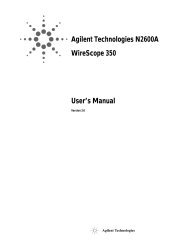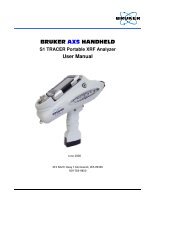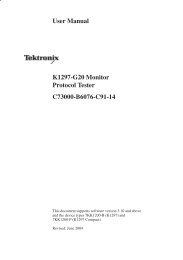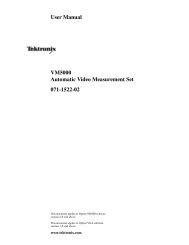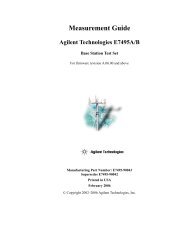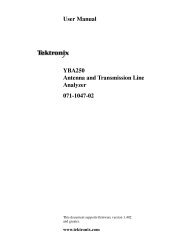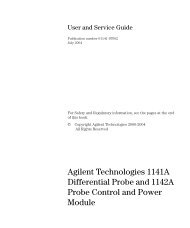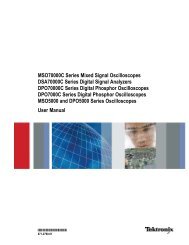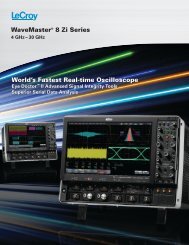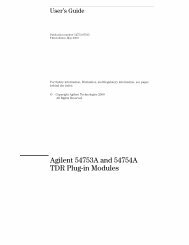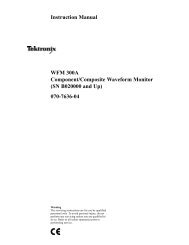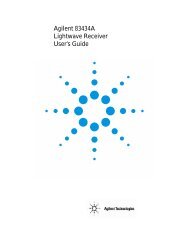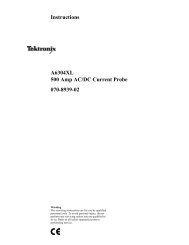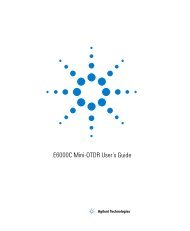Agilent E3646A Service Manual (with schematics) - Gerry Sweeney
Agilent E3646A Service Manual (with schematics) - Gerry Sweeney
Agilent E3646A Service Manual (with schematics) - Gerry Sweeney
Create successful ePaper yourself
Turn your PDF publications into a flip-book with our unique Google optimized e-Paper software.
User’s Guide<br />
Part Number: E3646-90001<br />
January 2000.<br />
For Safety information, Warranties, and Regulatory information,<br />
see the pages behind the Index.<br />
© Copyright <strong>Agilent</strong> Technologies 2000<br />
All Rights Reserved.<br />
<strong>Agilent</strong> E364xA Dual Output<br />
DC Power Supplies
The <strong>Agilent</strong> Technologies <strong>E3646A</strong>/E3647A (30 watt) and E3648A/E3649A<br />
(50 watt) are high performance dual-output dual range programmable DC<br />
power supplies <strong>with</strong> GPIB and RS-232 interfaces. The combination of benchtop<br />
and system features in these power supplies provides versatile solutions<br />
for your design and test requirements.<br />
Convenient bench-top features<br />
• Dual-output dual range<br />
• Output on/off<br />
• High accuracy and high resolution<br />
• Excellent load and line regulation<br />
• Low ripple and noise<br />
• Overvoltage protection<br />
• Five Operating states storage<br />
• Tracking operation<br />
• Easy-to-use controls<br />
• Remote voltage sensing<br />
• Front and Rear output terminals<br />
• Portable, ruggedized case <strong>with</strong> non-skid feet<br />
• Error messages available on the display<br />
Flexible system features<br />
• GPIB (IEEE-488) and RS-232 interfaces are standard<br />
• SCPI (Standard Commands for Programmable Instruments) compatibility<br />
• I/O setup easily done from front-panel<br />
• Software calibration, no internal physical adjustments<br />
<strong>Agilent</strong> Technologies E364xA<br />
Dual Output DC Power Supplies
The Front Panel at a Glance<br />
1 Output1 selection Key<br />
2 Output2 selection Key<br />
3 Low voltage range selection Key<br />
4 High voltage range selection Key<br />
5 Overvoltage protection Key<br />
6 Display limit Key<br />
7 Resolution selection Keys<br />
8 Voltage / Current adjust selection Key<br />
9 Knob<br />
10 Output On / Off Key<br />
11 I/O Configuration Menu / Secure Key<br />
12 View Menu / Calibrate Key<br />
13 State Storage Menu / Local Key<br />
14 Stored state Recall/Reset Menu<br />
15 Tracking enabling/disabling Key<br />
2
Front-Panel Menu/Key Reference<br />
This section gives an overview of the front-panel keys/menus. The menus are<br />
designed to automatically guide you through all parameters required to<br />
configure a particular function or operation.<br />
1 Output1 selection key Select the output1 voltage and current to be controlled and<br />
monitored on the display.<br />
2 Output2 selection key Select the output2 voltage and current to be controlled and<br />
monitored on the display.<br />
3 Low voltage range selection key Selects the low voltage range and allows its full<br />
rated output to the output terminals.<br />
4 High voltage range selection key Selects the high voltage range and allows its full<br />
rated output to the output terminals.<br />
5 Overvoltage protection key Enables or disables the overvoltage protection function,<br />
sets trip voltage level, and clears the overvoltage condition.<br />
6 Display limit key Shows voltage and current limit values on the display and allows<br />
the knob adjustment for setting limit values.<br />
7 Resolution selection keys Move the flashing digit to the right or left. Adjust the<br />
scrolling speed of the text being displayed in the View menu.<br />
8 Voltage/Current adjust selection key Selects the knob control function for voltage<br />
or current adjustment.<br />
9 Knob Increases or decreases the value of the flashing digit by turning clockwise or<br />
counter clockwise.<br />
10 Output On/Off key Enables or disables the power supply output. This key toggles<br />
between on and off.<br />
11 I/O Configuration / Secure key 3 Configures the power supply for remote interfaces<br />
/ or secures or unsecures the power supply for calibration.<br />
12 View menu / Calibrate key 2 Views the error codes and the text of the error message,<br />
calibration string, and system firmware revision / or enables calibration mode.<br />
13 State storage menu / Local key 1 Stores up to five power supply’s states and assigns<br />
a name to each of the storage locations / or returns the power supply to local mode<br />
from remote interface mode.<br />
14 Stored state Recall menu Recalls a stored operating state from location ‘‘1’’ through<br />
‘‘5’’ and resets the power supply to the power-on state (*RST command).<br />
15 Tracking enabling/disabling key Enable / disable the track mode of the outputs.<br />
1 The key can be used as the ‘‘Local’’ key when the power supply is in the remote<br />
interface mode.<br />
2 You can enable the ‘‘calibration mode’’ by holding down this key when you turn on the<br />
power supply.<br />
3 You can use it as the ‘‘Secure’’ or ‘‘Unsecure’’ key when the power supply is in the<br />
calibration mode.<br />
3
Front-Panel Voltage and Current Limit Settings<br />
You can set the voltage and current limit values from the front panel using the<br />
following method.<br />
Use the voltage/current adjust selection key, the resolution selection keys,<br />
and the control knob to change the voltage and current limit values.<br />
1<br />
Or<br />
2<br />
Low<br />
+ Or +<br />
High<br />
1 Select the desired output and voltage range using the output selection keys<br />
and voltage range selection keys after turning on the power supply.<br />
Display<br />
2 Press Limit key to show the limit values on the display.<br />
3 Move the blinking digit to the appropriate position using the resolution<br />
selection keys and change the blinking digit value to the desired voltage limit<br />
Display<br />
by turning the control knob. If the display limit times out, press Limit key again.<br />
4 Set the knob to current control mode by pressing Voltage<br />
Current key.<br />
5 Move the blinking digit to the appropriate position using the resolution<br />
selection keys and change the blinking digit value to the desired current limit<br />
by turning the control knob.<br />
6 Press Output<br />
On/Off key to enable the output. After about 5 seconds, the display will<br />
go to output monitoring mode automatically to display the voltage and current<br />
at the output.<br />
Note<br />
All front panel keys and controls can be disabled <strong>with</strong> remote interface commands.<br />
The power supply must be in "Local" mode for the front panel keys and controls to<br />
function.<br />
4
Display Annunciators<br />
Adrs<br />
Rmt<br />
8V*/35V**<br />
20V*/60**<br />
OUT1<br />
OUT2<br />
OVP1<br />
OVP2<br />
CAL<br />
Limit<br />
ERROR<br />
OFF<br />
Unreg<br />
CV<br />
CC<br />
TRACK<br />
Power supply is addressed to listen or talk over a remote interface.<br />
Power supply is in remote interface mode.<br />
Shows the low voltage range is selected.<br />
Shows the high voltage range is selected.<br />
The output1 is selected for front-panel or remote operation.<br />
The output2 is selected for front-panel or remote operation.<br />
The output1 overvoltage protection function is enabled when the<br />
OVP1 annunciator turns on or the overvoltage protection circuit has<br />
caused the power supply to shutdown when the annunciator blinks.<br />
The output2 overvoltage protection function is enabled when the<br />
OVP2 annunciator turns on or the overvoltage protection circuit has<br />
caused the power supply to shutdown when the annunciator blinks.<br />
The power supply is in calibration mode.<br />
The display shows the limit values of voltage and current.<br />
Hardware or remote interface command errors are detected and<br />
the error bit has not been cleared.<br />
The output of the power supply is disabled (See page 56 for more<br />
information).<br />
The output of the power supply is unregulated (output is neither CV<br />
nor CC).<br />
The power supply is in constant voltage mode.<br />
The power supply is in constant current mode.<br />
The output1 and output2 are in track mode.<br />
To review the display annunciators, hold down<br />
the power supply.<br />
Display<br />
Limit<br />
key as you turn on<br />
*For <strong>E3646A</strong>/48A models.<br />
**For E3647A/49A models.<br />
5
The Rear Panel at a Glance<br />
1 AC inlet<br />
2 Power-line fuse-holder assembly<br />
3 Power-line module<br />
4 Output 1 Rear output terminals<br />
5 Output 2 Rear output terminals<br />
6 GPIB (IEEE-488) interface connector<br />
7 RS-232 interface connector<br />
Use the front-panel<br />
I/O<br />
Config<br />
key to:<br />
• Select the GPIB or RS-232 interface (see chapter 3).<br />
• Set the GPIB address (see chapter 3).<br />
• Set the RS-232 baud rate and parity (see chapter 3).<br />
6
In This Book<br />
Quick Start Chapter 1 helps you get familiar <strong>with</strong> a few of the power supply’s<br />
the front panel feature.<br />
General Information Chapter 2 contains a general description of your<br />
power supply. This chapter also provides instructions for installation of your<br />
power supply and the output connections.<br />
Front-Panel Operation Chapter 3 describes in detail the use of front-panel<br />
keys and how they are used to operate the power supply from the front panel.<br />
This chapter also shows how to configure the power supply for the remote<br />
interface and gives a brief introduction to the calibration features.<br />
Remote Interface Reference Chapter 4 contains reference information to<br />
help you program the power supply over the remote interface. This chapter<br />
also explains how to program for status reporting.<br />
Error Messages Chapter 5 lists the error messages that may appear as you<br />
are working <strong>with</strong> the power supply. Each listing contains information to help<br />
you diagnose and solve the problem.<br />
Application Programs Chapter 6 contains some remote interface<br />
applications to help you develop programs for your application.<br />
Tutorial Chapter 7 describes basic operation of linear power supplies and<br />
gives specific details on the operation and use of your power supply.<br />
Specifications<br />
Chapter 8 lists the power supply’s specifications.<br />
<strong>Service</strong> Information Contains guidelines to return your power supply to<br />
<strong>Agilent</strong> Technologies for servicing, procedures for verification & calibration,<br />
and replaceable parts list and component locator diagram & <strong>schematics</strong>.<br />
If you have questions relating to the operation of the power supply, call<br />
1-800-452-4844 in the United States, or contact your nearest <strong>Agilent</strong><br />
Technologies Sales Office.<br />
If your power supply fails <strong>with</strong>in three years of purchase, <strong>Agilent</strong> will repair<br />
or replace it free of charge. Call 1-800-258-5165 ("Express Exchange") in<br />
the United States, or contact your nearest <strong>Agilent</strong> Technologies Sales Office.<br />
7
Contents<br />
Chapter 1 Quick Start<br />
Preliminary Checkout- - - - - - - - - - - - - - - - - - - - - - - - - - - - - - - - - - 17<br />
Output Checkout- - - - - - - - - - - - - - - - - - - - - - - - - - - - - - - - - - - - - - 18<br />
Voltage Output Checkout - - - - - - - - - - - - - - - - - - - - - - - - - - - - 18<br />
Current Output Checkout - - - - - - - - - - - - - - - - - - - - - - - - - - - - 19<br />
If the Power Supply Does Not Turn On - - - - - - - - - - - - - - - - - - - - 20<br />
Line Voltage Conversion- - - - - - - - - - - - - - - - - - - - - - - - - - - - - - - - 21<br />
To Rack Mount the Instrument - - - - - - - - - - - - - - - - - - - - - - - - - - 23<br />
Chapter 2 General Information<br />
Safety Considerations- - - - - - - - - - - - - - - - - - - - - - - - - - - - - - - - - - 27<br />
Safety and EMC Requirements - - - - - - - - - - - - - - - - - - - - - - - - 27<br />
Options and Accessories - - - - - - - - - - - - - - - - - - - - - - - - - - - - - - - 28<br />
Options- - - - - - - - - - - - - - - - - - - - - - - - - - - - - - - - - - - - - - - - - - - 28<br />
Accessories - - - - - - - - - - - - - - - - - - - - - - - - - - - - - - - - - - - - - - - 28<br />
Description - - - - - - - - - - - - - - - - - - - - - - - - - - - - - - - - - - - - - - - - - - 29<br />
Installation - - - - - - - - - - - - - - - - - - - - - - - - - - - - - - - - - - - - - - - - - - 31<br />
Initial Inspection - - - - - - - - - - - - - - - - - - - - - - - - - - - - - - - - - - - 31<br />
Cooling and Location - - - - - - - - - - - - - - - - - - - - - - - - - - - - - - - 31<br />
Output Connections - - - - - - - - - - - - - - - - - - - - - - - - - - - - - - - - - - - 32<br />
Current Ratings - - - - - - - - - - - - - - - - - - - - - - - - - - - - - - - - - - - - 32<br />
Voltage Drops - - - - - - - - - - - - - - - - - - - - - - - - - - - - - - - - - - - - - 33<br />
Load Consideration - - - - - - - - - - - - - - - - - - - - - - - - - - - - - - - - - 33<br />
Remote Voltage Sensing Connections - - - - - - - - - - - - - - - - - - 34<br />
Multiple Loads - - - - - - - - - - - - - - - - - - - - - - - - - - - - - - - - - - - - - 36<br />
Chapter 3 Front-Panel Operation and Features<br />
Front-Panel Operation Overview - - - - - - - - - - - - - - - - - - - - - - - - - 39<br />
Constant Voltage Operation - - - - - - - - - - - - - - - - - - - - - - - - - - - - - 40<br />
Constant Current Operation- - - - - - - - - - - - - - - - - - - - - - - - - - - - - 42<br />
Tracking Operation- - - - - - - - - - - - - - - - - - - - - - - - - - - - - - - - - - - - 44<br />
View Menu Operation - - - - - - - - - - - - - - - - - - - - - - - - - - - - - - - - - - 45<br />
Changing Display Mode- - - - - - - - - - - - - - - - - - - - - - - - - - - - - - 45<br />
Viewing the Errors- - - - - - - - - - - - - - - - - - - - - - - - - - - - - - - - - - 46<br />
Viewing the Firmware Revision - - - - - - - - - - - - - - - - - - - - - - - 46<br />
Viewing the Calibration String - - - - - - - - - - - - - - - - - - - - - - - - 47<br />
Configuring the Remote Interface - - - - - - - - - - - - - - - - - - - - - - - - 48<br />
GPIB Configuration- - - - - - - - - - - - - - - - - - - - - - - - - - - - - - - - - 48<br />
RS-232 Configuration - - - - - - - - - - - - - - - - - - - - - - - - - - - - - - - 49<br />
Storing and Recalling Operating States - - - - - - - - - - - - - - - - - - - - 50<br />
Contents<br />
9
Contents<br />
Contents<br />
Programming Overvoltage Protection - - - - - - - - - - - - - - - - - - - - - 52<br />
Setting the OVP Level and Enable the OVP Circuit - - - - - - - - 52<br />
Checking OVP Operation- - - - - - - - - - - - - - - - - - - - - - - - - - - - - 53<br />
Clearing the Overvoltage Condition - - - - - - - - - - - - - - - - - - - - 53<br />
Disabling the Output - - - - - - - - - - - - - - - - - - - - - - - - - - - - - - - - - - - 56<br />
Disconnecting the Output Using an External Relay- - - - - - - - 56<br />
System-Related Operations- - - - - - - - - - - - - - - - - - - - - - - - - - - - - - 57<br />
State Storage - - - - - - - - - - - - - - - - - - - - - - - - - - - - - - - - - - - - - - 57<br />
Self-Test - - - - - - - - - - - - - - - - - - - - - - - - - - - - - - - - - - - - - - - - - - 58<br />
Error Conditions - - - - - - - - - - - - - - - - - - - - - - - - - - - - - - - - - - - 58<br />
Firmware Revision Query - - - - - - - - - - - - - - - - - - - - - - - - - - - - 59<br />
SCPI Language Version - - - - - - - - - - - - - - - - - - - - - - - - - - - - - - 59<br />
GPIB Interface Reference - - - - - - - - - - - - - - - - - - - - - - - - - - - - - - - 60<br />
RS-232 Interface Reference- - - - - - - - - - - - - - - - - - - - - - - - - - - - - - 61<br />
RS-232 Configuration Overview - - - - - - - - - - - - - - - - - - - - - - - 61<br />
RS-232 Data Frame Format - - - - - - - - - - - - - - - - - - - - - - - - - - - 61<br />
Connection to a Computer or Terminal - - - - - - - - - - - - - - - - - 62<br />
RS-232 Troubleshooting- - - - - - - - - - - - - - - - - - - - - - - - - - - - - - 63<br />
Calibration Overview - - - - - - - - - - - - - - - - - - - - - - - - - - - - - - - - - - 64<br />
Calibration Security - - - - - - - - - - - - - - - - - - - - - - - - - - - - - - - - - 64<br />
To Unsecure for Calibration - - - - - - - - - - - - - - - - - - - - - - - - - - 65<br />
To Secure Against Calibration- - - - - - - - - - - - - - - - - - - - - - - - - 66<br />
Calibration Count- - - - - - - - - - - - - - - - - - - - - - - - - - - - - - - - - - - 67<br />
Calibration Message- - - - - - - - - - - - - - - - - - - - - - - - - - - - - - - - - 68<br />
Chapter 4 Remote Interface Reference<br />
SCPI Command Summary- - - - - - - - - - - - - - - - - - - - - - - - - - - - - - - 71<br />
Simplified Programming Overview- - - - - - - - - - - - - - - - - - - - - - - - 77<br />
Using the APPLy Command- - - - - - - - - - - - - - - - - - - - - - - - - - - 77<br />
Using the Low-Level Commands- - - - - - - - - - - - - - - - - - - - - - - 77<br />
Reading a Query Response - - - - - - - - - - - - - - - - - - - - - - - - - - - 78<br />
Selecting a Trigger Source- - - - - - - - - - - - - - - - - - - - - - - - - - - - 78<br />
Power Supply Programming Ranges- - - - - - - - - - - - - - - - - - - - 79<br />
Using the APPLy Command - - - - - - - - - - - - - - - - - - - - - - - - - - - - - 80<br />
Output Setting and Operation Commands - - - - - - - - - - - - - - - - - - 81<br />
Triggering- - - - - - - - - - - - - - - - - - - - - - - - - - - - - - - - - - - - - - - - - - - - 87<br />
Trigger Source Choices - - - - - - - - - - - - - - - - - - - - - - - - - - - - - - 87<br />
Triggering Commands - - - - - - - - - - - - - - - - - - - - - - - - - - - - - - - 89<br />
System-Related Commands - - - - - - - - - - - - - - - - - - - - - - - - - - - - - 90<br />
State Storage Commands - - - - - - - - - - - - - - - - - - - - - - - - - - - - - - - 93<br />
Calibration Commands - - - - - - - - - - - - - - - - - - - - - - - - - - - - - - - - - 94<br />
Interface Configuration Commands - - - - - - - - - - - - - - - - - - - - - - - 97<br />
10
Contents<br />
The SCPI Status Registers - - - - - - - - - - - - - - - - - - - - - - - - - - - - - - 98<br />
What is an Event Register? - - - - - - - - - - - - - - - - - - - - - - - - - - - 98<br />
What is an Enable Register? - - - - - - - - - - - - - - - - - - - - - - - - - - 98<br />
What is a Multiple Logical Output? - - - - - - - - - - - - - - - - - - - - 98<br />
SCPI Status System- - - - - - - - - - - - - - - - - - - - - - - - - - - - - - - - 100<br />
The Questionable Status Register- - - - - - - - - - - - - - - - - - - - - 101<br />
The Standard Event Register - - - - - - - - - - - - - - - - - - - - - - - - 103<br />
The Status Byte Register- - - - - - - - - - - - - - - - - - - - - - - - - - - - 104<br />
Using <strong>Service</strong> Request (SRQ) and Serial POLL - - - - - - - - - - 105<br />
Using *STB? to Read the Status Byte - - - - - - - - - - - - - - - - - - 106<br />
Using the Message Available Bit (MAV)- - - - - - - - - - - - - - - - 106<br />
To Interrupt Your Bus Controller Using SRQ - - - - - - - - - - - 106<br />
To Determine When a Command Sequence is Completed - 107<br />
Using *OPC to Signal When Data is in the Output Buffer - - 107<br />
Status Reporting Commands - - - - - - - - - - - - - - - - - - - - - - - - - - - 108<br />
An Introduction to the SCPI Language - - - - - - - - - - - - - - - - - - - 111<br />
Command Format Used in This <strong>Manual</strong>- - - - - - - - - - - - - - - - 112<br />
Command Separators - - - - - - - - - - - - - - - - - - - - - - - - - - - - - - 113<br />
Using the MIN and MAX Parameters - - - - - - - - - - - - - - - - - - 113<br />
Querying Parameter Settings - - - - - - - - - - - - - - - - - - - - - - - - 114<br />
SCPI Command Terminators - - - - - - - - - - - - - - - - - - - - - - - - 114<br />
IEEE-488.2 Common Commands - - - - - - - - - - - - - - - - - - - - - 114<br />
SCPI Parameter Types - - - - - - - - - - - - - - - - - - - - - - - - - - - - - 115<br />
Halting an Output in Progress - - - - - - - - - - - - - - - - - - - - - - - - - - 116<br />
SCPI Conformance Information- - - - - - - - - - - - - - - - - - - - - - - - - 117<br />
IEEE-488 Conformance Information - - - - - - - - - - - - - - - - - - - - - 120<br />
Chapter 5 Error Messages<br />
Execution Errors - - - - - - - - - - - - - - - - - - - - - - - - - - - - - - - - - - - - 123<br />
Self-Test Errors- - - - - - - - - - - - - - - - - - - - - - - - - - - - - - - - - - - - - - 129<br />
Calibration Errors- - - - - - - - - - - - - - - - - - - - - - - - - - - - - - - - - - - - 130<br />
Chapter 6 Application Programs<br />
Example Program for C and C++- - - - - - - - - - - - - - - - - - - - - - - - 135<br />
Example Program for Excel 97 - - - - - - - - - - - - - - - - - - - - - - - - - 139<br />
Chapter 7 Tutorial<br />
Overview of this Power Supply Operation - - - - - - - - - - - - - - - - 147<br />
Output Characteristics - - - - - - - - - - - - - - - - - - - - - - - - - - - - - - - - 149<br />
Unregulated State - - - - - - - - - - - - - - - - - - - - - - - - - - - - - - - - - 151<br />
Unwanted Signals - - - - - - - - - - - - - - - - - - - - - - - - - - - - - - - - - 151<br />
Extending the Voltage and Current Range - - - - - - - - - - - - - - - - 153<br />
Series Connections - - - - - - - - - - - - - - - - - - - - - - - - - - - - - - - - 153<br />
Contents<br />
11
Contents<br />
Parallel Connections - - - - - - - - - - - - - - - - - - - - - - - - - - - - - - - 153<br />
Remote Programming - - - - - - - - - - - - - - - - - - - - - - - - - - - - - - - - - 154<br />
Chapter 8 Specifications<br />
Performance Specifications - - - - - - - - - - - - - - - - - - - - - - - - - - - - 159<br />
Supplemental Characteristics - - - - - - - - - - - - - - - - - - - - - - - - - - - 161<br />
Contents<br />
Appendix <strong>Service</strong> Information<br />
Operating Checklist- - - - - - - - - - - - - - - - - - - - - - - - - - - - - - - - - - - 167<br />
Is the Power Supply Inoperative? - - - - - - - - - - - - - - - - - - - - - 167<br />
Does the Power Supply Fail Self-Test? - - - - - - - - - - - - - - - - - 167<br />
Types of <strong>Service</strong> Available - - - - - - - - - - - - - - - - - - - - - - - - - - - - - 168<br />
Standard Repair <strong>Service</strong> (worldwide)- - - - - - - - - - - - - - - - - - 168<br />
Express Exchange (U.S.A. only) - - - - - - - - - - - - - - - - - - - - - - 168<br />
Repacking for Shipment - - - - - - - - - - - - - - - - - - - - - - - - - - - - - - - 169<br />
Electrostatic Discharge (ESD) Precautions- - - - - - - - - - - - - - - - 170<br />
Surface Mount Repair - - - - - - - - - - - - - - - - - - - - - - - - - - - - - - - - - 170<br />
To Replace the Power-Line Fuse - - - - - - - - - - - - - - - - - - - - - - - - 170<br />
Troubleshooting Hints- - - - - - - - - - - - - - - - - - - - - - - - - - - - - - - - - 171<br />
Unit Reports Errors 740 to 750 - - - - - - - - - - - - - - - - - - - - - - - 171<br />
Unit Fails Self-Test- - - - - - - - - - - - - - - - - - - - - - - - - - - - - - - - - 171<br />
Bias Supplies Problems - - - - - - - - - - - - - - - - - - - - - - - - - - - - - 171<br />
Self-Test Procedures - - - - - - - - - - - - - - - - - - - - - - - - - - - - - - - - - - 172<br />
Power-On Self-Test - - - - - - - - - - - - - - - - - - - - - - - - - - - - - - - - 172<br />
Complete Self-Test- - - - - - - - - - - - - - - - - - - - - - - - - - - - - - - - - 172<br />
General Disassembly- - - - - - - - - - - - - - - - - - - - - - - - - - - - - - - - - - 174<br />
Recommended Test Equipment - - - - - - - - - - - - - - - - - - - - - - - - - 175<br />
Test Considerations- - - - - - - - - - - - - - - - - - - - - - - - - - - - - - - - - - - 176<br />
Operation Verification and Performance Tests - - - - - - - - - - - - - 176<br />
Measurement Techniques - - - - - - - - - - - - - - - - - - - - - - - - - - - - - - 177<br />
Setup for Most Tests - - - - - - - - - - - - - - - - - - - - - - - - - - - - - - - 177<br />
Current-Monitoring Resistor - - - - - - - - - - - - - - - - - - - - - - - - - 177<br />
General Measurement Techniques - - - - - - - - - - - - - - - - - - - - 178<br />
Electronic Load - - - - - - - - - - - - - - - - - - - - - - - - - - - - - - - - - - - 178<br />
Programming - - - - - - - - - - - - - - - - - - - - - - - - - - - - - - - - - - - - - 178<br />
Constant Voltage (CV) Verifications- - - - - - - - - - - - - - - - - - - - - - 179<br />
Constant Voltage Test Setup - - - - - - - - - - - - - - - - - - - - - - - - - 179<br />
Voltage Programming and Readback Accuracy - - - - - - - - - - 179<br />
CV Load Effect (Load Regulation) - - - - - - - - - - - - - - - - - - - - 180<br />
CV Source effect (Line Regulation)- - - - - - - - - - - - - - - - - - - - 181<br />
CV PARD (Ripple and Noise) - - - - - - - - - - - - - - - - - - - - - - - - 182<br />
Load Transient Response Time - - - - - - - - - - - - - - - - - - - - - - - 184<br />
12
Contents<br />
Constant Current (CC) Verifications - - - - - - - - - - - - - - - - - - - - - 185<br />
Constant Current Test Setup - - - - - - - - - - - - - - - - - - - - - - - - 185<br />
Current Programming and Readback Accuracy - - - - - - - - - 185<br />
CC Load Effect (Load Regulation) - - - - - - - - - - - - - - - - - - - - 186<br />
CC Source Effect (Line Regulation) - - - - - - - - - - - - - - - - - - - 187<br />
CC PARD (Ripple and Noise) - - - - - - - - - - - - - - - - - - - - - - - - 188<br />
Common Mode Current Noise - - - - - - - - - - - - - - - - - - - - - - - - - - 189<br />
Performance Test Record for Your Power Supply - - - - - - - - - - 190<br />
CV Performance Test Record - - - - - - - - - - - - - - - - - - - - - - - - 190<br />
CC Performance Test Record - - - - - - - - - - - - - - - - - - - - - - - - 191<br />
Calibration Reference- - - - - - - - - - - - - - - - - - - - - - - - - - - - - - - - - 192<br />
<strong>Agilent</strong> Technologies Calibration <strong>Service</strong>s- - - - - - - - - - - - - - 192<br />
Calibration Interval - - - - - - - - - - - - - - - - - - - - - - - - - - - - - - - - 192<br />
To Unsecure the Power Supply Without the Security Code 192<br />
General Calibration/Adjustment Procedure - - - - - - - - - - - - - - - 193<br />
Front Panel Voltage and Current Calibration- - - - - - - - - - - - 194<br />
Calibration Record for Your Power Supply- - - - - - - - - - - - - - - - 198<br />
Calibration Error Messages - - - - - - - - - - - - - - - - - - - - - - - - - - - - 199<br />
Replaceable Parts - - - - - - - - - - - - - - - - - - - - - - - - - - - - - - - - - - - - 200<br />
To Order Replaceable Parts - - - - - - - - - - - - - - - - - - - - - - - - - 200<br />
Schematics and Diagrams- - - - - - - - - - - - - - - - - - - - - - - - - - - 200<br />
<strong>E3646A</strong>/47A/48A/49A Power Supply Assembly - - - - - - - - - - 201<br />
Manufacturer’s List - - - - - - - - - - - - - - - - - - - - - - - - - - - - - - - - 202<br />
Contents<br />
13
Contents<br />
Contents<br />
14
1<br />
Quick Start
Quick Start<br />
One of the first things you will want to do <strong>with</strong> your power supply is to become<br />
acquainted <strong>with</strong> the front panel. The exercises in this chapter prepare the<br />
power supply for use and help you get familiar <strong>with</strong> some of its front-panel<br />
operations.<br />
This chapter is intended for both the experienced and the inexperienced user<br />
because it calls attention to certain checks that should be made prior to<br />
operation.<br />
Throughout this chapter the key to be pressed is shown in the left margin.<br />
16
Chapter 1 Quick Start<br />
Preliminary Checkout<br />
1<br />
Preliminary Checkout<br />
The following steps help you verify that the power supply is ready for use.<br />
1 Check the list of supplied items.<br />
Verify that you have received the following items <strong>with</strong> your power supply. If<br />
anything is missing, contact your nearest <strong>Agilent</strong> Technologies Sales Office.<br />
One power cord for your location.<br />
This User’s Guide.<br />
Quick Reference Guide.<br />
Certificate of Calibration.<br />
2 Connect the power cord and turn on the power supply.<br />
The front-panel display will light up briefly while the power supply performs<br />
its power-on self-test. The GPIB address is also displayed. To review the poweron<br />
display <strong>with</strong> all annunciators turned on, hold down Limit as you turn on<br />
Display<br />
the power supply. If the power supply does not turn on properly, see page 20.<br />
3 Perform a complete self-test.<br />
The complete self-test performs a more extensive set of tests than those<br />
Display<br />
performed at power-on. Hold down Limit as you turn on the power supply and<br />
hold down the key until you hear a long beep. The self-test will begin when<br />
you release the key following the beep.<br />
If the self-test fails, see the <strong>Service</strong> Information for instructions on returning<br />
the power supply to <strong>Agilent</strong> Technologies for service.<br />
Note<br />
The power supply is shipped from the factory <strong>with</strong> a power-line cord that has a plug<br />
appropriate for your location. Your power supply is equipped <strong>with</strong> a 3-wire grounding<br />
type power cord; the third conductor being the ground. The power supply is grounded<br />
only when the power-line cord is plugged into an appropriate receptacle. Do not<br />
operate your power supply <strong>with</strong>out adequate cabinet ground connection.<br />
17
Chapter 1 Quick Start<br />
Output Checkout<br />
Output Checkout<br />
The following procedures check to ensure that the power supply develops its<br />
rated outputs and properly responds to operation from the front panel. For<br />
complete performance and verification tests, refer to the <strong>Service</strong> Information.<br />
Note: If an error has been detected during the output checkout procedures,<br />
the ERROR annunciator will turn on. See "Error Messages" starting on page<br />
121 in chapter 5 for more information.<br />
Power<br />
Voltage Output Checkout<br />
The following steps verify basic voltage functions <strong>with</strong> no load.<br />
1 Turn on the power supply.<br />
The power supply will go into the power-on / reset state; the outputs are<br />
disabled (the OFF annunciator turns on); its output1 and low voltage range are<br />
selected. The annunciator OVP1, OVP2, CV, OUT1, and low voltage range<br />
indication annunciator turn on (for example, 8V annunciator turns on for the<br />
<strong>E3646A</strong> model); and the knob is selected for voltage control.<br />
Output<br />
On/Off<br />
2 Enable the outputs.<br />
The OFF annunciator turns off and the CV annunciator turns on. Notice that<br />
the display is in the meter mode. ‘‘Meter mode’’ means that the display shows<br />
the actual output voltage and current.<br />
3 Check that the front-panel voltmeter properly responds to knob<br />
control for both low and high voltage range.<br />
Turn the knob clockwise or counter clockwise to check that the voltmeter<br />
responds to knob control and the ammeter indicates nearly zero. The flashing<br />
digit can be adjusted by turning the knob.<br />
1<br />
4 Ensure that the voltage can be adjusted from zero to the full rated<br />
value by adjusting the knob.<br />
1 You can use the resolution selection keys to move the flashing digit to the<br />
right or left when setting the voltage.<br />
18
Power<br />
Output<br />
On/Off<br />
Display<br />
Limit<br />
Voltage<br />
Current<br />
1<br />
Chapter 1 Quick Start<br />
Output Checkout<br />
Current Output Checkout<br />
The following steps check basic current functions <strong>with</strong> a short across the<br />
power supply’s output.<br />
1 Turn on the power supply.<br />
Make sure that the output is disabled. The OFF annunciator is on<br />
2 Connect a short across (+) and (-) output terminals <strong>with</strong> an insulated<br />
test lead.<br />
Use a wire size sufficient to handle the maximum current (See "Table 2-1 Wire<br />
Rating" on page 32 in chapter 2).<br />
3 Enable the output.<br />
The CV or CC annunciator turns on depending on the resistance of the test<br />
lead. Notice that the display is in the meter mode.<br />
4 Adjust the voltage limit value to 1.0 volt.<br />
Set the display to the limit mode (the Limit annunciator will be flashing).<br />
Adjust the voltage limit to 1.0 volt to assure CC operation. The CC annunciator<br />
Display<br />
will turn on. To go back to normal mode, press the Limit key again or let the<br />
display time out after several seconds.<br />
5 Set the knob to the current control to check that the front-panel<br />
ammeter properly responds to knob control.<br />
Turn the knob clockwise or counter clockwise when the display is in the meter<br />
mode (the Limit annunciator is off). Check that the ammeter responds to knob<br />
control and the voltmeter indicates nearly zero (the voltmeter will show the<br />
voltage drop caused by the test lead). The flashing digit can be adjusted by<br />
turning the knob.<br />
6 Ensure that the current can be adjusted from zero to the full rated<br />
value.<br />
7 Turn off the power supply and remove the short from the output<br />
terminals.<br />
1<br />
1 You can use the resolution selection keys to move the flashing digit to the<br />
right or left when setting the current.<br />
19
Chapter 1 Quick Start<br />
If the Power Supply Does Not Turn On<br />
If the Power Supply Does Not Turn On<br />
Use the following steps to help solve problems you might encounter when<br />
turning on the instrument. If you need more help, refer to chapter 5 for<br />
instructions on returning the instrument to <strong>Agilent</strong> Technologies for service.<br />
1 Verify that there is ac power to the power supply.<br />
First, verify that the power cord is firmly plugged into the power receptacle on<br />
the rear panel of the power supply. You should also make sure that the power<br />
source you plugged the power supply into is energized. Then, verify that the<br />
power supply is turned on.<br />
2 Verify the power-line voltage setting.<br />
The line voltage is set to the proper value for your country when the power<br />
supply is shipped from the factory. Change the voltage setting if it’s not correct.<br />
The settings are: 100, 115, or 230 Vac.<br />
3 Verify that the correct power-line fuse is installed.<br />
The correct fuse is installed for your country when the power supply is shipped<br />
from the factory. See the table below to replace the fuse for your power supply.<br />
Model <strong>Agilent</strong> Part Number Part Description<br />
<strong>E3646A</strong>/47A 2110-1070 Fuse 2.5A T 125V for 100 and 115 Vac<br />
<strong>E3646A</strong>/47A 2110-0457 Fuse 1A T 250V for 230Vac<br />
E3648A/49A 2110-0996 Fuse 4A T 250V for 100 and 115 Vac<br />
E3648A/49A 2110-1068 Fuse 2A T 250V for 230 Vac<br />
See the next page if you need to change the line voltage setting and the powerline<br />
fuse.<br />
20
Chapter 1 Quick Start<br />
Line Voltage Conversion<br />
1<br />
Line Voltage Conversion<br />
Warning<br />
Shock Hazard Operating personnel must not remove power supply covers.<br />
Component replacement and internal adjustments must be made only by<br />
qualified service personnel.<br />
Line voltage conversion is accomplished by adjusting two components: the line<br />
voltage selection switch and the power-line fuse on the rear panel.<br />
1 Remove AC line power.<br />
2 Remove the cover (Refer to General Disassembly on page 174).<br />
3 Set two sections of the line voltage selector switch on the PC board for the<br />
desired line voltage (See Figure 1-1 below).<br />
4 See the next page to check the rating of the power-line fuse and replace <strong>with</strong><br />
the correct one if necessary.<br />
5 Replace the cover and mark the power supply clearly <strong>with</strong> a tag or label<br />
indicating the correct line voltage and fuse that is in use.<br />
100V<br />
115V<br />
230V<br />
(TOP VIEW)<br />
Figure 1-1. Line Voltage Selector (set for 115Vac)<br />
21
Chapter 1 Quick Start<br />
Line Voltage Conversion<br />
1 Remove the power cord. Remove<br />
the fuse-holder assembly <strong>with</strong> a flatblade<br />
screwdriver from the rear panel.<br />
2 Remove the fuse-holder from the<br />
assembly.<br />
3 Replace <strong>with</strong> the correct fuse. 4 Replace the fuse-holder assembly in<br />
rear panel.<br />
Verify that the correct line voltage is selected and the power-line fuse is good.<br />
22
Chapter 1 Quick Start<br />
To Rack Mount the Instrument<br />
1<br />
To Rack Mount the Instrument<br />
You can mount the power supply in a standard 19-inch rack cabinet using one<br />
of three optional kits available. Instructions and mounting hardware are<br />
included <strong>with</strong> each rack-mounting kit. Any <strong>Agilent</strong> Technologies System II<br />
instrument of the same size can be rack-mounted beside the <strong>Agilent</strong> <strong>E3646A</strong>,<br />
E3647A, E3648A, or E3649A.<br />
Note: Remove the front and rear rubber bumpers before rack-mounting the<br />
instrument.<br />
Front<br />
Rear (bottom view)<br />
To remove the rubber bumper, stretch a corner and then slide it off.<br />
To rack mount a single instrument, order adapter kit 5063-9243.<br />
23
Chapter 1 Quick Start<br />
To Rack Mount the Instrument<br />
To rack mount two instruments of the same depth side-by-side, order lock-link kit<br />
5061-9694 and flange kit 5063-9214.<br />
To install two instruments in a sliding support shelf, order support shelf 5063-9256,<br />
and slide kit 1494-0015.<br />
24
2<br />
General Information
General Information<br />
This manual describes the operation of the <strong>Agilent</strong> Technologies Model<br />
<strong>E3646A</strong>, E3647A, E3648A, and E3649A DC power supplies.<br />
This chapter contains a general description of your power supply. This chapter<br />
also provides instructions for installation of your power supply and the output<br />
connections. Unless otherwise stated, the information in this manual applies<br />
to all the four models. This chapter is divided into the following sections:<br />
• Safety Considerations‚ on page 27<br />
• Options and Accessories‚ on page 28<br />
• Description‚ starting on page 29<br />
• Installation‚ on page 31<br />
• Output Connections‚ on page 32<br />
26
Chapter 2 General Information<br />
Safety Considerations<br />
Safety Considerations<br />
7KLVSRZHUVXSSO\LVD6DIHW\&ODVV,LQVWUXPHQWZKLFKPHDQVWKDWLWKDVD<br />
SURWHFWLYHHDUWKWHUPLQDO7KDWWHUPLQDOPXVWEHFRQQHFWHGWRHDUWKJURXQG<br />
WKURXJKDSRZHUVRXUFHZLWKDZLUHJURXQGUHFHSWDFOH<br />
%HIRUHLQVWDOODWLRQRURSHUDWLRQFKHFNWKHSRZHUVXSSO\DQGUHYLHZWKLV<br />
PDQXDOIRUVDIHW\PDUNLQJVDQGLQVWUXFWLRQV6DIHW\LQIRUPDWLRQIRUVSHFLILF<br />
SURFHGXUHVLVORFDWHGDWWKHDSSURSULDWHSODFHVLQWKLVPDQXDO6HHDOVR<br />
©©6DIHW\ªªDWWKHEHJLQQLQJRIWKLVPDQXDOIRUJHQHUDOVDIHW\LQIRUPDWLRQ<br />
2<br />
Safety and EMC Requirements<br />
7KLVSRZHUVXSSO\LVGHVLJQHGWRFRPSO\ZLWKWKHIROORZLQJVDIHW\DQG(0&<br />
(OHFWURPDJQHWLF&RPSDWLELOLW\UHTXLUHPHQWV<br />
‡ ,(&(1$6DIHW\5HTXLUHPHQWVIRU<br />
(OHFWULFDO(TXLSPHQWIRU0HDVXUHPHQW&RQWURODQG/DERUDWRU\8VH<br />
‡ &6$&1R6DIHW\5HTXLUHPHQWVIRU(OHFWULFDO(TXLSPHQWIRU<br />
0HDVXUHPHQW&RQWURODQG/DERUDWRU\8VH<br />
‡ (1<br />
(1(OHFWURVWDWLF'LVFKDUJH5HTXLUHPHQWV<br />
(15DGLDWHG(OHFWURPDJQHWLF)LHOG5HTXLUHPHQWV<br />
(1(OHFWULFDO)DVW7UDQVLHQW%XUVW5HTXLUHPHQWV<br />
(16XUJH5HTXLUHPHQWV<br />
(1&RQGXFWHG5DGLR)UHTXHQF\,PPXQLW\5HTXLUHPHQWV<br />
(10DJQHWLF)LHOG5HTXLUHPHQWV<br />
(19ROWDJHGLSVVKRUWLQWHUUXSWLRQDQGYDU5HTXLUHPHQW<br />
(1*URXS&ODVV$&,635/LPLWVDQG0HWKRGVRI<br />
5DGLR,QWHUIHUHQFH&KDUDFWHULVWLFVRI,QGXVWULDO6FLHQWLILFDQG0HGLFDO<br />
,605DGLR)UHTXHQF\(TXLSPHQW<br />
‡ /RZ9ROWDJH'LUHFWLYH((&<br />
‡ (0&'LUHFWLYH((&<br />
‡ ,&(610%<br />
7KLV,60GHYLFHFRPSOLHVZLWK&DQDGLDQ,&(6<br />
&HWDSSDUHLO,60HVWFRQIRUPHjODQRUPH10%GX&DQDGD<br />
27
Chapter 2 General Information<br />
Options and Accessories<br />
Options and Accessories<br />
Options<br />
Options 0EM, 0E3, and 0E9 determine which power-line voltage is selected at<br />
the factory. The standard unit is configured for 115 Vac ± 10%, 47-63 Hz input<br />
voltage. For more information about changing the power-line voltage setting,<br />
see Line Voltage Conversion on page 21.<br />
Option Description<br />
0EM 115 Vac ± 10%, 47-63 Hz input voltage<br />
0E3 230 Vac ± 10%, 47-63 Hz input voltage<br />
0E9 100 Vac ± 10%, 47-63 Hz input voltage<br />
1CM Rack mount kit (<strong>Agilent</strong> part number 5063-9243)<br />
0L2 Extra English manual set (local language manual files are included<br />
on the CD-ROM, <strong>Agilent</strong> part number 5964-8251)<br />
Accessories<br />
The accessories listed below may be ordered from your local <strong>Agilent</strong><br />
Technologies Sales Office either <strong>with</strong> the power supply or separately.<br />
<strong>Agilent</strong> No. Description<br />
10833A GPIB cable, 1 m (3.3 ft.)<br />
10833B GPIB cable, 2 m (6.6 ft.)<br />
34398A RS-232, 9 pin (f) to 9 pin (f), 2.5 m (8.2 ft.) cable; plus 9 pin (m) to<br />
25 pin (f) adapter<br />
34399A RS-232 adapter kit (contains 4 adapters):<br />
9 pin (m) to 25 pin (m) for use <strong>with</strong> PC or printer<br />
9 pin (m) to 25 pin (f) for use <strong>with</strong> PC or printer<br />
9 pin (m) to 25 pin (m) for use <strong>with</strong> modem<br />
9 pin (m) to 9 pin (m) for use <strong>with</strong> modem<br />
28
Chapter 2 General Information<br />
Description<br />
Description<br />
This power supply features a combination of programming capabilities and<br />
linear power supply performance that makes it ideal for power systems<br />
applications. The power supply may be programmed locally from the front<br />
panel or remotely over the GPIB and RS-232 interfaces. This power supply has<br />
two ranges, allowing more voltage at a lower current or more current at a lower<br />
voltage. The output range is selected from the front panel or over the remote<br />
interfaces.<br />
2<br />
Operational features include:<br />
• Dual-output dual range<br />
• Constant voltage (CV) or constant current (CC) operation<br />
• Overvoltage protection (OVP)<br />
• Five storage locations (1 to 5) for user-defined operating states<br />
• Automatic turn-on self-test<br />
• Remote sense at rear panel terminals<br />
• User calibration from the front panel or over the remote interfaces<br />
The front panel operation permits:<br />
• Easy-to-use control features<br />
• Output (1 or 2) and output voltage range selection<br />
• Enabling or disabling OVP<br />
• OVP trip level setting and condition clearing<br />
• Setting and displaying the voltage and current limit values<br />
• Operating state storage/recall<br />
• Resetting the power supply to power-on state<br />
• Returning the power supply to local mode from remote mode<br />
• Retrieving/Scrolling error messages on the display<br />
• Changing display mode (V-V, I-I, or V-I display)<br />
• Viewing the errors, calibration string, or system firmware revision<br />
• Enabling or disabling Tracking mode<br />
• Calibrating the power supply, including changing calibration secure code<br />
• Remote interface configuration<br />
• Enabling or disabling the output<br />
29
Chapter 2 General Information<br />
Description<br />
When operated over the remote interface, the power supply can be both a<br />
listener and a talker. Using an external controller, you can instruct the power<br />
supply to set the output and to send the status data back over the GPIB or<br />
RS-232. Capabilities include the following features:<br />
• Voltage and current programming<br />
• Voltage and current readback<br />
• Present and stored status hardback<br />
• Programming syntax error detection<br />
• Complete self-test<br />
The front-panel VFD (Vacuum-Fluorescent Display) includes:<br />
• Displaying actual values of output voltage and current (meter mode)<br />
• Or displaying the limit values of voltage and current (limit mode)<br />
• Checking the operating status from the annunciators<br />
• Checking the type of error from the error codes (messages)<br />
Front panel binding posts are available to connect load wires for bench<br />
operation. Connections to the power supply’s output and to chassis ground are<br />
made to the rear output terminals.<br />
Warning<br />
Floating the power supply output more than ±60 Vdc from the chassis presents an<br />
electric shock hazard to the operator. Do not float the outputs more than ±60 Vdc<br />
when uninsulated sense wires are used to connect the (+) output to the (+) sense and<br />
the (-) output to the (-) sense terminals on the back of the unit.<br />
1. Float voltage +/-60 Vdc Max to ( <br />
(shorting conductors <strong>with</strong>out insulation)<br />
2. Float voltage +/-240 Vdc Max to ( <br />
(Insulated shorting conductors)<br />
(Rear Output Terminals)<br />
30
Chapter 2 General Information<br />
Installation<br />
Installation<br />
Initial Inspection<br />
When you receive your power supply, inspect it for any obvious damage that<br />
may have occurred during shipment. If any damage is found, notify the carrier<br />
and the nearest <strong>Agilent</strong> Technologies Sales Office immediately. Warranty<br />
information is shown in the front of this manual.<br />
Keep the original packing materials in case the power supply has to be returned<br />
to <strong>Agilent</strong> Technologies in the future. If you return the power supply for service,<br />
attach a tag identifying the owner and model number. Also include a brief<br />
description of the problem.<br />
2<br />
Mechanical Check<br />
This check confirms that there are no broken terminals or knob and that the<br />
cabinet and panel surfaces are free of dents and scratches. Verify that the<br />
display is not scratched or cracked.<br />
Electrical Check<br />
Chapter 1 describes quick operation procedure that verifies to a high level of<br />
confidence that the power supply is operating in accordance <strong>with</strong> its<br />
specifications. More complete verification procedures are included in the<br />
<strong>Service</strong> Information.<br />
Cooling and Location<br />
Cooling<br />
The power supply can operate at rated specifications <strong>with</strong>in the temperature<br />
range of 0 °C to 40 °C, Power supply loading is derated from 40 °C to 55 °C. A<br />
fan cools the power supply by drawing air through the sides and exhausting it<br />
out the back. Using an <strong>Agilent</strong> rack mount will not impede the flow of air.<br />
Bench Operation<br />
Your power supply must be installed in a location that allows sufficient space<br />
at the sides and rear of the power supply for adequate air circulation. The<br />
rubber bumpers must be removed for rack mounting.<br />
Cleaning<br />
No cleaning is required for this product. If you wish to remove dust from the<br />
enclosure, use a dry cloth.<br />
31
Chapter 2 General Information<br />
Output Connections<br />
Output Connections<br />
Warning<br />
Before attempting to connect wires to the rear output terminals, make sure to turn<br />
off the power supply first to avoid damage to the circuits being connected.<br />
Front panel binding posts are available to connect load wires for bench<br />
operation and are paralleled <strong>with</strong> the rear panel (+) and (-) connections. Both<br />
front and rear panel terminals are optimized for noise, regulation, and transient<br />
response as documented in chapter 8.<br />
Available connections on the rear output terminals include the (+) and (-)<br />
output, the (+) and (-) sense terminals, and an earth ground terminal. The rear<br />
output terminals accept wire sizes from AWG 24 to AWG 14.<br />
Note: When making load connections from the rear output terminals, four load<br />
wire connection is recommended to keep good CV load regulation if carrying<br />
full-rated current of the power supply.<br />
Current Ratings<br />
The following table lists the characteristics of AWG (American Wire Gage)<br />
copper wire.<br />
Table 2-1 Wire Rating<br />
AWG 10 12 14 16 18 20 22 24 26 28<br />
Suggested maximum 40 25 20 13 10 75 3.5 2.5 1.7<br />
Current(amps)*<br />
m9ft 1.00 1.59 2.53 4.02 6.39 10.2 16.1 25.740.8 64.9<br />
m9m 3.3 5.2 8.3 13.2 21.0 33.5 52.8 84.3 133.9 212.9<br />
*Single conductor in free air at 30 °C <strong>with</strong> insulation<br />
Warning<br />
To satisfy safety requirements, load wires must be heavy enough not to overheat when<br />
carrying the maximum short-circuit output current of the power supply. If there is<br />
more than one load, then any pair of load wires must be capable of safety carrying<br />
the full-rated current of the power supply.<br />
32
Chapter 2 General Information<br />
Output Connections<br />
Voltage Drops<br />
The load wires must also be large enough to avoid excessive voltage drops due<br />
to the impedance of the wires. In general, if the wires are heavy enough to carry<br />
the maximum short circuit current <strong>with</strong>out overheating, excessive voltage<br />
drops will not be a problem. The voltage drops across the load wires should<br />
be limited to less than two volts. Refer to Table 2-1 to calculate the voltage drop<br />
for some commonly used AWG copper wire.<br />
2<br />
Load Consideration<br />
Capacitive Loading<br />
The power supply will be stable for almost any size load capacitance. However,<br />
large load capacitors may cause transient response ringing. Certain<br />
combinations of load capacitance, equivalent series resistance, and load lead<br />
inductance may result in instability (oscillation). If this occurs, the problem<br />
may often be solved by either increasing or decreasing the size of the capacitive<br />
load.<br />
A large load capacitor may cause the power supply to cross into CC or<br />
unregulated mode momentarily when the output voltage is reprogrammed. The<br />
slew rate of the output voltage will be limited to the current setting divided by<br />
the total load capacitance (internal and external).<br />
Inductive loading<br />
Inductive loads present no loop stability problems in constant voltage mode.<br />
In constant current mode, inductive loads form a parallel resonance <strong>with</strong> the<br />
power supply’s output capacitor. Generally this will not affect the stability of<br />
the power supply, but it may cause ringing of the current in the load.<br />
Pulse Loading<br />
In some applications the load current varies periodically from a minimum to<br />
a maximum value. The constant current circuit limits the output current. Some<br />
peak loading exceeding the current limit can be obtained due to the output<br />
capacitor. To stay <strong>with</strong>in the specifications for the output, the current limit<br />
should be set greater than the peak current expected or the supply may go into<br />
CC mode or unregulated mode for brief periods.<br />
33
Chapter 2 General Information<br />
Output Connections<br />
Reverse Current Loading<br />
An active load connected to the power supply may actually deliver a reverse<br />
current to the supply during a portion of its operating cycle. An external source<br />
can not be allowed to pump current into the supply <strong>with</strong>out risking loss of<br />
regulation and possible damage. These effects can be avoided by pre-loading<br />
the output <strong>with</strong> a dummy load resistor. The dummy load resistor should draw<br />
at least the same amount of current from the supply as the active load may<br />
deliver to the supply. The value of the current for the dummy load plus the<br />
value of the current the load draws from the supply must be less than the<br />
maximum current of the supply.<br />
Remote Voltage Sensing Connections<br />
Remote voltage sensing is used to maintain regulation at the load and reduce<br />
the degradation of regulation that would occur due to the voltage drop in the<br />
leads between the power supply and the load.<br />
When the power supply is connected for remote sensing, the OVP circuit senses<br />
the voltage at the sensing points (load) and not the output terminals.<br />
Connections between the power supply sensing and output terminals should<br />
be removed, and using shielded two-wire cable, the power supply sensing<br />
terminals should be connected to the load as shown in Figure 2-1. Do not use<br />
the shield as one of the sensing conductors and the other end should be left<br />
unconnected. Connect one end of the sensing lead shield to the chassis ground<br />
( ) only. Opening a sensing lead causes the power supply output voltage to<br />
decrease at the load leads. Observe polarity when connecting the sensing leads<br />
to the load.<br />
Figure 2-1. Remote Voltage Sensing Connections<br />
Figure 2-2. Local Sensing Connections<br />
34
Chapter 2 General Information<br />
Output Connections<br />
Stability<br />
Using remote sensing under certain combinations of load lead lengths and<br />
large load capacitances may cause your application to form a filter, which<br />
becomes part of the voltage feedback loop. The extra phase shift created by<br />
this filter can degrade the power supply’s stability, resulting in poor transient<br />
response or loop instability. In severe cases, it may cause oscillations. To<br />
minimize this possibility, keep the load leads as short as possible and twist<br />
them together. As the sense leads are part of the power supply’s programming<br />
feedback loop, accidental open-connections of sense or load leads during<br />
remote sensing operation have various unwanted effects. Provide secure and<br />
permanent connections.<br />
2<br />
CV Regulation<br />
The voltage load regulation specification in chapter 8 applies at the output<br />
terminals of the power supply. When remote sensing, add 5 mV to this<br />
specification for each 1 V drop between the positive sensing point and (+)<br />
output terminal due to the change in load current. Because the sense leads are<br />
part of the power supply’s feedback path, keep the resistance of the sense leads<br />
at or below 0.5 9 per lead to maintain the above specified performance.<br />
Output Rating<br />
The rated output voltage and current specifications in chapter 8 apply at the<br />
output terminals of the power supply. With remote sensing, any voltage<br />
dropped in the load leads must be added to the load voltage to calculate<br />
maximum output voltage. The performance specifications are not guaranteed<br />
when the maximum output voltage is exceeded. If the excessive demand on<br />
the power supply forces the power supply to lose regulation, the Unreg<br />
annunciator will turn on to indicate that the output is unregulated.<br />
Output Noise<br />
Any noise picked up on the sense leads also appears at the output of the power<br />
supply and may adversely affect the voltage load regulation. Twist the sense<br />
leads to minimize external noise pickup and run them parallel and close to the<br />
load leads. In noisy environments it may be necessary to shield the sense leads.<br />
Ground the shield at the power supply end only. Do not use the shield as one<br />
of the sense conductors.<br />
35
Chapter 2 General Information<br />
Output Connections<br />
Multiple Loads<br />
When connecting multiple loads to the power supply, each load should be<br />
connected to the output terminals using separate connecting wires. This<br />
minimizes mutual coupling effects between loads and takes full advantage of<br />
the low output impedance of the power supply. Each pair of wires should be<br />
as short as possible and twisted or bundled to reduce lead inductance and noise<br />
pick-up. If a shield is used, connect one end to the power supply ground<br />
terminal and leave the other end disconnected.<br />
If cabling considerations require the use of distribution terminals that are<br />
located remotely from the power supply, connect output terminals to the<br />
distribution terminals by a pair of twisted or shielded wires. Connect each load<br />
to the distribution terminals separately.<br />
36
3<br />
Front-Panel Operation and Features
Front-Panel Operation and Features<br />
So far you have learned how to install your power supply and do quick start.<br />
During the quick start, you were briefly introduced to operating from the front<br />
panel as you learned how to check basic voltage and current functions. This<br />
chapter describes in detail the use of the front-panel keys and shows how they<br />
are used to accomplish power supply operation.<br />
This chapter is divided into the following sections:<br />
• Front-Panel Operation Overview‚ on page 39<br />
• Constant Voltage Operation‚ starting on page 40<br />
• Constant Current Operation‚ starting on page 42<br />
• Tracking Operation‚ starting on page 44<br />
• View Menu Operation‚ starting on page 45<br />
• Configuring the Remote Interface‚ starting on page 48<br />
• Storing and Recalling Operating States‚ starting on page 50<br />
• Programming Overvoltage Protection‚ starting on page 52<br />
• Disabling the Output‚ on page 56<br />
• System-Related Operations‚ starting on page 57<br />
• GPIB Interface Reference‚ on page 60<br />
• RS-232 Interface Reference‚ starting on page 61<br />
• Calibration Overview‚ starting on page 64<br />
Throughout this chapter the key to be pressed is shown in the left margin.<br />
Note<br />
See ‘‘Error Messages’’, starting on page 121 in chapter 5 if you encounter any errors<br />
during front-panel operation.<br />
38
Chapter 3 Front-Panel Operation and Features<br />
Front-Panel Operation Overview<br />
Front-Panel Operation Overview<br />
The following section describes an overview of the front-panel keys before<br />
operating your power supply.<br />
• The power supply is shipped from the factory configured in the front-panel<br />
operation mode. When in this mode, the front-panel keys can be used. At<br />
power-on, the power supply is automatically set to operate in the front-panel<br />
operation mode and the output1 is selected for front panel operation. Press<br />
2 key for the output2 front panel operation.<br />
• When the power supply is in remote operation mode, you can return to frontpanel<br />
operation mode at any time by pressing the (Local) key if you<br />
Store<br />
Local<br />
did not previously send the front-panel lockout command. A change<br />
between front-panel and remote operation modes will not result in a change<br />
in the output parameters.<br />
Display<br />
• When you press Limit key (the Limit annunciator flashes), the display of<br />
the power supply goes to the limit mode and the present limit values will<br />
be displayed. In this mode, you can also observe the change of the limit<br />
Display<br />
values when adjusting the knob. If you press the Limit key again or let the<br />
display time-out after several seconds, the power supply will return the<br />
display to the meter mode (the Limit annunciator turns off). In this mode,<br />
the actual output voltage and current will be displayed.<br />
• The output of the power supply can be enabled or disabled from the front<br />
Output<br />
panel by pressing On/Off key. When the output is off, the OFF annunciator<br />
turns on and the output is disabled.<br />
• The display provides the present operating status of the power supply <strong>with</strong><br />
annunciators and also informs the user of error codes. For example, the<br />
power supply is operating in CV mode in the 8V/3A range and controlled<br />
from the front panel, then the CV and 8V annunciators will turn on. If,<br />
however, the power supply is remotely controlled, the Rmt annunciator will<br />
also turn on, and when the power supply is being addressed over GPIB<br />
interface, the Adrs annunciator will turn on. See ‘‘Display Annunciators’’,<br />
starting on page 5 for more information.<br />
• The display provides the present operating status of the power supply <strong>with</strong><br />
annunciators and also informs the user of error codes.<br />
3<br />
39
Chapter 3 Front-Panel Operation and Features<br />
Constant Voltage Operation<br />
Constant Voltage Operation<br />
To set up the power supply for constant voltage (CV) operation, proceed as<br />
follows.<br />
Power<br />
Display<br />
Limit<br />
• Front-panel operation:<br />
1 Connect a load to the output terminals.<br />
With power-off, connect a load to the (+) and (-) output terminals.<br />
2 Turn on the power supply.<br />
The power supply will go into the power-on / reset state; the output is disabled<br />
(the OFF annunciator turns on); its low voltage range is selected (annunciator<br />
for the range presently selected turns on, for example, the 8V annunciator turns<br />
on for the <strong>E3646A</strong> model); and the knob is selected for voltage control. At<br />
power-on, the output1 is selected and the OUT1 annunciator turns on.<br />
Press<br />
High<br />
to operate the power supply in the high voltage range before<br />
proceeding to the next step. The 20V or 60V annunciator turns on depending<br />
on which power supply you are using.<br />
3 Set the display to the limit mode.<br />
Notice that the Limit annunciator flashes, indicating that the display is in the<br />
limit mode. When the display is in the limit mode, you can see the voltage and<br />
current limit values of the power supply.<br />
In constant voltage mode, the voltage values between the meter and<br />
limit modes are the same, but the current values are not. Moreover, if the<br />
display is in the meter mode, you cannot see the change of current limit<br />
value when adjusting the knob. We recommend that you should set the<br />
display to “limit” mode to see the change of current limit value in the<br />
constant voltage mode whenever adjusting the knob.<br />
Voltage<br />
Current<br />
1<br />
4 Adjust the knob for the desired current limit.<br />
Check that the Limit annunciator still flashes. Set the knob for current control.<br />
The flashing digit can be changed using the resolution selection keys and the<br />
flashing digit can be adjusted by turning the knob. Adjust the knob to the<br />
desired current limit.<br />
1 You can use the resolution selection keys to move the flashing digit to the<br />
right or left when setting current.<br />
40
Chapter 3 Front-Panel Operation and Features<br />
Constant Voltage Operation<br />
Voltage<br />
Current<br />
1<br />
5 Adjust the knob for the desired output voltage.<br />
Check that the Limit annunciator still flashes. Set the knob for voltage control.<br />
Change the flashing digit using the resolution selection keys and adjust the<br />
knob for the desired output voltage.<br />
Display<br />
Limit<br />
Output<br />
On/Off<br />
6 Return to the meter mode.<br />
Display<br />
Press Limit or let the display time-out after several seconds to return to the<br />
meter mode. Notice that the Limit annunciator turns off and the display shows<br />
“OUTPUT OFF” message.<br />
7 Enable the output.<br />
The OFF annunciator turns off and the CV annunciator turns on. Notice that<br />
the display is in the meter mode.<br />
8 Verify that the power supply is in the constant voltage mode.<br />
If you operate the power supply in the constant voltage (CV) mode, verify that<br />
the CV annunciator is lit. If the CC annunciator is lit, choose a higher current<br />
limit.<br />
3<br />
Note<br />
During actual CV operation, if a load change causes the current limit to be exceeded,<br />
the power supply will automatically crossover to the constant current mode at the<br />
preset current limit and the output voltage will drop proportionately.<br />
• Remote interface operation:<br />
CURRent {|MIN|MAX}<br />
VOLTage {|MIN|MAX}<br />
OUTPut ON<br />
Set the current<br />
Set the voltage<br />
Enable the output<br />
1 You can use the resolution selection keys to move the flashing digit to the<br />
right or left when setting voltage.<br />
41
Chapter 3 Front-Panel Operation and Features<br />
Constant Current Operation<br />
Constant Current Operation<br />
To set up the power supply for constant current (CC) operation, proceed as<br />
follows.<br />
Power<br />
Display<br />
Limit<br />
• Front-panel operation:<br />
1 Connect a load to the output terminals.<br />
With power-off, connect a load to the (+) and (-) output terminals.<br />
2 Turn on the power supply.<br />
The power supply will go into the power-on / reset state; the output is disabled<br />
(the OFF annunciator turns on); its low voltage range is selected (annunciator<br />
for the range presently selected turns on, for example, the 8V annunciator turns<br />
on for the <strong>E3646A</strong> model); and the knob is selected for voltage control. At<br />
power-on, the output1 is selected and the OUT1 annunciator turns on.<br />
Press<br />
High<br />
to operate the power supply in the high voltage range before<br />
proceeding to the next step. The 20V or 60V annunciator turns on depending<br />
on which power supply you are using.<br />
3 Set the display to the limit mode.<br />
Notice that the Limit annunciator flashes, indicating that the display is in the<br />
limit mode. When the display is in the limit mode, you can see the voltage and<br />
current limit values of the selected supply.<br />
In constant current mode, the current values between the meter mode<br />
and limit mode are the same, but the voltage values are not. Moreover, if<br />
the display is in the meter mode, you cannot see the change of voltage<br />
limit value when adjusting the knob. We recommend that you should set<br />
the display to “limit” mode to see the change of voltage limit value in the<br />
constant current mode whenever adjusting the knob.<br />
1<br />
4 Adjust the knob for the desired voltage limit.<br />
Check that the Limit annunciator still flashes and the knob is selected for<br />
voltage control. The flashing digit can be changed using the resolution keys<br />
and the flashing digit can be adjusted by turning the knob. Adjust the knob for<br />
the desired voltage limit.<br />
1 You can use the resolution selection keys to move the flashing digit to the<br />
right or left when setting the voltage.<br />
42
Chapter 3 Front-Panel Operation and Features<br />
Constant Current Operation<br />
Voltage<br />
Current<br />
1<br />
5 Adjust the knob for the desired output current.<br />
Check that the Limit annunciator still flashes. Set the knob for current control.<br />
Change the flashing digit using the resolution selection keys and adjust the<br />
knob to the desired output current.<br />
Display<br />
Limit<br />
Output<br />
On/Off<br />
6 Return to the meter mode.<br />
Display<br />
Press Limit or let the display time-out after several seconds to return to the<br />
meter mode. Notice that the Limit annunciator turns off and the display shows<br />
“OUTPUT OFF” message.<br />
7 Enable the output.<br />
The OFF annunciator turns off and the CC annunciator turns on. Notice that<br />
the display is in the meter mode.<br />
8 Verify that the power supply is in the constant current mode.<br />
If you operate the power supply in the constant current (CC) mode, verify that<br />
the CC annunciator is lit. If the CV annunciator is lit, choose a higher voltage<br />
limit.<br />
3<br />
Note<br />
During actual CC operation, if a load change causes the voltage limit to be exceeded,<br />
the power supply will automatically crossover to constant voltage mode at the preset<br />
voltage limit and the output current will drop proportionately.<br />
• Remote interface operation:<br />
VOLTage {|MIN|MAX}<br />
CURRent {|MIN|MAX}<br />
OUTPut ON<br />
Set the voltage<br />
Set the current<br />
Enable the output<br />
1 You can use the resolution selection keys to move the flashing digit to the<br />
right or left when setting the current.<br />
43
Chapter 3 Front-Panel Operation and Features<br />
Tracking Operation<br />
Tracking Operation<br />
This power supply provides tracking outputs. In the track mode, two voltages<br />
of the output1 and the output2 supplies track each other <strong>with</strong>in the voltage<br />
programming accuracy as described on page 159 in chapter 8 for convenience<br />
in varying the symmetrical voltages needed by operational amplifiers and other<br />
circuits using balanced two outputs. The track mode is always off state when<br />
power has been off or after a remote interface reset.<br />
• Front-panel operation:<br />
1 Set either the output1 or the output2 supply to the desired voltage.<br />
Track<br />
2 Enable the track mode.<br />
hold_key<br />
Hold down<br />
Track<br />
key until the Track annunciator turns on. For example, when<br />
the track mode is first enabled <strong>with</strong> the output1 selected, the output2 supply<br />
will be set to the same voltage level as the output1 supply. Once enabled, any<br />
change of the voltage level in either the output1 or the output2 supply will be<br />
reflected in other supply. The current limit is independently set for each of the<br />
output1 or the output2 supply and is not affected by the track mode.<br />
Track<br />
3 Exit the track mode.<br />
The Track annunciator turns off.<br />
Note<br />
The tracking accuracy is dependent upon the voltage programming accuracy of each<br />
output. See ‘‘Performance Specifications’’ for more information starting on page 159<br />
in chapter 8.<br />
• Remote interface operation:<br />
OUTPut:TRACk[:STATe]{OFF|ON}<br />
OUTPut:TRACk[:STATe]?<br />
Disable/enable the track mode<br />
Queries the track mode status<br />
44
Chapter 3 Front-Panel Operation and Features<br />
View Menu Operation<br />
View Menu Operation<br />
From the View menu, you can read the Errors, Firmware Revision, and<br />
Calibration String. In addition, you can change the front-panel display mode<br />
to V-V display, I-I display, or V-I display as desired. With this V-V or I-I display<br />
mode setting, you can see voltages or currents on the output1 and the output2,<br />
simultaneously.<br />
• After the display mode is set to V-V or I-I display mode, you can’t change the<br />
limit values. If you attempt to change the limit values by turning the knob<br />
Voltage<br />
or pressing one of the following keys: < , , > ,<br />
Low<br />
, or<br />
High<br />
Current<br />
,<br />
the front panel display will automatically return to the normal display to<br />
allow you to change the limit values.<br />
• After the display mode is set to V-V or I-I display mode, all the annunciators<br />
remain unchanged.<br />
• To exit the view menu <strong>with</strong>out any changes, press View key until NO<br />
CHANGE is displayed, or select EXIT by turning the knob and press View<br />
key.<br />
3<br />
Changing Display Mode<br />
View<br />
1 Enter the View Menu.<br />
display<br />
If ERRORS appears when you enter the view menu, one or more command<br />
syntax or hardware errors have been detected. Then turn the knob until<br />
DISPLAY is displayed.<br />
View<br />
2 Select the display mode you want to display.<br />
v-I display<br />
Select one of the following display modes by turning the knob: V-V DISPLAY,<br />
I-I DISPLAY, or V-I DISPLAY.<br />
View<br />
3 Save the change and exit the menu.<br />
45
Chapter 3 Front-Panel Operation and Features<br />
View Menu Operation<br />
Viewing the Errors<br />
View<br />
1 Press View key twice to view the errors.<br />
1: err -103<br />
Total number of the errors detected will be displayed shortly before the above<br />
message is displayed. The above number ‘‘1’’ stands for the first error in queue<br />
and the ‘‘-103’’ is error code.<br />
><br />
2 Scroll through the error numbers and view the text of the error<br />
message by using the knob and > key.<br />
Press > key to increase the scrolling speed of the text on the display.<br />
View<br />
3 Clear the errors and exit the menu.<br />
All errors are cleared when you exit the menu by pressing View key or let the<br />
display time out for about 30 seconds.<br />
See ‘‘Error Messages’’ for more information starting on page 121 in chapter 5.<br />
Viewing the Firmware Revision<br />
View<br />
1 Enter the View menu and select FW REVISION.<br />
FW REvision<br />
View<br />
2 View the firmware revision of your power supply.<br />
REV X.X-Y.Y-Z.Z<br />
The first number is the firmware revision number for the main processor; the<br />
second is for the input/output processor; and the third is for the front-panel<br />
processor. See “Firmware Revision Query” on page 59 for more information.<br />
46
Chapter 3 Front-Panel Operation and Features<br />
View Menu Operation<br />
Viewing the Calibration String<br />
View<br />
1 Enter the View menu and select CAL STRING.<br />
cal string<br />
View<br />
2 Scroll through the text of the message.<br />
cal12-24-99<br />
NO STRING is displayed if no calibration message is stored. Press > to<br />
increase the scrolling speed.The Cal String can’t be changed from the front<br />
panel. See “Calibration Message” on page 68 for more information.<br />
3<br />
47
Chapter 3 Front-Panel Operation and Features<br />
Configuring the Remote Interface<br />
Configuring the Remote Interface<br />
This power supply is shipped <strong>with</strong> both a GPIB (IEEE-4888) interface and an<br />
RS-232 interface. The GPIB interface is selected when the power supply is<br />
shipped from the factory. Only one interface can be enabled at a time. To exit<br />
the I/O configuration mode <strong>with</strong>out any changes, press<br />
CHANGE’’ message is displayed.<br />
key until the ‘‘NO<br />
• You can set the GPIB address, parity, and baud rate from the front panel<br />
only.<br />
• The current selection is highlighted for emphasis. All other choices are<br />
dimmed.<br />
• The interface selection is stored in non-volatile memory, and does not<br />
change when power has been off or after a power-on reset (*RST<br />
command).<br />
GPIB Configuration<br />
I/O<br />
Config<br />
I/O<br />
Config<br />
1 Turn on the remote configuration mode.<br />
GPIB / 488<br />
If “RS-232” appears, select “GPIB / 488” by turning the knob.<br />
I/O<br />
Config<br />
2 Select the GPIB address.<br />
ADDR 05<br />
You can set the power supply’s address to any value between 0 and 30. The<br />
factory setting is address ‘‘5’’.<br />
I/O<br />
Config<br />
3 Save the change and exit the menu.<br />
SAVED<br />
Note<br />
Your computer's GPIB interface card has its own address. Be sure to avoid<br />
using the computer's address for any instrument on the interface bus.<br />
<strong>Agilent</strong> Technologies GPIB interface cards generally use address ‘‘21’’.<br />
48
Chapter 3 Front-Panel Operation and Features<br />
Configuring the Remote Interface<br />
RS-232 Configuration<br />
I/O<br />
Config<br />
1 Turn on the remote configuration mode.<br />
GPIB / 488<br />
Notice that if you changed the remote interface selection to RS-232 before,<br />
“RS-232” message is displayed.<br />
2 Choose the RS-232 interface.<br />
RS-232<br />
3<br />
You can choose the RS-232 interface by turning the knob.<br />
I/O<br />
Config<br />
3 Select the baud rate<br />
Select one of the following: 300, 600, 1200, 2400, 4800, or 9600 (factory setting)<br />
baud.<br />
9600 BAUD<br />
I/O<br />
Config<br />
4 Select the parity and number of stop bits.<br />
Select one of the following: None (8 data bits, factory setting), Odd (7 data<br />
bits), or Even (7 data bits). When you set the parity, you are also indirectly<br />
setting the number of the data bits.<br />
NONE 8 BITS<br />
I/O<br />
Config<br />
5 Save the change and exit the menu.<br />
SAVED<br />
49
Chapter 3 Front-Panel Operation and Features<br />
Storing and Recalling Operating States<br />
Storing and Recalling Operating States<br />
You can store up to five different operating state in non-volatile storage<br />
locations. When shipped from the factory, storage locations ‘‘1’’ through ‘‘5’’<br />
are empty. You can name a location from the front panel or over the remote<br />
interface but you can only recall a named state from the front panel.<br />
The following steps show you how to store and recall an operating state.<br />
To cancel the store/recall operation, select the ‘‘EXIT’’ menu by turning the<br />
knob then press the key pressed or let the display time-out.<br />
• Front-panel operation:<br />
Storing Operating State<br />
1 Set up the power supply for the desired operating state.<br />
The storage feature “remembers” output voltage range selection, the limit<br />
value settings of voltage and current, output on/off state, OVP on/off state, and<br />
OVP trip levels.<br />
Store<br />
2 Turn on the storage mode.<br />
STORE STATE<br />
From the front panel, you can assign names (up to 10 characters) to each of<br />
the five stored states. Turn the knob until the ‘‘NAME STATE’’ appears and<br />
press<br />
Store<br />
to select the locations, then press<br />
Store<br />
to name the locations.<br />
Name STATE<br />
1:p15v_test<br />
Store<br />
3 Select the storage location.<br />
Turn the knob to the right to specify the memory location 2.<br />
2: STatE2<br />
50
Chapter 3 Front-Panel Operation and Features<br />
Storing and Recalling Operating States<br />
Store<br />
4 Save the operating state<br />
DONE<br />
Recall<br />
Recalling a Stored State<br />
1 Turn on the recall mode.<br />
Memory location “1” will be displayed in the recall mode.<br />
1: p15v_test<br />
3<br />
2 Select the stored operating state.<br />
2: state2<br />
reset<br />
Recall<br />
You can select the above RESET mode to reset the power supply to the poweron<br />
state <strong>with</strong>out turning power off/on or <strong>with</strong>out using ‘‘*RST’’ command over<br />
the remote interface. See page 92 for more details on ‘‘*RST’’ command.<br />
3 Recall the stored operating state.<br />
done<br />
• Remote interface operation:<br />
Use the following commands to store and recall power supply state.<br />
*SAV {1|2|3|4|5} Store an operating state to a specified location<br />
*RCL {1|2|3|4|5} Recall a previously stored state from a specified<br />
location<br />
‘‘MEM:STATE:NAME 1, ‘P15V_TEST’’’<br />
Name the storage location 1 as ‘‘P15V_TEST’’.<br />
51
Chapter 3 Front-Panel Operation and Features<br />
Programming Overvoltage Protection<br />
Programming Overvoltage Protection<br />
Overvoltage protection guards the load against output voltages reaching values<br />
greater than the programmed protection level. It is accomplished by shorting<br />
the output via an internal SCR when the trip level is set to equal or greater than<br />
3 volts, or by programming the output to 1 volt when the trip level is set to less<br />
than 3 volts.<br />
The following steps show how to set the OVP trip level, how to check OVP<br />
operation, and how to clear overvoltage condition.<br />
• Front-panel operation:<br />
Power<br />
or<br />
1 2<br />
Over<br />
Voltage<br />
Setting the OVP Level and Enable the OVP Circuit<br />
1 Turn on the power supply.<br />
2 Select the output to be programmed.<br />
3 Enter the OVP menu and set the desired trip level.<br />
LEVEL 22.0V (<strong>E3646A</strong>)<br />
Use the knob and the resolution selection key < or > to set the desired<br />
trip level. Note that you cannot set the trip levels to lower than 1.0 volt.<br />
Over<br />
Voltage<br />
4 Enable the OVP circuit.<br />
OVP ON<br />
Over<br />
Voltage<br />
5 Exit the OVP menu.<br />
CHANGED<br />
If the OVP settings are not changed, “NO CHANGE” will be displayed. The<br />
power supply will exit the OVP menu and the display will return to the meter<br />
mode. Check that the OVP1 and OVP2 annunciators turn on if the OVP circuit<br />
is enabled.<br />
52
Chapter 3 Front-Panel Operation and Features<br />
Programming Overvoltage Protection<br />
Checking OVP Operation<br />
To check OVP operation, raise the output voltage to near the trip point. Then<br />
very gradually increase the output by turning the knob until the OVP circuit<br />
trips. This will cause the power supply output to drop to near zero, the OVP1<br />
or OVP2 annunciator to flash depending on the output operated, and the CC<br />
annunciator to turn on. The “OVP1 (or OVP2) TRIP” message also appears on<br />
the display.<br />
Clearing the Overvoltage Condition<br />
When the OVP condition occurs, the OVP1 or OVP2 annunciator flashes. When<br />
it was caused by an external voltage source such as a battery, disconnect it<br />
first. Clear the overvoltage condition by adjusting output voltage level or by<br />
adjusting OVP trip level.<br />
The following steps show you how to clear the overvoltage condition and get<br />
back to normal mode operation. In the following steps, the display will go back<br />
to “OVP1 (or OVP2) TRIP” if you let the display time out after about several<br />
seconds.<br />
3<br />
By Adjusting output voltage level<br />
Display<br />
Limit<br />
Over<br />
Voltage<br />
Over<br />
Voltage<br />
1 Lower the output voltage level below the OVP trip point.<br />
Display<br />
The OVP and Limit annunciators are flashing after Limit key is pressed.<br />
2 Check that you lowered the voltage level below the OVP trip point.<br />
The OVP trip point is displayed. Do not adjust the trip point at this step.<br />
3 Select the OVP CLEAR mode by turning the knob.<br />
OVP ON<br />
OVP CLEAR<br />
53
Chapter 3 Front-Panel Operation and Features<br />
Programming Overvoltage Protection<br />
Over<br />
Voltage<br />
4 Clear the overvoltage condition and exit this menu.<br />
done<br />
The annunciator for OVP operation will not flash any more. The output will<br />
return to meter mode.<br />
By Adjusting OVP trip level<br />
Over<br />
Voltage<br />
Over<br />
Voltage<br />
1 Raise the OVP trip level higher than the level tripped.<br />
2 Select the OVP CLEAR mode by turning the knob.<br />
OVP ON<br />
OVP CLEAR<br />
Over<br />
Voltage<br />
3 Clear the overvoltage condition and exit this menu.<br />
done<br />
The annunciator for OVP operation will not flash any more. The output will<br />
return to the meter mode.<br />
• Remote interface operation:<br />
VOLT:PROT {|MIN|MAX}<br />
VOLT:PROT:STAT {OFF|ON)<br />
VOLT:PROT:CLE<br />
Set the OVP level<br />
Disable or enable the OVP circuit<br />
Clear the tripped OVP circuit<br />
54
Chapter 3 Front-Panel Operation and Features<br />
Programming Overvoltage Protection<br />
Note<br />
The power supply’s OVP circuit contains a crowbar SCR, which effectively shorts the<br />
output of the power supply whenever the overvoltage condition occurs. If external<br />
voltage source such as a battery is connected across the output, and the overvoltage<br />
condition inadvertently occurs, the SCR will continuously sink a large current from<br />
the source; possibly damaging the power supply. To avoid this a diode must be<br />
connected in series <strong>with</strong> the output as shown in Figure 3-1.<br />
3<br />
Figure 3-1. Recommended Protection Circuit for Battery Charging<br />
55
Chapter 3 Front-Panel Operation and Features<br />
Disabling the Output<br />
Disabling the Output<br />
The output of the power supply can be disabled or enabled from the front panel.<br />
• When the power supply is in the “Off” state, the OFF annunciator turns on<br />
and the output is disabled. The OFF annunciator turns off when the power<br />
supply returns to the “On” state. When the output is disabled, the voltage<br />
value is 0 volts and the current value is 0.02 amps. This gives a zero output<br />
voltage <strong>with</strong>out actually disconnecting the output.<br />
• The output state is stored in volatile memory; the output is always disabled<br />
when power has been off or after a remote interface reset.<br />
• While the output is disabled, the control knob is locked to prevent from any<br />
unwanted changes occurring. But the other front panel keys are working.<br />
• To lock the control knob, move the flashing digit to the right or left using<br />
< or > resolution selection keys until the flashing digit disappears.<br />
Display<br />
To see or check the changes while the output is disabled, press Limit before<br />
returning to meter mode.<br />
• Front-panel operation:<br />
Output<br />
On/Off<br />
output Off<br />
• Remote interface operation:<br />
OUTP {OFF|ON}<br />
Disconnecting the Output Using an External Relay<br />
To disconnect the output, an external relay must be connected between the<br />
output and the load. A TTL signal of either low true or high true is provided to<br />
control an external relay. This signal can only be controlled <strong>with</strong> the remote<br />
command OUTPut:RELay {OFF|ON}. The TTL output is available on the RS-<br />
232 connection pin 1 and pin 0.<br />
When the OUTPut:RELay state is “ON”, the TTL output of pin 1 is high<br />
(4.5 V) and pin 9 is low (0.5 V). The levels are reversed when the<br />
OUTPut:RELay state is “OFF”. The TTL output of pin 1 or pin 9 of the RS-232<br />
connector is available only after installing two jumpers (JP1 and JP2) inside<br />
the power supply. See the <strong>Service</strong> Information to locate them.<br />
Note<br />
Do not use the RS-232 interface if you have configured the power supply to output<br />
relay control signals. Internal components on the RS-232 circuitry may be damaged.<br />
56
Chapter 3 Front-Panel Operation and Features<br />
System-Related Operations<br />
System-Related Operations<br />
This section gives information on system-related topics such as storing power<br />
supply states, reading errors, running a self-test, displaying messages on the<br />
front panel, and reading firmware revisions.<br />
State Storage<br />
The power supply has five storage locations in non-volatile memory to store<br />
power supply states. The locations are numbered 1 through 5. You can assign<br />
a name to each of the locations for use from the front panel.<br />
• You can store the power supply state in any of the five locations. However,<br />
you can only recall a state from a location that contains a previously stored<br />
state.<br />
• The power supply stores the following: the state of output range selection,<br />
flashing digit position on the display, the limit value settings of voltage and<br />
current, output on/off state, OVP on/off state and trip levels.<br />
• When shipped from the factory, storage locations ‘‘1’’ through ‘‘5’’ are empty.<br />
• You can assign a name to the storage locations. You can name a location<br />
from the front panel or over the remote interface but you can only recall a<br />
named state from the front panel. From the remote interface, you can only<br />
recall a stored state using a number (1 through 5).<br />
• The name can contain up to 9 characters. A letter (A-Z) or numbers (0-9)<br />
can be used for the first character to name a state. The underscore character<br />
(‘‘_ ’’) can be used for the remaining 8 characters. Blank spaces are not<br />
allowed. An error is generated if you specify a name <strong>with</strong> more than 10<br />
characters.<br />
• A power-on reset (*RST command) does not affect the configurations<br />
stored in memory. Once a state is stored, it remains until it is overwritten.<br />
• Front-Panel Operation:<br />
3<br />
Store<br />
STORE STATE, NAME STATE, EXIT<br />
To reset the power supply to the power-on reset state <strong>with</strong>out using the<br />
*RST command or turning power off/on, select the ‘‘RESET’’ from the<br />
following.<br />
Recall<br />
5 states, RESET, exit<br />
57
Chapter 3 Front-Panel Operation and Features<br />
System-Related Operations<br />
• Remote Interface Operation:<br />
Use the following commands to store and recall power supply state.<br />
*SAV {1|2|3|4|5}<br />
*RCL {1|2|3|4|5}<br />
To assign a name to a stored state to be recalled from the front panel, send<br />
the following command. From the remote interface, you can only recall a<br />
stored state using a number (1 through 5).<br />
‘‘MEM:STATE:NAME 1, ‘P15V_TEST’’’<br />
Self-Test<br />
A power-on self-test occurs automatically when you turn on the power supply.<br />
This test assures you that the power supply is operational. This test does not<br />
perform the extensive set of tests that are included as part of the complete selftest<br />
described below. If the power-on self-test fails, the ERROR annunciator<br />
turns on.<br />
A complete self-test performs a series of tests and takes approximately 2<br />
seconds to execute. If all tests pass, you can have a high confidence that the<br />
power supply is operational.<br />
If the complete self-test is successful, “PASS” is displayed on the front panel.<br />
If the self-test fails, ‘‘FAIL’’ is displayed and the ERROR annunciator turns on.<br />
See the <strong>Service</strong> Information for instructions on returning the power supply to<br />
<strong>Agilent</strong> Technologies for service.<br />
• Front-panel operation:<br />
Display<br />
To perform the complete front panel self-test, hold down the Limit key as<br />
you turn on the power supply and hold down the key until you hear a long<br />
beep. The self-test will begin when you release the key following the beep.<br />
• Remote interface operation:<br />
‘‘*TST?’’<br />
Returns “0” if the complete self-test passes or “1” if it fails.<br />
Error Conditions<br />
When the front-panel ERROR annunciator turns on, one or more command<br />
syntax or hardware errors have been detected. A record of up to 20 errors can<br />
be stored in the power supply’s error queue. See ‘‘Error Messages’’ for more<br />
information starting on page 121 in chapter 5.<br />
58
Chapter 3 Front-Panel Operation and Features<br />
System-Related Operations<br />
Firmware Revision Query<br />
The power supply has three microprocessors for control of various internal<br />
systems. You can query the power supply to determine which revision of<br />
firmware is installed for each microprocessor.<br />
• The power supply returns three revision numbers. The first number is the<br />
firmware revision number for the main processor; the second is for the<br />
input/output processor; and the third is for the front-panel processor.<br />
• Front-Panel Operation:<br />
Press<br />
View<br />
View<br />
View<br />
REV X.X-Y.Y-Z.Z<br />
View and turn the knob until FW REVISION appears and then press<br />
to read the system firmware revision numbers.<br />
• Remote interface operation:<br />
*IDN?<br />
The above command returns a string in the form:<br />
‘‘<strong>Agilent</strong> Technologies,<strong>E3646A</strong>,0,X.X-Y.Y-Z.Z’’ (<strong>E3646A</strong>)<br />
Be sure to dimension a string variable <strong>with</strong> at least 40 characters.<br />
3<br />
SCPI Language Version<br />
This power supply complies <strong>with</strong> the rules and regulations of the present<br />
version of SCPI (Standard Commands for Programmable Instruments). You<br />
can determine the SCPI version <strong>with</strong> which the power supply is in compliance<br />
by sending a command from the remote interface.<br />
You can query the SCPI version from the remote interface only.<br />
• Remote interface operation:<br />
‘‘SYST:VERS?’’<br />
Query the SCPI version<br />
Returns a string in the form “YYYY.V” where the “Y’s” represent the year<br />
of the version, and the “V” represents a version number for that year<br />
(for example, 1997.0).<br />
59
Chapter 3 Front-Panel Operation and Features<br />
GPIB Interface Reference<br />
GPIB Interface Reference<br />
The GPIB connector on the rear panel connects your power supply to the<br />
computer and other GPIB devices. Chapter 2 lists the cables that are available<br />
from <strong>Agilent</strong> Technologies. A GPIB system can be connected together in any<br />
configuration (star, linear, or both) as long as the following rules are observed:<br />
Each device on the GPIB (IEEE-488) interface must have a unique address.<br />
You can set the power supply’s address to any value between 0 and 30. The<br />
address is set to ‘‘5’’ when the power supply is shipped from the factory. The<br />
GPIB address is displayed at power-on.<br />
You can set the GPIB address from the front panel only.<br />
• The address is stored in non-volatile memory, and does not change when<br />
power has been off or after a power-on reset (*RST command).<br />
• Your computer's GPIB interface card has its own address. Be sure to avoid<br />
using the computer's address for any instrument on the interface bus.<br />
<strong>Agilent</strong> Technologies GPIB interface cards generally use address ‘‘21’’.<br />
• The total number of devices including the computer is no more than 15.<br />
• The total length of all the cables used is no more than 2 meter times the<br />
number of devices connected together, up to a maximum of 20 meters.<br />
• Do not stack more than three connector blocks together on any GPIB<br />
connector. Make sure that all connectors are fully seated and that the lock<br />
screws are firmly finger tightened.<br />
See page 48 for more information on configuring the power supply for remote<br />
interface from the front panel.<br />
Note<br />
IEEE-488 states that you should exercise caution if your individual cable<br />
lengths exceed 4 meters.<br />
60
Chapter 3 Front-Panel Operation and Features<br />
RS-232 Interface Reference<br />
RS-232 Interface Reference<br />
The power supply can be connected to the RS-232 interface using the 9-pin<br />
(DB-9) serial connector on the rear panel. The power supply is configured as<br />
a DTE (Data Terminal Equipment) device. For all communications over the<br />
RS-232 interface, the power supply uses two handshake lines: DTR (Data<br />
Terminal Ready, on pin 4) and DSR (Data Set Ready, on pin 6).<br />
The following sections contain information to help you use the power supply<br />
over the RS-232 interface. The programming commands for RS-232 are<br />
explained on page 97.<br />
RS-232 Configuration Overview<br />
Configure the RS-232 interface using the parameters shown below. Use the<br />
I/O<br />
front-panel Config key to select the baud rate, parity, and number of data bits<br />
(See page 48 for more information).<br />
3<br />
• Baud Rate: 300, 600, 1200, 2400, 4800, or 9600 (factory setting)<br />
• Parity and Data Bits: None / 8 data bits (factory setting)<br />
Even / 7 data bits, or<br />
Odd / 7 data bits<br />
• Number of Start Bits: 1 bit (fixed)<br />
• Number of Stop Bits: 2 bits (fixed)<br />
RS-232 Data Frame Format<br />
A character frame consists of all the transmitted bits that make up a single<br />
character. The frame is defined as the characters from the start bit to the last<br />
stop bit, inclusively. Within the frame, you can select the baud rate, number of<br />
data bits, and parity type. The power supply uses the following frame formats<br />
for seven and eight data bits.<br />
61
Chapter 3 Front-Panel Operation and Features<br />
RS-232 Interface Reference<br />
Connection to a Computer or Terminal<br />
To connect the power supply to a computer or terminal, you must have the<br />
proper interface cable. Most computers and terminals are DTE (Data Terminal<br />
Equipment) devices. Since the power supply is also a DTE device, you must<br />
use a DTE-to-DTE interface cable. These cables are also called null-modem,<br />
modem-eliminator, or crossover cables.<br />
The interface cable must also have the proper connector on each end and the<br />
internal wiring must be correct. Connectors typically have 9 pins (DB-9<br />
connector) or 25 pins (DB-25 connector) <strong>with</strong> a “male” or “female” pin<br />
configuration. A male connector has pins inside the connector shell and a<br />
female connector has holes inside the connector shell.<br />
If you cannot find the correct cable for your configuration, you may have to<br />
use a wiring adapter. If you are using a DTE-to-DTE cable, make sure the<br />
adapter is a “straight-through” type. Typical adapters include gender changers,<br />
null-modem adapters, and DB-9 to DB-25 adapters.<br />
The cable and adapter diagrams shown below can be used to connect the<br />
power supply to most computers or terminals. If your configuration is different<br />
than those described, order the <strong>Agilent</strong> 34399A Adapter Kit. This kit contains<br />
adapters for connection to other computers, terminals, and modems.<br />
Instructions and pin diagrams are included <strong>with</strong> the adapter kit.<br />
DB-9 Serial Connection If your computer or terminal has a 9-pin serial<br />
port <strong>with</strong> a male connector, use the null-modem cable included <strong>with</strong> the<br />
<strong>Agilent</strong> 34398A Cable Kit. This cable has a 9-pin female connector on each<br />
end. The cable pin diagram is shown below.<br />
Instrument<br />
5182-4794<br />
Cable<br />
PC<br />
DCD<br />
RX<br />
TX<br />
DTR<br />
GND<br />
DSR<br />
RTS<br />
CTS<br />
RI<br />
1<br />
2<br />
3<br />
4<br />
5<br />
6<br />
7<br />
8<br />
9<br />
1<br />
2<br />
3<br />
4<br />
5<br />
6<br />
7<br />
8<br />
9<br />
DCD<br />
RX<br />
TX<br />
DTR<br />
GND<br />
DSR<br />
RTS<br />
CTS<br />
RI<br />
DB9<br />
Male<br />
DB9<br />
Female<br />
DB9<br />
Female<br />
DB9<br />
Male<br />
62
Chapter 3 Front-Panel Operation and Features<br />
RS-232 Interface Reference<br />
DB-25 Serial Connection If your computer or terminal has a 25-pin serial<br />
port <strong>with</strong> a male connector, use the null-modem cable and 25-pin adapter<br />
included <strong>with</strong> the <strong>Agilent</strong> 34398A Cable Kit. The cable and adapter pin<br />
diagram are shown below.<br />
Instrument<br />
5182-4794<br />
Cable<br />
5181-6641<br />
Adapter<br />
PC<br />
DCD<br />
RX<br />
TX<br />
DTR<br />
GND<br />
DSR<br />
RTS<br />
CTS<br />
RI<br />
1<br />
2<br />
3<br />
4<br />
5<br />
6<br />
7<br />
8<br />
9<br />
1<br />
2<br />
3<br />
4<br />
5<br />
6<br />
7<br />
8<br />
9<br />
1<br />
2<br />
3<br />
4<br />
5<br />
6<br />
7<br />
8<br />
9<br />
2<br />
3<br />
4<br />
5<br />
6<br />
7<br />
8<br />
20<br />
TX<br />
RX<br />
RTS<br />
CTS<br />
DSR<br />
GND<br />
DCD<br />
DTR<br />
3<br />
DB9<br />
Male<br />
DB9<br />
Female<br />
DB9 DB9<br />
Female Male<br />
DB25<br />
Female<br />
DB25<br />
Male<br />
RS-232 Troubleshooting<br />
Here are a few things to check if you are having problems communicating over<br />
the RS-232 interface. If you need additional help, refer to the documentation<br />
that came <strong>with</strong> your computer.<br />
• Verify that the power supply and your computer are configured for the same<br />
baud rate, parity, and number of data bits. Make sure that your computer is<br />
set up for 1 start bit and 2 stop bits (these values are fixed on the power<br />
supply).<br />
• Make sure to execute the SYSTem:REMote command to place the power<br />
supply in the remote mode.<br />
• Verify that you have connected the correct interface cable and adapters.<br />
Even if the cable has the proper connectors for your system, the internal<br />
wiring may be incorrect. The <strong>Agilent</strong> 34398A Cable Kit can be used to<br />
connect the power supply to most computers or terminals.<br />
• Verify that you have connected the interface cable to the correct serial port<br />
on your computer (COM1, COM2, etc.).<br />
63
Chapter 3 Front-Panel Operation and Features<br />
Calibration Overview<br />
Calibration Overview<br />
This section gives an overview of the calibration features of the power supply.<br />
For more detailed discussion of the calibration procedures, see the <strong>Service</strong><br />
Information.<br />
Calibration Security<br />
This feature allows you to enter a security code to prevent accidental or<br />
unauthorized calibrations of the power supply. When you first receive your<br />
power supply, it is secured. Before you can calibrate the power supply, you<br />
must unsecure it by entering the correct security code.<br />
• The table 3-1 below shows the security code for each model when the power<br />
supply is shipped from the factory. The security code is stored in nonvolatile<br />
memory, and does not change when power has been off or after a<br />
power-on reset (*RST command).<br />
• The security code may contain up to 11 alphanumeric characters or<br />
underscore character (‘‘_’’). A letter (A-Z) or number (0-9) can be used for<br />
the first character. You do not have to use all 11 characters.<br />
_ _ _ _ _ _ _ _ _ _ _<br />
(11 characters)<br />
• When you secure the power supply from the remote interface, use maximum<br />
8 alphanumeric characters to unsecure the power supply from the front<br />
panel also. For example,<br />
e3646A (less than 9 characters)<br />
If you forget your security code, you can disable the security feature by<br />
adding a jumper inside the power supply, and then entering a new code.<br />
See the <strong>Service</strong> Information for more information.<br />
Table 3-1. Factory setting security codes<br />
Model Security Code Model Security Code<br />
<strong>E3646A</strong>003646<br />
E3647A003647<br />
E3648A003648<br />
E3649A003649<br />
64
Chapter 3 Front-Panel Operation and Features<br />
Calibration Overview<br />
Power<br />
View<br />
Calibrate<br />
To Unsecure for Calibration<br />
You can unsecure the power supply either from the front panel or over the<br />
remote interface. The power supply is secured when shipped from the factory.<br />
See the table 3-1 for the factory setting secure code for your power supply.<br />
1 Select the calibration mode.<br />
SECURED<br />
If the power supply is secured, the above message is displayed as you turn on<br />
View<br />
the power supply by holding down (Calibrate) key and hold down the<br />
Calibrate<br />
key until you hear a long beep. And a message ‘‘CAL MODE’’ is displayed.<br />
3<br />
I/O<br />
Config<br />
Secure<br />
2 Enter the security code.<br />
000000<br />
I/O<br />
Config<br />
Secure<br />
Power<br />
Enter the security code using the control knob and resolution selection keys.<br />
3 Save the change and exit the menu.<br />
UNSECURED<br />
You will see the above message if the security code is correct. And a message<br />
‘‘CAL MODE’’ is displayed. To exit the calibration mode, turn the power off<br />
and on.<br />
Notice that if you enter the wrong secure code, “INVALID” is displayed and<br />
the code entering mode is displayed for you to enter the correct code.<br />
• Remote Interface Operation:<br />
CAL:SEC:STAT {OFF|ON}, Secure or unsecure the power supply<br />
To unsecure the power supply, send the above command <strong>with</strong> the same<br />
code used to secure. For example,<br />
‘‘CAL:SEC:STAT OFF, ‘003646’’’ (<strong>E3646A</strong> model)<br />
65
Chapter 3 Front-Panel Operation and Features<br />
Calibration Overview<br />
Power<br />
View<br />
Calibrate<br />
To Secure Against Calibration<br />
You can secure the power supply against calibration either from the front panel<br />
or over the remote interface. The power supply is secured when shipped from<br />
the factory.<br />
Be sure to read the security code rules on page 64 before attempting to secure<br />
the power supply.<br />
• Front-Panel Operation:<br />
1 Select the calibration mode.<br />
UNSECURED<br />
If the power supply is unsecured, the above message is displayed as you turn<br />
View<br />
on the power supply by holding down (Calibrate) key and hold down the<br />
Calibrate<br />
key until you hear a long beep. And a message ‘‘CAL MODE’’ is displayed.<br />
I/O<br />
Config<br />
Secure<br />
2 Enter the security code.<br />
000000<br />
I/O<br />
Config<br />
Secure<br />
Power<br />
Enter the desired security code using the control knob and resolution selection<br />
keys.<br />
3 Save the change and exit the menu.<br />
secured<br />
The secured setting is stored in non-volatile memory, and does not change<br />
when power has been off or after a power-on reset (*RST command).<br />
• Remote Interface Operation:<br />
CAL:SEC:STAT {OFF|ON}, Secure or unsecure the power supply<br />
To secure the power supply, send the above command <strong>with</strong> the same code<br />
as used to unsecure. For example,<br />
‘‘CAL:SEC:STAT ON, ‘003646’’’ (<strong>E3646A</strong> model)<br />
66
Chapter 3 Front-Panel Operation and Features<br />
Calibration Overview<br />
To Change the Security Code To change the security code, you must first<br />
unsecure the power supply, and then enter a new code. Be sure to read the<br />
security code rules on page 64 before attempting to secure the power supply.<br />
• Front-Panel Operation:<br />
To change the security code, first make sure that the power supply is<br />
I/O<br />
unsecured. Go to the security code entry, press Config (Secure) key after the<br />
Secure<br />
“CAL MODE” message is displayed, enter the new security code using the<br />
I/O<br />
control knob and resolution selection keys, then press (Secure) key.<br />
Changing the code from the front panel also changes the code as seen from<br />
the remote interface.<br />
• Remote Interface Operation:<br />
CAL:SEC:CODE <br />
Config<br />
Secure<br />
Change the security code<br />
3<br />
To change the security code, first unsecure the power supply using the old<br />
security code. Then, enter the new code as shown below.<br />
‘‘CAL:SEC:STAT OFF, ‘003646’’’<br />
‘‘CAL:SEC:CODE ‘ZZ001443’’’<br />
‘‘CAL:SEC:STAT ON, ‘ZZ001443’’’<br />
Unsecure <strong>with</strong> old code<br />
Enter new code<br />
Secure <strong>with</strong> new code<br />
Calibration Count<br />
You can determine the number of times that your power supply has been<br />
calibrated. Your power supply was calibrated before it left the factory. When<br />
you receive your power supply, read the count to determine its initial value.<br />
The calibration count feature can be performed from the remote interface<br />
only.<br />
• The calibration count is stored in non-volatile memory, and does not change<br />
when power has been off or after a remote interface reset.<br />
• The calibration count increments up to a maximum of 32,767 after which it<br />
wraps-around to 0. Since the value increments by one for each calibration<br />
point, a complete calibration will increase the value by 6 counts.<br />
• Remote Interface Operation:<br />
CAL:COUN?<br />
Query the number of times of calibration<br />
67
Chapter 3 Front-Panel Operation and Features<br />
Calibration Overview<br />
Calibration Message<br />
The power supply allows you to store one message in calibration memory in<br />
the mainframe. For example, you can store such information as the date when<br />
the last calibration was performed, the date when the next calibration is due,<br />
the power supply’s serial number, or even the name and phone number of the<br />
person to contact for a new calibration.<br />
• You can record a calibration message only from the remote interface and<br />
only when the power supply is unsecured. You can read the message from<br />
either the front-panel or over the remote interface. You can read the<br />
calibration message whether the powers supply is secured or unsecured.<br />
• The calibration message may contain up to 40 characters. From the front<br />
panel, you can view 11 characters of the message at a time.<br />
• Storing a calibration message will overwrite any message previously stored<br />
in memory.<br />
• The calibration message is stored in non-volatile memory, and does not<br />
change when power has been off or after a remote interface reset.<br />
• Front-Panel Operation:<br />
To read calibration message from the front panel, press View and turn the<br />
knob until ‘‘CAL STRING’’ is displayed. Press View to scroll through the<br />
text of the message. Press > to increase the scrolling speed.<br />
View<br />
View<br />
CAL STRING<br />
• Remote Interface Operation:<br />
To store the calibration message, send the following command.<br />
‘‘CAL:STR ‘CAL 12-05-99’’’<br />
68
4<br />
Remote Interface Reference
Remote Interface Reference<br />
SCPI<br />
SCPI<br />
• SCPI Command Summary‚ starting on page 71<br />
• Simplified Programming Overview‚ starting on page 77<br />
• Using the APPLy Command‚ on page 80<br />
• Output Setting and Operation Commands‚ starting on page 81<br />
• Triggering‚ starting on page 87<br />
• System-Related Commands‚ starting on page 90<br />
• State Storage Commands‚ on page 93<br />
• Calibration Commands‚ starting on page 94<br />
• Interface Configuration Commands‚ on page 97<br />
• The SCPI Status Registers‚ starting on page 98<br />
• Status Reporting Commands‚ starting on page 108<br />
• An Introduction to the SCPI Language‚ starting on page 111<br />
• Halting an Output in Progress‚ on page 116<br />
• SCPI Conformance Information‚ starting on page 117<br />
• IEEE-488 Conformance Information‚ on page 120<br />
SCPI<br />
If you are a first-time user of the SCPI language, you may want to refer to<br />
these sections to become familiar <strong>with</strong> the language before attempting to<br />
program the power supply.<br />
70
Chapter 4 Remote Interface Reference<br />
SCPI Command Summary<br />
SCPI Command Summary<br />
This section summarizes the SCPI (Standard Commands for Programmable<br />
Instruments) commands available to program the power supply over the<br />
remote interface. Refer to the later sections in this chapter for more complete<br />
details on each command.<br />
Throughout this manual, the following conventions are used for SCPI<br />
command syntax.<br />
• Square brackets ([ ]) indicate optional keywords or parameters.<br />
• Braces ({ }) enclose parameters <strong>with</strong>in a command string.<br />
• Triangle brackets (< >) indicate that you must substitute a value or a code<br />
for the enclosed parameter.<br />
• A vertical bar ( | ) separates one of two or more alternative parameters.<br />
SCPI<br />
First-time SCPI users, see page 111.<br />
4<br />
71
Chapter 4 Remote Interface Reference<br />
SCPI Command Summary<br />
Output Setting and Measurement Commands<br />
(see page 81 for more information)<br />
APPLy {|DEF|MIN|MAX}[,{|DEF|MIN|MAX}]<br />
APPLy?<br />
[SOURce:]<br />
CURRent[:LEVel][:IMMediate][:AMPLitude]{|MIN|MAX|UP|DOWN}<br />
CURRent[:LEVel][:IMMediate][:AMPLitude]? [MIN|MAX]<br />
CURRent[:LEVel][:IMMediate]:STEP[:INCRement]<br />
{ |DEFault}<br />
CURRent[:LEVel][:IMMediate]:STEP[:INCRement]? [DEFault]<br />
CURRent[:LEVel]:TRIGgered[:AMPLitude] {|MIN|MAX}<br />
CURRent[:LEVel]:TRIGgered[:AMPLitude]? [MIN|MAX]<br />
VOLTage[:LEVel][:IMMediate][:AMPLitude]<br />
{|MIN|MAX|UP|DOWN}<br />
VOLTage[:LEVel][:IMMediate][:AMPLitude]? [MIN|MAX]<br />
VOLTage[:LEVel][:IMMediate]:STEP[:INCRement]<br />
{|DEFault}<br />
VOLTage[:LEVel][:IMMediate]:STEP[:INCRement]? [DEFault]<br />
VOLTage[:LEVel]:TRIGgered[:AMPLitude] {|MIN|MAX}<br />
VOLTage[:LEVel]:TRIGgered[:AMPLitude]? [MIN|MAX]<br />
VOLTage:PROTection[:LEVel] {|MIN|MAX}<br />
VOLTage:PROTection[:LEVel]? [MIN|MAX]<br />
VOLTage:PROTection:STATe {0|1|OFF|ON}<br />
VOLTage:PROTection:STATe?<br />
VOLTage:PROTection:TRIPped?<br />
VOLTage:PROTection:CLEar<br />
VOLTage:RANGe {P8V*|P20V*|P35V**|P60V**|LOW|HIGH}<br />
VOLTage:RANGe?<br />
INSTrument[:SELect]{OUTPut1|OUTPut2|OUT1|OUT2}<br />
[:SELect]?<br />
:NSELect {1|2}<br />
:NSELect?<br />
:COUPle<br />
[:TRIGger] {ON|OFF}<br />
[:TRIGger]?<br />
MEASure<br />
[:SCALar]<br />
:CURRent[:DC]?<br />
[:VOLTage][:DC]?<br />
OUTPut:TRACk[:STATe]{ON|OFF}<br />
:TRACk[:STATe]?<br />
*For <strong>E3646A</strong>/48 Models<br />
72<br />
**For E3647A/49A Models
Chapter 4 Remote Interface Reference<br />
SCPI Command Summary<br />
Triggering Commands<br />
(see page 87 for more information)<br />
INITiate[:IMMediate]<br />
TRIGger[:SEQuence]<br />
:DELay {|MIN|MAX}<br />
:DELay?[MIN|MAX]<br />
:SOURce {BUS|IMM}<br />
:SOURce?<br />
*TRG<br />
System-Related Commands<br />
(see page 90 for more information)<br />
DISPlay[:WINDow]<br />
[:STATe] {OFF|ON}<br />
[:STATe]?<br />
:MODE{VV|VI|II}<br />
:MODE?<br />
:TEXT[:DATA] <br />
:TEXT[:DATA]?<br />
:TEXT:CLEar<br />
SYSTem<br />
:BEEPer[:IMMediate]<br />
:ERRor?<br />
:VERSion?<br />
4<br />
OUTPut<br />
:RELay[:STATe] {OFF|ON}<br />
:RELay[:STATe]?<br />
[:STATe] {OFF|ON}<br />
[:STATe]?<br />
*IDN?<br />
*RST<br />
*TST?<br />
73
Chapter 4 Remote Interface Reference<br />
SCPI Command Summary<br />
Calibration Commands<br />
(see page 94 for more information)<br />
CALibration<br />
:COUNt?<br />
:CURRent[:DATA] <br />
:CURRent:LEVel {MIN|MID|MAX}<br />
:SECure:CODE <br />
:SECure:STATe {OFF|ON},<br />
:SECure:STATe?<br />
:STRing <br />
:STRing?<br />
:VOLTage[:DATA] <br />
:VOLTage:LEVel {MIN|MID|MAX}<br />
:VOLTage:PROTection<br />
Interface Configuration Commands<br />
(see page 97 for more information)<br />
SYSTem<br />
:INTerface {GPIB|RS232}<br />
:LOCal<br />
:REMote<br />
:RWLock<br />
State Storage Commands<br />
(see page 93 for more information)<br />
*SAV {1|2|3|4|5}<br />
*RCL {1|2|3|4|5}<br />
MEMory:STATe<br />
:NAME {1|2|3|4|5} ,<br />
:NAME? {1|2|3|4|5}<br />
74
Chapter 4 Remote Interface Reference<br />
SCPI Command Summary<br />
Status Reporting Commands<br />
(see page 108 for more information)<br />
STATus:QUEStionable<br />
[:EVENt]?<br />
:ENABle <br />
:ENABle?<br />
:INSTrument<br />
[:EVENt]?<br />
:ENABle <br />
:ENABle?<br />
:ISUMmary<br />
[:EVENt]?<br />
:CONDition?<br />
:ENABle <br />
:ENABle?<br />
4<br />
SYSTem:ERRor?<br />
*CLS<br />
*ESE <br />
*ESE?<br />
*ESR?<br />
*OPC<br />
*OPC?<br />
*PSC {0|1}<br />
*PSC?<br />
*SRE <br />
*SRE?<br />
*STB?<br />
*WAI<br />
75
Chapter 4 Remote Interface Reference<br />
SCPI Command Summary<br />
IEEE-488.2 Common Commands<br />
(see page 120 for more information)<br />
*CLS<br />
*ESR?<br />
*ESE <br />
*ESE?<br />
*IDN?<br />
*OPC<br />
*OPC?<br />
*PSC {0|1}<br />
*PSC?<br />
*RST<br />
*SAV {1|2|3|4|5}<br />
*RCL {1|2|3|4|5}<br />
*STB?<br />
*SRE <br />
*SRE?<br />
*TRG<br />
*TST?<br />
*WAI<br />
76
Chapter 4 Remote Interface Reference<br />
Simplified Programming Overview<br />
Simplified Programming Overview<br />
This section gives an overview of the basic techniques used to program the<br />
power supply over the remote interface. This section is only an overview and<br />
does not give all of the details you will need to write your own application<br />
programs. Refer to the remainder of this chapter and also chapter 6,<br />
‘‘Application Programs’’, for more details and examples. Also refer to the<br />
programming reference manual that came <strong>with</strong> your computer for details on<br />
outputting command strings and entering data.<br />
Using the APPLy Command<br />
The APPLy command provides the most straightforward method to program<br />
the power supply over the remote interface. For example, the following<br />
statement executed from your computer will set the power supply to an output<br />
of 3 V rated at 1 A:<br />
‘‘APPL 3.0, 1.0’’<br />
Using the Low-Level Commands<br />
Although the APPLy command provides the most straightforward method to<br />
program the power supply, the low-level commands give you more flexibility<br />
to change individual parameters. For example, the following statements<br />
executed from your computer will set the power supply to an output of 3 V<br />
rated at 1 A:<br />
‘‘VOLT 3.0’’<br />
‘‘CURR 1.0’’<br />
Set output voltage to 3.0 V<br />
Set output current to 1.0 A<br />
4<br />
77
Chapter 4 Remote Interface Reference<br />
Simplified Programming Overview<br />
Reading a Query Response<br />
Only the query commands (commands that end <strong>with</strong> “ ? ”) will instruct the<br />
power supply to send a response message. Queries return either output values<br />
or internal instrument settings. For example, the following statements<br />
executed from your computer will read the power supply’s error queue and<br />
print the most recent error:<br />
dimension statement<br />
‘‘SYST:ERR?’’<br />
bus enter statement<br />
print statement<br />
Dimension string array (80 elements)<br />
Read error queue<br />
Enter error string into computer<br />
Print error string<br />
Selecting a Trigger Source<br />
The power supply will accept a ‘‘bus’’ (software) trigger or an immediate<br />
internal trigger as a trigger source. By default, the ‘‘BUS’’ trigger source is<br />
selected. If you want the power supply to use an immediate internal trigger,<br />
you must select ‘‘IMMediate’’. For example, the following statements<br />
executed from your computer will set to an output of 3 V/1 A immediately:<br />
‘‘VOLT:TRIG 3.0’’<br />
‘‘CURR:TRIG 1.0’’<br />
‘‘TRIG:SOUR IMM’’<br />
‘‘INIT’’<br />
Set the triggered voltage level to 3.0 V<br />
Set the triggered current level to 1.0 A<br />
Select the immediate trigger as a source<br />
Cause the trigger system to initiate<br />
78
Chapter 4 Remote Interface Reference<br />
Simplified Programming Overview<br />
Power Supply Programming Ranges<br />
The SOURce subsystem requires parameters for programming values. The<br />
available programming value for a parameter varies according to the desired<br />
output range of the power supply. The following table lists the programming<br />
values available and MINimum, MAXimum, DEFault and reset values of your<br />
power supply.<br />
Refer to this table to identify programming values when programming the power<br />
supply.<br />
Table 4-1. <strong>Agilent</strong> <strong>E3646A</strong>/47A/48A/49A Programming Ranges<br />
Voltage Programming<br />
Range<br />
0 - 8V/<br />
3A<br />
Range<br />
0 V to<br />
8.24 V<br />
<strong>E3646A</strong> E3647A E3648A E3649A<br />
0 - 20V/<br />
1.5A<br />
Range<br />
0 V to<br />
20.60 V<br />
0 - 35V/<br />
0.8A<br />
Range<br />
0 V to<br />
36.05 V<br />
0 - 60V/<br />
0.5A<br />
Range<br />
0 V to<br />
61.8 V<br />
0 - 8V/<br />
5A<br />
Range<br />
0 V to<br />
8.24 V<br />
0 - 20V/<br />
2.5A<br />
Range<br />
0 V to<br />
20.60 V<br />
0 - 35V/<br />
1.4A<br />
Range<br />
0 V to<br />
36.05 V<br />
0 - 60V/<br />
0.8A<br />
Range<br />
0 V to<br />
61.8 V<br />
MAX Value 8.24 V 20.60 V 36.05 V 61.8 V 8.24 V 20.60 V 36.05 V 61.8 V<br />
MIN Value 0 V 0 V 0 V 0 V<br />
DEFault Value 0 V 0 V 0 V 0 V<br />
*RST Value 0 V 0 V 0 V 0 V<br />
Current Programming<br />
Range<br />
0 A to<br />
3.09 A<br />
0 A to<br />
1.545 A<br />
0 A to<br />
0.824 A<br />
0 A to<br />
0.515 A<br />
0 A to<br />
5.15 A<br />
0 A to<br />
2.575 A<br />
0 A to<br />
1.442 A<br />
0 A to<br />
0.824 A<br />
MAX Value 3.09 A 1.545 A 0.824 A 0.515 A 5.15 A 2.575 A 1.442 A 0.824 A<br />
MIN Value 0 A 0 A 0 A 0 A<br />
DEFault Value 3 A 1.5 A 0.8 A 0.5 A 5 A 2.5 A 1.4 A 0.8 A<br />
*RST Value 3.00 A 0.8 A 5.00 A 1.4 A<br />
4<br />
79
Chapter 4 Remote Interface Reference<br />
Using the APPLy Command<br />
Using the APPLy Command<br />
The APPLy command provides the most straightforward method to program<br />
the power supply over the remote interface. You can select the output voltage<br />
and current in one command.<br />
APPLy {| DEF | MIN | MAX}[,{| DEF | MIN | MAX}]<br />
This command is combination of VOLTage and CURRent commands.<br />
The APPLy command changes the power supply’s output to the newly<br />
programmed values only if the programmed values are valid <strong>with</strong>in the<br />
presently selected range. An execution error will occur if the programmed<br />
values are not valid <strong>with</strong>in the selected range.<br />
You can substitute ‘‘MINimum’’, ‘‘MAXimum’’, or ‘‘DEFault’’ in place of a<br />
specific value for the voltage and current parameters. For more details of<br />
parameters, see Table 4-1 for each model.<br />
If you specify only one parameter of the APPLy command, the power supply<br />
regards it as voltage setting value.<br />
APPLy?<br />
Query the power supply’s present voltage and current setting values and<br />
returns a quoted string. The voltage and current are returned in sequence as<br />
shown in the sample string below (the quotation marks are returned as part of<br />
the string).<br />
‘‘8.00000,3.00000’’ (<strong>E3646A</strong> model)<br />
80
Chapter 4 Remote Interface Reference<br />
Output Setting and Operation Commands<br />
Output Setting and Operation Commands<br />
This section describes low-level commands used to program the power supply.<br />
Although the APPLy command provides the most straightforward method to<br />
program the power supply, the low-level output setting commands give you<br />
more flexibility to change the individual parameters.<br />
CURRent{| MINimum | MAXimum | UP | DOWN}<br />
Program the immediate current level of the power supply. The immediate level<br />
is the current value of the output terminals.<br />
The CURRent command changes the output of the power supply to the newly<br />
programmed value regardless of the output range presently selected.<br />
You can substitute ‘‘MINimum’’ or ‘‘MAXimum’’ in place of a specific value for<br />
the current parameter. MIN selects the lowest current values of ‘‘0’’ amps. MAX<br />
selects the highest current values allowed for the selected range.<br />
This command also increases or decreases the immediate current level using<br />
the ‘‘UP’’ or ‘‘DOWN’’ parameter by a predetermined amount. The command<br />
CURRent:STEP sets the amount of increase or decrease. Notice that a new<br />
increment setting will cause an execution error -222 (Data out of range) when<br />
the maximum or the minimum rated current is exceeded.<br />
4<br />
CURRent? [MINimum | MAXimum]<br />
Return the presently programmed current level of the power supply.<br />
CURR? MAX and CURR? MIN return the highest and lowest programmable<br />
current levels for the selected range.<br />
CURRent:STEP {| DEFault}<br />
Set the step size for current programming <strong>with</strong> the CURRent UP and CURRent<br />
DOWN commands. See the example in the next page.<br />
To set the step size to the minimum resolution, set the step size to ‘‘DEFault’’.<br />
The minimum resolution of the step size is approximately 0.052 mA (<strong>E3646A</strong>),<br />
0.014 mA (E3647A), 0.095 mA (E3648A), and 0.027 mA (E3649A), respectively.<br />
The CURR:STEP? DEF returns the minimum resolution of your instrument.<br />
The immediate current level increases or decreases by the value of the step<br />
size. For example, the output current will increase or decrease 10 mA if the<br />
step size is 0.01. At *RST, the step size is the value of the minimum resolution.<br />
81
Chapter 4 Remote Interface Reference<br />
Output Setting and Operation Commands<br />
CURRent:STEP? [DEFault]<br />
Return the value of the step size currently specified. The returned parameter<br />
is a numeric value. ‘‘DEFault’’ gives the minimum resolution of the step size<br />
in unit of amps.<br />
CURRent:TRIGgered {| MINimum | MAXimum}<br />
Program the pending triggered current level. The pending triggered current<br />
level is a stored value that is transferred to the output terminals when a trigger<br />
occurs. A pending triggered level is not affected by subsequent CURRent<br />
commands.<br />
CURRent:TRIGgered? [MINimum | MAXimum]<br />
Query the triggered current level presently programmed. If no triggered level<br />
is programmed, the CURRent level is returned.<br />
Example<br />
The following program segments show how to use the CURR UP or CURR DOWN<br />
command to increase or decrease the output current <strong>with</strong> the CURR:STEP<br />
command.<br />
‘‘CURR:STEP 0.01’’<br />
Set the step size to 0.01 A<br />
‘‘CURR UP’’<br />
Increase the output current<br />
‘‘CURR:STEP 0.02’’<br />
Set the step size to 0.02 A<br />
‘‘CURR DOWN’’<br />
Decrease the output current<br />
INSTrument[:SELect] {OUTPut1 | OUTPut2 | OUT1 | OUT2}<br />
Select the output to be programmed one of the two outputs by the output<br />
identifier. The outputs of the power supply are considered as two logical<br />
instruments. The INSTrument command provides a mechanism to identify<br />
and select an output. When one output is selected, the other output is<br />
unavailable for programming until selected. The commands which are affected<br />
by the INSTrument command are output setting command (SOURce),<br />
measurement command (MEASure), and calibration command<br />
(CALibration).<br />
INSTrument[:SELect]?<br />
Return the currently selected output by the INSTrument{:SELect] or<br />
INSTrument:NSELect command. The returned value is ‘‘OUTP1’’ or<br />
‘‘OUTP2’’.<br />
82
Chapter 4 Remote Interface Reference<br />
Output Setting and Operation Commands<br />
INSTrument:NSELect {1 | 2}<br />
Select the output to be programmed one of the two outputs by a numeric value<br />
instead of the output identifier used in the INSTrument:NSELect or<br />
INSTrument[:SELect] command. ‘‘1’’ selects output1, and ‘‘2’’ selects<br />
output2.<br />
INSTrument:NSELect?<br />
Return the currently selected output by the INSTrument[SELect]or<br />
INSTrument[SELect] command. The returned parameter is ‘‘1’’ for output1,<br />
‘‘2’’ for output2.<br />
INSTrument:COUPle[:TRIGger] {ON | OFF}<br />
Enable or disable a coupling between two logical outputs of the power supply.<br />
The couple command consists of an optional subsystem node followed by a<br />
signal parameter. The only valid parameter for the optional subsystem node is<br />
TRIGger subsystem. If no node follows the couple command, TRIGger<br />
subsystem is assumed to be coupled.<br />
The parameter indicates to which logical outputs the specified coupling is to<br />
apply. A list of outputs specifies a particular set of logical outputs to be coupled.<br />
At *RST, all outputs are uncoupled.<br />
4<br />
Example<br />
The following program segment shows how to use the INSTrument:COUPle<br />
command to couple two outputs <strong>with</strong> voltage and current triggered levels. The<br />
power supply is set to the newly programmed values as set by the<br />
VOLTage:TRIGgered and CURRent:TRIGgered commands.<br />
‘‘INST:SEL OUT1’’<br />
‘‘VOLT:TRIG 6’’<br />
‘‘CURR:TRIG 3’’<br />
‘‘INST:SEL OUT2’’<br />
‘‘VOLT:TRIG 18’’<br />
‘‘CURR:TRIG 0.7’’<br />
‘‘INST:COUP:TRIG ON’’<br />
‘‘TRIG:SOUR IMM’’<br />
‘‘INIT’’<br />
Select the output1<br />
Set triggered level to 6 V<br />
Set triggered level to 3 A<br />
Select the output2<br />
Set triggered level to 18 V<br />
Set triggered level to 0.7 A<br />
Couple the output1 and the output2<br />
Set trigger to immediate<br />
Trigger the power supply to output the<br />
trigger values for the output1 and output2<br />
supplies.<br />
83
Chapter 4 Remote Interface Reference<br />
Output Setting and Operation Commands<br />
INSTrument:COUPle[:TRIGger]?<br />
Query the output coupling state of the power supply. The returned value is ‘‘0’’<br />
(OFF) or ‘‘1’’ (ON).<br />
MEASure:CURRent?<br />
Query the current measured across the current sense resistor inside the power<br />
supply.<br />
MEASure[:VOLTage]?<br />
Query the voltage measured at the sense terminals of the power supply.<br />
OUTPut:TRACk[:STATe] {ON | OFF}<br />
Enable or disable the power supply to operate in the track mode. See “Tracking<br />
Operation” on page 44 for more information on tracking operation. At *RST,<br />
the track mode is disabled.<br />
OUTPut:TRACk[:STATe]?<br />
Query the tracking mode state of the power supply. The returned value is ‘‘0’’<br />
(OFF) or ‘‘1’’ (ON).<br />
VOLTage {| MINimum | MAXimum | UP | DOWN}<br />
Program the immediate voltage level of the power supply. The immediate level<br />
is the voltage value of the output terminals.<br />
The VOLTage command changes the output of the power supply to the newly<br />
programmed value regardless of the output range presently selected.<br />
This command also increases or decreases the immediate voltage level using<br />
the ‘‘UP’’ or ‘‘DOWN’’ parameter by a predetermined amount. The command<br />
VOLTage:STEP sets the amount of increase or decrease. Notice that a new<br />
increment setting will cause an execution error -222 (Data out of range) when<br />
the maximum or the minimum rated voltage is exceeded.<br />
VOLTage? [MINimum | MAXimum]<br />
Query the presently programmed voltage level of the power supply.<br />
84
Chapter 4 Remote Interface Reference<br />
Output Setting and Operation Commands<br />
VOLTage:STEP { | DEFault}<br />
Set the step size for voltage programming <strong>with</strong> the VOLT UP and VOLT DOWN<br />
commands. See the example below.<br />
To set the step size to the minimum resolution, set the step size to ‘‘DEFault’’.<br />
The minimum resolution of the step size is approximately 0.35 mV (<strong>E3646A</strong>),<br />
1.14 mV (E3647A), 0.38 mV (E3648A), and 1.14 mV (E3649A), respectively.<br />
The immediate voltage level increases or decreases by the value of the step<br />
size. For example, the output voltage will increase or decrease 10 mV if the<br />
step size is 0.01. At *RST, the step size is the value of the minimum resolution.<br />
VOLTage:STEP? [DEFault]<br />
Return the value of the step size currently specified. The returned parameter<br />
is a numeric value. ‘‘DEFault’’ gives the minimum resolution step size in unit<br />
of volts.<br />
Example<br />
The following program segments show how to use the VOLT UP or VOLT DOWN<br />
command to increase or decrease the output voltage <strong>with</strong> the VOLT:STEP<br />
command.<br />
‘‘VOLT:STEP 0.01’’<br />
Set the step size to 0.01 V<br />
‘‘VOLT UP’’<br />
Increase the output voltage<br />
‘‘VOLT:STEP 0.02’’<br />
Set the step size to 0.02 V<br />
‘‘VOLT DOWN’’<br />
Decrease the output voltage<br />
4<br />
VOLTage:TRIGgered {| MINimum | MAXimum}<br />
Program the pending triggered voltage level. The pending triggered voltage<br />
level is a stored value that is transferred to the output terminals when a trigger<br />
occurs. A pending triggered level is not affected by subsequent VOLTage<br />
commands.<br />
VOLTage:TRIGgered? [MINimum | MAXimum]<br />
Query the triggered voltage level presently programmed. If no triggered level<br />
is programmed, the VOLT level is returned.<br />
* For <strong>E3646A</strong>/48A models **For E3647A/49A models<br />
85
Chapter 4 Remote Interface Reference<br />
Output Setting and Operation Commands<br />
VOLTage:PROTection {|MINimum|MAXimum}<br />
Set the voltage level at which the overvoltage protection (OVP) circuit will trip.<br />
If the peak output voltage exceeds the OVP level, then the power supply output<br />
is shorted by an internal SCR. An overvoltage condition can be cleared <strong>with</strong><br />
the VOLT:PROT:CLE command after the condition that caused the OVP trip<br />
is removed.<br />
VOLTage:PROTection? [MINimum | MAXimum]<br />
Query the overvoltage protection trip level presently programmed.<br />
VOLTage:PROTection:STATe {0 | 1 | OFF | ON}<br />
Enable or disable the overvoltage protection function. At *RST, this value is<br />
set to ‘‘ON’’.<br />
VOLTage:PROTection:STATe?<br />
Query the state of the overvoltage protection function. The returned parameter<br />
is ‘‘0’’ (OFF) or ‘‘1’’ (ON).<br />
VOLTage:PROTection:TRIPped?<br />
Return a ‘‘1’’ if the overvoltage protection circuit is tripped and not cleared or<br />
a ‘‘0’’ if not tripped.<br />
VOLTage:PROTection:CLEar<br />
Cause the overvoltage protection circuit to be cleared. After this command,<br />
the output voltage is restored to the state it was in before the protection feature<br />
occurred and the OVP trip level remains unchanged to the value presently<br />
programmed. Before sending this command, lower the output voltage below<br />
the trip OVP point, or raise the OVP trip level above the output setting. Note<br />
that the overvoltage condition caused by an external source must be removed<br />
first before proceeding this command.<br />
VOLTage:RANGe {P8V* | P20V* | P35V** | P60V** | LOW | HIGH}<br />
Select an output range to be programmed by the identifier. For example,<br />
‘‘P20V’’ or ‘‘HIGH’’ is the identifier for the 20V/1.5A range and ‘‘P8V’’ or ‘‘LOW’’<br />
is for the 8V/3A range (for <strong>E3646A</strong> model). At *RST, low voltage range is<br />
selected.<br />
VOLTage:RANGe?<br />
Query the currently selected range. The returned parameter is ‘‘P8V’’ or ‘‘P35V’’<br />
for low voltage range, or ‘‘P20V’’ or ‘‘P60V’’ for high voltage range.<br />
86
Chapter 4 Remote Interface Reference<br />
Triggering<br />
Triggering<br />
The power supply’s triggering system allows a change in voltage and current<br />
when receiving a trigger, to select a trigger source, and to insert a trigger.<br />
Triggering the power supply is a multi-step process.<br />
• First, you must specify the source from which the power supply will accept<br />
the trigger. The power supply will accept a bus (software) trigger or an<br />
immediate trigger from the remote interface.<br />
• Then, you can set the time delay between the detection of the trigger on the<br />
specified trigger source and the start of any corresponding output change.<br />
Notice that the time delay is valid for only the bus trigger source.<br />
• Finally, you must provide an INITiate command. If the IMMediate<br />
source is selected, the selected output is set to the triggered level<br />
immediately. But if the trigger source is the bus, the power supply is set to<br />
the triggered level after receiving the Group Execute Trigger (GET) or *TRG<br />
command.<br />
Trigger Source Choices<br />
You must specify the source from which the power supply will accept a trigger.<br />
The trigger is stored in volatile memory; the source is set to bus when the power<br />
supply has been off or after a remote interface reset.<br />
4<br />
Bus (Software) Triggering<br />
• To select the bus trigger source, send the following command.<br />
‘‘TRIG:SOUR BUS’’<br />
• To trigger the power supply from the remote interface (GPIB or RS-232)<br />
after selecting the bus source, send the *TRG (trigger) command. When the<br />
*TRG is sent, the trigger action starts after the specified time delay if any<br />
delay is given.<br />
• You can also trigger the power supply from the GPIB interface by sending<br />
the IEEE-488 Group Execute Trigger (GET) message. The following<br />
statement shows how to send a GET from a Hewlett-Packard controller.<br />
‘‘TRIGGER 705’’ (group execute trigger)<br />
87
Chapter 4 Remote Interface Reference<br />
Triggering<br />
• To ensure synchronization when the bus source is selected, send the *WAI<br />
(wait) command. When the *WAI command is executed, the power supply<br />
waits for all pending operations to complete before executing any additional<br />
commands. For example, the following command string guarantees that the<br />
first trigger is accepted and is executed before the second trigger is<br />
recognized.<br />
‘‘TRIG:SOUR BUS;*TRG;*WAI;*TRG;*WAI’’<br />
• You can use the *OPC? (operation complete query) command or the *OPC<br />
(operation complete) command to signal when the operation is complete.<br />
The *OPC? command returns ‘‘1’’ to the output buffer when the operation<br />
is complete. The *OPC command sets the ‘‘OPC’’ bit (bit 0) in the Standard<br />
Event register when the operation is complete.<br />
Immediate Triggering<br />
• To select the immediate trigger source, send the following command.<br />
‘‘TRIG:SOUR IMM’’<br />
• When the IMMediate is selected as a trigger source, an INITiate<br />
command immediately transfers the VOLT:TRIG or CURR:TRIG value to<br />
VOLT or CURR value. Any delay is ignored.<br />
88
Chapter 4 Remote Interface Reference<br />
Triggering<br />
Triggering Commands<br />
INITiate<br />
Cause the trigger system to initiate. This command completes one full trigger<br />
cycle when the trigger source is an immediate and initiates the trigger<br />
subsystem when the trigger source is bus.<br />
TRIGger:DELay {| MINimum | MAXimum}<br />
Set the time delay between the detection of an event on the specified trigger<br />
source and the start of any corresponding trigger action on the power supply<br />
output. Select from 0 to 3600 seconds. MIN = 0 seconds. MAX = 3600 seconds.<br />
At *RST, this value is set to 0 seconds.<br />
TRIGger:DELay?[MINimum | MAXimum]<br />
Query the trigger delay.<br />
TRIGger:SOURce {BUS | IMMediate}<br />
Select the source from which the power supply will accept a trigger. The power<br />
supply will accept a bus (software) trigger or an internal immediate trigger. At<br />
*RST, the bus trigger source is selected.<br />
4<br />
TRIGger:SOURce?<br />
Query the present trigger source. Returns ‘‘BUS’’ or ‘‘IMM’’.<br />
*TRG<br />
Generate a trigger to the trigger subsystem that has selected a bus (software)<br />
trigger as its source (TRIG:SOUR BUS). The command has the same effect<br />
as the Group Execute Trigger (GET) command. For RS-232 operation, make<br />
sure the power supply is in the remote interface mode by sending the<br />
SYST:REM command first.<br />
89
Chapter 4 Remote Interface Reference<br />
System-Related Commands<br />
System-Related Commands<br />
DISPlay {OFF | ON}<br />
Turn the front-panel display off or on. When the display is turned off, outputs<br />
are not sent to the display and all annunciators are disabled except the ERROR<br />
annunciator.<br />
The display state is automatically turned on when you return to the local mode.<br />
Store<br />
Press (Local) key to return to the local state from the remote interface.<br />
Local<br />
DISPlay:MODE {VI | VV | II}<br />
Set the front-panel display mode of the power supply. V-V display mode shows<br />
the voltages of the two outputs. I-I display mode shows the currents of the two<br />
outputs. V-I display mode shows the voltage and current for each output. At<br />
*RST, the power supply is set to the V-I display mode.<br />
DISPlay:MODE?<br />
Query the state of the display mode. Returns a string VV, II, or VI.<br />
DISPlay?<br />
Query the front-panel display setting. Returns ‘‘0’’ (OFF) or ‘‘1’’ (ON).<br />
DISPlay:TEXT <br />
Display a message on the front panel. The power supply will display up to 11<br />
characters in a message; any additional characters are truncated. Commas,<br />
periods, and semicolons share a display space <strong>with</strong> the preceding character,<br />
and are not considered individual characters.<br />
DISPlay:TEXT?<br />
Query the message sent to the front panel and returns a quoted string.<br />
DISPlay:TEXT:CLEar<br />
Clear the message displayed on the front panel.<br />
OUTPut {OFF | ON}<br />
Enable or disable the outputs of the power supply. When the output is disabled,<br />
the voltage value is 0 V and the current value is 1 mA. At *RST, the output state<br />
is OFF.<br />
OUTPut?<br />
Query the output state of the power supply. The returned value is ‘‘0’’ (OFF)<br />
or ‘‘1’’ (ON).<br />
90
Chapter 4 Remote Interface Reference<br />
System-Related Commands<br />
OUTPut:RELay {OFF | ON}<br />
Set the state of two TTL signals on the RS-232 connector pin 1 and pin 9. These<br />
signals are intended for use <strong>with</strong> an external relay and relay driver. At *RST,<br />
the OUTPUT:RELay state is OFF. See ‘‘Disconnecting the Output Using an<br />
External Relay’’, on page 56 for more information.<br />
Note<br />
Do not use the RS-232 interface if you have configured the power supply to output<br />
relay control signals. Internal components on the RS-232 circuitry may be damaged.<br />
OUTPut:RELay?<br />
Query the state of the TTL relay logic signals.<br />
SYSTem:BEEPer<br />
Issue a single beep immediately.<br />
SYSTem:ERRor?<br />
Query the power supply’s error queue. A record of up to 20 errors is stored in<br />
the power supply’s error queue. Errors are retrieved in first-in-first-out (FIFO)<br />
order. The first error returned is the first error that was stored. When you have<br />
read all errors from the queue, the ERROR annunciator turns off and the errors<br />
are cleared. See ‘‘Error Messages’’, starting on page 121 for more details.<br />
4<br />
SYSTem:VERSion?<br />
Query the power supply to determine the present SCPI version. The returned<br />
value is of a string in the form YYYY.V where the ‘‘Y’s’’ represent the year of<br />
the version, and the ‘‘V’’ represents a version number for that year (for example,<br />
1997.0).<br />
*IDN?<br />
Read the power supply’s identification string. The power supply returns four<br />
fields separated by commas. The first field is the manufacturer’s name, the<br />
second field is the model number, the third field is not used (always ‘‘0’’), and<br />
the fourth field is a revision code which contains three numbers. The first<br />
number is the firmware revision number for the main power supply processor;<br />
the second is for the input/output processor; and the third is for the front-panel<br />
processor.<br />
The command returns a string <strong>with</strong> the following format (be sure to dimension<br />
a string variable <strong>with</strong> at least 40 characters):<br />
<strong>Agilent</strong> Technologies,<strong>E3646A</strong>,0,X.X-Y.Y-Z.Z (<strong>E3646A</strong> model)<br />
91
Chapter 4 Remote Interface Reference<br />
System-Related Commands<br />
*TST?<br />
Perform a complete self-test of the power supply. Returns ‘‘0’’ if the self-test<br />
passes or ‘‘1’’ or any non-zero value if it fails. If the self-test fails, an error<br />
message is also generated <strong>with</strong> additional information on why the test failed.<br />
*RST<br />
Reset the power supply to its power-on state. The table below shows the state<br />
of the power supply after a RESET from the Recall menu or *RST command<br />
from the remote interface.<br />
Command<br />
<strong>E3646A</strong><br />
state<br />
E3647A<br />
state<br />
E3648A<br />
state<br />
E3649A<br />
state<br />
CURR 3 A 0.8 A 5 A 1.4 A<br />
CURR:STEP 0.052 mA 0.014 mA 0.095 mA 0.027 mA<br />
CURR:TRIG 3 A 0.8 A 5 A 1.4 A<br />
DISP<br />
ON<br />
OUTP<br />
OFF<br />
OUTP:REL<br />
OFF<br />
TRIG:DEL 0<br />
TRIG:SOUR<br />
BUS<br />
VOLT<br />
0 V<br />
VOLT:STEP 0.35 mV 1.14 mV 0.38 mV 1.14 mV<br />
VOLT:TRIG<br />
0 V<br />
VOLT:PROT 22.0 V 66.0 V 22.0 V 66.0 V<br />
VOLT:PROT:STAT<br />
ON<br />
VOLT:RANG P8V (Low) P35V (Low) P8V (Low) P35V (Low)<br />
Note: The voltage and current step sizes listed above are typical value.<br />
92
Chapter 4 Remote Interface Reference<br />
State Storage Commands<br />
State Storage Commands<br />
The power supply has five storage locations in non-volatile memory to store<br />
power supply states. The locations are numbered 1 through 5. You can also<br />
assign a name to each of the locations (1 through 5) for use from the front panel.<br />
*SAV { 1 | 2 | 3 | 4 | 5 }<br />
Store (Save) the present state of the power supply to the specified location.<br />
Any state previously stored in the same location is overwritten (no error is<br />
generated).<br />
• A power-on reset (*RST command) does not affect the configurations<br />
stored in memory. Once a state is stored, it remains until it is overwritten<br />
or specifically deleted.<br />
• The state storage feature ‘‘remembers’’ the states or values of the following<br />
commands:<br />
CURR, CURR:STEP, CURR:TRIG, OUTP, OUTP:REL, TRIG:DEL,<br />
TRIG:SOUR, VOLT, VOLT:STEP, VOLT:TRIG, VOLT:PROT,<br />
VOLT:PROT:STAT, and VOLT:RANG<br />
4<br />
*RCL { 1 | 2 | 3 | 4 | 5 }<br />
Recall the power supply state stored in the specified storage location. When<br />
shipped from the factory, storage locations ‘‘1’’ through ‘‘5’’ are empty.<br />
Note: DISP {OFF|ON} can be stored and recalled in remote interface mode<br />
only. Going to local mode automatically sets the display state to ON.<br />
MEMory:STATe<br />
:NAME { 1 | 2 | 3 | 4 | 5} , <br />
:NAME? { 1 | 2 | 3 | 4 | 5}<br />
Assign a name to the specified storage location. From the remote interface,<br />
you can only recall a stored state using a number (1 through 5). The :NAME?<br />
query returns a quoted string containing the name currently assigned to the<br />
specified storage location. If the specified location has no name assigned, an<br />
empty string (‘‘ ’’) is returned. The name can contain up to 11 characters. The<br />
first character can be a alphanumeric. Blank spaces are not allowed. An error<br />
is generated if you specify a name <strong>with</strong> more than 9 characters. See ‘‘State<br />
Storage’’, on page 57 for more information. An example is shown below.<br />
‘‘MEM:STATE:NAME 1,‘P15V_TEST’’’<br />
If you do not specify a name (note that the name parameter is optional), no<br />
name is assigned to that state. This provides a way to erase a name (however,<br />
the stored state is not deleted).<br />
93
Chapter 4 Remote Interface Reference<br />
Calibration Commands<br />
Calibration Commands<br />
See ‘‘Calibration Overview’’, starting on page 64 for an overview of the<br />
calibration features of the power supply. An example program for calibration<br />
is listed on page 96. For more detailed discussion on the calibration<br />
procedures, see the <strong>Service</strong> Information.<br />
Note<br />
When you calibrate the power supply, you should NOT set the OVP to ON state in<br />
order to prevent OVP from tripping.<br />
CALibration:COUNt?<br />
Query the power supply to determine the number of times it has been<br />
calibrated. Your power supply was calibrated before it left the factory. When<br />
you receive your power supply, read the count to determine its initial value.<br />
Since the value increments by one for each calibration point, a complete<br />
calibration will increase the value by 6 counts.<br />
CALibration:CURRent[:DATA] <br />
This command can only be used after calibration is unsecured and the output<br />
state is ON. It enters a current value that you obtained by reading an external<br />
meter. You must first select the minimum calibration level (CAL:CURR:LEV<br />
MIN) for the value being entered, then select the middle and maximum<br />
calibration levels (CAL:CURR:LEV MID and CAL:CURR:LEV MAX) for the<br />
value being entered. Three successive values must be selected and entered.<br />
The power supply then computes new calibration constants. These constants<br />
are then stored in non-volatile memory.<br />
CALibration:CURRent:LEVel {MINimum | MIDdle | MAXimum}<br />
This command can only be used after calibration is unsecured and the output<br />
state is ON. It sets the power supply to a calibration point that is entered <strong>with</strong><br />
CAL:CURR command. During calibration, three points must be entered and the<br />
low-end point (MIN) must be selected and entered first.<br />
CALibration:SECure:CODE <br />
Enter a new security code. To change the security code, first unsecure the<br />
power supply using the old security code. Then, enter the new code. The<br />
calibration code may contain up to 11 characters over the remote interface.<br />
See “Calibration Overview” on page 64 for more information.<br />
94
Chapter 4 Remote Interface Reference<br />
Calibration Commands<br />
CALibration:SECure:STATe {OFF | ON},<br />
Unsecure or secure the power supply <strong>with</strong> a security for calibration.<br />
CALibration:SECure:STATe?<br />
Query the secured state for calibration of the power supply. The returned<br />
parameter is ‘‘0’’ (OFF) or ‘‘1’’ (ON).<br />
CALibration:STRing <br />
Record calibration information about your power supply. For example, you<br />
can store such information as the last calibration date, the next calibration due<br />
date, or the power supply’s serial number. The calibration message may<br />
contain up to 40 characters. The power supply should be unsecured before<br />
sending a calibration message.<br />
CALibration:STRing?<br />
Query the calibration message and returns a quoted string.<br />
CALibration:VOLTage[:DATA] <br />
This command can only be used after calibration is unsecured and the output<br />
state is ON. It enters a voltage value that you obtained by reading an external<br />
meter. You must first select the minimum calibration level (CAL:VOLT:LEV<br />
MIN) for the value being entered. You must then select the middle and<br />
maximum calibration levels (CAL:VOLT:LEV MID and CAL:VOLT:LEV MAX)<br />
for the value being entered. Three successive values must be selected and<br />
entered. The power supply then computes new voltage calibration constants.<br />
These constants are then stored in non-volatile memory.<br />
4<br />
CALibration:VOLTage:LEVel {MINimum | MIDdle | MAXimum}<br />
This command can only be used after calibration is unsecured and the output<br />
state is ON. It sets the power supply to a calibration point that is entered <strong>with</strong><br />
CAL:VOLT command. During calibration, three points must be entered and the<br />
low-end point (MIN) must be selected and entered first.<br />
CALibration:VOLTage:PROTection<br />
Calibrate the overvoltage protection circuit of the power supply. It takes about<br />
10 seconds to execute the command. The calibration must be unsecured and<br />
the output be opened before calibrating the overvoltage protection circuit. The<br />
power supply automatically performs the calibration and stores the new<br />
overvoltage constant in nonvolatile memory. Notice that voltage calibration<br />
precedes before sending this command.<br />
95
Chapter 4 Remote Interface Reference<br />
Calibration Commands<br />
Calibration<br />
Example<br />
Notice:<br />
1 Select the output to be calibrated and enable the output of the power<br />
supply by sending the commands:<br />
‘‘INST:SEL {OUT1|OUT2}’’<br />
‘‘OUTP ON’’<br />
2 Disable the voltage protection function.<br />
‘‘VOLT:PROT:STAT OFF’’<br />
3 Unsecure the power supply <strong>with</strong> the secure code before calibration.<br />
‘‘CAL:SEC:STAT OFF, ‘’’’<br />
4 For voltage calibration, connect a digital voltmeter (DVM) across the<br />
power supply’s output terminals.<br />
5 Set the power supply to low-end (MIN) calibration point.<br />
‘‘CAL:VOLT:LEV MIN’’<br />
6 Enter the reading you obtained from the DVM.<br />
‘‘CAL:VOLT:DATA 0.549’’<br />
7 Set the power supply to middle (MID) calibration point.<br />
‘‘CAL:VOLT:LEV MID’’<br />
8 Enter the reading you obtained from the DVM.<br />
‘‘CAL:VOLT:DATA 11.058’’<br />
9 Set the power supply to high (MAX) calibration point.<br />
‘‘CAL:VOLT:LEV MAX’’<br />
10 Enter the reading you obtained from the DVM.<br />
‘‘CAL:VOLT:DATA 21.566’’<br />
11 Set the power supply to overvoltage protection calibration point.<br />
‘‘CAL:VOLT:PROT’’<br />
12 For current calibration, connect an appropriate current monitoring<br />
resistor (shunt) across the output terminals and connect the DVM<br />
across the shunt resistor.<br />
13 Repeat steps (5) through (9) by substituting ‘‘CURR’’ for ‘‘VOLT’’ for<br />
current calibration. For example, ‘‘CAL:CURR:LEV MIN’’<br />
14 Repeat steps (1) through (13) for the other output calibration.<br />
15 Record calibration information such as next calibration due date or<br />
contact person for future reference. The calibration string may contain<br />
up to 40 characters.<br />
‘‘CALibration:STRing ‘’’’<br />
You should wait for the DVM reading to stabilize for accurate calibration.<br />
96
Chapter 4 Remote Interface Reference<br />
Interface Configuration Commands<br />
Interface Configuration Commands<br />
See also "Configuring the Remote Interface" in chapter 3 starting on page 48.<br />
SYSTem:INTerface {GPIB | RS232}<br />
Select the remote interface. Only one interface can be enabled at a time. The<br />
GPIB interface is selected when the power supply is shipped from the factory.<br />
SYSTem:LOCal<br />
Place the power supply in the local mode during RS-232 operation. All keys on<br />
the front panel are fully functional.<br />
SYSTem:REMote<br />
Place the power supply in the remote mode for RS-232 operation. All keys on<br />
the front panel, except the ‘‘Local’’ key, are disabled while in the remote mode.<br />
It is very important that you send the SYST:REM command to place the<br />
power supply in the remote mode. Sending or receiving data over the<br />
RS-232 interface when not configured for remote operation can cause<br />
unpredictable results.<br />
4<br />
SYSTem:RWLock<br />
Place the power supply in the remote mode for RS-232 operation. This<br />
command is the same as the SYST:REM command except that all keys on the<br />
front panel are disabled, including the ‘‘Local’’ key.<br />
<br />
Clear the operation in progress over the RS-232 interface and discard any<br />
pending output data. This is equivalent to the IEEE-488 device clear action<br />
over the GPIB interface.<br />
97
Chapter 4 Remote Interface Reference<br />
The SCPI Status Registers<br />
The SCPI Status Registers<br />
All SCPI instruments implement status registers in the same way. The status<br />
system records various instrument conditions in three register groups: the<br />
Status Byte register, the Standard Event register, and the Questionable Status<br />
register groups. The status byte register records high-level summary<br />
information reported in the other register groups. The diagram on the<br />
subsequent pages illustrates the SCPI status system used by the power supply.<br />
What is an Event Register?<br />
An event register is a read-only register that reports defined conditions <strong>with</strong>in<br />
the power supply. Bits in an event register are latched. Once an event bit is set,<br />
subsequent state changes are ignored. Bits in an event register are<br />
automatically cleared by a query of that register (such as *ESR? or<br />
STAT:QUES:EVEN?) or by sending the *CLS (clear status) command. A reset<br />
(*RST) or device clear will not clear bits in event registers. Querying an event<br />
register returns a decimal value which corresponds to the binary-weighted sum<br />
of all bits set in the register.<br />
What is an Enable Register?<br />
An enable register defines which bits in the corresponding event register are<br />
logically ORed together to form a single summary bit. Enable registers are both<br />
readable and writable. Querying an enable register will not clear it. The *CLS<br />
(clear status) command does not clear enable registers but it does clear the<br />
bits in the event registers. To enable bits in an enable register, you must write<br />
a decimal value which corresponds to the binary-weighted sum of the bits you<br />
wish to enable in the register.<br />
What is a Multiple Logical Output?<br />
The two-logical outputs of the power supply include an INSTrument summary<br />
status register and an individual instrument ISUMmary register for each logical<br />
output. The ISUMmary registers report to the INSTrument register, which<br />
in turn reports to bit 13 of the Questionable status register. This is shown<br />
pictorially on the next page.<br />
98
Chapter 4 Remote Interface Reference<br />
The SCPI Status Registers<br />
Using such a status register configuration allows a status event to be crossreferenced<br />
by output and type of event. The INSTrument register indicates<br />
which output(s) have generated an event. The ISUMmary register is a pseudoquestionable<br />
status register for a particular logical output.<br />
STATus:QUEStionable:INSTrument:ISUMmary1<br />
Event Registers Enable Registers<br />
Voltage<br />
Current<br />
Not Used<br />
Not Used<br />
Not Used<br />
Not Used<br />
Not Used<br />
Not Used<br />
Not Used<br />
Overvoltage<br />
Not Used<br />
Not Used<br />
Not Used<br />
Not Used<br />
Not Used<br />
Not Used<br />
0<br />
1<br />
9<br />
STATus:QUEStionable:INSTrument:ISUMmary2<br />
Event Registers Enable Registers<br />
Voltage<br />
Current<br />
Not Used<br />
Not Used<br />
Not Used<br />
Not Used<br />
Not Used<br />
Not Used<br />
Not Used<br />
Overvoltage<br />
Not Used<br />
Not Used<br />
Not Used<br />
Not Used<br />
Not Used<br />
Not Used<br />
0<br />
1<br />
9<br />
"OR"<br />
+<br />
"OR"<br />
+<br />
STATus:QUEStionable:INSTrument<br />
Event Registers<br />
Enable Registers<br />
Not Used<br />
INST1 Event Summary 1<br />
INST2 Event Summary 2<br />
Not Used<br />
Not Used<br />
Not Used<br />
Not Used<br />
Not Used<br />
Not Used<br />
Not Used<br />
Not Used<br />
Not Used<br />
Not Used<br />
Not Used<br />
Not Used<br />
Not Used<br />
"OR"<br />
+<br />
To STATus:QUEStionable, bit 13<br />
4<br />
99
Chapter 4 Remote Interface Reference<br />
The SCPI Status Registers<br />
SCPI Status System<br />
QUEStionable Status<br />
Event Register Enable Registers<br />
Not Used<br />
Not Used<br />
Not Used<br />
Not Used<br />
Temperature<br />
Not Used<br />
Not Used<br />
Not Used<br />
Not Used<br />
Not Used<br />
Not Used<br />
Not Used<br />
Not Used<br />
ISUM<br />
Not Used<br />
Not Used<br />
STAT:QUES?<br />
4<br />
13<br />
STAT:QUES:ENAB <br />
STAT:QUES:ENAB?<br />
"OR"<br />
+<br />
Output Buffer<br />
Status Byte<br />
Summary Register<br />
Not Used<br />
Not Used<br />
Not Used<br />
QUES<br />
MAV<br />
ESB<br />
RQS<br />
Not Used<br />
3<br />
4<br />
5<br />
6<br />
Enable Register<br />
"OR"<br />
+<br />
Standard Event<br />
Event Register Enable Registers<br />
Serial Poll(SPOLL)<br />
*STB?<br />
*SRE <br />
*SRE?<br />
Operation Complete<br />
Query Error<br />
Device Depenent Error<br />
Execution Error<br />
Command Error<br />
Power On<br />
OPC<br />
Not Used<br />
QYE<br />
DDE<br />
EXE<br />
CME<br />
Not Used<br />
PON<br />
*ESR?<br />
0<br />
2<br />
3<br />
4<br />
5<br />
7<br />
*ESE <br />
*ESE?<br />
"OR"<br />
+<br />
Binary Weight<br />
2 0 = 1<br />
2 1 = 2<br />
2 2 = 4<br />
2 3 = 8<br />
2 4 = 16<br />
2 5 = 32<br />
2 6 = 64<br />
2 7 = 128<br />
2 8 = 256<br />
2 9 = 512<br />
2 10 = 1024<br />
2 11 = 2048<br />
2 12 = 4096<br />
2 13 = 8192<br />
2 14 = 16384<br />
2 15 = 32768<br />
100
Chapter 4 Remote Interface Reference<br />
The SCPI Status Registers<br />
The Questionable Status Register<br />
The Questionable Status register provides information about unexpected<br />
operation of the power supply. Bit 4 reports a fault <strong>with</strong> the fan, and bit 13<br />
summarizes questionable outputs for any of the two supplies. For example,<br />
if one of the two supplies is in constant voltage mode and due to an overload<br />
looses regulation, bit 13 is set (latched). To read the register, send the<br />
command STATus:QUEStionable?.<br />
To make use of bit 13 you must first enable registers you wish to summarize<br />
<strong>with</strong> bit 13. Send the command STAT:QUES :INST:ENAB 6 to enable the<br />
Questionable Instrument register, then send the command<br />
STAT:QUES:INST:ISUM:ENAB 515 for each supply to enable the<br />
Questionable Instrument Summary register, where n is 1 or 2.<br />
Table 4-3. Bit Definitions - Questionable Status Register<br />
Bit<br />
Decimal<br />
Definition<br />
Value<br />
0-3 Not Used 0 Always set to 0.<br />
4 Overtemperature 16 The fan has a fault condition.<br />
5-12 Not Used 0 Always set to 0.<br />
13 ISUM<br />
8192<br />
Summary of QUES:INST and QUES:INST:ISUM<br />
registers.<br />
14-15 Not Used 0 Always set to 0.<br />
4<br />
The Questionable Instrument Status Register<br />
The Questionable Instrument register provides information about unexpected<br />
operations for each of the two supplies. For example, if the output1 supply is<br />
in the constant voltage mode and looses regulation, then bit 1 set indicating a<br />
possible overload in the output1 supply. The output2 supply is reported as<br />
bit 2. Send the command STAT QUES:INST? to read the register. The<br />
STAT:QUES:INST:ISUM registers must be enabled to make use of the<br />
Questionable Instrument register. Send the command<br />
STAT:QUES:INST:ISUM:ENAB 515 to enable output n.<br />
101
Chapter 4 Remote Interface Reference<br />
The SCPI Status Registers<br />
The Questionable Instrument Summary Register<br />
There are two Questionable Instrument Summary registers, one for each<br />
supply output. These registers provide information about voltage and current<br />
regulation. Bit 0 is set when the voltage becomes unregulated, and bit 1 is set<br />
if the current becomes unregulated. For example, if a supply which is operating<br />
as a voltage source (constant voltage mode) momentarily goes to constant<br />
current mode, bit 0 is set to indicate that the voltage output is not regulated.<br />
Bit 9 reports that the overvoltage protection circuit has tripped. To read the<br />
register for each supply, send the command STAT:QUES:INST:ISUM?,<br />
where n is 1 or 2.<br />
To determine the operating mode (CV or CC) for the power supply send<br />
STAT:QUES:INST:ISUM:COND?, where n is 1 or 2 depending on the<br />
output. Bit 1 true indicates the output is in constant voltage mode, bit 0 true<br />
indicates constant current mode, both bits true indicates neither the voltage<br />
nor the current is regulated, and both bits false indicates the outputs of the<br />
power supply are off.<br />
The Questionable Status Event register is cleared when:<br />
• You execute the *CLS (clear status) command.<br />
• You query the event register using STAT:QUES? (Status Questionable<br />
Event register) command.<br />
For example, 16 is returned when you have queried the status of the<br />
questionable event register, the temperature condition is questionable.<br />
The Questionable Status Enable register is cleared when:<br />
• You execute STAT:QUES:ENAB 0 command.<br />
102
Chapter 4 Remote Interface Reference<br />
The SCPI Status Registers<br />
The Standard Event Register<br />
The Standard Event register reports the following types of instrument events:<br />
power-on detected, command syntax errors, command execution errors, selftest<br />
or calibration errors, query errors, or when an *OPC command is executed.<br />
Any or all of these conditions can be reported in the standard event summary<br />
bit (ESB, bit 5) of Status Byte register through the enable register. To set the<br />
enable register mask, you write a decimal value to the register using the *ESE<br />
(Event Status Enable) command.<br />
An error condition (Standard Event register bit 2, 3, 4, or 5) will always<br />
record one or more errors in the power supply’s error queue. Read the<br />
error queue using the SYST:ERR? command.<br />
Table 4-4. Bit Definitions – Standard Event Register<br />
Bit<br />
Decimal<br />
Value<br />
Definition<br />
0 OPC<br />
Operation Complete. All commands prior to and<br />
1<br />
including an *OPC command have been executed.<br />
1 Not Used 0 Always set to 0.<br />
2 QYE<br />
3 DDE<br />
4 EXE<br />
4<br />
8<br />
16<br />
Query Error. The power supply tried to read the output<br />
buffer but it was empty. Or, new command line was<br />
received before a previous query had been read. Or, both<br />
the input and output buffers are full.<br />
Device Error. A self-test or calibration error occurred<br />
(see error numbers 601 through 750 in chapter 5).<br />
Execution Error. An execution error occurred (see error<br />
numbers -211 through -224 in chapter 5).<br />
5 CME<br />
Command Error. A command syntax error occurred (see<br />
32<br />
error numbers -101 through -178 in chapter 5).<br />
6 Not Used 0 Always set to 0.<br />
7 PON<br />
Power On. Power has been turned off and on since the<br />
128<br />
last time the event register was read or cleared.<br />
4<br />
103
Chapter 4 Remote Interface Reference<br />
The SCPI Status Registers<br />
The Standard Event register is cleared when:<br />
• You execute the *CLS (clear status) command.<br />
• You query the event register using the *ESR? (Event Status register)<br />
command.<br />
For example, 28 (4 + 8 + 16) is returned when you have queried the status of<br />
the Standard Event register, QYE, DDE, and EXE conditions have occurred.<br />
The Standard Event Enable register is cleared when:<br />
• You execute the *ESE 0 command.<br />
• You turn on the power and have previously configured the power supply<br />
using the *PSC 1 command.<br />
• The enable register will not be cleared at power-on if you have previously<br />
configured the power supply using the *PSC 0 command.<br />
The Status Byte Register<br />
The Status Byte summary register reports conditions from the other status<br />
registers. Query data that is waiting in the power supply’s output buffer is<br />
immediately reported through the “Message Available” bit (bit 4) of Status Byte<br />
register. Bits in the summary register are not latched. Clearing an event register<br />
will clear the corresponding bits in the Status Byte summary register. Reading<br />
all messages in the output buffer, including any pending queries, will clear the<br />
message available bit.<br />
Table 4-5. Bit Definitions – Status Byte Summary Register<br />
Bit<br />
Decimal<br />
Definition<br />
Value<br />
0-2 Not Used 0 Always set to 0.<br />
3 QUES<br />
One or more bits are set in the questionable status<br />
8<br />
register (bits must be “enabled” in the enable register).<br />
4 MAV 16 Data is available in the power supply output buffer.<br />
5 ESB<br />
One or more bits are set in the standard event register<br />
32<br />
(bits must be “enabled” in the enable register).<br />
6 RQS 64 The power supply is requesting service (serial poll).<br />
7 Not Used 0 Always set to 0.<br />
104
Chapter 4 Remote Interface Reference<br />
The SCPI Status Registers<br />
The Status Byte Summary register is cleared when:<br />
• You execute the *CLS (clear status) command.<br />
• Querying the Standard Event register (*ESR? command) will clear only bit<br />
5 in the Status Byte summary register.<br />
For example, 24 (8 + 16) is returned when you have queried the status of the<br />
Status Byte register, QUES and MAV conditions have occurred.<br />
The Status Byte Enable register (Request <strong>Service</strong>) is cleared when:<br />
• You execute the *SRE 0 command.<br />
• You turn on the power and have previously configured the power supply<br />
using the *PSC 1 command.<br />
• The enable register will not be cleared at power-on if you have previously<br />
configured the power supply using *PSC 0.<br />
Using <strong>Service</strong> Request (SRQ) and Serial POLL<br />
You must configure your bus controller to respond to the IEEE-488 service<br />
request (SRQ) interrupt to use this capability. Use the Status Byte enable<br />
register (*SRE command) to select which summary bits will set the low-level<br />
IEEE-488 service request signal. When bit 6 (request service) is set in the Status<br />
Byte, an IEEE-488 service request interrupt message is automatically sent to<br />
the bus controller. The bus controller may then poll the instruments on the bus<br />
to identify which one requested service (the instrument <strong>with</strong> bit 6 set in its<br />
Status Byte).<br />
The request service bit is cleared only by reading the Status Byte using an<br />
IEEE-488 serial poll or by reading the event register whose summary bit is<br />
causing the service request.<br />
To read the Status Byte summary register, send the IEEE-488 serial poll<br />
message. Querying the summary register will return a decimal value which<br />
corresponds to the binary-weighted sum of the bits set in the register. Serial<br />
poll will automatically clear the “request service” bit in the Status Byte<br />
summary register. No other bits are affected. Performing a serial poll will not<br />
affect instrument throughput.<br />
4<br />
Caution<br />
The IEEE-488 standard does not ensure synchronization between your bus controller<br />
program and the instrument. Use the *OPC? command to guarantee that commands<br />
previously sent to the instrument have completed. Executing a serial poll before a<br />
*RST, *CLS, or other commands have completed can cause previous conditions<br />
to be reported.<br />
105
Chapter 4 Remote Interface Reference<br />
The SCPI Status Registers<br />
Using *STB? to Read the Status Byte<br />
The *STB? (Status Byte query) command is similar to a serial poll but it is<br />
processed like any other instrument command. The *STB? command returns<br />
the same result as a serial poll but the “request service” bit (bit 6) is not cleared.<br />
The *STB? command is not handled automatically by the IEEE-488 bus<br />
interface hardware and will be executed only after previous commands have<br />
completed. Polling is not possible using the *STB? command. Executing the<br />
*STB? command does not clear the Status Byte summary register.<br />
Using the Message Available Bit (MAV)<br />
You can use the Status Byte “message available” bit (bit 4) to determine when<br />
data is available to read into your bus controller. The power supply<br />
subsequently clears bit 4 only after all messages have been read from the<br />
output buffer.<br />
To Interrupt Your Bus Controller Using SRQ<br />
1 Send a device clear message to clear the power supply’s output buffer<br />
(e.g., CLEAR 705).<br />
2 Clear the event registers <strong>with</strong> the *CLS (clear status) command.<br />
3 Set up the enable register masks. Execute the *ESE command to set up<br />
the Standard Event register and the *SRE command for the Status Byte.<br />
4 Send the *OPC? (operation complete query) command and enter the<br />
result to ensure synchronization.<br />
5 Enable your bus controller’s IEEE-488 SRQ interrupt.<br />
106
Chapter 4 Remote Interface Reference<br />
The SCPI Status Registers<br />
To Determine When a Command Sequence is Completed<br />
1 Send a device clear message to clear the power supply’s output buffer<br />
(e.g., CLEAR 705).<br />
2 Clear the event registers <strong>with</strong> the *CLS (clear status) command.<br />
3 Enable the “operation complete” bit (bit 0) in the Standard Event<br />
register by executing the *ESE 1 command.<br />
4 Send the *OPC? (operation complete query) command and enter the<br />
result to ensure synchronization.<br />
5 Execute your command string to program the desired configuration,<br />
and then execute the *OPC (operation complete) command as the last<br />
command. When the command sequence is completed, the “operation<br />
complete” bit (bit 0) is set in the Standard Event register.<br />
6 Use a serial poll to check to see when bit 5 (standard event) is set in the<br />
Status Byte summary register. You could also configure the power<br />
supply for an SRQ interrupt by sending *SRE 32 (Status Byte enable<br />
register, bit 5).<br />
Using *OPC to Signal When Data is in the Output Buffer<br />
Generally, it is best to use the “operation complete” bit (bit 0) in the Standard<br />
Event register to signal when a command sequence is completed. This bit is<br />
set in the register after an *OPC command has been executed. If you send<br />
*OPC after a command which loads a message in the power supply’s output<br />
buffer (query data), you can use the “operation complete” bit to determine<br />
when the message is available. However, if too many messages are generated<br />
before the *OPC command executes (sequentially), the output buffer will fill<br />
and the power supply will stop processing commands.<br />
4<br />
107
Chapter 4 Remote Interface Reference<br />
Status Reporting Commands<br />
Status Reporting Commands<br />
See diagram ‘‘SCPI Status System’’, on page 100 in this chapter for detailed<br />
information of the status register structure of the power supply.<br />
SYSTem:ERRor?<br />
Query the power supply’s error queue. A record of up to 20 errors is stored in<br />
the power supply’s error queue. Errors are retrieved in first-in-first-out (FIFO)<br />
order. The first error returned is the first error that was stored. When you have<br />
read all errors from the queue, the ERROR annunciator turns off and the errors<br />
are cleared. See ‘‘Error Messages’’, starting on page 121 for more details.<br />
STATus:QUEStionable[:EVENt]?<br />
Query the Questionable Status Event register. The power supply returns a<br />
decimal value which corresponds to the binary-weighted sum of all bits in the<br />
register.<br />
STATus:QUEStionable:ENABle <br />
Enable bits in the Questionable Status Enable register. The selected bits are<br />
then reported to the Status Byte.<br />
STATus:QUEStionable:ENABle?<br />
Query the Questionable Status Enable register. The power supply returns a<br />
binary-weighted decimal representing the bits set in the enable register.<br />
STATus:QUEStionable:INSTrument[:EVENt]?<br />
Query the Questionable Instrument Event register. The power supply returns<br />
a decimal value which corresponds to the binary-weighted sum of all bits in<br />
the register and clears the register.<br />
STATus:QUEStionable:INSTrument:ENABle <br />
Set the value of the Questionable Instrument Enable register. This register is<br />
a mask for enabling specific bits from the Questionable Instrument Event<br />
register to set the Instrument Summary bit (ISUM, bit 13) of the Questionable<br />
Status register. The “ISUM” bit of the Questionable Status register is the logical<br />
OR of all the Questionable Instrument Event register bits that are enabled by<br />
the Questionable Instrument Enable register.<br />
STATus:QUEStionable:INSTrument:ENABle?<br />
Return the value of the Questionable Instrument Enable register.<br />
108
Chapter 4 Remote Interface Reference<br />
Status Reporting Commands<br />
STATus:QUEStionable:INSTrument:ISUMmary[:EVENt]?<br />
Return the value of the Questionable Instrument Isummary Event register for<br />
a specific output of the two-output power supply. The particular output must<br />
be specified by a numeric value. n is 1 or 2. ‘‘1’’ selects output1, and ‘‘2’’ selects<br />
output2. The event register is a read-only register which holds (latches) all<br />
events. Reading the Questionable Instrument Isummary Event register clears<br />
it.<br />
STATus:QUEStionable:INSTrument:ISUMmary:CONDition?<br />
Return the CV or CC condition of the specified instrument. If “2” is returned,<br />
the queried instrument is in the CV operating mode. If “1” is returned, the<br />
queried instrument is in the CC operating mode. If “0” is returned, the outputs<br />
of the instrument are off or unregulated. If ‘3” is returned, the instrument is in<br />
the hardware failure. n is 1, 2, or 3.<br />
STATus:QUEStionable:INSTrument:ISUMmary:ENABle <br />
Set the value of the Questionable Instrument Isummary Enable register for a<br />
specific output of the two-output power supply. The particular output must be<br />
specified by a numeric value. n is 1 or 2. ‘‘1’’ selects output1, and ‘‘2’’ selects<br />
output2. This register is a mask for enabling specific bits from the Questionable<br />
Instrument Isummary Event register to set the Instrument Summary bit (bit 1<br />
and 2) of the Questionable Instrument register. These bits 1 and 2 are the logical<br />
OR of all the Questionable Instrument Isummary Event register bits that are<br />
enabled by the Questionable Instrument Isummary Enable register.<br />
4<br />
STATus:QUEStionable:INSTrument:ISUMmary:ENABle?<br />
This query returns the value of the Questionable Instrument Isummary Enable<br />
register. n is 1 or 2.<br />
*CLS<br />
Clear all event registers and Status Byte register.<br />
*ESE <br />
Enable bits in the Standard Event Enable register. The selected bits are then<br />
reported to the Status Byte.<br />
*ESE?<br />
Query the Standard Event Enable register. The power supply returns a decimal<br />
value which corresponds to the binary-weighted sum of all bits in the register.<br />
109
Chapter 4 Remote Interface Reference<br />
Status Reporting Commands<br />
*ESR?<br />
Query the Standard Event register. The power supply returns a decimal value<br />
which corresponds to the binary-weighted sum of all bits in the register.<br />
*OPC<br />
Set the ‘‘Operation Complete’’ bit (bit 0) of the Standard Event register after<br />
the command is executed.<br />
*OPC?<br />
Return ‘‘1’’ to the output buffer after the command is executed.<br />
*PSC { 0 | 1 }<br />
(Power-on status clear.) This command clears the Status Byte and the Standard<br />
Event register enable masks when power is turned on (*PSC 1). When<br />
*PSC 0 is in effect, the Status Byte and Standard Event register enable masks<br />
are not cleared when power is turned on.<br />
*PSC?<br />
Query the power-on status clear setting. The returned parameter is ‘‘0’’<br />
(*PSC 0) or ‘‘1’’ (*PSC 1).<br />
*SRE <br />
Enable bits in the Status Byte enable register.<br />
*SRE?<br />
Query the Status Byte Enable register. The power supply returns a decimal<br />
value which corresponds to the binary-weighted sum of all bits set in the enable<br />
register.<br />
*STB?<br />
Query the Status Byte summary register. The *STB? command is similar to a<br />
serial poll but it is processed like any other instrument command. The *STB?<br />
command returns the same result as a serial poll but the ‘‘Request <strong>Service</strong>’’ bit<br />
(bit 6) is not cleared if a serial poll has occurred.<br />
*WAI<br />
Instruct the power supply to wait for all pending operations to complete before<br />
executing any additional commands over the interface. Used only in the<br />
triggered mode.<br />
110
Chapter 4 Remote Interface Reference<br />
An Introduction to the SCPI Language<br />
An Introduction to the SCPI Language<br />
SCPI (Standard Commands for Programmable Instruments) is an ASCIIbased<br />
instrument command language designed for test and measurement<br />
instruments. Refer to ‘‘Simplified Programming Overview’’, starting on page 77<br />
for an introduction to the basic techniques used to program the power supply<br />
over the remote interface.<br />
SCPI commands are based on a hierarchical structure, also known as a tree<br />
system. In this system, associated commands are grouped together under a<br />
common node or root, thus forming subsystems. A portion of the SOURce<br />
subsystem is shown below to illustrate the tree system.<br />
[SOURce:]<br />
CURRent {|MIN|MAX|UP|DOWN}<br />
CURRent? [MIN|MAX]<br />
CURRent:<br />
TRIGgered {|MIN|MAX}<br />
TRIGgered?{MIN|MAX}<br />
VOLTage {|MIN|MAX|UP|DOWN}<br />
VOLTage? [MIN|MAX]<br />
VOLTage:<br />
TRIGgered {|MIN|MAX}<br />
TRIGgered? {MIN|MAX}<br />
4<br />
SOURce is the root keyword of the command, CURRent and VOLTage are<br />
second-level keywords, and TRIGgered is third-level keywords. A colon (:)<br />
separates a command keyword from a lower-level keyword.<br />
111
Chapter 4 Remote Interface Reference<br />
An Introduction to the SCPI Language<br />
Command Format Used in This <strong>Manual</strong><br />
The format used to show commands in this manual is shown below:<br />
CURRent {|MINimum|MAXimum|UP|DOWN}<br />
The command syntax shows most commands (and some parameters) as a<br />
mixture of upper- and lower-case letters. The upper-case letters indicate the<br />
abbreviated spelling for the command. For shorter program lines, send the<br />
abbreviated form. For better program readability, send the long form.<br />
For example, in the above syntax statement, CURR and CURRENT are both<br />
acceptable forms. You can use upper- or lower-case letters. Therefore,<br />
CURRENT, curr, and Curr are all acceptable. Other forms, such as CUR and<br />
CURREN, will generate an error.<br />
Braces ( { } ) enclose the parameter choices for a given command string. The<br />
braces are not sent <strong>with</strong> the command string.<br />
A vertical bar ( | ) separates multiple parameter choices for a given command<br />
string.<br />
Triangle brackets ( < > ) indicate that you must specify a value for the enclosed<br />
parameter. For example, the above syntax statement shows the current<br />
parameter enclosed in triangle brackets. The brackets are not sent <strong>with</strong> the<br />
command string. You must specify a value for the parameter (such as ‘‘CURR<br />
0.1”).<br />
Some parameters are enclosed in square brackets ( [ ] ). The brackets indicate<br />
that the parameter is optional and can be omitted. The brackets are not sent<br />
<strong>with</strong> the command string. If you do not specify a value for an optional<br />
parameter, the power supply chooses a default value.<br />
Some portions of commands are enclosed in square brackets( [ ] ). The<br />
brackets indicate that this portion of the command is optional. Most optional<br />
portions of the command are not shown in the command description. For the<br />
full command showing all the options, see ‘‘SCPI Command Summary’’,<br />
starting on page 71.<br />
A colon ( : ) separates a command keyword from a lower-level keyword. You<br />
must insert a blank space to separate a parameter from a command keyword.<br />
If a command requires more than one parameter, you must separate adjacent<br />
parameter using a comma as shown below:<br />
‘‘SOURce:CURRent:TRIGgered’’<br />
‘‘APPLy 3.5,1.5’’<br />
112
Chapter 4 Remote Interface Reference<br />
An Introduction to the SCPI Language<br />
Command Separators<br />
A colon ( : ) is used to separate a command keyword from a lower-level keyword<br />
as shown below:<br />
‘‘SOURce:CURRent:TRIGgered’’<br />
A semicolon ( ; ) is used to separate two commands <strong>with</strong>in the same subsystem,<br />
and can also minimize typing. For example, sending the following command<br />
string:<br />
‘‘SOUR:VOLT MIN;CURR MAX’’<br />
... is the same as sending the following two commands:<br />
‘‘SOUR:VOLT MIN’’<br />
‘‘SOUR:CURR MAX’’<br />
Use a colon and a semicolon to link commands from different subsystems. For<br />
example, in the following command string, an error is generated if you do not<br />
use the colon and semicolon:<br />
‘‘DISP:TEXT:CLE;:SOUR:CURR MIN’’<br />
Using the MIN and MAX Parameters<br />
You can substitute MINimum or MAXimum in place of a parameter for many<br />
commands. For example, consider the following command:<br />
CURRent {|MIN|MAX}<br />
Instead of selecting a specific current, you can substitute MINimum to set the<br />
current to its minimum value or MAXimum to set the current to its maximum<br />
value.<br />
4<br />
113
Chapter 4 Remote Interface Reference<br />
An Introduction to the SCPI Language<br />
Querying Parameter Settings<br />
You can query the value of most parameters by adding a question mark (?) to<br />
the command. For example, the following command sets the output current<br />
to 5 amps:<br />
‘‘CURR 5’’<br />
You can query the value by executing:<br />
‘‘CURR?’’<br />
You can also query the minimum or maximum value allowed <strong>with</strong> the present<br />
function as follows:<br />
‘‘CURR? MAX’’<br />
‘‘CURR? MIN’’<br />
Caution<br />
If you send two query commands <strong>with</strong>out reading the response from the first, and then<br />
attempt to read the second response, you may receive some data from the first response<br />
followed by the complete second response. To avoid this, do not send a query<br />
command <strong>with</strong>out reading the response. When you cannot avoid this situation, send<br />
a device clear before sending the second query command.<br />
SCPI Command Terminators<br />
A command string sent to the power supply must terminate <strong>with</strong> a <br />
character. The IEEE-488 EOI (end-or-identify) message is interpreted as a<br />
character and can be used to terminate a command string in place<br />
of a character. A followed by a is<br />
also accepted. Command string termination will always reset the current SCPI<br />
command path to the root level. The character has the ASCII<br />
decimal code of 10.<br />
IEEE-488.2 Common Commands<br />
The IEEE-488.2 standard defines a set of common commands that perform<br />
functions like reset, self-test, and status operations. Common commands<br />
always begin <strong>with</strong> an asterisk ( * ), are four to five characters in length, and<br />
may include one or more parameters. The command keyword is separated<br />
from the first parameter by a blank space. Use a semicolon ( ; ) to separate<br />
multiple commands as shown below:<br />
‘‘*RST; *CLS; *ESE 32; *OPC?”<br />
114
Chapter 4 Remote Interface Reference<br />
An Introduction to the SCPI Language<br />
SCPI Parameter Types<br />
The SCPI language defines several different data formats to be used in program<br />
messages and response messages.<br />
Numeric Parameters Commands that require numeric parameters will<br />
accept all commonly used decimal representations of numbers including<br />
optional signs, decimal points, and scientific notation. Special values for<br />
numeric parameters like MINimum, MAXimum, and DEFault are also accepted.<br />
You can also send engineering unit suffixes (V, A or SEC) <strong>with</strong> numeric<br />
parameters. If only specific numeric values are accepted, the power supply will<br />
automatically round the input numeric parameters. The following command<br />
uses a numeric parameter:<br />
CURR {|MIN|MAX|UP|DOWN}<br />
Discrete Parameters Discrete parameters are used to program settings that<br />
have a limited number of values (like BUS, IMM). Query responses will always<br />
return the short form in all upper-case letters. The following command uses<br />
discrete parameters:<br />
TRIG:SOUR {BUS|IMM}<br />
4<br />
Boolean Parameters Boolean parameters represent a single binary<br />
condition that is either true or false. For a false condition, the power supply<br />
will accept ‘‘OFF’’ or ‘‘ 0 ’’. For a true condition, the power supply will accept<br />
‘‘ON’’ or ‘‘ 1 ’’. When you query a boolean setting, the power supply will always<br />
return ‘‘ 0 ’’ or ‘‘ 1 ’’. The following command uses a boolean parameter:<br />
DISP {OFF|ON}<br />
String Parameters String parameters can contain virtually any set of ASCII<br />
characters. A string must begin and end <strong>with</strong> matching quotes; either <strong>with</strong> a<br />
single quote or <strong>with</strong> a double quote. You can include the quote delimiter as part<br />
of the string by typing it twice <strong>with</strong>out any characters in between. The<br />
following command uses a string parameter:<br />
DISP:TEXT <br />
115
Chapter 4 Remote Interface Reference<br />
Halting an Output in Progress<br />
Halting an Output in Progress<br />
You can send a device clear at any time to stop an output in progress over the<br />
GPIB interface. The status registers, the error queue, and all configuration<br />
states are left unchanged when a device clear message is received. Device clear<br />
performs the following actions.<br />
• The power supply’s input and output buffers are cleared.<br />
• The power supply is prepared to accept a new command string.<br />
• The following statement shows how to send a device clear over the GPIB<br />
interface using <strong>Agilent</strong> BASIC.<br />
‘‘CLEAR 705’’<br />
IEEE-488 Device Clear<br />
• The following statement shows how to send a device clear over the GPIB<br />
interface using the GPIB Command Library for C or QuickBASIC.<br />
‘‘IOCLEAR (705)’’<br />
For RS-232 operation, sending the character will perform the<br />
same operation as the IEEE-488 device clear message. The power<br />
supply’s DTR (data terminal ready) handshake line is set true following<br />
a device clear message.<br />
Note<br />
All remote interface configurations can be entered only from the front panel. See<br />
‘‘Remote Interface Configuration’’ in chapter 3 to configure for GPIB or RS-232<br />
interface before operating the power supply remotely.<br />
116
Chapter 4 Remote Interface Reference<br />
SCPI Conformance Information<br />
SCPI Conformance Information<br />
The power supply conforms to the ‘1996.0’ version of the SCPI standard. Many<br />
of the commands required by the standard are accepted by the power supply<br />
but are not described in this manual for simplicity or clarity. Most of these nondocumented<br />
commands duplicate the functionality of a command already<br />
described in this manual.<br />
SCPI Confirmed Commands<br />
The following table lists the SCPI-confirmed commands that are used by the<br />
power supply.<br />
DISPlay<br />
[:WINDow][:STATe] {OFF|ON}<br />
[:WINDow][:STATe]?<br />
[:WINDow]:TEXT[:DATA] <br />
[:WINDow]:TEXT[:DATA]?<br />
[:WINDow]:TEXT:CLEar<br />
INITiate[:IMMediate]<br />
4<br />
INSTrument[:SELect] {OUTPut1|OUTPut2|OUT1|OUT2}<br />
[:SELect]?<br />
:NSELect {1|2}<br />
:NSELect?<br />
:COUPLe<br />
[:TRIGger] {ON|OFF}<br />
[:TRIGger]?<br />
MEASure<br />
:CURRent[:DC]?<br />
[:VOLTage][:DC]?<br />
OUTPut<br />
[:STATe] {OFF|ON}<br />
[:STATE]?<br />
117
Chapter 4 Remote Interface Reference<br />
SCPI Conformance Information<br />
SCPI Confirmed Commands (continued)<br />
[SOURce]<br />
:CURRent[:LEVel][:IMMediate][:AMPLitude] {|MIN|MAX|UP|DOWN}<br />
:CURRent[:LEVel][:IMMediate][:AMPLitude]? [MIN|MAX]<br />
:CURRent[:LEVel][:IMMediate]:STEP[:INCRement] {|DEFault}<br />
:CURRent[:LEVel][:IMMediate]:STEP[:INCRement]? {DEFault}<br />
:CURRent[:LEVel]:TRIGgered[:AMPLitude] {|MIN|MAX}<br />
:CURRent[:LEVel]:TRIGgered[:AMPLitude]?[MIN|MAX]<br />
:VOLTage[:LEVel][:IMMediate][:AMPLitude] {|MIN|MAX|UP|DOWN}<br />
:VOLTage[:LEVel][:IMMediate][:AMPLitude]?[MIN|MAX]<br />
:VOLTage[:LEVel][:IMMediate]:STEP[:INCRement] {|DEFault}<br />
:VOLTage[:LEVel][:IMMediate]:STEP[:INCRement]? {DEFault}<br />
:VOLTage[:LEVel]:TRIGgered[:AMPLitude] {|MIN|MAX}<br />
:VOLTage[:LEVel]:TRIGgered[:AMPLitude]?[MIN|MAX]<br />
:VOLTage:PROTection[:LEVel] {|MIN|MAX}<br />
:VOLTage:PROTection[:LEVel]? {MIN|MAX}<br />
:VOLTage:PROTection:STATe {0|1|OFF|ON}<br />
:VOLTage:PROTection:STATe?<br />
:VOLTage:PROTection:TRIPped?<br />
:VOLTage:PROTection:CLEar<br />
:VOLTage:RANGe {P8V|P20V|LOW|HIGH} (<strong>E3646A</strong>/48A models)<br />
:VOLTage:RANGe {P35V|P60V|LOW|HIGH} (E3647A/49A models)<br />
:VOLTage:RANGe?<br />
STATus<br />
:QUEStionable[:EVENt]?<br />
:QUEStionable:ENABle <br />
:QUEStionable:ENABle?<br />
:QUEStionable:INSTrument[:EVENt]?<br />
:QUEStionable:INSTrument:ENABle <br />
:QUEStionable:INSTrument:ENABle?<br />
:QUEStionable:INSTrument:ISUMmary[:EVENt]?<br />
:QUEStionable:INSTrument:ISUMmary:CONDition?<br />
:QUEStionable:INSTrument:ISUMmary:ENABle <br />
:QUEStionable:INSTrument:ISUMmary:ENABle?<br />
SYSTem<br />
:BEEPer[:IMMediate]<br />
:ERRor?<br />
:VERSion?<br />
TRIGger<br />
[:SEQuence]:DELay {|MIN|MAX}<br />
[:SEQuence]:DELay?<br />
[:SEQuence]:SOURce{BUS|IMM}<br />
[:SEQuence]:SOURce?<br />
118
Chapter 4 Remote Interface Reference<br />
SCPI Conformance Information<br />
Device Specific Commands<br />
The following commands are device-specific to your power supply. They are<br />
not included in the ‘1997.0’ version of the SCPI standard. However, these<br />
commands are designed <strong>with</strong> the SCPI standard in mind and they follow all of<br />
the command syntax rules defined by the standard.<br />
Non-SCPI Commands<br />
APPLy {|DEF|MIN|MAX>}[,{|DEF|MIN|MAX}]<br />
APPLy?<br />
CALibration<br />
:COUNt?<br />
:CURRent[:DATA] <br />
:CURRent:LEVel {MIN|MID|MAX}<br />
:SECure:CODE <br />
:SECure:STATe {OFF|ON},<br />
:SECure:STATe?<br />
:STRing <br />
:STRing?<br />
:VOLTage[:DATA] <br />
:VOLTage:LEVel {MIN|MID|MAX}<br />
:VOLTage:PROTection<br />
4<br />
DISPlay<br />
[:WINDow]:MODE {VV|II|VI}<br />
[:WINDow]:MODE?<br />
OUTPut<br />
:RELay[:STATe] {OFF|ON}<br />
:RELay[:STATE]?<br />
:TRACk[:STATe] {ON|OFF}<br />
:TRACk[:STATe]?<br />
SYSTem<br />
:LOCal<br />
:REMote<br />
:RWLock<br />
119
Chapter 4 Remote Interface Reference<br />
IEEE-488 Conformance Information<br />
IEEE-488 Conformance Information<br />
Dedicated Hardware Lines<br />
ATN Attention<br />
IFC Interface Clear<br />
REN Remote Enable<br />
SRQ <strong>Service</strong> Request Enable<br />
Addressed Commands<br />
DCL Device Clear<br />
EOI End or Identify<br />
GET Group Execute Trigger<br />
GTL Go To Local<br />
LLO Local Lockout<br />
SDC Selected Device Clear<br />
SPD Serial Poll Disable<br />
SPE Serial Poll Enable<br />
IEEE-488 Common Commands<br />
*CLS<br />
*ESE <br />
*ESE?<br />
*ESR?<br />
*IDN?<br />
*OPC<br />
*OPC?<br />
*PSC {0|1}<br />
*PSC?<br />
*RST<br />
*SAV {1|2|3|4|5}<br />
*RCL {1|2|3|4|5}<br />
*SRE <br />
*SRE?<br />
*STB?<br />
*TRG<br />
*TST?<br />
*WAI<br />
120
5<br />
Error Messages
Error Messages<br />
Errors are retrieved in first-in-first-out (FIFO) order. The first error returned<br />
is the first error that was stored. Errors are cleared as you read them. When<br />
you have read all errors from the queue, the ERROR annunciator turns off and<br />
the errors are cleared. The power supply beeps once each time an error is<br />
generated.<br />
If more than 20 errors have occurred, the last error stored in the queue (the<br />
most recent error) is replaced <strong>with</strong> -350, ‘‘Queue overflow’’. No additional<br />
errors are stored until you remove errors from the queue. If no errors have<br />
occurred when you read the error queue, the supply responds <strong>with</strong> +0,<br />
‘‘No error’’ over the remote interface or ‘‘NO ERRORS’’ from the front panel.<br />
The error queue is cleared by the *CLS (clear status) command or when power<br />
is cycled. The errors are also cleared when you read the queue.<br />
Note that the *RST (reset command) command does not clear the error queue.<br />
• Front-panel operation:<br />
Store<br />
Press (Local) key to return to front-panel operation mode if you<br />
Local<br />
operate power supply in remote operation mode.<br />
View<br />
ERRORS<br />
If the ERROR annunciator is on, press View to view the errors. Use the<br />
knob to scroll through the error numbers. Press > to view the text of the<br />
error message. Press > to increase the scrolling speed of the text on the<br />
display. All errors are cleared when you exit the menu by pressing the View<br />
or let the display time out for about 30 seconds.<br />
• Remote interface operation:<br />
SYSTem:ERRor? Read and clear one error from the error queue<br />
Errors have the following format (the error string may contain up to 80<br />
characters).<br />
-102, ‘‘Syntax error’’<br />
122
Chapter 5 Error Messages<br />
Execution Errors<br />
Execution Errors<br />
-101 Invalid character<br />
An invalid character was found in the command string. You may have inserted<br />
a character such as #, $, or % in the command keyword or <strong>with</strong>in a parameter.<br />
Example: OUTP:STAT #ON<br />
-102 Syntax error<br />
Invalid syntax was found in the command string. You may have inserted a blank<br />
space before or after a colon in the command header, or before a comma.<br />
Example: VOLT:LEV ,1<br />
-103 Invalid separator<br />
An invalid separator was found in the command string. You may have used a<br />
comma instead of a colon, semicolon, or blank space - or you may have used<br />
a blank space instead of a comma.<br />
Example: TRIG:SOUR,BUS or APPL 1.0 1.0<br />
-104 Data type error<br />
The wrong parameter type was found in the command string. You may have<br />
specified a number where a string was expected, or vice versa.<br />
-105 GET not allowed<br />
A Group Execute Trigger (GET) is not allowed <strong>with</strong>in a command string.<br />
5<br />
-108 Parameter not allowed<br />
More parameters were received than expected for the command. You may have<br />
entered an extra parameter, or you added a parameter to a command that does<br />
not accept a parameter.<br />
Example: APPL? 10<br />
-109 Missing parameter<br />
Fewer parameters were received than expected for the command. You omitted<br />
one or more parameters that are required for this command.<br />
Example: APPL<br />
123
Chapter 5 Error Messages<br />
Execution Errors<br />
-112 Program mnemonic too long<br />
A command header was received which contained more than the maximum 12<br />
characters allowed.<br />
-113 Undefined header<br />
A command was received that is not valid for this power supply. You may have<br />
misspelled the command or it may not be a valid command. If you are using<br />
the short form of the command, remember that it may contain up to four letters.<br />
Example: TRIGG:DEL 3<br />
-121 Invalid character in number<br />
An invalid character was found in the number specified for a parameter value.<br />
Example: *ESE #B01010102<br />
-123 Numeric overflow<br />
A numeric parameter was found whose exponent was larger than 32,000.<br />
-124 Too many digits<br />
A numeric parameter was found whose mantissa contained more than 255<br />
digits, excluding leading zeros.<br />
-128 Numeric data not allowed<br />
A numeric parameter was received but a character string was expected.<br />
Example: DISP:TEXT 123<br />
-131 Invalid suffix<br />
A suffix was incorrectly specified for a numeric parameter. You may have<br />
misspelled the suffix.<br />
Example: TRIG:DEL 0.5 SECS<br />
-134 Suffix too long<br />
A suffix for a numeric parameter contained too many characters.<br />
-138 Suffix not allowed<br />
A suffix was received following a numeric parameter which does not accept a<br />
suffix.<br />
Example: STAT:QUES:ENAB 18 SEC (SEC is not a valid suffix).<br />
124
Chapter 5 Error Messages<br />
Execution Errors<br />
-141 Invalid character data<br />
Either the character data element contained an invalid character or the<br />
particular element received was not valid for the header.<br />
-144 Character data too long<br />
The character data element contained too many characters.<br />
-148 Character data not allowed<br />
A discrete parameter was received but a character string or a numeric<br />
parameter was expected. Check the list of parameters to verify that you have<br />
used a valid parameter type.<br />
Example: DISP:TEXT ON<br />
-151 Invalid string data<br />
An invalid character string was received. Check to see if you have enclosed<br />
the character string in single or double quotes.<br />
Example: DISP:TEXT ’ON<br />
-158 String data not allowed<br />
A character string was received but is not allowed for the command. Check<br />
the list of parameters to verify that you have used a valid parameter type.<br />
Example: TRIG:DEL ‘zero’<br />
-160 to -168 Block data errors<br />
The power supply does not accept block data.<br />
5<br />
-170 to -178 Expression errors<br />
The power supply does not accept mathematical expressions.<br />
-211 Trigger ignored<br />
A Group Execute Trigger (GET) or *TRG was received but the trigger was<br />
ignored. Make sure that the trigger source should be selected to the bus and<br />
the trigger subsystem should be initiated by INIT[:IMM] command.<br />
-213 Init ignored<br />
An INITiate command was received but could not be executed because a<br />
measurement was already in progress. Send a device clear to halt a<br />
measurement in progress and place the power supply in the ‘‘idle’’ state.<br />
125
Chapter 5 Error Messages<br />
Execution Errors<br />
-221 Settings conflict<br />
Indicates that a legal program data element was parsed but could not be<br />
executed due to the current device state.<br />
-222 Data out of range<br />
A numeric parameter value is outside the valid range for the command.<br />
Example: TRIG:DEL -3<br />
-223 Too much data<br />
A character string was received but could not be executed because the string<br />
length was more than 40 characters. This error can be generated by the<br />
CALibration:STRing command.<br />
-224 Illegal parameter value<br />
A discrete parameter was received which was not a valid choice for the<br />
command. You may have used an invalid parameter choice.<br />
Example: DISP:STAT XYZ (XYZ is not a valid choice).<br />
-330 Self-test failed<br />
The power supply’s complete self-test failed from the remote interface (*TST?<br />
command). In addition to this error, more specific self-test errors are also<br />
reported. See also ‘‘Self-Test Errors’’, starting on page 129.<br />
-350 Queue overflow<br />
The error queue is full because more than 20 errors have occurred. No<br />
additional errors are stored until you remove errors from the queue. The error<br />
queue is cleared when power has been off, or after a *CLS (clear status)<br />
command has been executed.<br />
-410 Query INTERRUPTED<br />
A command was received which sends data to the output buffer, but the output<br />
buffer contained data from a previous command (the previous data is not<br />
overwritten). The output buffer is cleared when power has been off, or after a<br />
*RST (reset) command has been executed.<br />
126
Chapter 5 Error Messages<br />
Execution Errors<br />
-420 Query UNTERMINATED<br />
The power supply was addressed to talk (i.e., to send data over the interface)<br />
but a command has not been received which sends data to the output buffer.<br />
For example, you may have executed an APPLy command (which does not<br />
generate data) and then attempted an ENTER statement to read data from the<br />
remote interface.<br />
-430 Query DEADLOCKED<br />
A command was received which generates too much data to fit in the output<br />
buffer and the input buffer is also full. Command execution continues but all<br />
data is lost.<br />
-440 Query UNTERMINATED after indefinite response<br />
The *IDN? command must be the last query command <strong>with</strong>in a command<br />
string.<br />
Example: *IDN?;:SYST:VERS?<br />
501 Isolator UART framing error<br />
502 Isolator UART overrun error<br />
511 RS-232 framing error<br />
512 RS-232 overrun error<br />
513 RS-232 parity error<br />
5<br />
514 Command allowed only <strong>with</strong> RS-232<br />
There are three commands which are only allowed <strong>with</strong> the RS-232 interface:<br />
SYSTem:LOCal, SYSTem:REMote, and SYSTem:RWLock.<br />
521 Input buffer overflow<br />
522 Output buffer overflow<br />
550 Command not allowed in local<br />
You should always execute the SYSTem:REMote command before sending<br />
other commands over the RS-232 interface.<br />
127
Chapter 5 Error Messages<br />
Execution Errors<br />
800 Outputs coupled by track system<br />
This error occurs when coupling the outputs if the track mode is already<br />
enabled. Tracking mode should be disabled first when coupling the outputs.<br />
801 Outputs coupled by trigger subsystem<br />
This error occurs when enabling the track mode if the outputs are already<br />
coupled. Outputs should be uncoupled first to enable the power supply to<br />
operate in the track mode.<br />
128
Chapter 5 Error Messages<br />
Self-Test Errors<br />
Self-Test Errors<br />
The following errors indicate failures that may occur during a self-test. Refer<br />
to the <strong>Service</strong> Information for more information.<br />
601 Front panel does not respond<br />
602 RAM read/write failed<br />
603 A/D sync stuck<br />
604 A/D slope convergence failed<br />
605 Cannot calibrate rundown gain<br />
606 Rundown gain out of range<br />
607 Rundown too noisy<br />
608 Serial configuration readback failed<br />
624 Unable to sense line frequency<br />
625 I/O processor does not respond<br />
5<br />
626 I/O processor failed self-test<br />
630 Fan test failed<br />
631 System DAC test failed<br />
632 Output1 hardware test failed<br />
633 Output2 hardware test failed<br />
129
Chapter 5 Error Messages<br />
Calibration Errors<br />
Calibration Errors<br />
The following errors indicate failures that may occur during a calibration.<br />
Refer to the <strong>Service</strong> Information for more information.<br />
701 Cal security disabled by jumper<br />
The calibration security feature has been disabled <strong>with</strong> a jumper inside the<br />
power supply. When applicable, this error will occur at power-on to warn you<br />
that the power supply is unsecured.<br />
702 Cal secured<br />
The power supply is secured against calibration.<br />
703 Invalid secure code<br />
An invalid calibration security code was received when attempting to unsecure<br />
or secure the power supply. You must use the same security code to unsecure<br />
the power supply as was used to secure it, and vice versa. The security code<br />
may contain up to 11 alphanumeric characters.<br />
704 Secure code too long<br />
A security code was received which contained more than 12 characters.<br />
705 Cal aborted<br />
A calibration in progress is aborted when you press any front-panel key, send<br />
a device clear, or change the local/remote state of the instrument.<br />
706 Cal value out of range<br />
The specified calibration value (CALibration:VALue) is not valid for the<br />
present measurement function and range.<br />
708 Cal output disabled<br />
Calibration is aborted by sending OUTP OFF command during calibrating a<br />
output.<br />
712 Bad DAC cal data<br />
The specified DAC calibration values (CAL:VOLT or CAL:CURR) are out of<br />
range. Note that the new calibration constants are not stored in the non-volatile<br />
memory.<br />
130
Chapter 5 Error Messages<br />
Calibration Errors<br />
713 Bad readback cal data<br />
The specified readback calibration values (CAL:VOLT or CAL:CURR) are out<br />
of range. Note that the new calibration constants are not stored in the nonvolatile<br />
memory.<br />
714 Bad OVP cal data<br />
The overvoltage protection calibration constant is out of range. Note that the<br />
new calibration constants are not stored in the non-volatile memory.<br />
717 Cal OVP status enabled<br />
Overvoltage protection status is enabled. You must set overvoltage to OFF<br />
before and during the calibration.<br />
718 Gain out of range for Gain Error Correction<br />
The slope of the DAC gain is out of range. Hardware fails.<br />
740 Cal checksum failed, secure state<br />
741 Cal checksum failed, string data<br />
743 Cal checksum failed, store/recall data in location 1<br />
744 Cal checksum failed, store/recall data in location 2<br />
745 Cal checksum failed, store/recall data in location 3<br />
5<br />
746 Cal checksum failed, DAC cal constants<br />
747 Cal checksum failed, readback cal constants<br />
748 Cal checksum failed, GPIB address<br />
749 Cal checksum failed, internal data<br />
754 Cal checksum failed, store/recall data in location 4<br />
755 Cal checksum failed, store/recall data in location 5<br />
131
Chapter 5 Error Messages<br />
Calibration Errors<br />
132
6<br />
Application Programs
Application Programs<br />
This chapter contains two application programs that utilize the remote<br />
interface. These examples will help you develop programs for your own<br />
application. Chapter 4 “Remote Interface Reference” starting on page 69 lists<br />
the syntax for the SCPI (Standard Commands for Programmable Instruments)<br />
commands available to program the power supply.<br />
The examples in this chapter have been tested on a PC running Windows 3.1,<br />
Windows 95 or Windows NT 4.0. The examples are written for use over<br />
GPIB (IEEE 488) or RS-232. But the examples for use over the RS-232 interface<br />
do not work <strong>with</strong> Windows 3.1. These examples require a VISA (Virtual<br />
Instrument Software Architecture) driver for use <strong>with</strong> your GPIB interface<br />
card in your PC. You should have the “visa.dll” for Windows 3.1 or<br />
“visa32.dll” for Windows 95 or Windows NT 4.0 in your c:\windows\system<br />
directory to have the examples in this chapter run properly. The examples step<br />
through voltages and make corresponding current readings to characterize a<br />
power diode.<br />
134
Chapter 6 Application Programs<br />
Example Program for C and C++<br />
Example Program for C and C++<br />
The following C programming example shows you how to send and receive<br />
formatted I/O. This example programming shows you how to use the SCPI<br />
commands for the instrument <strong>with</strong> the VISA functionality and does include<br />
error trapping. For more information on non-formatted I/O and error trapping,<br />
refer to the <strong>Agilent</strong> Technologies VISA User’s Guide.<br />
The following C programming example was written in Microsoft Visual C++<br />
version 1.52 using project type “QuickWin application’’, and using the large<br />
memory model and C++ version 4.x or 5.0 using project type “Windows 32<br />
application’’. Be sure to move the “visa.lib (Windows 3.1) or visa32.lib<br />
(Windows 95/NT)” and “visa.h” file to the lib and include development<br />
directory. These are usually found in the c:\vxipnp\win(win95 or winnt)\lib\msc<br />
or c:\vxipnp\win (win95 or winnt)\include directory.<br />
Diode.c<br />
/*Diode.C<br />
This example program steps the power supply through 11 voltages and measures the current<br />
response. It prints the voltage step and the current response as a table. Note that the<br />
GPIB address is the default address from the factory for the power supply.*/<br />
#include <br />
#include <br />
#include <br />
#include <br />
#include <br />
#include <br />
ViSession defaultRM; /* Resource manager id */<br />
ViSession power_supply; /* Identifies power supply */<br />
int bGPIB = 1; /* Set the number to 0 for use <strong>with</strong> the RS-232 */<br />
long ErrorStatus; /* VISA Error code */<br />
char commandString[256];<br />
char ReadBuffer[256];<br />
6<br />
void<br />
void<br />
void<br />
void<br />
delay(clock_t wait);<br />
SendSCPI(char* pString);<br />
CheckError(char* pMessage);<br />
OpenPort();<br />
void main()<br />
{<br />
double voltage; /* Value of voltage sent to power supply */<br />
char Buffer[256]; /* String returned from power supply */<br />
double current; /* Value of current output of power supply */<br />
Continued on next page<br />
135
Chapter 6 Application Programs<br />
Example Program for C and C++<br />
OpenPort();<br />
/* Query the power supply id, read response and print it */<br />
sprintf(Buffer,"*IDN?");<br />
SendSCPI(Buffer);<br />
printf("Instrument identification string:\n %s\n\n",Buffer);<br />
SendSCPI("*RST"); /* Set power-on condition */<br />
SendSCPI("Current 2"); /* Set current limit to 2A */<br />
SendSCPI("Output on"); /* Turn output on */<br />
printf("Voltage Current\n\n"); /* Print heading */<br />
}<br />
/*Step from 0.6 to 0.8 volt in 0.02 steps */<br />
for(voltage = 0.6; voltage
Chapter 6 Application Programs<br />
Example Program for C and C++<br />
if(bGPIB){ /* For use <strong>with</strong> GPIB 7 address, use "GPIB::7::INSTR" address format */<br />
strcpy(VISA_address,"GPIB::");<br />
strcat(VISA_address,GPIB_Address);<br />
strcat(VISA_address,"::INSTR");<br />
}<br />
else{ /* For use <strong>with</strong> COM2 port, use "ASRL2::INSTR" address format */<br />
strcpy(VISA_address,"ASRL");<br />
strcat(VISA_address,COM_Address);<br />
strcat(VISA_address,"::INSTR");<br />
}<br />
/* Open communication session <strong>with</strong> the power supply */<br />
ErrorStatus = viOpenDefaultRM(&defaultRM);<br />
ErrorStatus = viOpen(defaultRM,VISA_address,0,0,&power_supply);<br />
CheckError("Unable to open port");<br />
}<br />
if(!bGPIB)<br />
SendSCPI("System:Remote");<br />
void SendSCPI(char* pString)<br />
{<br />
char* pdest;<br />
strcpy(commandString,pString);<br />
strcat(commandString,"\n");<br />
ErrorStatus = viPrintf(power_supply,commandString);<br />
CheckError("Can’t Write to Driver");<br />
if (bGPIB == 0)<br />
delay(1000); /* Unit is milliseconds */<br />
}<br />
pdest = strchr(commandString, ’?’); /* Search for query command */<br />
if( pdest != NULL ){<br />
ErrorStatus = viScanf(power_supply,"%s",&ReadBuffer);<br />
CheckError("Can’t Read From Driver");<br />
strcpy(pString,ReadBuffer);<br />
}<br />
6<br />
void ClosePort()<br />
{<br />
/* Close the communication port */<br />
viClose(power_supply);<br />
viClose(defaultRM);<br />
}<br />
Continued on next page<br />
137
Chapter 6 Application Programs<br />
Example Program for C and C++<br />
void CheckError(char* pMessage)<br />
{<br />
if (ErrorStatus < VI_SUCCESS){<br />
printf("\n %s",pMessage);<br />
ClosePort();<br />
exit(0);<br />
}<br />
}<br />
void delay(clock_t wait)<br />
{<br />
clock_t goal;<br />
goal = wait + clock();<br />
while( goal > clock() ) ;<br />
}<br />
End of Program<br />
138
Chapter 6 Application Programs<br />
Example Program for Excel 97<br />
Example Program for Excel 97<br />
This section contains the example program written using Excel Macros (Visual<br />
Basic for Applications) to control your power supply. With Excel you can<br />
take the value of a cell in a spread sheet, send it to the power supply, and then<br />
record the response on the worksheet. The example on the following pages<br />
characterizes a component across the terminals of the power supply. This<br />
example reads 11 voltages from a worksheet, programs the power supply to<br />
that voltage, and then reads the current. The value of current is recorded next<br />
to the voltage on the spread sheet.<br />
Example<br />
program result<br />
The following table shows the result of the example program starting on page<br />
141 for characterizing a diode. (<strong>Agilent</strong> Part number: 1901-1214, Manufacturer<br />
Part number: MUR160, Motorola Co.)<br />
6<br />
139
Chapter 6 Application Programs<br />
Example Program for Excel 97<br />
To write an Excel macro you must first open a module in Excel. Go to the View<br />
menu, choose Toolbars, and then select Control Toolbox. The Control Toolbox<br />
dialog box appears. Select the Command button in the dialog box. Click cell<br />
A1 and drag across the cell B3. The “CommandButton1” box is created. To<br />
change the button name, click the right mouse button on that button and then<br />
select Properties. The Properties dialog box appears. In the Properties dialog,<br />
change the “(name)” and “caption” to “Diode”. To try the example for<br />
characterizing a diode, type “Voltages” in cell A4 and “Current” in cell B4. In<br />
cell A5 type 0.6. Fill in the cells A5 to A15 in 0.02 increments so that cell A15<br />
contains 0.8.<br />
To enter the “Diode” macro example in this section, go to the View menu,<br />
choose Toolbars, and then Visual Basic Editor icon. The “Code window”<br />
appears. Then type the text as shown on page 139 into the “[Moudle1 (code)]”<br />
window. To enter the declaration for Windows 95/NT, go to the Insert menu,<br />
choose Module. The “Module window” appears. Then type the text as shown<br />
starting on page 141. This module will configure all of the overhead required<br />
to communicate <strong>with</strong> the power supply over the interface. Choose the<br />
preferred interface by setting “bGPIB=” to “True” or “False” and change the<br />
GPIB address or RS-232 port in the routine “OpenPort( )’’ contained in the<br />
module.<br />
To run the macro, return back to the Excel window and select the Run Macro<br />
button in the dialog box and choose the macro name, and then click on the<br />
Run button . The power supply will reset to power on condition and then step<br />
through the voltages in the worksheet. After each step the current is measured,<br />
and recorded in the worksheet.<br />
Make any changes necessary to suit your application in the “Diode’’ module.<br />
You must enter the information in the modules exactly as shown or error will<br />
be generated. If several system errors occur while attempting to run a macro,<br />
you may have to reboot your PC to get the GPIB port or RS-232 port to work<br />
properly.<br />
Note<br />
To use the example <strong>with</strong> Window 3.1, you will need to modify the declarations at<br />
the top of the module. Change ‘visa32.dll’ to ‘visa.dll’ in all declarations.<br />
140
Chapter 6 Application Programs<br />
Example Program for Excel 97<br />
Diode Macro<br />
'"""""""""""""""""""""""""""""""""""""""""""""""""""""""""""""""""""""""<br />
' This is the subroutine first executed. Modify this routine to suit<br />
' your needs. To change the GPIB address, go to the module OpenPort, and<br />
' change the variable GPIB_Address = "5” to the required GPIB address.<br />
' To change the RS-232 port, go to the moudle OpenPort, and change the<br />
' variable COM_Address = "1” to the required port<br />
'"""""""""""""""""""""""""""""""""""""""""""""""""""""""""""""""""""""""<br />
Global defaultRM As Long ' Resource manager id for VISA GPIB<br />
Global power_supply As Long ' Identifies power supply<br />
Global bGPIB As Boolean ' A flag using of GPIB or RS-232<br />
Global ErrorStatus As Long ' VISA Error code<br />
Sub Diode_Click()<br />
Range("B5:B15").ClearContents<br />
Dim I As Integer<br />
bGPIB = True<br />
' To use RS-232, set the bGPIB to False<br />
OpenPort<br />
SendSCPI "*RST" ' Set power-on condition<br />
SendSCPI "Output on" ' Turn on the output<br />
For I = 5 To 15<br />
SendSCPI "Volt " & Str$(Cells(I, 1))<br />
Cells(I, 2) = Val(SendSCPI("Meas:Current?"))<br />
Next I<br />
SendSCPI "Output off" ' Turn off the output<br />
ClosePort<br />
End Sub<br />
Private Function OpenPort()<br />
Dim GPIB_Address As String<br />
Dim COM_Address As String<br />
If bGPIB Then<br />
GPIB_Address = "5" ' Select GPIB address between 0 to 30<br />
Else<br />
COM_Address = "1" ' Set the number to 2 for COM2 port<br />
End If<br />
ErrorStatus = viOpenDefaultRM(defaultRM) ' Open the VISA session<br />
If bGPIB Then<br />
ErrorStatus = viOpen(defaultRM, "GPIB0::" & GPIB_Address & "::INSTR", _<br />
0, 1000, power_supply)<br />
Else<br />
ErrorStatus = viOpen(defaultRM, "ASRL" & COM_Address & "::INSTR", _<br />
0, 1000, power_supply)<br />
SendSCPI "System:Remote"<br />
End If<br />
CheckError "Unable to open port"<br />
End Function<br />
Continued on next page<br />
6<br />
141
Chapter 6 Application Programs<br />
Example Program for Excel 97<br />
'*********************************************************************************<br />
' This routine send a SCPI command string to the GPIB port or RS-232 port.<br />
' If the command contains a question mark, the response is read, and returned<br />
'**********************************************************************************<br />
Private Function SendSCPI(command As String) As string<br />
Dim commandString As String ' Command passed to power supply<br />
Dim ReturnString As String<br />
' Store the string returned<br />
Dim crlfpos As Integer<br />
' Location of any nul’s in Read Buffer<br />
Dim ReadBuffer As String * 512 ' Buffer used for returned string<br />
Dim actual As Long<br />
' Number of characters sent/returned<br />
commandString = command & Chr$(10) ' The instrumented by linefeed<br />
ErrorStatus = viWrite(power_supply, ByVal commandString, Len(commandString), _<br />
actual)<br />
CheckError "Can’t Write to Device"<br />
If bGPIB = False Then<br />
delay 0.5<br />
End If<br />
If InStr(commandString, "?") Then<br />
ErrorStatus = viRead(power_supply, ByVal ReadBuffer, 512, actual)<br />
CheckError "Can’t Read From Device"<br />
ReturnString = ReadBuffer<br />
crlfpos = InStr(ReturnString, Chr$(0))<br />
If crlfpos Then<br />
ReturnString = Left(ReturnString, crlfpos - 1)<br />
End If<br />
SendSCPI = ReturnString<br />
End If<br />
End Function<br />
Private Function ClosePort()<br />
ErrorStatus = viClose(power_supply)<br />
ErrorStatus = viClose(defaultRM)<br />
End Function<br />
Private Function delay(delay_time As Single)<br />
Dim Finish As Single<br />
Finish = Timer + delay_time<br />
Do<br />
Loop Until Finish
Chapter 6 Application Programs<br />
Example Program for Excel 97<br />
Declaration for Windows 3.1<br />
'************************************************************************************<br />
' This routine requires the file VISA.dll. It typically resides in the<br />
' c:\windows\system directory. Additional declations for VISA.DLL are usally in file<br />
' visa.bas under c:\vxipnp\win31\include directory on your PC. This routine uses the<br />
' VTL Library to send commands to an instrument. A description of these and additional<br />
' VTL commands are contained in the <strong>Agilent</strong> Technologies Visa Transition Library book<br />
' <strong>Agilent</strong> Part Number E2094-90002.<br />
'************************************************************************************<br />
Declare Function viOpenDefaultRM Lib "VISA.DLL" Alias "#141" (viDefaultRM As Long) As Long<br />
Declare Function viOpen Lib "VISA.DLL" Alias "#131" (ByVal viDefaultRM As Long, ByVal viDesc<br />
As String, ByVal mode As Long, ByVal timeout As Long, vi As Long) As Long<br />
Declare Function viClose Lib "VISA.DLL" Alias "#132" (ByVal vi As Long) As Long<br />
Declare Function viRead Lib "VISA.DLL" Alias "#256" (ByVal vi As Long, ByVal Buffer As<br />
String, ByVal count As Long, retCount As Long) As Long<br />
Declare Function viWrite Lib "VISA.DLL" Alias "#257" (ByVal vi As Long, ByVal Buffer As<br />
String, ByVal count As Long, retCount As Long) As Long<br />
Declare Function viClear Lib "VISA.DLL" Alias "#260" (ByVal vi As Long) As Long<br />
Declaration for Windows 95/NT 4.0<br />
'************************************************************************************<br />
' Additional declations for VISA32.DLL are usally in file visa32.bas under<br />
' c:\vxipnp\win95(or winNT)\include directory on your PC. Also see the VISA manual<br />
'************************************************************************************<br />
Declare Function viOpenDefaultRM Lib "visa32.dll" (instrumentHandle As Long) As Long<br />
Declare Function viOpen Lib "visa32.dll" (ByVal instrumentHandle As Long, _<br />
ByVal viDesc As String, ByVal mode As Long, ByVal timeout As Long, _<br />
vi As Long) As Long<br />
Declare Function viClose Lib "visa32.dll" (ByVal vi As Long) As Long<br />
Declare Function viWrite Lib "visa32.dll" (ByVal vi As Long, ByVal Buffer As String, _<br />
ByVal count As Long, retCount As Long) As Long<br />
Declare Function viRead Lib "visa32.dll" (ByVal vi As Long, ByVal Buffer As String, _<br />
ByVal count As Long, retCount As Long) As Long<br />
6<br />
143
Chapter 6 Application Programs<br />
Example Program for Excel 97<br />
144
7<br />
Tutorial
Tutorial<br />
This chapter describes basic operation of linear power supply and operation<br />
of this power supply. You will also find information to help you better<br />
understand output characteristics of this power supply as well as an ideal<br />
power supply. This chapter is divided into the following sections:<br />
• Overview of this Power Supply Operation, on page 147<br />
• Output Characteristics, on page 149<br />
• Extending the Voltage and Current Range, on page 153<br />
• Remote Programming, on page 154<br />
146
Chapter 7 Tutorial<br />
Overview of this Power Supply Operation<br />
Overview of this Power Supply Operation<br />
The basic design model for power supplies consists of placing a control<br />
element in series <strong>with</strong> the rectifier and load device. Figure 7-1 shows a<br />
simplified schematic of a series regulated supply <strong>with</strong> the phase-controlled<br />
pre-regulator described as a power switch and the series element depicted as<br />
a variable resistor. The phase-controlled pre-regulator minimizes the power<br />
dissipated at the series element by maintaining the voltage drop across the<br />
series element at a low and constant. Feedback control circuits continuously<br />
monitor the output and adjust the series resistance to maintain a constant<br />
output voltage. Because the variable resistance of Figure 7-1 is actually one or<br />
more power transistor operating in the linear (class A) mode, supplies <strong>with</strong><br />
this type of regulator are often called linear power supplies. Linear power<br />
supplies have many advantages and usually provide the simplest most effective<br />
means of satisfying high performance and low power requirements.<br />
Figure 7-1. Diagram of Simple Series Power Supply<br />
This power supply has two ranges, allowing more voltage at a lower current<br />
or more current at a lower voltage. Single range supplies can only output<br />
maximum power at full scale voltages and full scale current. This supply can<br />
provide output power that is close to maximum at full scale for both ranges.<br />
The pre-regulator in this power supply uses solid state transformer tap<br />
switches on the secondary winding of the power transformer. This technique<br />
is very effective in reducing the power dissipated in the series element.<br />
7<br />
147
Chapter 7 Tutorial<br />
Overview of this Power Supply Operation<br />
In terms of performance, a linear regulated supply has a very precise regulating<br />
properties and responds quickly to variations of the line and load. Hence, its<br />
line and load regulation and transient recovery time are superior to supplies<br />
using other regulation techniques. The power supply also exhibits low ripple<br />
and noise, is tolerant of ambient temperature changes, and <strong>with</strong> its circuit<br />
simplicity, has a high reliability.<br />
This power supply contains a linear regulated power supply. It is controlled by<br />
a control circuit that provides voltages to program the outputs. The power<br />
supply sends back to the control circuits a voltage representing the output at<br />
the terminals. The control circuits receive information from the front panel<br />
and send information to the display. Similarly the control circuits ‘’talk’’ to the<br />
remote interface for input and output <strong>with</strong> the GPIB and RS-232 interfaces.<br />
The remote interface is at earth ground and optically isolated from the control<br />
circuit and the power supply.<br />
GPIB<br />
RS-232<br />
OPTICAL<br />
ISOLATION<br />
CONTROL<br />
DISPLAY<br />
POWER<br />
SUPPLY<br />
OUTPUT<br />
+<br />
-<br />
Figure 7-2. Block Diagram of the Power Supply Showing the Optical Isolation<br />
148
Chapter 7 Tutorial<br />
Output Characteristics<br />
Output Characteristics<br />
An ideal constant-voltage power supply would have a zero output impedance<br />
at all frequencies. Thus, as shown in Figure 7-3, the voltage would remain<br />
perfectly constant in spite of any changes in output current demanded by the<br />
load.<br />
Figure 7-3. Ideal Constant Voltage<br />
Power Supply<br />
Figure 7-4. Ideal Constant Current<br />
Power Supply<br />
The ideal constant-current power supply exhibits an infinite output impedance<br />
at all frequencies. Thus as Figure 7-4 indicates, the ideal constant-current<br />
power supply would accommodate a load resistance change by altering its<br />
output voltage by just the amount necessary to maintain its output current at<br />
a constant value.<br />
The output of this power supply can operate in either constant-voltage (CV)<br />
mode or constant-current (CC) mode. Under certain fault conditions, the<br />
power supply can not operate in either CV or CC mode and becomes<br />
unregulated.<br />
7<br />
149
Chapter 7 Tutorial<br />
Output Characteristics<br />
Figure 7-5 shows the operating modes of the output of this power supply. The<br />
operating point of one supply will be either above or below the line R L = R C .<br />
This line represents a load where the output voltage and the output current are<br />
equal to the voltage and current setting. When the load R L is greater than R C ,<br />
the output voltage will dominate since the current will be less then the current<br />
setting. The power supply is said to be in constant voltage mode. The load at<br />
point 1 has a relatively high resistance value (compared to R C ), the output<br />
voltage is at the voltage setting, and the output current is less than the current<br />
setting. In this case the power supply is in the constant voltage mode and the<br />
current setting acts as a current limit.<br />
Figure 7-5. Output Characteristics<br />
When the load R L is less than R C , the output current will dominate since the<br />
voltage will be less than the set voltage. The power supply is said to be in<br />
constant current mode. The load at point 2 has a relatively low resistance, the<br />
output voltage is less than the voltage setting, the output current is at the<br />
current setting. The supply is in constant current mode and the voltage setting<br />
acts as a voltage limit.<br />
150
Chapter 7 Tutorial<br />
Output Characteristics<br />
Unregulated State<br />
If the power supply should go into a mode of operation that is neither CV or<br />
CC, the power supply is unregulated. In this mode the output is not predictable.<br />
The unregulated condition may be the result of the ac line voltage below the<br />
specifications. The unregulated condition may occur momentarily. For<br />
example when the output is programmed for a large voltage step; the output<br />
capacitor or a large capacitive load will charge up at the current limit setting.<br />
During the ramp up of the output voltage the power supply will be in the<br />
unregulated mode. During the transition from CV to CC as when the output is<br />
shorted, the unregulated state may occur briefly during the transition.<br />
Unwanted Signals<br />
An ideal power supply has a perfect dc output <strong>with</strong> no signals across the<br />
terminals or from the terminals to earth ground. The actual power supply has<br />
finite noise across the output terminals, and a finite current will flow through<br />
any impedance connected from either terminal to earth ground. The first is<br />
called normal mode voltage noise and the second common mode current<br />
noise. Figure 7-6 shows the simplified diagram of common mode and normal<br />
mode sources of noise.<br />
Normal mode voltage noise is in the form of ripple related to the line frequency<br />
plus some random noise. Both of these are of very low value in the power<br />
supply. Careful lead layout and keeping the power supply circuitry away from<br />
power devices and other noise sources will keep these values low.<br />
Common mode noise can be a problem for very sensitive circuitry that is<br />
referenced to earth ground. When a circuit is referenced to earth ground, a low<br />
level line—related ac current will flow from the output terminals to earth<br />
ground. Any impedance to earth ground will create a voltage drop equal to the<br />
current flow multiplied by the impedance. To minimize this effect, the output<br />
terminal can be grounded at the output terminal. Alternately, any impedances<br />
to earth ground should have a complementary impedance to earth ground to<br />
cancel any generated voltages. If the circuit is not referenced to earth ground,<br />
common mode power line noise is typically not a problem.<br />
The output will also change due to changes in the load. As the load increases<br />
the output current will cause a small drop in the output voltage of the power<br />
supply due to the output impedance R. Any resistance in the connecting wire<br />
will add to this resistance and increase the voltage drop. Using the largest<br />
possible hook up wire will minimize the voltage drop. Using the remote sense<br />
leads at the load will compensate for lead resistance in the load leads.<br />
7<br />
151
Chapter 7 Tutorial<br />
Output Characteristics<br />
NORMAL<br />
MODE<br />
NOISE<br />
R<br />
OUTPUT<br />
VOLTAGE<br />
Chapter 7 Tutorial<br />
Extending the Voltage and Current Range<br />
Extending the Voltage and Current Range<br />
The power supply may be able to provide voltages and currents greater than<br />
its rated maximum outputs if the power-line voltage is at or above its nominal<br />
value. Operation can be extended up to 3% over the rated output <strong>with</strong>out<br />
damage to the power supply, but performance can not be guaranteed to meet<br />
specifications in this region. If the power-line voltage is maintained in the upper<br />
end of the input voltage range, the power supply will probably operate <strong>with</strong>in<br />
its specifications. The power supply is more likely to stay <strong>with</strong>in specifications<br />
if only one of the voltage or current outputs is exceeded.<br />
Series Connections<br />
Series operation of two or more power supplies can be accomplished up to the<br />
output isolation rating of any one supply to obtain a higher voltage than that<br />
available from a single supply. Series connected power supplies can be<br />
operated <strong>with</strong> one load across both power supplies or <strong>with</strong> a separate load for<br />
each power supply. The power supply has a reverse polarity diode connected<br />
across the output terminals so that if operated in series <strong>with</strong> other power<br />
supplies, damage will not occur if the load is short-circuited or if one power<br />
supply is turned on separately from its series partners.<br />
When series connection is used, the output voltage is the sum of the voltages<br />
of the individual power supplies. The current is the current of any one power<br />
supply. Each of the individual power supplies must be adjusted in order to<br />
obtain the total output voltage.<br />
Parallel Connections<br />
Two or more power supplies being capable of CV/CC automatic cross over<br />
operation can be connected in parallel to obtain a total output current greater<br />
than that available from one power supply. The total output current is the sum<br />
of the output currents of the individual power supplies. The output of each<br />
power supply can be set separately. The output voltage controls of one power<br />
supply should be set to the desired output voltage; the other power supply<br />
should be set for a slightly higher output voltage. The supply <strong>with</strong> the higher<br />
output voltage setting will deliver its constant current output, and drop its<br />
output voltage until it equals the output of the other supply, and the other<br />
supply will remain in constant voltage operation and only deliver that fraction<br />
of its rated output current which is necessary to fulfill the total load demand.<br />
7<br />
153
Chapter 7 Tutorial<br />
Remote Programming<br />
Remote Programming<br />
During remote programming a constant-voltage regulated power supply is<br />
called upon to change its output voltage rapidly. The most important factor<br />
limiting the speed of output voltage change is the output capacitor and load<br />
resistor.<br />
Figure 7-7. Speed of Response - Programming Up (Full Load)<br />
The equivalent circuit and the nature of the output voltage waveform when the<br />
supply is being programmed upward are shown in Figure 7-8. When the new<br />
output is programmed, the power supply regulator circuit senses that the<br />
output is less than desired and turns on the series regulator to its maximum<br />
value I L , the current limit or constant current setting.<br />
This constant current I L charges the output capacitor C O and load resistor R L<br />
parallel. The output therefore rises exponentially <strong>with</strong> a time constant R L C L<br />
towards voltage level I L R L , a value higher than the new output voltage being<br />
programmed.<br />
When this exponential rise reaches the newly programmed voltage level, the<br />
constant voltage amplifier resumes its normal regulating action and holds the<br />
output constant. Thus, the rise time can be determined approximately using<br />
the formula shown in Figure 7-8.<br />
154
Chapter 7 Tutorial<br />
Remote Programming<br />
If no load resistor is attached to the power supply output terminal, then the<br />
output voltage will rise linearly at a rate of C O /I L when programmed upward,<br />
and TR = C O (E 2 -E 1 )/I L , the shortest possible up-programming time.<br />
Figure 7-8. Speed of Response - Programming Down<br />
Figure 7-8 shows that when the power supply is programmed down, the<br />
regulator senses that the output voltage is higher than desired and turns off<br />
the series transistors entirely. Since the control circuit can in no way cause the<br />
series regulator transistors to conduct backwards, the output capacitor can<br />
only be discharged through the load resistor and internal current source (I S ).<br />
The output voltage decays linearly <strong>with</strong> slope of I S /C O <strong>with</strong> no load and stops<br />
falling when it reaches the new output voltage which has been demanded. If<br />
full load is connected, the output voltage will fall exponentially faster.<br />
Since up-programming speed is aided by the conduction of the series regulating<br />
transistor, while down programming normally has no active element aiding in<br />
the discharge of the output capacitor, laboratory power supplies normally<br />
program upward more rapidly than downward.<br />
7<br />
155
Chapter 7 Tutorial<br />
Remote Programming<br />
156
8<br />
Specifications
Specifications<br />
The performance specifications are listed in the following pages.<br />
Specifications are warranted in the temperature range of 0 to 40°C <strong>with</strong> a<br />
resistive load. Supplemental characteristics, which are not warranted but<br />
are descriptions of performance determined either by design or testing. The<br />
<strong>Service</strong> Information contains procedures for verifying the performance<br />
specifications.<br />
158
Chapter 8 Specifications<br />
Performance Specifications<br />
Output Ratings<br />
(@ 0 °C - 40 °C)<br />
Programming Accuracy [1]<br />
12 months (@ 25 °C ± 5 °C),<br />
±(% of output + offset)<br />
Performance Specifications<br />
Table 8-1 Performance Specifications<br />
Parameter <strong>E3646A</strong> E3647A E3648A E3649A<br />
Low Range 0 to +8 V/<br />
0 to 3 A<br />
High<br />
Range<br />
0 to +20 V/<br />
0 to 1.5 A<br />
0 to +35 V/<br />
0 to 0.8 A<br />
0 to +60 V/<br />
0 to 0.5 A<br />
0 to +8 V/<br />
0 to 5 A<br />
0 to +20 V/<br />
0 to 2.5 A<br />
0 to +35 V/<br />
0 to 1.4 A<br />
0 to +60 V/<br />
0 to 0.8 A<br />
Voltage
Chapter 8 Specifications<br />
Performance Specifications<br />
Transient Response Time<br />
Less than 50 sec for output to recover to <strong>with</strong>in 15 mV following a change in<br />
output current from full load to half load or vice versa<br />
Settling Time<br />
Less than 90 msec for the output voltage to change from 1% to 99% or vice versa<br />
following the receipt of VOLTage or APPLy command via direct GPIB or<br />
RS-232 interface.<br />
OVP Accuracy, ±(% of output + offset)<br />
Chapter 8 Specifications<br />
Supplemental Characteristics<br />
Supplemental Characteristics<br />
Table 8-2. Supplemental Characteristics<br />
Parameter <strong>E3646A</strong> E3647A E3648A E3649A<br />
Output<br />
Programming<br />
Range<br />
(maximum<br />
programmable<br />
values)<br />
Low<br />
Range<br />
High<br />
Range<br />
0 to +8.24 V/<br />
0 to 3.09 A<br />
0 to +20.6 V/<br />
0 to 1.545 A<br />
0 to +36.05 V/<br />
0 to 0.824 A<br />
0 to +61.8V/<br />
0 to 0.515 A<br />
0 to +8.24 V/<br />
0 to 5.15 A<br />
0 to +20.6V/<br />
0 to 2.575 A<br />
0 to +36.05 V/<br />
0 to 1.442 A<br />
0 to +61.8V/<br />
0 to 0.824 A<br />
OVP 1 V to 22 V 1 V to 66 V 1 V to 22 V 1 V to 66 V<br />
Remote Sensing Capability<br />
Voltage drop Up to 1 V per each lead<br />
Load regulation Add 5 mV to spec for each 1-volt change in the + output<br />
lead due to load current changes.<br />
Load voltage Subtract voltage drop in load leads from specified output<br />
voltage rating.<br />
Temperature Coefficient, ±(% of output + offset)<br />
Maximum change in output/readback per °C after a 30-minute warm-up<br />
Voltage
Chapter 8 Specifications<br />
Supplemental Characteristics<br />
Programming Language<br />
SCPI (Standard Commands for Programmable Instruments)<br />
State Storage Memory<br />
Five (5) user-configurable stored states<br />
Recommended Calibration Interval<br />
1 year<br />
Output Terminal Isolation (maximum, from chassis ground)<br />
±60 Vdc when connecting shorting conductors <strong>with</strong>out insulation between the<br />
(+) output and the (+) sense terminals and between the (-) output and the (-)<br />
sense terminals.<br />
±240 Vdc when connecting insulated shorting conductors between the (+)<br />
output and the (+) sense terminals and between the (-) output and the (-) sense<br />
terminals.<br />
AC Input Ratings (selectable via two switches on PC board)<br />
std 115 Vac ± 10%, 47 to 63 Hz<br />
opt 0E3 230 Vac ± 10%, 47 to 63 Hz<br />
opt 0E9 100 Vac ± 10%, 47 to 63 Hz<br />
Maximum Input Power<br />
<strong>E3646A</strong> E3647A E3648A E3649A<br />
210 VA 210 VA 400 VA 330 VA<br />
Cooling<br />
Fan cooled<br />
Operating Temperature<br />
0 to 40 °C for full rated output.<br />
Storage Temperature<br />
-20 to 70 °C for storage environment.<br />
162
Chapter 8 Specifications<br />
Supplemental Characteristics<br />
Environmental Conditions<br />
Designed for indoor use in an installation category II, pollution degree 2<br />
environment. Designed to operate at a maximum relative humidity of 95%<br />
and at altitudes of up to 2000 meters.<br />
Weight<br />
<strong>E3646A</strong> E3647A E3648A E3649A<br />
Net 8.2 Kg 8.0 Kg 9.2 Kg 9.1 Kg<br />
Shipping 10.1 Kg 9.9 Kg 11.1 Kg 11.0 Kg<br />
Dimensions*<br />
212.8 mmW x 146.3 mmH x 348.3 mmD<br />
*See below and the next page for more detailed information.<br />
Figure 8-1. Dimensions of <strong>Agilent</strong> <strong>E3646A</strong>/47A/48A/49A Power Supply<br />
163<br />
8
Chapter 8 Specifications<br />
Supplemental Characteristics<br />
Figure 8-2. Dimensions for Rack mounting<br />
164
Appendix<br />
<strong>Service</strong> Information
<strong>Service</strong> Information<br />
This chapter contains procedures to verify that the power supply is operating<br />
normally and is <strong>with</strong>in published specifications (See page 159). The power<br />
supply must pass the complete self-test before calibration or any of the<br />
verification or performance tests can be performed. If the supply fails any of<br />
the tests or if abnormal test results are obtained, refer to the troubleshooting<br />
hints in this document. This chapter has three main sections for:<br />
• Returning a failed power supply to <strong>Agilent</strong> Technologies for service<br />
or repair<br />
• Operating Checklist‚ on page 167<br />
• Types of <strong>Service</strong> Available‚ on page 168<br />
• Repacking for Shipment‚ on page 169<br />
• Electrostatic Discharge (ESD) Precautions‚ on page 170<br />
• Surface Mount Repair‚ on page 170<br />
• To Replace the Power-Line Fuse‚ on page 170<br />
• Troubleshooting Hints‚ on page 171<br />
• Self-Test Procedures‚ starting on page 172<br />
• General Disassembly‚ on page 174<br />
• Verification & performance test procedures and calibration<br />
procedure<br />
• Recommended Test Equipment‚ on page 175<br />
• Test Considerations‚ on page 176<br />
• Operation Verification and Performance Tests‚ on page 176<br />
• Measurement Techniques‚ starting on page 177<br />
• Constant Voltage (CV) Verifications‚ starting on page 179<br />
• Constant Current (CC) Verifications‚ starting on page 185<br />
• Common Mode Current Noise‚ on page 189<br />
• Performance Test Record for Your Power Supply‚ starting on page 190<br />
• Calibration Reference‚ on page 192<br />
• General Calibration/Adjustment Procedure‚ starting on page 193<br />
• Calibration Record for Your Power Supply‚ starting on page 198<br />
• Calibration Error Messages‚ on page 199<br />
• Replaceable parts list, component locator diagram, and <strong>schematics</strong><br />
166
Appendix <strong>Service</strong> Information<br />
Operating Checklist<br />
<strong>Service</strong><br />
Information<br />
Operating Checklist<br />
Before returning your power supply to <strong>Agilent</strong> Technologies for service or<br />
repair check the following items:<br />
Is the Power Supply Inoperative?<br />
Verify that the ac power cord is connected to the power supply.<br />
Verify that the front-panel power switch has been pushed.<br />
Verify that the power-line fuse is installed and not open (See page 20):<br />
Verify the power-line voltage setting.<br />
See “If the Power Supply Does Not Turn On” on page 20.<br />
Does the Power Supply Fail Self-Test?<br />
Verify that the correct power-line voltage is selected.<br />
See “If the Power Supply Does Not Turn On” on page 20.<br />
Remove all load connections to the power supply.<br />
Ensure that all terminal connections are removed while the self-test is<br />
performed.<br />
167
Appendix <strong>Service</strong> Information<br />
Types of <strong>Service</strong> Available<br />
Types of <strong>Service</strong> Available<br />
If your power supply fails <strong>with</strong>in three years of original purchase, <strong>Agilent</strong><br />
Technologies will repair or replace it free of charge. If your unit fails after your<br />
three year warranty expires, <strong>Agilent</strong> Technologies will repair or replace it as a<br />
very competitive price. <strong>Agilent</strong> will make the decision locally whether to repair<br />
or replace your unit.<br />
Standard Repair <strong>Service</strong> (worldwide)<br />
Contact your nearest <strong>Agilent</strong> <strong>Service</strong> Center. They will arrange to have your<br />
power supply repaired or replaced.<br />
Express Exchange (U.S.A. only)<br />
You can receive a replacement power supply via overnight shipment for low<br />
downtime.<br />
1 Call 1-800-258-5165 and ask for ‘‘Express Exchange.’’<br />
• You will be asked for your shipping address and a credit card number to<br />
guarantee return of your failed power supply.<br />
• If you do not return your failed power supply <strong>with</strong>in 45 days, your credit<br />
card will be billed for a new power supply.<br />
• If you choose not to supply a credit card number, you will be asked to send<br />
your failed unit to a designated <strong>Agilent</strong> <strong>Service</strong> Center. After the failed unit<br />
is received, <strong>Agilent</strong> will send your replacement unit.<br />
2 <strong>Agilent</strong> will immediately send a replacement power supply to you via<br />
overnight shipment.<br />
• The replacement unit will have a different serial number than your failed<br />
unit.<br />
• If you can not accept a new serial number for the replacement unit, use the<br />
Standard Repair <strong>Service</strong> option described above.<br />
• If your failed unit was ‘‘in-warranty,’’ your replacement unit continues the<br />
original three year warranty period. You will not be billed for the<br />
replacement unit as long as the failed unit is received by <strong>Agilent</strong>.<br />
• If your three year warranty has expired, <strong>Agilent</strong> will bill you for the power<br />
supply exchange price - less than a new unit price. <strong>Agilent</strong> warrants<br />
exchange units against defects for 90 days.<br />
168
Appendix <strong>Service</strong> Information<br />
Repacking for Shipment<br />
<strong>Service</strong><br />
Information<br />
Repacking for Shipment<br />
For the Express Exchange <strong>Service</strong> described on the previous page, return your<br />
failed power supply to the designated <strong>Agilent</strong> <strong>Service</strong> Center using the shipping<br />
carton of the exchange unit. A shipping label will be supplied. <strong>Agilent</strong> will<br />
notify you when your failed unit has been received.<br />
If the instrument is to be shipped to <strong>Agilent</strong> for service or repair, be sure to:<br />
• Attach a tag to the power supply identifying the owner and indicating the<br />
required service or repair. Include the instrument model number and full<br />
serial number.<br />
• Place the power supply in its original container <strong>with</strong> appropriate packaging<br />
material.<br />
• Secure the container <strong>with</strong> strong tape or metal bands.<br />
If the original shipping container is not available, place your unit in a container<br />
which will ensure at least 4 inches of compressible packaging material around<br />
all sides for the power supply. Use static-free packaging materials to avoid<br />
additional damage to your unit.<br />
<strong>Agilent</strong> Technologies recommends that you always insure shipments.<br />
169
Appendix <strong>Service</strong> Information<br />
Electrostatic Discharge (ESD) Precautions<br />
Electrostatic Discharge (ESD) Precautions<br />
Almost all electrical components can be damaged by electrostatic discharge<br />
(ESD) during handling. Component damage can occur at electrostatic<br />
discharge voltages as low as 50 volts.<br />
The following guidelines will help prevent ESD damage when serving the<br />
power supply or any electronic device.<br />
• Disassemble instruments only in a static-free work area.<br />
• Use a conductive work area to dissipate static charge.<br />
• Use a conductive wrist strap to dissipate static charge accumulation.<br />
• Minimize handling.<br />
• Keep replacement parts in original static-free packaging.<br />
• Remove all plastic, styrofoam, vinyl, paper, and other static-generating<br />
materials from the immediate work area.<br />
• Use only anti-static solder suckers.<br />
Surface Mount Repair<br />
Surface mount components should only be removed using soldering irons or<br />
disordering stations expressly designed for surface mount components.<br />
Use of conventional solder removal equipment will almost always result in<br />
permanent damage to the printed circuit board and will void your <strong>Agilent</strong><br />
Technologies factory warranty.<br />
To Replace the Power-Line Fuse<br />
The power-line fuse is located <strong>with</strong>in the power supply’s fuse-holder assembly<br />
on the rear panel (see page 22). See page 20 to check the rating of power-line<br />
fuse and replace <strong>with</strong> the correct one for your power supply.<br />
170
Appendix <strong>Service</strong> Information<br />
Troubleshooting Hints<br />
<strong>Service</strong><br />
Information<br />
Troubleshooting Hints<br />
This section provides a brief check list of common failures. Before<br />
troubleshooting or repairing the power supply, make sure that the failure is in<br />
the power supply rather than any external connections. Also make sure that<br />
the power supply is accurately calibrated. The power supply’s circuits allow<br />
troubleshooting and repair <strong>with</strong> basic equipment such as a 6½-digital<br />
multimeter.<br />
Unit Reports Errors 740 to 750<br />
These errors may be produced if you accidentally turn off power of the unit<br />
during a calibration or while changing a non-volatile state of the instrument.<br />
Recalibration or resetting the state should clear the error. If the error persists,<br />
a hardware failure may have occurred.<br />
Unit Fails Self-Test<br />
Verify that the correct power-line voltage setting is selected. Also, ensure that<br />
all terminal connections are removed while the self-test is performed. Failure<br />
of the DAC U20 on the PC board will cause many self-test failures.<br />
Bias Supplies Problems<br />
Check that the input to the voltage regulators of the bias supplies is at least<br />
1 V greater than their output. Circuit failures can cause heavy loads of the bias<br />
supplies which may pull down the regulator output voltages. Check the<br />
voltages of bias supplies as tabulated below.<br />
Table A-1 Bias Supplies Voltages<br />
Bias Supply Minimum Maximum Check At<br />
+5V Floating +4.75 V +5.25 V U14 pin 2<br />
-5.1V Floating -4.75 V -5.25 V Anode of CR15<br />
+15V Floating +14.25 V +15.75 V Anode of CR139<br />
-15V Floating -14.25 V -15.75 V Cathode of CR140<br />
Some circuits produce their own local bias supplies from the main bias<br />
supplies. Be sure to check that these local bias supplies are active. In particular,<br />
the ADC (analog-to-digital converter), ac input, and front panel sections have<br />
local bias supplies. Always check that the power supplies are free of ac<br />
oscillations using an oscilloscope. Failure of bias supplies will cause many selftest<br />
failures.<br />
171
Appendix <strong>Service</strong> Information<br />
Self-Test Procedures<br />
Self-Test Procedures<br />
Power-On Self-Test<br />
Each time the power supply is powered on, a set of self-tests are performed.<br />
These tests check that the minimum set of logic and measurement hardware<br />
are functioning properly. Failures during the power-on self-test utilize error<br />
codes 601 through 604 and 624 through 632.<br />
Complete Self-Test<br />
Hold any front panel key except the ‘‘View’’ key for more than 5 seconds while<br />
turning on the power to perform a complete self-test. The power supply beeps<br />
when the test starts. The tests are performed in the order shown below.<br />
601 Front Panel Does not respond The main controller U17 attempts to<br />
establish serial communications <strong>with</strong> the front panel controller U1 on the front<br />
panel board. During this test, the U1 turns on all display segments.<br />
Communication must function in both directions for this test to pass. If this<br />
error is detected during power-on self-test, the power supply will beep twice.<br />
This error is only readable from the remote interface.<br />
602 RAM read/write failed This test writes and reads a 55h and AAh checker<br />
board pattern to each address of ram U11. Any incorrect readback will cause<br />
a test failure. This error is only readable from the remote interface.<br />
603 A/D sync stuck The main controller issues an A/D sync pulse to U17 and U16<br />
to latch the value in the ADC slope counters. A failure is detected when a sync<br />
interrupt is not recognized and subsequent time-out occurs.<br />
604 A/D slope convergence failed The input amplifier is configured to the<br />
measure zero (MZ) state in the 10 V range. This test checks whether the ADC<br />
integrator produces nominally the same number of positive and negative slope<br />
decisions (±10%) during a 20 ms interval.<br />
605 Cannot calibrate rundown gain This test checks the nominal gain between<br />
integrating ADC and the U17 on-chip ADC. This error is reported if the<br />
procedure can not run to completion due to a hardware failure.<br />
172
Appendix <strong>Service</strong> Information<br />
Self-Test Procedures<br />
606 Rundown gain out of range This test checks the nominal gain between the<br />
integrating ADC and the U17 on-chip ADC. The nominal gain is checked to<br />
±10% tolerance.<br />
<strong>Service</strong><br />
Information<br />
607 Rundown too noisy This test checks the gain repeatability between the<br />
integrating ADC and the U17 on-chip ADC. The gain test (606) is performed<br />
eight times. Gain noise must be less that ±64 lsb’s of the U17 on-chip ADC.<br />
608 Serial configuration readback failed This test re-sends the last 3 byte serial<br />
configuration data to all the serial path (SERDAT, SERBCK, SERCLK). The<br />
data is then clocked back into U16 and compared against the original 3 bytes<br />
sent. A failure occurs if the data do not match. This tests checks the serial data<br />
path through U29.<br />
624 Unable to sense line frequency This test checks that the LSENCE logic<br />
input U17 is toggling. If no logic input detected, the power supply will assume<br />
a 50 Hz line operation for all future measurements.<br />
625 I/O processor did not respond This test checks that communications can<br />
be established between U17 and U7 through the optically isolated (U9 and U10)<br />
serial data link. Failure to establish communication in either direction will<br />
generate an error. If this condition is detected at power-on<br />
self-test, the power supply will beep and the error annunciator will be on.<br />
626 I/O processor failed self-test This test causes the earth referenced<br />
processor U7 to execute an internal, ram test. Failure will generate an error.<br />
630 Fan test failed This test checks if the fan current is flowing. If the current<br />
is not detected at power-on self-test, the power supply will beep and the error<br />
annunciator will be on. Fan test fail could likely induce overtemperature<br />
condition in the power supply.<br />
631 System DAC test failed This test checks if the DAC hardware is functional.<br />
The main controller U17 sends a reference voltage data to DAC and converts<br />
the DAC output to digital data to see if the digital data is <strong>with</strong>in a valid range.<br />
632 Hardware test failed This test checks the status of voltage and current error<br />
amplifiers for the power circuit. If both amplifiers are not operational, the<br />
power supply will beep and the error annunciator will be on.<br />
173
Appendix <strong>Service</strong> Information<br />
General Disassembly<br />
General Disassembly<br />
174
Appendix <strong>Service</strong> Information<br />
Recommended Test Equipment<br />
<strong>Service</strong><br />
Information<br />
Recommended Test Equipment<br />
The test equipment recommended for the performance verification and<br />
adjustment procedures is listed below. If the exact instrument is not available,<br />
use the accuracy requirements shown to select substitute calibration<br />
standards. If you use equipment other than that recommended in Table A-2,<br />
you must recalculate the measurement uncertainties for the actual equipment<br />
used.<br />
Table A-2 Recommended Test Equipment<br />
Instrument Requirements Recommended Model Use<br />
GPIB controller Full GPIB or RS-232 <strong>Agilent</strong> 82341C interface Programming and readback<br />
capabilities<br />
card or equivalent accuracy<br />
Oscilloscope<br />
100 MHz <strong>with</strong> 20 MHz<br />
bandwidth<br />
<strong>Agilent</strong> 54602B<br />
Display transient response and<br />
ripple & noise waveform<br />
RMS Voltmeter 20 Hz to 20 MHz Measure rms ripple & noise<br />
Cable (BNC to BNC) 50 ohm, 9 inch (23 Cm) <strong>Agilent</strong> 10502A or 10503A if<br />
the 10502A is not available.<br />
BNC (Female)<br />
Bulkhead Receptacle<br />
Isolated Ground.<br />
Nominal impedance: 50 Ohm<br />
Pomona Model 5148<br />
Measure rms ripple & noise<br />
(CV PARD, CC PARD)<br />
Measure rms ripple & noise<br />
(CV PARD, CC PARD)<br />
Split Ferrites For use <strong>with</strong> round cable Steward Co. 28A2029-0A0 Noise coupling reduction<br />
Digital Voltmeter Resolution: 0.1 mV<br />
<strong>Agilent</strong> 34401A<br />
Measure dc voltages<br />
Accuracy: 0.01%<br />
Electronic Load<br />
Voltage Range: 240 Vdc<br />
Current Range: 10 Adc<br />
Open and Short Switches<br />
Transient On/Off<br />
<strong>Agilent</strong> 60503B<br />
Measure load and line<br />
regulations and transient<br />
response time.<br />
Resistive Loads (R L ) (2.7 9, 150 W/13.5 9, 150 W) 1<br />
(43.8 9, 300 W/120 9, 300 W) 2<br />
(1.6 9, 300 W/8.0 9, 300 W) 3<br />
(25 9, 300 W/75 9, 300 W) 4 Measure ripple and noise<br />
Current monitoring (0.01 9, 0.1%) * ISOTEK Co. Model: A-H or<br />
Resistor (Shunt) - R M1 equivalent<br />
Constant current test setup<br />
Current monitoring (0.1 9#W, 1%) * Vishay Co. Model: LVR-5-<br />
Resistor (Shunt) - R M2 43 or equivalent<br />
Measure current rms ripple &<br />
noise<br />
* To find the accurate resistance, it is recommended to use a current monitoring resistor after calibration.<br />
1 <strong>E3646A</strong> model, 2 E3647A model, 3 E3648A model, 4 E3649A model.<br />
175
Appendix <strong>Service</strong> Information<br />
Test Considerations<br />
Test Considerations<br />
To ensure proper power supply operation, verify that you have selected the<br />
correct power-line voltage prior to attempting any test procedure in this<br />
chapter. See page 21 for line voltage conversion.<br />
Ensure that all connections of terminals (both front panel and rear panel) are<br />
removed while the power supply internal self-test is being performed.<br />
For optimum performance verification, all test procedures should comply <strong>with</strong><br />
the following recommendations:<br />
• Assure that the calibration ambient temperature is stable and between 20°C<br />
and 30°C.<br />
• Assure ambient relative humidity is less than 80%.<br />
• Allow a 1-hour warm-up period before verification or calibration.<br />
• Use short cables to connect test set-ups.<br />
Caution<br />
The tests should be performed by qualified personnel. During performance<br />
verification tests, hazardous voltages may be present at the outputs of the power<br />
supply.<br />
Operation Verification and Performance Tests<br />
Operation Verification Tests<br />
To assure that the power supply is operating properly, <strong>with</strong>out testing all<br />
specified parameters, perform the following test procedures:<br />
• Perform the power-on self-test and check out procedures on page 18.<br />
(See “Self-Test” on page 58 for more information)<br />
• Perform the Voltage Programming and Readback Accuracy test, and the<br />
Current Programming and Readback Accuracy tests in this document.<br />
Performance Tests<br />
The following sections provide test procedures for verifying the supply’s<br />
compliance <strong>with</strong> the specifications listed in Table 8-1, “Performance<br />
Specifications,” on page 159. All of the performance test specifications and<br />
calculated measurement uncertainties are entered in the appropriate<br />
Performance Test Record Card for your specific model. You can record the<br />
actual measured values in the column provided in this card.<br />
If you use equipment other than that recommended in Table A-1, you must<br />
recalculate the measurement uncertainties for the actual equipment used.<br />
176
Appendix <strong>Service</strong> Information<br />
Measurement Techniques<br />
<strong>Service</strong><br />
Information<br />
Measurement Techniques<br />
Setup for Most Tests<br />
Most tests are performed at the front terminals as shown in Figure A-1. Measure<br />
the dc voltage directly at the (+) and (-) terminals on the front panel.<br />
DVM,<br />
Scope, or<br />
RMS<br />
Figure A-1 Performance Verification Test Setup<br />
Current-Monitoring Resistor<br />
To eliminate output current measurement error caused by the voltage drops<br />
in the leads and connections, connect the current monitoring resistor between<br />
the (-) output terminal and the load as a four-terminal device. Connect the<br />
current-monitoring leads inside the load-lead connections directly at the<br />
monitoring points on the resistor element (see R M in Figure A-1).<br />
177
Appendix <strong>Service</strong> Information<br />
Measurement Techniques<br />
General Measurement Techniques<br />
To achieve best results when measuring load regulation, peak to peak voltage,<br />
and transient response time of the power supply, measuring devices must be<br />
connected through the hole in the neck of the binding post at (A) while the<br />
load resistor is plugged into the front of the output terminals at (B). A<br />
measurement made across the load includes the impedance of the leads to the<br />
load. The impedance of the load leads can easily be several orders of the<br />
magnitude greater than the power supply impedance and thus invalidate the<br />
measurement. To avoid mutual coupling effects, each measuring device must<br />
be connected directly to the output terminals by separate pairs of leads.<br />
[Front Panel (Side View)]<br />
TO LOAD OR<br />
CURRENT<br />
RESISTOR<br />
(Rear Panel)<br />
TO MONITORING<br />
DEVICE<br />
178<br />
Figure A-2 Front/Rear Panel Terminal Connections<br />
Electronic Load<br />
Many of the test procedures require the use of a variable load resistor capable<br />
of dissipating the required power. Using a variable load resistor requires that<br />
switches should be used to connect, disconnect, and short the load resistor.<br />
An electronic load, if available, can be used in place of a variable load resistor<br />
and switches. The electronic load is considerably easier to use than load<br />
resistors. It eliminates the need for connecting resistors or rheostats in parallel<br />
to handle power, it is much more stable than carbon-pile load, and it makes<br />
easy work of switching between load conditions as is required for the load<br />
regulation and load response tests. Substitution of the electronic load requires<br />
minor changes to the test procedures in this chapter.<br />
Programming<br />
Most performance tests can be performed from the front panel. However, an<br />
GPIB or RS-232 controller is required to perform the voltage and current<br />
programming accuracy and readback accuracy tests.<br />
The test procedures are written assuming that you know how to program the<br />
power supply either from the front panel or from an GPIB or RS-232 controller.<br />
See “Output Setting and Operation Commands”, starting on page 81 for<br />
complete instructions on remote programming.
Appendix <strong>Service</strong> Information<br />
Constant Voltage (CV) Verifications<br />
<strong>Service</strong><br />
Information<br />
Constant Voltage (CV) Verifications<br />
Constant Voltage Test Setup<br />
If more than one meter or if a meter and an oscilloscope are used, connect<br />
each to the (+) and (-) terminals by a separate pair of leads to avoid mutual<br />
coupling effects. Use coaxial cable or shielded 2-wire cable to avoid noise<br />
pick-up on the test leads.<br />
Table A-3 Verification Programming Values<br />
Model<br />
Low voltage<br />
range<br />
High voltage<br />
range<br />
Model<br />
Low voltage<br />
range<br />
High voltage<br />
range<br />
<strong>E3646A</strong> 8V/3A 20V/1.5A E3647A 35V/0.8A 60V/0.5A<br />
E3648A 8V/5A 20V/2.5A E3649A 35V/1.4A 60V/0.8A<br />
Voltage Programming and Readback Accuracy<br />
This test verifies that the voltage programming and GPIB or RS-232 readback<br />
functions are <strong>with</strong>in specifications. Note that the readback values over the<br />
remote interface should be identical to those displayed on the front panel.<br />
You should program the power supply over the remote interface for this test<br />
to avoid round off errors.<br />
1 Turn off the power supply and connect a digital voltmeter between the (+) and<br />
(-) terminals of the output to be tested as shown in Figure A-1.<br />
2 Turn on the power supply. Select the output to be tested and the high voltage<br />
range (20V/1.5A) † and then enable the output by sending the commands:<br />
INST:SEL {OUT1|OUT2}<br />
VOLT:RANG P20V (<strong>E3646A</strong> model)<br />
OUTP ON<br />
3 Program the output voltage to 0 volt and current to full scale rated value<br />
(1.5 A) † by sending the commands:<br />
VOLT 0<br />
CURR 1.5 (<strong>E3646A</strong> model)<br />
4 Record the output voltage reading on the digital voltmeter (DVM). The reading<br />
should be <strong>with</strong>in the limit of (0 V ± 10 mV) for output1 or (0 V ± 25 mV) for<br />
output2. Also, note that the CV, Adrs, Limit, and Rmt annunciators are on.<br />
† For <strong>E3646A</strong> model, and see Table A-3 for other models.<br />
179
Appendix <strong>Service</strong> Information<br />
Constant Voltage (CV) Verifications<br />
5 Readback the output voltage over the remote interface by sending the<br />
command:<br />
MEAS:VOLT?<br />
6 Record the value displayed on the controller. This value should be <strong>with</strong>in the<br />
limit of (DVM ±5 mV) for output1 or (DVM ±25 mV) for output2.<br />
7 Program the output voltage to full scale rated value (20 V) † by sending the<br />
command:<br />
VOLT 20.0 (<strong>E3646A</strong> model)<br />
8 Record the output voltage reading on the digital voltmeter (DVM). The reading<br />
should be <strong>with</strong>in the limit of (20 V ± 20 mV)* or (60 V ± 40mV)** for output1,<br />
or (20 V ± 45 mV)* or (60 V ± 85mV)** for output2.<br />
9 Readback the output voltage over the remote interface by sending the<br />
command:<br />
MEAS:VOLT?<br />
10 Record the value displayed on the controller. This value should be <strong>with</strong>in the<br />
limit of (DVM ± 15 mV)* or (DVM ± 35mV)** for output1, or (DVM ± 45 mV)*<br />
or (DVM ± 85 mV)** for output2.<br />
11 Repeat steps (1) through (10) for the other output.<br />
CV Load Effect (Load Regulation)<br />
This test measures the change in the output voltage resulting from a change in<br />
the output current from full to no load.<br />
1 Turn off the power supply and connect a digital voltmeter between the (+) and<br />
(-) terminals of the output as shown in Figure A-1.<br />
2 Turn on the power supply. Select the output to be tested and the high voltage<br />
range (20V/1.5A) † , enable the output, and set the display to the limit mode.<br />
When the display is in the limit mode, program the output current to the full<br />
scale rated value (1.5A) † and the voltage to the full rated value (20.0 V) † .<br />
3 Operate the electronic load in constant current mode and set its current to the<br />
(1.5 A) † . Check that the front panel CV annunciator remains lit. If not lit, adjust<br />
the load so that the output current drops slightly until the CV annunciator<br />
lights. Record the output voltage reading on the digital voltmeter.<br />
*For <strong>E3646A</strong>/48A models. **For E3647A/49A models.<br />
† For <strong>E3646A</strong> model, and see Table A-3 for other models.<br />
180
Appendix <strong>Service</strong> Information<br />
Constant Voltage (CV) Verifications<br />
4 Operate the electronic load in open mode (input off). Record the output voltage<br />
reading on the digital voltmeter again. The difference between the digital<br />
voltmeter readings in steps (3) and (4) is the CV load regulation. The difference<br />
of the readings should be <strong>with</strong>in the limit of (5 mV)* or (9 mV)**.<br />
5 Repeat steps (1) through (4) for the other output.<br />
<strong>Service</strong><br />
Information<br />
CV Source effect (Line Regulation)<br />
This test measures the change in output voltage that results from a change in<br />
ac line voltage from the minimum value (10% below the nominal input voltage)<br />
to maximum value (10% above the nominal input voltage).<br />
1 Turn off the power supply and connect a digital voltmeter between the (+) and<br />
(-) terminals of the output to be tested as shown in Figure A-1.<br />
2 Connect the ac power line through a variable voltage transformer.<br />
3 Turn on the power supply. Select the output to be tested and the high voltage<br />
range (20V/1.5A) † , enable the output, and set the display to the limit mode.<br />
When the display is in the limit mode, program the current to the full scale<br />
rated value (1.5 A) † and the voltage to full scale rated value (20.0 V) † .<br />
4 Operate the electronic load in constant current mode and set its current to<br />
(1.5 A) † . Check that the CV annunciator remains lit. If not lit, adjust the load<br />
so that the output current drops slightly until the CV annunciator lights.<br />
5 Adjust the transformer to low line voltage limit (104 Vac for nominal 115 Vac,<br />
90 Vac for nominal 100 Vac, or 207 Vac for nominal 230 Vac). Record the output<br />
reading on the digital voltmeter.<br />
6 Adjust the transformer to high line voltage (127 Vac for nominal 115 Vac, 110<br />
Vac for nominal 100 Vac, or 253 Vac for nominal 230 Vac). Record the voltage<br />
reading on the digital voltmeter. The difference between the digital voltmeter<br />
readings in steps (5) and (6) is the CV line regulation. The difference of the<br />
readings should be <strong>with</strong>in the limit of (5 mV)* or (9 mV)**.<br />
7 Repeat steps (1) through (6) for the other output.<br />
*For <strong>E3646A</strong>/48A models. **For E3647A/49A models.<br />
† For <strong>E3646A</strong> model, and see Table A-3 for other models.<br />
181
Appendix <strong>Service</strong> Information<br />
Constant Voltage (CV) Verifications<br />
CV PARD (Ripple and Noise)<br />
Periodic and random deviations (PARD) in the output (ripple and noise)<br />
combine to produce a residual ac voltage superimposed on the dc output<br />
voltage. CV PARD is specified as the rms or peak-to-peak output voltage in the<br />
frequency range from 20 Hz to 20 MHz.<br />
• VRMS measurement techniques:<br />
When measuring Vrms ripple and noise, the monitoring device should be<br />
plugged into the front of the terminals at (A) in Figure A-2. Use the BNC<br />
(Female) receptacle and the cable (BNC to BNC) to connect the monitor device<br />
to the power supply. To reduce the measurement error caused by common<br />
mode noise, it is recommended to twist the connection wire between the BNC<br />
receptacle and the output terminals. The load resistor is connected to the<br />
terminal at (B) in Figure A-2. Twisted leads between the load resistor and the<br />
power supply helps reduce noise pickup for these measurements.<br />
RMS voltmeter<br />
RMS voltmeter<br />
BNC<br />
Receptacle<br />
BNC Cable<br />
Input<br />
Split Ferrites*<br />
Load Resistor<br />
Input<br />
Load Resistor<br />
(Front Panel Connections)<br />
(Rear Panel Connections)<br />
Note:<br />
For better measurement result, it is recommended to make the connection between<br />
the BNC receptacle and the output terminals shorter as much as possible, and to use<br />
the recommended split ferrites <strong>with</strong> the cable (BNC to BNC) as shown above.<br />
182
Appendix <strong>Service</strong> Information<br />
Constant Voltage (CV) Verifications<br />
1 Turn off the power supply and connect the output to be tested as shown in<br />
Figure A-1 to an oscilloscope (ac coupled) between (+) and (-) terminals. Set<br />
the oscilloscope to AC mode and bandwidth limit to 20 MHz. Connect a<br />
resistive load (13.5 9) ‡ to the terminal at (B) as shown above.<br />
2 Turn on the power supply. Select the high voltage range (20V/1.5A) † , enable<br />
the output, and set the display to the limit mode. When the display is in the<br />
limit mode, program the current to the full scale rated value (1.5 A) † and the<br />
voltage to the full rated value (20.0 V) † .<br />
3 Check that the front panel CV annunciator remains lit. If not lit, adjust the load<br />
down slightly.<br />
4 Note that the waveform on the oscilloscope does not exceed the peak-to-peak<br />
limit of (5 mV)* or (8 mV)**.<br />
5 Disconnect the oscilloscope and connect the ac rms voltmeter in its place<br />
according to the VRMS measurement techniques on page 182 and as shown on<br />
the previous page. The rms voltage reading does not exceed the rms limit of<br />
0.5 mV* or 1 mV**.<br />
6 Repeat steps (1) through (5) for the other output.<br />
<strong>Service</strong><br />
Information<br />
*For <strong>E3646A</strong>/48A models. **For E3647A/49A models.<br />
† For <strong>E3646A</strong> model, and see Table A-3 for other models.<br />
‡ For <strong>E3646A</strong> model, and see Table A-2 for other models.<br />
183
Appendix <strong>Service</strong> Information<br />
Constant Voltage (CV) Verifications<br />
Load Transient Response Time<br />
This test measures the time for the output voltage to recover to <strong>with</strong>in 15 mV<br />
of nominal output voltage following a load change from full load to half load,<br />
or half load to full load.<br />
1 Turn off the power supply and connect the output to be tested as shown in<br />
Figure A-1 <strong>with</strong> an oscilloscope. Operate the electronic load in constant<br />
current mode.<br />
2 Turn on the power supply. Select the output to be tested and the high voltage<br />
range (20V/1.5A) † , enable the output, and set the display to the limit mode.<br />
When the display is in the limit mode, program the current to the full scale<br />
rated value (1.5 A) † and the voltage to the full scale rated value (20.0 V) † .<br />
3 Set the electronic load to transient operation mode between one half of the<br />
output’s full rated value and the output’s full rated value at a 1 kHz rate <strong>with</strong><br />
50% duty cycle.<br />
4 Set the oscilloscope for ac coupling, internal sync, and lock on either the<br />
positive or negative load transient.<br />
5 Adjust the oscilloscope to display transients as shown in Figure A-4. Note that<br />
the pulse width (t2 - t1) of the transients at 15 mV from the base line is no more<br />
than 50 sec for the output.<br />
6 Repeats steps (1) through (5) for the other output.<br />
Figure A-4 Transient Response Time<br />
† For <strong>E3646A</strong> model, and see Table A-3 for other models<br />
184
Appendix <strong>Service</strong> Information<br />
Constant Current (CC) Verifications<br />
<strong>Service</strong><br />
Information<br />
Constant Current (CC) Verifications<br />
Constant Current Test Setup<br />
Follow the general setup instructions in the General Measurement Techniques‚<br />
on page 178, and the specific instructions will be given in the following<br />
paragraphs.<br />
Current Programming and Readback Accuracy<br />
This test verifies that the current programming and GPIB or RS-232 readback<br />
functions are <strong>with</strong>in specifications. Note that the readback values over the<br />
remote interface should be identical to those displayed on the front panel. The<br />
accuracy of the current monitoring resistor must be 0.01% or better.<br />
You should program the power supply over the remote interface for this test<br />
to avoid round off errors.<br />
1 Turn off the power supply and connect a 0.01 9 current monitoring resistor<br />
(R M1 ) across the output to be tested and a digital voltmeter across the current<br />
monitoring resistor (R M1 ) as shown in Figure A-1.<br />
2 Turn on the power supply. Select the output to be tested and the low voltage<br />
range (8V/3A) † and then enable the output by sending the commands:<br />
INST:SEL {OUT1|OUT2}<br />
VOLT:RANG P8V (<strong>E3646A</strong> model)<br />
OUTP ON<br />
3 Program the output voltage to full scale rated voltage (8.0 V) † and output<br />
current to zero amps by sending the commands:<br />
VOLT 8 (<strong>E3646A</strong> model)<br />
CURR 0<br />
4 Divide the voltage drop (DVM reading) across the current monitoring resistor<br />
(R M ) by its resistance to convert to amps and record this value (I O ). This value<br />
should be <strong>with</strong>in the limit of (0 A ± 10 mA). Also, note that the CC, Adrs, Limit,<br />
and Rmt annunciators are on.<br />
5 Readback the output current over the remote interface by sending the<br />
command:<br />
MEAS:CURR?<br />
† For <strong>E3646A</strong> model, and see Table A-3 for other models<br />
185
Appendix <strong>Service</strong> Information<br />
Constant Current (CC) Verifications<br />
6 Record the value displayed on the controller. This value should be <strong>with</strong>in the<br />
limit of (I O ± 5 mA) for output1 or (I O ± 10 mA) for output2.<br />
7 Program the output current to the full scale rated value (3 A) † by sending the<br />
command:<br />
CURR 3.0 (<strong>E3646A</strong> model)<br />
8 Divide the voltage drop (DVM reading) across the current monitoring resistor<br />
(R M ) by its resistance to convert to amps and record this value (I O ). This value<br />
should be <strong>with</strong>in the limit of:<br />
<strong>E3646A</strong> E3647A E3648A E3649A<br />
3 A ± 16 mA 0.8 A ± 11.6 mA 5 A ± 20 mA 1.4 A ± 12.8 mA<br />
9 Readback the output current over the remote interface by sending the<br />
command:<br />
MEAS:CURR?<br />
10 Record the value displayed on the controller. This value should be <strong>with</strong>in the<br />
limit of:<br />
<strong>E3646A</strong> E3647A E3648A E3649A<br />
Output1 (I O ± 9.5 mA) (I O ± 6.2 mA) (I O ± 12.5 mA) (I O ± 7.1 mA)<br />
Output2 (I O ± 14.5 mA) (I O ± 11.2 mA) (I O ± 17.5 mA) (I O ± 12.1 mA)<br />
11 Repeat steps (1) through (10) for the other output.<br />
CC Load Effect (Load Regulation)<br />
This test measures the change in output current resulting from a change in the<br />
load from full rated output voltage to short circuit.<br />
1 Turn off the power supply and connect the output to tested as shown in<br />
Figure A-1 <strong>with</strong> the digital voltmeter connected across the 0.01 9 current<br />
monitoring resistor (R M1 ).<br />
2 Turn on the power supply. Select the output to be tested and the low voltage<br />
range (8V/3A) † , enable the output, and set the display to the limit mode. When<br />
the display is in the limit mode, program the output voltage to the full scale<br />
rated value (8.0 V) † and the output current to the full rated value (3 A) † .<br />
† For <strong>E3646A</strong> model, and see Table A-3 for other models<br />
186
Appendix <strong>Service</strong> Information<br />
Constant Current (CC) Verifications<br />
3 Set the voltage of the electronic load to (8.0 V) † to operate it in constant voltage<br />
mode since a voltage drop occurs on the load wires. Check that the CC<br />
annunciator is on. If it is not, adjust the load so that the output voltage drops<br />
slightly. Record the current reading by dividing the voltage reading on the<br />
digital voltmeter by the resistance of the current monitoring resistor.<br />
4 Operate the electronic load in short (input short) mode. Record the current<br />
reading again by dividing the voltage reading on the digital voltmeter by the<br />
resistance of the current monitoring resistor. The difference between the<br />
current readings in step (3) and (4) is the load regulation current. The<br />
difference of the readings should be <strong>with</strong>in the limit of:<br />
<strong>E3646A</strong> E3647A E3648A E3649A<br />
0.55 mA 0.33 mA 0.75 mA 0.39 mA<br />
<strong>Service</strong><br />
Information<br />
5 Repeat steps (1) through (4) for the other output.<br />
CC Source Effect (Line Regulation)<br />
This test measures the change in output current that results from a change in<br />
ac line voltage from the minimum value (10% below the nominal input voltage)<br />
to the maximum value (10% above nominal voltage).<br />
1 Turn off the power supply and connect the output to be tested as shown in<br />
Figure A-1 <strong>with</strong> the digital voltmeter connected across the current monitoring<br />
resistor (R M1 ).<br />
2 Connect the ac power line through a variable voltage transformer.<br />
3 Turn on the power supply. Select the low voltage range (8V/3A) † , enable the<br />
output, and set the display to the limit mode. When the display is in the limit<br />
mode, program the voltage to the full scale rated value (8.0 V) † and the current<br />
to the full scale rated value (3 A) † .<br />
4 Operate the electronic load in constant voltage mode and set its voltage to<br />
(8.0 V) † . Check that the CC annunciator remains lit. If not lit, adjust the load<br />
so that the output voltage drops slightly until the CC annunciator lights.<br />
5 Adjust the transformer to low line voltage limit (104 Vac for nominal 115 Vac,<br />
90 Vac for nominal 100 Vac, or 207 Vac for nominal 230 Vac). Record the output<br />
current reading by dividing the voltage reading on the digital voltmeter by the<br />
resistance of the current monitoring resistor.<br />
† For <strong>E3646A</strong> model, and see Table A-3 for other models<br />
187
Appendix <strong>Service</strong> Information<br />
Constant Current (CC) Verifications<br />
6 Adjust the transformer to 10% above the nominal line voltage (127 Vac for a<br />
115 Vac nominal input, 110 Vac for a 100 Vac nominal input or 253 Vac for a<br />
230 Vac nominal input). Record the current reading again by dividing the<br />
voltage reading on the digital voltmeter by the resistance of the current<br />
monitoring resistor. The difference between the current readings in step (5)<br />
and (6) is the load regulation current. The difference of the readings should be<br />
<strong>with</strong>in the limit of:<br />
<strong>E3646A</strong> E3647A E3648A E3649A<br />
0.55 mA 0.33 mA 0.75 mA 0.39 mA<br />
7 Repeat steps (1) through (6) for the other output.<br />
CC PARD (Ripple and Noise)<br />
Periodic and random deviations (PARD) in the output (ripple and noise)<br />
combine to produce a residual ac current, as well, as an ac voltage<br />
superimposed on the dc output. CC PARD is specified as the rms output current<br />
in a frequency range 20 Hz to 20 MHz <strong>with</strong> the power supply in constant current<br />
operation.<br />
Note:<br />
For better measurement result, it is recommended to make the connection between<br />
the BNC receptacle and the output terminals shorter as much as possible, and to use<br />
the recommended split ferrites <strong>with</strong> the cable (BNC to BNC) as shown above.<br />
RMS voltmeter<br />
Input<br />
Current<br />
Monitoring<br />
Resistor<br />
RMS voltmeter<br />
Current<br />
Monitoring<br />
Resistor<br />
Split<br />
Ferrites<br />
Input<br />
BNC<br />
Receptacle<br />
BNC Cable<br />
(Front Panel Connections)<br />
(Rear Panel Connections)<br />
188
Appendix <strong>Service</strong> Information<br />
Common Mode Current Noise<br />
1 Turn off the power supply and connect the output to be tested as shown above<br />
<strong>with</strong> the current monitoring resistor 0.2 9 (R M2 ) across output terminals.<br />
Connect a rms voltmeter across the current monitoring resistor as shown on<br />
the previous page.<br />
2 Turn on the power supply. Select the output to be tested and the low voltage<br />
range (8V/3A) † , enable the output, and set the display to the limit mode. When<br />
the display is in the limit mode, program the current to full scale rated value<br />
(3 A) † and the voltage to the full scale rated value (8.0 V) † .<br />
3 Divide the reading on the rms voltmeter by the load resistance to obtain rms<br />
current. The readings should be <strong>with</strong>in the limit of 4 mA.<br />
4 Repeat steps (1) through (3) for the other output.<br />
<strong>Service</strong><br />
Information<br />
Common Mode Current Noise<br />
The common mode current is that ac current component which exists between<br />
the output or output lines and chassis ground. Common mode noise can be a<br />
problem for very sensitive circuitry that is referenced to earth ground. When<br />
a circuit is referenced to earth ground, a low level line-related ac current will<br />
flow from the output terminals to earth ground. Any impedance to earth ground<br />
will create a voltage drop equal to the output current flow multiplied by the<br />
impedance.<br />
1 Turn off the power supply and connect a 100 k9 resistor (R S ) and a 2200 pF<br />
capacitor in parallel between the (-) terminal and chassis ground at the rear<br />
output terminals.<br />
2 Connect a digital voltmeter across R S .<br />
3 Turn on the power supply. Select the output to be tested and the high voltage<br />
range (20V/1.5A) † , enable the output, and set the display to the limit mode.<br />
When the display is in the limit mode, program the output to the full scale rated<br />
value (20 V and 1.5 A) † .<br />
4 Record the voltage across R S and convert it to current by dividing by the<br />
resistance (DVM reading/100 k9). Note that the current is less than 1.5 A.<br />
5 Repeat steps (1) through (4) for the other output.<br />
† For <strong>E3646A</strong> model, and see Table A-3 for other models.<br />
189
Appendix <strong>Service</strong> Information<br />
Performance Test Record for Your Power Supply<br />
Performance Test Record for Your Power Supply<br />
CV Performance Test Record<br />
Test Description Models Output Actual Result<br />
CV Programming Accuracy<br />
@ 0 volts (DVM reading)<br />
CV Readback Accuracy<br />
@ 0 volts<br />
CV Programming Accuracy<br />
@ Full Scale (DVM reading)<br />
CV Readback Accuracy<br />
@ Full Scale<br />
CV Load Effect (Load<br />
Regulation)<br />
CV Source Effect (Line<br />
Regulation)<br />
CV PARD (Normal mode)<br />
Load Transient Response<br />
Time<br />
all<br />
all<br />
<strong>E3646A</strong>/48A<br />
E3647A/49A<br />
<strong>E3646A</strong>/48A<br />
E3647A/49A<br />
Specifications<br />
Upper Limit Lower Limit<br />
Output1 +0.0100 V -0.0100 V<br />
Output2 +0.0250 V +0.0250 V<br />
Output1 DVM + 0.0050 V DVM - 0.0050 V<br />
Output2 DVM + 0.0250 V DVM - 0.0250 V<br />
Output1 20.0200 V 19.9800 V<br />
Output2 20.0450 V 19.9550 V<br />
Output1 60.0400 V 59.9600 V<br />
Output2 60.0850 V 59.9150 V<br />
Output1 DVM + 0.0150 V DVM - 0.0150 V<br />
Output2 DVM + 0.0450 V DVM - 0.0450 V<br />
Output1 DVM + 0.0350 V DVM - 0.0350 V<br />
Output2 DVM + 0.0850 V DVM - 0.0850 V<br />
<strong>E3646A</strong>/48A all Maximum change: < 5 mV<br />
E3647A/49A all Maximum change: < 9 mV<br />
<strong>E3646A</strong>/48A all Maximum change: < 5 mV<br />
E3647A/49A all Maximum change: < 9 mV<br />
<strong>E3646A</strong>/48A all < 5 mVp-p / 0.5 mVrms<br />
E3647A/49A all < 8 mVp-p / 1 mVrms<br />
all<br />
all<br />
< 50 sec<br />
190
Appendix <strong>Service</strong> Information<br />
Performance Test Record for Your Power Supply<br />
CC Performance Test Record<br />
Test Description Models Output<br />
CC Programming Accuracy<br />
@ 0 amps (I O )<br />
CC Readback Accuracy<br />
@ 0 amps<br />
CC Programming Accuracy<br />
@ Full Scale (I O )<br />
CC Readback Accuracy<br />
@ Full Scale<br />
CC Load Effect (Load<br />
Regulation)<br />
Actual<br />
Result<br />
Specifications<br />
Upper Limit Lower Limit<br />
all all +0.0100 A -0.0100 A<br />
all<br />
Output1 I O + 0.0050 A I O - 0.0050 A<br />
Output2 I O + 0.0100 A I O - 0.0100 A<br />
(<strong>E3646A</strong>) all 3.01600 A 2.9840 A<br />
(E3647A) all 0.8116 A 0.7884 A<br />
(E3648A) all 5.02 A 4.98 A<br />
(E3649A) all 1.4128 A 1.3872 A<br />
(<strong>E3646A</strong>)<br />
(E3647A)<br />
(E3648A)<br />
(E3649A)<br />
Output1 I O + 0.0095 A I O - 0.0095 A<br />
Output2 I O + 0.0145 A I O - 0.0145 A<br />
Output1 I O + 0.0062 A I O - 0.0062 A<br />
Output2 I O + 0.0112 A I O - 0.0112 A<br />
Output1 I O + 0.0125 A I O - 0.0125 A<br />
Output2 I O + 0.0175 A I O - 0.0175 A<br />
Output1 I O + 0.0071 A I O - 0.0071 A<br />
Output2 I O + 0.0121 A I O - 0.0121 A<br />
(<strong>E3646A</strong>) all Maximum change: < (0.55 mA)<br />
(E3647A) all Maximum change: < (0.33 mA)<br />
(E3648A) all Maximum change: < (0.75 mA)<br />
(E3649A) all Maximum change: < (0.39 mA)<br />
(<strong>E3646A</strong>) all Maximum change: < (0.55 mA)<br />
CC Source Effect (Line (E3647A) all Maximum change: < (0.33 mA)<br />
Regulation)<br />
(E3648A) all Maximum change: < (0.75 mA)<br />
(E3649A) all Maximum change: < (0.39 mA)<br />
CC PARD (Normal mode) all all < 4 mA rms<br />
CC PARD (Common mode) all all < 1.5 A rms<br />
<strong>Service</strong><br />
Information<br />
191
Appendix <strong>Service</strong> Information<br />
Calibration Reference<br />
Calibration Reference<br />
Before you calibrate the power supply, you must unsecure it by entering the<br />
correct security code. See “Calibration Overview”, starting on page 64, for<br />
more detailed procedures to unsecure or secure the power supply.<br />
<strong>Agilent</strong> Technologies Calibration <strong>Service</strong>s<br />
When your power supply is due for calibration, contact your local <strong>Agilent</strong><br />
Technologies <strong>Service</strong> Center for a low-cost calibration. The <strong>Agilent</strong> <strong>E3646A</strong>/<br />
47A/48A and E3649A power supplies are supported on calibration processes<br />
which allow <strong>Agilent</strong> Technologies to provide this service at competitive prices.<br />
Calibration Interval<br />
Recommended calibration interval for this power supply is 1 year. This will<br />
ensure that your power supply will remain <strong>with</strong>in specification for the next<br />
calibration interval. <strong>Agilent</strong> Technologies does not recommend extending<br />
calibration intervals beyond 1 year for any application. This criteria for readjustment<br />
provides the best long-term stability.<br />
To Unsecure the Power Supply Without the Security Code<br />
To unsecure the power supply <strong>with</strong>out the correct security code (when you<br />
forget the security code), follow the steps below. See “Electrostatic Discharge<br />
(ESD) Precautions” on page 170 before beginning this procedure.<br />
1 Disconnect the power cord and all load connections from the power supply.<br />
2 Remove the instrument cover. Refer to the disassembly drawing on page 174.<br />
3 Connect the power cord and turn on the calibration mode by holding down the<br />
Calibrate key as you turn on the power supply and hold down the key until you<br />
hear a long beep. Be careful not to touch the power line connections.<br />
4 Apply a short between the two exposed metal pads on JP3 (located near U17).<br />
The JP3 is outlined <strong>with</strong> a circle on the Digital board component locator (top<br />
& bottom side) drawing.<br />
5 While maintaining the short, move to the security code and enter any unsecure<br />
code in the calibration mode. The power supply is now unsecured.<br />
6 Remove the short at JP3. (An error occurs if not removed.)<br />
7 Turn off and reassemble the power supply.<br />
Now you can enter a new security code. Be sure you take note of the new<br />
security code.<br />
192
Appendix <strong>Service</strong> Information<br />
General Calibration/Adjustment Procedure<br />
<strong>Service</strong><br />
Information<br />
General Calibration/Adjustment Procedure<br />
Note<br />
The power supply should be calibrated after 1-hour warm-up <strong>with</strong> no load connected.<br />
And Perform the voltage calibration prior to the OVP calibration.<br />
The front panel calibration procedures are described in this section.<br />
• For voltage calibration, disconnect all loads from the power supply and<br />
connect a DVM across the output terminals.<br />
• For current calibration, also disconnect all loads from the power supply,<br />
connect an appropriate current monitoring resistor 0.019 across the output<br />
terminals, and connect a DVM across the terminals of the monitoring<br />
resistor.<br />
• You can abort a calibration at any time by turning the power supply off from<br />
the front panel, by issuing a remote interface device clear message, or by<br />
pressing the front-panel ‘‘Local’’ key.<br />
The following table shows calibration parameters and points which should be<br />
used to calibrate the output voltage and current.<br />
Table 3-2 Parameters for Calibration<br />
Calibration<br />
Output<br />
Parameter<br />
Output 1<br />
Output 2<br />
Voltage/<br />
Current<br />
Calibration Point<br />
mnemonic<br />
VOLT1 CAL Voltage<br />
V LO<br />
V MI<br />
V HI<br />
OVP1 CAL OVP None<br />
CURR1 CAL<br />
Current<br />
I LO<br />
I MI<br />
I HI<br />
VOLT2 CAL Voltage<br />
V LO<br />
V MI<br />
V HI<br />
OVP2 CAL OVP None<br />
CURR2 CAL<br />
Current<br />
I LO<br />
I MI<br />
I HI<br />
193
Appendix <strong>Service</strong> Information<br />
General Calibration/Adjustment Procedure<br />
Front Panel Voltage and Current Calibration<br />
Note<br />
Before attempting to calibrate the power supply, you must unsecure the power supply,<br />
and disconnect all loads from the power supply and connect a DVM across the output<br />
terminals. See “Calibration Overview”, starting on page 64 to unsecure.<br />
Power<br />
View<br />
Calibrate<br />
In the following procedure, the <strong>Agilent</strong> <strong>E3646A</strong> model is referenced to describe<br />
the calibration procedure as an example, so a different calibration value for<br />
each calibration point may be prompted to be adjusted for your specific model.<br />
1 Turn on the calibration mode.<br />
CAL MODE<br />
View<br />
Turn on the calibration mode by holding down (Calibrate) key as you<br />
Calibrate<br />
turn on the power supply and hold down the key until you hear a long beep.<br />
Make sure that the power supply is in ‘‘CV’’ mode. If the power supply is not<br />
in ‘‘CV’’ mode, an error occurs.<br />
Voltage and OVP Calibration<br />
View<br />
Calibrate<br />
2 Move down a level to the voltage calibration mode.<br />
volt1 cal<br />
View<br />
Calibrate<br />
3 Select the low-end voltage calibration point.<br />
V LO 0.2000<br />
4 Enter the reading you obtained from the DVM by using the knob and<br />
resolution selection keys.<br />
V LO 0.2050<br />
194
Appendix <strong>Service</strong> Information<br />
General Calibration/Adjustment Procedure<br />
<strong>Service</strong><br />
Information<br />
View<br />
Calibrate<br />
5 Save the changes and select the middle voltage calibration point.<br />
V MI 10.000<br />
If the entered number is <strong>with</strong>in an acceptable range, an ‘‘ENTERED’’ message<br />
appears for a second. If the entered number is not correct, an error message<br />
will be displayed for a second and you will hear a beep, and then go back to<br />
the low, middle, or high voltage calibration point again as proceeding.<br />
6 Enter the reading you obtained from the DVM by using the knob and<br />
resolution selection keys.<br />
V MI 11.058<br />
View<br />
Calibrate<br />
7 Save the changes and select the high voltage calibration point.<br />
V HI 19.500<br />
8 Enter the reading you obtained from the DVM by using the knob and<br />
resolution selection keys.<br />
V HI 19.495<br />
View<br />
Calibrate<br />
9 Save the changes and go to the OVP calibration mode.<br />
ovp1 cal<br />
If the calibration fails, an error message will be displayed for a second and go<br />
back to the voltage calibration mode again. A ‘‘VOLTAGE CAL’’ message is<br />
displayed. Above message is displayed to indicate that the power supply is<br />
ready for the OVP calibration.<br />
195
Appendix <strong>Service</strong> Information<br />
General Calibration/Adjustment Procedure<br />
View<br />
Calibrate<br />
10 Run the OVP calibration.<br />
CALibrating<br />
Above message is displayed to indicate that the calibration is progressing. It<br />
takes approximately 10 seconds to complete the calibration. If the calibration<br />
fails, an error message will be displayed for a second and you will hear a beep,<br />
and then go back to the OVP calibration mode again.<br />
Current Calibration<br />
Connect an appropriate shunt 0.01 9 across the output terminals, and<br />
connect a digital voltmeter across the shunt resistor for the current<br />
calibration.<br />
View<br />
Calibrate<br />
11 Select the low-end current calibration point.<br />
I LO 0.2000<br />
12 Enter the computed value (DVM reading by shunt resistance) by<br />
using the knob and resolution selection keys.<br />
Notice that you should wait for the DVM reading to be stabilized for accurate<br />
calibration during the current calibration.<br />
I LO 0.1900<br />
View<br />
Calibrate<br />
13 Save the changes and select the middle current calibration point.<br />
I MI 1.5000<br />
If the entered number is <strong>with</strong>in an acceptable range, an ‘‘ENTERED’’ message<br />
appears for a second. If the entered number is not correct, an error message<br />
will be displayed for a second and you will hear a beep, and then go back to<br />
the low, middle, or high current calibration point again as proceeding.<br />
196
Appendix <strong>Service</strong> Information<br />
General Calibration/Adjustment Procedure<br />
<strong>Service</strong><br />
Information<br />
14 Enter the computed value (DVM reading by shunt resistance) by<br />
using the knob and resolution selection keys.<br />
I MI 1.5400<br />
View<br />
Calibrate<br />
15 Save the change and select the high current calibration point.<br />
I HI 2.8000<br />
16 Enter the computed value (DVM reading by shunt resistance) by<br />
using the knob and resolution selection keys.<br />
I HI 2.789 A<br />
View<br />
Calibrate<br />
17 Save the new current calibration constants for the output1 and go to<br />
the calibration mode for the output2.<br />
volt2 cal<br />
Power<br />
If the calibration fails, an error message will be displayed for one second and<br />
you will hear a beep, and then go back to the current calibration mode again.<br />
18 Repeat the steps (3) through (16) for the voltage, OVP, and current<br />
calibration.<br />
19 Exit the calibration mode.<br />
cal mode<br />
The above message appears if the calibration is successful. If the calibration<br />
fails, an error message will be displayed for one second and you will hear a<br />
beep, and then go back to the current calibration mode again.<br />
197
Appendix <strong>Service</strong> Information<br />
Calibration Record for Your Power Supply<br />
Calibration Record for Your Power Supply<br />
Step<br />
1<br />
Calibration Description<br />
Turn on the calibration mode by holding down the "Calibrate" key as you<br />
turn on the power supply until you hear a long beep.<br />
2 Unsecure the power supply if secured. (See page 64)<br />
3 Press "Calibrate" key to move down menu to voltage calibration menu.<br />
A "VOLT1 CAL" is displayed. Press "Calibrate" key to select the low<br />
voltage calibration point.<br />
4<br />
5<br />
A low voltage calibration point is displayed. Enter the DVM reading by<br />
using the knob and resolution keys. Press "Calibrate" key to save the<br />
changes and select the middle calibration point.<br />
A middle voltage calibration point is displayed. Enter the DVM reading<br />
by using the knob and resolution selection keys. Press "Calibrate" key to<br />
save the changes and select the high calibration point.<br />
A high voltage calibration point is displayed. Enter the DVM reading by<br />
6 using the knob and resolution selection keys. Press "Calibrate" key to<br />
save the changes and select the OVP calibration.<br />
7 "OVP1 CAL" is displayed. Press "Calibrate" key to run the overvoltage<br />
calibration. A "CALIBRATING" is displayed to indicate that the<br />
calibration is progressing.<br />
8<br />
9<br />
10<br />
Connect shunt resistor (0.01 9) across the output terminals. And press<br />
"Calibrate" key to select the current calibration.<br />
A low current calibration point is displayed. Enter the computed value<br />
(DVM reading / by shunt resistance) by using the knob and resolution<br />
keys. Press "Calibrate" key to save the changes and select the middle<br />
calibration point.<br />
A middle current calibration point is displayed. Enter the computed value<br />
(DVM reading / by shunt resistance) by using the knob and resolution<br />
keys. Press "Calibrate" key to save the changes and select the high<br />
calibration point.<br />
A high current calibration point is displayed. Enter the computed value<br />
11 (DVM reading / by shunt resistance) by using the knob and resolution<br />
keys. Press "Calibrate" key to save the changes<br />
13 Repeat the steps (3) through (16) for the output2 calibration.<br />
Measurement<br />
Mode (DVM)<br />
V<br />
V<br />
V<br />
V<br />
A<br />
A<br />
A<br />
Supply Being<br />
Adjusted<br />
Voltage<br />
Calibration<br />
Low voltage<br />
calibration<br />
Middle voltage<br />
calibration<br />
High voltage<br />
calibration<br />
OVP calibration<br />
Current calibration<br />
Low current<br />
calibration<br />
Middle current<br />
calibration<br />
High current<br />
calibration<br />
14 Turn off the "Power" switch to exit the calibration menu. Exit CAL MODE<br />
198
Appendix <strong>Service</strong> Information<br />
Calibration Error Messages<br />
<strong>Service</strong><br />
Information<br />
Calibration Error Messages<br />
The following tables are abbreviated lists of error messages for the <strong>E3646A</strong>,<br />
E3647A, E3648A, and E3649A. The errors listed below are the most likely errors<br />
to be encountered during calibration and adjustment. A more complete list of<br />
error messages and descriptions is contained in chapter 5.<br />
Calibration Error Messages<br />
Error<br />
Error Messages<br />
701 Cal security disabled by jumper<br />
702 Cal secured<br />
703 Invalid secure code<br />
704 Secure code too long<br />
705 Cal aborted<br />
706 Cal value out of range<br />
708 Cal output disabled<br />
712 Bad DAC cal data<br />
713 Bad readback cal data<br />
714 Bad OVP cal data<br />
717 Cal OVP status enabled<br />
718 Gain out of range for gain error correction<br />
740 Cal checksum failed, secure state<br />
741 Cal checksum failed, string data<br />
743 Cal checksum failed, store/recall data in location 1<br />
744 Cal checksum failed, store/recall data in location 2<br />
745 Cal checksum failed, store/recall data in location 3<br />
746 Cal checksum failed, DAC cal constants<br />
747 Cal checksum failed, readback cal constants<br />
748 Cal checksum failed, GPIB address<br />
749 Cal checksum failed, internal data<br />
754 Cal checksum failed, store/recall data in location 4<br />
755 Cal checksum failed, store/recall data in location 5<br />
199
Appendix <strong>Service</strong> Information<br />
Replaceable Parts<br />
Replaceable Parts<br />
This chapter contains information ordering replacement parts for your power<br />
supply.<br />
• <strong>E3646A</strong>/47A/48A/49A Power Supply Assembly‚ on page 201<br />
• Manufacturer’s List‚ on page 202<br />
The parts lists include a brief description of the part <strong>with</strong> applicable <strong>Agilent</strong><br />
part numbers and manufacturer part number.<br />
To Order Replaceable Parts<br />
You can order replaceable parts from <strong>Agilent</strong> Technologies using the <strong>Agilent</strong><br />
part number or directly from the manufacturer using the manufacturer’s part<br />
number. Note that not all parts listed in this chapter are available as fieldreplaceable<br />
parts. To order replaceable parts from <strong>Agilent</strong>, do the following:<br />
1 Contact your nearest <strong>Agilent</strong> Sales Office or <strong>Agilent</strong> <strong>Service</strong> Center.<br />
2 Identify parts by the <strong>Agilent</strong> part number shown in the replaceable parts lists.<br />
Note that not all parts are directly available from <strong>Agilent</strong>; you may have to order<br />
certain parts from the specified manufacturer.<br />
3 Provide the power supply model number and serial number.<br />
Schematics and Diagrams<br />
This chapter contains a block diagram, <strong>schematics</strong>, and component locator<br />
drawings for the power supply.<br />
• Component Locator (top) for main board assembly, on page 207.<br />
• Component Locator (bottom) for main board assembly, on page 208.<br />
• Power and Protection Schematics, starting on page 209.<br />
• Isolation schematic, on page 211.<br />
• AC Input and Bias Supply Schematic, on page 212.<br />
• Component Locator (top & bottom) for digital board assembly, on page 213.<br />
• Earth Reference Logic Schematic, on page 214.<br />
• A/D and D/A Converter, on page 215.<br />
• Floating Logic Schematic, on page 216.<br />
• Component Locator for front panel, on page 217.<br />
• Display and Keyboard Schematic, on page 218.<br />
200
Appendix <strong>Service</strong> Information<br />
Replaceable Parts<br />
<strong>E3646A</strong>/47A/48A/49A Power Supply Assembly<br />
<strong>Service</strong><br />
Information<br />
Reference<br />
Designator<br />
<strong>Agilent</strong> Part<br />
Number<br />
Q’ty<br />
Part Description<br />
Mfr.<br />
code<br />
Mfr. Part Number<br />
S102 3101-29761 SW-PB DPST 6A 250V 04486NE18-2A-EE-SP<br />
8120-8767 1 POWER CORD FOR STD/0E9 GY-062 or 22631 SP-305+IS-14<br />
8120-8768 1 POWER CORD FOR 0E3 GY-062 22631 SP-022+IS-14<br />
(<strong>E3646A</strong>/47A) 2110-1070 1 FUSE 2.5A T 125V FOR 100 AND 115 Vac 01542 51S025L<br />
(<strong>E3646A</strong>/47A) 2110-0457 1 FUSE 1A T 250V FOR 230 Vac 01542 50T010H<br />
(E3648A/49A) 2110-0996 1 FUSE 4A T 250V FOR 100 AND 115 Vac 01542 S506<br />
(E3648A/49A) 2110-1068 1 FUSE 2A T 250V FOR 230 Vac 01542 50T020H<br />
E3631-40010 1 BUMPER-FRONT 01542 E3631-40010<br />
E3631-40011 1 BUMPER-REAR 01542 E3631-40011<br />
E3631-40014 1 REAR BEZEL 01542 E3631-40014<br />
E3640-40002 1 PUSH ROD 01542 E3640-40002<br />
E3640-40003 1 KNOB 01542 E3640-40003<br />
E3633-60006 1 DC FAN HARNESS ASSEMBLY 01542 E3633-6006<br />
E3646-60010 1 PROGRAMMED ROM (IC 2M-BIT OTP 150NS CMOS) 01542 E3646-60010<br />
E3646-60011 1 FRONT FRAME ASSEMBLY FOR <strong>E3646A</strong> 01542 E3646-60011<br />
E3647-60011 1 FRONT FRAME ASSEMBLY FOR E3647A 01542 E3647-60011<br />
E3648-60011 1 FRONT FRAME ASSEMBLY FOR E3648A 01542 E3648-60011<br />
E3649-60011 1 FRONT FRAME ASSEMBLY FOR E3649A 01542 E3649-60011<br />
E3646-60013 1 TRANSFORMER ASSEMBLY FOR <strong>E3646A</strong> 01542 E3646-60013<br />
E3647-60013 1 TRANSFORMER ASSEMBLY FOR E3647A 01542 E3647-60013<br />
E3648-60013 1 TRANSFORMER ASSEMBLY FOR E3648A 01542 E3648-60013<br />
E3649-60013 1 TRANSFORMER ASSEMBLY FOR E3649A 01542 E3649-60013<br />
E3640-60016 1 TERMINAL BLOCK ASSEMBLY 01542 E3640-60016<br />
201
Appendix <strong>Service</strong> Information<br />
Replaceable Parts<br />
Manufacturer’s List<br />
Mfr. code Manufacturer’s name Manufacturer’s Address<br />
01542 <strong>Agilent</strong> DIV 01 SAN JOSE COMPONENTS SAN JOSE, CA, USA<br />
02805 COOPER INDUSTRIES INC HOUSTON, TX, USA<br />
22631 I SHENG ELECTRIC WIRE & CABLE CO KUEI-SHAN, TW<br />
202
Index<br />
If you have questions relating to the operation of the power supply,<br />
call 1-800-452-4824 in the United States, or contact your nearest<br />
<strong>Agilent</strong> Technologies Sales Office.<br />
A<br />
AC input ratings 162<br />
accessories 28<br />
activation time 160<br />
active load 34<br />
annunciators, display 5<br />
application programs 134<br />
asterisk ( * ) 114<br />
B<br />
basic tests<br />
output checkout 18, 19<br />
preliminary checkout 17<br />
battery charging 55<br />
bus controller, interrupt 106<br />
C<br />
C programming example 135<br />
calibration 64<br />
disable security code 64<br />
interval (recommended) 162<br />
message (string) reading 68<br />
calibration commands 94<br />
character frame 61<br />
checkout<br />
current output 19<br />
preliminary 17<br />
voltage output 18<br />
colon 113<br />
command format 112<br />
command separators<br />
colon 113<br />
semicolon 113<br />
command syntax 112<br />
commands(calibration)<br />
CALibration:COUNt? 94<br />
CALibration:CURRent 94<br />
CALibration:CURRent:LEVel<br />
94<br />
CALibration:SECure:CODE 94<br />
CALibration:SECure:STATe 95<br />
CALibration:SECure:STATe?<br />
95<br />
CALibration:STRing 95<br />
CALibration:STRing? 95<br />
CALibration:VOLTage:LEVel<br />
95<br />
CALibration:VOLTage:PRO-<br />
Tection 95<br />
CALibration:VOLTage[:DATA]<br />
95<br />
commands(Interface Configuration)<br />
97<br />
SYSTem:INTerface 97<br />
SYSTem:LOCal 97<br />
SYSTem:REMote 97<br />
SYSTem:RWLock 97<br />
commands(output setting and<br />
measurement)<br />
APPLy 80<br />
APPLy? 80<br />
CURRent 81<br />
CURRent:STEP 81<br />
CURRent:STEP? 82<br />
CURRent:TRIGgered 82<br />
CURRent:TRIGgered? 82<br />
CURRent? 81<br />
INSTrument<br />
COUPle[:TRIGger] 83<br />
INSTrument:COUPle[:TRIGger]?<br />
84<br />
INSTrument:NSELect 83<br />
INSTrument:NSELect? 83<br />
INSTrument[:SELect] 82<br />
INSTrument[:SELect]? 82<br />
MEASure:CURRent? 84, 87<br />
MEASure[:VOLTage]? 84<br />
OUTPut:TRACk[:STATe] 84<br />
OUTPut:TRACk[:STATe]? 84<br />
VOLTage 84<br />
VOLTage:PROTection 86<br />
VOLTage:PROTection:CLEar 86<br />
VOLTage:PROTection:STATe 86<br />
VOLTage:PROTection:STATe?<br />
86<br />
VOLTage:PROTection:TRIPped?<br />
86<br />
VOLTage:PROTection? 86<br />
VOLTage:RANGe 86<br />
VOLTage:RANGe? 86<br />
VOLTage:STEP 85<br />
VOLTage:STEP? 85<br />
VOLTage:TRIGgered 85<br />
VOLTage:TRIGgered? 85<br />
VOLTage? 84<br />
commands(state storage)<br />
*RCL { 1 | 2 | 3 | 4 | 5 } 93<br />
*SAV { 1 | 2 | 3 | 4 | 5 } 93<br />
MEMory:STATe:NAME { 1 | 2 |<br />
3 | 4 | 5} 93<br />
commands(status reporting)<br />
*CLS 109<br />
*ESE 109<br />
*ESE? 109<br />
*ESR? 110<br />
*OPC 110<br />
*OPC? 110<br />
*PSC { 0 | 1 } 110<br />
*PSC? 110<br />
*SRE 110<br />
*SRE? 110<br />
*STB? 110<br />
*WAI 110<br />
STATus:QUEStionable:ENABle<br />
108<br />
STATus:QUEStionable:EN-<br />
ABle? 108<br />
STATus:QUEStionable:IN-<br />
STrument:ENABle 108<br />
STATus:QUEStionable:IN-<br />
STrument:ENABle? 108<br />
STATus:QUEStionable:IN-<br />
STrument:ISUMmary:CON-<br />
Dition? 109<br />
STATus:QUEStionable:IN-<br />
STrument:ISUMmary:EN-<br />
ABle 109<br />
STATus:QUEStionable:IN-<br />
STrument:ISUMmary:EN-<br />
ABle? 109<br />
STATus:QUEStionable:IN-<br />
STrument:ISUMmary[:EVENt]?<br />
109<br />
STATus:QUEStionable:IN-<br />
STrument[:EVENt]? 108<br />
STATus:QUEStionable? 108<br />
SYSTem:ERRor? 108<br />
commands(system-related)<br />
*IDN? 91<br />
*RST 92<br />
*TST? 92<br />
DISPlay {OFF | ON} 90<br />
DISPlay:MODE {VI | VV | II}<br />
90<br />
DISPlay:MODE? 90<br />
DISPlay:TEXT 90<br />
DISPlay:TEXT:CLEar 90<br />
DISPlay:TEXT? 90<br />
DISPlay? 90<br />
OUTPut {OFF | ON} 90<br />
OUTPut:RELay {OFF | ON} 91<br />
OUTPut:RELay? 91<br />
OUTPut? 90<br />
SYSTem:BEEPer 91<br />
SYSTem:ERRor? 91<br />
SYSTem:VERSion? 91<br />
commands(triggering)<br />
*TRG 89<br />
INITiate 89<br />
TRIGger:DELay 89<br />
TRIGger:DELay? 89<br />
TRIGger:SOURce 89<br />
TRIGger:SOURce? 89<br />
Index<br />
203
Index<br />
Index<br />
common commands (IEEE-488.2) 114<br />
common mode current noise 151<br />
connection to a computer or terminal<br />
DB-25 Serial Connection 63<br />
DB-9 Serial Connection 62<br />
GPIB connector 60<br />
connections(power supplies)<br />
parallel connections 153<br />
series connections 153<br />
connector<br />
GPIB 60<br />
RS-232 (serial) 61<br />
constant current (CC) mode 149, 150<br />
constant current operation 42, 43<br />
constant voltage (CV) mode 149, 150<br />
constant voltage operation 40, 41<br />
cooling 31, 162<br />
coupling effects 36<br />
current limit 42<br />
Current Ratings 32<br />
D<br />
device specific commands 119<br />
dimensions of power supply 163<br />
display mode<br />
changing mode 45<br />
I-I display 45, 90<br />
V-I display 45, 90<br />
V-V display 45, 90<br />
distribution terminals 36<br />
down-programming response 155<br />
dummy load resistor 34<br />
E<br />
enable register? 98<br />
environmental conditions 163<br />
error conditions 58<br />
error messages 122<br />
error queue 122<br />
error string 122<br />
error trapping 135<br />
errors<br />
calibration 130<br />
excution 123<br />
self-test 129<br />
event register 98<br />
example for calibration 96<br />
example program for C and C 135<br />
example program for Excel 97 139<br />
Excel Macros 139<br />
F<br />
feedback control circuits 147<br />
firmware revision query 59<br />
first-in-first-out (FIFO) order 122<br />
float voltage<br />
<strong>with</strong>out insulation 30<br />
front panel<br />
annunciators 5<br />
key descriptions 3<br />
layout 2<br />
operation overview 39<br />
front panel resolution 159<br />
fuse ratings 20<br />
G<br />
GPIB<br />
connector 60<br />
H<br />
halting an output 116<br />
hierarchical structure 111<br />
HP-IB<br />
interface configuration 60<br />
I<br />
ideal constant-current power supply<br />
149<br />
ideal constant-voltage power supply<br />
149<br />
ideal power supply 151<br />
IEEE-488<br />
conformance information 120<br />
IEEE-488.2<br />
common commands 114<br />
initial inspection<br />
electrical check 31<br />
mechanical check 31<br />
input power (maximum) 162<br />
installation 31<br />
interface cable<br />
DB-25 connector 62<br />
DB-9 connector 62<br />
gender changers 62<br />
GPIB cable 28<br />
HP 34399A adapter Kit 62<br />
null-modem adapters 62<br />
RS-232 cable 28<br />
wiring adapter 62<br />
K<br />
key descriptions (front panel) 3<br />
keyword(s)<br />
lower-level 111<br />
root 111<br />
second-level 111<br />
third-level 111<br />
knob locking 56<br />
L<br />
limit mode 39, 40<br />
line regulation 159<br />
line voltage conversion 21<br />
load capacitors 33<br />
load consideration<br />
capacitive loading 33<br />
inductive loading 33<br />
pulse loading 33<br />
reverse current loading 34<br />
load regulation 159<br />
loop stability 33<br />
low-level commands 77<br />
M<br />
macro 140<br />
message available bit (MAV) 106<br />
meter 39<br />
meter mode 18<br />
MIN and MAX Parameters 113<br />
multiple loads 36<br />
mutual coupling effects 36<br />
N<br />
noise<br />
common mode 152<br />
normal mode 152<br />
non-SCPI commands 119<br />
non-volatile memory 50<br />
normal mode voltage noise 151<br />
O<br />
operating temperature 162<br />
output buffer 104<br />
output characteristics 149<br />
output disabling 56<br />
output impedance 149<br />
output programming range 161<br />
output ratings 159<br />
output setting and operation commands<br />
81<br />
204
Index<br />
output state (on,off) 56<br />
output terminal isolation 162<br />
output voltage overshoot 161<br />
OVP (Overvoltage Protection)<br />
checking OVP Operation 53<br />
clearing overvoltage condition 53<br />
enabling OVP 52<br />
remote interface operation 54<br />
setting OVP level 52<br />
trip level setting 52<br />
OVP accuracy 160<br />
P<br />
parallel connections 153<br />
parameter types (SCPI) 115<br />
performance specifications 159<br />
phase-controlled pre-regulator 147<br />
power-line cord 17<br />
power-line fuse 20<br />
power-on reset (*RST command) 92,<br />
93<br />
power-on state 18<br />
preliminary checkout 17<br />
pre-regulator 147<br />
programming accuracy 159<br />
programming language 162<br />
programming ranges (voltage/current)<br />
79<br />
programming resolution 159<br />
Q<br />
query data 104<br />
query response reading 78<br />
questionable status register 101<br />
R<br />
rack mounting 23<br />
reference dimension 164<br />
rack-mounting kit 23<br />
readback accuracy 159<br />
readback resolution 159<br />
rear panel<br />
layout 6<br />
output terminals 6<br />
RS-232 interface connector 6<br />
recalling operating states 50<br />
register<br />
enable register 98<br />
event register 98<br />
instrument status register 101<br />
questionable instrument summary<br />
102<br />
questionable status 101<br />
standard event 103<br />
status byte 104<br />
status byte summary 104<br />
remote programming 154<br />
remote sensing capability 161<br />
remote voltage sensing<br />
connections 34<br />
reverse current 34<br />
reverse polarity diode 153<br />
ripple and noise 159<br />
RS-232<br />
Configuration 61<br />
Data Frame Format 61<br />
troubleshooting 63<br />
S<br />
safety information 27<br />
SCPI<br />
command terminators 114<br />
confirmed commands 117, 118<br />
conformance information 117<br />
device-specific 119<br />
language introduction 111<br />
non-SCPI commands 119<br />
status registers 98<br />
version 59, 117<br />
version query 59<br />
SCPI parameters<br />
Boolean 115<br />
Discrete 115<br />
Numeric 115<br />
String 115<br />
scrolling speed, error text 122<br />
self-test<br />
complete 17, 58<br />
power-on 58<br />
to perform 58<br />
semicolon 113<br />
series element 147<br />
series operation, connection 153<br />
series regulated supply 147<br />
series resistance 147<br />
service request (SRQ) interrupt 105<br />
settling time 160<br />
speed of response<br />
down programming 155<br />
up-programming 154<br />
square brackets 71<br />
stability 35, 161<br />
start bits (RS-232) 61<br />
State Storage Memory 162<br />
status byte query (*STB) 106<br />
status reporting commands 108<br />
stop bits (RS-232) 61<br />
storage temperature 162<br />
storing operating states 50<br />
storing power supply states 57<br />
storing state<br />
assing a name 57<br />
locations 57<br />
recall a stored state 57<br />
subsystems 111<br />
supplemental characteristics 161<br />
system firmware revision 59<br />
system-related commands 90<br />
T<br />
temperature coefficient 161<br />
track mode 44<br />
transient response time 160<br />
tree system 111<br />
triangle brackets 71<br />
trigger source<br />
bus (software) 78<br />
immediate internal trigger 78<br />
Trigger Source Choices<br />
Bus (Software) Triggering 87<br />
Immediate Triggering 88<br />
U<br />
unregulated state (condition) 151<br />
up-programming response 154<br />
V<br />
variable resistor 147<br />
veiwing<br />
calibration string 45<br />
errors 45<br />
firmware revision 45<br />
vertical bar 71<br />
VFD 30<br />
VISA 134<br />
VISA functionality 135<br />
visa.dll 134<br />
visa32.dll 134<br />
Visual Basic 139<br />
Voltage Drops 33<br />
voltage limit 40<br />
voltage spikes 152<br />
W<br />
weight of power supply 163<br />
wire rating 32<br />
Index<br />
205
Copyright © 2000<br />
<strong>Agilent</strong> Technologies<br />
All Rights Reserved.<br />
Printing History<br />
Edition 1, January 2000<br />
Edition 2, April 2000<br />
New editions are complete<br />
revisions of the manual.<br />
Update packages, which are<br />
issued between editions,<br />
may contain additional<br />
information and replacement<br />
pages which you<br />
merge into the manual. The<br />
dates on this page change<br />
only when a new edition is<br />
published.<br />
Trademark Information<br />
Windows, Windows 95, and<br />
Windows NT are registered<br />
trademarks of Microsoft<br />
Corp.<br />
Certification<br />
<strong>Agilent</strong> Technologies<br />
certifies that this product<br />
met its published specifications<br />
at the time of shipment.<br />
<strong>Agilent</strong> further<br />
certifies that its calibration<br />
measurements are traceable<br />
to the United States<br />
National Institute of Standards<br />
and Technology (formerly<br />
National Bureau of<br />
Standards), to the extent<br />
allowed by that organization’s<br />
calibration facility,<br />
and to the calibration facilities<br />
of other International<br />
Standards Organization<br />
members.<br />
Warranty<br />
This <strong>Agilent</strong> product is warranted<br />
against defects in<br />
materials and workmanship<br />
for a period of three years<br />
from date of shipment.<br />
Duration and conditions of<br />
warranty for this product<br />
may be superseded when<br />
the product is integrated<br />
into (becomes a part of)<br />
other <strong>Agilent</strong> products.<br />
During the warranty period,<br />
<strong>Agilent</strong> will, at its option,<br />
either repair or replace<br />
products which prove to be<br />
defective. The warranty<br />
period begins on the date of<br />
delivery or on the date of<br />
installation if installed by<br />
<strong>Agilent</strong>.<br />
Warranty <strong>Service</strong><br />
For warranty service or<br />
repair, this product must be<br />
returned to a service facility<br />
designated by <strong>Agilent</strong>.<br />
For products returned to<br />
<strong>Agilent</strong> for warranty service,<br />
the Buyer shall prepay shipping<br />
charges to <strong>Agilent</strong> and<br />
<strong>Agilent</strong> shall pay shipping<br />
charges to return the product<br />
to the Buyer. However,<br />
the Buyer shall pay all shipping<br />
charges, duties, and<br />
taxes for products returned<br />
to <strong>Agilent</strong> from another<br />
country.<br />
Limitation of Warranty<br />
The foregoing warranty<br />
shall not apply to defects<br />
resulting from improper or<br />
inadequate maintenance by<br />
the Buyer, Buyer-supplied<br />
products or interfacing,<br />
unauthorized modification<br />
or misuse, operation outside<br />
of the environmental specifications<br />
for the product, or<br />
improper site preparation or<br />
maintenance.<br />
The design and implementation<br />
of any circuit on this<br />
product is the sole responsibility<br />
of the Buyer. <strong>Agilent</strong><br />
does not warrant the<br />
Buyer’s circuitry or malfunctions<br />
of <strong>Agilent</strong> products<br />
that result from the Buyer’s<br />
circuitry. In addition, <strong>Agilent</strong><br />
does not warrant any damage<br />
that occurs as a result of<br />
the Buyer’s circuit or any<br />
defects that result from<br />
Buyer-supplied products.<br />
To the extent allowed by<br />
local law, <strong>Agilent</strong> makes<br />
no other warranty,<br />
expressed or implied,<br />
whether written or oral<br />
<strong>with</strong> respect to this product<br />
and specifically disclaims<br />
any implied<br />
warranty or condition of<br />
merchantability, fitness<br />
for a particular purpose<br />
or satisfactory quality.<br />
For transactions in Australia<br />
and New Zealand: The<br />
warranty terms contained in<br />
this statement, except to the<br />
extent lawfully permitted,<br />
do not exclude, restrict, or<br />
modify and are in addition<br />
to the mandatory statutory<br />
rights applicable to the sale<br />
of this product.<br />
Exclusive Remedies<br />
To the extent allowed by<br />
local law, the remedies provided<br />
herein are the Buyer’s<br />
sole and exclusive remedies.<br />
<strong>Agilent</strong> shall not be liable for<br />
any direct, indirect, special,<br />
incidental, or consequential<br />
damages (including lost<br />
profit or data), whether<br />
based on warranty, contract,<br />
tort, or any other legal theory.<br />
Notice<br />
The information contained<br />
in this document is subject<br />
to change <strong>with</strong>out notice.<br />
To the extent allowed by<br />
local law, <strong>Agilent</strong> makes no<br />
warranty of any kind <strong>with</strong><br />
regard to this material,<br />
including, but not limited to,<br />
the implied warranties of<br />
merchantability and fitness<br />
for a particular purpose.<br />
To the extent allowed by<br />
local law, <strong>Agilent</strong> shall not<br />
be liable for errors contained<br />
herein or for incidental<br />
or consequential<br />
damages in connection <strong>with</strong><br />
the furnishing, performance,<br />
or use of this material. No<br />
part of this document may<br />
be photocopied, reproduced,<br />
or translated to<br />
another language <strong>with</strong>out<br />
the prior written consent of<br />
<strong>Agilent</strong>.<br />
Restricted Rights<br />
The Software and Documentation<br />
have been developed<br />
entirely at private expense.<br />
They are delivered and<br />
licensed as “commercial<br />
computer software” as<br />
defined in DFARS 252.227-<br />
7013 (Oct 1988), DFARS<br />
252.211-7015 (May 1991), or<br />
DFARS 252.227-7014 (Jun<br />
1995), as a “commercial<br />
item” as defined in FAR<br />
2.101(a), or as “restricted<br />
computer software” as<br />
defined in FAR 52.227-19<br />
(Jun 1987) (or any equivalent<br />
agency regulation or<br />
contract clause), whichever<br />
is applicable. You have only<br />
those rights provided for<br />
such Software and Documentation<br />
by the applicable<br />
FAR or DFARS clause or the<br />
<strong>Agilent</strong> standard software<br />
agreement for the product<br />
involved.<br />
Safety Information<br />
Do not install substitute<br />
parts or perform any<br />
unauthorized modification<br />
to the product. Return the<br />
product to an HP Sales and<br />
<strong>Service</strong> Office for service<br />
and repair to ensure that<br />
safety features are maintained.<br />
Safety Symbols<br />
Warning<br />
Calls attention to a procedure,<br />
practice, or condition,<br />
that could possibly cause<br />
bodily injury or death.<br />
Caution<br />
Calls attention to a procedure,<br />
practice, or condition<br />
that could possibly cause<br />
damage to equipment or permanent<br />
loss of data.<br />
Earth ground symbol.<br />
Chassis ground symbol.<br />
!<br />
Refer to the manual for<br />
specific Warning or Caution<br />
information to avoid personal<br />
injury or equipment<br />
damage.<br />
Hazardous voltages may be<br />
present.<br />
Warning<br />
No operator serviceable<br />
parts inside. Refer servicing<br />
to service-trained personnel.<br />
Warning<br />
For continued protection<br />
against fire, replace the line<br />
fuse only <strong>with</strong> a fuse of the<br />
specified type and rating.<br />
<strong>Manual</strong> Part Number: E3646-90001 Printed: April 2000 Edition 2<br />
Printed in Korea<br />
Front Inside for <strong>E3646A</strong> (2 of 2)<br />
Warranty Statement (English <strong>Manual</strong>)
DECLARATION OF CONFORMITY<br />
According to ISO/IEC Guide 22 and CEN/CENELEC EN 45014<br />
Manufacturer’s Name and Addresss<br />
Responsible Party<br />
<strong>Agilent</strong> Technologies, Inc.<br />
550 Clark Drive, Suite 101<br />
Budd Lake, New Jersey 07828<br />
USA<br />
Alternate Manufacturing Site<br />
<strong>Agilent</strong> Technologies (Malaysia) Sdn. Bhd<br />
Malaysia Manufacturing<br />
Bayan Lepas Free Industrial Zone, PH III<br />
11900 Penang,<br />
Malaysia<br />
Declares under sole responsibility that the product as originally delivered<br />
Product Name:<br />
Model Nu mber:<br />
Product Options:<br />
a) Single Output dc Power Supplies<br />
b) Multiple Output dc Power Supplies<br />
c) Single Output System Power Supply<br />
a) E3640A, E3641A, E3642A, E3643A, E3644A, E3645A<br />
b) <strong>E3646A</strong>, E3647A, E3648A, E3649A<br />
c) E3633A, E3634A<br />
This declaration covers all options of the above product(s).<br />
Complies <strong>with</strong> the essential requirements of the Low Voltage Directive 73/23/EEC and the EMC<br />
Directive 89/336/EEC (including 93/68/EEC) and carries the CE Marking accordingly.<br />
EMC Information<br />
As detailed in<br />
Assessed by:<br />
Safety Information<br />
ISM Group 1 Class A Emissions<br />
Electromagnetic Compatibility (EMC), Certificate of Conformance Number<br />
CC/TCF/00/102 based on Technical Construction File (TCF) ANJ12, dated Dec<br />
20, 2000.<br />
Celestica Ltd, Appointed Competent Body<br />
Westfields House, West Avenue<br />
Kidsgrove, Stoke-on-Trent<br />
Straffordshire, ST7 1TL<br />
United Kingdom<br />
and Conforms to the following safety standards.<br />
IEC 61010-1:2001 / EN 61010-1:2001<br />
CSA C22.2 No. 1010.1:1992<br />
This DoC applies to above-listed products placed on the EU market after:<br />
January 1, 2004<br />
Date<br />
Bill Darcy/ Regulations Manager<br />
For further information, please contact your local <strong>Agilent</strong> Technologies sales office, agent or distributor, or<br />
<strong>Agilent</strong> Technologies Deutschland GmbH, Herrenberger Straβe 130, D71034 Böblingen, Germany<br />
Revision: B.00.00 Issue Date: Created on 11/24/2003 3:07<br />
PM<br />
Document No. KIO_40-49.11.24.doc