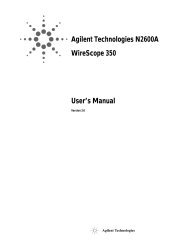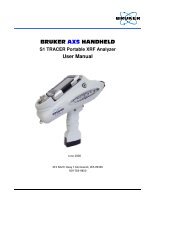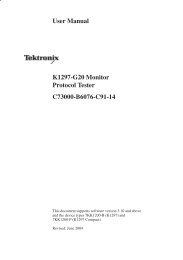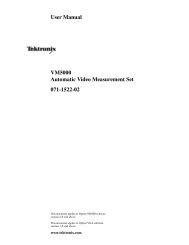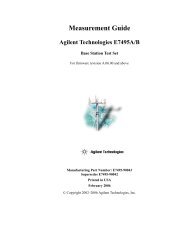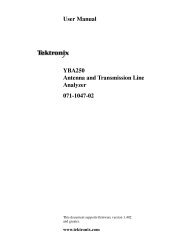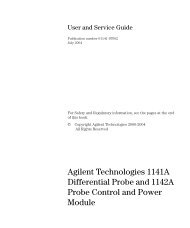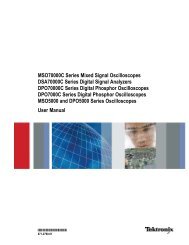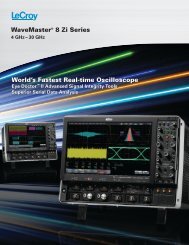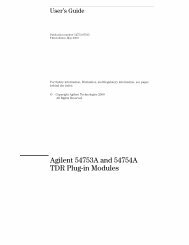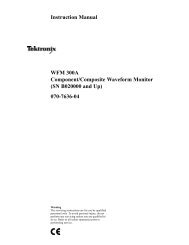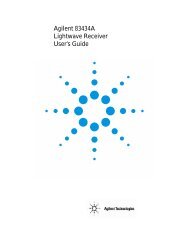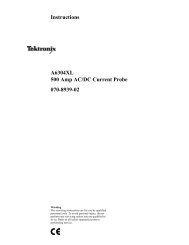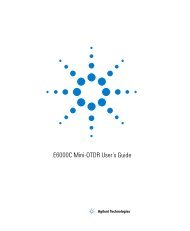Agilent 86120C Multi-Wavelength Meter User's Guide
Agilent 86120C Multi-Wavelength Meter User's Guide
Agilent 86120C Multi-Wavelength Meter User's Guide
Create successful ePaper yourself
Turn your PDF publications into a flip-book with our unique Google optimized e-Paper software.
<strong>Agilent</strong> <strong>86120C</strong><br />
<strong>Multi</strong>-<strong>Wavelength</strong> <strong>Meter</strong><br />
User’s <strong>Guide</strong><br />
sA
Notices<br />
This document contains proprietary<br />
information that is protected<br />
by copyright. All rights are<br />
reserved.<br />
No part of this document may<br />
reproduced in (including electronic<br />
storage and retrieval or<br />
translation into a foreign language)<br />
without prior agreement<br />
and written consent from <strong>Agilent</strong><br />
Technologies Deutschland GmbH<br />
as governed by United States and<br />
international copywright laws.<br />
© Copyright 2001 - 2004 by:<br />
<strong>Agilent</strong> Technologies<br />
Deutschland GmbH<br />
Herrenberger Str. 130<br />
71034 Böblingen<br />
Germany<br />
Subject Matter<br />
The material in this document is<br />
subject to change without notice.<br />
<strong>Agilent</strong> Technologies makes no<br />
warranty of any kind with regard<br />
to this printed material, including,<br />
but not limited to, the implied<br />
warranties of merchantability and<br />
fitness for a particular purpose.<br />
<strong>Agilent</strong> Technologies shall not be<br />
liable for errors contained herein<br />
or for incidental or consequential<br />
damages in connection with the<br />
furnishing, performance, or use of<br />
this material.<br />
Warranty<br />
This <strong>Agilent</strong> Technologies instrument<br />
product is warranted<br />
against defects in material and<br />
workmanship for a period of one<br />
year from date of shipment. During<br />
the warranty period, <strong>Agilent</strong><br />
will, at its option, either repair or<br />
replace products that prove to be<br />
defective.<br />
For warranty service or repair,<br />
this product must be returned to a<br />
service facility designated by <strong>Agilent</strong>.<br />
Buyer shall prepay shipping<br />
charges to <strong>Agilent</strong> and <strong>Agilent</strong><br />
shall pay shipping charges to<br />
return the product to Buyer. However,<br />
Buyer shall pay all shipping<br />
charges, duties, and taxes for<br />
products returned to <strong>Agilent</strong> from<br />
another country. <strong>Agilent</strong> warrants<br />
that its software and firmware<br />
designated by <strong>Agilent</strong> for use<br />
with an instrument will execute<br />
its programming instructions<br />
when properly installed on that<br />
instrument. <strong>Agilent</strong> does not warrant<br />
that the operation of the<br />
instrument, software, or firmware<br />
will be uninterrupted or<br />
error free.<br />
Limitation of Warranty<br />
The foregoing warranty shall not<br />
apply to defects resulting from<br />
improper or inadequate maintenance<br />
by Buyer, Buyer-supplied<br />
software or interfacing, unauthorized<br />
modification or misuse,<br />
operation outside of the environmental<br />
specifications for the<br />
product, or improper site preparation<br />
or maintenance.<br />
No other warranty is expressed or<br />
implied. <strong>Agilent</strong> Technologies<br />
specifically disclaims the implied<br />
warranties of Merchantability and<br />
Fitness for a Particular Purpose.<br />
Exclusive Remedies<br />
The remedies provided herein are<br />
Buyer’s sole and exclusive remedies.<br />
<strong>Agilent</strong> Technologies shall<br />
not be liable for any direct, indirect,<br />
special, incidental, or consequential<br />
damages whether based<br />
on contract, tort, or any other<br />
legal theory.<br />
Assistance<br />
Product maintenance agreements<br />
and other customer assistance<br />
agreements are available for <strong>Agilent</strong><br />
Technologies products. For<br />
any assistance contact your nearest<br />
<strong>Agilent</strong> Technologies Sales<br />
and Service Office.<br />
Certification<br />
<strong>Agilent</strong> Technologies Inc. certifies<br />
that this product met its published<br />
specifications at the time<br />
of shipment from the factory. <strong>Agilent</strong><br />
Technologies further certifies<br />
that its calibration measurements<br />
are traceable to the United States<br />
National Institute of Standards<br />
and Technology, NIST (formerly<br />
the United States National<br />
Bureau of Standards, NBS) to the<br />
extent allowed by the Institutes’s<br />
calibration facility, and to the calibration<br />
facilities of other International<br />
Standards Organization<br />
members.<br />
ISO 9001 Certification<br />
Produced to ISO 9001 international<br />
quality system standard as<br />
part of our objective of continually<br />
increasing customer satisfaction<br />
through improved process<br />
control.<br />
Safety Notices<br />
CAUTION<br />
Caution denotes a hazard. It calls<br />
attention to a procedure which, if<br />
not correctly performed or<br />
adhered to, could result in damage<br />
to or destruction of the product.<br />
Do not proceed beyond a<br />
caution sign until the indicated<br />
conditions are fully understood<br />
and met.<br />
WARNING<br />
Warning denotes a hazard. It calls<br />
attention to a procedure which, if<br />
not correctly performed or<br />
adhered to, could result in injury<br />
or loss of life. Do not proceed<br />
beyond a warning sign until the<br />
indicated conditions are fully<br />
understood and met.<br />
The instruction manual<br />
symbol. The product is<br />
marked with this warning<br />
symbol when it is necessary<br />
for the user to refer<br />
to the instructions in the<br />
manual.<br />
The laser radiation symbol.<br />
This warning symbol<br />
is marked on products<br />
which have a laser output.<br />
The AC symbol is used to<br />
indicate the required<br />
nature of the line module<br />
input power.<br />
The ON symbols are<br />
used to mark the positions<br />
of the instrument<br />
power line switch.<br />
ISM1-A<br />
The OFF symbols are<br />
used to mark the positions<br />
of the instrument<br />
power line switch.<br />
The CE mark is a registered<br />
trademark of the<br />
European Community.<br />
The CSA mark is a registered<br />
trademark of the<br />
Canadian Standards<br />
Association.<br />
The C-Tick mark is a registered<br />
trademark of the<br />
Australian Spectrum<br />
Management Agency.<br />
This text denotes the<br />
instrument is an Industrial<br />
Scientific and Medical<br />
Group 1 Class A<br />
product.<br />
Typographical Conventions.<br />
The following conventions are<br />
used in this book:<br />
Key type for keys or text located<br />
on the keyboard or instrument.<br />
Softkey type for key names that<br />
are displayed on the instrument’s<br />
screen.<br />
Display type for words or characters<br />
displayed on the computer’s<br />
screen or instrument’s display.<br />
User type for words or characters<br />
that you type or enter.<br />
Emphasis type for words or characters<br />
that emphasize some point<br />
or that are used as place holders<br />
for text that you type.<br />
Second Edition<br />
86120-90C03 August 2004<br />
First Edition:<br />
86120-90035: February 2000<br />
ii
The <strong>Agilent</strong> <strong>86120C</strong>—At a Glance<br />
The <strong>Agilent</strong> <strong>86120C</strong>—At a Glance<br />
The <strong>Agilent</strong> <strong>86120C</strong> <strong>Multi</strong>- <strong>Wavelength</strong> <strong>Meter</strong> measures the wavelength<br />
and optical power of laser light in the 1270–1650 wavelength range.<br />
Because the <strong>Agilent</strong> <strong>86120C</strong> simultaneously measures multiple laser<br />
lines, you can characterize wavelength- division- multiplexed (WDM)<br />
systems and the multiple lines of Fabry- Perot lasers.<br />
NOTE<br />
The front-panel OPTICAL INPUT connector uses a single-mode input fiber.<br />
CAUTION<br />
For Option 022 instruments, the front-panel OPTICAL INPUT connector is an<br />
angled physical contact interface.<br />
Characterize laser lines easily<br />
With the <strong>Agilent</strong> <strong>86120C</strong> you can quickly and easily measure any of<br />
the following parameters:<br />
• Measure up to 200 laser lines simultaneously<br />
• <strong>Wavelength</strong>s and powers<br />
• Average wavelength<br />
• Total optical power<br />
• Laser line separation<br />
• Laser drift (wavelength and power)<br />
• Signal- to- noise ratios<br />
• Fabry- Perot lasers<br />
iii
The <strong>Agilent</strong> <strong>86120C</strong>—At a Glance<br />
In addition to these measurements, a “power bar” is displayed that<br />
shows power changes like a traditional analog meter. You can see the<br />
power bar shown in the following figure of the <strong>Agilent</strong> <strong>86120C</strong>’s display.<br />
CAUTION<br />
The input circuitry of the <strong>Agilent</strong> <strong>86120C</strong> can be damaged when total input<br />
power levels exceed +18 dBm. To prevent input damage, this specified level<br />
must not be exceeded.<br />
Print measurement results<br />
You can get hardcopy results of your measurements by connecting a<br />
printer to the rear- panel PARALLEL PRINTER PORT connector.<br />
Program the instrument for automatic measurements<br />
The <strong>Agilent</strong> <strong>86120C</strong> offers an extensive set of GPIB programming commands.<br />
These commands allow you to perform automated measurements<br />
on manufacturing production lines and remote sites. Chapter 3,<br />
“Programming” and Chapter 4, “Programming Commands” provide all<br />
the information you’ll need to know in order to program the<br />
<strong>Agilent</strong> <strong>86120C</strong>.<br />
Display wavelengths as if measured in vacuum or standard air<br />
Although all measurements are made in air, displayed results are corrected<br />
for air dispersion to accurately show wavelength values in vacuum<br />
or in “standard air.” To ensure accurate wavelength<br />
measurements, make sure that you enter the elevation from which you<br />
will be making measurements as described in Chapter 1, “Getting<br />
Started”.<br />
iv
The <strong>Agilent</strong> <strong>86120C</strong>—At a Glance<br />
Measurement accuracy—it’s up to you!<br />
Fiber-optic connectors are easily damaged when connected to dirty or damaged<br />
cables and accessories. The <strong>Agilent</strong> <strong>86120C</strong>’s front-panel INPUT connector is no<br />
exception. When you use improper cleaning and handling techniques, you risk<br />
expensive instrument repairs, damaged cables, and compromised measurements.<br />
Before you connect any fiber-optic cable to the <strong>Agilent</strong> <strong>86120C</strong>, refer to “Cleaning<br />
Connections for Accurate Measurements” on page 2-40.<br />
v
General Safety Considerations<br />
General Safety Considerations<br />
This product has been designed and tested in accordance with IEC<br />
61010-1, and has been supplied in a safe condition. The instruction<br />
documentation contains information and warnings which must be followed<br />
by the user to ensure safe operation and to maintain the product<br />
in a safe condition.<br />
Laser Classification: This product is classified according to<br />
IEC 60825- 1.<br />
There is no output laser aperture<br />
The <strong>Agilent</strong> <strong>86120C</strong> does not have an output laser aperture. However, light less<br />
than 1 nW escapes out of the front-panel OPTICAL INPUT connector. Operator<br />
maintenance or precautions are not necessary to maintain safety. No controls,<br />
adjustments, or performance of procedures result in hazardous radiation exposure.<br />
vi
General Safety Considerations<br />
WAR NIN G<br />
If this instrument is not used as specified, the protection provided by<br />
the equipment could be impaired. This instrument must be used in a<br />
normal condition (in which all means for protection are intact) only.<br />
WAR NIN G<br />
No operator serviceable parts inside. Refer servicing to qualified<br />
personnel. To prevent electrical shock, do not remove covers.<br />
WAR NIN G<br />
To prevent electrical shock, disconnect the <strong>Agilent</strong> <strong>86120C</strong> from mains<br />
before cleaning. Use a dry cloth or one slightly dampened with water<br />
to clean the external case parts. Do not attempt to clean internally.<br />
WAR NIN G<br />
This is a Safety Class 1 product (provided with protective earth). The<br />
mains plug shall only be inserted in a socket outlet provided with a<br />
protective earth contact. Any interruption of the protective conductor<br />
inside or outside of the product is likely to make the product dangerous.<br />
Intentional interruption is prohibited.<br />
WAR NIN G<br />
For continued protection against fire hazard, replace line fuse only with<br />
same type and ratings, (type F 6.3A/250V IEC 60127 type 5x20mm). The<br />
use of other fuses or materials is prohibited. Verify that the value of the<br />
line-voltage fuse is correct.<br />
vii
General Safety Considerations<br />
CAUTION This product complies with Overvoltage Category II and Pollution Degree 2.<br />
CAUTION<br />
VENTILATION REQUIREMENTS: When installing the product in a cabinet, the<br />
convection into and out of the product must not be restricted. The ambient<br />
temperature (outside the cabinet) must be less than the maximum operating<br />
temperature of the product by 4°C for every 100 watts dissipated in the cabinet.<br />
If the total power dissipated in the cabinet is greater than 800 watts, then forced<br />
convection must be used.<br />
CAUTION<br />
Always use the three-prong ac power cord supplied with this instrument. Failure<br />
to ensure adequate earth grounding by not using this cord may cause<br />
instrument damage.<br />
CAUTION<br />
Do not connect ac power until you have verified the line voltage is correct as<br />
described in “Line Power Requirements” on page 1-5. Damage to the equipment<br />
could result.<br />
CAUTION<br />
This instrument has autoranging line voltage input. Be sure the supply voltage<br />
is within the specified range.<br />
viii
Contents<br />
The <strong>Agilent</strong> <strong>86120C</strong>—At a Glance iii<br />
General Safety Considerations vi<br />
1 Getting Started<br />
Step 1. Inspect the Shipment 4<br />
Step 2. Connect the Line-Power Cable 5<br />
Step 3. Connect a Printer 6<br />
Step 4. Turn on the <strong>Agilent</strong> <strong>86120C</strong> 7<br />
Step 5. Enter Your Elevation 8<br />
Step 6. Select Medium for <strong>Wavelength</strong> Values 9<br />
Step 7. Turn Off <strong>Wavelength</strong> Limiting 10<br />
Returning the Instrument for Service 11<br />
2 Making Measurements<br />
Measuring <strong>Wavelength</strong> and Power 3<br />
Changing the Units and Measurement Rate 12<br />
Defining Laser-Line Peaks 15<br />
Measuring Laser Separation 18<br />
Measuring Laser Drift 22<br />
Measuring Signal-to-Noise Ratios 25<br />
Measuring Signal-to-Noise Ratios with Averaging 29<br />
Measuring Fabry-Perot (FP) Lasers 31<br />
Measuring Modulated Lasers 34<br />
Measuring Total Power Greater than 10 dBm 36<br />
Calibrating Measurements 37<br />
Printing Measurement Results 39<br />
Cleaning Connections for Accurate Measurements 40<br />
3 Programming<br />
Addressing and Initializing the Instrument 3<br />
Making Measurements 5<br />
Monitoring the Instrument 16<br />
Reviewing SCPI Syntax Rules 23<br />
Example Programs 28<br />
Lists of Commands 43<br />
Contents-1
Contents<br />
4 Programming Commands<br />
Common Commands 3<br />
Measurement Instructions 15<br />
CALCulate1 Subsystem 25<br />
CALCulate2 Subsystem 31<br />
CALCulate3 Subsystem 44<br />
CONFigure Measurement Instruction 74<br />
DISPlay Subsystem 75<br />
FETCh Measurement Instruction 79<br />
HCOPy Subsystem 80<br />
MEASure Measurement Instruction 81<br />
READ Measurement Instruction 82<br />
SENSe Subsystem 83<br />
STATus Subsystem 90<br />
SYSTem Subsystem 97<br />
TRIGger Subsystem 103<br />
UNIT Subsystem 107<br />
5 Performance Tests<br />
Test 1. Absolute <strong>Wavelength</strong> Accuracy 3<br />
Test 2. Sensitivity 4<br />
Test 3. Polarization Dependence 5<br />
Test 4. Optical Input Return Loss 6<br />
Test 5. Amplitude Accuracy and Linearity 9<br />
6 Specifications and Regulatory Information<br />
Definition of Terms 3<br />
Specifications—NORMAL Update Mode 5<br />
Specifications—FAST Update Mode 8<br />
Operating Specifications 11<br />
Laser Safety Information 12<br />
Compliance with Canadian EMC Requirements 13<br />
Declaration of Conformity 14<br />
Product Overview 15<br />
7 Reference<br />
Instrument Preset Conditions 2<br />
Contents-2
Contents<br />
Menu Maps 4<br />
Error Messages 11<br />
Front-Panel Fiber-Optic Adapters 17<br />
Power Cords 18<br />
<strong>Agilent</strong> Technologies Service Offices 18<br />
Contents-3
1<br />
Step 1. Inspect the Shipment 1- 4<br />
Step 2. Connect the Line-Power Cable 1-5<br />
Step 3. Connect a Printer 1-6<br />
Step 4. Turn on the <strong>Agilent</strong> <strong>86120C</strong> 1-7<br />
Step 5. Enter Your Elevation 1-8<br />
Step 6. Select Medium for <strong>Wavelength</strong> Values 1-9<br />
Step 7. Turn Off <strong>Wavelength</strong> Limiting 1-10<br />
Returning the Instrument for Service 1- 11<br />
Getting Started
Getting Started<br />
Getting Started<br />
Getting Started<br />
The instructions in this chapter show you how to install your<br />
<strong>Agilent</strong> <strong>86120C</strong>. You should be able to finish these procedures in about<br />
ten to twenty minutes. After you’ve completed this chapter, continue<br />
with Chapter 2, “Making Measurements”.<br />
Refer to Chapter 6, “Specifications and Regulatory Information” for<br />
information on operating conditions such as temperature.<br />
If you should ever need to clean the cabinet, use a damp cloth only.<br />
CAUTION<br />
This product has autoranging line voltage input. Be sure the supply voltage is<br />
within the specified range.<br />
CAUTION<br />
The front panel LINE switch disconnects the mains circuits from the mains<br />
supply after the EMC filters and before other parts of the instrument.<br />
CAUTION<br />
Install the instrument so that the LINE switch is readily identifiable and is easily<br />
reached by the operator. The LINE switch or the detachable power cord is the<br />
instrument disconnecting device. It disconnects the mains circuits from the<br />
mains supply before other parts of the instrument. Alternately, an externally<br />
installed switch or circuit breaker (which is really identifiable and is easily<br />
reached by the operator) may be used as a disconnecting device.<br />
CAUTION<br />
Install the instrument according to the enclosure protection provided. This<br />
instrument does not protect against the ingress of water. This instrument<br />
protects against finger access to hazardous parts within the enclosure.<br />
1-2
Getting Started<br />
Getting Started<br />
Measurement accuracy—it’s up to you!<br />
Fiber-optic connectors are easily damaged when connected to dirty or damaged<br />
cables and accessories. The <strong>Agilent</strong> <strong>86120C</strong>’s front-panel INPUT connector is no<br />
exception. When you use improper cleaning and handling techniques, you risk<br />
expensive instrument repairs, damaged cables, and compromised measurements.<br />
Before you connect any fiber-optic cable to the <strong>Agilent</strong> <strong>86120C</strong>, refer to “Cleaning<br />
Connections for Accurate Measurements” on page 2-40.<br />
1-3
Getting Started<br />
Step 1. Inspect the Shipment<br />
Step 1. Inspect the Shipment<br />
1 Verify that all system components ordered have arrived by comparing<br />
the shipping forms to the original purchase order. Inspect all shipping<br />
containers.<br />
If your shipment is damaged or incomplete, save the packing materials and notify<br />
both the shipping carrier and the nearest <strong>Agilent</strong> Technologies sales and service<br />
office. <strong>Agilent</strong> Technologies will arrange for repair or replacement of damaged or<br />
incomplete shipments without waiting for a settlement from the transportation<br />
company. Notify the <strong>Agilent</strong> Technologies customer engineer of any problems.<br />
2 Make sure that the serial number and options listed on the instrument’s<br />
rear-panel label match the serial number and options listed on the<br />
shipping document. The following figure is an example of the rear- panel<br />
serial number label:<br />
1-4
Getting Started<br />
Step 2. Connect the Line-Power Cable<br />
Step 2. Connect the Line- Power Cable<br />
WAR NIN G<br />
This is a Safety Class I Product (provided with protective earth). The<br />
mains plug shall only be inserted in a socket outlet provided with a<br />
protective earth contact. Any interruption of the protective conductor<br />
inside or outside of the instrument is likely to make the instrument<br />
dangerous. Intentional interruption is prohibited.<br />
CAUTION<br />
Always use the three-prong AC power cord supplied with this instrument.<br />
Failure to ensure adequate earth grounding by not using this cord may cause<br />
instrument damage.<br />
CAUTION<br />
Do not connect ac power until you have verified the line voltage is correct as<br />
described in the following paragraphs. Damage to the equipment could result.<br />
CAUTION<br />
This instrument has autoranging line voltage input. Be sure the supply voltage<br />
is within the specified range.<br />
1 Verify that the line power meets the requirements shown in the<br />
following table.<br />
Line Power Requirements<br />
Power:<br />
max. 70 W<br />
Voltage: max: 110 / 115 / 230 / 240 V~<br />
Frequency<br />
50 / 60 Hz<br />
2 Connect the line-power cord to the instrument’s rear-panel connector.<br />
1-5
Getting Started<br />
Step 3. Connect a Printer<br />
3 Connect the other end of the line-power cord to the power receptacle.<br />
Various power cables are available to connect the <strong>Agilent</strong> <strong>86120C</strong> to ac<br />
power outlets unique to specific geographic areas. The cable appropriate<br />
for the area to which the <strong>Agilent</strong> <strong>86120C</strong> is originally shipped is<br />
included with the unit. The cable shipped with the instrument also has<br />
a right-angle connector so that the <strong>Agilent</strong> <strong>86120C</strong> can be used while<br />
sitting on its rear feet. You can order additional ac power cables for<br />
use in different geographic areas. Refer to “Power Cords” on<br />
page 7- 18.<br />
Step 3. Connect a Printer<br />
The <strong>Agilent</strong> <strong>86120C</strong> can print hardcopies of measurement results on a<br />
printer. The output is ASCII text. If you don’t have a printer, continue<br />
with “Step 4. Turn on the <strong>Agilent</strong> <strong>86120C</strong>” on page 1-7.<br />
1 Using a standard parallel printer cable, connect the printer to the<br />
<strong>Agilent</strong> <strong>86120C</strong>’s rear- panel PARALLEL PRINTER PORT connector.<br />
1-6
Getting Started<br />
Step 4. Turn on the <strong>Agilent</strong> <strong>86120C</strong><br />
Step 4. Turn on the <strong>Agilent</strong> <strong>86120C</strong><br />
1 Press the front- panel LINE key. After approximately 20 seconds, the<br />
display should look similar to the figure below.<br />
The front- panel LINE switch disconnects the mains circuits from the<br />
mains supply after the EMC filters and before other parts of the instrument.<br />
2 If the <strong>Agilent</strong> <strong>86120C</strong> fails to turn on properly, consider the following<br />
possibilities:<br />
• Is the line fuse good?<br />
• Does the line socket have power?<br />
• Is it plugged into the proper ac power source?<br />
If the instrument still fails, return it to <strong>Agilent</strong> Technologies for repair.<br />
Refer to “Returning the Instrument for Service” on page 1-11.<br />
Instrument firmware version<br />
When the instrument is first turned on, the display briefly shows the instrument’s<br />
firmware version number. In the unlikely event that you have a problem with the<br />
<strong>Agilent</strong> <strong>86120C</strong>, you may need to indicate this number when communicating with<br />
<strong>Agilent</strong> Technologies.<br />
1-7
Getting Started<br />
Step 5. Enter Your Elevation<br />
Step 5. Enter Your Elevation<br />
In order for your <strong>Agilent</strong> <strong>86120C</strong> to accurately measure wavelengths<br />
and meet its published specifications, you must enter the elevation<br />
where you will be performing your measurements.<br />
1 Press the Setup key.<br />
2 Press the MORE softkey.<br />
3 Press the CAL softkey.<br />
4 Press ELEV.<br />
5 Use the and softkeys to enter the elevation in meters. Entries<br />
jump in 500 meter steps from 0 m to 5000 m.<br />
The elevation value selected with the softkeys must be within 250<br />
meters of the actual elevation.<br />
6 Press RETURN to complete the entry.<br />
Converting feet to meters<br />
If you know your elevation in feet, you can convert this value to meters by using<br />
the following equation:<br />
ft<br />
m = ------------<br />
3,281<br />
1-8
Getting Started<br />
Step 6. Select Medium for <strong>Wavelength</strong> Values<br />
Step 6. Select Medium for <strong>Wavelength</strong> Values<br />
Because wavelength varies with the material that the light passes<br />
through, the <strong>Agilent</strong> <strong>86120C</strong> offers wavelength measurements in two<br />
mediums: vacuum and standard air.<br />
1 Press the Setup key.<br />
2 Press the MORE softkey.<br />
3 Press the CAL softkey.<br />
4 Make the following selection:<br />
• Press VACUUM for wavelength readings in a vacuum.<br />
• Press STD AIR for wavelength readings in standard air.<br />
5 Press RETURN to complete the entry.<br />
Definition of standard air<br />
Standard air is defined to have the following characteristics:<br />
Barometric pressure: 1013 mbar<br />
Temperature: 15°C<br />
Relative humidity: 0%<br />
1-9
Getting Started<br />
Step 7. Turn Off <strong>Wavelength</strong> Limiting<br />
Step 7. Turn Off <strong>Wavelength</strong> Limiting<br />
The instrument’s Preset key sets the entire <strong>Agilent</strong> <strong>86120C</strong> wavelength<br />
range of 1270–1650 nm. If a user- defined wavelength range limit was<br />
set using WL LIM, the following procedure will ensure that responses<br />
across the full wavelength are measured by returning the instrument to<br />
its preset state.<br />
1 Press the Setup key.<br />
2 Press the WL LIM softkey.<br />
3 Press LIM OFF to remove the limits on wavelength range.<br />
1-10
Getting Started<br />
Returning the Instrument for Service<br />
Returning the Instrument for Service<br />
The instructions in this section show you how to properly return the<br />
instrument for repair or calibration. Always call the <strong>Agilent</strong> Technologies<br />
Instrument Support Center first to initiate service before returning<br />
your instrument to a service office. This ensures that the repair (or<br />
calibration) can be properly tracked and that your instrument will be<br />
returned to you as quickly as possible. Call this number regardless of<br />
where you are located. Refer to “<strong>Agilent</strong> Technologies Service Offices”<br />
on page 7- 18 for a list of service offices.<br />
<strong>Agilent</strong> Technologies Instrument Support Center +1 (877) 447 7278<br />
If the instrument is still under warranty or is covered by an <strong>Agilent</strong><br />
Technologies maintenance contract, it will be repaired under the terms<br />
of the warranty or contract (the warranty is at the front of this manual).<br />
If the instrument is no longer under warranty or is not covered<br />
by an <strong>Agilent</strong> Technologies maintenance plan, <strong>Agilent</strong> Technologies will<br />
notify you of the cost of the repair after examining the unit.<br />
When an instrument is returned to a <strong>Agilent</strong> Technologies service<br />
office for servicing, it must be adequately packaged and have a complete<br />
description of the failure symptoms attached. When describing<br />
the failure, please be as specific as possible about the nature of the<br />
problem. Include copies of additional failure information (such as the<br />
instrument failure settings, data related to instrument failure, and<br />
error messages) along with the instrument being returned.<br />
1-11
Getting Started<br />
Returning the Instrument for Service<br />
Preparing the instrument for shipping<br />
1 Write a complete description of the failure and attach it to the<br />
instrument. Include any specific performance details related to the<br />
problem. The following information should be returned with the<br />
instrument.<br />
• Type of service required.<br />
• Date instrument was returned for repair.<br />
• Description of the problem:<br />
• Whether problem is constant or intermittent.<br />
• Whether instrument is temperature-sensitive.<br />
• Whether instrument is vibration-sensitive.<br />
• Instrument settings required to reproduce the problem.<br />
• Performance data.<br />
• Company name and return address.<br />
• Name and phone number of technical contact person.<br />
• Model number of returned instrument.<br />
• Full serial number of returned instrument.<br />
• List of any accessories returned with instrument.<br />
2 Cover all front or rear- panel connectors that were originally covered<br />
when you first received the instrument.<br />
CAUTION<br />
Cover electrical connectors to protect sensitive components from electrostatic<br />
damage. Cover optical connectors to protect them from damage due to physical<br />
contact or dust.<br />
CAUTION<br />
Instrument damage can result from using packaging materials other than the<br />
original materials. Never use styrene pellets as packaging material. They do not<br />
adequately cushion the instrument or prevent it from shifting in the carton. They<br />
may also cause instrument damage by generating static electricity.<br />
1-12
Getting Started<br />
Returning the Instrument for Service<br />
3 Pack the instrument in the original shipping containers. Original<br />
materials are available through any <strong>Agilent</strong> Technologies office. Or, use<br />
the following guidelines:<br />
• Wrap the instrument in antistatic plastic to reduce the possibility of<br />
damage caused by electrostatic discharge.<br />
• For instruments weighing less than 54 kg (120 lb), use a doublewalled,<br />
corrugated cardboard carton of 159 kg (350 lb) test strength.<br />
• The carton must be large enough to allow approximately 7 cm<br />
(3 inches) on all sides of the instrument for packing material, and<br />
strong enough to accommodate the weight of the instrument.<br />
• Surround the equipment with approximately 7 cm (3 inches) of packing<br />
material, to protect the instrument and prevent it from moving<br />
in the carton. If packing foam is not available, the best alternative is<br />
S.D- 240 Air Cap from Sealed Air Corporation (Commerce, California<br />
90001). Air Cap looks like a plastic sheet filled with air bubbles.<br />
Use the pink (antistatic) Air Cap to reduce static electricity. Wrapping<br />
the instrument several times in this material will protect the<br />
instrument and prevent it from moving in the carton.<br />
4 Seal the carton with strong nylon adhesive tape.<br />
5 Mark the carton “FRAGILE, HANDLE WITH CARE”.<br />
6 Retain copies of all shipping papers.<br />
1-13
Getting Started<br />
Returning the Instrument for Service<br />
1-14
Getting Started<br />
Returning the Instrument for Service<br />
1-15
2<br />
Measuring <strong>Wavelength</strong> and Power 2- 3<br />
Peak WL mode 2-4<br />
List by WL or Power modes 2-6<br />
Total power and average wavelength 2-7<br />
Limiting the wavelength measurement range 2-8<br />
Measuring broadband devices and chirped lasers 2-9<br />
Graphical display of optical power spectrum 2-10<br />
Instrument states 2-11<br />
Power bar 2-11<br />
Changing the Units and Measurement Rate 2-12<br />
Displayed units 2-12<br />
Measurement rate 2-13<br />
Continuous or single measurements 2-14<br />
Defining Laser-Line Peaks 2- 15<br />
Measuring Laser Separation 2- 18<br />
Channel separation 2-19<br />
Measuring flatness 2-21<br />
Measuring Laser Drift 2- 22<br />
Measuring Signal- to- Noise Ratios 2- 25<br />
Measuring Signal- to- Noise Ratios with Averaging 2- 29<br />
Measuring Fabry- Perot (FP) Lasers 2- 31<br />
Measuring Modulated Lasers 2- 34<br />
Measuring Total Power Greater than 10 dBm 2- 36<br />
Calibrating Measurements 2- 37<br />
Printing Measurement Results 2-39<br />
Cleaning Connections for Accurate Measurements 2- 40<br />
Making Measurements
Making Measurements<br />
Making Measurements<br />
Making Measurements<br />
In this chapter, you’ll learn how to make a variety of fast, accurate<br />
measurements. As you perform these measurements, keep in mind the<br />
following points:<br />
• 1270–1650 maximum input wavelength range<br />
• +10 dBm maximum total displayed input power<br />
• Laser linewidths assumed to be less than 5 GHz<br />
• If you change the elevation where you will be using your<br />
<strong>Agilent</strong> <strong>86120C</strong>, refer to “Calibrating Measurements” on page 2- 37.<br />
• Press the green Preset key to return the <strong>Agilent</strong> <strong>86120C</strong> to its default<br />
state.<br />
CAUTION<br />
Do not exceed +18 dBm source power. The <strong>Agilent</strong> <strong>86120C</strong>’s input circuitry can<br />
be damaged when total input power exceeds 18 dBm. You can measure power<br />
levels that are greater by adding attenuation and entering a power offset as<br />
described in “To measure total power exceeding 10 dBm” on page 2-36.<br />
2-2
Making Measurements<br />
Measuring <strong>Wavelength</strong> and Power<br />
Measuring <strong>Wavelength</strong> and Power<br />
This section gives you step-by-step instructions for measuring peak<br />
wavelength, average wavelength, peak power, and total input power.<br />
There are three display modes:<br />
• Peak wavelength<br />
• List-by-wavelength or power<br />
• Average wavelength and total power<br />
If the measured amplitudes are low, clean the front- panel OPTICAL<br />
INPUT connector.<br />
This section includes:<br />
Peak WL mode 2- 4<br />
List by WL or Power modes 2- 6<br />
Total power and average wavelength 2-7<br />
Limiting the wavelength measurement range 2- 8<br />
Measuring broadband devices and chirped lasers 2- 9<br />
Graphical display of optical power spectrum 2- 10<br />
Instrument states 2- 11<br />
Power bar 2- 11<br />
2-3
Making Measurements<br />
Measuring <strong>Wavelength</strong> and Power<br />
Peak WL mode<br />
When Peak WL is pressed, the display shows the largest amplitude line<br />
in the spectrum. The word PEAK is shown on the screen. If multiple<br />
laser lines are present at the input, the number of lines located will be<br />
shown along the right side of the screen. In peak wavelength mode, the<br />
<strong>Agilent</strong> <strong>86120C</strong> can measure up to 200 laser lines simultaneously.<br />
Figure 2-1. Display after “Peak WL” key pressed<br />
In addition to the digital readouts, there is a power bar. It provides a<br />
convenient analog “meter movement” for tuning laser power.<br />
Although the Peak WL mode shows one signal at a time, softkeys are<br />
provided that allow you to scroll through and display all the measured<br />
laser lines. You can scroll through the list according to the wavelengths<br />
or powers measured.<br />
To display peak wavelength and power<br />
1 Connect the fiber- optic cable to the front- panel OPTICAL INPUT<br />
connector.<br />
2 To display the peak wavelength and power, do one of the following:<br />
• Press the green Preset key.<br />
• Press Peak WL.<br />
2-4
Making Measurements<br />
Measuring <strong>Wavelength</strong> and Power<br />
3 To move the cursor to view other signals, press:<br />
• PREV WL to select next (previous) shorter wavelength.<br />
• NEXT WL to select next longer wavelength.<br />
• PEAK to signal with greatest power.<br />
• PREV PK to select next lower power signal.<br />
• NEXT PK to select next higher power signal.<br />
2-5
Making Measurements<br />
Measuring <strong>Wavelength</strong> and Power<br />
List by WL or Power modes<br />
In the list- by- wavelength or list- by- power modes, the measurements of<br />
five laser lines can be displayed at any one time. Use the and<br />
softkeys to move the cursor through the list of signals; the list can<br />
contain up to 200 entries. Press the SELECT key, and the display<br />
changes to peak wavelength mode with the signal at the cursor displayed.<br />
Annotation in the upper right corner of the display indicates whether<br />
the signals are ordered according to wavelength (BY WL) or power (BY<br />
PWR). The cursor shows the currently selected laser line. As you scroll<br />
through the responses, the current position of the selection cursor is<br />
shown along the screen’s right side.<br />
Figure 2-2. Display after “List by WL” key pressed<br />
Also notice that power bars graphically show the relative power levels<br />
between laser lines.<br />
To display multiple laser lines<br />
1 Connect the fiber- optic cable to the front- panel OPTICAL INPUT<br />
connector.<br />
2 Press the green Preset key.<br />
3 Press List by WL to display the laser lines from the shortest wavelength<br />
to the longest wavelength.<br />
4 Press List by Power to display the laser lines in order of decreasing<br />
amplitudes.<br />
2-6
Making Measurements<br />
Measuring <strong>Wavelength</strong> and Power<br />
Total power and average wavelength<br />
In the third available display mode, the <strong>Agilent</strong> <strong>86120C</strong> displays the<br />
average wavelength as shown in the following figure. The displayed<br />
power level is the total input power to the instrument. It is the sum of<br />
the powers of each laser line; it is not a measure of the average power<br />
level of the laser lines.<br />
The following equation shows how individual wavelengths of laser lines<br />
are summed together to obtain the average wavelength value:<br />
n<br />
∑<br />
P i λ i<br />
λ avg =<br />
i = 1<br />
-------------------<br />
n<br />
P i<br />
i = 1<br />
∑<br />
where,<br />
n is the number of laser lines included in the average.<br />
P i<br />
is the peak power of an individual laser line. Power units are in Watts (linear).<br />
2-7
Making Measurements<br />
Measuring <strong>Wavelength</strong> and Power<br />
The following equation shows how individual powers of laser lines are<br />
summed together to obtain the total power value:<br />
P total =<br />
n<br />
i = 1<br />
P i<br />
∑<br />
where,<br />
n is the number of laser lines included in the measurement.<br />
P i<br />
is the peak power of an individual laser line. Power units are in Watts (linear).<br />
To display average wavelength and total power<br />
• Press the Avg WL key.<br />
Limiting the wavelength measurement range<br />
The wavelength range of measurement can be limited with the wavelength<br />
limit function. Both start and stop wavelengths can be chosen.<br />
The units of wavelength start and stop are the same as the currently<br />
selected wavelength units. If wavelength units are later changed, the<br />
start and stop wavelength units will change accordingly. Note that a<br />
start wavelength limit in nm will become a stop wavelength limit if<br />
THz or cm -1 is chosen. See “To change the units of measure” on<br />
page 2- 12.<br />
The graphical display uses the start and stop wavelength values to plot<br />
the power spectrum, whether the wavelength limit function is on or<br />
off.<br />
Preset turns wavelength limiting on. Only responses that are within the<br />
boundaries of the chosen start and stop wavelength limits are measured.<br />
This includes Peak WL, List by WL, and List by Power modes.<br />
To limit the wavelength range<br />
1 Press the Setup key.<br />
2 Press the WL LIM softkey.<br />
3 Press the STARTWL softkey to adjust the start wavelength value.<br />
4 Press the STOP WL softkey to adjust the stop wavelength value.<br />
2-8
Making Measurements<br />
Measuring <strong>Wavelength</strong> and Power<br />
Measuring broadband devices and chirped lasers<br />
When first turned on (or the green Preset key is pressed), the<br />
<strong>Agilent</strong> <strong>86120C</strong> is configured to measure narrowband devices such as<br />
DFB lasers and modes of FP lasers. If you plan to measure broadband<br />
devices such as LEDs, optical filters, and chirped lasers, use the Setup<br />
menu first to reconfigure the instrument. When broadband devices are<br />
selected, the display shows the BROAD annotation on the screen.<br />
The measurement algorithm for broadband devices determines the<br />
wavelength based upon the center-of-mass of the power spectrum. The<br />
peak excursion function is used to determine the value of the integration<br />
limits. Care must be taken to ensure that the integration limits<br />
are above any noise. This is especially true when measuring devices<br />
with sloping noise floors, like an EDFA amplifier. For more information<br />
on peak excursion, refer to “Defining Laser-Line Peaks” on page<br />
2- 15.<br />
Instrument specifications apply when the <strong>Agilent</strong> <strong>86120C</strong> is configured<br />
to measure narrowband devices. Specifications do not apply when the<br />
instrument is configured to measure wideband devices.<br />
To measure broadband devices<br />
1 Press the Setup key.<br />
2 Press MORE twice, and then the DEVICE softkey.<br />
3 Press the BROAD softkey.<br />
To return to measuring narrowband devices, press NARROW.<br />
2-9
Making Measurements<br />
Measuring <strong>Wavelength</strong> and Power<br />
Graphical display of optical power spectrum<br />
A graphical display of optical power versus wavelength is shown from<br />
the start wavelength value to the stop wavelength value. The start<br />
wavelength value is shown in the upper-left corner of the graphical<br />
display, and the stop wavelength value is shown in the upper-right<br />
corner of the graphical display. The power scale is a fixed dB scale,<br />
with +10 dBm at the display top and –53 dBm at the display bottom.<br />
The power scale is not affected by the Power Offset value. In most<br />
cases, the noise floor will be visible if the total input power is greater<br />
than about –5 dBm.<br />
The <strong>Agilent</strong> <strong>86120C</strong> graphical display.<br />
The Peak Threshold value is displayed as a dotted line. All peaks<br />
above this dotted line are displayed in the List by <strong>Wavelength</strong> and List<br />
by Power modes. All peaks below this line are not displayed. Adjust<br />
the Peak Threshold value with the Setup key, and the THRSHLD softkey.<br />
The wavelength limit start and stop wavelength values are used for the<br />
graphical display even if the wavelength limit function is off.<br />
The graphical display cannot be printed.<br />
To see the graphical display<br />
1 Press the List by WL or List by Power key.<br />
2 Press the GRAPH softkey.<br />
3 To exit the graphical display, press any softkey.<br />
2-10
Making Measurements<br />
Measuring <strong>Wavelength</strong> and Power<br />
Instrument states<br />
Four different instrument states can be saved and recalled at a later<br />
time. The actual instrument conditions that are saved are identical to<br />
those saved from the previous state after power is turned on. These<br />
conditions are shown in Table5-22 on page7-2. If drift measurements<br />
or an application (such as signal-to-noise) is on when an instrument<br />
state is saved, it is off when that state is recalled.<br />
To save an instrument state<br />
1 Press the Setup key.<br />
2 Press the SAV/RCL softkey.<br />
3 Press the SAVE softkey.<br />
4 Press one of the four SAVE softkeys to save the instrument state.<br />
To recall an instrument state<br />
1 Press the Setup key.<br />
2 Press the SAV/RCL softkey.<br />
3 Press the RECALL softkey.<br />
4 Press one of the four RCL softkeys to recall an instrument state.<br />
Power bar<br />
To control the power bar<br />
1 Press the Setup key.<br />
2 Press MORE twice, and then PWR BAR.<br />
3 Press BAR ON to display the power bar, and press BAR OFF to hide the<br />
power bar display.<br />
2-11
Making Measurements<br />
Changing the Units and Measurement Rate<br />
Changing the Units and Measurement Rate<br />
This section includes step-by-step instructions for changing the units<br />
and measurement rate.<br />
This section includes:<br />
Displayed units 2- 12<br />
Measurement rate 2- 13<br />
Continuous or single measurements 2- 14<br />
Displayed units<br />
As described below, it’s easy to change the wavelength and amplitude<br />
units. You can choose between the following units:<br />
Table 2-1. Available Units<br />
<strong>Wavelength</strong> (Frequency)<br />
nm<br />
cm –1<br />
Power<br />
dBm<br />
mW<br />
THz µW<br />
To change the units of measure<br />
1 Press Setup.<br />
2 Press the MORE softkey.<br />
3 Press the UNITS softkey.<br />
2-12
Making Measurements<br />
Changing the Units and Measurement Rate<br />
4 Press WL and select one of the following units. Then, press RETURN to<br />
complete your selection:<br />
• NM for nanometers<br />
• THZ for Tera Hertz<br />
• CM –1 for wave number<br />
5 Press POWER and select one of the following units:<br />
• DBM for decibels relative to a milliwatt<br />
• MW for milliwatts<br />
• UW for microwatts<br />
Measurement rate<br />
Under normal operation, the <strong>Agilent</strong> <strong>86120C</strong> makes a measurement<br />
and displays the results about once every second. It is in this normal<br />
update mode that maximum accuracy and wavelength resolution are<br />
achieved. However, should a faster update be desired, for example<br />
when real-time feedback is required to tune a laser to its designated<br />
channel, the <strong>Agilent</strong> <strong>86120C</strong> can be set to update approximately two<br />
times per second. This reduces both wavelength resolution and accuracy<br />
but can be beneficial in some applications.<br />
The instrument resolution in NORMAL update mode is 7 GHz (0.06 nm<br />
at 1550 nm). This resolution is useful when measuring closely spaced<br />
laser lines carrying data at up to 5 Gb/s rates.<br />
The instrument resolution in FAST update mode is 14 GHz (0.12 nm at<br />
1550 nm). This resolution is useful when measuring laser lines carrying<br />
data at up to 10 Gb/s rates.<br />
NOTE<br />
When measuring laser lines carrying data at 10 Gb/s in NORMAL update mode,<br />
the instrument resolution is less than the modulation bandwidth of the laser lines.<br />
In this case, the displayed power of the laser lines will be less than the actual<br />
power by approximately 1 dB. This power offset can be calculated by comparing<br />
the displayed power to that measured by a power meter. Then, the power offset<br />
can be entered, by pressing Setup, MORE, CAL, PWR OFS, to display the correct<br />
power.<br />
2-13
Making Measurements<br />
Changing the Units and Measurement Rate<br />
To change the measurement speed<br />
1 Press the Setup key.<br />
2 Press the MORE softkey.<br />
3 Press the UPDATE softkey.<br />
4 Select either NORMAL or FAST.<br />
Continuous or single measurements<br />
The <strong>Agilent</strong> <strong>86120C</strong> continuously measures the input spectrum at the<br />
front- panel OPTICAL INPUT connector. Whenever measurements are<br />
being acquired, an asterisk (*) is displayed in the display’s upper- right<br />
corner. When you switch between normal and fast update modes, the<br />
rate that the asterisk blinks changes.<br />
You can specify that the instrument perform a measurement only when<br />
the front- panel Single key is pressed. This is the single- acquisition<br />
measurement mode, and it is useful for capturing and preserving data.<br />
After capturing the data, you can display it using many of the procedures<br />
included in this chapter. You can return to continuous measurement<br />
mode at any time by pressing the Cont key.<br />
To select single measurement acquisition<br />
• Press the Single key.<br />
2-14
Making Measurements<br />
Defining Laser-Line Peaks<br />
Defining Laser- Line Peaks<br />
The <strong>Agilent</strong> <strong>86120C</strong> uses two rules to identify valid laser- line peaks.<br />
Understanding these rules is essential to getting the most from your<br />
measurements. For example, these rules allow you to “hide” AM modulation<br />
sidebands or locate laser lines with small amplitudes.<br />
In order to identify a laser line, the laser- line must meet both of the<br />
following rules:<br />
• Power must be greater than the power established by the peak threshold<br />
limit<br />
• Power must rise and then fall by at least the peak excursion value<br />
In addition, the input wavelength range can be limited as described in<br />
this section.<br />
Peak threshold<br />
limit<br />
The peak threshold limit is set by subtracting the peak threshold value<br />
from the power of the largest laser line. So, if the largest laser line is<br />
2 dBm and the peak threshold value is 10 dB, the peak threshold limit<br />
is –8 dBm (– 8 dBm = 2 dBm – 10 dB ) . You can set the peak threshold<br />
value between 0 to 40 dB.<br />
The peak threshold’s default value is 10 dB. This ensures that any<br />
modulated signals being measured are not confused with their AM<br />
sidebands. For unmodulated lasers, or Fabry-Perot lasers, it may be<br />
desirable to increase this threshold to look for responses that are more<br />
than 10 dB from the peak.<br />
Peak threshold can be used to suppress spurious signals. For example,<br />
a laser that is amplitude modulated in the audio frequency range can<br />
cause spurious wavelengths to be displayed below and above the correct<br />
wavelength. The power of these spurious wavelengths is below<br />
that of the correct wavelength. These spurious signals can be eliminated<br />
by decreasing Peak threshold from its Preset value.<br />
2-15
Making Measurements<br />
Defining Laser-Line Peaks<br />
Peak excursion<br />
The peak excursion defines the rise and fall in amplitude that must<br />
take place in order for a laser line to be recognized. The rise and fall<br />
can be out of the noise, or in the case of two closely spaced signals,<br />
out of the filter skirts of the adjacent signal. The peak excursion’s<br />
default value is 15 dB. Any laser line that rises by 15 dB and then<br />
falls by 15 dB passes the rule. You can set the peak excursion value<br />
from 1 to 30 dB.<br />
Examples of valid<br />
and invalid signals<br />
In the following figure, three laser lines are identified: responses 1, 3<br />
and 4. Response 2 is not identified because it is below the peak<br />
threshold. The portion of each signal that is within the peak excursion<br />
limits is shown in bold lines.<br />
Because of the peak excursion rule, responses 4 and 5 are identified<br />
as one laser line—the minimum point between 4 and 5 does not drop<br />
to the peak excursion limit. This response has the highest power<br />
shown, which is peak 4.<br />
Whenever the peak threshold limit or peak excursion value is changed,<br />
the new limits are applied to the current displayed measurements even<br />
if the instrument is in the Single measurement mode.<br />
To define laser- line peaks<br />
1 Press the Setup key.<br />
2 Press the THRSHLD softkey.<br />
2-16
Making Measurements<br />
Defining Laser-Line Peaks<br />
3 Press PX EXC, and enter the peak excursion value. Use the softkey<br />
to select the digit that requires editing. Use the and softkeys to<br />
change the value.<br />
The peak excursion value can range from 1 to 30 dB. The default value<br />
is 15 dB.<br />
4 Press RETURN.<br />
5 Press PK THLD and then enter the peak threshold value.<br />
The peak threshold value can range from 0 to 40 dB. Setting this value<br />
to 0 dB ensures that only the peak wavelength is identified. The default<br />
value is 10 dB.<br />
Pressing the green PRESET key changes the peak excursion and peak<br />
threshold values to their default settings. It also turns wavelength<br />
range limiting on. Turning the <strong>Agilent</strong> <strong>86120C</strong>’s power off and then on<br />
does not change these settings.<br />
If too many lines are identified<br />
If the following message is displayed, too many laser lines have been identified:<br />
E15 MAX NUMBER OF SIGNALS FOUND<br />
The maximum number of laser lines that the instrument can measure is 200. If<br />
this message appears, decrease the peak threshold value, increase the peak<br />
excursion value, or decrease the wavelength range of operation with the WL<br />
LIM ....START WL and STOP WL functions.<br />
2-17
Making Measurements<br />
Measuring Laser Separation<br />
Measuring Laser Separation<br />
It is often important to measure the wavelength and power separation<br />
between multiple laser lines. This is especially true in wavelength- division-<br />
multiplexed (WDM) systems where channel spacing must be<br />
adhered to. The <strong>Agilent</strong> <strong>86120C</strong> can display the wavelength and amplitude<br />
of any laser line relative to another. In fact, the following types of<br />
relative measurements can be made compared to the reference:<br />
• Relative wavelength, absolute power<br />
• Relative power, absolute wavelength<br />
• Relative wavelength and power<br />
This section includes:<br />
Channel separation 2- 19<br />
Measuring flatness 2- 21<br />
2-18
Making Measurements<br />
Measuring Laser Separation<br />
Channel separation<br />
Suppose that you want to measure separation on a system having the<br />
spectrum shown in the following figure.<br />
The <strong>Agilent</strong> <strong>86120C</strong> displays separation on this spectrum as shown in<br />
the following figure. Notice that the 1541.747 nm laser line is selected<br />
as the reference. It is shown in absolute units. The wavelengths and<br />
powers of the remaining responses are shown relative to this reference.<br />
For example, the first response is 2.596 nm below the reference.<br />
To determine channel spacing, simply read the relative wavelength<br />
measurement of the laser lines immediately preceding and following<br />
the reference. Use the , , and SELECT softkeys to change the reference<br />
laser line and read the channel spacing between each channel.<br />
2-19
Making Measurements<br />
Measuring Laser Separation<br />
To measure channel separation<br />
1 Press the front- panel Preset key.<br />
2 Press List by WL.<br />
3 Press the Delta On key.<br />
Use the Off key to turn off the measurement.<br />
4 Select the type of separation to observe:<br />
• ∆ WL displays channel separation.<br />
• ∆ WL / ∆ PWR displays both channel separation and differences in<br />
power.<br />
5 Use the and softkeys to select the reference laser line.<br />
6 Press SELECT.<br />
Press SELECT at any time to select a new reference. Press RESET at any<br />
time to turn off the delta calculation.<br />
2-20
Making Measurements<br />
Measuring Laser Separation<br />
Measuring flatness<br />
You can use relative power measurements to measure flatness (preemphasis)<br />
in a WDM system. Simply select one carrier as the reference<br />
and measure the remaining carriers relative to the reference level. The<br />
power differences represent the system flatness.<br />
Press RESET to turn off the delta calculations so that all responses are<br />
shown in absolute wavelength and powers.<br />
To measure flatness<br />
1 Press the front- panel Preset key.<br />
2 Press List by Power.<br />
This lists the input signals by power with the largest response listed<br />
first.<br />
3 Press the Delta On key.<br />
4 Select ∆ PWR.<br />
5 Use the and softkeys to select the first laser line.<br />
6 Press SELECT.<br />
7 Since the largest power signal is the reference, the relative power<br />
measurements for the other responses shows system flatness.<br />
2-21
Making Measurements<br />
Measuring Laser Drift<br />
Measuring Laser Drift<br />
In this section, you’ll learn how the <strong>Agilent</strong> <strong>86120C</strong> can be used to<br />
monitor drift (changes to a laser’s wavelength and amplitude over<br />
time). Drift is measured simultaneously for every laser line that is<br />
identified at the input. The <strong>Agilent</strong> <strong>86120C</strong> keeps track of each laser<br />
line’s initial, current, minimum, and maximum values and displays<br />
their differences relative to itself. This allows the <strong>Agilent</strong> <strong>86120C</strong> to be<br />
used for laser transmitter evaluation, burn-in, or development. In<br />
addition, you can monitor system performance over time, temperature,<br />
or other condition.<br />
The following display shows power and wavelength drift measured on<br />
five laser lines. The DRIFT annotation, item 1, tells you that drift measurements<br />
are being performed. The current relative drift values for<br />
wavelength and power are shown in items 2 and 3, respectively.<br />
Item 4 indicates the absolute reference values for the laser line indicated<br />
by the cursor . The reference values are measured before the<br />
measurement starts.<br />
2-22
Making Measurements<br />
Measuring Laser Drift<br />
You can restart the drift measurement at any time by pressing the<br />
RESET softkey. All minimum and maximum values are reset to the reference<br />
values, and the <strong>Agilent</strong> <strong>86120C</strong> begins to monitor drift from the<br />
current laser line values. Move the cursor up and down the listing to<br />
see the reference wavelength and power of each laser line.<br />
If measurement updating stops or the values become blanked<br />
If, in the middle of a measurement, the number of laser lines present changes, the<br />
measurement stops until the original number of lines returns. You’ll notice that a<br />
CLEAR softkey appears and one of the following message is displayed:<br />
E46 NUM LINES < NUM REFS<br />
E47 NUM LINES > NUM REFS<br />
To view the data measured before the conditions changed, press CLEAR and<br />
then MAX-MIN. Notice that the measurement acquisition is changed from continuous<br />
to single.<br />
To restart testing, press CLEAR, the CONT key, and then RESET to use the new<br />
number of lines as the reference. Pressing CONT restarts continuous measurement<br />
acquisition. Or, you can restore the original number of lines on the input<br />
so that the drift measurement can continue.<br />
To measure drift<br />
1 Press the front- panel Preset key.<br />
2 Press Peak WL, List by WL, or List by Power to select the display style for<br />
observing drift.<br />
3 Press Appl’s and then DRIFT.<br />
Pressing DRIFT sets the current laser- line values as the reference from<br />
which to compare all drift.<br />
4 Press MAX-MIN for the desired type of drift measurement as described<br />
in the following paragraphs:<br />
Display shows the current values of laser lines relative to the<br />
wavelength and power values measured when the test was<br />
begun or the RESET softkey was pressed.<br />
Display shows absolute maximum values since the drift<br />
measurement was started. This measurement gives the longest<br />
wavelength and greatest power measured. The laser line of<br />
interest may have since drifted to a lesser value. Note that the<br />
2-23
Making Measurements<br />
Measuring Laser Drift<br />
maximum wavelength and maximum power may not have<br />
occurred simultaneously.<br />
Display shows absolute minimum values since the drift<br />
measurement was started. This measurement gives the shortest<br />
wavelength and smallest power measured. The laser line of<br />
interest may have since drifted to a greater value. Note that the<br />
minimum wavelength and minimum power may not have<br />
occurred simultaneously.<br />
Display shows the total drift from the reference since the drift<br />
measurement was started. Values represent the minimum<br />
wavelength and power drift values subtracted from the<br />
maximum drift values.<br />
5 In the List by WL and List by Power displays, use the and softkeys<br />
to view the reference values (wavelength and power values of each laser<br />
line before the test was started).<br />
During the measurement, you can change the display mode to Peak WL,<br />
List by WL, List by Power, or Avg WL. When List by WL or List by Power is<br />
selected, the signal list is sorted by reference values and not by the<br />
current, maximum, or minimum values.<br />
To restart the drift measurements, press RESET. This resets the reference<br />
values.<br />
2-24
Making Measurements<br />
Measuring Signal-to-Noise Ratios<br />
Measuring Signal- to- Noise Ratios<br />
Signal- to- noise measurements provide a direct indication of system<br />
performance. Signal-to-noise measurements are especially important in<br />
WDM systems because there is a direct relation between signal- tonoise<br />
and bit error rate. The <strong>Agilent</strong> <strong>86120C</strong> displays signal- to- noise<br />
measurements in the third column. For example, the selected signal in<br />
the following figure has a signal- to- noise ratio of 30.0 dB.<br />
Signal-to-noise display.<br />
During a signal-to-noise measurement, the absolute power of the carrier,<br />
in dBm, is compared to the absolute power of the noise at the<br />
carrier wavelength. See the following figure. The noise power at the<br />
carrier must be determined by interpolation because the carrier, in<br />
most cases, can not or should not be turned off.<br />
You can select one of two methods used to determine the wavelength<br />
where the noise is measured: automatic interpolation or a user- entered<br />
wavelength. In the figure above, notice that “S/N AUTO” is displayed<br />
to indicate that automatic interpolation is selected.<br />
2-25
Making Measurements<br />
Measuring Signal-to-Noise Ratios<br />
Location of noise measurements<br />
Automatic<br />
interpolation<br />
When the signal-to-noise “auto” function is selected, the<br />
<strong>Agilent</strong> <strong>86120C</strong> first determines the proximity of any adjacent signal. If<br />
the next closest signal is ≤200 GHz (approximately 1.6 nm at 1550 nm)<br />
away from the signal of interest, then the noise power is measured<br />
half way between the two channels and an equal distance to the other<br />
side of the signal of interest. See points P n1<br />
and P n2<br />
in the following<br />
figure.<br />
If the closest signal is more than 200 GHz from the signal of interest,<br />
or if there is no other signals present, then the noise power is measured<br />
at 100 GHz on either side of the signal of interest. The two measured<br />
noise power levels are then averaged to estimate the noise<br />
power level at the signal wavelength. The noise power measurements<br />
use linear interpolation to estimate the noise power level at the signal<br />
of interest’s wavelength.<br />
2-26
Making Measurements<br />
Measuring Signal-to-Noise Ratios<br />
Automatic interpolation<br />
User- entered<br />
wavelength<br />
When the signal-to-noise “user” function is selected, the<br />
<strong>Agilent</strong> <strong>86120C</strong> uses only one wavelength to measure the noise power<br />
for all signals. This wavelength is set by the user and all signals are<br />
compared to the noise level at this wavelength to determine their corresponding<br />
signal- to- noise ratios.<br />
Noise bandwidth<br />
When measuring noise power, the <strong>Agilent</strong> <strong>86120C</strong> must account for the<br />
noise bandwidth used during the measurement. Because noise bandwidth<br />
varies with measurement bandwidth (a wide bandwidth allows<br />
more noise to the <strong>Agilent</strong> <strong>86120C</strong>’s detector than a narrow bandwidth),<br />
the <strong>Agilent</strong> <strong>86120C</strong> normalizes all noise power measurements to a<br />
bandwidth of 0.1 nm. The annotation 0.1 nm is displayed to show<br />
that the noise bandwidth is being normalized to a 0.1 nm bandwidth.<br />
Repetitive data formats<br />
The <strong>Agilent</strong> <strong>86120C</strong> signal-to-noise application works best when the laser being<br />
tested is not modulated, or modulated with non-repetitive data formats. With<br />
repetitive data formats, such as PRBS data and SONET formats, there is significant<br />
low-frequency amplitude modulation of the laser. This modulation raises the<br />
noise floor of the <strong>Agilent</strong> <strong>86120C</strong> significantly. The signal-to-noise measured can<br />
be limited to about 15 dB while measuring lasers modulated by repetitive data formats.<br />
For improved performance when the laser is modulated with repetitive data<br />
formats, use the Signal-to-Noise with Averaging application.<br />
2-27
Making Measurements<br />
Measuring Signal-to-Noise Ratios<br />
To measure signal-to-noise<br />
1 Press the front- panel Preset key.<br />
2 Press List by WL or List by Power.<br />
3 Press Appl’s and then S/N.<br />
4 To select the wavelength reference for measuring the noise, do the<br />
following steps:<br />
a Press WL REF, and<br />
• press AUTO to let the instrument interpolate the wavelength,<br />
or<br />
• press USER to select the last wavelength manually entered.<br />
b If you chose USER, you can specify the wavelength by pressing USER<br />
WL. Use the softkey to select the digit that requires editing. Use<br />
the and softkeys to change the value.<br />
c<br />
Press RETURN.<br />
5 While the signal- to- noise measurements are displayed, you can press<br />
PEAK anytime to select the signal with the highest power.<br />
2-28
Making Measurements<br />
Measuring Signal-to-Noise Ratios with Averaging<br />
Measuring Signal- to- Noise Ratios with<br />
Averaging<br />
When the lasers being measured are modulated, especially with repetitive<br />
data formats such as SONET or PRBS, the noise floor is raised.<br />
Averaging reduces the noise floor and allows an improvement of<br />
greater than 10 dB in a signal- to- noise measurement. In general, averaging<br />
will decrease the noise floor caused by modulation until the true<br />
optical noise level is reached. The displayed signal- to- noise will<br />
improve with each average until the true optical noise level is reached,<br />
and then the displayed signal- to- noise will remain approximately constant.<br />
If, however, the true signal-to-noise is below the instrument<br />
sensitivity of approximately 40 dB (in a 0.1 nm noise bandwidth), it<br />
will not be measured.<br />
Averaging can also improve the accuracy of measuring signal-to-noise<br />
of unmodulated lasers.<br />
Signal-to-noise with averaging display.<br />
Averaging is performed on the noise, not on the wavelength or power<br />
of the laser signals.<br />
The signal- to- noise with averaging measurement uses the automatic<br />
interpolation method to determine the wavelengths where the noise is<br />
measured. See "Measuring Signal-to-Noise Ratios" for a description of<br />
automatic interpolation. There is no user-entered wavelength selection<br />
in signal- to- noise with averaging.<br />
During a signal-to-noise with averaging measurement, the display indicates<br />
S/N A xx, where A indicates averaging and xx is the number of<br />
2-29
Making Measurements<br />
Measuring Signal-to-Noise Ratios with Averaging<br />
averages taken so far. The maximum number of averages is 900, the<br />
minimum number of averages is 10, and the default (Preset) value is<br />
100 averages. A measurement with 100 averages takes about 2 minutes<br />
to complete. When the measurement is complete, the instrument<br />
switches to single measurement mode. Then, pressing the Cont key will<br />
start a completely new measurement. During a measurement and<br />
before the number of averages has been reached, pressing the Single<br />
key will stop the measurement. Then, pressing the Cont key will continue<br />
with the current measurement.<br />
While making a signal-to-noise with averaging measurement, the number<br />
of averages can be changed. As long as the new number of averages<br />
is greater than the number of averages taken so far, the<br />
measurement continues. If the new number of averages selected is less<br />
than the number of averages taken so far, the measurement stops and<br />
the instrument switches to single measurement mode. Then, pressing<br />
the Cont key will start a completely new measurement.<br />
Noise bandwidth<br />
affects<br />
measurement<br />
When measuring noise power, the <strong>Agilent</strong> <strong>86120C</strong> must account for the<br />
noise bandwidth used during the measurement. Because noise bandwidth<br />
varies with measurement bandwidth (a wide bandwidth allows<br />
more noise to the <strong>Agilent</strong> <strong>86120C</strong>’s detector than a narrow bandwidth),<br />
the <strong>Agilent</strong> <strong>86120C</strong> normalizes all noise power measurements to a<br />
bandwidth of 0.1 nm. The annotation 0.10 nm is displayed to show<br />
that the noise bandwidth is being normalized to a 0.1 nm bandwidth.<br />
To measure signal- to- noise with averaging<br />
1 Press the front panel Preset key.<br />
2 Press List by WL or List by Power.<br />
3 Press Appl's and then S/N AVG.<br />
4 To change the number of averages, press NUM AVG. The default (Preset)<br />
value is 100.<br />
5 To stop the measurement at the current number of averages shown,<br />
press the Single key. Then press the Cont key to continue the present<br />
measurement.<br />
6 When the measurement is complete, the instrument will switch to the<br />
single measurement mode and stop.<br />
7 To make a new measurement, press the Cont key.<br />
8 To exit, press the EXIT softkey, then press the Cont key for continuous<br />
measurement.<br />
2-30
Making Measurements<br />
Measuring Fabry-Perot (FP) Lasers<br />
Measuring Fabry- Perot (FP) Lasers<br />
The <strong>Agilent</strong> <strong>86120C</strong> can perform several measurements on Fabry- Perot<br />
lasers including FWHM and mode spacing. The display shows the measurement<br />
results in the selected wavelength and amplitude units. In<br />
addition, the mode spacing measurement always shows results in frequency<br />
as well as the selected wavelength units. Refer to “Displayed<br />
units” on page 2- 12 to learn how to change the units. The number of<br />
laser lines included in the measurement results is also listed as shown<br />
in the following figure.<br />
To characterize a Fabry- Perot laser<br />
1 Press Appl’s.<br />
2 Press FP TEST to measure the Fabry-Perot laser’s characteristics.<br />
If you want to stop the updating of measurement data with each<br />
sweep, press Single. Because Fabry- Perot lasers are sensitive to reflections<br />
it is good measurement practice to place an optical isolator or<br />
attenuator between the laser and the <strong>Agilent</strong> <strong>86120C</strong>.<br />
2-31
Making Measurements<br />
Measuring Fabry-Perot (FP) Lasers<br />
Measurement<br />
FWHM<br />
MEAN<br />
Description<br />
FWHM (full width at half maximum) describes the spectral<br />
width of the half-power points of the laser, assuming a<br />
continuous, Gaussian power distribution. The half-power points<br />
are those where the power spectral density is one-half that of<br />
the peak amplitude of the computed Gaussian curve.<br />
FWHM = 2.355 σ<br />
where, σ is sigma as defined below.<br />
The wavelength representing the center of mass of selected<br />
peaks. The power and wavelength of each spectral component<br />
are used to calculate the mean wavelength.<br />
⎛ ⎞<br />
⎝ ⎠<br />
Mean<strong>Wavelength</strong> =<br />
N<br />
λ<br />
Σ<br />
i<br />
P i<br />
i=<br />
1<br />
P °<br />
MODE<br />
PEAK<br />
SIGMA<br />
where, P o<br />
is total power as defined in this section.<br />
The mean wavelength spacing between the individual spectral<br />
components of the laser.<br />
The power level of the peak spectral component of the laser.<br />
The wavelength of the peak spectral component.<br />
An rms calculation of the spectral width of the laser based on a<br />
Gaussian distribution. The power and wavelength of each<br />
spectral component is used to calculate mean wavelength.<br />
σ =<br />
N<br />
Σ<br />
i=<br />
1<br />
( λ i – λ) 2<br />
P i<br />
--------------------<br />
P o<br />
where:<br />
λ is the mean wavelength as defined above.<br />
P i<br />
is the power of a single peak.<br />
P o<br />
is total power as defined in this section.<br />
2-32
Making Measurements<br />
Measuring Fabry-Perot (FP) Lasers<br />
PWR<br />
The summation of the power in each of the selected peaks, or<br />
modes, that satisfy the peak-excursion and peak-threshold<br />
criteria.<br />
N<br />
Total Power = Σ P i<br />
i = 1<br />
The peak excursion and peak threshold settings define the laser modes<br />
included in the measurement. Because the default peak excursion value<br />
is 10 dB, measurement results normally include all laser modes within<br />
10 dB of the peak response. Use the PK THLD softkey to change the<br />
number of laser modes used in the measurements. Refer to “Defining<br />
Laser- Line Peaks” on page 2- 15 for information on the peak threshold<br />
and peak excursion settings.<br />
The peak excursion value (in dB) can also be used to determine which<br />
side modes are included in the measurements. To be accepted, each<br />
trace peak must rise, and then fall, by at least the peak excursion<br />
value about a given spectral component. Setting the peak-excursion<br />
value too high results in failure to include the smaller responses near<br />
the noise floor. Setting the value too low may cause unwanted<br />
responses, including noise spikes, to be identified. Use PK EXC to<br />
change the peak excursion value.<br />
2-33
Making Measurements<br />
Measuring Modulated Lasers<br />
Measuring Modulated Lasers<br />
A laser that is amplitude modulated at low frequencies (for example,<br />
modulated in the audio frequency range) can cause spurious wavelengths<br />
to be displayed below and above the correct wavelength. The<br />
power of these spurious wavelengths is below that of the correct<br />
wavelength. These spurious signals can be eliminated by decreasing the<br />
peak threshold. Refer to “Defining Laser-Line Peaks” on page 2-15.<br />
Even when the laser is amplitude modulated, the correct wavelength<br />
and power is displayed.<br />
The spurious wavelengths caused by low frequency amplitude modulation<br />
will be located above and below the correct wavelength by the following<br />
wavelength spacing:<br />
–10<br />
spacing = 6×10 Fλ 2<br />
where F is the modulation frequency in Hz, and λ is the correct wavelength<br />
in nm. For example, an amplitude modulation of 10 kHz on a<br />
1550 nm laser will produce spurious wavelengths spaced by 15 nm<br />
from the correct wavelength, and the spurious wavelengths will be at<br />
1535 and 1565 nm.<br />
Low frequency (10 kHz) AM modulation graph showing rounded sideband spurs.<br />
2-34
Making Measurements<br />
Measuring Modulated Lasers<br />
The graphical display is useful for locating these spurious wavelengths.<br />
Their amplitude will be below that of the correct wavelength and they<br />
will be broad, rounded peaks compared to the sharp peak of the correct<br />
wavelength. Use the Peak Threshold function to place the dotted<br />
line above the spurious peaks so they will not be displayed in the List<br />
by WL or List by Power table.<br />
A laser modulated at high frequency (in the RF or microwave range)<br />
can also cause spurious wavelengths to be displayed, especially when<br />
the modulation is of a repetitive nature such as that of PRBS or<br />
SONET digital formats. In general, no spurious wavelengths will be displayed<br />
using preset instrument conditions. The preset condition<br />
includes peak excursion, peak threshold, and wavelength range limiting.<br />
However, increasing peak threshold can cause spurious wavelengths<br />
to be displayed.<br />
Even when the laser being tested is modulated with repetitive formats,<br />
the carrier’s correct wavelength and power is displayed; the wavelength<br />
and power of the spurious sidebands are incorrect.<br />
The graphical display is useful to see the effects of high frequency<br />
modulation. Without modulation, the noise floor is typically 45 dB<br />
below the laser power. In general, high frequency modulation will raise<br />
the noise floor to about 25 dB below the laser power. The noise floor<br />
is typically flat, or white. The actual level of the noise floor depends<br />
on the type of data format and the data rate.<br />
PRBS modulation graph showing raised noise floor.<br />
2-35
Making Measurements<br />
Measuring Total Power Greater than 10 dBm<br />
Measuring Total Power Greater than 10 dBm<br />
The maximum total power that can be measured by the <strong>Agilent</strong> <strong>86120C</strong><br />
is 10 dBm. However, with the addition of an external attenuator, more<br />
power can be applied. This may be necessary at the transmit end of a<br />
wavelength- division- multiplexed system where large signal levels are<br />
present. By entering an amplitude offset equal to the amount of attenuation<br />
at the instrument’s input, accurate amplitude measurements are<br />
shown on the display. Additional amplification can also be accounted<br />
for.<br />
CAUTION<br />
The maximum total input power that can be applied to the <strong>Agilent</strong> <strong>86120C</strong><br />
before damage occurs is 18 dBm. The maximum total input power that can be<br />
measured is 10 dBm.<br />
To measure total power exceeding 10 dBm<br />
1 Connect an optical attenuator between the front- panel OPTICAL INPUT<br />
connector and the fiber- optic cable.<br />
The attenuator must reduce the total input power to the <strong>Agilent</strong> <strong>86120C</strong><br />
so that it is below +10 dBm.<br />
2 Press Setup, MORE, CAL, and then PWR OFS.<br />
Notice that the PWR OFS annotation appears on the screen to indicate<br />
an offset is applied.<br />
3 Use the softkey to select the digit that requires editing.<br />
4 Use the and softkeys to change the value.<br />
Power offset values are added to the display power readings. For<br />
example, if you placed a 10 dB attenuator on the front-panel connector,<br />
enter a power offset value of +10 dB. Negative values can also be<br />
entered if you connect an amplifier instead of an attenuator.<br />
2-36
Making Measurements<br />
Calibrating Measurements<br />
Calibrating Measurements<br />
The wavelength of light changes depending on the material that the<br />
light is passing through. To display meaningful wavelength measurements,<br />
the <strong>Agilent</strong> <strong>86120C</strong> performs two steps:<br />
1 Measures the wavelength in air.<br />
2 Converts the wavelength to show values in either a vacuum or “standard<br />
air”.<br />
For example, a laser line with a wavelength of 1550.000 nm in a vacuum<br />
would have a wavelength in standard air of 1549.577 nm.<br />
Because all measurements made inside the <strong>Agilent</strong> <strong>86120C</strong> are performed<br />
in air, the density of air, due to elevation, affects the wavelength<br />
results. You must calibrate the <strong>Agilent</strong> <strong>86120C</strong> by entering the<br />
elevation. Elevations from 0 to 5000 meters can be entered. The elevation<br />
correction is immediately applied to the current measurement<br />
even if the instrument is in the single measurement acquisition mode.<br />
Annotation on the display shows the current calibration elevation in<br />
meters and whether the wavelength measurements are shown for a<br />
vacuum (VAC) or standard air (STD AIR).<br />
If you select frequency instead of wavelength measurements, switching<br />
between vacuum and standard air will not affect the measurement<br />
results. This is because the frequency of an optical signal does not<br />
change in different mediums—only the wavelength changes.<br />
Definition of standard air<br />
Standard air is defined to have the following characteristics:<br />
Barometric pressure: 1013 mbar<br />
Temperature: 15°C<br />
Relative humidity: 0%<br />
2-37
Making Measurements<br />
Calibrating Measurements<br />
To enter the elevation<br />
1 Press the Setup key.<br />
2 Press the MORE softkey.<br />
3 Press the CAL softkey.<br />
4 Press ELEV.<br />
5 Use the and softkeys to enter the elevation in meters. Entries<br />
jump in 500 meter steps from 0 m to 5000 m.<br />
In order for the <strong>Agilent</strong> <strong>86120C</strong> to meet its published specifications, the<br />
elevation value selected with the softkeys must be within 250 meters of<br />
the actual elevation.<br />
6 Press RETURN to complete the entry.<br />
Converting feet to meters<br />
If you know your elevation in feet, you can convert this value to meters by using<br />
the following equation:<br />
ft<br />
m = ------------<br />
3,281<br />
To select the medium for light<br />
1 Press the Setup key.<br />
2 Press the MORE softkey.<br />
3 Press the CAL softkey, and make the following selection:<br />
• Press VACUUM for wavelengths in a vacuum.<br />
• Press STD AIR for wavelengths in standard air.<br />
4 Press RETURN to complete the entry.<br />
2-38
Making Measurements<br />
Printing Measurement Results<br />
Printing Measurement Results<br />
Measurement results can be sent directly to a printer. Simply connect<br />
a compatible printer to the rear- panel PARALLEL PRINTER PORT connector.<br />
The output is ASCII text. An example of a compatible printer is<br />
Hewlett- Packard ® ’s LaserJet 1 series printer. Be sure to use a parallel<br />
printer cable to connect the printer.<br />
The printer output is not a copy of the display. Rather, it is a listing<br />
of all signals present at the input (up to 200). The measurement values<br />
printed depend on the settings of the instrument when the Print key is<br />
pressed. The following is an example of a typical printout:<br />
<strong>Agilent</strong> <strong>86120C</strong> SER US39400020<br />
Firmware Ver. 1.000<br />
List By <strong>Wavelength</strong><br />
8 Lines<br />
Power Offset 0.0 dB<br />
Vacuum<br />
Elevation 0 <strong>Meter</strong>s<br />
Update Normal<br />
Peak Excursion 15 dB<br />
Peak Threshold 10 dB<br />
Device Narrow<br />
Input<br />
<strong>Wavelength</strong><br />
Power<br />
1280.384nm<br />
-16.97dBm<br />
1281.473 -13.14<br />
1282.569 -13.92<br />
1283.651 -13.34<br />
1284.752 -11.69<br />
1285.840 -8.11<br />
1286.944 -10.38<br />
1288.034 -14.65<br />
To create a hardcopy<br />
1 Connect the printer to the <strong>Agilent</strong> <strong>86120C</strong>’s rear- panel PARALLEL<br />
PRINTER PORT connector.<br />
2 Press Print. You can use the ABORT and CONT softkey to stop and restart<br />
a print job that is in progress.<br />
1. Hewlett-Packard and LaserJet are registered trademarks of Hewlett-Packard Company.<br />
2-39
Making Measurements<br />
Cleaning Connections for Accurate Measurements<br />
Cleaning Connections for Accurate<br />
Measurements<br />
Today, advances in measurement capabilities make connectors and<br />
connection techniques more important than ever. Damage to the connectors<br />
on calibration and verification devices, test ports, cables, and<br />
other devices can degrade measurement accuracy and damage instruments.<br />
Replacing a damaged connector can cost thousands of dollars,<br />
not to mention lost time! This expense can be avoided by observing<br />
the simple precautions presented in this book. This book also contains<br />
a brief list of tips for caring for electrical connectors.<br />
Choosing the Right Connector<br />
A critical but often overlooked factor in making a good lightwave measurement<br />
is the selection of the fiber-optic connector. The differences<br />
in connector types are mainly in the mechanical assembly that holds<br />
the ferrule in position against another identical ferrule. Connectors<br />
also vary in the polish, curve, and concentricity of the core within the<br />
cladding. Mating one style of cable to another requires an adapter.<br />
<strong>Agilent</strong> Technologies offers adapters for most instruments to allow<br />
testing with many different cables. Figure 2- 3 on page 2- 41 shows the<br />
basic components of a typical connectors.<br />
The system tolerance for reflection and insertion loss must be known<br />
when selecting a connector from the wide variety of currently available<br />
connectors. Some items to consider when selecting a connector are:<br />
• How much insertion loss can be allowed?<br />
• Will the connector need to make multiple connections? Some connectors<br />
are better than others, and some are very poor for making repeated<br />
connections.<br />
• What is the reflection tolerance? Can the system take reflection degradation?<br />
2-40
Making Measurements<br />
Cleaning Connections for Accurate Measurements<br />
• Is an instrument- grade connector with a precision core alignment required?<br />
• Is repeatability tolerance for reflection and loss important? Do your<br />
specifications take repeatability uncertainty into account?<br />
• Will a connector degrade the return loss too much, or will a fusion<br />
splice be required? For example, many DFB lasers cannot operate with<br />
reflections from connectors. Often as much as 90 dB isolation is needed.<br />
Figure 2-3. Basic components of a connector.<br />
Over the last few years, the FC/PC style connector has emerged as the<br />
most popular connector for fiber-optic applications. While not the<br />
highest performing connector, it represents a good compromise<br />
between performance, reliability, and cost. If properly maintained and<br />
cleaned, this connector can withstand many repeated connections.<br />
However, many instrument specifications require tighter tolerances<br />
than most connectors, including the FC/PC style, can deliver. These<br />
instruments cannot tolerate connectors with the large non- concentricities<br />
of the fiber common with ceramic style ferrules. When tighter<br />
alignment is required, <strong>Agilent</strong> Technologies instruments typically use a<br />
connector such as the Diamond HMS-10, which has concentric tolerances<br />
within a few tenths of a micron. <strong>Agilent</strong> Technologies then uses<br />
a special universal adapter, which allows other cable types to mate<br />
with this precision connector. See Figure 2- 4.<br />
2-41
Making Measurements<br />
Cleaning Connections for Accurate Measurements<br />
Figure 2-4. Universal adapters to Diamond HMS-10.<br />
The HMS-10 encases the fiber within a soft nickel silver (Cu/Ni/Zn)<br />
center which is surrounded by a tough tungsten carbide casing, as<br />
shown in Figure 2- 5.<br />
Figure 2-5. Cross-section of the Diamond HMS-10 connector.<br />
The nickel silver allows an active centering process that permits the<br />
glass fiber to be moved to the desired position. This process first<br />
stakes the soft nickel silver to fix the fiber in a near-center location,<br />
then uses a post-active staking to shift the fiber into the desired position<br />
within 0.2 µm. This process, plus the keyed axis, allows very precise<br />
core-to-core alignments. This connector is found on most <strong>Agilent</strong><br />
Technologies lightwave instruments.<br />
2-42
Making Measurements<br />
Cleaning Connections for Accurate Measurements<br />
The soft core, while allowing precise centering, is also the chief liability<br />
of the connector. The soft material is easily damaged. Care must be<br />
taken to minimize excessive scratching and wear. While minor wear is<br />
not a problem if the glass face is not affected, scratches or grit can<br />
cause the glass fiber to move out of alignment. Also, if unkeyed connectors<br />
are used, the nickel silver can be pushed onto the glass surface.<br />
Scratches, fiber movement, or glass contamination will cause loss<br />
of signal and increased reflections, resulting in poor return loss.<br />
Inspecting Connectors<br />
Because fiber- optic connectors are susceptible to damage that is not<br />
immediately obvious to the naked eye, poor measurements result without<br />
the user being aware. Microscopic examination and return loss<br />
measurements are the best way to ensure good measurements. Good<br />
cleaning practices can help ensure that optimum connector performance<br />
is maintained. With glass- to- glass interfaces, any degradation of<br />
a ferrule or the end of the fiber, any stray particles, or finger oil can<br />
have a significant effect on connector performance. Where many repeat<br />
connections are required, use of a connector saver or patch cable is<br />
recommended.<br />
Figure 2- 6 shows the end of a clean fiber-optic cable. The dark circle<br />
in the center of the micrograph is the fiber’s 125 µm core and cladding<br />
which carries the light. The surrounding area is the soft nickel-silver<br />
ferrule. Figure 2- 7 shows a dirty fiber end from neglect or perhaps<br />
improper cleaning. Material is smeared and ground into the end of the<br />
fiber causing light scattering and poor reflection. Not only is the precision<br />
polish lost, but this action can grind off the glass face and destroy<br />
the connector.<br />
Figure 2- 8 shows physical damage to the glass fiber end caused by<br />
either repeated connections made without removing loose particles or<br />
using improper cleaning tools. When severe, the damage of one connector<br />
end can be transferred to another good connector endface that<br />
comes in contact with the damaged one. Periodic checks of fiber ends,<br />
and replacing connecting cables after many connections is a wise practice.<br />
The cure for these problems is disciplined connector care as described<br />
in the following list and in “Cleaning Connectors” on page 2- 47.<br />
2-43
Making Measurements<br />
Cleaning Connections for Accurate Measurements<br />
Use the following guidelines to achieve the best possible performance<br />
when making measurements on a fiber- optic system:<br />
• Never use metal or sharp objects to clean a connector and never scrape<br />
the connector.<br />
• Avoid matching gel and oils.<br />
Figure 2-6. Clean, problem-free fiber end and ferrule.<br />
Figure 2-7. Dirty fiber end and ferrule from poor cleaning.<br />
2-44
Making Measurements<br />
Cleaning Connections for Accurate Measurements<br />
Figure 2-8. Damage from improper cleaning.<br />
While these often work well on first insertion, they are great dirt magnets.<br />
The oil or gel grabs and holds grit that is then ground into the<br />
end of the fiber. Also, some early gels were designed for use with the<br />
FC, non- contacting connectors, using small glass spheres. When used<br />
with contacting connectors, these glass balls can scratch and pit the<br />
fiber. If an index matching gel or oil must be used, apply it to a<br />
freshly cleaned connector, make the measurement, and then immediately<br />
clean it off. Never use a gel for longer- term connections and<br />
never use it to improve a damaged connector. The gel can mask the<br />
extent of damage and continued use of a damaged fiber can transfer<br />
damage to the instrument.<br />
• When inserting a fiber- optic cable into a connector, gently insert it in<br />
as straight a line as possible. Tipping and inserting at an angle can<br />
scrape material off the inside of the connector or even break the inside<br />
sleeve of connectors made with ceramic material.<br />
• When inserting a fiber- optic connector into a connector, make sure that<br />
the fiber end does not touch the outside of the mating connector or<br />
adapter.<br />
• Avoid over tightening connections.<br />
Unlike common electrical connections, tighter is not better. The purpose<br />
of the connector is to bring two fiber ends together. Once they<br />
touch, tightening only causes a greater force to be applied to the delicate<br />
fibers. With connectors that have a convex fiber end, the end can<br />
be pushed off- axis resulting in misalignment and excessive return loss.<br />
Many measurements are actually improved by backing off the connec-<br />
2-45
Making Measurements<br />
Cleaning Connections for Accurate Measurements<br />
tor pressure. Also, if a piece of grit does happen to get by the cleaning<br />
procedure, the tighter connection is more likely to damage the glass.<br />
Tighten the connectors just until the two fibers touch.<br />
• Keep connectors covered when not in use.<br />
• Use fusion splices on the more permanent critical nodes. Choose the<br />
best connector possible. Replace connecting cables regularly. Frequently<br />
measure the return loss of the connector to check for degradation, and<br />
clean every connector, every time.<br />
All connectors should be treated like the high- quality lens of a good<br />
camera. The weak link in instrument and system reliability is often the<br />
inappropriate use and care of the connector. Because current connectors<br />
are so easy to use, there tends to be reduced vigilance in connector<br />
care and cleaning. It takes only one missed cleaning for a piece of<br />
grit to permanently damage the glass and ruin the connector.<br />
Measuring insertion loss and return loss<br />
Consistent measurements with your lightwave equipment are a good<br />
indication that you have good connections. Since return loss and insertion<br />
loss are key factors in determining optical connector performance<br />
they can be used to determine connector degradation. A smooth, polished<br />
fiber end should produce a good return-loss measurement. The<br />
quality of the polish establishes the difference between the “PC” (physical<br />
contact) and the “Super PC” connectors. Most connectors today are<br />
physical contact which make glass- to- glass connections, therefore it is<br />
critical that the area around the glass core be clean and free of<br />
scratches. Although the major area of a connector, excluding the glass,<br />
may show scratches and wear, if the glass has maintained its polished<br />
smoothness, the connector can still provide a good low level return<br />
loss connection.<br />
If you test your cables and accessories for insertion loss and return<br />
loss upon receipt, and retain the measured data for comparison, you<br />
will be able to tell in the future if any degradation has occurred. Typical<br />
values are less than 0.5 dB of loss, and sometimes as little as 0.1<br />
dB of loss with high performance connectors. Return loss is a measure<br />
of reflection: the less reflection the better (the larger the return loss,<br />
the smaller the reflection). The best physically contacting connectors<br />
have return losses better than 50 dB, although 30 to 40 dB is more<br />
common.<br />
2-46
Making Measurements<br />
Cleaning Connections for Accurate Measurements<br />
Visual inspection of fiber ends<br />
Visual inspection of fiber ends can be helpful. Contamination or<br />
imperfections on the cable end face can be detected as well as cracks<br />
or chips in the fiber itself. Use a microscope (100X to 200X magnification)<br />
to inspect the entire end face for contamination, raised metal, or<br />
dents in the metal as well as any other imperfections. Inspect the fiber<br />
for cracks and chips. Visible imperfections not touching the fiber core<br />
may not affect performance (unless the imperfections keep the fibers<br />
from contacting).<br />
WAR NIN G<br />
Always remove both ends of fiber-optic cables from any instrument,<br />
system, or device before visually inspecting the fiber ends. Disable all<br />
optical sources before disconnecting fiber-optic cables. Failure to do<br />
so may result in permanent injury to your eyes.<br />
Cleaning Connectors<br />
The procedures in this section provide the proper steps for cleaning<br />
fiber- optic cables and <strong>Agilent</strong> Technologies universal adapters. The initial<br />
cleaning, using the alcohol as a solvent, gently removes any grit<br />
and oil. If a caked-on layer of material is still present, (this can happen<br />
if the beryllium- copper sides of the ferrule retainer get scraped<br />
and deposited on the end of the fiber during insertion of the cable), a<br />
second cleaning should be performed. It is not uncommon for a cable<br />
or connector to require more than one cleaning.<br />
2-47
Making Measurements<br />
Cleaning Connections for Accurate Measurements<br />
CAUTION<br />
<strong>Agilent</strong> Technologies strongly recommends that index matching compounds<br />
not be applied to their instruments and accessories. Some compounds, such as<br />
gels, may be difficult to remove and can contain damaging particulates. If you<br />
think the use of such compounds is necessary, refer to the compound<br />
manufacturer for information on application and cleaning procedures.<br />
Table 2-2. Cleaning Accessories<br />
Item <strong>Agilent</strong> Part Number<br />
Any commercially available denatured alcohol —<br />
Cotton swabs 5080-5400<br />
Table 2-3. Dust Caps Provided with Lightwave Instruments<br />
Item <strong>Agilent</strong> Part Number<br />
FC/PC dust cap 08154-44102<br />
DIN dust cap 08154-44103<br />
HMS10/dust cap 08154-44101<br />
To clean a non-lensed connector<br />
CAUTION<br />
Do not use any type of foam swab to clean optical fiber ends. Foam swabs can<br />
leave filmy deposits on fiber ends that can degrade performance.<br />
1 Apply pure isopropyl alcohol to a clean lint-free cotton swab or lens<br />
paper.<br />
Cotton swabs can be used as long as no cotton fibers remain on the<br />
fiber end after cleaning.<br />
2 Clean the ferrules and other parts of the connector while avoiding the<br />
end of the fiber.<br />
3 Apply isopropyl alcohol to a new clean lint-free cotton swab or lens<br />
2-48
Making Measurements<br />
Cleaning Connections for Accurate Measurements<br />
paper.<br />
4 Clean the fiber end with the swab or lens paper.<br />
Do not scrub during this initial cleaning because grit can be caught in<br />
the swab and become a gouging element.<br />
5 Immediately dry the fiber end with a clean, dry, lint- free cotton swab<br />
or lens paper.<br />
6 Blow across the connector end face from a distance of 6 to 8 inches<br />
using filtered, dry, compressed air. Aim the compressed air at a shallow<br />
angle to the fiber end face.<br />
Nitrogen gas or compressed dust remover can also be used.<br />
CAUTION<br />
Do not shake, tip, or invert compressed air canisters, because this releases<br />
particles in the can into the air. Refer to instructions provided on the<br />
compressed air canister.<br />
7 As soon as the connector is dry, connect or cover it for later use.<br />
If the performance, after the initial cleaning, seems poor try cleaning<br />
the connector again. Often a second cleaning will restore proper performance.<br />
The second cleaning should be more arduous with a scrubbing<br />
action.<br />
To clean an adapter<br />
The fiber-optic input and output connectors on many <strong>Agilent</strong> Technologies<br />
instruments employ a universal adapter such as those shown in<br />
the following picture. These adapters allow you to connect the instrument<br />
to different types of fiber- optic cables.<br />
Figure 2-9. Universal adapters.<br />
1 Apply isopropyl alcohol to a clean foam swab.<br />
Cotton swabs can be used as long as no cotton fibers remain after cleaning.<br />
The foam swabs listed in this section’s introduction are small<br />
enough to fit into adapters.<br />
2-49
Making Measurements<br />
Cleaning Connections for Accurate Measurements<br />
Although foam swabs can leave filmy deposits, these deposits are very<br />
thin, and the risk of other contamination buildup on the inside of adapters<br />
greatly outweighs the risk of contamination by foam swabs.<br />
2 Clean the adapter with the foam swab.<br />
3 Dry the inside of the adapter with a clean, dry, foam swab.<br />
4 Blow through the adapter using filtered, dry, compressed air.<br />
Nitrogen gas or compressed dust remover can also be used. Do not<br />
shake, tip, or invert compressed air canisters, because this releases particles<br />
in the can into the air. Refer to instructions provided on the compressed<br />
air canister.<br />
2-50
3<br />
Addressing and Initializing the Instrument 3- 3<br />
To change the GPIB address 3-4<br />
Making Measurements 3- 5<br />
Commands are grouped in subsystems 3-7<br />
Measurement instructions give quick results 3-9<br />
The format of returned data 3-15<br />
Monitoring the Instrument 3-16<br />
Status registers 3-17<br />
Queues 3-22<br />
Reviewing SCPI Syntax Rules 3- 23<br />
Example Programs 3- 28<br />
Example 1. Measure a DFB laser 3-30<br />
Example 2. Measure WDM channels 3-32<br />
Example 3. Measure WDM channel drift 3-34<br />
Example 4. Measure WDM channel separation 3-37<br />
Example 5. Measure signal-to-noise ratio of each WDM channel 3-39<br />
Example 6. Increase a source’s wavelength accuracy 3-41<br />
Lists of Commands 3- 43<br />
Programming
Programming<br />
Programming<br />
Programming<br />
This chapter explains how to program the <strong>Agilent</strong> <strong>86120C</strong>. The programming<br />
syntax conforms to the IEEE 488.2 Standard Digital Interface<br />
for Programmable Instrumentation and to the Standard<br />
Commands for Programmable Instruments (SCPI).<br />
Where to begin…<br />
The programming examples for individual commands in this manual<br />
are written in HP 1 BASIC 6.0 for an HP 9000 Series 200/300 Controller.<br />
For more detailed information regarding the GPIB, the IEEE 488.2<br />
standard, or the SCPI standard, refer to the following books:<br />
Hewlett- Packard Company. Tutorial Description of Hewlett-Packard<br />
Interface Bus, 1987.<br />
Hewlett- Packard Company. SCPI—Standard Commands for Programmable<br />
Instruments, 1995.<br />
International Institute of Electrical and Electronics Engineers. IEEE<br />
Standard 488.1- 1987, IEEE Standard Digital Interface for Programmable<br />
Instrumentation. New York, NY, 1987.<br />
International Institute of Electrical and Electronics Engineers. IEEE<br />
Standard 488.2- 1987, IEEE Standard Codes, Formats, Protocols and<br />
Common commands For Use with ANSI/IEEE Std 488.1- 1987. New York,<br />
NY, 1987.<br />
Types of commands<br />
The <strong>Agilent</strong> <strong>86120C</strong> responds to three types of commands:<br />
• Common commands<br />
• Measurement instructions<br />
• Subsystem commands<br />
All of these commands are documented in Chapter 4, “Programming<br />
Commands”.<br />
1. HP is a registered trademark of Hewlett-Packard Company.<br />
3-2
Programming<br />
Addressing and Initializing the Instrument<br />
Addressing and Initializing the Instrument<br />
The <strong>Agilent</strong> <strong>86120C</strong>’s GPIB address is configured at the factory to a<br />
value of 20. You must set the output and input functions of your programming<br />
language to send the commands to this address. You can<br />
change the GPIB address from the front panel as described in “To<br />
change the GPIB address” on page 3-4.<br />
Remote mode and front- panel lockout<br />
Whenever the instrument is controlled by a computer, the Remote<br />
message is displayed on the instrument’s screen and the softkey menu<br />
is blanked except for the LOCAL softkey. This softkey can be pressed<br />
by the user to restore front panel control of the instrument.<br />
You can specify a local lockout mode that prevents the LOCAL softkey<br />
from being displayed. If the instrument is in local lockout mode, all the<br />
softkeys may be blanked. For example, if the instrument is first placed<br />
in local lockout mode and then placed in remote mode, no softkeys are<br />
displayed.<br />
Consult the documentation for your programming environment to<br />
determine which commands are used to put an instrument in the<br />
remote and local lockout modes. These are not <strong>Agilent</strong> <strong>86120C</strong> commands;<br />
they control GPIB control lines and do not send any characters<br />
to the <strong>Agilent</strong> <strong>86120C</strong>.<br />
Initialize the instrument at start of every program<br />
It is good practice to initialize the instrument at the start of every<br />
program. This ensures that the bus and all appropriate interfaces are<br />
in a known state. HP BASIC provides a CLEAR command which clears<br />
the interface buffer and also resets the instrument’s parser. (The<br />
parser is the program that reads the instructions that you send.)<br />
Whenever the instrument is under remote programming control, it<br />
should be in the single measurement acquisition mode. This is automatically<br />
accomplished when the *RST common command is used. The<br />
*RST command initializes the instrument to a preset state:<br />
CLEAR 720<br />
OUTPUT 720;”*RST”<br />
3-3
Programming<br />
Addressing and Initializing the Instrument<br />
Notice in the example above, that the commands are sent to an instrument<br />
address of 720. This indicates address 20 on an interface with<br />
select code 7. Pressing the green Preset key does not change the GPIB<br />
address.<br />
Set single acquisition mode<br />
An advantage of using the *RST command is that it sets the<br />
<strong>Agilent</strong> <strong>86120C</strong> into the single measurement acquisition mode. Because<br />
the READ and MEASure data queries expect this mode, their proper<br />
operation is ensured.<br />
To change the GPIB address<br />
1 Press the Setup key.<br />
2 Press MORE twice, then GPIB.<br />
3 Use the and softkeys to change the GPIB address.<br />
4 Press RETURN.<br />
3-4
Programming<br />
Making Measurements<br />
Making Measurements<br />
Making measurements remotely involves changing the <strong>Agilent</strong> <strong>86120C</strong>’s<br />
settings, performing a measurement, and then returning the data to<br />
the computer. The simplified block diagram of the <strong>Agilent</strong> <strong>86120C</strong><br />
shown here lists some of the available programming commands. Each<br />
command is placed next to the instrument section it configures or<br />
queries data from.<br />
Notice that there are two buffers from which data can be queried: an<br />
uncorrected data buffer and a corrected data buffer. With each scan of<br />
the input wavelength range, the analog- to- digital converter loads<br />
65,536 data values into the uncorrected data buffer. This is considered<br />
to be one “measurement”. A fast- update measurement mode is available<br />
for quicker measurement acquisition. But, because only 32,768<br />
data values are collected in fast- update measurement mode, the ability<br />
to resolve closely spaced signals is reduced.<br />
3-5
Programming<br />
Making Measurements<br />
After collecting the uncorrected data, the <strong>Agilent</strong> <strong>86120C</strong> searches the<br />
data for the first 200 peak responses. (For WLIMit:OFF, searching<br />
starts at 1650 nm and progresses towards 1270 nm. For WLIMit:ON,<br />
searching starts at WLIMit:START and progresses toward<br />
WLIMit:STOP.) These peak values are then placed into the corrected<br />
data buffer. Each peak value consists of an amplitude and wavelength<br />
measurement. Amplitude and wavelength correction factors are applied<br />
to this data.<br />
For a listing of the programming commands (including a cross reference<br />
to front-panel keys), refer to the following tables:<br />
Table 3-10, “Programming Commands,” on page 3- 43<br />
Table 3- 11, “Keys Versus Commands,” on page 3- 48<br />
3-6
Programming<br />
Making Measurements<br />
Commands are grouped in subsystems<br />
The <strong>Agilent</strong> <strong>86120C</strong> commands are grouped in the following subsystems.<br />
You’ll find a description of each command in Chapter 4, “Programming<br />
Commands”.<br />
Subsystem<br />
Measurement<br />
Instructions<br />
CALCulate1<br />
CALCulate2<br />
CALCulate3<br />
DISPlay<br />
HCOPy<br />
SENSe<br />
STATus<br />
SYSTem<br />
TRIGger<br />
UNIT<br />
Purpose of Commands<br />
Perform frequency, wavelength, and wavenumber<br />
measurements.<br />
Queries uncorrected frequency-spectrum data.<br />
Queries corrected peak data and sets wavelength limits.<br />
Performs delta, drift, signal-to-noise, and Fabry-Perot<br />
measurements.<br />
Applies markers and displays power bars.<br />
Prints measurement results.<br />
Sets elevation-correction values, selects readings for air or<br />
vacuum, and enters amplitude offsets. Queries time-domain<br />
values of the input data.<br />
Queries instrument status registers.<br />
Presets <strong>Agilent</strong> <strong>86120C</strong> and queries error messages.<br />
Stops current measurement. Acquires new measurement data.<br />
Also used to select single or continuous acquisition of<br />
measurement data.<br />
Sets the amplitude units to watts or dBm.<br />
Table 2- 4 on page 3- 8 shows the kinds of measurements that the<br />
<strong>Agilent</strong> <strong>86120C</strong> can perform and the associated programming commands<br />
used to return that data. In some cases, there is more than one<br />
method that can be used to obtain the desired data. Refer to Chapter<br />
4, “Programming Commands” for the correct syntax for these commands.<br />
3-7
Programming<br />
Making Measurements<br />
Table 2-4. Commands for Capturing Data<br />
Desired<br />
Measurement<br />
Command to Configure Measurement<br />
(partial listing)<br />
Command to Query Data<br />
<strong>Wavelength</strong> (nm) CONFigure, FETCh, READ, and MEASure MEASure:ARRay:POWer:WAVelengt<br />
h?<br />
Frequency (THz) CONFigure, FETCh, READ, and MEASure MEASure:ARRay:POWer:FREQuency<br />
?<br />
Wavenumber (m –1 ) CONFigure, FETCh, READ, and MEASure MEASure:ARRay:POWer:WNUMber?<br />
Power (W, dBm) CONFigure, FETCh, READ, and MEASure MEASure:ARRay:POWer?<br />
Average <strong>Wavelength</strong>,<br />
CALCulate2:PWAVerage:STATe<br />
CALCulate2:DATA?<br />
Wavenumber, or Frequency<br />
Total Power (W, dBm) CALCulate2:PWAVerage:STATe CALCulate2:DATA?<br />
Fabry-Perot Laser CALCulate3:FPERot Refer to “FPERot[:STATE]” on<br />
page 4-62<br />
Laser-Line Separation CALCulate3:DELTa:REFerence CALCulate3:DATA?<br />
Laser-Line Drift CALCulate3:DRIFt:STATe CALCulate3:DATA?<br />
Signal-to-Noise Ratio CALCulate3:SNR:STATe CALCulate3:DATA?<br />
Signal-to-Noise Ratio Average CALCulate3:ASNR:STATe CALCulate3:DATA?<br />
Time-Domain Data<br />
CALCulate1:TRANsform:FREQuency:POINt<br />
s<br />
SENSe:DATA?<br />
Corrected Frequency Domain<br />
Data<br />
Uncorrected Frequency Domain<br />
Data<br />
CALCulate1:TRANsform:FREQuency:POINt<br />
s<br />
CALCulate1:TRANsform:FREQuency:POINt<br />
s<br />
CALCulate2:DATA?<br />
CALCulate1:DATA?<br />
3-8
Programming<br />
Making Measurements<br />
Measurement instructions give quick results<br />
The easiest way to measure wavelength, frequency, or power is to use<br />
the MEASure command. The MEASure command is one of four measurement<br />
instructions: MEASure, READ, FETCh, and CONFigure. The<br />
syntax for measurement instructions is documented in “Measurement<br />
Instructions” on page 4- 15.<br />
Each measurement instruction has an argument that controls the measurement<br />
update rate. This is equivalent to using the NORMAL and<br />
FAST softkeys.<br />
:MEASure command<br />
MEASure configures the <strong>Agilent</strong> <strong>86120C</strong>, captures new data, and queries<br />
the data all in one step. For example, to measure the longest<br />
wavelength, send the following command:<br />
:MEASure:SCALar:POWer:WAVelength? MAX<br />
Table 2-5. The Different Forms of MEASure<br />
Desired<br />
Measurement Data<br />
Use this<br />
MEASure Query<br />
Display Format<br />
Power (W, dBm) :MEASure:ARRay:POWer? List by Power<br />
:MEASure:SCALar:POWer?<br />
single wavelength mode<br />
Frequency (Hz) :MEASure:ARRay:POWer:FREQuency? List by WL (frequency)<br />
:MEASure:SCALar:POWer:FREQuency?<br />
single wavelength mode<br />
<strong>Wavelength</strong> (m) MEASure:ARRay:POWer:WAVelength? List by WL<br />
MEASure:SCALar:POWer:WAVelength?<br />
single wavelength mode<br />
Wavenumber (m –1 ) :MEASure:ARRay:POWer:WNUMber? List by WL<br />
:MEASure:SCALar:POWer:WNUMber?<br />
single wavelength mode<br />
Specifying SCALar places the display in the single wavelength format<br />
and returns a single value to the computer. Specifying ARRay places<br />
the display in the List by Power or List by WL modes; an array of data is<br />
returned to the computer.<br />
3-9
Programming<br />
Making Measurements<br />
A common programming error is to send the :MEASure command<br />
when the instrument is in the continuous measurement acquisition<br />
mode. Because :MEASure contains an :INIT:IMM command, which<br />
expects the single measurement acquisition mode, an error is generated,<br />
and the INIT command is ignored.<br />
:READ command<br />
The READ command works like the MEASure command except that it<br />
does not configure the instrument’s settings. You can use the CONFigure<br />
command to configure the instrument for a particular measurement<br />
without returning any data.<br />
The MEASure and READ commands are identical to combining the following<br />
commands:<br />
Command<br />
:MEASure<br />
:READ<br />
Equivalent Commands<br />
:ABORt;:CONFigure;:READ<br />
:ABORt;:INITiate:IMMediate;:FETCh<br />
A common programming error is to send the :READ command when<br />
the instrument is in the continuous measurement acquisition mode.<br />
Because :READ contains an :INIT:IMM command, which expects the<br />
single measurement acquisition mode, an error is generated, and the<br />
INIT command is ignored.<br />
:FETCh command<br />
The FETCh command returns data from previously performed measurements;<br />
it does not initiate the collection of new data. Because<br />
FETCh does not configure the instrument or acquire new input data,<br />
you can use FETCh repeatedly on the same set of acquired data. For<br />
example, use two FETCh commands to return wavelength and then<br />
power values for the same measurement. This is shown in the following<br />
program fragment:<br />
OUTPUT 720;”:INIT:CONT OFF;”<br />
OUTPUT 720;”:CONF:ARR:POW MAX”<br />
OUTPUT 720;”:INIT:IMM”<br />
OUTPUT 720;”:FETC:ARR:POW?”<br />
ENTER 720:powers$<br />
OUTPUT 720;”:FETC:ARR:POW:WAV?”<br />
ENTER 720:wavelengths$<br />
In the example above, the data in the power and wavelength arrays are<br />
returned in the same order so that powers can be matched to wavelengths.<br />
3-10
Programming<br />
Making Measurements<br />
Also, because new data is not collected, FETCh is especially useful<br />
when characterizing transient data.<br />
FETCh does not reconfigure the display. For example, if the display is<br />
in the Peak WL mode, sending :FETCh:ARRay does not configure the<br />
display to the List by WL even though an array of data is returned to<br />
the computer.<br />
A common programming error occurs when the :FETCh command is<br />
used after an *RST command. This generates error number –230,<br />
“Data corrupt or stale”. In this instance, you must send :INIT:IMM<br />
after the *RST command and before the :FETCh command to capture a<br />
new array of measurement data.<br />
:CONFigure command<br />
The CONFigure command changes measurement settings without taking<br />
a measurement. The instrument is placed in the List by WL, List by<br />
Ampl, or Peak WL display application.<br />
CONFigure can be queried. The query returns the last configuration<br />
setup by the CONFigure command. The instrument returns a string<br />
which is the last instrument function sent by a CONFigure command<br />
or MEASure query. The returned string is in the short command form.<br />
Use caution when using this query, because if any instrument settings<br />
were changed since the last CONFigure command or MEASure query<br />
these changes may not be included in the returned string.<br />
For example, if the last CONFigure command was:<br />
:CONFigure:SCALar:POWer:WAVelength 1300NM, MAX<br />
a CONFigure? query would return a string that is similar to the following<br />
line:<br />
“POW:WAV 1.300000e-6,0.01”<br />
The 1300NM and resolution values track the actual instrument settings<br />
and input signals. Notice that the quotation marks are part of the<br />
returned string.<br />
Return single or multiple measurement values<br />
You can specify whether FETCh, READ, or MEASure returns a single<br />
value (SCALar) or multiple values (ARRay). The following example<br />
specifies SCALar data which returns a single value.<br />
:MEASure:SCALar:POWer:WAVelength? MAX<br />
3-11
Programming<br />
Making Measurements<br />
ARRay and the SCPI standard<br />
According to the SCPI command reference, the ARRay command causes an instrument<br />
to take multiple measurements. (A parameter indicates the number<br />
of measurements to take.) However, the <strong>Agilent</strong> <strong>86120C</strong>’s ARRay command refers<br />
to the measurements performed for one measurement sweep; this results in an<br />
array of measured signals. Because the parameter does not apply, any<br />
parameter sent will be ignored by the instrument. No syntax error will be<br />
generated if a parameter is sent.<br />
Always force the <strong>Agilent</strong> <strong>86120C</strong> to wait for non-sequential commands<br />
The <strong>Agilent</strong> <strong>86120C</strong> normally processes its remote programming commands<br />
sequentially. The instrument waits until the actions specified by<br />
a particular command are completely finished before reading and executing<br />
the next command. However, there are a few non-sequential<br />
commands where this is not true. Non-sequential commands do not<br />
finish executing before the next command is interpreted.<br />
The following is a list of the <strong>Agilent</strong> <strong>86120C</strong>’s non-sequential commands:<br />
:CALCulate1:TRANsform:FREQuency:POINTs<br />
:CALCulate2:PEXCursion<br />
:CALCulate2:PTHReshold<br />
:CALCulate2:WLIMit:STARt:FREQuency<br />
:CALCulate2:WLIMit:STARt:WAVelength<br />
:CALCulate2:WLIMit:STARt:WNUMber<br />
:CALCulate2:WLIMit:STOP:FREQuency<br />
:CALCulate2:WLIMit:STOP:WAVelength<br />
:CALCulate2:WLIMit:STOP:WNUMber<br />
:CALCulate3:SNR:AUTO<br />
:SENSe:CORRection:ELEVation<br />
:INITiate:CONTinuous<br />
:INITiate[:IMMediate]<br />
The following additional commands are also non-sequential commands<br />
if CALCulate3:SNR:AUTO is set to OFF:<br />
:CALCulate3:REFerence:FREQuency<br />
:CALCulate3:REFerence:WAVelength<br />
:CALCulate3:REFerence:WNUMber<br />
3-12
Programming<br />
Making Measurements<br />
The benefit of non-sequential commands is that, in some situations,<br />
they can reduce the overall execution times of programs. For example,<br />
you can set the peak excursion, peak threshold, and elevation and use<br />
a *WAI command at the end to save time. However, non- sequential<br />
commands can also be a source of annoying errors. Always use the<br />
*OPC query or *WAI command with the non-sequential commands to<br />
ensure that your programs execute properly.<br />
For example, suppose that you wanted to set the elevation correction<br />
value and then send an :INIT:IMM command. The following programming<br />
fragment results in an error “–213 Init ignored”. This occurs<br />
because the :ELEVation command causes the recalculation of the data<br />
which is like sending the :INIT:IMM command. When the actual<br />
:INIT:IMM is sent, the error occurs because the command is already in<br />
progress.<br />
OUTPUT 720;”:INIT:IMM”<br />
OUTPUT 720;”:SENSe:CORRection:ELEVation 1000”<br />
OUTPUT 720;”:INIT:IMM”<br />
Use an *OPC? query to ensure that the :ELEVation command has completed<br />
as shown in the following lines:<br />
OUTPUT 720;”:INIT:IMM”<br />
OUTPUT 720;”:SENSe:CORRection:ELEVation 1000”<br />
OUTPUT 720;”*OPC?”<br />
ENTER 720;Response$<br />
OUTPUT 720;”:INIT:IMM”<br />
Or, the *WAI command could be used:<br />
OUTPUT 720;”:INIT:IMM”<br />
OUTPUT 720;”:SENSe:CORRection:ELEVation 1000”<br />
OUTPUT 720;”*WAI?”<br />
OUTPUT 720;”:INIT:IMM”<br />
3-13
Programming<br />
Making Measurements<br />
Measure delta, drift, and signal- to- noise<br />
To select a measurement, use one of the following STATe commands:<br />
CALC3:DELT:POW:STAT (delta power)<br />
CALC3:DELT:WAV:STAT (delta wavelength)<br />
CALC3:DELT:WPOW:STAT (delta power and wavelength)<br />
CALC3:DRIF:STAT (drift)<br />
CALC3:SNR:STAT (signal-to-noise ratios)<br />
CALC3:ASNR:STAT (signal-to-noise ratio averaging)<br />
If you select a drift measurement, you can select one of the following<br />
additional states:<br />
CALC3:DRIF:DIFF:STAT (difference)<br />
CALC3:DRIF:MAX:STAT (maximum drift)<br />
CALC3:DRIF:MIN:STAT (minimum drift)<br />
CALC3:DRIF:REF:STAT (drift reference values)<br />
The :CALCulate3:DRIFt:PRESet command turns off the minimum, maximum,<br />
difference, and reference states but leaves the drift state on.<br />
Attempting to turn more than one state on at a time results in an<br />
“–221 Settings Conflict” error.<br />
The *RST and SYSTem:PRESet commands turn all calculations off.<br />
CALCulate3:PRESet turns off any CALCulate3 calculations.<br />
3-14
Programming<br />
Making Measurements<br />
The format of returned data<br />
Measurements are returned as strings<br />
All measurement values are returned from the <strong>Agilent</strong> <strong>86120C</strong> as<br />
ASCII strings. When an array is returned, the individual values are<br />
separated by the comma character.<br />
Determine the number of data points<br />
When a FETCh, READ, or MEASure command is used (with ARRay<br />
specified), the first returned value indicates the total number of measurement<br />
values returned in the query.<br />
If you use the:CALCulate1:DATA?, :CALCulate2:DATA?, or<br />
:CALCulate3:DATA? queries to query data, send the :POINts? query<br />
first to determine the number of values returned in the string. The<br />
string does not contain a first value which specifies the string length.<br />
This is shown in the following example:<br />
OUTPUT 720;”:CALCulate1:POINts?”<br />
ENTER 720;Length<br />
OUTPUT 720;”:CALCulate1:DATA?”<br />
ENTER 720;Result$<br />
Data can be corrected for elevation and vacuum<br />
Normally, the <strong>Agilent</strong> <strong>86120C</strong> provides measurement values calculated<br />
for conditions in air at sea level. Use the :SENSe:CORRection:ELEVation<br />
command to compensate for air dispersion. Altitudes up to 5000<br />
meters can be entered. Use the :SENSe:CORRection:MEDium command<br />
to switch to readings in a vacuum.<br />
Amplitude units<br />
The default amplitude units are dBm. If you need measurements in<br />
watts, use the :UNIT:POWer command. When the <strong>Agilent</strong> <strong>86120C</strong> is<br />
turned on, the amplitude units are automatically set to the units used<br />
before the instrument was last turned off.<br />
3-15
Programming<br />
Monitoring the Instrument<br />
Monitoring the Instrument<br />
Almost every program that you write will need to monitor the<br />
<strong>Agilent</strong> <strong>86120C</strong> for its operating status. This includes querying execution<br />
or command errors and determining whether or not measurements<br />
have been completed. Several status registers and queues are<br />
provided to accomplish these tasks.<br />
In this section, you’ll learn how to enable and read these registers. In<br />
addition to the information in this section, you should review the commands<br />
documented in “Common Commands” on page 4- 3 and “STATus<br />
Subsystem” on page 4- 90.<br />
3-16
Programming<br />
Monitoring the Instrument<br />
Status registers<br />
The <strong>Agilent</strong> <strong>86120C</strong> provides four registers which you can query to<br />
monitor the instrument’s condition. These registers allow you to determine<br />
the following items:<br />
• Status of an operation<br />
• Availability of the measured data<br />
• Reliability of the measured data<br />
All four registers are shown in the figure on the following page and<br />
have the following uses:<br />
Register<br />
Status Byte<br />
Standard Event Status<br />
OPERation Status<br />
QUEStionable Status<br />
Definition<br />
Monitors the status of the other three registers.<br />
This is the standard IEEE 488.2 register. Contains<br />
bits which indicate the status of the other two registers.<br />
Contains bits that report on the instrument’s normal<br />
operation.<br />
Contains bits that report on the condition of the signal.<br />
Status Byte register<br />
The Status Byte Register contains summary bits that monitor activity<br />
in the other status registers and queues. The Status Byte Register’s<br />
bits are set and cleared by the presence and absence of a summary bit<br />
from other registers or queues. Notice in the following figure that the<br />
bits in the Standard Event Status, OPERation status, and QUEStionable<br />
status registers are “or’d” to control a bit in the Status Byte Register.<br />
If a bit in the Status Byte Register goes high, you can query the value<br />
of the source register to determine the cause.<br />
3-17
Programming<br />
Monitoring the Instrument<br />
3-18
Programming<br />
Monitoring the Instrument<br />
The Status Byte Register can be read using either the *STB? common<br />
command or the GPIB serial poll command. Both commands return the<br />
decimal- weighted sum of all set bits in the register. The difference<br />
between the two methods is that the serial poll command reads bit 6<br />
as the Request Service (RQS) bit and clears the bit which clears the<br />
SRQ interrupt. The *STB? command reads bit 6 as the Master Summary<br />
Status (MSS) and does not clear the bit or have any effect on the<br />
SRQ interrupt. The value returned is the total bit weights of all of the<br />
bits that are set at the present time.<br />
OPERation Status and QUEStionable Status registers<br />
You can query the value of the OPERation Status and QUEStionable<br />
Status registers using commands in the STATus subsystem.<br />
The STATus subsystem also has transition filter software which give<br />
you the ability to select the logic transitions which set bits in the<br />
OPERation Status and QUEStionable Status registers. For example, you<br />
can define the POWer bit of the QUEStionable Status register to report<br />
an event when the condition transitions from false to true. This is a<br />
positive transition. You can also specify a negative transition where the<br />
bit is set when the condition transitions from true to false.<br />
Table 3-6. Bits in Operation Status Register<br />
Bit<br />
Definition<br />
0 not used<br />
1 SETTling - indicating that the instrument is waiting for the motor to reach<br />
the proper position before beginning data acquisition.<br />
2 RANGing - indicating the instrument is currently gain ranging.<br />
3 not used<br />
4 MEASuring - indicating that the instrument is making a measurement.<br />
5 through 8 not used<br />
9 Processing - indicating that the instrument is currently processing the<br />
data acquired.<br />
10 Hardcopy - indicating that the instrument is currently printing the data to<br />
the parallel port.<br />
11 Averaging - indicating that the instrument is in the process of averaging<br />
the noise for the signal-to-noise ratio calculation.<br />
12 through 16 not used<br />
3-19
Programming<br />
Monitoring the Instrument<br />
Table 3-7. Bits in Questionable Status Register<br />
Bit<br />
Definition<br />
0, 1, and 2 not used<br />
3 POWer - indicating that the instrument is measuring too high of a power.<br />
3 through 8 not used<br />
9 Maximum signals - indicating that the instrument has found the<br />
maximum number of signals.<br />
10 Drift Reference - indicating that the number of reference signals is<br />
different from the current number of input signals.<br />
11 Delta Reference - indicating that there is no delta reference signal.<br />
12 through 13 not used<br />
14 Command Warning - indicating that the instrument has received some<br />
extra unexpected parameters for one of the measurement functions.<br />
15 not used<br />
Standard Event Status register<br />
The Standard Event Status Register monitors the following instrument<br />
status events:<br />
• OPC - Operation Complete<br />
• RQC - Request Control<br />
• QYE - Query Error<br />
• DDE - Device Dependent Error<br />
• EXE - Execution Error<br />
• CME - Command Error<br />
• URQ - User Request<br />
• PON - Power On<br />
When one of these events occur, the event sets the corresponding bit<br />
in the register. If the bits are enabled in the Standard Event Status<br />
Enable Register, the bits set in this register generate a summary bit to<br />
set bit 5 (ESB) in the Status Byte Register.<br />
The contents of the Standard Event Status Register can be read and<br />
the register cleared by sending the *ESR? query. The value returned is<br />
the total bit weights of all of the bits that are set at the present time.<br />
3-20
Programming<br />
Monitoring the Instrument<br />
Enabling register bits with masks<br />
Several masks are available which you can use to enable or disable<br />
individual bits in each register. For example, you can disable the Hardcopy<br />
bit in the OPERation Status Register so that even though it goes<br />
high, it can never set the summary bit in the status byte high.<br />
Use the *SRE common command to set or query the mask for the Status<br />
Byte Register.<br />
The masks for the OPERation Status and QUEStionable Status registers<br />
are set and queried using the STATus subsystem’s ENABle commands.<br />
Use the *ESE common command to set or query the mask for the<br />
Standard Event Status Register.<br />
The *CLS common command clears all event registers and all queues<br />
except the output queue. If *CLS is sent immediately following a program<br />
message terminator, the output queue is also cleared. In addition,<br />
the request for the *OPC bit is also cleared.<br />
For example, suppose your application requires an interrupt whenever<br />
any type of error occurs. The error related bits in the Standard Event<br />
Status Register are bits 2 through 5. The sum of the decimal weights of<br />
these bits is 60. Therefore, you can enable any of these bits to generate<br />
the summary bit by sending the *ESE 60 command.<br />
Whenever an error occurs, it sets one of these bits in the Standard<br />
Event Status Register. Because the bits are all enabled, a summary bit<br />
is generated to set bit 5 in the Status Byte Register.<br />
If bit 5 (ESB) in the Status Byte Register is enabled (via the *SRE<br />
command), an SRQ service request interrupt is sent to the external<br />
computer.<br />
Standard Event Status Register bits that are not enabled still respond<br />
to their corresponding conditions (that is, they are set if the corresponding<br />
event occurs). However, because they are not enabled, they<br />
do not generate a summary bit to the Status Byte Register.<br />
3-21
Programming<br />
Monitoring the Instrument<br />
Queues<br />
There are two queues in the instrument: the output queue and the<br />
error queue. The values in the output queue and the error queue can<br />
be queried.<br />
Output queue<br />
The output queue stores the instrument responses that are generated<br />
by certain commands and queries that you send to the instrument. The<br />
output queue generates the Message Available summary bit when the<br />
output queue contains one or more bytes. This summary bit sets the<br />
MAV bit (bit 4) in the Status Byte Register. The method used to read<br />
the Output Queue depends upon the programming language and environment.<br />
For example, with HP BASIC, the output queue may be read<br />
using the ENTER statement.<br />
Error queue<br />
As errors are detected, they are placed in an error queue. Instrument<br />
specific errors are indicated by positive values. General errors have<br />
negative values. You can clear the error queue by reading its contents,<br />
sending the *CLS command, or by cycling the instrument’s power.<br />
The error queue is first in, first out. If the error queue overflows, the<br />
last error in the queue is replaced with error -350, “Queue overflow.”<br />
Any time the queue overflows, the least recent errors remain in the<br />
queue, and the most recent error is discarded. The length of the<br />
instrument’s error queue is 30 (29 positions for the error messages,<br />
and 1 position for the “Queue overflow” message).<br />
The error queue is read with the SYSTEM:ERROR? query. Executing<br />
this query reads and removes the oldest error from the head of the<br />
queue, which opens a position at the tail of the queue for a new error.<br />
When all the errors have been read from the queue, subsequent error<br />
queries return 0, “No error.”<br />
For more information on reading the error queue, refer to “ERRor” on<br />
page 4- 98. For a list of errors messages, refer to “Error Messages” on<br />
page 7- 11.<br />
3-22
Programming<br />
Reviewing SCPI Syntax Rules<br />
Reviewing SCPI Syntax Rules<br />
SCPI command are grouped in subsystems<br />
In accordance with IEEE 488.2, the instrument’s commands are<br />
grouped into “subsystems.” Commands in each subsystem perform similar<br />
tasks. The following subsystems are provided:<br />
Measurement Instructions<br />
Calculate1 Subsystem<br />
Calculate2 Subsystem<br />
Calculate3 Subsystem<br />
Display Subsystem<br />
Hcopy Subsystem<br />
Sense Subsystem<br />
Status Subsystem<br />
System Subsystem<br />
Trigger Subsystem<br />
Unit Subsystem<br />
Sending a command<br />
It’s easy to send a command to the instrument. Simply create a command<br />
string from the commands listed in this book, and place the<br />
string in your program language’s output statement. For commands<br />
other than common commands, include a colon before the subsystem<br />
name. For example, the following string places the cursor on the peak<br />
laser line and returns the power level of this peak:<br />
OUTPUT 720;”:MEAS:SCAL:POW? MAX”<br />
Use either short or long forms<br />
Commands and queries may be sent in either long form (complete<br />
spelling) or short form (abbreviated spelling). The description of each<br />
command in this manual shows both versions; the extra characters for<br />
the long form are shown in lowercase. The following is a long form of<br />
a command:<br />
OUTPUT 720;”:MEASure:SCALar:POWer? MAXimum”<br />
And this is the short form of the same command:<br />
3-23
Programming<br />
Reviewing SCPI Syntax Rules<br />
OUTPUT 720;”:MEAS:SCAL:POW? MAX”<br />
Programs written in long form are easily read and are almost self- documenting.<br />
Using short form commands conserves the amount of controller<br />
memory needed for program storage and reduces the amount of<br />
I/O activity.<br />
The rules for creating short forms from the long form is as follows:<br />
The mnemonic is the first four characters of the keyword unless the<br />
fourth character is a vowel, in which case the mnemonic is the first<br />
three characters of the keyword.<br />
This rule is not used if the length of the keyword is exactly four characters.<br />
Table 3-8. Examples of Short Forms<br />
Long Form<br />
ROUTE<br />
LAYER<br />
SYSTEM<br />
ERROR<br />
Equivalent Short Form<br />
ROUT<br />
LAY<br />
SYST<br />
ERR<br />
You can use upper or lowercase letters<br />
Program headers can be sent using any combination of uppercase or<br />
lowercase ASCII characters. Instrument responses, however, are always<br />
returned in uppercase.<br />
Combine commands in the same subsystem<br />
You can combine commands from the same subsystem provided that<br />
they are both on the same level in the subsystem’s hierarchy. Simply<br />
separate the commands with a semi- colon (;). For example, the following<br />
two lines,<br />
OUTPUT 720;”:CALC2:PEXC 12”<br />
OUTPUT 720;”:CALC2:PTHR 20”<br />
can be combined into one line:<br />
OUTPUT 720;”:CALC2:PEXC 12;PTHR 20”<br />
The semicolon separates the two functions.<br />
3-24
Programming<br />
Reviewing SCPI Syntax Rules<br />
Combine commands from different subsystems<br />
You can send commands and program queries from different subsystems<br />
on the same line. Simply precede the new subsystem by a<br />
semicolon followed by a colon. In the following example, the colon and<br />
semicolon pair before DISP allows you to send a command from<br />
another subsystem.<br />
OUTPUT 720;”:CALC2:PEXC 12;:DISP:WIND:GRAP:STAT OFF”<br />
Sending common commands<br />
If a subsystem has been selected and a common command is received<br />
by the instrument, the instrument remains in the selected subsystem.<br />
For example, if the program message<br />
”DISPLAY:MARK:MAX:LEFT;*CLS;DISP:MARK:MAX:RIGH”<br />
is received by the instrument, the Display subsystem remains selected.<br />
If some other type of command is received within a program message,<br />
you must reenter the original subsystem after the command.<br />
Adding parameters to a command<br />
Many commands have parameters that specify an option. Use a space<br />
character to separate the parameter from the command as shown in<br />
the following line:<br />
OUTPUT 720;”:INIT:CONT ON”<br />
Separate multiple parameters with a comma (,). Spaces can be added<br />
around the commas to improve readability.<br />
OUTPUT 720;”:MEAS:SCAL:POW:FREQ? 1300, MAX”<br />
White space<br />
White space is defined to be one or more characters from the ASCII<br />
set of 0 through 32 decimal, excluding 10 (NL). White space is usually<br />
optional, and can be used to increase the readability of a program.<br />
Numbers<br />
All numbers are expected to be strings of ASCII characters. Thus,<br />
when sending the number 9, you would send a byte representing the<br />
ASCII code for the character “9” (which is 57). A three-digit number<br />
like 102 would take up three bytes (ASCII codes 49, 48, and 50). This<br />
3-25
Programming<br />
Reviewing SCPI Syntax Rules<br />
is taken care of automatically when you include the entire instruction<br />
in a string. Several representations of a number are possible. For<br />
example, the following numbers are all equal:<br />
28<br />
0.28E2<br />
280E-1<br />
28000m<br />
0.028K<br />
28E-3K<br />
If a measurement cannot be made, no response is given and an error<br />
is placed into the error queue. For example,<br />
*RST<br />
FETCh:POW?<br />
will timeout the controller and place a Data stale or corrupt error in<br />
the error queue.<br />
Table 3-9. Suffix <strong>Multi</strong>pliers<br />
<strong>Multi</strong>plier<br />
1E18<br />
1E15<br />
1E12<br />
1E9<br />
1E6<br />
1E3<br />
Mnemonic<br />
EX<br />
PE<br />
T<br />
G<br />
MA<br />
K<br />
1E-3 M<br />
1E-6 U<br />
1E-9 N<br />
1E-12 P<br />
1E-15 F<br />
1E-18 A<br />
3-26
Programming<br />
Reviewing SCPI Syntax Rules<br />
Program message terminator<br />
The string of instructions sent to the instrument are executed after the<br />
instruction terminator is received. The terminator may be either a<br />
new-line (NL) character, the End-Or-Identify (EOI) line asserted, or a<br />
combination of the two. All three ways are equivalent. Asserting the<br />
EOI sets the EOI control line low on the last byte of the data message.<br />
The NL character is an ASCII linefeed (decimal 10). The NL terminator<br />
has the same function as an EOS (End Of String) and EOT (End Of<br />
Text) terminator.<br />
Querying data<br />
Data is requested from the instrument using a query. Queries can be<br />
used to find out how the instrument is currently configured. They are<br />
also used to get results of measurements made by the instrument, with<br />
the query actually activating the measurement. String responses are<br />
returned as upper- case letters.<br />
Queries usually take the form of a command followed by a question<br />
mark (?). After receiving a query, the instrument places the answer in<br />
its output queue. The answer remains in the output queue until it is<br />
read or another command is issued. For example, the query<br />
OUTPUT 720;”:CALCULATE2:POINTS?”<br />
places the number of points in the data set in the output queue. In HP<br />
BASIC, the controller input statement:<br />
ENTER 720;Range<br />
passes the value across the bus to the controller and places it in the<br />
variable Range. A newline character is appended to the response.<br />
Sending another command or query before reading the result of a<br />
query causes the output queue to be cleared and the current response<br />
to be lost. This also generates an error in the error queue.<br />
The output of the instrument may be numeric or character data<br />
depending on what is queried. Refer to the specific commands for the<br />
formats and types of data returned from queries.<br />
You can send multiple queries to the instrument within a single program<br />
message, but you must also read them back within a single program<br />
message. This can be accomplished by either reading them back<br />
into a string variable or into multiple numeric variables. When you<br />
read the result of multiple queries into string variables, each response<br />
is separated by a semicolon.<br />
3-27
Programming<br />
Example Programs<br />
Example Programs<br />
The following example programs are provided in this section:<br />
Example 1. Measure a DFB laser 3- 30<br />
Example 2. Measure WDM channels 3- 32<br />
Example 3. Measure WDM channel drift 3- 34<br />
Example 4. Measure WDM channel separation 3- 37<br />
Example 5. Measure signal- to- noise ratio of each WDM channel 3- 39<br />
Example 6. Increase a source’s wavelength accuracy 3- 41<br />
These programs are provided to give you examples of using<br />
<strong>Agilent</strong> <strong>86120C</strong> remote programming commands in typical applications.<br />
They are not meant to teach general programming techniques or provide<br />
ready-to-use solutions. They should allow you to see how measurements<br />
are performed and how to return data to the computer.<br />
All of the examples are written in the HP BASIC programming language.<br />
Many subroutines are repeated in the examples<br />
The first five example programs contain several common subroutines.<br />
These routines, along with one function, are described in the rest of<br />
this introduction. The descriptions are listed in the general order that<br />
the subroutines are called in the programs.<br />
Error_msg subroutine<br />
This function is found in examples 2, 3, 4, and 5. It displays an error<br />
message on the computer’s screen explaining the reason that the program’s<br />
execution stopped.<br />
Set_ese subroutine<br />
The subroutine sets the enable mask for the event status register to a<br />
value of 52. This allows bits 2, 4, and 5 to be set whenever a query<br />
error (QYE), execution error (EXE), or command error (CME) respectively<br />
occurs. All this is accomplished using the *ESE common command.<br />
3-28
Programming<br />
Example Programs<br />
The Err_mngmt subroutine is used to actually read the value of the<br />
event status register. Examples 1 through 5 call this subroutine.<br />
FNIdentity function<br />
When this function is called, it resets the instrument and queries the<br />
instrument’s identification string which is displayed on the computer’s<br />
screen by the calling function. To accomplish this task, the FNIdentity<br />
function uses the *RST, *OPC?, and *IDN? common commands. This<br />
function is called from Examples 1 through 5.<br />
Err_mngmt subroutine<br />
This subroutine checks to make sure that no errors have set bits in the<br />
event status register and that there are no errors in the queue. Exiting<br />
this subroutine is only possible if no errors have occurred. Notice that<br />
the logic test in the subroutine tests for the same event status register<br />
bits enabled by the Set_ese subroutine: BIT(Cme,5), BIT(Cme,4),<br />
BIT(Cme,2).<br />
This subroutine is called in Examples 1 through 5. However, it is modified<br />
in Examples 3, 4, and 5 to allow it to indicate the last programming<br />
command that was sent to the instrument before an error<br />
occurred. This is accomplished by adding an optional argument string.<br />
Cmd_opc subroutine<br />
The Cmd_opc subroutine, found in Examples 3, 4, and 5, pauses the<br />
program until a non- sequential command has finished executing on the<br />
<strong>Agilent</strong> <strong>86120C</strong>. It uses the *OPC? query.<br />
For more information on non-sequential commands, refer to “Always<br />
force the <strong>Agilent</strong> <strong>86120C</strong> to wait for non-sequential commands” on<br />
page 3- 12.<br />
Tempo subroutine<br />
This subroutine, which is only found in Example 3, pauses the program<br />
for a few seconds while the <strong>Agilent</strong> <strong>86120C</strong> measures the drift<br />
on a laser. The argument in the example sets the pause for 10 seconds.<br />
3-29
Programming<br />
Example Programs<br />
Example 1. Measure a DFB laser<br />
This program measures the power and wavelength of a DFB laser. It<br />
first sets the <strong>Agilent</strong> <strong>86120C</strong> in the single-acquisition measurement<br />
mode. Then, it triggers the <strong>Agilent</strong> <strong>86120C</strong> with the MEASure command<br />
to capture measurement data of the input spectrum. Because the<br />
data is stored in the instrument’s memory, it can be queried as<br />
needed.<br />
Refer to the introduction to this section for a description of each subroutine<br />
that is contained in this program.<br />
COM /Instrument/ @Mwm<br />
ASSIGN @Mwm TO 720<br />
Set_ese<br />
PRINT USING "37A,33A";"<strong>Multi</strong>-<strong>Wavelength</strong> <strong>Meter</strong> Identity is : ";FNIdentity$<br />
OUTPUT @Mwm;":INIT:CONT OFF"<br />
ON TIMEOUT 7,5 CALL Err_mngmt<br />
OUTPUT @Mwm;":MEAS:SCAL:POW:WAV?"<br />
ENTER @Mwm;Current_wl<br />
OUTPUT @Mwm;":FETC:SCAL:POW?"<br />
ENTER @Mwm;Current_pwr<br />
OFF TIMEOUT<br />
PRINT USING "20A,4D.3D,3A,19A,M2D.2D,4A";"The wavelength is : ";Current_wl /1.0E-9;" nm";" with a<br />
power of : ";Current_pwr;" dBm"<br />
END<br />
Err_mngmt:SUB Err_mngmt<br />
COM /Instrument/ @Mwm<br />
DIM Err_msg$[255]<br />
INTEGER Cme<br />
CLEAR 7<br />
REPEAT !<br />
OUTPUT @Mwm;"*ESR?"<br />
ENTER @Mwm;Cme<br />
OUTPUT @Mwm;":SYST:ERR?"<br />
ENTER @Mwm;Err_msg$<br />
PRINT Err_msg$<br />
UNTIL NOT BIT(Cme,2) AND NOT BIT(Cme,4) AND NOT BIT(Cme,5) AND<br />
POS(Err_msg$,"+0")<br />
Subend:SUBEND<br />
Set_ese:SUB Set_ese<br />
COM /Instrument/ @Mwm<br />
OUTPUT @Mwm;"*ESE ";IVAL("00110100",2)<br />
SUBEND<br />
3-30
Programming<br />
Example Programs<br />
Identity:DEF FNIdentity$;<br />
COM /Instrument/ @MwmV<br />
DIM Identity$[50]<br />
Identity$=""<br />
OUTPUT @Mwm;"*RST"<br />
OUTPUT @Mwm;"*OPC?"<br />
ENTER @Mwm;Opc_done<br />
OUTPUT @Mwm;"*IDN?"<br />
ENTER @Mwm;Identity$<br />
RETURN Identity$<br />
FNEND<br />
3-31
Programming<br />
Example Programs<br />
Example 2. Measure WDM channels<br />
This program measures the multiple laser lines of a WDM system. It<br />
measures both the power and wavelengths of each line. First, the program<br />
sets the <strong>Agilent</strong> <strong>86120C</strong> in the single- acquisition measurement<br />
mode. Then, it triggers the <strong>Agilent</strong> <strong>86120C</strong> with the MEASure command<br />
to capture measurement data of the input spectrum. Because the<br />
data is stored in the instrument’s memory, it can be queried as<br />
needed.<br />
Refer to the introduction to this section for a description of each subroutine<br />
that is contained in this program.<br />
COM /Instrument/ @Mwm<br />
ASSIGN @Mwm TO 720<br />
ON ERROR GOTO Error_msg,<br />
Set_ese<br />
PRINT USING "37A,33A";"<strong>Multi</strong>-<strong>Wavelength</strong> <strong>Meter</strong> Identity is : ";FNIdentity$<br />
OUTPUT @Mwm;":INIT:CONT OFF"<br />
ON TIMEOUT 7,5 CALL Err_mngmt<br />
OUTPUT @Mwm;":MEAS:ARR:POW:WAV?"<br />
ENTER @Mwm USING "#,K";Nb_wl<br />
ALLOCATE Current_wl(1:Nb_wl)<br />
ENTER @Mwm USING "#,K";Current_wl(*)<br />
OUTPUT @Mwm;":FETC:ARR:POW?"<br />
ENTER @Mwm USING "#,K";Nb_wl<br />
ALLOCATE Current_pwr(1:Nb_wl)<br />
ENTER @Mwm USING "#,K";Current_pwr(*)<br />
FOR I=1 TO Nb_wl<br />
PRINT USING "22A,2D,6A,4D.2DE,4A,S2D.2D,3A";"The wavelength number<br />
";Current_wl(I);" at ";Current_pwr(I);"dBm"<br />
NEXT I<br />
OFF TIMEOUT<br />
STOP<br />
Error_msg:<br />
PRINT "the prgm is aborted due to : ";ERRM$<br />
END<br />
Err_mngmt:SUB Err_mngmt<br />
COM /Instrument/ @Mwm<br />
DIM Err_msg$[255]<br />
INTEGER Cme<br />
CLEAR 7<br />
REPEAT<br />
OUTPUT @Mwm; "*ESR?"<br />
ENTER @Mwm;Cme<br />
OUTPUT @Mwm; ":SYST:ERR?"<br />
ENTER @Mwm;Err_msg$<br />
3-32
Programming<br />
Example Programs<br />
PRINT Err_msg$<br />
UNTIL NOT BIT(Cme,2) AND NOT BIT(Cme,4) AND NOT BIT(Cme,5) AND<br />
Err$,"+0")<br />
Subend:SUBEND<br />
Set_ese:SUB Set_ese<br />
COM /Instrument/ @Mwm<br />
OUTPUT @Mwm; "*ESE";IVAL("00110100",2)<br />
SUBEND<br />
Identity:DEF FNIdentity$;<br />
COM /Instrument/ @Mwm<br />
DIM Identity$[50]<br />
Identity$=""<br />
OUTPUT @Mwm;"*RST"<br />
OUTPUT @Mwm;"*OPC?"<br />
ENTER @Mwm;Opc_done<br />
OUTPUT @Mwm;"*IDN?"<br />
ENTER @Mwm;Identity$<br />
RETURN Identity$<br />
FNEND<br />
3-33
Programming<br />
Example Programs<br />
Example 3. Measure WDM channel drift<br />
This program measures the drift of channels in a WDM system. It<br />
measures drift in both power and wavelength of each line. First, the<br />
program sets the <strong>Agilent</strong> <strong>86120C</strong> in the continuous- acquisition measurement<br />
mode. Then, it measures drift using commands from the<br />
CALCulate3 subsystem.<br />
Notice the use of the Tempo subroutine to pause the program for 10<br />
seconds while the <strong>Agilent</strong> <strong>86120C</strong> measures the drift on the system.<br />
The use of the Err_mngmt subroutine is optional. Refer to the introduction<br />
to this section for a description of each subroutine that is<br />
contained in this program.<br />
COM /Instrument/ @Mwm<br />
ASSIGN @Mwm TO 720<br />
DIM Key$[1]<br />
ON ERROR GOTO Error_msg<br />
Set_ese<br />
PRINT USING "37A,33A";"<strong>Multi</strong>-<strong>Wavelength</strong> <strong>Meter</strong> Identity is: " ;FNIdentity$<br />
ON TIMEOUT 7,5 CALL Err_mngmt<br />
Cmd_opc("*RST")<br />
Cmd_opc(":INIT:IMM")<br />
Cmd_opc("*OPC")<br />
Cmd_opc(":CONF:ARR:POW:WAV")<br />
! Turn on the drift calculation<br />
Cmd_opc(":CALC3:DRIF:STAT ON")<br />
Err_mngmt(":CALC3:DRIF:STAT ON")<br />
! Turn off all drift states<br />
Cmd_opc(":CALC3:DRIF:PRES")<br />
Err_mngmt(":CALC3:DRIF:PRES")<br />
! Turn on drift reference state<br />
Cmd_opc(":CALC3:DRIF:REF:STAT ON")<br />
Err_mngmt(":CALC3:DRIF:REF:STAT ON")<br />
! Query the number of data points<br />
OUTPUT @Mwm;":CALC3:POIN?"<br />
ENTER @Mwm USING "#,K";Nb_pt<br />
ALLOCATE Current_ref_wl(1:Nb_pt)<br />
ALLOCATE Current_ref_pwr(1:Nb_pt)<br />
3-34
Programming<br />
Example Programs<br />
! Query reference wavelengths and powers<br />
OUTPUT @Mwm;":CALC3:DATA? WAV"<br />
ENTER @Mwm USING "#,K";Current_ref_wl(*)<br />
OUTPUT @Mwm;":CALC3:DATA? POW"<br />
ENTER @Mwm USING "#,K";Current_ref_pwr(*)<br />
! Turn off drift reference state<br />
Cmd_opc(":CALC3:DRIF:REF:STAT OFF")<br />
Err_mngmt(":CALC3:DRIF:REF:STAT OFF")<br />
! Turn on drift max min calculation<br />
Cmd_opc(":CALC3:DRIF:DIFF:STAT ON")<br />
Err_mngmt(":CALC3:DRIF:DIFF:STAT ON")<br />
Tempo(10)<br />
ALLOCATE Current_diff_wl(1:Nb_pt)<br />
ALLOCATE Current_diff_pw(1:Nb_pt)<br />
! Query drift wavelengths and powers<br />
OUTPUT @Mwm;":CALC3:DATA? WAV"<br />
ENTER @Mwm USING "#,K";Current_diff_wl(*)<br />
OUTPUT @Mwm;":CALC3:DATA? POW"<br />
ENTER @Mwm USING "#,K";Current_diff_pw(*)<br />
OFF TIMEOUT<br />
FOR I=1 TO Nb_pt<br />
PRINT USING "18A,2D,6A,M4D.2DE,3A,21A,MDD.3DE,3A";"<strong>Wavelength</strong> number "<br />
;I;" is : ";Current_ref_wl(I);" m";" with a drift from : ";Current_diff_wl(I);" m"<br />
PRINT USING "28A,SDD.2DE,4A,20A,MDD.3DE,3A,/";"it has a power level of<br />
: ";Current_ref_pwr(I);" dBm";" with a drift from : ";Current_diff_pw(I);" dB";<br />
NEXT I<br />
STOP<br />
Error_msg: !<br />
PRINT "The program is aborted due to : ";ERRM$<br />
END<br />
Err_mngmt:SUB Err_mngmt(OPTIONAL Cmd_msg$)<br />
COM /Instrument/ @Mwmt<br />
DIM Err_msg$[255]<br />
INTEGER Cme<br />
CLEAR @Mwm<br />
REPEAT<br />
OUTPUT @Mwm;"*ESR?"<br />
ENTER @Mwm;Cme<br />
OUTPUT @Mwm;":SYST:ERR?"<br />
ENTER @Mwm;Err_msg$<br />
IF NPAR>0 AND NOT POS(Err_msg$,"+0") THEN PRINT "This command<br />
";Cmd_msg$;" makes the following error :"<br />
IF NOT POS(Err_msg$,"+0") THEN PRINT Err_msg$<br />
UNTIL NOT BIT(Cme,2) AND NOT BIT(Cme,4) AND NOT BIT(Cme,5) AND<br />
POS(Err_msg$,"+0")<br />
3-35
Programming<br />
Example Programs<br />
Subend:SUBEND<br />
Set_ese:SUB Set_ese<br />
COM /Instrument/ @Mwm<br />
OUTPUT @Mwm;"*ESE ";IVAL("00110100",2)<br />
SUBEND<br />
Identity:DEF FNIdentity$;<br />
COM /Instrument/ @Mwm<br />
DIM Identity$[50]<br />
Identity$=""<br />
OUTPUT @Mwm;"*RST"<br />
OUTPUT @Mwm;"*OPC?"<br />
ENTER @Mwm;Opc_done<br />
OUTPUT @Mwm;"*IDN?"<br />
ENTER @Mwm;Identity$<br />
RETURN Identity$<br />
FNEND<br />
Cmd_opc:SUB Cmd_opc(Set_cmd$)<br />
COM /Instrument/ @Mwm<br />
OUTPUT @Mwm;Set_cmd$<br />
OUTPUT @Mwm;"*OPC?"<br />
ENTER @Mwm;Opc_done$<br />
SUBEND<br />
Tempo:SUB Tempo(Temp)<br />
FOR I=Temp TO 0 STEP -1)<br />
DISP "Waiting for ";VAL$(I);" sec . . . "<br />
WAIT 1<br />
NEXT I<br />
DISP ""<br />
SUBEND<br />
3-36
Programming<br />
Example Programs<br />
Example 4. Measure WDM channel separation<br />
This program measures the line separations on a WDM system. It measures<br />
separation (delta) between power and wavelength of each line<br />
using commands from the CALCulate3 subsystem.<br />
Refer to the introduction to this section for a description of each subroutine<br />
that is contained in this program.<br />
COM /Instrument/ @Mwm<br />
ASSIGN @Mwm TO 720<br />
DIM Key$[1]<br />
ON ERROR GOTO Error_msg<br />
Set_ese<br />
PRINT USING "37A,33A";"<strong>Multi</strong>-<strong>Wavelength</strong> <strong>Meter</strong> Identity is : ";FNIdentity$<br />
ON TIMEOUT 7,5 CALL Err_mngmt<br />
Cmd_opc("*RST")<br />
! Change to list-by-wavelength display<br />
Cmd_opc(":CONF:ARR:POW:WAV")<br />
! Trigger and wait for one measurement<br />
Cmd_opc(":INIT")<br />
Cmd_opc("*WAI")<br />
! Turn on delta mode<br />
Cmd_opc(":CALC3:DELT:WPOW:STAT ON")<br />
! Set first wavelength as reference<br />
Cmd_opc(":CALC3:DELT:REF:WAV MIN")<br />
! Query number of data points<br />
OUTPUT @Mwm;":CALC3:POIN?"<br />
ENTER @Mwm USING "#,K";Nb_pt<br />
ALLOCATE Delta_wl(1:Nb_pt)<br />
ALLOCATE Delta_pwr(1:Nb_pt)<br />
! Query wavelengths and powers<br />
OUTPUT @Mwm;":CALC3:DATA? WAV"<br />
ENTER @Mwm;Delta_wl(*)<br />
OUTPUT @Mwm;":CALC3:DATA? POW"<br />
ENTER @Mwm;Delta_pwr(*)<br />
OFF TIMEOUT<br />
FOR I=1 TO Nb_pt-1<br />
PRINT USING "6A,2D,17A,M4D.3D,31A,S2D.2D,4A";"Line :";I;" wavelength is :<br />
3-37
Programming<br />
Example Programs<br />
";(Delta_wl(I)+((NOT I=1)*Delta_wl(1)))/1.0E-9;" nm. Absolute line level is :<br />
";Delta_pwr(I)+(NOT I=1)*Delta_pwr(1);" dBm"<br />
PRINT USING "17A,2D,6A,M4D.3D,23A,2D,6A,S2D.2D,3A";"Delta Wl to line ",I+1,"<br />
is : ";(Delta_wl(I+1)-(NOT I=1)*Delta_wl(I))/1.E-9;" nm, Delta Pwr to line ",I+1," is :<br />
";(I=1)*(Delta_pwr(I+1))+(NOT I=1)*(Delta_pwr(I+1)-Delta_pwr(I));" dB"<br />
NEXT I<br />
PRINT USING "6A,2D,17A,M4D.3D,31A,S2D.2D,4A";"Line : ";I;" wavelength is :<br />
";(Delta_wl(1)+Delta_wl(Nb_pt))/1.0E-9;" nm. Absolute line level is : ";Delta_pwr(1)+Delta_pwr(Nb_pt);"<br />
dBm"<br />
STOP<br />
Error_msg: !<br />
PRINT "The program is aborted due to : ";ERRM$<br />
END<br />
Err_mngmt:SUB Err_mngmt(OPTIONAL Cmd_msg$)<br />
COM /Instrument/ @Mwmt<br />
DIM Err_msg$[255]<br />
INTEGER Cme<br />
CLEAR @Mwm<br />
REPEAT<br />
OUTPUT @Mwm;"*ESR?"<br />
ENTER @Mwm;Cme<br />
OUTPUT @Mwm;":SYST:ERR?"<br />
ENTER @Mwm;Err_msg$<br />
IF NPAR>0 AND NOT POS(Err_msg$,"+0") THEN PRINT "This command<br />
";Cmd_msg$;" makes the following error :"<br />
IF NOT POS(Err_msg$,"+0") THEN PRINT Err_msg$<br />
UNTIL NOT BIT(Cme,2) AND NOT BIT(Cme,4) AND NOT BIT(Cme,5) AND<br />
POS(Err_msg$,"+0")<br />
Subend:SUBEND<br />
Set_ese:SUB Set_ese<br />
COM /Instrument/ @Mwm<br />
OUTPUT @Mwm;"*ESE ";IVAL("00110100",2)<br />
SUBEND<br />
Identity:DEF FNIdentity$;<br />
COM /Instrument/ @Mwm<br />
DIM Identity$[33]<br />
Identity$=""<br />
OUTPUT @Mwm;"*RST"<br />
OUTPUT @Mwm;"*OPC?"<br />
ENTER @Mwm;Opc_done<br />
OUTPUT @Mwm;"*IDN?"<br />
ENTER @Mwm;Identity$<br />
RETURN Identity$<br />
FNEND<br />
Cmd_opc:SUB Cmd_opc(Set_cmd$)<br />
COM /Instrument/ @Mwm<br />
OUTPUT @Mwm;Set_cmd$<br />
OUTPUT @Mwm;"*OPC?"<br />
ENTER @Mwm;Opc_done$<br />
SUBEND<br />
3-38
Programming<br />
Example Programs<br />
Example 5. Measure signal- to- noise ratio of each<br />
WDM channel<br />
This program measures signal- to- noise ratios on a WDM system. It<br />
measures the ratio for each line using commands from the CALCulate3<br />
subsystem.<br />
Refer to the introduction to this section for a description of each subroutine<br />
that is contained in this program.<br />
COM /Instrument/ @Mwm<br />
ASSIGN @Mwm TO 720<br />
DIM Key$[1]<br />
ON ERROR GOTO Error_msg,<br />
Set_ese<br />
PRINT USING "37A,33A";"<strong>Multi</strong>-<strong>Wavelength</strong> <strong>Meter</strong> Identity is : ";FNIdentity$<br />
ON TIMEOUT 7,5 CALL Err_mngmt<br />
Cmd_opc("*RST")<br />
OUTPUT @Mwm;":MEAS:ARR:POW:WAV?"<br />
ENTER @Mwm USING "#,K";Nb_pt<br />
ALLOCATE Current_wl(1:Nb_pt)<br />
ENTER @Mwm USING "#,K";Current_wl(*)<br />
OUTPUT @Mwm;":FETC:ARR:POW?"<br />
ENTER @Mwm USING "#,K";Nb_pt<br />
ALLOCATE Current_pwr(1:Nb_pt)<br />
ENTER @Mwm USING "#,K";Current_pwr(*)<br />
! Turn signal-to-noise ratio on<br />
Cmd_opc(":CALC3:SNR:STAT ON")<br />
Err_mngmt(":CALC3:SNR:STAT ON")<br />
! Set first wavelength as noise reference<br />
Cmd_opc(":CALC3:SNR:REF:WAV MIN")<br />
Err_mngmt(":CALC3:SNR:REF:WAV MIN")<br />
! Query number of data points<br />
OUTPUT @Mwm;":CALC3:POIN?"<br />
ENTER @Mwm USING "#,K";Nb_pt<br />
ALLOCATE Snr_pwr(1:Nb_pt)<br />
! Query signal-to-noise values<br />
OUTPUT @Mwm;":CALC3:DATA? POW"<br />
ENTER @Mwm;Snr_pwr(*)<br />
OFF TIMEOUT<br />
3-39
Programming<br />
Example Programs<br />
FOR I=1 TO Nb_pt<br />
PRINT USING "7A,2D,17A,M4D.3D,25A,S2D.2D,22A,2D.2D,3A";"Line : ";I;"<br />
wavelength is : ";Current_wl(I)/1.0E-9;" nm, absolute level is : ";Current_pwr(I);" dBm,<br />
with a SNR of : ";Snr_pwr(I);" dB"<br />
NEXT I<br />
STOP<br />
Error_msg: !<br />
PRINT "The program is aborted due to : ";ERRM$<br />
END<br />
Err_mngmt:SUB Err_mngmt(OPTIONAL Cmd_msg$)<br />
COM /Instrument/ @Mwmt<br />
DIM Err_msg$[255]<br />
INTEGER Cme<br />
CLEAR @Mwm<br />
REPEAT !<br />
OUTPUT @Mwm;"*ESR?"<br />
ENTER @Mwm;Cme<br />
OUTPUT @Mwm;":SYST:ERR?"<br />
ENTER @Mwm;Err_msg$<br />
IF NPAR>0 AND NOT POS(Err_msg$,"+0") THEN PRINT "This command<br />
";Cmd_msg$;" makes the following error :"<br />
IF NOT POS(Err_msg$,"+0") THEN PRINT Err_msg$<br />
UNTIL NOT BIT(Cme,2) AND NOT BIT(Cme,4) AND NOT BIT(Cme,5) AND<br />
POS(Err_msg$,"+0")<br />
Subend:SUBEND<br />
Set_ese:SUB Set_ese<br />
COM /Instrument/ @Mwm<br />
OUTPUT @Mwm;"*ESE ";IVAL("00110100",2)<br />
SUBEND<br />
Identity:DEF FNIdentity$;<br />
COM /Instrument/ @Mwm<br />
DIM Identity$[50]<br />
Identity$=""<br />
OUTPUT @Mwm;"*RST"<br />
OUTPUT @Mwm;"*OPC?"<br />
ENTER @Mwm;Opc_done<br />
OUTPUT @Mwm;"*IDN?"<br />
ENTER @Mwm;Identity$<br />
RETURN Identity$<br />
FNEND<br />
Cmd_opc:SUB Cmd_opc(Set_cmd$)<br />
COM /Instrument/ @Mwmd<br />
OUTPUT @Mwm;Set_cmd$<br />
OUTPUT @Mwm;"*OPC?"<br />
ENTER @Mwm;Opc_done$<br />
SUBEND<br />
3-40
Programming<br />
Example Programs<br />
Example 6. Increase a source’s wavelength accuracy<br />
This example program uses the <strong>Agilent</strong> <strong>86120C</strong> to increase the absolute<br />
wavelength accuracy of <strong>Agilent</strong> 8167A, 8168B, and 8168C Tunable<br />
Laser Sources. Essentially, the <strong>Agilent</strong> <strong>86120C</strong>’s accuracy is transferred<br />
to the tunable laser source. The absolute accuracy of the tunable laser<br />
source is increased from
Programming<br />
Example Programs<br />
COM Current_wl,Diff_wl.Target_wl,Previous_diff,Diff_diff<br />
Current_wl=0<br />
Diff_wl=0<br />
Target_wl=0<br />
Previous_diff=O<br />
Diff_diff=0<br />
ASSIGN @Tls TO 724<br />
ASSIGN @Mwm TO 720<br />
! Initialize instrument<br />
DIM Identity$[50]<br />
Identity$=""<br />
OUTPUT @Tls;"*CLS"<br />
OUTPUT @Tls;"*IDN?"<br />
ENTER @TLS;identity$<br />
PRINT "TLS IS A ";identity$<br />
OUTPUT @Mwm;"*RST"<br />
OUTPUT @Mwm;"*CLS"<br />
OUTPUT @Mwm;"*IDN?"<br />
ENTER @Mwm;Identity$<br />
PRINT "MWM IS A ";identity$<br />
! Ask user for desired wavelength<br />
INPUT "What wavelength (nm)do you wish to have",Target_wl<br />
Target_wl=Target_wl*1.OE-9<br />
PRINT "the target wavelength is : ";Target_wl<br />
! Set wavelength of tunable laser source<br />
OUTPUT @Tls; ":WAVE ";VAL$(Target_wl)<br />
OUTPUT @Tls; ":OUTP ON"<br />
! Enter realignment loop<br />
REPEAT<br />
OUTPUT @Mwm;":MEAS:SCAL:POW:WAV?"<br />
ENTER @Mwm;Current_wl<br />
PRINT "The current wavelength is : ";VAL$(Current_wl)<br />
Diff_wl=PROUND(ABS(Target_wl-Current_wl),-16)<br />
PRINT "Diff between target & Current is (+ or -) : ";VAL$(Diff_wl)<br />
OUTPUT @Tls;":WAVEACT ";VAL$(Current_wl)<br />
Diff_diff=PROUND(ABS(Diff_wl-Previous_diff),-16)<br />
PRINT "differential difference between two turn : ";VAL$(Diff_diff)<br />
Previous_diff=Diff_wl<br />
UNTIL (Diff_wl
Programming<br />
Lists of Commands<br />
Lists of Commands<br />
Table 3-10. Programming Commands (1 of 5)<br />
Command Description Code<br />
Codes: S indicates a standard SCPI command. I indicates an instrument specific command.<br />
Common Commands<br />
*CLS<br />
*ESE<br />
*ESR?<br />
*IDN?<br />
*OPC<br />
*RCL<br />
*RST<br />
*SAV<br />
*SRE<br />
*STB<br />
*TRG<br />
*TST?<br />
*WAI<br />
Measurement Instructions<br />
:CONFigure<br />
:FETCh<br />
:MEASure<br />
:READ<br />
Clears all event registers and the error queue.<br />
Sets the bits in the standard-event status enable register.<br />
Queries value standard-event status register.<br />
Queries instrument model number and firmware version.<br />
Sets operation complete bit of the standard-event status register.<br />
Recalls a saved instrument state.<br />
Resets instrument.<br />
Saves an instrument state.<br />
Sets bits in service-request enable register.<br />
Queries value of status byte.<br />
Triggers acquisition of measurement data.<br />
Performs an instrument self test.<br />
Causes instrument to finish processing current command before<br />
continuing.<br />
Configures instrument for wavelength, wavenumber,<br />
frequency, power, and measurements.<br />
Queries wavelength, wavenumber, frequency, power, and<br />
measurements that have already been captured.<br />
Configures, measures, and queries wavelength,<br />
wavenumber, frequency, power, and measurements.<br />
Measures and queries wavelength, wavenumber,<br />
frequency, power, and measurements.<br />
I<br />
I<br />
I<br />
I<br />
3-43
Programming<br />
Lists of Commands<br />
Table 3-10. Programming Commands (2 of 5)<br />
Command Description Code<br />
Codes: S indicates a standard SCPI command. I indicates an instrument specific command.<br />
CALCulate1 (CALC1) Subsystem<br />
:CALCulate1:DATA?<br />
Queries the uncorrected frequency-spectrum data of the S<br />
input signal.<br />
:CALCulate1:TRANsform:FREQuency:POINts? Sets and queries the number of points in the data set. S<br />
CALCulate2 (CALC2) Subsystem<br />
:CALCulate2:DATA?<br />
Queries the corrected frequency-spectrum data of the S<br />
input signal.<br />
:CALCulate2:PEXCursion Sets the peak excursion limit. I<br />
:CALCulate2:POINts? Queries the number of points in the data set. I<br />
:CALCulate2:PTHReshold Sets the peak threshold limit. I<br />
:CALCulate2:PWAVerage[:STATe]?<br />
Places the instrument in the average-wavelength mode.<br />
Data queries return the power-weighted average<br />
frequency, wavelength, or wavenumber or total power.<br />
I<br />
:CALCulate2:WLIMit[:STATe] Turns wavelength limiting on and off. I<br />
:CALCulate2:WLIMit:STARt:FREQuency Sets the starting frequency for the wavelength limit range. I<br />
:CALCulate2:WLIMit:STARt[:WAVelength] Sets the starting wavelength for the wavelength limit I<br />
range.<br />
:CALCulate2:WLIMit:STARt:WNUMber<br />
Sets the starting wavenumber for the wavelength limit I<br />
range.<br />
:CALCulate2:WLIMit:STOP:FREQuency<br />
Sets the stopping frequency for the wavelength limit I<br />
range.<br />
:CALCulate2:WLIMit:STOP[:WAVelength] Sets the stopping wavelength for the wavelength limit I<br />
range.<br />
:CALCulate2:WLIMit:STOP:WNUMber<br />
Sets the stopping wavenumber for the wavelength limit I<br />
range.<br />
CALCulate3 (CALC3) Subsystem<br />
:CALCulate3:ASNR:CLEar Resets and restarts the signal-to-noise ratio averaging. I<br />
:CALCulate3:ASNR:COUNt<br />
Sets the number of measurements to average the signalto-noise<br />
I<br />
ratio.<br />
:CALCulate3:ASNR:[:STATe] Turns signal-to-noise ratio averaging mode on and off. I<br />
:CALCulate3:DATA?<br />
Queries the data resulting from delta, drift, and signal-tonoise<br />
S<br />
measurements.<br />
:CALCulate3:DELTa:POWer[:STATe] Turns the delta power measurement mode on and off. I<br />
:CALCulate3:DELTa:REFerence:FREQuency Selects the signal to be used as the reference for the I<br />
DELTa calculations.<br />
:CALCulate3:DELTa:REFerence:POWer? Queries the power level of the reference signal. I<br />
3-44
Programming<br />
Lists of Commands<br />
Table 3-10. Programming Commands (3 of 5)<br />
Command Description Code<br />
Codes: S indicates a standard SCPI command. I indicates an instrument specific command.<br />
:CALCulate3:DELTa:REFerence[:WAVelength] Selects the signal to be used as the reference for the I<br />
DELTa calculations.<br />
:CALCulate3:DELTa:REFerence:WNUMber Selects the signal to be used as the reference for the I<br />
DELTa calculations.<br />
:CALCulate3:DELTa:WAVelength[:STATe] Turns the delta wavelength measurement mode on and off. I<br />
:CALCulate3:DELTa:WPOWer[:STATe]<br />
Turns the delta wavelength and power measurement mode I<br />
on and off.<br />
:CALCulate3:DRIFt:DIFFerence[:STATe]<br />
Sets the drift calculation to subtract the minimum values I<br />
measured from the maximum values measured.<br />
:CALCulate3:DRIFt:MAXimum[:STATe]<br />
Sets the drift calculation to return the maximum power I<br />
(frequency) values measured.<br />
:CALCulate3:DRIFt:MINimum[:STATe]<br />
Sets the drift calculation to return the minimum power I<br />
(frequency) values measured.<br />
:CALCulate3:DRIFt:PRESet<br />
Turns off all the drift states for DIFFerence, MAXimum, I<br />
MINimum, and REFerence.<br />
:CALCulate3:DRIFt:REFerence:RESet Places the current list of signals into the reference list. I<br />
:CALCulate3:DRIFt:REFerence[:STATe]<br />
Turns the drift state on and off so that CALC3:DATA? will I<br />
return the reference signal list.<br />
:CALCulate3:DRIFt[:STATe] Turns the drift measurement calculation on and off. I<br />
:CALCulate3:FPERot[:STATe] Turns the Fabry-Perot measurement mode on and off. I<br />
:CALCulate3:FPERot:MEAN:[WAVelength]? Queries the mean wavelength of the selected modes. I<br />
:CALCulate3:FPERot:MEAN:FREQuency? Queries the mean frequency of the selected modes. I<br />
:CALCulate3:FPERot:MEAN:WNUMber? Queries the mean wavenumber of the selected modes. I<br />
:CALCulate3:FPERot:PEAK:[WAVelength]? Queries the peak wavelength of the selected modes. I<br />
:CALCulate3:FPERot:PEAK:FREQuency? Queries the peak frequency of the selected modes. I<br />
:CALCulate3:FPERot:PEAK:WNUMber? Queries the peak wavenumber of the selected modes. I<br />
:CALCulate3:FPERot:PEAK:POWer? Queries the peak power of the selected modes. I<br />
:CALCulate3:FPERot:FWHM:[WAVelength]? Queries full width half-max wavelength of selected modes. I<br />
:CALCulate3:FPERot:FWHM:FREQuency? Queries full width half-max frequency of selected modes. I<br />
:CALCulate3:FPERot:FWHM:WNUMber? Queries full width half-max wavenumber of selected<br />
modes.<br />
I<br />
:CALCulate3:FPERot:MODE:SPACing:[WAVelengt<br />
h]?<br />
:CALCulate3:FPERot:MODE:SPACing:FREQuenc<br />
y?<br />
:CALCulate3:FPERot:MODE:SPACing:WNUMbe<br />
r?<br />
Queries the mode spacing wavelength of the selected<br />
modes.<br />
Queries the mode spacing frequency of the selected<br />
modes.<br />
Queries the mode spacing wavenumber of the selected<br />
modes.<br />
I<br />
I<br />
I<br />
3-45
Programming<br />
Lists of Commands<br />
Table 3-10. Programming Commands (4 of 5)<br />
Command Description Code<br />
Codes: S indicates a standard SCPI command. I indicates an instrument specific command.<br />
:CALCulate3:FPERot:POWer:[WAVelength]? Queries the power wavelength of the selected modes. I<br />
:CALCulate3:FPERot:POWer:FREQuency? Queries the power frequency of the selected modes. I<br />
:CALCulate3:FPERot:POWer:WNUMber? Queries the power wavenumber of the selected modes. I<br />
:CALCulate3:FPERot:SIGMa:[WAVelength]? Queries the sigma wavelength of the selected modes. I<br />
:CALCulate3:FPERot:SIGMa:FREQuency? Queries the sigma frequency of the selected modes. I<br />
:CALCulate3:FPERot:SIGMa:WNUMber? Queries the sigma wavenumber of the selected modes. I<br />
:CALCulate3:POINts? Queries the number of points in the data set. I<br />
:CALCulate3:PRESet Turns off any CALCulate3 calculation that is on. I<br />
:CALCulate3:SNR:AUTO<br />
Selects the internal or externally entered frequency value<br />
for the noise measurement reference in the SNR<br />
calculation.<br />
I<br />
:CALCulate3:SNR:REFerence:FREQuency Sets the frequency used for the noise measurement I<br />
reference in the SNR calculation.<br />
:CALCulate3:SNR:REFerence[:WAVelength] Sets the wavelength used for the noise measurement I<br />
reference in the SNR calculation.<br />
:CALCulate3:SNR:REFerence:WNUMber Sets the wave number used for the noise measurement I<br />
reference in the SNR calculation.<br />
:CALCulate3:SNR[:STATe] Turns the SNR calculation on and off. I<br />
DISPlay Subsystem<br />
:DISPlay:MARKer:MAXimum Sets the marker to the signal with the largest power. I<br />
:DISPlay:MARKer:MAXimum:LEFT<br />
Moves marker to signal with the next lower wavelength or I<br />
frequency.<br />
:DISPlay:MARKer:MAXimum:NEXT<br />
Moves the marker to the signal with the closest power<br />
level just below the power level of the signal at the current<br />
marker position.<br />
I<br />
:DISPlay:MARKer:MAXimum:PREVious<br />
Moves the marker to the signal with the closest power<br />
level just above the power level of the signal at the current<br />
marker position.<br />
:DISPlay:MARKer:MAXimum:RIGHt Moves marker to the next higher wavelength or frequency. I<br />
:DISPlay[:WINDow]:GRAPhics:STATe Turns the instrument display of the power bars on and off. S<br />
HCOPy Subsystem<br />
:HCOPy:IMMediate Starts a printout. S<br />
SENSe Subsystem<br />
:SENSe:CORRection:DEVice<br />
Configures wavelength measurements for narrowband or<br />
wideband devices.<br />
I<br />
I<br />
3-46
Programming<br />
Lists of Commands<br />
Table 3-10. Programming Commands (5 of 5)<br />
Command Description Code<br />
Codes: S indicates a standard SCPI command. I indicates an instrument specific command.<br />
:SENSe:CORRection:ELEVation<br />
Sets the elevation value used by the instrument to<br />
I<br />
compensate for air dispersion.<br />
:SENSe:CORRection:OFFSet:MAGNitude Sets the power offset value used by the instrument. S<br />
:SENSe:CORRection:MEDium<br />
Sets the instrument to return the wavelength reading in a<br />
vacuum when the parameter is on. Parameters are VAC<br />
and AIR.<br />
I<br />
:SENSe:DATA? Queries the time domain samples of the input signal. I<br />
STATus Subsystem<br />
:STATus:{OPERation | QUEStionable}:CONDitio Returns the value for the condition register for the node. S<br />
n?<br />
:STATus:{OPERation | QUEStionable}:EVENt? Returns the value of the event register for the node. S<br />
:STATus:{OPERation | QUEStionable}:ENABle Sets the enable register. S<br />
:STATus:{OPERation | QUEStionable}:PTRansit Sets the positive transition filter register.<br />
S<br />
ion<br />
:STATus:{OPERation | QUEStionable}:NTRansit Sets the negative transition filter register.<br />
S<br />
ion<br />
:STATus:PRESet Presets the enable registers for all status nodes. S<br />
SYSTem Subsystem<br />
:SYSTem:ERRor? Queries an error from the error queue. S<br />
:SYSTem:HELP:HEADers?<br />
Queries an ASCII listing of all <strong>Agilent</strong> <strong>86120C</strong> remote I<br />
commands.<br />
:SYSTem:PRESet<br />
Performs the equivalent of a front-panel PRESET key S<br />
press.<br />
:SYSTem:VERSion<br />
Queries the version of SCPI with which this instrument is S<br />
compliant.<br />
TRIGger Subsystem<br />
:ABORt Stops the current measurement sequence. S<br />
:INITiate:IMMediate<br />
Places the instrument into the initiated state and initiates S<br />
a new measurement sequence.<br />
:INITiate:CONTinuous<br />
Sets the instrument for single or continuous<br />
S<br />
measurement.<br />
UNIT Subsystem<br />
:UNIT[:POWer] Sets the power units to watts (linear) or dBm (logarithmic). S<br />
3-47
Programming<br />
Lists of Commands<br />
Table 3-11. Keys Versus Commands (1 of 2)<br />
Key<br />
∆ PWR<br />
∆ WL<br />
∆ WL/PWR<br />
Appl's<br />
AUTO<br />
Avg WL<br />
BAR OFF<br />
BAR ON<br />
BROAD<br />
CAL<br />
CM-1<br />
Cont<br />
DBM<br />
DEVICE<br />
DRIFT<br />
ELEV<br />
EXIT<br />
FAST<br />
FP TEST<br />
GPIB<br />
List by Power<br />
List by WL<br />
MAX-MIN<br />
MW<br />
NARROW<br />
NEXT PK<br />
NEXT WL<br />
NM<br />
NORMAL<br />
OFF<br />
ON<br />
PEAK<br />
Equivalent Command<br />
:CALCulate3:DELTa:POWer[:STATe]<br />
:CALCulate3:DELTa:WAVelength[:STATe]<br />
:CALCulate3:DELTa:WPOWer[:STATe]<br />
See DRIFT, S/N, and FP TEST<br />
:CALCulate3:SNR:AUTO ON<br />
:CALCulate2:PWAVerage[:STATe]<br />
:DISPlay[:WINDow]:GRAPhics:STATe<br />
:DISPlay[:WINDow]:GRAPhics:STATe<br />
:SENSe:CORRection:DEVice BROad<br />
See ELEV, PWR OFS, STD AIR, and VACUUM<br />
:MEASure:ARRay:POWer:WNUMber<br />
:INITiate:CONTinuous ON<br />
:UNIT:POWer<br />
:SENSe:CORRection:DEVice<br />
:CALCulate3:DRIFt[:STATe]<br />
:SENSe:CORRection:ELEVation<br />
State dependent<br />
See UPDATE<br />
:CALCulate3:FPERot[:STATe]<br />
none<br />
:CONFigure:ARRay:POWer<br />
:MEASure:ARRay:POWer:WAVelength<br />
:CALCulate3:DRIFt:MINimum[:STATe] and :CALCulate3:DRIFt:MAXimum[:STATe]<br />
:UNIT:POWer<br />
:SENSe:CORRection:DEVice NARRow<br />
:DISPlay:MARKer:MAXimum:NEXT<br />
:DISPlay:MARKer:MAXimum:RIGHt<br />
:MEASure:ARRay:POWer:WAVelength<br />
See UPDATE<br />
:CALCulate3:DELTa:POWer[:STATe]<br />
:CALCulate3:DELTa:POWer[:STATe]<br />
:DISPlay:MARKer:MAXimum<br />
3-48
Programming<br />
Lists of Commands<br />
Table 3-11. Keys Versus Commands (2 of 2)<br />
Key<br />
Peak WL<br />
PK EXC<br />
PK THLD<br />
POWER<br />
Preset<br />
PREV PK<br />
PREV WL<br />
Print<br />
PWR BAR<br />
PWR OFF<br />
RESET<br />
S/N<br />
S/N AVG<br />
SELECT<br />
Setup<br />
Single<br />
START WL<br />
STOP WL<br />
STD AIR<br />
THRSHLD<br />
THZ<br />
UNITS<br />
UPDATE<br />
USER<br />
USER WL<br />
UW<br />
VACUUM<br />
WL<br />
WL REF<br />
Equivalent Command<br />
See NEXT PK, NEXT WL, PEAK, PREV PK, and PREV WL<br />
:CALCulate2:PEXCursion<br />
:CALCulate2:PTHReshold<br />
:UNIT:POWer<br />
:SYSTem:PRESet<br />
:DISPlay:MARKer:MAXimum:PREVious<br />
:DISPlay:MARKer:MAXimum:LEFT<br />
:HCOPy:IMMediate<br />
See BAR ON and BAR OFF<br />
:SENSe:CORRection:OFFSet:MAGNitude<br />
:CALCulate3:DRIFt:REFerence:RESet<br />
:CALCulate3:SNR:STATe<br />
:CALCulate3:ASNR:STATe<br />
:CONFigure:POWer<br />
See CAL, UNITS, and UPDATE<br />
:INITiate:CONTinuous OFF<br />
:CALCulate2:WLIMit:STARt<br />
:CALCulate2:WLIMit:STOP<br />
:SENSe:CORRection:MEDium AIR<br />
See PK EXC and PK THLD<br />
:MEASure:ARRay:POWer:FREQuency<br />
:UNIT:POWer<br />
Measurement Instructions and :CALCulate1:TRANsform:FREQuency:POINts<br />
:CALCulate3:SNR:AUTO OFF<br />
:CALCulate3:SNR:REFerence[:WAVelength]<br />
UNIT:POWer<br />
:SENSe:CORRection:MEDium VACuum<br />
See CM, NM, and THZ<br />
See AUTO, USER, and USER WL<br />
3-49
Programming<br />
Lists of Commands<br />
3-50
4<br />
Common Commands 4- 3<br />
Measurement Instructions 4- 15<br />
CALCulate1 Subsystem 4- 25<br />
CALCulate2 Subsystem 4- 31<br />
CALCulate3 Subsystem 4- 44<br />
CONFigure Measurement Instruction 4- 74<br />
DISPlay Subsystem 4- 75<br />
FETCh Measurement Instruction 4- 79<br />
HCOPy Subsystem 4- 80<br />
MEASure Measurement Instruction 4- 81<br />
READ Measurement Instruction 4- 82<br />
SENSe Subsystem 4- 83<br />
STATus Subsystem 4- 90<br />
SYSTem Subsystem 4- 97<br />
TRIGger Subsystem 4- 103<br />
UNIT Subsystem 4- 107<br />
Programming Commands
Programming Commands<br />
Programming Commands<br />
Programming Commands<br />
This chapter is the reference for all <strong>Agilent</strong> <strong>86120C</strong> programming commands.<br />
Commands are organized by subsystem.<br />
Table 4-12. Notation Conventions and Definitions<br />
Convention<br />
Description<br />
< > Angle brackets indicate values entered by the programmer.<br />
| ”Or” indicates a choice of one element from a list.<br />
[ ] Square brackets indicate that the enclosed items are optional.<br />
{ } When several items are enclosed by braces, one, and only one of these<br />
elements must be selected.<br />
An ASCII string representing an integer. This is defined by the IEEE 488.2<br />
format.<br />
An ASCII string representing a real number. This is defined by the IEEE 488.2<br />
or formats.<br />
4-2
Programming Commands<br />
Common Commands<br />
Common Commands<br />
Common commands are defined by the IEEE 488.2 standard. They<br />
control generic device functions which could be common among many<br />
different types of instruments. Common commands can be received<br />
and processed by the instrument whether they are sent over the GPIB<br />
as separate program messages or within other program messages.<br />
*CLS<br />
The *CLS (clear status) command clears all the event status registers<br />
summarized in the status byte register.<br />
Syntax<br />
*CLS<br />
Description<br />
With the exception of the output queue, all queues that are summarized<br />
in the status byte register are emptied. The error queue is also<br />
emptied. Neither the event status enable register, nor the service<br />
request enable register are affected by this command.<br />
After the *CLS command, the instrument is left in the idle state. The<br />
command does not alter the instrument setting. *OPC and *OPC?<br />
actions are cancelled.<br />
This command cannot be issued as a query.<br />
*ESE<br />
The *ESE (event status enable) command sets the bits in the event status<br />
enable register and enables the corresponding bits in the event status<br />
register.<br />
Syntax<br />
*ESE <br />
*ESE?<br />
4-3
Programming Commands<br />
Common Commands<br />
is a mask from 0 to 255.<br />
Description<br />
The event status enable register contains a mask value for the bits to<br />
be enabled in the event status register. A bit set to one (1) in the<br />
event status enable register enables the corresponding bit in the event<br />
status register to set the event summary bit in the status byte register.<br />
A zero (0) disables the bit. Refer to the following table for information<br />
about the event status enable register bits, bit weights, and what each<br />
bit masks. The event status enable register is cleared at power-on. The<br />
*RST and *CLS commands do not change the register. The *ESE? query<br />
returns the value of the event status enable register.<br />
Table 4-13. Event Status Enable Register<br />
Bit a<br />
Bit Weight<br />
Enables<br />
7 128 PON – Power On<br />
6 64 Not Used<br />
5 32 CME – Command Error<br />
4 16 EXE – Execution Error<br />
3 8 DDE – Device Dependent Error<br />
2 4 QYE – Query Error<br />
1 2 Not Used<br />
0 1 OPC – Operation Complete<br />
a. A high enables the event status register bit.<br />
Query Response is a mask from 0 to 255.<br />
Example OUTPUT 720;”*ESE 32”<br />
In this example, the *ESE 32 command enables CME (event summary<br />
bit) bit 5 of the event status enable register. Therefore, when an incorrect<br />
programming command is received, the CME (command error bit)<br />
in the status byte register is set.<br />
4-4
Programming Commands<br />
Common Commands<br />
*ESR?<br />
The *ESR (event status register) query returns the value of the event<br />
status register.<br />
Syntax<br />
*ESR?<br />
Description<br />
When you read the standard event status register, the value returned<br />
is the total of the bit weights of all of the bits that are set to one at<br />
the time you read the byte. The following table shows each bit in the<br />
event status register and its bit weight. The register is cleared when it<br />
is read.<br />
Table 4-14. Standard Event Status Register<br />
Bit Bit Weight Condition<br />
7 128 PON – Power On<br />
6 64 Not Used<br />
5 32 CME – Command Error<br />
4 16 EXE – Execution Error<br />
3 8 DDE – Device Dependent Error<br />
2 4 QYE – Query Error<br />
1 2 Not Used<br />
0 1 OPC – Operation Complete<br />
Query Response ranges from 0 to 255.<br />
Example<br />
OUTPUT 720;”*ESR?”<br />
ENTER 720;Event<br />
PRINT Event<br />
4-5
Programming Commands<br />
Common Commands<br />
*IDN?<br />
The *IDN? (identification number) query returns a string value which<br />
identifies the instrument type and firmware version.<br />
Syntax<br />
*IDN?<br />
Description<br />
An *IDN? query must be the last query in a program message. Any<br />
queries after the *IDN? query in a program message are ignored.<br />
The maximum length of the identification string is 50 bytes.<br />
Query Response<br />
Example<br />
The following identification string is returned. The third entry is the<br />
instrument’s serial number. The last entry in the string is the firmware<br />
version number; this value may vary between instruments.<br />
<strong>Agilent</strong> <strong>86120C</strong>, USaaaabbbb, 1.000<br />
DIM Id$[50]<br />
OUTPUT 720;”*IDN?”<br />
ENTER 720;Id$<br />
PRINT Id$<br />
4-6
Programming Commands<br />
Common Commands<br />
*OPC<br />
The *OPC (operation complete) command sets the operation complete<br />
bit in the event status register when all pending device operations<br />
have finished.<br />
Syntax<br />
Description<br />
*OPC<br />
*OPC?<br />
The *OPC? query places an ASCII “1” in the output queue when all<br />
pending device operations have finished.<br />
This command is useful when the computer is sending commands to<br />
other instruments. The computer can poll the event status register to<br />
check when the <strong>Agilent</strong> <strong>86120C</strong> has completed the operation. Use the<br />
*OPC? query to ensure all operations have completed before continuing<br />
the program. By following a command with an *OPC? query and an<br />
ENTER statement, the program will pause until the response (ASCII<br />
“1”) is returned by the instrument.<br />
Be sure the computer’s timeout limit is at least two seconds, since<br />
some of the <strong>Agilent</strong> <strong>86120C</strong> commands take approximately one second<br />
to complete.<br />
Query Response 1<br />
Example<br />
OUTPUT 720;”*OPC?”<br />
ENTER 720;Op$<br />
*RCL<br />
This command recalls a saved instrument state.<br />
Syntax<br />
*RCL <br />
range is 1 to 4.<br />
Description<br />
For a description of an instrument state, see *SAV command.<br />
4-7
Programming Commands<br />
Common Commands<br />
*RST<br />
The *RST (reset) command returns the <strong>Agilent</strong> <strong>86120C</strong> to a known<br />
condition.<br />
Syntax<br />
*RST<br />
Description<br />
For a listing of reset conditions, refer to the following table. This command<br />
cannot be issued as a query. Since this command places the<br />
instrument in single measurement acquisition mode, any current data<br />
is marked as invalid and a measurement query such as :FETCh?<br />
results in error number –230, “Data corrupt or stale”. You must initiate<br />
a new sweep with :INIT:IMM before you can use the :FETCh command.<br />
Table 4-15. Conditions Set by *RST Reset (1 of 2)<br />
Item<br />
Display mode<br />
Start wavelength<br />
Stop wavelength<br />
Graphical display<br />
Measurement acquisition<br />
<strong>Wavelength</strong> calibration<br />
Elevation correction value<br />
<strong>Wavelength</strong> units<br />
Amplitude units<br />
Power offset<br />
Peak threshold<br />
Peak excursion<br />
Measurement speed<br />
Setting<br />
single wavelength<br />
1270 nm<br />
1650 nm<br />
off<br />
single<br />
vacuum<br />
0 meters<br />
nm<br />
dBm<br />
0 dB<br />
10 dB<br />
15 dB<br />
normal<br />
4-8
Programming Commands<br />
Common Commands<br />
Table 4-15. Conditions Set by *RST Reset (2 of 2)<br />
Item<br />
Setting<br />
Number of uncorrected data points 15,047<br />
Delta Measurements:<br />
∆ power<br />
∆ wavelength<br />
∆ wavelength and power<br />
reference signal position<br />
Drift measurements<br />
off<br />
off<br />
off<br />
1270 nm<br />
off<br />
Signal-to-Noise Measurements:<br />
measurement<br />
wavelength reference<br />
reference (user) wavelength<br />
off<br />
auto<br />
1550 nm in vacuum<br />
number of averages (count) 100<br />
GPIB address<br />
Power-bar display<br />
not affected<br />
on<br />
*SAV<br />
This command saves an instrument state.<br />
Syntax<br />
*SAV <br />
range is 1 to 4.<br />
Description<br />
The following constitutes an instrument state: single/continuous measurement<br />
mode, power bar on/off, vacuum/STD air mode, normal/fast<br />
update, list by WL, list by Pwr, peak, or avg display mode, frequency<br />
units, power units, elevation, peak excursion, peak threshold, power<br />
4-9
Programming Commands<br />
Common Commands<br />
offset, signal-to-noise auto mode on/off, wavelength limit on/off, wavelength<br />
limit start, wavelength limit stop, and signal- to- noise average<br />
count.<br />
*SRE<br />
The *SRE (service request enable) command sets the bits in the service<br />
request enable register.<br />
Syntax<br />
*SRE <br />
*SRE?<br />
is defined as an integer mask from 0 to 255.<br />
Description<br />
The service request enable register contains a mask value for the bits<br />
to be enabled in the status byte register. A bit set to one in the service<br />
request enable register enables the corresponding bit in the status byte<br />
register to generate a service request. A zero disables the bit. The following<br />
table lists the bits in the service request enable register and<br />
what they mask.<br />
The service request enable register is cleared when the instrument is<br />
turned on. The *RST and *CLS commands do not change the register.<br />
The *SRE? query returns the value of the service request enable register.<br />
Table 4-16. Service Request Enable Register<br />
Bit a<br />
Bit Weight<br />
Enables<br />
7 128 Not Used<br />
6 64 Not Used<br />
5 32 Event Status Bit (ESB)<br />
4 16 Message Available (MAV)<br />
3 8 Not Used<br />
2 4 Error queue status<br />
1 2 Not Used<br />
0 1 Not Used<br />
a. High enables the status byte register bit.<br />
4-10
Programming Commands<br />
Common Commands<br />
Query Response from 0 to 63 or from 128 to 191.<br />
Example OUTPUT 720;”*SRE 32”<br />
In this example, the command enables ESB (event summary) bit 5 in<br />
the status byte register to generate a service request.<br />
4-11
Programming Commands<br />
Common Commands<br />
*STB?<br />
The *STB (status byte) query returns the current value of the instrument’s<br />
status byte.<br />
Syntax<br />
*STB?<br />
Description<br />
The master summary status (MSS) bit 6 indicates whether or not the<br />
device has at least one reason for requesting service. When you read<br />
the status byte register, the value returned is the total of the bit<br />
weights of all of the bits set to one at the time you read the byte. The<br />
following table shows each bit in the status byte register and its bit<br />
weight. The *STB? query does not affect the contents of the status byte<br />
register.<br />
Table 4-17. Status Byte Register<br />
Bit Bit Weight Condition<br />
7 128 Not Used<br />
6 64 Master Summary Status (MSS)<br />
5 32 Event Status Bit (ESB)<br />
4 16 Message Available (MAV)<br />
3 8 Not Used<br />
2 4 Error queue status<br />
1 2 Not Used<br />
0 1 Not Used<br />
Query Response from 0 to 255.<br />
Example<br />
OUTPUT 720;”*STB?”<br />
ENTER 720;Value<br />
PRINT Value<br />
4-12
Programming Commands<br />
Common Commands<br />
*TRG<br />
The *TRG (trigger) command is identical to the group execute trigger<br />
(GET) message or RUN command.<br />
Syntax<br />
*TRG<br />
Description<br />
This command acquires data according to the current settings. This<br />
command cannot be issued as a query. If a measurement is already in<br />
progress, a trigger is ignored, and an error is generated.<br />
Example<br />
The following example starts the data acquisition according to the current<br />
settings.<br />
OUTPUT 720;”*TRG”<br />
*TST?<br />
The *TST (test) query starts a self-test on the instrument.<br />
Syntax<br />
*TST?<br />
Description<br />
The result of the test is placed in the output queue. A zero indicates<br />
the test passed and a non-zero value indicates the test failed. The<br />
instrument will initiate a measurement and check for any hardware<br />
errors after the measurement is complete.<br />
Query Response<br />
<br />
Example<br />
OUTPUT 720;”*TST?”<br />
ENTER 720;Result<br />
PRINT Result<br />
4-13
Programming Commands<br />
Common Commands<br />
*WAI<br />
The *WAI command prevents the instrument from executing any further<br />
commands until the current command has finished executing.<br />
Syntax<br />
*WAI<br />
Description<br />
All pending operations are completed during the wait period. This<br />
command cannot be issued as a query.<br />
4-14
Programming Commands<br />
Measurement Instructions<br />
Measurement Instructions<br />
Use the measurement instructions documented in this section to perform<br />
measurements and return the desired results to the computer.<br />
Four basic measurement instructions are used: CONFigure, FETCh,<br />
READ, and MEASure. Because the command trees for each of these<br />
four basic measurement instructions are identical, only the MEASure<br />
tree is documented.<br />
To perform a measurement, append to the measurement instruction a<br />
POWer or LENGth function. The POWer functions select power, frequency,<br />
wavelength, or wave number measurements.<br />
When the :SCALar command is used, data for a single measurement<br />
value is returned. When the :ARRay command is used, multiple data<br />
values are returned.<br />
The MEASure measurement instruction always acquires new measurement<br />
data. In order to obtain both wavelength and power values from<br />
the same measurement data, use two FETCh commands. This is shown<br />
in the following program fragment:<br />
OUTPUT 720;”:INIT:CONT OFF;”<br />
OUTPUT 720;”:CONF:ARR:POW MAX”<br />
OUTPUT 720;”:INIT:IMM”<br />
OUTPUT 720;”:FETC:ARR:POW?”<br />
ENTER 720:powers$<br />
OUTPUT 720;”:FETC:ARR:POW:WAV?”<br />
ENTER 720:wavelengths$<br />
In the example above, the data in the power and wavelength arrays<br />
are returned in the same order so that powers can be matched to<br />
wavelengths. You can also send a MEASure command followed by a<br />
FETCh command.<br />
4-15
Programming Commands<br />
Measurement Instructions<br />
The commands in this subsystem have the following command hierarchy:<br />
{:MEASure | :READ[?] | :FETCh[?] | :CONFigure[?]}<br />
{:ARRay | [:SCALar] }<br />
:POWer[?]<br />
:FREQuency[?]<br />
:WAVelength[?]<br />
:WNUMber[?]<br />
4-16
Programming Commands<br />
Measurement Instructions<br />
MEASure{:ARRay | [:SCALar]} :POWer?<br />
Returns amplitude values.<br />
Syntax<br />
:POWer? [[,]]<br />
Used With <br />
SCALar optional ignored<br />
ARRay ignored ignored<br />
Description<br />
When used with a :SCALar command, a single value is returned. The<br />
display is placed in the single-wavelength mode, and the marker is<br />
placed on the signal having a power level that is closest to the<br />
parameter.<br />
When used with an :ARRay command, an array of amplitudes is<br />
returned. The display is placed in the list-by-power mode.<br />
Returned values are in the current power units. <strong>Wavelength</strong> units are<br />
not affected.<br />
CONFigure command<br />
When this function is used with the CONFigure command, the query question<br />
mark character “?” must not be included in the string. However, the FETCh, READ,<br />
and MEASure command are queries and require the question mark. Refer to the<br />
examples for this command.<br />
<br />
Constants<br />
MAXimum<br />
MINimum<br />
DEFault<br />
Displays the highest power signal<br />
Displays the lowest power signal<br />
Displays the signal at the current marker position<br />
4-17
Programming Commands<br />
Measurement Instructions<br />
Examples<br />
:CONF:ARR:POW<br />
:FETC:ARR:POW?<br />
:READ:ARR:POW?<br />
:MEAS:ARR:POW?<br />
:CONF:SCAL:POW -10 dBm<br />
:FETC:SCAL:POW? MAX<br />
:READ:SCAL:POW? MIN<br />
:MEAS:SCAL:POW? DEF<br />
Query Response<br />
The following line is an example of a returned string when<br />
:MEAS:SCAL:POW? MAX is sent:<br />
-5.88346500E+000<br />
If six laser lines are located and :MEAS:ARR:POW? is sent, the following<br />
string could be returned. Notice that the first returned number<br />
indicates the number of laser- line values returned in the query. The<br />
measurement units are in dBm.<br />
6,-1.37444400E+001,-1.10996100E+001,-9.62396600E+000,<br />
-7.94024500E+000,-7.01303200E+000,-1.04536200E+001<br />
4-18
Programming Commands<br />
Measurement Instructions<br />
MEASure{:ARRay | [:SCALar]} :POWer:FREQuency?<br />
Returns frequency values.<br />
Syntax<br />
:POWer:FREQuency? [[,]]<br />
Used With <br />
SCALar optional optional<br />
ARRay<br />
ignored a<br />
optional<br />
a. Although ignored, this argument must be present if the resolution argument is specified.<br />
Description<br />
When used with a :SCALar command, a single value is returned. The<br />
display is placed in the single-wavelength mode, and the marker is<br />
placed on the signal having a frequency that is closest to the<br />
parameter. Default units for <br />
parameter are in Hz. When used with an :ARRay command, an array<br />
of frequencies is returned. The display is placed in the list-by-wavelength<br />
mode.<br />
The parameter sets the resolution of the measurement. It<br />
is a unitless number whose value will be limited to either 0.01 or<br />
0.001 (whichever is closer). MAXimum resolution is equivalent to the<br />
FAST measurement update mode. MINimum resolution is equivalent to<br />
the NORMAL measurement update mode.<br />
Returned values are in Hz (display is in THz). Power units are not<br />
affected.<br />
CONFigure command<br />
When this function is used with the CONFigure command, the query question<br />
mark character “?” must not be included in the string. However, the FETCh, READ,<br />
and MEASure command are queries and require the question mark. Refer to the<br />
examples for this command.<br />
<br />
Constants<br />
MAXimum<br />
MINimum<br />
The highest frequency signal<br />
The lowest frequency signal<br />
4-19
Programming Commands<br />
Measurement Instructions<br />
DEFault<br />
The current marker position<br />
<br />
Constants<br />
MAXimum<br />
MINimum<br />
DEFault<br />
0.01 resolution (fast update)<br />
0.001 resolution (normal)<br />
Current resolution<br />
Examples<br />
:CONF:ARR:POW:FREQ DEF, MIN<br />
:FETC:ARR:POW:FREQ? DEF, MAX<br />
:READ:ARR:POW:FREQ?<br />
:MEAS:ARR:POW:FREQ?<br />
:CONF:SCAL:POW:FREQ 230.8THZ, MAX<br />
:FETC:SCAL:POW:FREQ? 230.8THZ, MIN<br />
:READ:SCAL:POW:FREQ? 230.8THZ<br />
:MEAS:SCAL:POW:FREQ? 230.8THZ<br />
Query Response<br />
The following line is an example of a returned string when<br />
:MEAS:SCAL:POW:FREQ? MAX is sent:<br />
+1.94055176E+014<br />
If six laser lines are located and :MEAS:ARR:POW:FREQ? is sent, the<br />
following string is an example of the returned data. Notice that the<br />
first returned number indicates the number of laser- line values<br />
returned in the query.<br />
6,+1.94055100E+014,+1.93854100E+014,+1.93653000E+014,+1.93452000E+014,+1.93250900E+0<br />
14,+1.93050000E+014<br />
4-20
Programming Commands<br />
Measurement Instructions<br />
MEASure{:ARRay | [:SCALar]} :POWer:WAVelength?<br />
Returns wavelength values.<br />
Syntax<br />
:POWer:WAVelength? [[,]]<br />
Used With <br />
SCALar optional optional<br />
ARRay<br />
ignored a<br />
optional<br />
a. Although ignored, this argument must be present if the resolution argument is specified.<br />
Description<br />
When used with a :SCALar command, a single value is returned. The<br />
display is placed in the single-wavelength mode, and the marker is<br />
placed on the signal having a wavelength that is closest to the<br />
parameter. Default units for <br />
parameter are in meters.<br />
When used with an :ARRay command, an array of wavelengths is<br />
returned. The display is placed in the list-by-wavelength mode.<br />
The parameter sets the resolution of the measurement. It<br />
is a unitless number whose value will be limited to either 0.01 or<br />
0.001 (whichever is closer).<br />
Returned values are in meters. Displayed units are nanometers. Power<br />
units are not affected.<br />
CONFigure command<br />
When this function is used with the CONFigure command, the query question<br />
mark character “?” must not be included in the string. However, the FETCh, READ,<br />
and MEASure command are queries and require the question mark. Refer to the<br />
examples for this command.<br />
<br />
Constants<br />
MAXimum<br />
MINimum<br />
DEFault<br />
The highest wavelength signal<br />
The lowest wavelength signal<br />
The current marker position<br />
4-21
Programming Commands<br />
Measurement Instructions<br />
<br />
Constants<br />
MAXimum<br />
MINimum<br />
DEFault<br />
0.01 resolution (fast update)<br />
0.001 resolution (normal)<br />
Current resolution<br />
Examples<br />
:CONF:ARR:POW:WAV DEF, MAX<br />
:FETC:ARR:POW:WAV? DEF, MIN<br />
:READ:ARR:POW:WAV?<br />
:MEAS:ARR:POW:WAV?<br />
:CONF:SCAL:POW:WAV 1300NM, MAX<br />
:FETC:SCAL:POW:WAV? 1300NM, MIN<br />
:READ:SCAL:POW:WAV? 1300NM<br />
:MEAS:SCAL:POW:WAV? 1300NM<br />
Query Response<br />
The following line is an example of a returned string when<br />
:MEAS:SCAL:POW:WAV? MAX is sent:<br />
+1.5529258E-006<br />
If six laser lines are located and :MEAS:ARR:POW:WAV? is sent, the<br />
following string could be returned. Notice that the first returned number<br />
indicates the number of laser- line values returned in the query.<br />
6,+1.54488100E-006,+1.54648400E-006,+1.54809000E-006,+1.54969900E-006,+1.55131100E-<br />
006,+1.55292600E-006<br />
4-22
Programming Commands<br />
Measurement Instructions<br />
MEASure{:ARRay | [:SCALar]} :POWer:WNUMber?<br />
Returns a wave number value.<br />
Syntax<br />
:POWer:WNUMber? [[,]]<br />
Used With <br />
SCALar optional optional<br />
ARRay<br />
ignored a<br />
optional<br />
a. Although ignored, this argument must be present if the resolution argument is specified.<br />
Description<br />
When used with a :SCALar command, a single value is returned. The<br />
display is placed in the single-wavelength mode, and the marker is<br />
placed on the signal having a wave number that is closest to the<br />
parameter. Default units for <br />
parameter are in m –1 .<br />
When used with an :ARRay command, an array of wave number is<br />
returned. The display is placed in the list-by-wavelength mode.<br />
The parameter sets the resolution of the measurement. It<br />
is a unitless number whose value will be limited to either 0.01 or<br />
0.001 (whichever is closer).<br />
Returned values are in inverse meters. Displayed units are inverse<br />
centimeters. Power units are not affected.<br />
CONFigure command<br />
When this function is used with the CONFigure command, the query question<br />
mark character “?” must not be included in the string. However, the FETCh, READ,<br />
and MEASure command are queries and require the question mark. Refer to the<br />
examples for this command.<br />
<br />
Constants<br />
MAXimum<br />
MINimum<br />
DEFault<br />
The laser line having the largest wave number<br />
The laser line having the smallest wave number<br />
The current marker position<br />
4-23
Programming Commands<br />
Measurement Instructions<br />
<br />
Constants<br />
MAXimum<br />
MINimum<br />
DEFault<br />
0.01 resolution (fast update)<br />
0.001 resolution (normal)<br />
Current resolution<br />
Examples<br />
:CONF:ARR:POW:WNUM DEF, MAX<br />
:FETC:ARR:POW:WNUM? DEF, MIN<br />
:READ:ARR:POW:WNUM?<br />
:MEAS:ARR:POW:WNUM?<br />
:CONF:SCAL:POW:WNUM 6451, MAX<br />
:FETC:SCAL:POW:WNUM? 6451, MIN<br />
:READ:SCAL:POW:WNUM? 6451<br />
:MEAS:SCAL:POW:WNUM? 6451<br />
Query Response If the :MEAS:SCAL:POW:WNUM? 6451 command is sent, and a 1550<br />
nm laser line is present, the following response would be returned to<br />
the computer:<br />
+6.45286262E+005<br />
Notice that the returned units are m –1 . If six laser lines are measured<br />
and :MEAS:ARR:POW:WNUM? is sent, the following response is<br />
returned. Notice that the first returned number indicates the number<br />
of laser-line values returned in the query.<br />
6,+6.47298400E+005,+6.46627900E+005,+6.45957000E+005,+6.45286300E+005,+6.44615600E+0<br />
05,+6.43945300E+005<br />
4-24
Programming Commands<br />
CALCulate1 Subsystem<br />
CALCulate1 Subsystem<br />
Use the CALCulate1 commands to query uncorrected frequency-spectrum<br />
data. In NORMAL measurement update mode, 15,047 values are<br />
returned. If the <strong>Agilent</strong> <strong>86120C</strong> is set for FAST measurement update<br />
mode (low resolution), 7,525 values are returned.<br />
The commands in this subsystem have the following command hierarchy:<br />
:CALCulate1<br />
:DATA?<br />
:TRANsform<br />
:FREQuency<br />
:POINts<br />
4-25
Programming Commands<br />
CALCulate1 Subsystem<br />
DATA?<br />
Queries uncorrected frequency-spectrum data of the input laser line.<br />
Syntax<br />
Attribute<br />
Summary<br />
:CALCulate1:DATA?<br />
Preset State: not affected<br />
SCPI Compliance: standard<br />
Query Only<br />
Description<br />
The returned values are proportional to squared Watts (linear) units.<br />
No amplitude or frequency correction is applied to the values. To<br />
obtain the logarithmic (dB) result, normalize the returned values by<br />
the largest value, then take five times the logarithm of the normalized<br />
values.<br />
Be prepared to process a large amount of data when this query is<br />
sent. The amount of data returned depends on the measurement<br />
update state of the instrument which can be set using the<br />
:CALCulate1:TRANsform:FREQuency:POINts command or the resolution<br />
argument of an instrument function. Refer to “Measurement Instructions”<br />
on page 4- 15.<br />
When NORMAL measurement update is specified, over 250 kilobytes of<br />
data (15,047 values) can be returned to the computer. When FAST<br />
measurement update is specified, over 125 kilobytes of data (7,525 values)<br />
can be returned.<br />
The following string is a typical example of the first few returned values:<br />
+4.02646500E+001,+6.78125100E+001,+6.17986600E+001,+4.26768200E+001,+4.80245300E+00<br />
1,+3.10491300E+001,+1.13409400E+001,+5.07832500E+001,+2.77746200E+001,+3.89150500E+0<br />
01,+3.50217600E+001,+7.34649800E-001,+5.64983800E+000,<br />
Notice that only measurement values are returned to the computer.<br />
There is no first value that indicates the number of values contained<br />
in the string as there is, for example, with the FETCh, READ, and<br />
MEASure commands. Use the :CALCulate1:TRANsform:FRE-<br />
Quency:POINTs command to query the number of points the<br />
:CALC1:DATA? returns.<br />
4-26
Programming Commands<br />
CALCulate1 Subsystem<br />
When NORMAL measurement mode is selected, the uncorrected frequency<br />
domain data consists of 64K values. Only the frequency domain<br />
data corresponding to 1270–1650 wavelength (in vacuum) is returned<br />
(15,047 values). In FAST measurement mode, the data consists of 32K<br />
values of which 7,525 values are returned.<br />
In NORMAL measurement mode, the frequency spacing between values<br />
is uniform and is equal to 3.613378 GHz. Note that the spacing<br />
between values is not uniform in wavelength units. The values<br />
returned are in ascending optical frequency.<br />
The first value of the uncorrected frequency data corresponds to an<br />
optical frequency of 181.6915 THz (1650.008 nm). The last value of the<br />
uncorrected frequency data corresponds to an optical frequency of<br />
236.0584 THz (1269.993 nm). For example, a laser line peak located<br />
at the 3,000th returned value has an optical frequency of:<br />
frequency = 181,6915 THz + 2,<br />
999( 3,613378 GHz)<br />
=<br />
192,5280 THz<br />
or, 1557.137 nm (in vacuum).<br />
When FAST measurement mode is selected, the frequency spacing<br />
between elements is uniform and is equal to 7.226756 GHz. Note the<br />
spacing between values is not uniform in wavelength units. The values<br />
returned are in ascending optical frequency. Only the frequency<br />
domain data corresponding to 1270–1650 wavelength (in vacuum) is<br />
returned (7,525 values). The first value of the uncorrected frequency<br />
data corresponds to an optical frequency of 181.6879 THz (1650.041<br />
nm). The last value of the uncorrected frequency data corresponds to<br />
an optical frequency of 236.0620 THz (1269.974 nm). For example, a<br />
laser line peak located at the 1500th returned value has an optical frequency<br />
of:<br />
frequency = 181,6879 THz + 1,<br />
499( 7,226756 GHz)<br />
= 192,5208 THz<br />
or, 1557.195 nm (in vacuum).<br />
If your program is aborted or interrupted after sending this query, the<br />
<strong>Agilent</strong> <strong>86120C</strong> continues to process the data but does not place it in<br />
the output buffer. Because of the amount of data processed, the<br />
instrument will not respond to any new commands in its input buffer<br />
for up to 20 seconds.<br />
4-27
Programming Commands<br />
CALCulate1 Subsystem<br />
This query will generate a “Settings conflict” error if the instrument is<br />
in the signal-to-noise average application.<br />
4-28
Programming Commands<br />
CALCulate1 Subsystem<br />
TRANsform:FREQuency:POINts<br />
Sets the size of the fast Fourier transform (FFT) performed by the<br />
instrument.<br />
Syntax<br />
:CALCulate1:TRANsform:FREQuency:POINts{?| { | MINimum | MAXimum}}<br />
Sets FFT size. Must be either 15,047 or 7,525. Other values<br />
result in an error.<br />
Constant<br />
Description<br />
MINimum 7,525<br />
MAXimum 15,047<br />
Attribute<br />
Summary<br />
Non- sequential command<br />
Preset State: array size set to 15,047<br />
*RST State: 15,047<br />
SCPI Compliance: instrument specific<br />
Description<br />
A NORMAL updated display corresponds to an FFT size of 15,047. A<br />
FAST updated display corresponds to an FFT size of 7,525. These values<br />
are a subset of the uncorrected- data buffer shown in the figure<br />
that is located in “Making Measurements” on page 3-5. Changing the<br />
number of points causes the instrument to reprocess the current set of<br />
data.<br />
The query form of the command returns the number of points in the<br />
data set. This is the number of measurement points that will be<br />
returned by the CALC1:DATA? query.<br />
Non-sequential command<br />
Always use an *OPC? query or a *WAI command to ensure that this command has<br />
the time to complete before sending any more commands to the instrument. Refer<br />
to “Always force the <strong>Agilent</strong> <strong>86120C</strong> to wait for non-sequential commands” on<br />
page 3-12 for more information.<br />
4-29
Programming Commands<br />
CALCulate1 Subsystem<br />
Query Response<br />
For normal update:<br />
+15,047<br />
For fast update:<br />
+7,525<br />
4-30
Programming Commands<br />
CALCulate2 Subsystem<br />
CALCulate2 Subsystem<br />
Use the CALCulate2 commands to query corrected values frequencyspectrum<br />
data.<br />
The commands in this subsystem have the following command hierarchy:<br />
:CALCulate2<br />
:DATA?<br />
:PEXCursion<br />
:POINts?<br />
:PTHReshold<br />
:PWAVerage<br />
[:STATe]<br />
:WLIMit<br />
[:STATe]<br />
:STARt<br />
:FREQuency<br />
[:WAVelength]<br />
:WNUMber<br />
:STOP<br />
:FREQuency<br />
[:WAVelength]<br />
:WNUMber<br />
4-31
Programming Commands<br />
CALCulate2 Subsystem<br />
DATA?<br />
Queries the corrected peak data of the input laser line.<br />
Syntax<br />
:CALCulate2:DATA? {FREQuency | POWer | WAVelength | WNUMber}<br />
Constant<br />
FREQuency<br />
POWer<br />
WAVelength<br />
WNUMber<br />
Description<br />
Queries the array of laser-line frequencies after the peak search is<br />
completed. If :CALC2:PWAV:STAT is on, the power-weighted<br />
average frequency is returned.<br />
Queries the array of laser-line powers after the peak search is<br />
completed. If :CALC2:PWAV:STAT is on, the total input power is<br />
returned.<br />
Queries the array of laser-line wavelengths after the peak search<br />
is completed. If :CALC2:PWAV:STAT is on, the power-weighted<br />
average wavelength is returned.<br />
Queries the array of laser-line wave numbers after the peak<br />
search is completed. If :CALC2:PWAV:STAT is on, the powerweighted<br />
average wave number is returned.<br />
Attribute<br />
Summary<br />
Preset State: not affected<br />
SCPI Compliance: standard<br />
Query Only<br />
Description<br />
Use the CALC2:POIN? query to determine the number of points the<br />
CALC2:DATA? query will return. The following string is a typical<br />
example of the first few returned values when WAVelength is specified:<br />
+1.54488600E-006,+1.54649100E-006,+1.54808300E-006,+1.54969600E-006,+1.55131200E-<br />
006,+1.55293000E-006<br />
This next string resulted by specifying the WNUMber argument:<br />
+6.47296600E+005,+6.46625000E+005,+6.45959900E+005,+6.45287500E+005,+6.44615500E+00<br />
5,+6.43943900E+005<br />
Notice that only measurement values are returned to the computer.<br />
There is no first value that indicates the number of values contained<br />
in the string as there is, for example, with the FETCh, READ, and<br />
MEASure commands.<br />
4-32
Programming Commands<br />
CALCulate2 Subsystem<br />
When there is no input signal, the POWer query returns –200 dBm; the<br />
WAVelength query returns 100 nm (1.0E–7).<br />
PEXCursion<br />
Sets the peak excursion limit used by the <strong>Agilent</strong> <strong>86120C</strong> to determine<br />
valid laser line peaks.<br />
Syntax<br />
:CALCulate2:PEXCursion{?| { | MINimum | MAXimum | DEFault}}<br />
represents logarithmic units in dB. Valid range is 1 to 30 dB.<br />
Constant<br />
MINimum<br />
MAXimum<br />
DEFault<br />
Description<br />
1 dB<br />
30 dB<br />
15 dB<br />
Attribute<br />
Summary<br />
Non- sequential command<br />
Preset State: 15 dB<br />
*RST State: 15 dB<br />
SCPI Compliance: instrument specific<br />
Description<br />
A laser line is identified as a valid peak if its amplitude is greater<br />
than the peak excursion plus the amplitudes of the closest local minima<br />
on either side of the peak. This command works in conjunction<br />
with the peak threshold setting. Refer to “PTHReshold” on page 4-34.<br />
Changing the peak excursion limit causes the instrument to reprocess<br />
the current set of data. Refer also to “Defining Laser- Line Peaks” on<br />
page 2- 15.<br />
The query response is the current value. For example, if the current<br />
value is set to 15 dB, the following value is returned:<br />
15<br />
4-33
Programming Commands<br />
CALCulate2 Subsystem<br />
Non-sequential command<br />
Always use an *OPC? query or a *WAI command to ensure that this command has<br />
the time to complete before sending any more commands to the instrument. Refer<br />
to “Always force the <strong>Agilent</strong> <strong>86120C</strong> to wait for non-sequential commands” on<br />
page 3-12 for more information.<br />
POINts?<br />
Queries the number of points in the data set.<br />
Syntax<br />
Attribute<br />
Summary<br />
:CALCulate2:POINts?<br />
Preset State: unaffected<br />
*RST State: unaffected<br />
SCPI Compliance: instrument specific<br />
Query Only<br />
Description<br />
This is the number of points that will be returned by the<br />
CALC2:DATA? query.<br />
Query Response<br />
For example, if six laser lines are located:<br />
+6<br />
PTHReshold<br />
Sets the peak threshold limit used by the instrument to determine<br />
valid laser line peaks.<br />
Syntax<br />
:CALCulate2:PTHReshold{?| { | MINimum | MAXimum | DEFault}}<br />
represents logarithmic units in dB. Valid range is 0 to 40.<br />
Constant<br />
MINimum<br />
MAXimum<br />
Value<br />
0 dB<br />
40 dB<br />
4-34
Programming Commands<br />
CALCulate2 Subsystem<br />
DEFault<br />
10 dB<br />
Attribute<br />
Summary<br />
Non- sequential command<br />
Preset State: 10 dB<br />
*RST State: 10 dB<br />
SCPI Compliance: instrument specific<br />
Description<br />
A laser line is identified as a valid peak if its amplitude is above the<br />
maximum amplitude minus the peak threshold value. The subtraction<br />
is done in dB units. This setting works in conjunction with the peak<br />
excursion setting to determine which responses are located. Refer to<br />
“PEXCursion” on page 4- 33. Changing the peak threshold limit causes<br />
the instrument to reprocess the current set of data. Refer also to<br />
“Defining Laser- Line Peaks” on page 2- 15.<br />
The query response is the current value. For example, if the current<br />
value is set to 15 dB, the following value is returned:<br />
15<br />
Non-sequential command<br />
Always use an *OPC? query or a *WAI command to ensure that this command has<br />
the time to complete before sending any more commands to the instrument. Refer<br />
to “Always force the <strong>Agilent</strong> <strong>86120C</strong> to wait for non-sequential commands” on<br />
page 3-12 for more information.<br />
PWAVerage[:STATe]<br />
Places the instrument in the power- weighted average mode.<br />
Syntax :CALCulate2:PWAVerage[:STATe]{?| {ON | OFF | 1 | 0}}<br />
Attribute<br />
Summary<br />
Preset State: off<br />
*RST State: off<br />
Description<br />
When the state is on, the CALC2:DATA? POW query returns the total<br />
power and the CALC2:DATA? WAV, FREQ, or WNUM query returns the<br />
power- weighted average wavelength, frequency, or wave number values.<br />
4-35
Programming Commands<br />
CALCulate2 Subsystem<br />
Turning power- weighted average mode on while making delta, Fabry-<br />
Perot, or signal- to- noise measurements results in a “–221 Settings conflict”<br />
error.<br />
4-36
Programming Commands<br />
CALCulate2 Subsystem<br />
WLIMit[:STATe]<br />
Turns wavelength limiting on and off.<br />
Syntax :CALCulate2:WLIMit[:STATe]{?| {ON | OFF | 1 | 0}}<br />
Attribute<br />
Summary<br />
Non- sequential command<br />
Preset State: on<br />
*RST State: on<br />
SCPI Compliance: instrument specific<br />
Description<br />
When this function is on, the <strong>Agilent</strong> <strong>86120C</strong> has an input range from<br />
the WLIMit STARt to the WLIMit STOP. When this function is off, the<br />
instrument displays peaks over the full wavelength range. The graphics<br />
display always shows the range between WLIMit:STARt and<br />
WLIMit:STOP, regardless of the state of this command.<br />
Whenever the <strong>Agilent</strong> <strong>86120C</strong> receives this command, it reprocesses<br />
the data and performs a new peak search.<br />
Non-sequential command<br />
Always use an *OPC? query or a *WAI command to ensure that this command has<br />
the time to complete before sending any more commands to the instrument. Refer<br />
to “Always force the <strong>Agilent</strong> <strong>86120C</strong> to wait for non-sequential commands” on<br />
page 3-12 for more information.<br />
4-37
Programming Commands<br />
CALCulate2 Subsystem<br />
WLIMit:STARt:FREQuency<br />
Sets the start frequency for the wavelength limit range.<br />
Syntax :CALCulate2:WLIMit:STARt:FREQuency {?|{ | MINimum | MAXimum }}<br />
is a frequency value that is within the following limits:<br />
Constant<br />
MINimum<br />
MAXimum<br />
Description<br />
181.6924 THz (1650 nm)<br />
wavelength limit stop value<br />
Attribute<br />
Summary<br />
Non- sequential command<br />
Preset State: 181.6924 THz<br />
*RST State: 181.6924 THz<br />
SCPI Compliance: instrument specific<br />
Description<br />
This command sets the starting range for the wavelength limit in hertz.<br />
The start frequency value must be less than or equal to the stop frequency<br />
value or the start frequency will be clipped to the stop frequency<br />
and a “Data out of range” error will be generated. The default<br />
units for the parameter are hertz.<br />
Non-sequential command<br />
Always use an *OPC? query or a *WAI command to ensure that this command has<br />
the time to complete before sending any more commands to the instrument. Refer<br />
to “Always force the <strong>Agilent</strong> <strong>86120C</strong> to wait for non-sequential commands” on<br />
page 3-12 for more information.<br />
4-38
Programming Commands<br />
CALCulate2 Subsystem<br />
WLIMit:STARt[:WAVelength]<br />
Syntax<br />
CALCulate2:WLIMit:STARt[:WAVelength] {?|{ | MINimum | MAXimum}}<br />
is a wavenumber value that is within the following limits:<br />
Constant<br />
MINimum<br />
MAXimum<br />
Description<br />
1270 nm<br />
wavelength limit stop value<br />
Attribute<br />
Summary<br />
Non- sequential command<br />
Preset State: 1270 nm<br />
*RST State: 1270 nm<br />
SCPI Compliance: instrument specific<br />
Description<br />
This command sets the starting range for the wavelength limit. The start<br />
wavelength value must be less than or equal to the stop wavelength<br />
value or the start wavelength will be clipped to the stop wavelength and<br />
a “Data out of range” error will be generated. Setting the start<br />
wavelength is equivalent to setting the stop frequency/wavenumber<br />
because of the inverse relationship of frequency to wavelength. The<br />
default units for the parameter are meters.<br />
Non-sequential command<br />
Always use an *OPC? query or a *WAI command to ensure that this command has<br />
the time to complete before sending any more commands to the instrument. Refer<br />
to “Always force the <strong>Agilent</strong> <strong>86120C</strong> to wait for non-sequential commands” on<br />
page 3-12 for more information.<br />
4-39
Programming Commands<br />
CALCulate2 Subsystem<br />
WLIMit:STARt:WNUMber<br />
Sets the starting wavenumber for the wavelength limit range.<br />
Syntax<br />
:CALCulate2:WLIMit:STARt:WNUMber {?|{ | MINimum | MAXimum}}<br />
is a wavenumber value that is within the following limits:<br />
Constant<br />
MINimum<br />
MAXimum<br />
Description<br />
6060 cm -1 (1650 nm)<br />
wavelength limit stop value<br />
Attribute<br />
Summary<br />
Non- sequential command<br />
Preset State: 6.060606E5 m -1<br />
*RST State: 6.060606E5 m -1<br />
SCPI Compliance: instrument specific<br />
Description<br />
This command sets the starting range for the wavelength limit. The<br />
default units for the parameter value are m -1 . The start wavenumber<br />
value must be less than or equal to the stop wavenumber<br />
value or the start wavenumber will be clipped to the stop wavenumber<br />
and a “Data out of range” error will be generated.<br />
Non-sequential command<br />
Always use an *OPC? query or a *WAI command to ensure that this command has<br />
the time to complete before sending any more commands to the instrument. Refer<br />
to “Always force the <strong>Agilent</strong> <strong>86120C</strong> to wait for non-sequential commands” on<br />
page 3-12 for more information.<br />
4-40
Programming Commands<br />
CALCulate2 Subsystem<br />
WLIMit:STOP:FREQuency<br />
Sets the stopping frequency for the wavelength limit range.<br />
Syntax :CALCulate2:WLIMit:STOP:FREQuency {?|{ | MINimum | MAXimum }}<br />
is a frequency value that is within the following limits:<br />
Constant<br />
MINimum<br />
MAXimum<br />
Description<br />
start wavelength limit<br />
236.0571 THz (1270 nm)<br />
Attribute<br />
Summary<br />
Non- sequential command<br />
Preset State: 236.0571 THz<br />
*RST State: 236.0571 THz<br />
SCPI Compliance: instrument specific<br />
Description<br />
This command sets the stopping range for the wavelength limit. The<br />
default units for the parameter are Hz. The stop frequency<br />
value must be greater than or equal to the start frequency value or the<br />
stop frequency will be clipped to the start frequency and a “Data out<br />
of range” error will be generated.<br />
Non-sequential command<br />
Always use an *OPC? query or a *WAI command to ensure that this command has<br />
the time to complete before sending any more commands to the instrument. Refer<br />
to “Always force the <strong>Agilent</strong> <strong>86120C</strong> to wait for non-sequential commands” on<br />
page 3-12 for more information.<br />
4-41
Programming Commands<br />
CALCulate2 Subsystem<br />
WLIMit:STOP[:WAVelength]<br />
Sets the stopping wavelength for the wavelength limit range.<br />
Syntax :CALCulate2:WLIMit:STOP[:WAVelength] {?|{ | MINimum | MAXimum }}<br />
is a wavelength value that is within the following limits:<br />
Constant<br />
MINimum<br />
MAXimum<br />
Description<br />
start wavelength limit<br />
1650.0 nm<br />
Attribute<br />
Summary<br />
Non- sequential command<br />
Preset State: 1650 nm<br />
*RST State: 1650 nm<br />
SCPI Compliance: instrument specific<br />
Description<br />
This command sets the stopping range for the wavelength limit. The<br />
default units for the parameter are meters. The stop wavelength<br />
value must be greater than or equal to the start wavelength value or<br />
the stop wavelength will be clipped to the start wavelength and a<br />
“Data out of range” error will be generated. Setting the start wavelength<br />
is equivalent to setting the start frequency/wavenumber because<br />
of the inverse relationship of frequency to wavelength.<br />
Non-sequential command<br />
Always use an *OPC? query or a *WAI command to ensure that this command has<br />
the time to complete before sending any more commands to the instrument. Refer<br />
to “Always force the <strong>Agilent</strong> <strong>86120C</strong> to wait for non-sequential commands” on<br />
page 3-12 for more information.<br />
4-42
Programming Commands<br />
CALCulate2 Subsystem<br />
WLIMit:STOP:WNUMber<br />
Sets the stopping wavenumber for the wavelength limit range.<br />
Syntax :CALCulate2:WLIMit:STOP:WNUMber {?|{ | MINimum | MAXimum }}<br />
is a wavenumber value that is within the following limits:<br />
Constant<br />
MINimum<br />
MAXimum<br />
Description<br />
start wavelength limit<br />
7874 cm -1 (1270 nm)<br />
Attribute<br />
Summary<br />
Non- sequential command<br />
Preset State: 7.87401E5 m -1<br />
*RST State: 7.87401E5 m -1<br />
SCPI Compliance: instrument specific<br />
Description<br />
This command sets the stopping range for the wavelength limit. The<br />
default units for the parameter are inverse meters. The stop<br />
wavenumber value must be less than or equal to the start wavenumber<br />
value or the stop wavenumber will be clipped to the start wavenumber<br />
and a “Data out of range” error will be generated.<br />
Non-sequential command<br />
Always use an *OPC? query or a *WAI command to ensure that this command has<br />
the time to complete before sending any more commands to the instrument. Refer<br />
to “Always force the <strong>Agilent</strong> <strong>86120C</strong> to wait for non-sequential commands” on<br />
page 3-12 for more information.<br />
4-43
Programming Commands<br />
CALCulate3 Subsystem<br />
CALCulate3 Subsystem<br />
Use the CALCulate3 commands to perform delta, drift, signal-to-noise,<br />
and Fabry- Perot measurements. The commands in this subsystem have<br />
the following command hierarchy:<br />
:CALCulate3<br />
:ASNR<br />
:CLEar<br />
:COUNt<br />
[:STATe]<br />
:DATA?<br />
:DELTa<br />
:POWer<br />
[:STATe]<br />
:PRESet<br />
:REFerence<br />
:FREQuency<br />
:POWer?<br />
[:WAVelength]<br />
:WNUMber<br />
:WAVelength<br />
[:STATe]<br />
:WPOWer<br />
[:STATe]<br />
:DRIFt<br />
:DIFFerence<br />
[:STATe]<br />
:MAXimum<br />
[:STATe]<br />
:MINimum<br />
[:STATe]<br />
:PRESet<br />
:REFerence<br />
:RESet<br />
[:STATe]<br />
[:STATe]<br />
4-44
Programming Commands<br />
CALCulate3 Subsystem<br />
:FPERot<br />
[:STATE]<br />
:FWHM<br />
[:WAVelength]?<br />
:FREQuency?<br />
:WNUMber?<br />
:MEAN<br />
[:WAVelength]?<br />
:FREQuency?<br />
:WNUMber?<br />
:MODE<br />
[:WAVelength]?<br />
:FREQuency?<br />
:WNUMber?<br />
:PEAK<br />
[:WAVelength]?<br />
:FREQuency?<br />
:WNUMber?<br />
:POWer?<br />
:POWer<br />
[:WAVelength]?<br />
:FREQuency?<br />
:WNUMber?<br />
:SIGMa<br />
[:WAVelength]?<br />
:FREQuency?<br />
:WNUMber?<br />
:POINts?<br />
:PRESet<br />
:SNR<br />
:AUTO<br />
:REFerence<br />
:FREQuency<br />
[:WAVelength]<br />
:WNUMber<br />
[:STATe]<br />
4-45
Programming Commands<br />
CALCulate3 Subsystem<br />
ASNR:CLEar<br />
Clears the number of measurements used in the average signal-tonoise<br />
calculation.<br />
Syntax<br />
Attribute<br />
Summary<br />
:CALCulate3:ASNR:CLEar<br />
Preset State: not affected<br />
*RST State: not affected<br />
SCPI Compliance: instrument specific<br />
Description<br />
This command clears the number of measurements used in the average<br />
signal- to- noise calculation. The current measurement is used as the<br />
new reference for the average signal- to- noise calculation.<br />
4-46
Programming Commands<br />
CALCulate3 Subsystem<br />
ASNR:COUNt<br />
Sets the number of measurements to be used for the average signal-tonoise<br />
calculation.<br />
Syntax :CALCulate3:ASNR:COUNt {?|{ | MINimum | MAXimum }}<br />
is a value that is within the following limits:<br />
Constant<br />
Description<br />
MINimum 10<br />
MAXimum 900<br />
Attribute<br />
Summary<br />
Preset State: 100<br />
*RST State: 100<br />
SCPI Compliance: instrument specific<br />
Description<br />
This command sets the number of measurements to be used for the<br />
average signal- to- noise calculation. If this count is changed while the<br />
average signal calculation is on, and the new count is less than the<br />
number of measurements already taken, the instrument will go into<br />
single measurement mode.<br />
4-47
Programming Commands<br />
CALCulate3 Subsystem<br />
ASNR[:STATe]<br />
Turns the average signal- to- noise ratio on or off.<br />
Syntax :CALCulate3:ASNR[:STATe] {?|{ ON | OFF | 1 | 0 }}<br />
Attribute<br />
Summary<br />
Preset State: off<br />
*RST State: off<br />
SCPI Compliance: instrument specific<br />
Description<br />
This command turns the average signal-to-noise calculation on or off.<br />
Only one of the CALCulate3 calculations (ASNR, DELTa, DRIFt, or<br />
SNR) can be turned on at a time. Turning on the ASNR calculation<br />
while another calculation is on will generate a “Settings conflict” error.<br />
When the calculation is first turned on, the lines measured in the current<br />
measurement will be used as the reference values for the signalto-noise<br />
ratio. Subsequent measurements will average the noise values.<br />
The signal values are not updated until the number of measurements<br />
used to average the noise is greater than or equal to the COUNt value.<br />
Note<br />
Only one STATe command can be turned on at any one time. Attempting to turn<br />
more than one state on at a time results in a “–221 Settings Conflict” error. Refer<br />
to “Measure delta, drift, and signal-to-noise” on page 3-14 for additional information<br />
on selecting measurements.<br />
4-48
Programming Commands<br />
CALCulate3 Subsystem<br />
DATA?<br />
Queries the data resulting from delta, drift, and signal- to- noise measurements.<br />
Syntax<br />
:CALCulate3:DATA? {POWer | FREQuency | WAVelength | WNUMber}<br />
Argument<br />
POWer<br />
FREQuency<br />
WAVelength<br />
WNUMber<br />
Description<br />
Queries the array of laser-line powers after the calculation is<br />
completed.<br />
Queries the array of laser-line frequencies after the calculation is<br />
completed.<br />
Queries the array of laser-line wavelengths after the calculation is<br />
completed.<br />
Queries the array of laser-line wave numbers after the calculation<br />
is completed.<br />
Attribute<br />
Summary<br />
Preset State: not affected<br />
SCPI Compliance: standard<br />
Query Only<br />
Description<br />
The data returned by the query depends upon which calculation state<br />
is on. If no calculation state is on, an error is generated. The returned<br />
data is comma delimited. The following string is a typical example of<br />
six values returned when POWer is specified from a delta power measurement:<br />
-7.42833100E+000,-1.00087200E+000,-2.52121400E+000,<br />
-3.41918900E+000,-3.80437200E+000,-6.36282900E+000<br />
Notice that only measurement values are returned to the computer.<br />
There is no first value that indicates the number of values contained<br />
in the string as there is, for example, with the FETCh, READ, and<br />
MEASure commands. Use the CALC3:POIN? query to determine the<br />
number of points the CALC3:DATA? query returns.<br />
In the SNR or ASNR calculation, only the POWer argument is valid.<br />
The other arguments will generate a “Settings conflict” error. Use the<br />
CALC2:DATA? query to retrieve the signal wavelengths and powers.<br />
4-49
Programming Commands<br />
CALCulate3 Subsystem<br />
DELTa:POWer[:STATe]<br />
Turns the delta- power measurement mode on and off.<br />
Syntax :CALCulate3:DELTa:POWer[:STATe]{?| {ON | OFF | 1 | 0}}<br />
Attribute<br />
Summary<br />
Preset State: off<br />
*RST State: off<br />
SCPI Compliance: instrument specific<br />
Description<br />
When this state is on, the power of the reference laser line is subtracted<br />
from the power values of all laser lines except the reference.<br />
The power data returned by the CALC3:DATA? query is the array of<br />
laser line power levels normalized to the power level of the reference<br />
laser line. The power of the reference laser line is returned as an<br />
absolute power (unnormalized). The frequency data returned is the<br />
array of absolute frequency values.<br />
Note<br />
Only one STATe command can be turned on at any one time. Attempting to turn<br />
more than one state on at a time results in a “–221 Settings Conflict” error. Refer<br />
to “Measure delta, drift, and signal-to-noise” on page 3-14 for additional information<br />
on selecting measurements.<br />
DELTa:PRESet<br />
Turns off all delta measurement states.<br />
Syntax<br />
Attribute<br />
Summary<br />
:CALCulate3:DELTa:PRESet<br />
Preset State: not affected<br />
*RST State: not affected<br />
SCPI Compliance: instrument specific<br />
Command Only<br />
4-50
Programming Commands<br />
CALCulate3 Subsystem<br />
DELTa:REFerence:FREQuency<br />
Selects the reference laser line for DELTa calculations.<br />
Syntax<br />
:CALCulate3:DELTa:REFerence:FREQuency{?| { | MINimum | MAXimum}}<br />
is a frequency value that is within the following limits:<br />
Constant<br />
MINimum<br />
MAXimum<br />
Description<br />
181.6924 THz<br />
236.0571 THz<br />
Attribute<br />
Summary<br />
Preset State: 236.0571 THz (1270 nm)<br />
*RST State: 236.0571 THz (1270 nm)<br />
SCPI Compliance: instrument specific<br />
Description<br />
The reference will be the laser line at the frequency closest to the frequency<br />
entered. Subsequent measurements will use the frequency closest<br />
to the reference frequency used for the previous measurement.<br />
The query returns the reference laser line’s frequency. The default<br />
units for the parameter are Hz.<br />
DELTa:REFerence:POWer?<br />
Queries the reference laser line’s power level.<br />
Syntax<br />
Attribute<br />
Summary<br />
:CALCulate3:DELTa:REFerence:POWer?<br />
Preset State: not affected<br />
*RST State: not affected<br />
SCPI Compliance: instrument specific<br />
Query Only<br />
4-51
Programming Commands<br />
CALCulate3 Subsystem<br />
DELTa:REFerence[:WAVelength]<br />
Selects the reference laser line for DELTa calculations.<br />
Syntax<br />
:CALCulate3:DELTa:REFerence[:WAVelength]{?| { | MINimum | MAXimum}}<br />
is a wavelength value that is within the following limits:<br />
Constant<br />
MINimum<br />
MAXimum<br />
Description<br />
1270 nm<br />
1650 nm<br />
Attribute<br />
Summary<br />
Preset State: 1270 nm (236.0571 THz)<br />
*RST State: 1270 nm (236.0571 THz) laser line<br />
SCPI Compliance: instrument specific<br />
Description<br />
The reference will be the laser line at the wavelength closest to the<br />
wavelength entered. Subsequent measurements will use the wavelength<br />
closest to the reference wavelength used for the previous measurement.<br />
The query returns the current wavelength of the reference laser line.<br />
The default units for the parameter are meters.<br />
4-52
Programming Commands<br />
CALCulate3 Subsystem<br />
DELTa:REFerence:WNUMber<br />
Selects the reference laser line for delta calculations.<br />
Syntax<br />
:CALCulate3:DELTa:REFerence:WNUMber{?| { | MINimum | MAXimum}}<br />
is a wave number value that is within the following limits:<br />
Constant<br />
MINimum<br />
MAXimum<br />
Description<br />
6,060 cm -1 (1650 nm)<br />
7,824 cm -1 (1270 nm)<br />
Attribute<br />
Summary<br />
Preset State: 7,824 cm -1 (1270 nm)<br />
*RST State: 7,824 cm -1 (1270 nm)<br />
SCPI Compliance: instrument specific<br />
Description<br />
The reference will be the laser line at the wave number closest to the<br />
wave number entered. Subsequent measurements will use the wave<br />
number closest to the reference wave number used for the previous<br />
measurement.<br />
The query returns the current wave number of the reference laser line.<br />
The default units for the parameter are m –1 .<br />
4-53
Programming Commands<br />
CALCulate3 Subsystem<br />
DELTa:WAVelength[:STATe]<br />
Turns the delta wavelength measurement mode on and off.<br />
Syntax :CALCulate3:DELTa:WAVelength[:STATe]{?| {ON | OFF | 1 | 0}}<br />
Attribute<br />
Summary<br />
Preset State: off<br />
*RST State: off<br />
SCPI Compliance: instrument specific<br />
Description<br />
When on, the wavelength of the reference laser line is subtracted from<br />
the wavelength values of all laser lines except the reference.<br />
For the CALC3:DATA? query, the power data returned is the array of<br />
absolute powers measured for each laser line. The frequency data is<br />
the array of frequency values normalized to the frequency of the reference<br />
laser line. The frequency of the reference laser line is returned as<br />
an absolute frequency (unnormalized).<br />
Note<br />
Only one STATe command can be turned on at any one time. Attempting to turn<br />
more than one state on at a time results in a “–221 Settings Conflict” error. Refer<br />
to “Measure delta, drift, and signal-to-noise” on page 3-14 for additional information<br />
on selecting measurements.<br />
4-54
Programming Commands<br />
CALCulate3 Subsystem<br />
DELTa:WPOWer[:STATe]<br />
Turns the delta wavelength and power measurement mode on and off.<br />
Syntax :CALCulate3:DELTa:WPOWer[:STATe]{?| {ON | OFF | 1 | 0}}<br />
Attribute<br />
Summary<br />
Preset State: off<br />
*RST State: off<br />
SCPI Compliance: instrument specific<br />
Description<br />
When on, the wavelength of the reference laser line is subtracted from<br />
the wavelength values of all laser lines except the reference. The<br />
power value of the reference is subtracted from the power values of all<br />
laser lines except the reference.<br />
For the CALC3:DATA? query, the power data returned is the array of<br />
powers normalized to the power of the reference laser line. The power<br />
of the reference laser line is returned as an absolute power (unnormalized).<br />
The frequency data is the array of frequency values normalized to the<br />
frequency of the reference laser line. The frequency of the reference<br />
laser line is returned as an absolute frequency (unnormalized).<br />
Note<br />
Only one STATe command can be turned on at any one time. Attempting to turn<br />
more than one state on at a time results in a “–221 Settings Conflict” error. Refer<br />
to “Measure delta, drift, and signal-to-noise” on page 3-14 for additional information<br />
on selecting measurements.<br />
4-55
Programming Commands<br />
CALCulate3 Subsystem<br />
DRIFt:DIFFerence[:STATe]<br />
Sets the drift calculation to subtract the minimum values measured<br />
from the maximum values measured.<br />
Syntax :CALCulate3:DRIFt:DIFFerence[:STATe]{?| {ON | OFF | 1 | 0}}<br />
Attribute<br />
Summary<br />
Preset State: off<br />
*RST State: off<br />
SCPI Compliance: instrument specific<br />
Description<br />
Use the CALC3:DRIF:PRES command to turn off all the drift states<br />
before turning on this state. The CALC3:DATA? query returns the maximum<br />
power and frequency minus the minimum power and frequency.<br />
Note<br />
Only one STATe command can be turned on at any one time. Attempting to turn<br />
more than one state on at a time results in a “–221 Settings Conflict” error. Refer<br />
to “Measure delta, drift, and signal-to-noise” on page 3-14 for additional information<br />
on selecting measurements.<br />
4-56
Programming Commands<br />
CALCulate3 Subsystem<br />
DRIFt:MAXimum[:STATe]<br />
Sets the drift calculation to return the maximum power and frequency<br />
values measured.<br />
Syntax :CALCulate3:DRIFt:MAXimum[:STATe]{?| {ON | OFF | 1 | 0}}<br />
Attribute<br />
Summary<br />
Preset State: off<br />
*RST State: off<br />
SCPI Compliance: instrument specific<br />
Description<br />
Use the CALC3:DRIF:PRES command to turn off all the drift states<br />
before turning on this state. The CALC3:DATA? query returns the maximum<br />
power and frequency.<br />
Note<br />
Only one STATe command can be turned on at any one time. Attempting to turn<br />
more than one state on at a time results in a “–221 Settings Conflict” error. Refer<br />
to “Measure delta, drift, and signal-to-noise” on page 3-14 for additional information<br />
on selecting measurements.<br />
4-57
Programming Commands<br />
CALCulate3 Subsystem<br />
DRIFt:MINimum[:STATe]<br />
Sets the drift calculation to return the minimum power and frequency<br />
values measured.<br />
Syntax :CALCulate3:DRIFt:MINimum[:STATe]{?| {ON | OFF | 1 | 0}}<br />
Attribute<br />
Summary<br />
Preset State: off<br />
*RST State: off<br />
SCPI Compliance: instrument specific<br />
Description<br />
Use the CALC3:DRIF:PRES command to turn off all the drift states<br />
before turning on this state. The CALC3:DATA? query returns the minimum<br />
power or frequency.<br />
Note<br />
Only one STATe command can be turned on at any one time. Attempting to turn<br />
more than one state on at a time results in a “–221 Settings Conflict” error. Refer<br />
to “Measure delta, drift, and signal-to-noise” on page 3-14 for additional information<br />
on selecting measurements.<br />
4-58
Programming Commands<br />
CALCulate3 Subsystem<br />
DRIFt:PRESet<br />
Turns off all the drift states for DIFFerence, MAXimum, MINimum, and<br />
REFerence.<br />
Syntax<br />
Attribute<br />
Summary<br />
:CALCulate3:DRIFt:PRESet<br />
Preset State: unaffected by<br />
*RST State: unaffected by<br />
SCPI Compliance: instrument specific<br />
Command Only<br />
Description<br />
This command allows the CALC3:DATA? query to return the difference<br />
between the current measurement and the reference.<br />
DRIFt:REFerence:RESet<br />
Places the current list of laser lines into the reference list.<br />
Syntax<br />
Attribute<br />
Summary<br />
:CALCulate3:DRIFt:REFerence:RESet<br />
Preset State: unaffected by<br />
*RST State: unaffected by<br />
SCPI Compliance: instrument specific<br />
Command Only<br />
4-59
Programming Commands<br />
CALCulate3 Subsystem<br />
DRIFt:REFerence[:STATe]<br />
Turns on and off the drift reference state.<br />
Syntax :CALCulate3:DRIFt:REFerence[:STATe]{?| {ON | OFF | 1 | 0}}<br />
Attribute<br />
Summary<br />
Preset State: off<br />
*RST State: off<br />
SCPI Compliance: instrument specific<br />
Description<br />
When this command is set to on, the CALC3:DATA? command returns<br />
the reference laser lines. Use the CALC3:DRIF:PRES command to turn<br />
off all the drift states before turning on the drift reference state.<br />
Note<br />
Only one STATe command can be turned on at any one time. Attempting to turn<br />
more than one state on at a time results in a “–221 Settings Conflict” error. Refer<br />
to “Measure delta, drift, and signal-to-noise” on page 3-14 for additional information<br />
on selecting measurements.<br />
4-60
Programming Commands<br />
CALCulate3 Subsystem<br />
DRIFt[:STATe]<br />
Turns on and off the drift measurement calculation.<br />
Syntax :CALCulate3:DRIFt[:STATe]{?| {ON | OFF | 1 | 0}}<br />
Attribute<br />
Summary<br />
Preset State: off<br />
*RST State: off<br />
SCPI Compliance: instrument specific<br />
Description<br />
When the drift mode is first turned on, the current list of laser lines is<br />
placed into the reference. All subsequent measurements take the new<br />
data, subtract the reference data, and display the differences in wavelengths<br />
and powers.<br />
The CALC3:DATA? query returns the power and frequency of the current<br />
measurement minus the power and frequency of the reference.<br />
Note<br />
Only one STATe command can be turned on at any one time. Attempting to turn<br />
more than one state on at a time results in a “–221 Settings Conflict” error. Refer<br />
to “Measure delta, drift, and signal-to-noise” on page 3-14 for additional information<br />
on selecting measurements.<br />
4-61
Programming Commands<br />
CALCulate3 Subsystem<br />
FPERot[:STATE]<br />
Turns on and off the Fabry- Perot measurement mode.<br />
Syntax :CALCulate3:FPERot[:STATE] {? | {ON | OFF | 1 | 0}}<br />
Attribute<br />
Summary<br />
Preset State: off<br />
*RST State: off<br />
SCPI Compliance: instrument specific<br />
Description<br />
When the state is ON, the <strong>Agilent</strong> <strong>86120C</strong> measures characteristics of<br />
the Fabry- Perot laser modes. The modes are defined by the peak<br />
excursion and peak threshold commands.<br />
FPERot:FWHM?<br />
Queries the full width half-maximum data of the selected modes.<br />
Syntax<br />
:CALCulate3:FPERot:FWHM{[:WAVelength] | :FREQuency | :WNUMber}?<br />
Argument<br />
WAVelength<br />
FREQuency<br />
WNUMber<br />
Description<br />
Returns the full width half-maximum wavelength of the selected<br />
modes.<br />
Returns the full width half-maximum frequency of the selected<br />
modes.<br />
Returns the full width half-maximum wavenumber of the selected<br />
modes.<br />
Example Query<br />
Response<br />
WAVelength<br />
FREQuency<br />
WNUMber<br />
+5.47128800E–009<br />
+6.93436400E+011<br />
+2.31306200E+001<br />
4-62
Programming Commands<br />
CALCulate3 Subsystem<br />
Attribute<br />
Summary<br />
Preset State: not affected<br />
*RST State: not affected<br />
SCPI Compliance: instrument specific<br />
Query only<br />
FPERot:MEAN?<br />
Queries the mean data of the selected modes.<br />
Syntax<br />
:CALCulate3:FPERot:MEAN{[:WAVelength] | :FREQuency | :WNUMber}?<br />
Argument<br />
WAVelength<br />
FREQuency<br />
WNUMber<br />
Description<br />
Returns the mean wavelength of the selected modes.<br />
Returns the mean frequency of the selected modes.<br />
Returns the mean wavenumber of the selected modes.<br />
Example Query<br />
Response<br />
WAVelength<br />
FREQuency<br />
WNUMber<br />
+1.53878000E-006<br />
+1.94824800E+014<br />
+6.49865400E+003<br />
Attribute<br />
Summary<br />
Preset State: not affected<br />
*RST State: not affected<br />
Query only<br />
SCPI Compliance: instrument specific<br />
4-63
Programming Commands<br />
CALCulate3 Subsystem<br />
FPERot:MODE:SPACing?<br />
Queries the mode spacing data of the selected modes.<br />
Syntax<br />
:CALCulate3:FPERot:MODE:SPACing{[:WAVelength] | :FREQuency | :WNUMber}?<br />
Argument<br />
WAVelength<br />
FREQuency<br />
WNUMber<br />
Description<br />
Returns the mode spacing wavelength of the selected modes.<br />
Returns the mode spacing frequency of the selected modes.<br />
Returns the mode spacing wavenumber of the selected modes.<br />
Example Query<br />
Response<br />
WAVelength<br />
FREQuency<br />
WNUMber<br />
+3.18277200E–010<br />
+4.02787400E+011<br />
+1.34356200E+001<br />
Attribute<br />
Summary<br />
Preset State: not affected<br />
*RST State: not affected<br />
SCPI Compliance: instrument specific<br />
Query only<br />
4-64
Programming Commands<br />
CALCulate3 Subsystem<br />
FPERot:PEAK?<br />
Queries the peak data of the selected modes.<br />
Syntax<br />
:CALCulate3:FPERot:PEAK{[:WAVelength] | :FREQuency | :WNUMber | :POWer{[:DBM]|:WATTs}}?<br />
Argument<br />
WAVelength<br />
FREQuency<br />
WNUMber<br />
POWer<br />
Description<br />
Returns the peak wavelength of the selected modes.<br />
Returns the peak frequency of the selected modes.<br />
Returns the peak wavenumber of the selected modes.<br />
Returns the peak amplitude of the selected modes in dBm or<br />
watts.<br />
Example Query<br />
Response<br />
WAVelength<br />
FREQuency<br />
WNUMber<br />
POWer<br />
+1.54073400E–006<br />
+1.94577600E+014<br />
+6.49041000E+003<br />
–9.09446600E+000 (dBm)<br />
+1.23183800E–004 (watts)<br />
Attribute<br />
Summary<br />
Preset State: not affected<br />
*RST State: not affected<br />
SCPI Compliance: instrument specific<br />
Query only<br />
4-65
Programming Commands<br />
CALCulate3 Subsystem<br />
FPERot:POWer?<br />
Queries the total power data of the selected modes.<br />
Syntax<br />
:CALCulate3:FPERot:POWer{[:DBM]|:WATTs}}?<br />
Argument<br />
DBM<br />
WATTs<br />
Description<br />
Returns the total power in dBm.<br />
Returns the total power in watts.<br />
Example Query<br />
Response<br />
dBm (DBM)<br />
watts (WATTs)<br />
–4.46895600E+000<br />
+3.57358800E–004<br />
Attribute<br />
Summary<br />
Preset State: not affected<br />
*RST State: not affected<br />
SCPI Compliance: instrument specific<br />
Query only<br />
4-66
Programming Commands<br />
CALCulate3 Subsystem<br />
FPERot:SIGMa?<br />
Queries the sigma data of the selected modes.<br />
Syntax<br />
:CALCulate3:FPERot:SIGMa{[:WAVelength] | :FREQuency | :WNUMber}?<br />
Argument<br />
WAVelength<br />
FREQuency<br />
WNUMber<br />
Description<br />
Returns the sigma wavelength of the selected modes.<br />
Returns the sigma frequency of the selected modes.<br />
Returns the sigma wavenumber of the selected modes.<br />
Example Query<br />
Response<br />
WAVelength<br />
FREQuency<br />
WNUMber<br />
+2.32784700E–009<br />
+2.94452900E+011<br />
+9.82124900E+000<br />
Attribute<br />
Summary<br />
Preset State: not affected<br />
*RST State: not affected<br />
SCPI Compliance: instrument specific<br />
Query only<br />
4-67
Programming Commands<br />
CALCulate3 Subsystem<br />
POINts?<br />
Queries the number of points in the data set.<br />
Syntax<br />
Attribute<br />
Summary<br />
:CALCulate3:POINts?<br />
Preset State: unaffected by<br />
RST State: unaffected by<br />
SCPI Compliance: instrument specific<br />
Query Only<br />
Description<br />
The value returned is the number of points returned by the<br />
CALC3:DATA? query.<br />
PRESet<br />
Turns off any CALCulate3 calculation that is on.<br />
Syntax<br />
Attribute<br />
Summary<br />
:CALCulate3:PRESet<br />
Preset State: unaffected by<br />
RST State: unaffected by<br />
SCPI Compliance: instrument specific<br />
Command Only<br />
Description<br />
This command turns off any CALCulate3 calculation (delta, drift,<br />
Fabry-Perot, or signal-to-noise) that is on.<br />
4-68
Programming Commands<br />
CALCulate3 Subsystem<br />
SNR:AUTO<br />
Selects the reference frequency value for measuring noise in the signal-<br />
to- noise calculation.<br />
Syntax :CALCulate3:SNR:AUTO{?| {ON | OFF | 1 | 0}}<br />
Constant<br />
ON<br />
OFF<br />
Description<br />
Selects internally generated reference frequency.<br />
Selects user-entered reference frequency.<br />
Attribute<br />
Summary<br />
Preset State: on<br />
*RST State: on<br />
SCPI Compliance: instrument specific<br />
Description<br />
The command argument allows you to select either an internally generated<br />
or a user- entered frequency reference for measuring the noise.<br />
To enter a value to use as the reference, use the SNR:REFerence:FRE-<br />
Quency, SNR:REFerence:WAVelength, and SNR:REFerence:WNUMber<br />
commands.<br />
4-69
Programming Commands<br />
CALCulate3 Subsystem<br />
SNR:REFerence:FREQuency<br />
Enters a frequency that can be used for the noise measurement reference<br />
in signal-to- noise calculations.<br />
Syntax<br />
:CALCulate3:SNR:REFerence:FREQuency{?| { | MINimum | MAXimum}}<br />
is a frequency value that is within the following limits:<br />
Constant<br />
MINimum<br />
MAXimum<br />
Description<br />
181.6924 THz<br />
236.0571 THz<br />
Attribute<br />
Summary<br />
Preset State: unaffected by<br />
*RST State: 193.4145 THz (1550.0 nm in a vacuum)<br />
SCPI Compliance: instrument specific<br />
Description<br />
After entering this value, use the SNR:AUTO command to configure the<br />
instrument to use this value in subsequent signal-to-noise calculations.<br />
The default units for the parameter are Hz.<br />
4-70
Programming Commands<br />
CALCulate3 Subsystem<br />
SNR:REFerence[:WAVelength]<br />
Sets the wavelength used for the noise measurement reference in the<br />
signal- to- noise calculation.<br />
Syntax<br />
:CALCulate3:SNR:REFerence[:WAVelength]{?| { | MINimum | MAXimum}}<br />
is a wavelength value that is within the following limits:<br />
Constant<br />
MINimum<br />
MAXimum<br />
Description<br />
1270 nm<br />
1650 nm<br />
Attribute<br />
Summary<br />
Preset State: unaffected by<br />
*RST State: 1550.0 nm in a vacuum<br />
SCPI Compliance: instrument specific<br />
Description<br />
After entering this value, use the SNR:AUTO command to configure the<br />
instrument to use this value in subsequent signal-to-noise calculations.<br />
The number entered is converted internally to the corresponding frequency.<br />
The default units for the parameter are meters.<br />
4-71
Programming Commands<br />
CALCulate3 Subsystem<br />
SNR:REFerence:WNUMber<br />
Sets the wave number used for the noise measurement reference in the<br />
signal- to- noise calculation.<br />
Syntax<br />
:CALCulate3:SNR:REFerence:WNUMber{?| { | MINimum | MAXimum}}<br />
is a wave number value that is within the following limits:<br />
Constant<br />
MINimum<br />
MAXimum<br />
Description<br />
6060 cm -1 (1650 nm)<br />
7874 cm -1 (1270 nm)<br />
Attribute<br />
Summary<br />
Preset State: unaffected by<br />
*RST State: 6451.614 cm -1 (1550 nm)<br />
SCPI Compliance: instrument specific<br />
Description<br />
After entering this value, use the SNR:AUTO command to configure the<br />
instrument to use this value in subsequent signal-to-noise calculations.<br />
The wave number entered is converted internally to the corresponding<br />
frequency.<br />
The default units for the parameter are m –1 .<br />
4-72
Programming Commands<br />
CALCulate3 Subsystem<br />
SNR[:STATe]<br />
Turns the signal-to- noise calculation on and off.<br />
Syntax :CALCulate3:SNR[:STATe]{?| {ON | OFF | 1 | 0}}<br />
Attribute<br />
Summary<br />
Preset State: off<br />
*RST State: off<br />
SCPI Compliance: instrument specific<br />
Note<br />
Only one STATe command can be turned on at any one time. Attempting to turn<br />
more than one state on at a time results in a “–221 Settings Conflict” error. Refer<br />
to “Measure delta, drift, and signal-to-noise” on page 3-14 for additional information<br />
on selecting measurements.<br />
4-73
Programming Commands<br />
CONFigure Measurement Instruction<br />
CONFigure Measurement Instruction<br />
For information on the CONFigure measurement instruction, refer to<br />
“Measurement Instructions” on page 4- 15.<br />
4-74
Programming Commands<br />
DISPlay Subsystem<br />
DISPlay Subsystem<br />
The commands in this subsystem have the following command hierarchy:<br />
:DISPlay<br />
:MARKer:<br />
:MAXimum<br />
:LEFT<br />
:NEXT<br />
:PREVious<br />
:RIGHt<br />
[:WINDow]<br />
:GRAPhics<br />
:STATe<br />
4-75
Programming Commands<br />
DISPlay Subsystem<br />
MARKer:MAXimum<br />
Sets the marker to the laser line that has the maximum power.<br />
Syntax<br />
Attribute<br />
Summary<br />
:DISPlay:MARKer:MAXimum<br />
Preset State: marker set to maximum-power laser line<br />
*RST State: marker set to maximum-power laser line<br />
SCPI Compliance: instrument specific<br />
Command Only<br />
MARKer:MAXimum:LEFT<br />
Moves the marker left to the next laser line.<br />
Syntax<br />
Attribute<br />
Summary<br />
:DISPlay:MARKer:MAXimum:LEFT<br />
Preset State: marker set to maximum-power laser line<br />
*RST State: marker set to maximum-power laser line<br />
SCPI Compliance: instrument specific<br />
Command Only<br />
Description<br />
Moves the marker from the current marker position to the next laser<br />
line having the following characteristic:<br />
• shorter wavelength<br />
• lower frequency<br />
• lower wave number<br />
If the display is in the List by Ampl mode, it will be changed to List by<br />
WL before the marker is moved.<br />
4-76
Programming Commands<br />
DISPlay Subsystem<br />
MARKer:MAXimum:NEXT<br />
Moves the marker to the laser line with the next lower power level.<br />
Syntax<br />
Attribute<br />
Summary<br />
:DISPlay:MARKer:MAXimum:NEXT<br />
Preset State: marker set to maximum-power laser line<br />
*RST State: marker set to maximum-power laser line<br />
SCPI Compliance: instrument specific<br />
Command Only<br />
Description<br />
If the display is in the List by WL mode, it will be changed to List by<br />
Ampl before the marker is moved.<br />
MARKer:MAXimum:PREVious<br />
Moves the marker to the laser line that has the next higher power<br />
level.<br />
Syntax<br />
Attribute<br />
Summary<br />
:DISPlay:MARKer:MAXimum:PREVious<br />
Preset State: marker set to maximum-power laser line<br />
*RST State: marker set to maximum-power laser line<br />
SCPI Compliance: instrument specific<br />
Command Only<br />
Description<br />
If the display is in the List by WL mode, it will be changed to List by<br />
Ampl before the marker is moved.<br />
4-77
Programming Commands<br />
DISPlay Subsystem<br />
MARKer:MAXimum:RIGHt<br />
Moves the marker right to the next laser line.<br />
Syntax<br />
Attribute<br />
Summary<br />
:DISPlay:MARKer:MAXimum:RIGHt<br />
Preset State: marker set to maximum-power laser line<br />
*RST State: marker set to maximum-power laser line<br />
SCPI Compliance: instrument specific<br />
Command Only<br />
Description<br />
Moves the marker from the current marker position to the next laser<br />
line having the following characteristic:<br />
• longer wavelength<br />
• higher frequency<br />
• higher wave number<br />
If the display is in the List by Ampl mode, it will be changed to List by<br />
WL before the marker is moved.<br />
[WINDow]:GRAPhics:STATe<br />
Turns on and off the display of the power bars.<br />
Syntax :DISPlay[:WINDow]:GRAPhics:STATe{?| {ON | OFF | 1 | 0}}<br />
Attribute<br />
Summary<br />
Preset State: on<br />
*RST State: on<br />
SCPI Compliance: standard<br />
Description<br />
Specifying on displays the power bars in all modes except the drift<br />
and signal-to-noise modes. Specifying off prevents the display of<br />
power bars for all instrument modes.<br />
4-78
Programming Commands<br />
FETCh Measurement Instruction<br />
FETCh Measurement Instruction<br />
For information on the FETCh measurement instruction, refer to “Measurement<br />
Instructions” on page 4- 15.<br />
4-79
Programming Commands<br />
HCOPy Subsystem<br />
HCOPy Subsystem<br />
Use the command in this subsystem to print the displayed measurement<br />
results to a printer. This subsystem has the following command<br />
hierarchy:<br />
:HCOPy<br />
[:IMMediate]<br />
[:IMMediate]<br />
Prints measurement results on a printer.<br />
Syntax<br />
Attribute<br />
Summary<br />
:HCOPy:IMMediate<br />
Preset State: none<br />
*RST State: none<br />
SCPI Compliance: standard<br />
Command Only<br />
Description<br />
Connect the printer to the <strong>Agilent</strong> <strong>86120C</strong>’s rear- panel PARALLEL<br />
PRINTER PORT connector. The output to the printer is ASCII text.<br />
4-80
Programming Commands<br />
MEASure Measurement Instruction<br />
MEASure Measurement Instruction<br />
For information on the MEASure measurement instruction, refer to<br />
“Measurement Instructions” on page 4- 15.<br />
4-81
Programming Commands<br />
READ Measurement Instruction<br />
READ Measurement Instruction<br />
For information on the READ measurement instruction, refer to “Measurement<br />
Instructions” on page 4- 15.<br />
4-82
Programming Commands<br />
SENSe Subsystem<br />
SENSe Subsystem<br />
Use the SENSe commands to correct measurement results for elevation<br />
above sea level and to select between measurements in air or vacuum.<br />
You can also enter an amplitude offset. The commands in this subsystem<br />
have the following command hierarchy:<br />
[:SENSe]<br />
:CORRection<br />
:DEVice<br />
:ELEVations<br />
:MEDium<br />
:OFFSet<br />
[:MAGNitude]<br />
:DATA?<br />
4-83
Programming Commands<br />
SENSe Subsystem<br />
CORRection:DEVice<br />
Selects the wavelength measurement algorithm.<br />
Syntax<br />
:SENSe:CORRection:[DEVice]{?| {NARRow | BROad}}<br />
Constant<br />
NARRow<br />
BROad<br />
Description<br />
Selects wavelength measurements for narrowband devices such<br />
as DFB lasers and modes of FP lasers.<br />
Selects wavelength measurements for broadband devices such<br />
as optical filters and LEDs.<br />
Attribute<br />
Summary<br />
Non- sequential command<br />
Preset State: NARRow<br />
*RST sets this value to NARRow<br />
SCPI Compliance: instrument specific<br />
Description<br />
The narrow bandwidth algorithm, used for measuring lasers, determines<br />
the wavelength based upon the peak.<br />
The broad bandwidth algorithm, used for LEDs, filters, and chirped<br />
lasers, determines the wavelength based upon the center-of-mass of<br />
the power spectrum. The peak excursion function is used to determine<br />
the value of the integration limits. Care must be taken to ensure that<br />
the integration limits are above any noise. This is especially true when<br />
measuring devices with sloping noise floors, like an EDFA amplifier.<br />
For more information on peak excursion, refer to “PEXCursion” on<br />
page 4- 33.<br />
Instrument specifications apply when the device is set to NARRow.<br />
Specifications do not apply in BROad mode.<br />
Query Response<br />
The query form returns the previously selected device.<br />
NARRow<br />
4-84
Programming Commands<br />
SENSe Subsystem<br />
CORRection:ELEVation<br />
Sets the elevation value used by the instrument to compensate for air<br />
dispersion.<br />
Syntax<br />
:SENSe:CORRection:ELEVation{?| { | MINimum | MAXimum}}<br />
is the altitude in meters.<br />
Constant<br />
MINimum<br />
MAXimum<br />
Description<br />
0 m<br />
5000 m<br />
Attribute<br />
Summary<br />
Non- sequential command<br />
Preset State: unaffected by<br />
*RST sets this value to the minimum.<br />
SCPI Compliance: instrument specific<br />
0Description<br />
Changing the elevation value causes the current data to be reprocessed.<br />
Query Response<br />
The query form returns the current elevation setting as shown in the<br />
following example:<br />
+1500<br />
Non-sequential command<br />
Always use an *OPC? query or a *WAI command to ensure that this command has<br />
the time to complete before sending any more commands to the instrument. Refer<br />
to “Always force the <strong>Agilent</strong> <strong>86120C</strong> to wait for non-sequential commands” on<br />
page 3-12 for more information.<br />
4-85
Programming Commands<br />
SENSe Subsystem<br />
CORRection:MEDium<br />
Sets the <strong>Agilent</strong> <strong>86120C</strong> to return wavelength readings in a vacuum or<br />
standard air.<br />
Syntax<br />
:SENSe:CORRection:MEDium{?| {AIR | VACuum}}<br />
Argument<br />
AIR<br />
VACuum<br />
Description<br />
Selects wavelength values in standard air.<br />
Selects wavelength values in a vacuum.<br />
Attribute<br />
Summary<br />
Preset State: VAC<br />
*RST State: VAC<br />
SCPI Compliance: instrument specific<br />
Description<br />
Standard air is defined to have the following characteristics:<br />
Barometric pressure: 760 torr<br />
Temperature: 15°C<br />
Relative humidity: 0%<br />
4-86
Programming Commands<br />
SENSe Subsystem<br />
CORRection:OFFSet[:MAGNitude]<br />
Enters an offset for amplitude values.<br />
Syntax<br />
:SENSe:CORRection:OFFSet:MAGNitude{?| { | MINimum | MAXimum}}<br />
is the logarithmic units in dB.<br />
Constant<br />
MINimum<br />
MAXimum<br />
Description<br />
−40.0 dB<br />
40.0 dB<br />
Attribute<br />
Summary<br />
Preset State: 0.0<br />
*RST State: 0.0<br />
SCPI Compliance: standard<br />
Query Response<br />
The query form returns the current offset setting as shown in the following<br />
example:<br />
+5.00000000E+000<br />
4-87
Programming Commands<br />
SENSe Subsystem<br />
DATA?<br />
Queries the time domain samples of the input laser line.<br />
Syntax<br />
Attribute<br />
Summary<br />
:SENSe:DATA?<br />
Preset State: none<br />
SCPI Compliance: instrument specific<br />
Query Only<br />
Description<br />
Be prepared to process a large amount of data when this query is<br />
sent. The amount of data returned depends on the measurement<br />
update state of the instrument which is set using the resolution argument<br />
of an instrument function. Refer to “Measurement Instructions”<br />
on page 4- 15.<br />
When NORMAL measurement update is specified, over 2,200 kilobytes<br />
of data (2 17 values) can be returned to the computer. When FAST measurement<br />
update is specified, over 1,100 kilobytes of data (2 16 values)<br />
can be returned.<br />
The floating point values are scaled from 1.000 to 1.999756 (1 + 4095/<br />
4096). Amplitude values are not calibrated.<br />
The input laser line(s) generate an interference pattern on the photodetector<br />
as a function of the Michelson interferometer optical path<br />
delay. The time domain data is sampled at uniform optical path delay<br />
increments of the reference laser wavelength, or 0.632991 microns.<br />
When NORMAL measurement update is selected, the first data value is<br />
sampled at –41.48 mm optical path delay, and the last value is sampled<br />
at +41.48 mm optical path delay. When FAST measurement update<br />
is selected, the first data value is sampled at +20.74 mm optical path<br />
delay, and the last value is sampled at –20.74 mm optical path delay.<br />
The data value that corresponds to zero optical path delay is approximately,<br />
but not exactly, located in the center of the time domain data.<br />
If your program is aborted or interrupted after sending this query, the<br />
<strong>Agilent</strong> <strong>86120C</strong> continues to process the data but does not place it in<br />
the output buffer. Because of the amount of data processed, the<br />
instrument will not respond to any new commands in its input buffer<br />
for 30 or 40 seconds.<br />
4-88
Programming Commands<br />
SENSe Subsystem<br />
Query Response<br />
The following string shows an example of the first few measurements<br />
returned by this query.<br />
+1.51367200E+000,+1.51855500E+000,+1.49902300E+000,+1.47949200E+000,+1.50488300E+00<br />
0,+1.53320300E+000,+1.50097700E+000,+1.47265600E+000,+1.50293000E+000,+1.50781300E+0<br />
00,+1.51171900E+000,+1.48242200E+000,+1.50097700E+000,+1.51855500E+000,+1.50683600E+<br />
000,+1.48632800E+000,+1.50488300E+000<br />
Notice that only values are returned to the computer. There is no first<br />
value that indicates the number of values contained in the string as<br />
there is, for example, with the FETCh, READ, and MEASure commands.<br />
4-89
Programming Commands<br />
STATus Subsystem<br />
STATus Subsystem<br />
Use the commands in this subsystem to control the <strong>Agilent</strong> <strong>86120C</strong>’s<br />
status- reporting structures. These structures provide registers that you<br />
can use to determine if certain events have occurred.<br />
The commands in this subsystem have the following command hierarchy:<br />
:STATus<br />
:OPERation<br />
:CONDition?<br />
:ENABle<br />
[:EVENt]?<br />
:PTRansition<br />
:NTRansition<br />
:PRESet<br />
:QUEStionable<br />
:CONDition?<br />
:ENABle<br />
[:EVENt]?<br />
:PTRansition<br />
:NTRansition<br />
4-90
Programming Commands<br />
STATus Subsystem<br />
{OPERation | QUEStionable}:CONDition?<br />
Queries the value of the questionable or operation condition register.<br />
Syntax<br />
:STATus:{OPERation | QUEStionable}:CONDition?<br />
Query Response 0 to 32767<br />
Attribute<br />
Summary<br />
Preset State: none<br />
*RST State: none<br />
SCPI Compliance: standard<br />
Query Only<br />
Description<br />
Use this command to read the value of the OPERation Status or<br />
QUEStionable Status registers. Refer to “Monitoring the Instrument” on<br />
page 3- 16.<br />
Example<br />
OUTPUT 720;”:STATUS:OPERATION:CONDITION?”<br />
4-91
Programming Commands<br />
STATus Subsystem<br />
{OPERation | QUEStionable}:ENABle<br />
Sets the enable mask for the questionable or operation event register.<br />
Syntax<br />
:STATus:{OPERation | QUEStionable}:ENABle{?| }<br />
an integer from 0 to 65535.<br />
Attribute<br />
Summary<br />
Preset State: none<br />
*RST State: none<br />
SCPI Compliance: standard<br />
Description<br />
The enable mask selects which conditions in the event register cause<br />
the summary bit in the status byte to be set. If a bit in the enable<br />
mask is set true and the corresponding event occurs, the summary bit<br />
(bit 3 for the questionable status or bit 7 for the operation status) in<br />
the status byte will be set.<br />
Example OUTPUT 720;”:STATUS:QUESTIONABLE:ENABLE 1024”<br />
Query Response<br />
When queried, the largest value that can be returned is 65535. This is<br />
because the most- significant register bit cannot be set true.<br />
4-92
Programming Commands<br />
STATus Subsystem<br />
{OPERation | QUEStionable}[:EVENt]<br />
Queries the contents of the questionable or operation event registers.<br />
Syntax<br />
:STATus:{OPERation | QUEStionable}:EVENt?<br />
Query Response 0 to 32767<br />
Attribute<br />
Summary<br />
Preset State: none<br />
*RST State: none<br />
SCPI Compliance: standard<br />
Query Only<br />
Description<br />
The response will be a number from 0 to 32767 indicating which bits<br />
are set. Reading the register clears the register.<br />
Example<br />
OUTPUT 720;”:STATUS:OPERATION:EVENT?”<br />
4-93
Programming Commands<br />
STATus Subsystem<br />
{OPERation | QUEStionable}:NTRansition<br />
Selects bits in the event register which can be set by negative transitions<br />
of the corresponding bits in the condition register.<br />
Syntax<br />
:STATus:OPERation:NTRansition{?| }<br />
an integer from 0 to 65535.<br />
Attribute<br />
Summary<br />
Preset State: none<br />
*RST State: none<br />
SCPI Compliance: standard<br />
Description<br />
Changes in the state of a condition register bit causes the associated<br />
OPERation Status or QUEStionable Status register bit to be set. This<br />
command allows you to select a negative bit transition to trigger an<br />
event to be recognized. A negative transition is defined to occur whenever<br />
the selected bit changes states from a 1 to a 0. You can enter any<br />
value from 0 to 65535.<br />
When queried, the largest value that can be returned is 32767. This is<br />
because the most- significant register bit cannot be set true.<br />
Example OUTPUT 720;”:STATUS:OPER:NTRansition 16”<br />
4-94
Programming Commands<br />
STATus Subsystem<br />
{OPERation | QUEStionable}:PTRansition<br />
Selects bits in the event register which can be set by positive transitions<br />
of the corresponding bits in the condition register.<br />
Syntax<br />
:STATus:OPERation:PTRansition{?| }<br />
an integer from 0 to 65535.<br />
Attribute<br />
Summary<br />
Preset State: none<br />
*RST State: none<br />
SCPI Compliance: standard<br />
Description<br />
Changes in the state of a condition register bit causes the associated<br />
OPERation Status or QUEStionable Status event register bit to be set.<br />
This command allows you to select a positive bit transition to trigger<br />
an event to be recognized. A positive transition is defined to occur<br />
whenever the selected bit changes states from a 0 to a 1. You can<br />
enter any value from 0 to 65535.<br />
When queried, the largest value that can be returned is 32767. This is<br />
because the most- significant register bit cannot be set true.<br />
Example OUTPUT 720;”:STATUS:OPER:PTRansition 16”<br />
4-95
Programming Commands<br />
STATus Subsystem<br />
PRESet<br />
Presets the enable registers and the PTRansition and NTRansition filters.<br />
Syntax<br />
Attribute<br />
Summary<br />
:STATus:PRESet<br />
Preset State: none<br />
*RST State: none<br />
SCPI Compliance: standard<br />
Command Only<br />
Description<br />
The PRESet command is defined by SCPI to affect the enable register.<br />
If you want to clear all event registers and queues, use the *CLS command.<br />
Table 4-18. Preset Values<br />
Status Node<br />
Preset Value<br />
Operation enable register 0<br />
Questionable enable register 0<br />
PTRansition filters 32767<br />
NTRansition filters 0<br />
Example<br />
OUTPUT 720;”:STATUS:PRESET”<br />
4-96
Programming Commands<br />
SYSTem Subsystem<br />
SYSTem Subsystem<br />
The commands in this subsystem have the following command hierarchy:<br />
:SYSTem<br />
:ERRor?<br />
:HELP<br />
:HEADers?<br />
:PRESet<br />
:VERSion?<br />
4-97
Programming Commands<br />
SYSTem Subsystem<br />
ERRor<br />
Queries an error from the error queue.<br />
Syntax<br />
Attribute<br />
Summary<br />
:SYSTem:ERRor?<br />
Preset State: none<br />
*RST State: none<br />
SCPI Compliance: standard<br />
Query Only<br />
Description<br />
The <strong>Agilent</strong> <strong>86120C</strong> has a 30 entry error queue. The queue is a firstin,<br />
first- out buffer. Repeatedly sending the query :SYSTEM:ERROR?<br />
returns the error numbers and descriptions in the order in which they<br />
occur until the queue is empty. Any further queries returns +0, “No<br />
errors” until another error occurs.<br />
For a complete list of error messages, refer to “Error Messages” on<br />
page 7- 11.<br />
Query Response<br />
, <br />
is an integer. is the text of the error message. The<br />
following is an example of a response:<br />
-113,”Undefined header”<br />
Example<br />
DIM Error$[250]<br />
OUTPUT 720;”:SYSTEM:ERROR?”<br />
ENTER 720;Error$<br />
PRINT Error$<br />
4-98
Programming Commands<br />
SYSTem Subsystem<br />
HELP:HEADers?<br />
Queries a listing of all the remote programming commands available<br />
for the <strong>Agilent</strong> <strong>86120C</strong>.<br />
Syntax<br />
Attribute<br />
Summary<br />
:SYSTem:HELP:HEADers?<br />
Preset State: none<br />
*RST State: none<br />
SCPI Compliance: instrument specific<br />
Query Only<br />
Description<br />
The returned ASCII string of commands is in the IEEE 488.2 arbitraryblock<br />
data format. The first line indicates the total number of bytes<br />
returned to the computer. That is, the # character is followed by one<br />
digit which indicates how many of the following digits convey the byte<br />
count. The next digits give the actual byte count. For example, in the<br />
listing below, 4387 bytes are indicated in the file.<br />
Each command in the listing is separated by a linefeed character.<br />
The following is an example of the first few lines and last few lines<br />
returned in the string. The term nquery indicates that a command<br />
cannot be sent as a query. The term qonly indicates that a command<br />
can only be sent as a query.<br />
#44387<br />
:ABORt/nquery/<br />
:CALCulate:DATA?/qonly/<br />
:CALCulate:TRANsform:FREQuency:POINts<br />
:CALCulate1:DATA?/qonly/<br />
:CALCulate1:TRANsform:FREQuency:POINts<br />
:CALCulate2:DATA?/qonly/<br />
.<br />
.<br />
.<br />
*IDN?/qonly/<br />
*OPC<br />
*RCL/nquery/<br />
*RST/nquery/<br />
*SAV/nquery/<br />
*SRE<br />
*STB?/qonly/<br />
*TRG/nquery/<br />
*TST?/qonly/<br />
*WAI/nquery/<br />
4-99
Programming Commands<br />
SYSTem Subsystem<br />
PRESet<br />
Performs the equivalent of pressing the front-panel PRESET key.<br />
Syntax<br />
Attribute<br />
Summary<br />
:SYSTem:PRESet<br />
Preset State: none<br />
*RST State: none<br />
SCPI Compliance: standard<br />
Command Only<br />
Description<br />
The instrument state is set according to the settings shown in the following<br />
table.<br />
Table 4-19. Instrument Conditions (1 of 2)<br />
Item<br />
Settings after Preset<br />
Key Pressed<br />
Settings after Power<br />
Turned On<br />
Display mode single wavelength last state a<br />
<strong>Wavelength</strong> range limiting on last state<br />
Start wavelength 1270 nm last state<br />
Stop wavelength 1650 nm last state<br />
Graphical display off off<br />
Measurement acquisition continuous last state<br />
<strong>Wavelength</strong> calibration vacuum last state<br />
Elevation correction value not affected last state<br />
<strong>Wavelength</strong> units nm last state<br />
Amplitude units dBm last state<br />
Power offset 0 dB last state<br />
Peak threshold 10 dB last state<br />
Peak excursion 15 dB last state<br />
4-100
Programming Commands<br />
SYSTem Subsystem<br />
Table 4-19. Instrument Conditions (2 of 2)<br />
Item<br />
Settings after Preset<br />
Key Pressed<br />
Settings after Power<br />
Turned On<br />
Measurement speed normal last state<br />
Measurement bandwidth narrowband narrowband<br />
Drift measurements off off<br />
Fabry-Perot laser measurements off off<br />
Delta measurements:<br />
∆ power off off<br />
∆ wavelength off off<br />
∆ wavelength and power off off<br />
reference signal position 1270 nm 1270 nm<br />
Signal-to-noise measurements<br />
measurement off off<br />
wavelength reference auto last state<br />
user wavelength not affected last state<br />
number of averages 100 last state<br />
GPIB address not affected last state<br />
Power-bar display on last state<br />
a. The term “last state” refers to the last setting that this parameter was in before the instrument power was<br />
turned off.<br />
4-101
Programming Commands<br />
SYSTem Subsystem<br />
VERSion<br />
Queries the version of SCPI that the <strong>Agilent</strong> <strong>86120C</strong> complies with.<br />
Syntax<br />
Attribute<br />
Summary<br />
:SYSTem:VERSion<br />
Preset State: none<br />
*RST State: none<br />
SCPI Compliance: standard<br />
Query Only<br />
Description The SCPI version used in the <strong>Agilent</strong> <strong>86120C</strong> is 1995.0.<br />
Table 4-20. SCPI Version Numbers<br />
SCPI Version Instrument Serial Prefix<br />
1995.0 US3545 and above<br />
4-102
Programming Commands<br />
TRIGger Subsystem<br />
TRIGger Subsystem<br />
The SCPI definition defines the TRIGger subsystem to include ABORt,<br />
ARM, INITiate, and TRIGger commands. The <strong>Agilent</strong> <strong>86120C</strong> has no<br />
ARM or TRIGger commands.<br />
The commands in this subsystem have the following command hierarchy:<br />
ABORt<br />
INITiate<br />
:CONTinuous<br />
[:IMMediate]<br />
4-103
ABORt<br />
Halts the current measurement sequence and places the instrument in<br />
the idle state.<br />
Syntax<br />
Attribute<br />
Summary<br />
Description<br />
:ABORt<br />
Preset State: not affected<br />
SCPI Compliance: standard<br />
Command Only<br />
If the instrument is configured for continuous measurements, a new<br />
measurement sequence will begin. Otherwise, the instrument stays in<br />
the idle state until a new measurement is initiated.
Programming Commands<br />
TRIGger Subsystem<br />
INITiate:CONTinuous<br />
Selects single or continuous measurement acquisition.<br />
Syntax :INITiate:CONTinuous{?| {ON | OFF | 1 | 0}}<br />
Attribute<br />
Summary<br />
Non- sequential command<br />
Preset State: on<br />
*RST State: off<br />
SCPI Compliance: standard<br />
Description<br />
When on is specified, the instrument continuously measures the input<br />
spectrum.<br />
Non-sequential command<br />
Always use an *OPC? query or a *WAI command to ensure that this command has<br />
the time to complete before sending any more commands to the instrument. Refer<br />
to “Always force the <strong>Agilent</strong> <strong>86120C</strong> to wait for non-sequential commands” on<br />
page 3-12 for more information.<br />
4-105
Programming Commands<br />
TRIGger Subsystem<br />
INITiate[:IMMediate]<br />
Initiates a new measurement sequence.<br />
Syntax<br />
Attribute<br />
Summary<br />
:INITiate:IMMediate<br />
Non- sequential command<br />
Preset State: none<br />
SCPI Compliance: standard<br />
Command Only<br />
Non-sequential command<br />
Always use an *OPC? query or a *WAI command to ensure that this command has<br />
the time to complete before sending any more commands to the instrument. Refer<br />
to “Always force the <strong>Agilent</strong> <strong>86120C</strong> to wait for non-sequential commands” on<br />
page 3-12 for more information.<br />
4-106
Programming Commands<br />
UNIT Subsystem<br />
UNIT Subsystem<br />
The only command provided in this subsystem is the POWer command<br />
as shown in the following command hierarchy:<br />
:UNIT<br />
[:POWer]<br />
[:POWer]<br />
Sets the power units to watts (linear) or dBm (logarithmic).<br />
Syntax<br />
Attribute<br />
Summary<br />
:UNIT[:POWer]{?| {W | DBM}}<br />
Preset State: dBm<br />
*RST State: dBm<br />
SCPI Compliance: standard<br />
4-107
Programming Commands<br />
UNIT Subsystem<br />
4-108
5<br />
Test 1. Absolute <strong>Wavelength</strong> Accuracy 5- 3<br />
Test 2. Sensitivity 5- 4<br />
Test 3. Polarization Dependence 5-5<br />
Test 4. Optical Input Return Loss 5-6<br />
Test 5. Amplitude Accuracy and Linearity 5- 9<br />
Performance Tests
Performance Tests<br />
Performance Tests<br />
Performance Tests<br />
The procedures in this chapter test the <strong>Agilent</strong> <strong>86120C</strong>’s performance<br />
using the specifications listed in Chapter 6, “Specifications and Regulatory<br />
Information” as the performance standard. All of the tests are<br />
done manually without the aid of a computer. None of these tests<br />
require access to the interior of the instrument.<br />
Test 1. Absolute <strong>Wavelength</strong> Accuracy 5- 3<br />
Test 2. Sensitivity 5- 4<br />
Test 3. Polarization Dependence 5-5<br />
Test 4. Optical Input Return Loss 5-6<br />
Test 5. Amplitude Accuracy and Linearity 5- 9<br />
Allow the <strong>Agilent</strong> <strong>86120C</strong> to warm up for 15 minutes before doing any<br />
of the performance tests.<br />
Calibration Cycle<br />
This instrument requires periodic verification of performance. The<br />
instrument should have a complete verification of specifications once<br />
every two years.<br />
5-2
Performance Tests<br />
Test 1. Absolute <strong>Wavelength</strong> Accuracy<br />
Test 1. Absolute <strong>Wavelength</strong> Accuracy<br />
Description<br />
<strong>Wavelength</strong> accuracy is verified using traceable light sources such as<br />
the following devices:<br />
• Stable lasers<br />
• Gas lamps<br />
• HeNe gas lasers<br />
CAUTION<br />
Do not exceed +18 dBm source power. The <strong>Agilent</strong> <strong>86120C</strong>’s input circuitry can<br />
be damaged when total input power exceeds 18 dBm.<br />
Procedure<br />
Use three or four light standards that cover the <strong>Agilent</strong> <strong>86120C</strong>’s<br />
wavelength range. Connect the traceable sources to the <strong>Agilent</strong> <strong>86120C</strong><br />
and verify that the <strong>Agilent</strong> <strong>86120C</strong> is reading the sources to within the<br />
absolute wavelength accuracy specification.<br />
5-3
Performance Tests<br />
Test 2. Sensitivity<br />
Test 2. Sensitivity<br />
Description<br />
Sensitivity is verified using the following devices:<br />
• Optical power meter<br />
• Optical attenuator<br />
• 1310 nm and 1550 nm lasers (>0 dBm output power)<br />
CAUTION<br />
Do not exceed +18 dBm source power. The <strong>Agilent</strong> <strong>86120C</strong>’s input circuitry can<br />
be damaged when total input power exceeds 18 dBm.<br />
Procedure<br />
Perform the following procedure first using the 1310 nm laser and<br />
then repeat the steps using the 1550 nm laser.<br />
1 Connect the laser’s output to the optical attenuator’s input.<br />
2 Connect the optical attenuator’s output to the optical power meter.<br />
3 Adjust the attenuator for a reading of 0 dBm on the power meter.<br />
Record the attenuator’s setting.<br />
Attenuation at 0 dBm: ____________<br />
4 Adjust the attenuator for a reading of –35 dBm on the power meter.<br />
Record the attenuator’s setting.<br />
Attenuation at –35 dBm: ____________<br />
5 Disconnect the fiber-optic cable at the power meter’s input and connect<br />
the cable to the <strong>Agilent</strong> <strong>86120C</strong> being tested.<br />
6 Reset the optical attenuator to the setting recorded in Step 3.<br />
7 Read the power and wavelength measured on the <strong>Agilent</strong> <strong>86120C</strong>, and<br />
compare them to the specifications listed in Chapter 6, “Specifications<br />
and Regulatory Information”.<br />
8 Reset the optical attenuator to the setting recorded in Step 4.<br />
9 Read the power and wavelength measured on the <strong>Agilent</strong> <strong>86120C</strong>, and<br />
compare them to the specifications listed in Chapter 6, “Specifications<br />
and Regulatory Information”.<br />
5-4
Performance Tests<br />
Test 3. Polarization Dependence<br />
Test 3. Polarization Dependence<br />
Description<br />
Polarization Dependence is verified using the following devices:<br />
• 1310 nm and 1550 nm DFB lasers<br />
• Optical attenuator<br />
• <strong>Agilent</strong> 11896A polarization controller<br />
CAUTION<br />
Do not exceed +18 dBm source power. The <strong>Agilent</strong> <strong>86120C</strong>’s input circuitry can<br />
be damaged when total input power exceeds 18 dBm.<br />
Procedure<br />
Perform the following procedure first using the 1310 nm laser and<br />
then repeat the steps using the 1550 nm laser.<br />
1 Turn on the lasers and allow them to warm up.<br />
2 Set the polarization controller to a scan rate of 5.<br />
3 On the <strong>Agilent</strong> <strong>86120C</strong>, press the Preset key.<br />
4 Connect the laser’s optical output to the polarization controller’s optical<br />
input.<br />
5 Connect the polarization controller’s optical output to the<br />
<strong>Agilent</strong> <strong>86120C</strong> being tested.<br />
6 Set the polarization controller to autoscan.<br />
7 On the <strong>Agilent</strong> <strong>86120C</strong>, press Peak WL, Appl’s, and then DRIFT. Press<br />
MAX-MIN so that both MAX and MIN in the softkey label are highlighted.<br />
The display shows the total drift since the drift measurement was<br />
started.<br />
8 Wait five minutes, read the peak amplitude drift from the<br />
<strong>Agilent</strong> <strong>86120C</strong>, and compare with the specification listed in Chapter 6,<br />
“Specifications and Regulatory Information”.<br />
5-5
Performance Tests<br />
Test 4. Optical Input Return Loss<br />
Test 4. Optical Input Return Loss<br />
Description<br />
Input return loss is verified using the following devices:<br />
• <strong>Agilent</strong> 8153A lightwave multimeter<br />
• <strong>Agilent</strong> 81553SM 1550 nm Fabry- Perot laser, SM 9/125 µm source<br />
module<br />
• <strong>Agilent</strong> 81534A return loss module<br />
Procedure<br />
Standard instruments (flat contacting connectors)<br />
1 Turn the source module’s output off.<br />
2 Connect a single-mode patchcord between the source module’s optical<br />
output and the return loss module’s INPUT SOURCE connector.<br />
3 Set the return loss module’s wavelength to 1550 nm, and select an<br />
average time of 1 second.<br />
4 Locate an HMS- 10/HRL to FC/PC patchcord. Connect the HMS- 10/HRL<br />
end of the patchcord to the return loss module’s OUTPUT connector.<br />
Terminate the other end of the cable.<br />
5 Zero the return loss module.<br />
6 Turn on the source module.<br />
7 Remove the termination from the cable, and leave the cable’s free end<br />
uncovered.<br />
8 The return loss module measures the reflection reference (14.6 dB<br />
return loss of the patchcord’s FC/PC connector in air).<br />
9 Make a low- reflection termination in the HMS- 10/HRL to FC/PC<br />
patchcord. Do this by wrapping the cable 6 times around a 5 mm<br />
diameter mandrel.<br />
10 The return loss module measures the termination parameter.<br />
11 Connect the HMS-10/HRL to FC/PC patchcord to the <strong>Agilent</strong> <strong>86120C</strong>’s<br />
front panel OPTICAL INPUT connector.<br />
12 The lightwave multimeter measures the return loss. Compare this<br />
measurement with the specification listed in Chapter 6, “Specifications<br />
5-6
Performance Tests<br />
Test 4. Optical Input Return Loss<br />
and Regulatory Information”.<br />
Procedure<br />
Option 022 instruments (angled contacting connectors)<br />
1 Turn the source module’s output off.<br />
2 Connect a single-mode patchcord between the source module’s optical<br />
output and the return loss module’s INPUT SOURCE connector.<br />
3 Set the return loss module’s wavelength to 1550 nm, and select an<br />
average time of 1 second.<br />
4 Locate an HMS- 10/HRL to FC/APC (angled FC) patchcord. Connect the<br />
HMS- 10/HRL end of the patchcord to the return loss module’s OUTPUT<br />
connector. Terminate the FC/APC end of the cable.<br />
5 Zero the return loss module.<br />
6 Turn on the source module.<br />
7 Remove the termination from the cable, and connect the FC/APC end<br />
of an FC/APC to FC/PC cable to the free end of this cable. Leave the<br />
cable’s free end uncovered.<br />
8 The return loss module measures the reflection reference (14.6 dB<br />
return loss of the patchcord’s FC/PC connector in air).<br />
9 Disconnect the FC/APC to FC/PC cable.<br />
10 Make a low- reflection termination in the HMS- 10/HRL to FC/APC<br />
patchcord. Do this by wrapping the cable 6 times around a 5 mm<br />
diameter mandrel.<br />
11 The return loss module measures the termination parameter.<br />
12 Connect the HMS- 10/HRL to FC/APC patchcord to the <strong>Agilent</strong> <strong>86120C</strong>’s<br />
front panel OPTICAL INPUT connector.<br />
13 The lightwave multimeter measures the return loss. Compare this<br />
measurement with the specification listed in Chapter 6, “Specifications<br />
and Regulatory Information”.<br />
5-7
Performance Tests<br />
Test 4. Optical Input Return Loss<br />
FC/APC patchcord loss<br />
The effect of having loss in the FC/APC patchcord 1 to 2 connector pair is to under<br />
measure the return loss by twice the FC/APC patchcord 1 to 2 loss. For example, if<br />
this connector pair loss is 0.5 dB, then the actual return loss caused by the 14.6 dB<br />
Fresnel reflection is 15.6 dB, but we enter 14.6 dB as an R value. Then, if the<br />
device under test return loss is exactly 40 dB below that of the 14.6 dB Fresnel<br />
reflection, the optical return loss module will display 53.6 dB because the 0.5 dB<br />
connector pair loss (seen twice) is removed. In reality, the return loss is 54.6 dB<br />
(exactly 40 dB below 14.6 dB), better than that displayed.<br />
5-8
Performance Tests<br />
Test 5. Amplitude Accuracy and Linearity<br />
Test 5. Amplitude Accuracy and Linearity<br />
Equipment<br />
Amplitude linearity is performed using the following devices:<br />
• 1550 nm DFB lasers<br />
• Optical attenuator<br />
• <strong>Agilent</strong> 11896A polarization controller<br />
• Optical power meter<br />
Procedure<br />
Polarization sensitivity<br />
To ensure measurement accuracy, minimize the movement of any fiber-optic<br />
cables during this procedure. Moving cables causes polarization changes which<br />
affect amplitude measurements.<br />
1 Turn on the laser and allow it to warm up.<br />
2 Connect the laser’s output to the optical attenuator’s input.<br />
3 Connect the optical attenuator’s output to the polarization controller’s<br />
optical input.<br />
4 Connect the polarization controller’s optical output to the optical power<br />
meter.<br />
5 Configure the optical power meter for 1550 nm.<br />
6 Adjust the optical attenuator so that the power meter measures a power<br />
level of 0 dBm.<br />
7 Enter the attenuator setting and the measured power level in the first<br />
row of Table5-21 on page5-11. Be sure to enter these values into the<br />
“Attenuator Settings” and “Power <strong>Meter</strong> Readings” columns.<br />
8 Enter the measured power on the following line:<br />
Pwr: ____________<br />
9 Change the attenuator in 1 dB steps as shown in Table 5- 21, and enter<br />
the attenuator settings and power measurements.<br />
After completing this step, the first two columns of the table should be<br />
5-9
Performance Tests<br />
Test 5. Amplitude Accuracy and Linearity<br />
completely filled in.<br />
10 Disconnect the fiber-optic cable from the optical power meter and<br />
connect it to the <strong>Agilent</strong> <strong>86120C</strong>’s OPTICAL INPUT connector.<br />
11 Set the optical attenuator for the value that you recorded in Step 8.<br />
12 Place the polarization controller in the auto scan mode.<br />
13 Press the <strong>Agilent</strong> <strong>86120C</strong>’s front- panel Preset key.<br />
14 Press List by Power, Appl’s, and then DRIFT.<br />
15 After two minutes, stop the polarization controller’s auto scan function.<br />
16 Press the MAX-MIN softkey so that MAX is highlighted. Enter the<br />
maximum drift reading on the following line:<br />
maximum drift: ____________<br />
17 Press the MAX-MIN softkey so that MIN is highlighted. Enter the<br />
minimum drift reading on the following line:<br />
minimum drift: ____________<br />
18 Use the values recorded in Step 8, Step 16, and Step 17 to calculate the<br />
power-correction offset value as shown in the following equation:<br />
offset<br />
minimum drift + maximum drift<br />
= --------------------------------------------------------------------------- – Pwr<br />
2<br />
Enter the calculate value on the following line:<br />
power- correction offset: ____________<br />
19 Change the attenuator to the settings shown in Table 5- 21. For each<br />
setting, record the power measured on the <strong>Agilent</strong> <strong>86120C</strong>.<br />
After completing this step, the table’s column titled “<strong>Agilent</strong> <strong>86120C</strong><br />
Power Reading” should be completely filled in.<br />
20 Calculate the “Linearity” value for each row in the table using the<br />
following equation:<br />
Linearity = Power <strong>Meter</strong> Reading – <strong>86120C</strong> Power Reading – offset<br />
21 Compare the linearity values with the specification listed in Chapter 6,<br />
“Specifications and Regulatory Information”. The data may show<br />
multiple amplitude plateaus separated by small amplitude steps. This is<br />
not a problem as long as the amplitude steps are within the linearity<br />
specification.<br />
5-10
Performance Tests<br />
Test 5. Amplitude Accuracy and Linearity<br />
Table 5-21. Linearity Data Values<br />
Desired Power<br />
(dBm)<br />
Attenuator Setting<br />
Power <strong>Meter</strong><br />
Reading<br />
<strong>Agilent</strong> <strong>86120C</strong><br />
Power Reading<br />
Linearity<br />
0<br />
–1<br />
–2<br />
–3<br />
–4<br />
–5<br />
–6<br />
–7<br />
–8<br />
–9<br />
–10<br />
–11<br />
–12<br />
–13<br />
–14<br />
–15<br />
–16<br />
–17<br />
–18<br />
–19<br />
–20<br />
5-11
6<br />
Definition of Terms 6- 3<br />
Specifications—NORMAL Update Mode 6- 5<br />
Specifications—FAST Update Mode 6- 8<br />
Operating Specifications 6- 11<br />
Laser Safety Information 6- 12<br />
Compliance with Canadian EMC Requirements 6-13<br />
Declaration of Conformity 6-14<br />
Product Overview 6- 15<br />
Specifications and Regulatory<br />
Information
Specifications and Regulatory Information<br />
Specifications and Regulatory Information<br />
Specifications and Regulatory<br />
Information<br />
This chapter lists specification and characteristics of the instrument. The distinction<br />
between these terms is described as follows:<br />
• Specifications describe warranted performance over the temperature<br />
range 0°C to +55°C and relative humidity
Specifications and Regulatory Information<br />
Definition of Terms<br />
Definition of Terms<br />
<strong>Wavelength</strong><br />
Range refers to the allowable wavelength range of the optical input signal.<br />
Absolute accuracy indicates the maximum wavelength error over the allowed<br />
environmental conditions. The wavelength accuracy is based on fundamental<br />
physical constants, which are absolute standards not requiring traceability to<br />
artifacts kept at national standards laboratories. Two He-Ne gas lasers are<br />
used. First, there is an internal 632.991 nm-vacuum (473.6127 THz) reference<br />
laser 1 . To verify absolute wavelength accuracy, an external laser is measured<br />
during manufacturing at 1523.488 nm, or 196.7804 THz 2 .<br />
Differential Accuracy indicates the maximum wavelength error in measuring<br />
the wavelength difference between two signals that are simultaneously<br />
present.<br />
Minimum Resolvable Separation indicates the minimum wavelength separation<br />
of two laser lines required to measure each wavelength simultaneously.<br />
Two laser lines closer in wavelength than the minimum resolvable separation<br />
are not resolved and one average wavelength is displayed.<br />
Display Resolution indicates the minimum incremental change in displayed<br />
wavelength.<br />
Amplitude<br />
Calibration Accuracy indicates the maximum power calibration error at the<br />
specified wavelengths over the allowed environmental conditions. The amplitude<br />
calibration accuracy is traceable to a National Institute of Standards and<br />
Technology (NIST) calibrated optical power meter. NIST is the national standards<br />
laboratory of the United States.<br />
Flatness refers to the maximum amplitude error in a measurement between<br />
two lines that are separated in wavelength by no more than the specified<br />
amount.<br />
Linearity indicates the maximum power error in measuring the change in power<br />
1. Obarski, G. E. 1990. “<strong>Wavelength</strong> Measurement System for Optical Fiber Communications” NIST<br />
Technical Note 1336 (February): 18. Take the average of the two frequencies straddling gain center.<br />
2. D. A. Jennings, F. R. Peterson, and K. M. Evenson. 1979. “Frequency measurement of the 260-THz<br />
(1.15 micron) He-Ne laser” Optics Letters Vol. 4, No. 5 (May): 129-130.<br />
6-3
Specifications and Regulatory Information<br />
Definition of Terms<br />
of one laser line.<br />
Polarization Dependence indicates the maximum displayed power variation as<br />
the polarization of the input signal is varied.<br />
Display Resolution indicates the minimum incremental change in displayed<br />
power.<br />
Sensitivity<br />
Sensitivity is defined as the minimum power level of a single laser-line input to<br />
measure wavelength and power accurately. A laser line with less than the minimum<br />
power may be measured but with reduced wavelength and power accuracy.<br />
For multiple laser-lines input, sensitivity may be limited by total input<br />
power.<br />
Selectivity<br />
Selectivity indicates the ability to measure the wavelength and power of a<br />
weak laser line in the proximity of a specified stronger laser line and separated<br />
by the specified amount.<br />
Input Power<br />
Maximum displayed level indicates the maximum total input power (total of all<br />
laser lines present) to accurately measure wavelength and power.<br />
Maximum safe input power indicates the maximum total input power (total of<br />
all laser lines present) to avoid permanent optical damage to the instrument.<br />
Maximum Number<br />
of Lines Input<br />
Maximum number of lines input is the maximum number of displayed lines. If<br />
more than 200 lines are input, only the 200 longest wavelength lines are displayed.<br />
Input Return Loss Input Return Loss indicates the optical power reflected back to the user’s fiber<br />
cable relative to the input power. It is limited by the return loss of the frontpanel<br />
connector, and assumes the user’s connector is good.<br />
Measurement<br />
Cycle Time<br />
Measurement cycle time refers to the cycle time when measuring wavelength<br />
and power of laser lines. Specific advanced applications may require longer<br />
cycle times.<br />
6-4
Specifications and Regulatory Information<br />
Specifications—NORMAL Update Mode<br />
Specifications—NORMAL Update Mode<br />
Each laser line is assumed to have a linewidth (including modulation sidebands)<br />
of less than 5 GHz.<br />
All specifications apply when the instrument is in the following modes:<br />
• NORMAL update mode unless noted. Refer to “Measurement rate” on<br />
page 2- 13.<br />
• Configured to measure narrowband devices. Specifications do not apply<br />
when the instrument is configured to measure broadband devices. Refer<br />
to “Measuring broadband devices and chirped lasers” on page 2-9.<br />
<strong>Wavelength</strong><br />
Range 1270–1650<br />
Absolute accuracy (lines separated by ≥15 GHz)<br />
Differential accuracy (characteristic)<br />
Minimum resolvable separation a (characteristic)<br />
Display resolution<br />
±2 ppm (±0.003 nm at 1550 nm and 1310 nm)<br />
±1 ppm<br />
10 GHz (0.08 nm at 1550 nm, 0.06 nm at 1300 nm)<br />
0.001 nm<br />
a. Signals of equal amplitude. For lines that are separated by less than 30 GHz, wavelength accuracy is reduced.<br />
6-5
Specifications and Regulatory Information<br />
Specifications—NORMAL Update Mode<br />
Amplitude<br />
Calibration accuracy at calibration wavelengths<br />
±0.5 dB (at 1310 and 1550 nm ±30 nm)<br />
Flatness, ±30 nm from any wavelength<br />
1270-1600 nm (characteristic) ±0.2 dB<br />
1270-1650 nm (characteristic) ±0.5 dB<br />
Linearity, 1270 nm to 1600 nm, lines above –30 dBm<br />
±0.3 dB<br />
Polarization dependence<br />
1270-1600 nm ±0.5 dB<br />
1600-1650 nm (characteristic) ±1.0 dB<br />
Display resolution<br />
0.01 dB<br />
Sensitivity<br />
1270-1600 nm, single line input –40 dBm<br />
1600-1650 nm, single line input –30 dBm<br />
1270-1650 nm, multiple lines input (characteristic) 30 dB below total input power, but not less than<br />
single line input sensitivity.<br />
Selectivity<br />
Two lines input separated by ≥50 GHz (characteristic)<br />
Two lines input separated by ≥15 GHz (characteristic)<br />
25 dB<br />
10 dB<br />
Input Power<br />
Maximum displayed level (sum of all lines)<br />
Maximum safe input level (sum of all lines)<br />
+10 dBm<br />
+18 dBm<br />
Maximum Number of Laser Lines Input 200<br />
6-6
Specifications and Regulatory Information<br />
Specifications—NORMAL Update Mode<br />
Input Return Loss<br />
With straight contactconnectors<br />
With angled contact connectors (Option 022)<br />
35 dB<br />
50 dB<br />
Measurement Cycle Time<br />
Normal update mode (characteristic)<br />
1.0 s (1 measurement-per-second)<br />
Measurement Applications<br />
Signal-to-Noise Ratio (characteristic) a<br />
channel spacing ≥100 GHz<br />
channel spacing ≥50 GHz<br />
>35 dB<br />
>27 dB<br />
Signal-to-Noise Ratio with Averaging, modulated lasers (characteristic) a<br />
channel spacing ≥100 GHz<br />
channel spacing ≥50 GHz<br />
>35 dB with 100 averages<br />
>27 dB with 100 averages<br />
a. 0.1 nm noise bandwidth, lines above –25 dBm.<br />
6-7
Specifications and Regulatory Information<br />
Specifications—FAST Update Mode<br />
Specifications—FAST Update Mode<br />
Each laser line is assumed to have a linewidth (including modulation sidebands)<br />
of less than 10 GHz.<br />
All specifications apply when the instrument is in the following modes:<br />
• FAST update mode unless noted. Refer to “Measurement rate” on<br />
page 2- 13.<br />
• Configured to measure narrowband devices. Specifications do not apply<br />
when the instrument is configured to measure broadband devices. Refer<br />
to “Measuring broadband devices and chirped lasers” on page 2-9.<br />
<strong>Wavelength</strong><br />
Range 1270–1650<br />
Absolute accuracy (lines separated by ≥30 GHz)<br />
Differential accuracy (characteristic)<br />
Minimum resolvable separation a (characteristic)<br />
Display resolution<br />
±3 ppm (±0.005 nm at 1550 nm, ±0.004 nm at 1310 nm)<br />
±2 ppm<br />
20 GHz (0.16 nm at 1550 nm, 0.11 nm at 1300 nm)<br />
0.001 nm<br />
a. Signals of equal amplitude. For lines that are separated by less than 30 GHz, wavelength accuracy is reduced.<br />
6-8
Specifications and Regulatory Information<br />
Specifications—FAST Update Mode<br />
Amplitude<br />
Calibration accuracy at calibration wavelengths<br />
±0.5 dB (at 1310 and 1550 nm ±30 nm)<br />
Flatness, ±30 nm from any wavelength<br />
1270-1600 nm (characteristic) ±0.2 dB<br />
1270-1650 nm (characteristic) ±0.5 dB<br />
Linearity, 1270 nm to 1600 nm, lines above –30 dBm<br />
±0.3 dB<br />
Polarization dependence<br />
1270-1600 nm ±0.5 dB<br />
1600-1650 nm (characteristic) ±1.0 dB<br />
Display resolution<br />
0.01 dB<br />
Sensitivity<br />
1270-1600 nm, single line input –40 dBm<br />
1600-1650 nm, single line input –30 dBm<br />
1270-1650 nm, multiple lines input (characteristic) 30 dB below total input power, but not less than<br />
single line input sensitivity.<br />
Selectivity<br />
Two lines input separated by ≥100 GHz (characteristic)<br />
Two lines input separated by ≥30 GHz (characteristic)<br />
25 dB<br />
10 dB<br />
Input Power<br />
Maximum displayed level (sum of all lines)<br />
Maximum safe input level (sum of all lines)<br />
+10 dBm<br />
+18 dBm<br />
Maximum Number of Laser Lines Input 200<br />
6-9
Specifications and Regulatory Information<br />
Specifications—FAST Update Mode<br />
Input Return Loss<br />
With flat contacting connectors<br />
With angled contacting connectors (Option 022)<br />
35 dB<br />
50 dB<br />
Measurement Cycle Time<br />
Fast update mode (characteristic)<br />
0.5 s (2 measurements-per-second)<br />
Measurement Applications<br />
Signal-to-Noise Ratio (characteristic) a<br />
channel spacing ≥200 GHz<br />
channel spacing ≥100 GHz<br />
>35 dB<br />
>27 dB<br />
Signal-to-Noise Ratio with Averaging, modulated lasers<br />
(characteristic) a<br />
channel spacing ≥200 GHz<br />
channel spacing ≥100 GHz<br />
>35 dB with 100 averages<br />
>27 dB with 100 averages<br />
a. 0.1 nm noise bandwidth, lines above –25 dBm.<br />
6-10
Specifications and Regulatory Information<br />
Operating Specifications<br />
Operating Specifications<br />
Operating Specifications<br />
Use<br />
Power:<br />
indoor<br />
70 W max<br />
Voltage 100 / 115 / 230 / 240 V ~<br />
Frequency 50 / 60 Hz<br />
Altitude<br />
Operating temperature<br />
Maximum relative humidity<br />
Weight<br />
Dimensions (H × W × D)<br />
Up to 2000 m (~ 6600 ft)<br />
0°C to +55°C<br />
80% for temperatures up to 31°C decreasing linearly to 50% relative<br />
humidity at 40°C<br />
8.5 kg (19 lb)<br />
140 × 340 × 465 mm (5.5 × 13.4 × 18.3 in)<br />
6-11
Specifications and Regulatory Information<br />
Laser Safety Information<br />
Laser Safety Information<br />
Laser Safety<br />
The light sources specified by this user guide are classified according to<br />
IEC 60825-1 (2001).<br />
The light sources comply with 21 CFR 1040.10 except for deviations pursuant to<br />
Laser Notice No. 50, dated 2001-July-26.<br />
Laser type<br />
LED<br />
<strong>Wavelength</strong><br />
1200-1650nm<br />
Max. CW output power *<br />
1 nW<br />
Beam waist diameter 10 µm<br />
Numeric aperture 0.1<br />
Laser class according to IEC 60825-1 (2001) 1<br />
Max. permissible CW output power**<br />
10 mW<br />
* Max. CW output power means the highest possible optical CW power that the laser source can<br />
produce at its output.<br />
** Max. permissible CW output power is the highest optical power that is permitted within the<br />
appropriate IEC laser class.<br />
WAR NIN G<br />
Please pay attention to the following laser safety warnings:<br />
• Under no circumstances look into the end of an optical cable attached<br />
to the optical output when the device is operational. The laser radiation<br />
can seriously damage your eyesight.<br />
• Do not enable the laser when there is no fiber attached to the optical<br />
output connector.<br />
• Pressing the "active" button enables the laser. The laser is on when the<br />
green LED is lit.<br />
• The use of optical instruments with this product will increase eye hazard.<br />
• Refer servicing only to qualified and authorized personnel.<br />
6-12
Specifications and Regulatory Information<br />
Compliance with Canadian EMC Requirements<br />
Compliance with Canadian EMC<br />
Requirements<br />
This ISM device complies with Canadian ICES-001.<br />
Cet appareil ISM est conforme à la norme NMB-001 du Canada.<br />
Notice for Germany: Noise Declaration<br />
Acoustic Noise Emission<br />
LpA < 70 dB<br />
Operator position<br />
Normal position<br />
Geräuschemission<br />
LpA < 70 dB<br />
am Arbeitsplatz<br />
normaler Betrieb<br />
per ISO 7779 nach DIN 45635-1<br />
6-13
Specifications and Regulatory Information<br />
Declaration of Conformity<br />
Declaration of Conformity<br />
6-14
Specifications and Regulatory Information<br />
Product Overview<br />
Product Overview<br />
Front view of instrument<br />
Rear view of instrument<br />
6-15
Specifications and Regulatory Information<br />
Product Overview<br />
6-16
7<br />
Instrument Preset Conditions 7-2<br />
Menu Maps 7-4<br />
Error Messages 7-11<br />
Front-Panel Fiber-Optic Adapters 7-17<br />
Power Cords 7-18<br />
<strong>Agilent</strong> Technologies Service Offices 7-18<br />
Reference
Reference<br />
Reference<br />
Reference<br />
Instrument Preset Conditions<br />
Table 5-22. Instrument Preset Conditions (1 of 2)<br />
Item<br />
Settings after Preset<br />
Key Pressed<br />
Settings after Power<br />
Turned On<br />
Display mode single wavelength last state a<br />
<strong>Wavelength</strong> range limiting on last state<br />
Start wavelength 1270 nm last state<br />
Stop wavelength 1650 nm last state<br />
Graphical display off off<br />
Measurement acquisition continuous last state<br />
<strong>Wavelength</strong> calibration vacuum last state<br />
Elevation correction value not affected last state<br />
<strong>Wavelength</strong> units nm last state<br />
Amplitude units dBm last state<br />
Power offset 0 dB last state<br />
Peak threshold 10 dB last state<br />
Peak excursion 15 dB last state<br />
Measurement speed normal last state<br />
7-2
Reference<br />
Instrument Preset Conditions<br />
Table 5-22. Instrument Preset Conditions (2 of 2)<br />
Item<br />
Settings after Preset<br />
Key Pressed<br />
Settings after Power<br />
Turned On<br />
Device bandwidth narrowband last state<br />
Drift measurements off off<br />
Fabry-Perot laser measurements off off<br />
Delta measurements:<br />
∆ power off off<br />
∆ wavelength off off<br />
∆ wavelength and power off off<br />
reference signal position 1270 nm 1270 nm<br />
Signal-to-noise measurements<br />
measurement off off<br />
wavelength reference auto last state<br />
user wavelength not affected last state<br />
number of averages 100 last state<br />
GPIB address not affected last state<br />
Power-bar display on last state<br />
a. The term “last state” refers to the last setting that this parameter was in before the instrument<br />
power was turned off.<br />
7-3
Reference<br />
Menu Maps<br />
Menu Maps<br />
This section provides menu maps for the <strong>Agilent</strong> <strong>86120C</strong> softkeys. The maps show<br />
which softkeys are displayed after pressing a front-panel key; they show the relationship<br />
between softkeys. The softkeys in these maps are aligned vertically instead of<br />
horizontally as on the actual display. This was done to conserve space and to make the<br />
maps easier to interpret.<br />
7-4
Reference<br />
Menu Maps<br />
Appl’s Menu<br />
7-5
Reference<br />
Menu Maps<br />
Display Avg WL Menu<br />
There is no menu associated with this key.<br />
Measurement Cont Menu<br />
There is no menu associated with this key.<br />
Display List by Power Menu<br />
7-6
Reference<br />
Menu Maps<br />
Display List by WL Menu<br />
Delta On Menu<br />
7-7
Reference<br />
Menu Maps<br />
Delta Off Menu<br />
Display Peak WL and System Preset Menus<br />
Measurement Single Menu<br />
There is no menu associated with this key.<br />
7-8
Reference<br />
Menu Maps<br />
System Print Menu<br />
7-9
Reference<br />
Menu Maps<br />
System Setup Menu<br />
7-10
Reference<br />
Error Messages<br />
Error Messages<br />
In this section, you’ll find all the error messages that the <strong>Agilent</strong> <strong>86120C</strong> can display on<br />
its screen. Table 5-23 on page 7-11 lists all instrument-specific errors. Table 5-24 on<br />
page 7-14 lists general SCPI errors.<br />
Table 5-23. Instrument Specific Error Messages (1 of 3)<br />
Error Number<br />
Error Message<br />
1 BAD CHECKSUM FROM MOTOR<br />
2 MOTOR COMMUNICATION PROBLEM<br />
3 MOTOR NOT MOVING<br />
4 MOTOR INDEX PULSE NOT FOUND<br />
5 MOTOR CHIP SET INIT FAILED<br />
6 MOTOR COMMUTATION FAILURE<br />
7 MOTOR NOT SETTLED<br />
8 MOTOR DID NOT STOP<br />
9 MOTOR MOTION ERROR<br />
10 MOTOR POSITION LIMIT FAILED<br />
11 MOTOR POSITION WRAP FAILED<br />
12 POWER LEVEL TOO HIGH<br />
13 DATA DOWNLOAD PROBLEM<br />
14 DATA ACQUISITION PROBLEM<br />
15 MAX NUMBER OF SIGNALS FOUND<br />
16 MOTOR INTERRUPT RECEIVED<br />
7-11
Reference<br />
Error Messages<br />
Table 5-23. Instrument Specific Error Messages (2 of 3)<br />
Error Number<br />
Error Message<br />
17 ROM BYTE UNERASED<br />
18 ROM WRITE OPERATION FAILED<br />
19 ROM DEFECTIVE<br />
20 ROM DATA INVALID<br />
21 ROM VERSION INCOMPATIBLE<br />
22 ROM POLLING LIMITED OUT<br />
23 INPUT OUT OF RANGE<br />
24 BAD CAL ROM DATA<br />
25 BAD CAL ROM DATA<br />
26 BAD CAL ROM DATA<br />
27 BAD CAL ROM DATA<br />
28 BAD CAL ROM DATA<br />
29 BAD CAL ROM DATA<br />
30 NVSRAM WRITE OPERATION FAILED<br />
31 SOFTWARE INITIALIZATION FAIL<br />
32 HARDWARE INITIALIZATION FAIL<br />
33 INITIALIZATION TIMEOUT<br />
34 BATTERY FAILED<br />
36 TOO MANY ERRORS<br />
37 FUNCTION NOT YET IMPLEMENTED<br />
38 PRINTER OFF LINE<br />
39 PRINTER OUT OF PAPER<br />
40 PRINTER ERROR DETECTED<br />
41 PRINTER TIMED OUT<br />
7-12
Reference<br />
Error Messages<br />
Table 5-23. Instrument Specific Error Messages (3 of 3)<br />
Error Number<br />
Error Message<br />
42 PRINTOUT WAS ABORTED<br />
43 NOT ALLOWED IN FABRY PEROT<br />
44 NOT ALLOWED IN S/N<br />
45 UNKNOWN KEYPRESS<br />
46 NUM LINES < NUM REFS<br />
47 NUM LINES > NUM REFS<br />
48 NO REFERENCE SIGNAL<br />
49 GAIN RANGING ERROR<br />
50 INCOMPATIBLE HARDWARE<br />
51 UNKNOWN ERROR<br />
7-13
Reference<br />
Error Messages<br />
Table 5-24. General SCPI Error Messages (1 of 3)<br />
Error Number<br />
Description<br />
+0 “No errors”<br />
–100 “Command error (unknown command)“<br />
–101 “Invalid character“<br />
–102 “Syntax error“<br />
–103 “Invalid separator“<br />
–104 “Data type error“<br />
–105 “GET not allowed“<br />
–108 “Parameter not allowed“<br />
–109 “Missing parameter“<br />
–112 “Program mnemonic too long“<br />
–113 “Undefined header“<br />
–120 “Numeric data error”<br />
–121 “Invalid character in number“<br />
–123 “Exponent too large“<br />
–124 “Too many digits“<br />
–128 “Numeric data not allowed“<br />
–131 “Invalid suffix“<br />
–134 “Suffix too long”<br />
–138 “Suffix not allowed“<br />
–141 “Invalid character data“<br />
–148 “Character data not allowed“<br />
–150 “String data error“<br />
–151 “Invalid string data“<br />
7-14
Reference<br />
Error Messages<br />
Table 5-24. General SCPI Error Messages (2 of 3)<br />
Error Number<br />
Description<br />
–158 “String data not allowed“<br />
–161 “Invalid block data“<br />
–168 “Block data not allowed“<br />
–170 “Expression error“<br />
–171 “Invalid expression“<br />
–178 “Expression data not allowed“<br />
–200 “Execution error“<br />
–211 “Trigger ignored”<br />
Caused by sending the *TRG command when the instrument is already<br />
taking a measurement or when the instrument is in continuous<br />
measurement mode.<br />
–213 “Init ignored”<br />
Caused by sending an INIT:IMM, READ, or MEASure command while a<br />
measurement is already in progress or while the instrument is in<br />
continuous measurement mode.<br />
–221 “Settings conflict”<br />
Caused by trying to set the instrument to a state that is not allowed. For<br />
example, turning on drift maximum and drift minimum state<br />
simultaneously or turning on SNR state while drift or delta state is on.<br />
–222 “Data out of range“<br />
–223 “Too much data“<br />
–224 “Illegal parameter value”<br />
– 230 “Data corrupt or stale”<br />
Caused by trying to query measurement data immediately after a *RST<br />
command. For example, sending *RST; FETCh or sending *RST;<br />
:CALC2:DATA? pow.<br />
–232 “Data questionable”<br />
Caused by sending a resolution value in one of the measurement<br />
functions that is outside the instrument’s range.<br />
–273 “Illegal macro label”<br />
7-15
Reference<br />
Error Messages<br />
Table 5-24. General SCPI Error Messages (3 of 3)<br />
Error Number<br />
Description<br />
–310 “System error“<br />
–321 “Out of memory”<br />
–350 “Too many errors“<br />
–400 “Query error“<br />
–410 “Query INTERRUPTED“<br />
–420 “Query UNTERMINATED“<br />
–430 “Query DEADLOCKED“<br />
–440 “Query UNTERMINATED after indef resp“<br />
Query was unterminated after an indefinite response.<br />
7-16
Reference<br />
Front-Panel Fiber-Optic Adapters<br />
Front-Panel Fiber-Optic Adapters<br />
Front Panel<br />
Fiber-Optic Adapter<br />
Description<br />
<strong>Agilent</strong> Part Number<br />
Diamond HMS-10<br />
81000AI<br />
FC/PC a<br />
81000FI<br />
D4<br />
81000GI<br />
SC<br />
81000KI<br />
DIN<br />
81000SI<br />
ST<br />
81000VI<br />
Biconic<br />
81000WI<br />
a. The FC/PC is the default front-panel optical connector.<br />
Dust Covers<br />
<strong>Agilent</strong> Part Number<br />
FC connector 1005-0594<br />
Diamond HMS-10 connector 1005-0593<br />
DIN connector 1005-0595<br />
ST connector 1005-0596<br />
SC connector 1005-0597<br />
7-17
Reference<br />
Power Cords<br />
Power Cords<br />
Plug Type<br />
Cable Part<br />
No.<br />
Country<br />
250V 8120-1351 United Kingdom, Cyprus, Nigeria, Zimbabwe,<br />
Singapore<br />
250V 8120-1369 Australia, New Zealand, China<br />
250V 8120-1689 East and West Europe, Saudi Arabia, So. Africa,<br />
India (unpolarized in many nations)<br />
125V 8120-1378 United States, Canada, Mexico, Philippines,<br />
Taiwan<br />
250V 8120-2104 Switzerland<br />
220V 8120-3997 Denmark<br />
250V 8120-4211 Republic of South Africa, India<br />
100V 8120-4753 Japan<br />
8120-5182 Israel<br />
8120-6868 Argentinia<br />
8120-6979 Chile<br />
8120-8376 China<br />
8120-8871 Brazil, Thailand<br />
* Part number shown for plug is the industry identifier for the plug<br />
only. Number shown for cable is the <strong>Agilent</strong> Technologies part<br />
number for the complete cable including the plug.<br />
<strong>Agilent</strong> Technologies Service Offices<br />
7-18
Reference<br />
<strong>Agilent</strong> Technologies Service Offices<br />
Before returning an instrument for service, call the <strong>Agilent</strong> Technologies Instrument<br />
Support Center at +1 (877) 447 7278, visit the Test and Measurement Web Sites by<br />
Country page at http://www.agilent.com/comms/techsupport, select your country<br />
and enter the “Technical Support” link, or call one of the numbers listed below.<br />
<strong>Agilent</strong> Technologies Service Numbers<br />
Austria 0820 87 44 11<br />
Belgium +32 (0) 2 404 9340<br />
Brazil +11 7297-8600<br />
China 800 810 0508<br />
Denmark +45 70 131515<br />
Finland +358 (0) 10 855 2100<br />
France 0825 010 700<br />
Germany 01805 24 6337<br />
India 1600 112 626<br />
Italy +39 02 9260 8484<br />
Ireland +353 1890 924 204<br />
Japan 0120 421 345<br />
Korea 080 769 0800<br />
Mexico (5) 258-4826<br />
Netherlands +31 (0) 20 547 2111<br />
Norway +47 67101 080<br />
Russia +7 (095) 797 3930<br />
Spain +34 91 631 3300<br />
Sweden 0200 88 22 55<br />
Switzerland 0800 80 5353<br />
United Kingdom +44 (0) 7004 666666<br />
United States +1 (877) 447 7278<br />
7-19
Index<br />
ASNR, 48<br />
Numerics<br />
1 nm annotation, 27, 30<br />
A<br />
ABORt programming command, 104<br />
ABORT softkey, 39<br />
ac power cables, 6<br />
adapters, fiber optic, 17<br />
adding parameters, 25<br />
address. See GPIB address<br />
<strong>Agilent</strong> Technologies offices, 18<br />
air, measurements in, 37<br />
AM modulation, 15, 34<br />
amplitude<br />
offset, 36<br />
specifications, 6, 9<br />
annotation<br />
* (asterisk), 4, 14<br />
1 nm, 27, 30<br />
AVERAGE, 7<br />
BROAD, 9<br />
BY PWR, 6<br />
BY WL, 6<br />
DRIFT, 22<br />
M, 4<br />
PEAK, 4<br />
PWR OFS, 36<br />
Remote, 3<br />
S/N AUTO, 25<br />
S/N USER, 25<br />
STD AIR, 37<br />
VAC, 37<br />
Appl’s<br />
key, 23, 28, 31<br />
menu map, 5<br />
ARRay programming command, 15<br />
ASNR<br />
CLEar programming command, 46<br />
COUNt programming command, 47<br />
* (asterisk), 4, 14<br />
attenuation. See external attenuation<br />
audio modulation, effects of, 15, 34<br />
AUTO<br />
programming command, 69<br />
softkey, 28<br />
AVERAGE annotation, 7<br />
average wavelength, iii, 7<br />
Avg WL key, 7, 8<br />
B<br />
BAR OFF softkey, 11<br />
BAR ON softkey, 11<br />
bit error rate, 25<br />
block diagram, 5<br />
BROAD annotation, 9<br />
BROAD softkey, 9<br />
broadband devices, measuring, 9<br />
programming command, 84<br />
broadband mode, 9, 5, 8<br />
BY PWR annotation, 6<br />
BY WL annotation, 6<br />
C<br />
cabinet, cleaning, vii, 2<br />
CAL softkey, 8<br />
CALCulate1 subsystem, 25<br />
CALCulate2 subsystem, 31<br />
CALCulate3 subsystem, 14, 34, 37, 39, 44<br />
calibration<br />
accuracy, 3<br />
cycle, 2<br />
elevation, 8<br />
measurements, 37<br />
medium for light, 9<br />
care<br />
of cabinet, vii, 2<br />
of fiber optics, v<br />
case sensitivity, 24<br />
channel spacing, 19<br />
characteristics, 5<br />
chirped lasers, 9<br />
classification<br />
product, vii<br />
classification, laser, vi, 12<br />
cleaning<br />
adapters, 49<br />
cabinet, vii, 2<br />
fiber-optic connections, 40, 48<br />
non-lensed connectors, 48<br />
CLEAR softkey, 23<br />
Index-1
Index<br />
*CLS, 21, 3<br />
CM –1 softkey, 13<br />
Cmd_opc subroutine, 29<br />
colon, 25<br />
commands<br />
combining, 24<br />
common, 23<br />
measurement instructions, 23<br />
non sequential, 12, 29, 34, 35, 37, 38, 39, 40, 41,<br />
42, 43, 85, 105, 106<br />
standard SCPI, 23<br />
termination, 27<br />
common commands<br />
*CLS (clear status), 3<br />
*ESE (event status enable), 28, 3<br />
*ESR (event status register), 5<br />
*IDN (identification number), 29, 6<br />
*OPC (operation complete), 29, 7<br />
*RST (reset), 29, 8<br />
*SRE (service request enable), 10<br />
*STB (status byte), 12<br />
*TRG (trigger), 13<br />
*TST (test), 13<br />
*WAI (wait), 14<br />
definition, 23<br />
sending, 25<br />
computer control, 5<br />
CONFigure measurement instruction, 15<br />
connector<br />
care, 40<br />
connector care, 40<br />
Cont key, 14, 23<br />
CONT softkey, 39<br />
CONTinuous programming command, 105<br />
cotton swabs, 48<br />
covers, dust, 17<br />
cursor, 6<br />
D<br />
damaged shipment, 4<br />
data corrupt or stale, 26, 8, 15<br />
data questionable, 15<br />
DATA? programming command, 26, 32, 49, 88<br />
DBM softkey, 13<br />
default GPIB address, 3<br />
Delta Off softkey. See Off<br />
Delta On softkey. See On<br />
DEVICES softkey, 9<br />
DFB lasers, 9<br />
dispersion. See calibration, measurements<br />
display<br />
annotation. See annotation<br />
cursor, 6<br />
modes, 3<br />
resolution, 4, 6, 9<br />
scrolling through, 6<br />
setting update rate, 14<br />
softkeys blanked, 3<br />
update rate, 13<br />
DISPlay subsystem, 75<br />
down-arrow softkey, 6<br />
DRANge programming command, 34<br />
DRIFT<br />
annotation, 22<br />
softkey, 23<br />
drift, laser. See laser drift<br />
dust caps, 48<br />
dust covers, 17<br />
E<br />
E15 MAX NUMBER OF SIGNALS FOUND message,<br />
17<br />
E46 NUM LINES < NUM REFS message, 23<br />
E47 NUM LINES > NUM REFS message, 23<br />
EDFA amplifier, 9<br />
ELEV softkey, 8, 38<br />
elevation<br />
changing feet to meters, 8, 38<br />
effects of, 37<br />
entering, 8, 38<br />
ELEVation programming command, 84, 85<br />
ENABle programming command, 92<br />
EOI signal, 27<br />
Err_mngmt subroutine, 29<br />
error<br />
messages, 11<br />
queue, 22<br />
ERRor programming command, 98<br />
Error_msg subroutine, 28<br />
*ESE, 28, 3<br />
*ESR, 5<br />
EVENT programming command, 91, 93<br />
event status enable register, 28, 4<br />
example programs, 28<br />
Index-2
Index<br />
increase source accuracy, 41<br />
measure DFB laser, 30<br />
measure SNR, 39<br />
measure WDM channel drift, 34<br />
measure WDM channel separation, 37<br />
measure WDM channels, 32<br />
external attenuation, 36<br />
F<br />
Fabry-Perot lasers, iii, 9<br />
measuring, 15, 31<br />
fast fourier transform, 29<br />
FAST softkey, 14, 9, 88<br />
FETCh measurement instruction, 15<br />
fiber optics<br />
adapters, 17<br />
care of, v<br />
cleaning connections, 40<br />
connectors, covering, 12<br />
firmware version<br />
displayed, 7<br />
over GPIB, 6<br />
flatness, 3, 6, 9<br />
FNIdentity function, 29<br />
FP TEST softkey, 31<br />
FPERot programming command, 62–67<br />
FREQuency programming command, 19, 51, 70<br />
front panel<br />
adapters, 17<br />
labels, 15<br />
lockout, 3<br />
fuse<br />
values, vii<br />
G<br />
GPIB<br />
address, 3<br />
address, changing from front panel, 4<br />
address, default, 3<br />
softkey, 4<br />
H<br />
hardcopy. See printer<br />
HCOPy subsystem, 80<br />
HELP:HEADers? programming command, 99<br />
HP BASIC, 2, 28<br />
I<br />
*IDN?, 29, 6<br />
IEC Publication 1010, vi<br />
IEEE 488.2 standard, 2<br />
IMMediate programming command, 80, 106<br />
init ignored, 15<br />
initializing the instrument, 3<br />
input<br />
connector, iii, 40<br />
power, definition of, 4<br />
INPUT connector, v<br />
inspecting<br />
instrument, 4<br />
installing, 2<br />
instrument<br />
addressing over GPIB, 3<br />
default state, 2<br />
front view, 15<br />
preset conditions, 100, 2<br />
rear view, 15<br />
returning for service, 11<br />
state when turned on, 100, 2<br />
integration limits, 9<br />
L<br />
laser<br />
aperture, vi<br />
classification, vi, 12<br />
drift, iii, 22, 23<br />
line separation, iii, 18<br />
linewidth, 2<br />
modulated, 34<br />
tuning power, 4<br />
Laser safety, 12<br />
LEFT programming command, 76<br />
LIM OFF softkey, 10<br />
LIM ON softkey, 10<br />
LINE key, 7<br />
linearity, 4, 6, 9<br />
line-power<br />
cable, 5<br />
cables, 18<br />
initial state, 100, 2<br />
requirements, 5<br />
Index-3
Index<br />
specifications, 11<br />
linewidth, 2<br />
List by Power<br />
menu map, 6<br />
mode, 9<br />
softkey, 6, 23<br />
List by WL<br />
key, 6<br />
menu map, 7<br />
mode, 9<br />
softkey, 6, 23<br />
LOCAL softkey, 3<br />
long form commands, 23<br />
lowercase letters, 24<br />
M<br />
M annotation, 4<br />
MAGNitude programming command, 87<br />
MAX NUMBER OF SIGNALS FOUND, 17<br />
maximum power input, iv<br />
MAXimum programming command, 76<br />
MAX-MIN softkey, 23<br />
MEASure measurement instruction, 30, 32, 15<br />
measurement<br />
accuracy, 3<br />
air, in, 37<br />
AM modulation, 15, 34<br />
audio modulation, effects of, 15, 34<br />
average wavelength, 7<br />
calibration, 37<br />
channel separation, 20<br />
channel spacing, 19<br />
continuous acquisition, 14<br />
cycle time, 4, 7, 10<br />
definition of peaks, 15<br />
elevation, effects of, 37<br />
Fabry-Perot lasers, 31<br />
flatness, 21<br />
via GPIB, 5<br />
instructions, 23, 15<br />
laser drift, 22<br />
laser line separation, 18<br />
modulated lasers, effects of, 34<br />
monitoring performance over time, 22<br />
multiple laser lines, 6, 12<br />
of broadband devices, 9<br />
PRBS format present, 27, 35<br />
relative power, 18<br />
relative wavelength, 18<br />
repetitive data formats, 27<br />
signal-to-noise, 25, 28<br />
single acquisition, 14<br />
SONET format present, 27, 35<br />
speed, 13, 9, 29, 88<br />
total power, 8<br />
units, 12<br />
update rate, 9, 29, 88<br />
in vacuum, 37<br />
measuring<br />
chirped lasers, 9<br />
EDFA amplifiers, 9<br />
menu maps, 4<br />
messages, error, 11<br />
microwatts, 13<br />
milliwatts, 13<br />
modulated lasers, 34<br />
monitoring the instrument, 16<br />
MW softkey, 13<br />
N<br />
nanometers, 13<br />
NARROW softkey, 9<br />
narrowband mode, 9<br />
new-line character, 27<br />
NEXT PK softkey, 5<br />
NEXT programming command, 77<br />
NEXT WL softkey, 5<br />
NM softkey, 13<br />
noise declaration, 13<br />
noise power<br />
automatic interpolation, 26<br />
bandwidth, 27, 30<br />
user entered wavelength, 27<br />
non-sequential command, 12, 29, 34, 35, 37, 38,<br />
39, 40, 41, 42, 43, 85, 105, 106<br />
NORMAL softkey, 14, 9, 88<br />
notation definitions, 2<br />
NTRansition programming command, 94<br />
NUM LINES < NUM REFS, 23<br />
NUM LINES > NUM REFS, 23<br />
numbers, 25<br />
Index-4
Index<br />
O<br />
Off<br />
key, 20<br />
menu map, 8<br />
On<br />
key, 20<br />
menu map, 7<br />
*OPC, 29, 3, 7<br />
OPTICAL INPUT connector, iii, vi, 14<br />
output queue, 22, 27<br />
P<br />
packaging for shipment, 13<br />
PARALLEL PRINTER PORT connector, 6, 39<br />
parameters, adding, 25<br />
PEAK<br />
annotation, 4<br />
softkey, 5, 28<br />
peak<br />
definition of, 15<br />
excursion, 9, 16<br />
power, iii, 4<br />
threshold limit, 15, 17, 35<br />
wavelength, iii, 4<br />
Peak WL<br />
key, 4<br />
menu map, 8<br />
softkey, 4, 23<br />
performance tests, 2<br />
PEXCursion programming command, 33<br />
PK EXC softkey, 17<br />
PK THLD softkey, 17<br />
POINts? programming command, 29, 34, 68<br />
polarization dependence, 4, 6, 9<br />
power<br />
bar, iv, 4, 11<br />
maximum before damage, 2<br />
maximum input, iv<br />
maximum measurable, 2<br />
measuring total, 7, 32, 35<br />
peak, 4<br />
separation, 18<br />
state when turned on, 100, 2<br />
tuning laser, 4<br />
POWer programming command, 17, 51, 107<br />
POWER softkey, 13<br />
PRBS, 27, 35<br />
Preset<br />
conditions set by, 100, 2<br />
key, 2, 9, 4<br />
menu map, 8<br />
PRESet programming command, 50, 59, 96, 100<br />
PREV PK softkey, 5<br />
PREV WL softkey, 5<br />
PREVious programming command, 77<br />
Print<br />
key, 39<br />
menu map, 9<br />
printer<br />
cable, 6<br />
connecting, 6<br />
output, 39<br />
programming, 2<br />
command notation convention, 2<br />
examples. See example programs<br />
list of commands by key, 48<br />
list of commands by subsystem, 43<br />
measurement instructions, 15<br />
programming command, 48<br />
PTRansition programming command, 95<br />
PWR BAR softkey, 11<br />
PWR OFS<br />
annotation, 36<br />
softkey, 36<br />
∆ PWR softkey, 21<br />
Q<br />
queries, 27<br />
multiple, 27<br />
queues, 22<br />
R<br />
radiation exposure, vi<br />
range, wavelength, 37<br />
READ measurement instruction, 15<br />
rear panel<br />
labels, 15<br />
regulatory duration, 2<br />
Remote annotation, 3<br />
repetitive data formats, 27<br />
RESet programming command, 59<br />
RESET softkey, 21, 23, 24<br />
Index-5
Index<br />
return loss, 4, 7, 10<br />
returning<br />
data, 27<br />
for service, 11<br />
RF modulation, 35<br />
RIGHT programming command, 78<br />
*RST, 3, 29, 8<br />
S<br />
S/N AUTO annotation, 25<br />
S/N softkey, 28<br />
S/N USER annotation, 25<br />
safety, vi, vii<br />
laser classification, vii<br />
symbols, iii<br />
sales and service offices, 18<br />
SCALar programming command, 15<br />
SCPI (standard commands for programmable instruments)<br />
standard, 2<br />
syntax rules, 23<br />
SELECT softkey, 6, 19<br />
selectivity, 4, 6, 9<br />
semicolon, 23<br />
sending common commands, 25<br />
SENSe subsystem, 83<br />
sensitivity, 4, 6, 9<br />
serial number<br />
instrument, 4<br />
service, 11<br />
request enable register, 21, 10<br />
returning for, 11<br />
sales and service offices, 18<br />
Set_ese subroutine, 28<br />
settings conflict error, 14, 36, 48, 50, 54, 55, 57,<br />
58, 60, 61, 73, 15<br />
Setup<br />
key, 10, 11, 4<br />
menu map, 10<br />
shipping<br />
procedure, 12<br />
short form commands, 23<br />
signal-to-noise<br />
measurements, 25<br />
noise calculation, 25, 69<br />
ratios, iii<br />
specification, 7, 10<br />
Single key, 14, 16, 31<br />
softkey<br />
menus, 4<br />
SONET, 27, 35<br />
specifications, 2, 5<br />
and wideband mode, 9<br />
definition of terms, 2<br />
operating, 11<br />
spurious signals<br />
suppressing, 15<br />
*SRE, 10<br />
standard<br />
air, 9, 37<br />
event status register, 5<br />
SCPI commands, 23<br />
STATe programming command, 35, 50, 54, 55, 56,<br />
57, 58, 60, 61, 73, 78<br />
status<br />
byte register, 12<br />
reporting, 16<br />
STATus subsystem, 90<br />
*STB, 12<br />
STD AIR<br />
annotation, 37<br />
softkey, 9, 38<br />
subsystems, 23<br />
swabs, 48<br />
syntax rules, 23–27<br />
SYSTem subsystem, 97<br />
T<br />
Tempo subroutine, 29<br />
terahertz, 13<br />
THRSHLD softkey, 16<br />
THZ softkey, 13<br />
total power, iii, 8<br />
maximum measurable, 36<br />
measuring, 7<br />
transient data, 11<br />
*TRG, 13<br />
trigger ignore, 15<br />
TRIGger subsystem, 103<br />
*TST, 13<br />
U<br />
UNIT subsystem, 107<br />
Index-6
Index<br />
units of measure, 12<br />
UNITS softkey, 12<br />
up-arrow softkey, 6<br />
UPDATE softkey, 14<br />
uppercase letters, 24<br />
USER softkey, 28<br />
USER WL softkey, 28<br />
UW softkey, 13<br />
V<br />
VAC annotation, 37<br />
VACuum programming command, 86<br />
VACUUM softkey, 9, 38<br />
vacuum, measurements in, 37<br />
VERSion programming command, 102<br />
W<br />
*WAI, 14<br />
wave number, 13<br />
wavelength<br />
definition of, 3<br />
input range, 2<br />
peak, 4<br />
range, 37<br />
separation, 18<br />
specifications, 5, 8<br />
WAVelength programming command, 21, 52, 71<br />
WDM<br />
flatness, 21<br />
system, 18<br />
white space characters, 25<br />
WL LIM softkey, 10<br />
WL REF softkey, 28<br />
∆ WL softkey, 20<br />
WL softkey, 13<br />
∆ WL/PWR softkey, 20<br />
WLIMit programming command, 37, 38, 40, 41, 42,<br />
43<br />
WNUMber programming command, 23, 53, 72<br />
Index-7
www.agilent.com<br />
© <strong>Agilent</strong> Technologies GmbH 2004<br />
Printed in Germany August 2004<br />
Second edition, August 2004<br />
86120-90C03<br />
<strong>Agilent</strong> Technologies