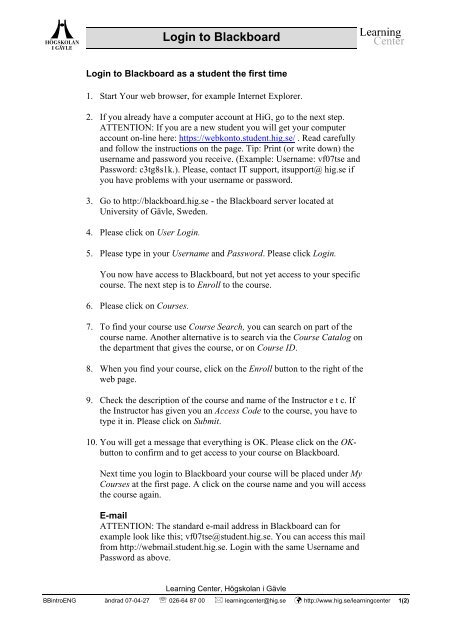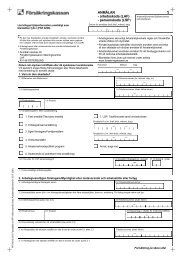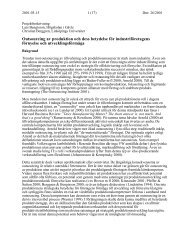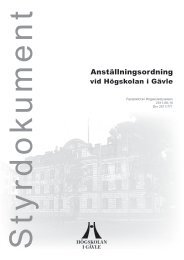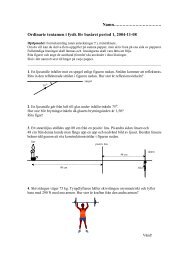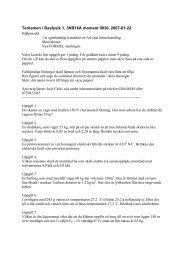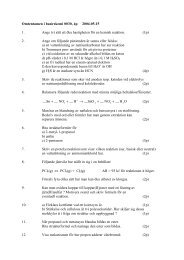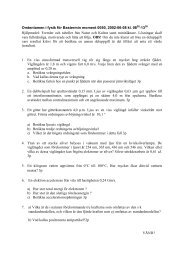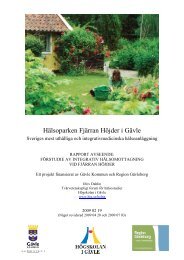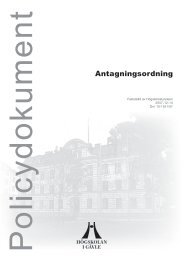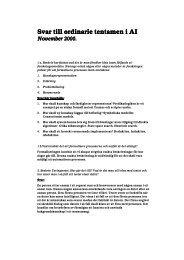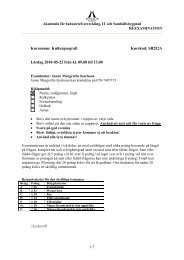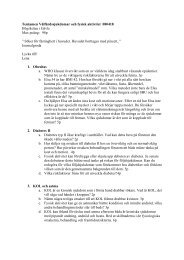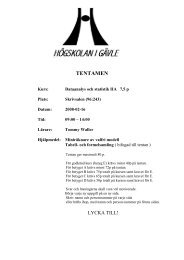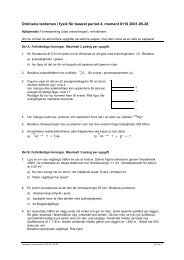login to Blackboard for the first time - Högskolan i Gävle
login to Blackboard for the first time - Högskolan i Gävle
login to Blackboard for the first time - Högskolan i Gävle
You also want an ePaper? Increase the reach of your titles
YUMPU automatically turns print PDFs into web optimized ePapers that Google loves.
Login <strong>to</strong> <strong>Blackboard</strong><br />
Login <strong>to</strong> <strong>Blackboard</strong> as a student <strong>the</strong> <strong>first</strong> <strong>time</strong><br />
1. Start Your web browser, <strong>for</strong> example Internet Explorer.<br />
2. If you already have a computer account at HiG, go <strong>to</strong> <strong>the</strong> next step.<br />
ATTENTION: If you are a new student you will get your computer<br />
account on-line here: https://webkon<strong>to</strong>.student.hig.se/ . Read carefully<br />
and follow <strong>the</strong> instructions on <strong>the</strong> page. Tip: Print (or write down) <strong>the</strong><br />
username and password you receive. (Example: Username: vf07tse and<br />
Password: c3tg8s1k.). Please, contact IT support, itsupport@ hig.se if<br />
you have problems with your username or password.<br />
3. Go <strong>to</strong> http://blackboard.hig.se - <strong>the</strong> <strong>Blackboard</strong> server located at<br />
University of Gävle, Sweden.<br />
4. Please click on User Login.<br />
5. Please type in your Username and Password. Please click Login.<br />
You now have access <strong>to</strong> <strong>Blackboard</strong>, but not yet access <strong>to</strong> your specific<br />
course. The next step is <strong>to</strong> Enroll <strong>to</strong> <strong>the</strong> course.<br />
6. Please click on Courses.<br />
7. To find your course use Course Search, you can search on part of <strong>the</strong><br />
course name. Ano<strong>the</strong>r alternative is <strong>to</strong> search via <strong>the</strong> Course Catalog on<br />
<strong>the</strong> department that gives <strong>the</strong> course, or on Course ID.<br />
8. When you find your course, click on <strong>the</strong> Enroll but<strong>to</strong>n <strong>to</strong> <strong>the</strong> right of <strong>the</strong><br />
web page.<br />
9. Check <strong>the</strong> description of <strong>the</strong> course and name of <strong>the</strong> Instruc<strong>to</strong>r e t c. If<br />
<strong>the</strong> Instruc<strong>to</strong>r has given you an Access Code <strong>to</strong> <strong>the</strong> course, you have <strong>to</strong><br />
type it in. Please click on Submit.<br />
10. You will get a message that everything is OK. Please click on <strong>the</strong> OKbut<strong>to</strong>n<br />
<strong>to</strong> confirm and <strong>to</strong> get access <strong>to</strong> your course on <strong>Blackboard</strong>.<br />
Next <strong>time</strong> you <strong>login</strong> <strong>to</strong> <strong>Blackboard</strong> your course will be placed under My<br />
Courses at <strong>the</strong> <strong>first</strong> page. A click on <strong>the</strong> course name and you will access<br />
<strong>the</strong> course again.<br />
E-mail<br />
ATTENTION: The standard e-mail address in <strong>Blackboard</strong> can <strong>for</strong><br />
example look like this; vf07tse@student.hig.se. You can access this mail<br />
from http://webmail.student.hig.se. Login with <strong>the</strong> same Username and<br />
Password as above.<br />
Learning Center, Högskolan i Gävle<br />
BBintroENG ändrad 07-04-27 ℡ 026-64 87 00 learningcenter@hig.se http://www.hig.se/learningcenter 1(2)
Login <strong>to</strong> <strong>Blackboard</strong><br />
But<strong>to</strong>n names – <strong>the</strong> content area in <strong>the</strong> course<br />
This is an example of <strong>the</strong> standard that is used on courses at HiG. It can look<br />
different if <strong>the</strong> teacher has used his or her own settings on <strong>the</strong> course.<br />
Messages from your Instruc<strong>to</strong>r and o<strong>the</strong>r teachers in<br />
<strong>the</strong> course (Noteboard).<br />
General in<strong>for</strong>mation about <strong>the</strong> course.<br />
Basic in<strong>for</strong>mation about <strong>the</strong> teachers in <strong>the</strong> course.<br />
Learning material and lesson aids (learning units).<br />
Assignments and assessments (quizzes, description<br />
and due dates).<br />
Communication area, with internal e-mail, discussion<br />
groups, chat, homepage <strong>for</strong> students and group<br />
pages.<br />
Websites, useful <strong>for</strong> <strong>the</strong> course.<br />
Students <strong>to</strong>ols, Drop Box <strong>for</strong> assignments, create<br />
homepage, change personal in<strong>for</strong>mation, calendar,<br />
see your grades, address book etc.<br />
Map and overview over <strong>the</strong> content in <strong>the</strong> course.<br />
Home – takes you back <strong>to</strong> My Institution.<br />
Help – takes you <strong>to</strong> <strong>the</strong> Swedish support pages –<br />
with a link <strong>to</strong> <strong>the</strong> American/US <strong>Blackboard</strong> pages.<br />
Logout – Logout from <strong>Blackboard</strong>.<br />
Support <strong>for</strong> <strong>Blackboard</strong><br />
If you have problems using <strong>Blackboard</strong> – please contact <strong>the</strong> following<br />
addresses:<br />
Technical problems / Support:<br />
Use <strong>the</strong> <strong>for</strong>m on <strong>the</strong> following address: https://distanssupport.hig.se/<br />
E-mail <strong>to</strong> blackboard@hig.se <strong>for</strong> support.<br />
Phone: +46 (0) 26-64 87 00 office hours.<br />
When you contact us please give us your name, course name, courseID,<br />
phone number and username.<br />
Learning Center, Högskolan i Gävle<br />
BBintroENG ändrad 07-04-27 ℡ 026-64 87 00 learningcenter@hig.se http://www.hig.se/learningcenter 2(2)