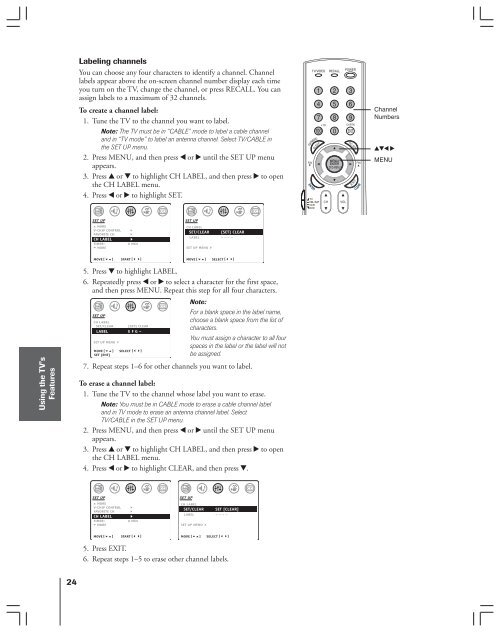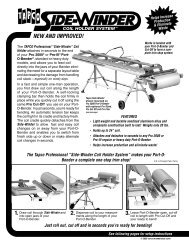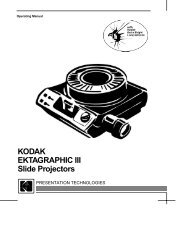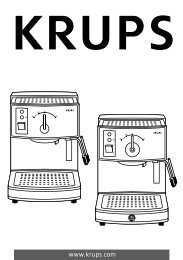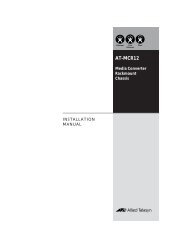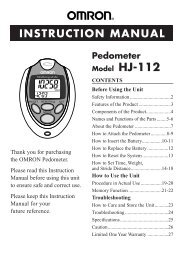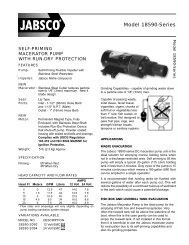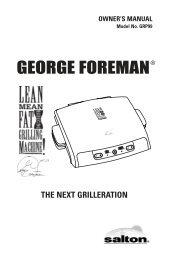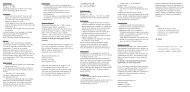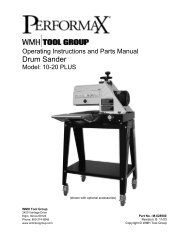Create successful ePaper yourself
Turn your PDF publications into a flip-book with our unique Google optimized e-Paper software.
Introduction<br />
Connecting<br />
your TV<br />
Using the<br />
Remote Control<br />
Setting up<br />
your TV<br />
Using the TV’s<br />
Features<br />
Appendix<br />
Index<br />
24<br />
Labeling channels<br />
You can choose any four characters to identify a channel. Channel<br />
labels appear above the on-screen channel number display each time<br />
you turn on the TV, change the channel, or press RECALL. You can<br />
assign labels to a maximum of 32 channels.<br />
To create a channel label:<br />
1. Tune the TV to the channel you want to label.<br />
Note: The TV must be in “CABLE” mode to label a cable channel<br />
and in “TV mode” to label an antenna channel. Select TV/CABLE in<br />
the SET UP menu.<br />
2. Press MENU, and then press x or • until the SET UP menu<br />
appears.<br />
3. Press y or z to highlight CH LABEL, and then press • to open<br />
the CH LABEL menu.<br />
4. Press x or • to highlight SET.<br />
SET UP<br />
MORE<br />
V-CHIP CONTROL<br />
FAVORITE CH<br />
CH LABEL<br />
TIMER: 0 MIN<br />
MORE<br />
MOVE [ ]<br />
START [ ]<br />
SET UP<br />
CH LABEL<br />
SET/CLEAR [SET] CLEAR<br />
LABEL – – – –<br />
SET UP MENU<br />
MOVE [ ]<br />
SELECT [ ]<br />
5. Press z to highlight LABEL.<br />
6. Repeatedly press x or • to select a character for the first space,<br />
and then press MENU. Repeat this step for all four characters.<br />
Note:<br />
SET UP<br />
CH LABEL<br />
SET/CLEAR [SET] CLEAR<br />
LABEL E F G –<br />
L<br />
SET UP MENU<br />
MOVE [ ]<br />
SET [ENT]<br />
SELECT [ ]<br />
7. Repeat steps 1–6 for other channels you want to label.<br />
To erase a channel label:<br />
1. Tune the TV to the channel whose label you want to erase.<br />
Note: You must be in CABLE mode to erase a cable channel label<br />
and in TV mode to erase an antenna channel label. Select<br />
TV/CABLE in the SET UP menu.<br />
2. Press MENU, and then press x or • until the SET UP menu<br />
appears.<br />
3. Press y or z to highlight CH LABEL, and then press • to open<br />
the CH LABEL menu.<br />
4. Press x or • to highlight CLEAR, and then press z.<br />
SET UP<br />
MORE<br />
V-CHIP CONTROL<br />
FAVORITE CH<br />
CH LABEL<br />
TIMER: 0 MIN<br />
MORE<br />
MOVE [ ]<br />
START [ ]<br />
SET UP<br />
CH LABEL<br />
SET/CLEAR SET [CLEAR]<br />
LABEL – – – –<br />
SET UP MENU<br />
MOVE [ ]<br />
SELECT [ ]<br />
5. Press EXIT.<br />
6. Repeat steps 1–5 to erase other channel labels.<br />
For a blank space in the label name,<br />
choose a blank space from the list of<br />
characters.<br />
You must assign a character to all four<br />
spaces in the label or the label will not<br />
be assigned.<br />
Channel<br />
Numbers<br />
yzx •<br />
MENU