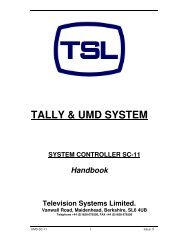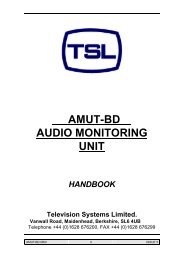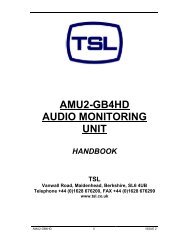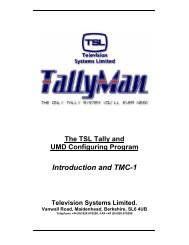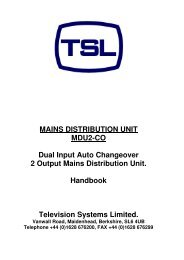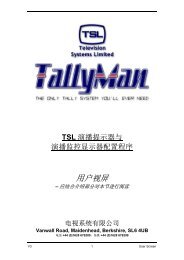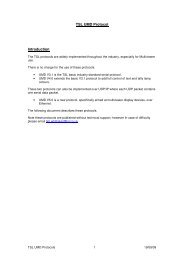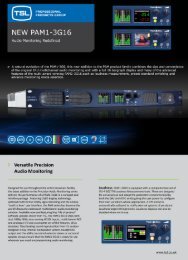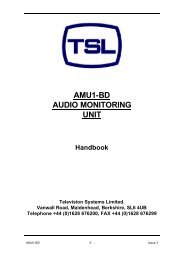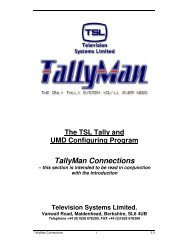Control Panel and Joystick Control - TSL
Control Panel and Joystick Control - TSL
Control Panel and Joystick Control - TSL
Create successful ePaper yourself
Turn your PDF publications into a flip-book with our unique Google optimized e-Paper software.
<strong>Control</strong> <strong>Panel</strong> <strong>and</strong><br />
<strong>Joystick</strong> <strong>Control</strong><br />
– this section is intended to be read in conjunction<br />
with the Introduction<br />
Television Systems Limited.<br />
Vanwall Road, Maidenhead, Berkshire, SL6 4UB<br />
Telephone +44 (0)1628 676200, FAX +44 (0)1628 676299<br />
V2.2 1 <strong>Control</strong> <strong>Panel</strong>
<strong>Control</strong> <strong>Panel</strong><br />
1.0 Introduction<br />
2.0 Adding <strong>Control</strong> <strong>Panel</strong>s to the System<br />
3.0 The button function is a Tally<br />
4.0 The button is assigned for router control<br />
5.0 <strong>Joystick</strong> <strong>Control</strong><br />
<strong>Control</strong> <strong>Panel</strong> 2 V2.2
This Page is Blank<br />
V2.2 3 <strong>Control</strong> <strong>Panel</strong>
1.0 Introduction<br />
<strong>TSL</strong>’s Universal <strong>Control</strong> <strong>Panel</strong>s <strong>and</strong> the Quartz CM1000 panel may be used with a TM1 to<br />
provide tally switching <strong>and</strong> router switching.<br />
2.0 Adding <strong>Control</strong> <strong>Panel</strong>s to the System<br />
Via Add New Component from the main dialog screen, add a <strong>Control</strong> <strong>Panel</strong>.<br />
Select the UCP Type <strong>and</strong> set the desired Function.<br />
<strong>Control</strong> <strong>Panel</strong> 4 V2.2
Edit the Serial Parameters.<br />
If there is more than on <strong>Panel</strong> in the systen, they may have different addresses set on the<br />
panel <strong>and</strong> use the same communications port / interface – Assign Interface would be selected<br />
to the first <strong>Control</strong> <strong>Panel</strong> in the system.<br />
Example.<br />
If there is more than one panel in the system <strong>and</strong> the second panel interface is not assigned<br />
to the first panel, a second communications port will be required on the TM1.<br />
V2.2 5 <strong>Control</strong> <strong>Panel</strong>
3.0 The button function is a Tally<br />
Double clicking on a Button line will show:<br />
It will be seen that the lamp may be lit by any other Tally in the system.<br />
Plesae see the Tally Section 6 on the method of assigning tallirs.<br />
<strong>Control</strong> <strong>Panel</strong> 6 V2.2
4.0 The button is assigned for router control<br />
Assign the router <strong>and</strong> the destination that the button has to operate with.<br />
Double click on the Button:<br />
Confirm Matrix<br />
selection. It is<br />
possible to disable<br />
a button by giving<br />
it No Assignment.<br />
V2.2 7 <strong>Control</strong> <strong>Panel</strong>
4.1 The button is assigned for router control - multi destination.<br />
This control panel is now an X-Y panel.<br />
This shows the button assigned to the Main Router selecting Dst 1.<br />
<strong>Control</strong> <strong>Panel</strong> 8 V2.2
This shows a button assigned to the Main Router selecting Source 1.<br />
This works exactly as an X-Y <strong>Panel</strong>.<br />
Use the destination buttons to select the destination that any of the common source buttons<br />
will operate.<br />
5.0 <strong>Joystick</strong> <strong>Control</strong><br />
<strong>Control</strong> of a router for camera matching (Shading) is possible for those routers that allow<br />
serial control from TallyMan.<br />
It is expected that the input from the RCP/OCP will be a parallel GPI (tally type input to<br />
ground on a D37 connection.<br />
Set the panel (real or virtual – a physical panel does not have to be present) to a router<br />
destination.<br />
Set the number of<br />
<strong>Joystick</strong><br />
Overrides. Press<br />
Apply.<br />
This shows 4<br />
OCP/CCUs.<br />
V2.2 9 <strong>Control</strong> <strong>Panel</strong>
• Select <strong>Joystick</strong> 1.<br />
Set the source to<br />
which the CCU<br />
OCP should<br />
select when held<br />
down.<br />
Add the Tally<br />
(GPI) that is the<br />
controlling GPI.<br />
<strong>Control</strong> <strong>Panel</strong> 10 V2.2
• Set the Default Source<br />
This is the default TallyMan defined source that the router destination will select when the<br />
<strong>Joystick</strong> is released. Probably Studio Out.<br />
If this is not set the default source will be the one set by the actual router panel by that<br />
destination. (From TallyMan software version V1.69).<br />
T<br />
V2.2 11 <strong>Control</strong> <strong>Panel</strong>
The <strong>Joystick</strong> default Destination should be set as well as if there is a real panel in the system,<br />
the <strong>Joystick</strong> control could be set to a different Destination to that which the actual panel is<br />
assigned.<br />
<strong>Control</strong> <strong>Panel</strong> 12 V2.2