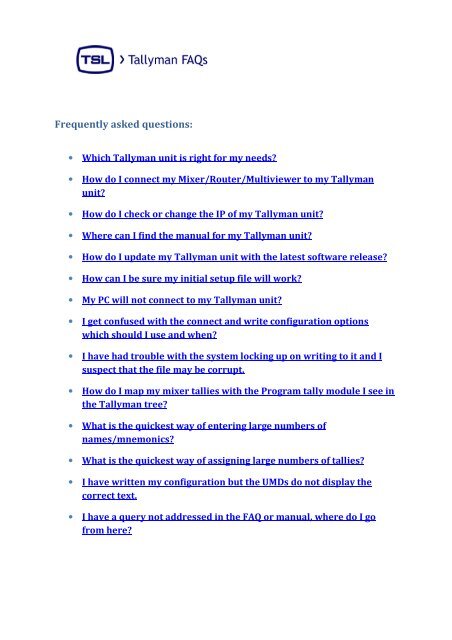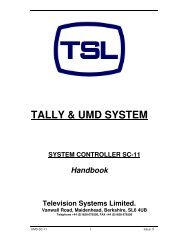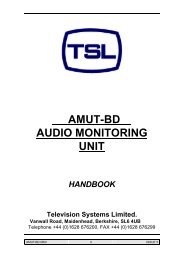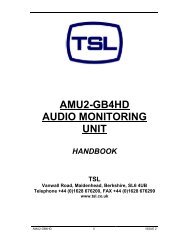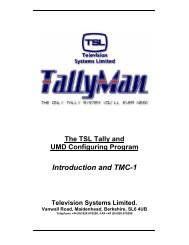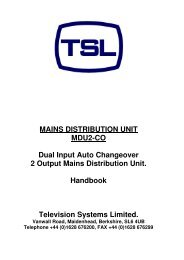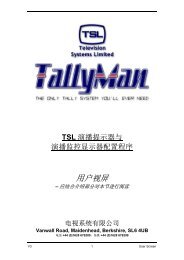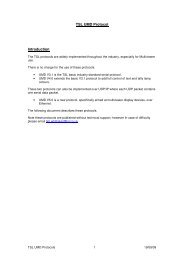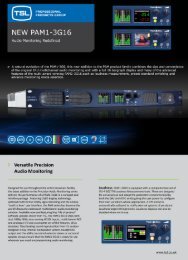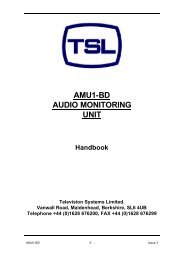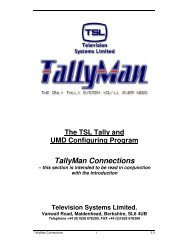Tallyman FAQ.pdf - TSL
Tallyman FAQ.pdf - TSL
Tallyman FAQ.pdf - TSL
You also want an ePaper? Increase the reach of your titles
YUMPU automatically turns print PDFs into web optimized ePapers that Google loves.
Frequently asked questions:<br />
• Which <strong>Tallyman</strong> unit is right for my needs?<br />
• How do I connect my Mixer/Router/Multiviewer to my <strong>Tallyman</strong><br />
unit?<br />
• How do I check or change the IP of my <strong>Tallyman</strong> unit?<br />
• Where can I find the manual for my <strong>Tallyman</strong> unit?<br />
• How do I update my <strong>Tallyman</strong> unit with the latest software release?<br />
• How can I be sure my initial setup file will work?<br />
• My PC will not connect to my <strong>Tallyman</strong> unit?<br />
• I get confused with the connect and write configuration options<br />
which should I use and when?<br />
• I have had trouble with the system locking up on writing to it and I<br />
suspect that the file may be corrupt.<br />
• How do I map my mixer tallies with the Program tally module I see in<br />
the <strong>Tallyman</strong> tree?<br />
• What is the quickest way of entering large numbers of<br />
names/mnemonics?<br />
• What is the quickest way of assigning large numbers of tallies?<br />
• I have written my configuration but the UMDs do not display the<br />
correct text.<br />
• I have a query not addressed in the <strong>FAQ</strong> or manual, where do I go<br />
from here?
Which <strong>Tallyman</strong> unit is right for my needs?<br />
There are currently 3 versions of <strong>Tallyman</strong> units available. These units differ in the number<br />
and type of ports available and the number of UMDs that may be powered without the<br />
addition of a PSU22 power supply unit.<br />
• TM1<br />
o 2 x RS422 D9F<br />
o 1 x RS232 D9M<br />
o 64 x RJ45 Open Collector Parallel Tally Circuits<br />
o 8 x UMD Display ports<br />
o Powers up to 38 x D8C displays: 38PLU*<br />
o Addresses 126 displays per port<br />
o 1 x 10/100 Ethernet Port<br />
• TM2<br />
o 5 x RS422 D9F<br />
o 1 x RS232 D9M<br />
o 128 Open Collector Parallel Tally Circuits<br />
o 16 x RJ45 UMD display ports<br />
o Powers up to 70 D8C displays: 70 PLU*<br />
o Addresses 126 displays per port<br />
o 1 x 10/100 Ethernet port<br />
• TM2+<br />
o 6 x RS422 D9F<br />
o 1 x RS232 D9M<br />
o 32 x Open Collector Parallel Tally Inputs<br />
o 48 x Isolated Relay Tally Outputs<br />
o 16 x RJ45 UMD display ports<br />
o Powers up to 70 D8C displays: 70 PLU*<br />
o Addresses 126 displays per port<br />
o 1 x 10/100 Ethernet port<br />
o Dual redundant PSUs<br />
*PLUs are power loading units and allow easy calculation of the number of UMDs that may be powered, all<br />
UMD’s shown on the <strong>TSL</strong> website will have an associated PLU value.
How do I connect my Mixer/Router/Multiviewer to my <strong>Tallyman</strong> unit?<br />
Many common connections can be found on the website:<br />
Mixers<br />
http://www.tsl.co.uk/download/13%20Mixer%20Connection%20Details.<strong>pdf</strong><br />
Routers<br />
http://www.tsl.co.uk/download/14%20Router%20Connection%20Details.<strong>pdf</strong><br />
Multiviewers<br />
http://www.tsl.co.uk/download/15%20Multiviewers%20Connection%20Details.<strong>pdf</strong><br />
If the unit you are attempting to connect does not appear under the above or you are still<br />
experiencing difficulty you can contact a member of our engineering support staff at<br />
Tally.Support@<strong>TSL</strong>.co.uk
How do I check or change the IP of my <strong>Tallyman</strong> unit?<br />
To connect to your <strong>Tallyman</strong> unit you will need a terminal application such as Hyper Terminal or if<br />
your PC does not come with HyperTerminal as standard as with Windows 7 you may use a third<br />
party application such as TeraTermPro which can be found here http://www.ayera.com/teraterm/<br />
Physical connection:<br />
When using a TMx with a RS232 card fitted in the Control 3 position (standard), use the following<br />
cable:<br />
PC - TMx<br />
Pin 2 – Pin 3<br />
Pin 3 – Pin 2<br />
Pin 5 – Pin 5<br />
When using a TMx with a RS422 card fitted in the Control 3 position, use the following cable:<br />
PC - TMx<br />
Pin 2 – Pin 2<br />
Pin 3 – Pin 8<br />
Pin 5 – Pin 4<br />
Port settings:<br />
In the terminal application the following should be set:<br />
1. Baud Rate: 9600<br />
2. Data Bits: 8<br />
3. Parity: None<br />
4. Stop bits: 1<br />
5. Flow control: None<br />
Changing the IP:<br />
Start HyperTerminal or equivalent and then connect and power up the TMx and wait for about 10<br />
seconds. Press Y on the keyboard within 1 sec of the message appearing. Follow the on-screen<br />
instructions.
Where can I find the manual for my <strong>Tallyman</strong> unit?<br />
The manuals for <strong>Tallyman</strong> units can be found on the website at the following address under the<br />
heading <strong>Tallyman</strong>:<br />
http://www.tsl.co.uk/support_productmanuals.aspx<br />
The manuals are broken down into separate files for specific tasks.
How do I update my <strong>Tallyman</strong> unit with the latest software release?<br />
• Go to the <strong>TSL</strong> web site and navigate to the Product Update Applications page<br />
http://www.tsl.co.uk/support_updatedapps.aspx<br />
• Download the .zip or .msi file to your configuring computer.<br />
• Extract the Zip file to a clean directory or install the program via the .msi file.<br />
• Open the <strong>Tallyman</strong> program<br />
• Set the correct IP address in the program for the TallyMan unit you are upgrading.<br />
o Select New System in the tree view on the LHS.<br />
o Click Default System Interface in the White box labelled System Interfaces to<br />
highlight it in blue.<br />
o Click the Configure button in the System Interfaces Box.<br />
o Enter the desired IP in the new window and click OK.<br />
• Connect to the TallyMan unit by selecting Comms -> Connect to System.<br />
• The program will then show a screen that asks if you wish to upgrade. Yes to all.<br />
• Once the files have been written, allow about 30 seconds for the internal filing system to<br />
update.<br />
• Re-power the unit
How can I be sure my initial setup file will work?<br />
Use the supplied set-up file supplied on the CD for initial connection and build on this. This has the<br />
correct platform set for your TallyMan unit as well as the default IP address of 192.168.100.235.
My PC will not connect to my <strong>Tallyman</strong> unit?<br />
Be sure to check that the configuring PC has a fixed IP address set for its network connection. The<br />
address must be in the same group as the TallyMan unit. An IP address of 192.168.100.200 with a<br />
Subnet Mask of 255.255.255.0 will work with the <strong>Tallyman</strong> unit when it is set to the default IP of<br />
192.168.100.235. Some laptops switch off the Ethernet port by default when on battery power. This<br />
can be changed. If you are still unable to connect check the IP address of the Tallman unit as<br />
described in “How do I check or change the IP of my <strong>Tallyman</strong> unit?”
I get confused with the connect and write configuration options which<br />
should I use and when?<br />
When you have made a change on the configuring PC to the tallyman layout or configuration, if you<br />
are NOT on-line you MUST write the file to the TallyMan unit for it to take effect. The TallyMan unit<br />
will restart (you will see LOCAL shown on the displays for a second) and then you can Connect to the<br />
system.<br />
If you are already online:<br />
You can re-assign existing items at will and the system will update immediately but you cannot add<br />
or delete “hardware” in the program such as a router module, for example. Do not forget to save the<br />
new file on your configuring PC so you have a copy of it outside of the TallyMan unit.
I have had trouble with the system locking up on writing to it and I suspect<br />
that the file may be corrupt.<br />
If the system seems not to respond to the remote configuring PC, the file in the TMx may be corrupt.<br />
With several changes and possibly a wrong/illegal port number set, this can sometimes happen.<br />
Connect the config PC to the TMx using Control 3 and HyperTerminal, as described in the manual or<br />
can be found here How do I check or change the IP of my <strong>Tallyman</strong> unit?, and delete the System<br />
Data file.
How do I map my mixer tallies with the Program tally module I see in the<br />
<strong>Tallyman</strong> tree?<br />
When setting up tallies from mixers / switchers it is most logical to map the Program Tally inputs<br />
(from the mixer module) to the Mixer Sources. TallyMan does not know about this association until<br />
this mapping is done in the Mixer Source lists.<br />
This can be done very quickly with the use of Tally PinPatch, the directions for using this can be<br />
found here: What is the quickest way of assigning large numbers of tallies?
What is the quickest way of entering large numbers of names/mnemonics?<br />
While many names and labels may be imported from the Router/Mixer itself by clicking Configure<br />
router names when the router is highlighted in the option tree, large numbers of names and<br />
mnemonics may also be imported from Excel spreadsheet by simply copying the column and<br />
selecting Edit -> Paste Mnemonics/Names from the navigation bar, this is very useful when using the<br />
Excel spreadsheet to create large numbers of sequential mnemonics using the Fill Series function.
What is the quickest way of assigning large numbers of tallies?<br />
The quickest way to assign large numbers of tallies is by the use of Tally Pin Patch which can be open<br />
by selecting Tools-> Tally PinPatch on the navigation bar.<br />
Select the source of the tallies and the destination from the drop down boxes on the left and above<br />
the grid and create cross points by clicking the corresponding grid square then close the window and<br />
the assignments will be saved
I have written my configuration but the UMDs do not display the correct<br />
text.<br />
Ensure that the UMDs have been addressed correctly. The current text on the UMDs can be seen by<br />
selecting View -> User on the navigation bar. If this is correct but does not correspond to the text<br />
displayed on the actual UMDs you will need to change the address of the UMDs themselves,<br />
instructions for changing the address of <strong>TSL</strong> UMDs can be found here:<br />
http://www.tsl.co.uk/download/09%20UMD_IMD%20Displays%20.<strong>pdf</strong>
I have a query not addressed in the <strong>FAQ</strong> or manual, where do I go from<br />
here?<br />
If you have consulted the manual Where can I find the manual for my <strong>Tallyman</strong> unit? And the <strong>FAQ</strong><br />
and are still experiencing difficulty or have any further questions regarding <strong>Tallyman</strong> you can contact<br />
a member of our engineering support staff at Tally.Support@<strong>TSL</strong>.co.uk. If your query relates to a<br />
specific setup please attach a copy of your .tms file and a description of your desired configuration<br />
to the email as. This will help to ensure that your query is addressed as quickly and accurately as<br />
possible.