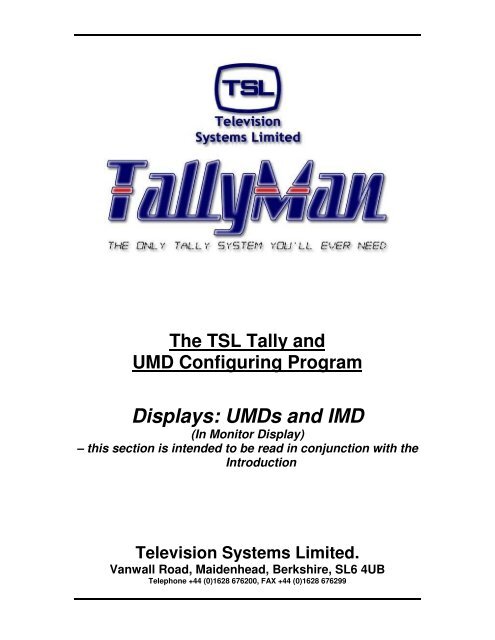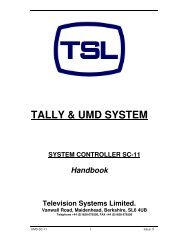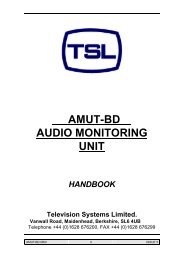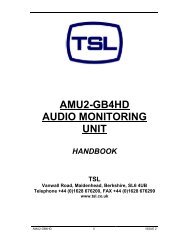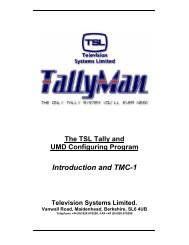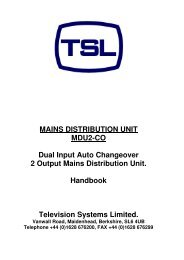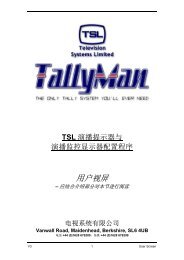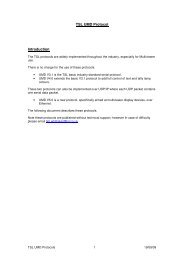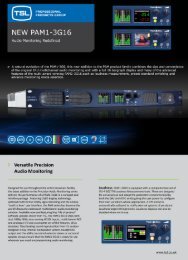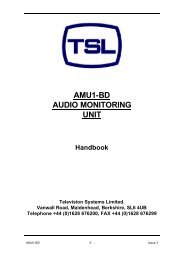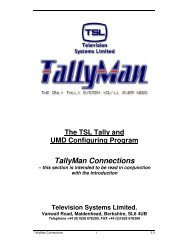09 UMD_IMD Displays .pdf - TSL
09 UMD_IMD Displays .pdf - TSL
09 UMD_IMD Displays .pdf - TSL
You also want an ePaper? Increase the reach of your titles
YUMPU automatically turns print PDFs into web optimized ePapers that Google loves.
The <strong>TSL</strong> Tally and<br />
<strong>UMD</strong> Configuring Program<br />
<strong>Displays</strong>: <strong>UMD</strong>s and <strong>IMD</strong><br />
(In Monitor Display)<br />
– this section is intended to be read in conjunction with the<br />
Introduction<br />
Television Systems Limited.<br />
Vanwall Road, Maidenhead, Berkshire, SL6 4UB<br />
Telephone +44 (0)1628 676200, FAX +44 (0)1628 676299
Safety<br />
Unless otherwise stated <strong>TSL</strong> equipment may be installed at any angle or position within an operating<br />
temperature range of 5° - 30° C .<br />
All <strong>TSL</strong> equipment conforms to the EC Low Voltage Directive:<br />
EC Low Voltage Directive (73/23/EEC)(OJ L76 26.3.73)(LVD).<br />
Amendment: (93/68/EEC) (OJ L220 30.8.93).<br />
In all cases the frame of the equipment must be earthed on installation.<br />
Warranty, Maintenance And Repair<br />
All <strong>TSL</strong> equipment is guaranteed for one year from the date of delivery to the customer’s premises. If<br />
the equipment is to be stored for a significant period, please contact <strong>TSL</strong> concerning a possible<br />
extended warranty period.<br />
Failure during warranty<br />
If any <strong>TSL</strong> product should fail or become faulty within the warranty period, first please check the PSU<br />
fuses.<br />
All maintenance work must be carried out by trained and competent personnel.<br />
If equipment has to be returned to <strong>TSL</strong> for repair or re-alignment, please observe the following<br />
overleaf:<br />
Technical support information<br />
E-Mail address: support@televisionTM1s.ltd.uk<br />
Telephone Support Number for the UK and Europe: +44 (0) 1628 676200<br />
Telephone Support Number for the USA only: 1 877 591 2108<br />
<strong>TSL</strong> Returns Procedure<br />
Please telephone +44 (0)1628 687200 (Fax: +44 (0)1682 687299) and ask for Sales who will provide<br />
a Returns Number. This will enable us to track the unit effectively and will provide some information<br />
prior to the unit arriving.<br />
For each item, this unique Returns Number must be included with the Fault Report sent with the unit.<br />
A contact name and telephone number are also required with the Fault Report sent with the unit.<br />
Fault report details required.<br />
• Company:<br />
• Name:<br />
• Address:<br />
• Contact Name:<br />
• Telephone No:<br />
• Returns Number:<br />
• Symptoms of the fault (to include switch setting positions, input signals etc):<br />
Under Monitor <strong>Displays</strong> – V5 2
Packing<br />
Please ensure that the unit is well packed as all mechanical damage is chargeable. <strong>TSL</strong> recommends<br />
that you insure your equipment for transit damage.<br />
The original packaging, when available, should always be used when returning equipment..<br />
If returned equipment is received in a damaged condition, the damage should be reported both<br />
to <strong>TSL</strong> and the carrier immediately.<br />
Year 2000 Conformity Requirements<br />
This product conforms to the following rules:<br />
Rule 1<br />
Rule 2<br />
Rule 3<br />
Rule 4<br />
No value for the current date will cause any interruption in operation.<br />
Date based functionality will behave consistently for dates prior to, during and after the<br />
Year 2000.<br />
In all interfaces and data storage, the century in any date is specified either explicitly or<br />
by unambiguous algorithms or by inferencing rules.<br />
The Year 2000 is recognised as a leap year.<br />
Under Monitor <strong>Displays</strong> – V5 3
EC DECLARATION OF CONFORMITY<br />
Application of Council Directives Nos:<br />
EC Low Voltage Directive (73/23/EEC)(OJ L76 26.3.73)(LVD).<br />
Amendment: (93/68/EEC) (OJ L220 30.8.93).<br />
Conformity Standards Declared:<br />
EN6<strong>09</strong>50<br />
EMC Directive: 89/336/EEC, Amended 92/31/EEC.<br />
Conformity Standards Declared:<br />
EN 50081-1 (inc. EN 55022), EN 50082-1<br />
Manufacturer’s Name:<br />
Manufacturer’s Address:<br />
Television Systems Ltd<br />
Vanwall Road<br />
Maidenhead<br />
Berks SL6 4UB<br />
Type of Equipment:<br />
Model No:<br />
Part Number:<br />
Under Monitor <strong>Displays</strong><br />
<strong>UMD</strong>-S8C, D8C, D16C, DD8C,TD8,QD8,TS8 & QS8<br />
<strong>TSL</strong>P- <strong>UMD</strong>-S8C, D8C, D16C, TD8,QD8,TS8 & QS8<br />
Date CE Mark Affixed: 2000<br />
I, the undersigned, declare that the equipment specified above conforms to the quoted Directives and<br />
Standards.<br />
Place: Maidenhead, England<br />
Signature:<br />
Date: Print: J F PINNIGER<br />
Position: PRODUCT MANAGER<br />
Under Monitor <strong>Displays</strong> – V5 4
Contents<br />
Section A<br />
Dynamic <strong>UMD</strong> <strong>Displays</strong><br />
Section B<br />
Static <strong>UMD</strong> <strong>Displays</strong><br />
Section C<br />
Time Code <strong>Displays</strong><br />
Section D<br />
In Monitor <strong>Displays</strong> – <strong>IMD</strong> System<br />
Section E<br />
Thomson <strong>Displays</strong><br />
Section F<br />
Amazon <strong>Displays</strong><br />
Important notes:<br />
It is very important that the correct display is entered into the TallyMan program so that the<br />
actual hardware matches the <strong>UMD</strong> type in the TallyMan display.<br />
If this is not done, for example a Static S8C display is entered as a Dynamic 8, the tallies will<br />
behave incorrectly or will not be displayed at all.<br />
--------------------------<br />
The displays cannot be “daisy-chained” but can be connected in parallel using a RJ45 Splitter<br />
box.<br />
Under Monitor <strong>Displays</strong> – V5 5
Section A<br />
Dynamic <strong>Displays</strong><br />
Contents<br />
1.0 Introduction<br />
2.0 Triple Colour <strong>Displays</strong><br />
2.1 The Static Mode – special orders<br />
2.2 The Dynamic Mode<br />
2.3 Configuration<br />
2.3.1 Selecting the menu function - overview<br />
2.3.2 Changing the Address - <br />
2.3.3 Changing/Swapping the Left/Right Display - -.<br />
2.3.4 Changing the Justification - <br />
2.3.5 Changing the Mode - <br />
2.3.6 Changing the display and tally colours - (e.g. )<br />
2.3.7 Changing the protocol - <br />
2.3.8 Changing the Message - <br />
2.3.9 Changing the Brightness - <br />
2.3.10 Mode 5 - the Count down/Count up Assign Protocol<br />
3.0 Green only <strong>Displays</strong><br />
3.1 The Static Mode – special orders<br />
3.2 The Dynamic Mode<br />
3.3 Configuration<br />
3.3.1 Introduction<br />
3.3.2 Changing the Message - <br />
3.3.3 Changing the Brightness - <br />
3.3.4 Changing the Address - <br />
3.3.6 Changing the Justification - <br />
3.3.7 Changing the Error Mode - <br />
3.3.8 Changing the Mode - <br />
3.3.9 Selecting the Hard Reset - <br />
Under Monitor <strong>Displays</strong> – V5 6
4.0 Technical Specifications<br />
5.0 Connection Details<br />
5.1 RJ45 Sockets<br />
5.2 Adapter cables to connect RJ45 <strong>Displays</strong> to a D15 connector<br />
Under Monitor <strong>Displays</strong> – V5 7
1.0 Introduction<br />
<br />
<strong>UMD</strong>-D8C/TC8<br />
8 CHARACTER DYNAMIC UNDER MONITOR DISPLAY<br />
<br />
<strong>UMD</strong>-DD8C<br />
DUAL 8 CHARACTER DYNAMIC UNDER MONITOR DISPLAY<br />
<strong>UMD</strong>-D16C/TC16<br />
16 CHARACTER DYNAMIC UNDER MONITOR DISPLAY<br />
<strong>UMD</strong>-TD8<br />
TRIPLE MINIATURE DYNAMIC 8 CHARACTER UNDER MONITOR DISPLAY<br />
<strong>UMD</strong>-QD8<br />
QUAD MINIATURE DYNAMIC 8 CHARACTER UNDER MONITOR DISPLAY<br />
Note:<br />
Current TD8 / QD8 displays have the character window set along the centre line of the display and not<br />
offset as shown above.<br />
The Dynamic Under Monitor Display modules are part of the <strong>TSL</strong> under monitor display TM1. They<br />
are designed to operate either alone or as part of an integrated TM1. The modular approach allows a<br />
TM1 to be easily reconfigured or supplemented at a later date.<br />
The Dynamic Under Monitor <strong>Displays</strong> are available in various hardware styles to suit particular<br />
applications. Such variations include single, dual, triple and quad displays for use with either free<br />
standing or rack mounted monitors of various sizes.<br />
Display modules have 8 or 16 characters.<br />
The maximum distance between the TMx (or Power Supply Unit) and a Display should not be<br />
greater that about 20 meters.<br />
Under Monitor <strong>Displays</strong> – V5 8
2.0 Triple Colour <strong>Displays</strong><br />
All displays are designed to operate from an external power source (nominal +24v DC), which is fed<br />
to the RJ45 serial connector on the rear panel.<br />
Power will normally be provided by a TMx Controller or “stared” out from the Power Supply Unit ~<br />
PSU-22 and a CAT 5 cable, wired pin to pin is all that is required. Both power and serial data are<br />
carried by the CAT 5 cable<br />
When the <strong>UMD</strong> is first powered the Address will be displayed for approximately 5 seconds. Software<br />
version is V1.20.<br />
Two modes of operation are available.<br />
2.1 The Static Mode<br />
The static mode - Mode 0 - is designed for applications where the <strong>UMD</strong> is used in a stand-alone<br />
situation. The displayed mnemonics are edited directly via push buttons on the front of the unit.<br />
Tallies are controlled by grounding the appropriate pins on the Tally RJ45 connector on the rear.<br />
2.2 The Dynamic Mode<br />
When the <strong>UMD</strong> is in the dynamic mode (Modes 1, 2, 3, 4 & 5), the mnemonics and tallies are<br />
controlled by serial data from the TM1 Controller.<br />
2.3 Configuration<br />
The miniature buttons on the display are used to carry out the configuration of all 17 parameters that<br />
may be set. The display shows the parameter and the value set.<br />
Note<br />
Extensive tally mapping and control is provided both on the <strong>UMD</strong> hardware and in the TallyMan program.<br />
Check tally configurations carefully if unexpected tally indications are observed – especially with split tally<br />
working. A soft reset will normalise the tally configuration.<br />
Note that the display and tally colour set up for the DD8C can only be set for both left and right displays.<br />
Soft and Hard Reset<br />
Selection of the top button will call up the software version on the first press and the date on the<br />
second press.<br />
Soft Reset<br />
A press and hold for about 5 seconds will reset the <strong>UMD</strong> to the factory defaults for colour. The<br />
address will not be reset.<br />
Hard Reset<br />
A press and hold for about 30 seconds will reset the <strong>UMD</strong> to the factory defaults for colour and the<br />
address will be reset to 000.<br />
Under Monitor <strong>Displays</strong> – V5 9
2.3.1 Selecting the menu function - overview<br />
All menu items are selected sequentially.<br />
Typical Message Function Default<br />
Addr 000 Address 000<br />
Swap 0 Swaps the displays. Left(0) with Right(1) 0<br />
Just C Justification Centre<br />
Mode 1 Sets the Mode of operation Mode 1<br />
Dcol NT Display colour with no tallies Green<br />
Dcol LT Display colour with left tally Green<br />
Dcol RT Display colour with right tally Green<br />
Dcol BT Display colour with both tallies Green<br />
LTcol LT Left tally colour with left tally Red<br />
LTcol RT Left tally colour with right tally -<br />
LTcol BT Left tally colour with both tallies Red<br />
RTcol LT Right tally colour with left tally -<br />
RTcol RT Right tally colour with right tally Red<br />
RTcol BT Right tally colour with both tallies Red<br />
Ptcl<strong>TSL</strong>1 Sets the protocol standard <strong>TSL</strong>1<br />
Message? Message ????????<br />
Bright 2 Brightness 2<br />
At power up, the display shows the address for approximately 5 seconds when in Modes 1 ~ 4,<br />
(Modes1 ~ 5 for the D8C and D16C).<br />
The buttons are accessed through holes above and below the display at the right hand side of the<br />
display. A 2mm diameter tool is required such as a watchmake’rs screwdriver or an opened out<br />
paper clip. The buttons are tactile, allowing the operator to feel when the switch has been changed.<br />
The lower button is the button. Pressing this repeatedly will sequence through the available<br />
options in the order listed above, displaying the current default.<br />
If it is required to make a change to the set-up, the top button, is pressed and a flashing<br />
value of the option will be shown.<br />
The button is used to alter the value of the option. When the value is correct, the <br />
button is pressed again and the current value is saved and the next menu item will be shown. All<br />
menu changes are set according to this pattern.<br />
If the display was in the static mode the message will appear immediately. If the display is in the<br />
dynamic mode, it will show until the display receives a message for the current<br />
address as part of the normal updating procedure.<br />
If the top button is held pressed for more than 5 seconds, the defaults for the Display will be reloaded<br />
via the soft reset action.<br />
Under Monitor <strong>Displays</strong> – V5 10
Note<br />
Colour control is available via the TallyMan program.<br />
2.3.2 Changing the Address - <br />
To change the address, the button is repeatedly pressed until , or any other<br />
current value of address is shown on the display.<br />
Pressing the button will display the address with the first number flashing. The <br />
button can then be used to increment the number, or the button will move the cursor to the<br />
next number. When a number has been changed, press the button to save the number and<br />
move to the next number.<br />
When the cursor has passed through all numbers the unit will check the validity of the address. The<br />
range is from 000 to 125 decimal. (This number may be limited on other communication protocols).<br />
If the address is valid, the display will revert its previous mode of operation.<br />
If the display is in static mode, it will display the letters the factory loaded static message if<br />
no other static message has been set. If the display is in dynamic mode it will display <br />
until it gets data for its address (possibly up to 12 seconds later).<br />
2.3.3 Changing/Swapping the Left/Right Display - -.<br />
16 bytes of data are transmitted to each address but a D8C display only uses the first 8 characters of<br />
the message which is potentially 16 characters long.<br />
This facility allows the second 8 characters which would normally be displayed on the right hand side<br />
of a dual 8 character display (DD8C) to be displayed on the D8C. In the hardware set-up in TallyMan,<br />
the controlling program, the display is entered as a DD8.<br />
To change the left/right indications, the button is pressed until (or ) is seen in the display. Pressing the button will display the or with the 0 (or 1) flashing. The button can then be used to toggle between the modes.<br />
When the mode has been selected, pressing the button will save the value.<br />
Swap 0 sets the first 8 bytes of data to the LH display.<br />
2.3.4 Changing the Justification - <br />
This mode will automatically justify the text from the serial port; it does not operate with the internal<br />
message.<br />
To change the justification, press the until the display shows , L, 0 or R.<br />
Pressing the button will activate the options. The button can then be used to<br />
select the mode.<br />
When the mode has been selected, pressing the button will save the value.<br />
2.3.5 Changing the Mode - <br />
This option allows the display to operate independently of the data from the TM Controller.<br />
Under Monitor <strong>Displays</strong> – V5 11
Six modes are available.<br />
Mode 0<br />
Mode 1 - 5<br />
Ignores data from the TM Controller.<br />
Takes data from the TM Controller.<br />
Depending on the Mode number selected, the Error message, in the absence of serial data from the<br />
TM1 Controller, will change.<br />
Mode 0<br />
Mode 1<br />
Mode 2<br />
Mode 3<br />
Mode 4<br />
Mode 5<br />
Ignores serial data. Shows the static message.<br />
Accepts serial data. Continues to show the last dynamic message. No communications<br />
error message.<br />
Accepts serial data. <strong>Displays</strong> a dot pattern in the first character.<br />
Accepts serial data. Shows .<br />
Accepts serial data. <strong>Displays</strong> the current message but flashes.<br />
(8 and 16 characters only) (8 and 16 characters only)– clock mode Addr 64. Custom<br />
software in the SC-11/21 is required. See Section 3.3.10<br />
When the mode has been selected, pressing the button will save the value and the next<br />
menu item will be available.<br />
If the display is in the static mode, it will display the message immediately. If the display is in the<br />
dynamic mode the display will show . A change will occur when the data for the<br />
address is sent which could be up to 12 seconds later.<br />
Messages can be produced using the buttons on the front panel of the <strong>UMD</strong> when the display is in<br />
Mode 0 even when it is connected to a TM Controller supplying data.<br />
2.3.6 Changing the display and tally colours - (e.g. )<br />
The display and tally colours are determined by the tally state.<br />
The colour may be set by selecting the appropriate menu item.<br />
2.3.7 Changing the protocol - <br />
The protocol may be changed from <strong>TSL</strong> to Probel SWP04, or to SWP06 protocol when these<br />
displays are used directly with Probel equipment.<br />
2.3.8 Changing the Message - <br />
This is only possible when the unit is in Mode 0.<br />
To change the message, the button is pressed once and the display will show<br />
. Pressing the button will display the message with the first character<br />
flashing. The button can then be used to select the character to be displayed, or the<br />
button will move the cursor to the next character. When a character has been changed,<br />
press the button to save the character and move to the next character. When the cursor<br />
has passed through all characters, the display will revert to normal static operation.<br />
Under Monitor <strong>Displays</strong> – V5 12
2.3.9 Changing the Brightness - <br />
This is only possible with the front buttons when the <strong>UMD</strong> is in the static mode i.e. Mode 0. The TM1<br />
Controller will control the brightness via software changes when the display is in the dynamic mode.<br />
To change the brightness, the button is pressed twice and the display will show Bright and<br />
the current value of brightness. Pressing the button will show the value alternately with a<br />
cursor. The button can then be used to change the value and the display will change in<br />
brightness. The button is pressed again to save the value and the display will revert to<br />
normal static operation.<br />
3.0 Green only <strong>Displays</strong><br />
These displays are model numbers TD8 & QD8.<br />
These displays are designed to operate from an external power source (nominal +24v DC), which is<br />
fed to the RJ45 connector on the rear panel. This power may come from a TM1 Controller or a<br />
Power Supply Unit – PSU-22. Small TM1s could utilise an individual power supply.<br />
3.1 The Static Mode – special orders<br />
The static mode is designed for applications where the <strong>UMD</strong> is used in a stand alone situation. The<br />
displayed mnemonics can be edited directly via push buttons on the front of the unit. Tallies are<br />
controlled by grounding the appropriate pins on the RJ45 connector on the rear once the appropriate<br />
links on the LPC-1 PCB are made.<br />
3.2 The Dynamic Mode<br />
When the <strong>UMD</strong> is switched to the dynamic mode (Mode 1), the mnemonics and tallies are controlled<br />
by the TM Controller.<br />
3.3 Configuration<br />
3.3.1 Introduction<br />
The miniature buttons on the display are used to carry out the set-up of all parameters. The display<br />
shows the parameter and the value set.<br />
There are up to seven parameters that may be set:<br />
Message<br />
Bright 2<br />
Addr 000<br />
Just<br />
Error 1<br />
Mode<br />
HRESET!!<br />
Function<br />
Brightness<br />
Address<br />
Justification<br />
Error<br />
Mode<br />
Hard reset<br />
At power up, the display starts in the static mode but will change to the dynamic mode if any valid<br />
serial communication from a TM1 Controller is received.<br />
If the display is in the dynamic mode, only the last four options are available via the front buttons, as<br />
the message and brightness information is provided via the serial link.<br />
The buttons are accessed through holes above and below the display at the right hand side of the<br />
display. A 2mm diameter tool is required such as a blunt cocktail stick or an opened out paper clip.<br />
The buttons are tactile, allowing the operator to feel when the switch has been changed.<br />
Under Monitor <strong>Displays</strong> – V5 13
The lower button is the button. Pressing this repeatedly will sequence through the available<br />
options in the order listed above, displaying the current default.<br />
If it is required to make a change to the set-up, the top button, is pressed and a flashing<br />
value of the option will be shown.<br />
The button is used to alter the value of the option. When the value is correct, the <br />
button is pressed again and the current value is saved and the display will revert to its normal mode.<br />
If the display was in the static mode the message will appear immediately. If the display is in the<br />
dynamic mode, it will show Waiting! until the display receives a message for that current address.<br />
3.3.2 Changing the Message - <br />
This is only possible when the unit is in Mode 0.<br />
To change the message, the button is pressed once and the display will show<br />
. Pressing the button will display the message with the first character<br />
flashing. The button can then be used to select the character to be displayed, or the<br />
button will move the cursor to the next character. When a character has been changed,<br />
press the button to save the character and move to the next character. When the cursor<br />
has passed through all 8 characters, the display will revert to normal static operation.<br />
3.3.3 Changing the Brightness - <br />
This is only possible with the front buttons when the <strong>UMD</strong> is in the static mode i.e. Mode 0. The TM1<br />
Controller will control the brightness via software changes when the display is in the dynamic mode.<br />
To change the brightness, the button is pressed twice and the display will show <br />
and the current value of brightness. Pressing the button will show the flashing value. The<br />
button can then be used to change the value and the display will change in brightness. The<br />
button is pressed again to save the value and the display will revert to normal static<br />
operation.<br />
3.3.4 Changing the Address - <br />
To change the address, the button is repeatedly pressed until<br />
and the current value of address is shown on the display.<br />
Pressing the button will display the address with the first number flashing. The <br />
button can then be used to increment the number, or the button will move the cursor to the<br />
next number. When a number has been changed, press the button to save the number and<br />
move to the next number.<br />
When the cursor has passed through all numbers the unit will check the validity of the address The<br />
range is from 000 to 125 decimal. (This number may be limited on other communication protocols).<br />
If the address is valid, the display will revert its previous mode of operation.<br />
If the display is in static mode, it will display the factory-set static message if no other<br />
static message has been set. If the display is in dynamic mode it will display until it<br />
gets data for its address (possibly up to 12 seconds later).<br />
3.3.6 Changing the Justification - <br />
Under Monitor <strong>Displays</strong> – V5 14
This mode will automatically justify the text from the serial port; it does not operate with the internal<br />
message.<br />
To change the justification, press the until the display shows , L, C or R.<br />
Pressing the button will activate the options. The button can then be used to<br />
select the mode.<br />
When the mode has been selected, pressing the button will save the value and the display<br />
will revert normal mode of operation<br />
3.3.7 Changing the Error Mode - <br />
This option controls if and how the display indicates a loss of communications on the serial port.<br />
Four options are available, 0, 1, 2 and 3.<br />
0 displays ,<br />
1 displays the last message but with the first letter showing a block symbol.<br />
2 displays the static message that has been set.<br />
3 displays the current message, i.e. either the dynamic or static message.<br />
When the mode has been selected, pressing the button will save the value and the display<br />
will revert its normal mode of operation<br />
If the display is in the static mode, it will display the message immediately. If the display is in the<br />
dynamic mode the display will show .<br />
A change will occur when the data for the address is sent which could be up to 12 seconds later.<br />
3.3.8 Changing the Mode - <br />
This option allows the display to operate independently of the data from the TM1 Controller. Two<br />
modes are available.<br />
Mode 0 = Ignore data from the TM1 Controller.<br />
Mode 1 = Take data from the TM1 Controller.<br />
Messages can be produced using the buttons on the front panel of the <strong>UMD</strong> when the display is in<br />
Mode 0 even when it is connected to a TM1 Controller supplying data.<br />
3.3.9 Selecting the Hard Reset - <br />
Warning<br />
Do NOT activate this option unless it is essential to hard reset the display as it will re-set the<br />
parameters in the display to the original <strong>TSL</strong> protocol defaults for a <strong>UMD</strong> D8L. The display will then<br />
show random characters<br />
The <strong>TSL</strong> LPCom program will need to be used to re-program the TD8 and QD8 displays to their<br />
correct set-up.<br />
<strong>TSL</strong> will supply the program upon request.<br />
The hard reset values are:<br />
• Addr 000<br />
• Disply L<br />
• Just 0<br />
Under Monitor <strong>Displays</strong> – V5 15
• Error 0<br />
• Mode 1<br />
The top button will offer the chance to exit this option: . Pressing the lower button will change<br />
this message to . Pressing the top button will return the display to its operational mode and<br />
to complete the hard reset the <strong>UMD</strong> must be de-powered and re-powered.<br />
The <strong>TSL</strong> LPCom programme will now have to be used to re-set the display to a QD8 or TD8.<br />
Under Monitor <strong>Displays</strong> – V5 16
4.0 Technical Specifications<br />
Abbreviations:- <strong>UMD</strong>-D8C Single 8 character triple colour display<br />
<strong>UMD</strong>-D16C Single 16 character triple colour display<br />
<strong>UMD</strong>-DD8C Dual 8 character triple colour display<br />
<strong>UMD</strong>-TD8 Triple 8 character display (green only)<br />
<strong>UMD</strong>-QD8 Quad 8 character display (green only)<br />
Wmm x Hmm x Dmm<br />
Overall Size <strong>UMD</strong>-D8C* 174 x 38.0 x 60<br />
<strong>UMD</strong>-D16C 314 x 36 x 32<br />
<strong>UMD</strong>-DD8C 382 x 36 x 32<br />
<strong>UMD</strong>-TD8 483 x 44.4 x 54<br />
<strong>UMD</strong>-QD8 483 x 44.4 x 54<br />
Wmm x Hmm<br />
Visible Aperture Size <strong>UMD</strong>-D8C 162 x 19<br />
<strong>UMD</strong>-DD8C 162 x 19<br />
<strong>UMD</strong>-D16C 308 x 19<br />
<strong>UMD</strong>-TD8 82 x 13<br />
<strong>UMD</strong>-Q8D 82 x 13<br />
Character Height <strong>UMD</strong>-D8C 17mm<br />
<strong>UMD</strong>-DD8C 17mm<br />
<strong>UMD</strong>-D16C 17mm<br />
<strong>UMD</strong>-TD8 7mm<br />
<strong>UMD</strong>-QD8 7mm<br />
Illumination Colour:<br />
Tally Colour:<br />
Input Voltage:<br />
Red/Green/Amber<br />
Green – single colour displays<br />
Red/Green/Amber<br />
Red – single colour displays<br />
Nominal +24V unregulated<br />
Power Consumption: <strong>UMD</strong>-D8C 2.5 Watts - 1PLU (typically)<br />
<strong>UMD</strong>-DD8C 5.0 Watts - 2PLU (typically)<br />
<strong>UMD</strong>-D16C 5.0 Watts -2PLU (typically)<br />
TD8<br />
3.5 Watts - 2PLU (typically)<br />
QD8<br />
4.0 Watts – 2PLU (typically)<br />
Serial Interface:<br />
RS 485 38.4k baud<br />
* These displays will normally need to be mounted on P1 or P2 panels for fitting into a standard 1RU<br />
19” aperture. Allow 30mm min. for cable connections.<br />
Under Monitor <strong>Displays</strong> – V5 17
5.0 Connection Details<br />
5.1 RJ45 Sockets<br />
Serial Connections<br />
PIN FUNCTION DIRECTION<br />
1 0V GND<br />
2 0V GND<br />
3 TX- OUT<br />
4 RX+ IN<br />
5 RX- IN<br />
6 TX+ OUT<br />
7 +24V IN<br />
8 +24V IN<br />
Parallel Tally Connections<br />
PIN FUNCTION<br />
1 0V<br />
2 0V<br />
3 TALLY 1<br />
4 TALLY 2<br />
5 TALLY 3<br />
6 TALLY 4<br />
7 +24V OUT ONLY<br />
8 +24V OUT ONLY<br />
A connection to ground will light the appropriate tally or tally function.<br />
View from the back.<br />
Cable entry.<br />
1 2 3 4 5 6 7 8<br />
RJ45 Connector on the cable<br />
These connections are capable of sinking about 110mA to ground to light external tallies. An active<br />
tally is low. A non-active tally will give a reading of +5v on the relevant pin with respect to Pins 1 and<br />
2.<br />
Note: Power must not be applied to the Tally connector as the fusing / safety circuits will be<br />
bypassed.<br />
Important note concerning the Tally Out RJ45 connector<br />
Some monitors (e.g. Sony) use a high impedance input tally circuit referenced to +24V which is<br />
connected to ground for an active tally.<br />
The <strong>TSL</strong> <strong>UMD</strong>s incorporate 100K ohm pull-up resistors referenced to +5V on each tally output pin.<br />
Under these condition, the current path from +24V to +5V is enough to light the tally in the monitor.<br />
A +5V level on the <strong>TSL</strong> <strong>UMD</strong> represents a tally off condition<br />
Under Monitor <strong>Displays</strong> – V5 18
The possibility of having to use a small relay with this circuit must be considered.<br />
5.2 Adapter cables to connect RJ45 <strong>Displays</strong> to a D15 connector<br />
Serial Data – Serial Connector<br />
RJ45 FUNCTION D15M Colours for RJ45 to D15<br />
Adaptor<br />
1 0V 9 Blue<br />
2 0V 10 Orange<br />
3 TX- 14 Black<br />
4 RX+ 1 Red<br />
5 RX- 2 Green<br />
6 TX+ 13 Yellow<br />
7 +24V 7 Brown<br />
8 +24V 8 White<br />
View from the back.<br />
Cable entry.<br />
1 2 3 4 5 6 7 8<br />
RJ45 Connector on the cable<br />
Parallel Data only – Tally Connector<br />
RJ45 FUNCTION D15<br />
1 0V 9<br />
2 0V 10<br />
3 Tally 1 - Left 5<br />
4 Tally 2 - Right 4<br />
5 Tally 3 – Left (DD8C RHS) 14<br />
6 Tally 4 –Right (DD8C RHS) 13<br />
7 +24V 7<br />
8 +24V 8<br />
Notes:<br />
1. It is recommended that the 0v/chassis connections are all connected together externally.<br />
2. For normal use, use pins 4 and 5. Pins 3 and 6 are for ProBel-controlled units.<br />
3. The second RJ45 connector is for parallel tally i/p or o/p control.<br />
To switch external cue lights, the current drawn from this connection should not be greater<br />
than about 110mA. A direct connection to ground (0V) will switch the appropriate tally LED<br />
on in the display<br />
Under Monitor <strong>Displays</strong> – V5 19
Programming Note about the TD8 and QD8 <strong>Displays</strong> with separately addressed tallies<br />
These <strong>Displays</strong> have separately addressed tallies. A Red tally is fitted to the left of the display and a<br />
Green Tally is fitted to the right of the display.<br />
Enter the display in TallyMan as a Triple 8.<br />
• Set the address on the hardware for <strong>Displays</strong> 1 and 2 as shown in TallyMan. This is done by<br />
using the recessed buttons to the right of the second display.<br />
• The third display must be manually set to the third Triple 8 address as shown in TallyMan.<br />
This is done by using the recessed buttons to the right of the third Display.<br />
Under Monitor <strong>Displays</strong> – V5 20
Section B<br />
S8C Static <strong>UMD</strong><br />
1.0 Introduction<br />
2.0 Tally operation<br />
3.0 The Legend<br />
4.0 Technical specifications<br />
5.0 Connection details<br />
5.1 RJ45 Socket<br />
5.2 RJ45 Tally Socket<br />
5.3 Adapter cables to connect an RJ45 Display to a D15 connector<br />
6.0 Addressing S8C <strong>Displays</strong><br />
7.0 Parallel tally control and connections for the S8C display<br />
8.0 Connection details for the single colour <strong>UMD</strong> S8<br />
Under Monitor <strong>Displays</strong> – V5 21
1.0 Introduction<br />
The static under monitor display module consists of red and green LEDs edge lighting a panel behind<br />
an eight character film message. This film is known as a legend. The film legend can be replaced<br />
from the front of the unit.<br />
Power will normally be provided by a TM1 Controller or “stared” out from the Power Supply Unit ~<br />
PSU-22 and a CAT 5 cable, wired pin to pin is all that is required. Both power and serial data are<br />
carried by the CAT 5 cable<br />
A clear filter is placed in front of the legend in order retain it.<br />
Tally LEDs (red) are provided to the left and right of the message area. These tally lamps can be<br />
operated independently of each other, if required.<br />
On board voltage regulation is provided and the units are designed to operate from a nominal +24 volt<br />
supply. The usual power source is from a TM1 controller or from the <strong>TSL</strong> <strong>UMD</strong> power unit.<br />
The connections are to an RJ45 connector on the rear of the unit.<br />
2.0 Tally Operation<br />
These dual colour S8C <strong>Displays</strong> have their own display type in the TallyMan configuration program (i.e.<br />
Static). Four tally allocations in the program control the tallies and the colour selection on the display.<br />
RJ45 connectors are used.<br />
The <strong>UMD</strong> MUST be entered in the TallyMan program as a Static so that four tallies are allocated<br />
to the unit.<br />
Normally connect in serial mode: use the Serial RJ45 connector.<br />
• Tallies 1 and 2 control the left and right tally LEDs.<br />
• Tally 3 changes the display from green to red.<br />
• Tallies 3 and 4 together will give an amber colour to the display.<br />
The serial address is set via DIP switches on the rear.<br />
Parallel tally operation is by setting the appropriate DIP switches and grounding the appropriate pins on<br />
the second optional RJ45 socket – please see Section 6.<br />
3.0 The Legend<br />
The replaceable film legend can be changed by lifting out the neutral density filter with a length of<br />
masking tape and then removing the film in a similar manner.<br />
Film legends that are not in use should be stored carefully to avoid scratches.<br />
Under Monitor <strong>Displays</strong> – V5 22
4.0 Technical Specifications<br />
Abbreviations: <strong>UMD</strong>-S8C Dual Colour 8 character display<br />
Wmm x Hmm x Dmm<br />
Overall Size: <strong>UMD</strong>-S8C* 169 x 36 x 39<br />
Wmm x Hmm<br />
Visible Aperture Size: <strong>UMD</strong>-S8C 162 x 19<br />
Character Height: <strong>UMD</strong>-S8C 17mm<br />
Illumination Colour: Green (and Red for the S8C)<br />
Tally Colour:<br />
Input Voltage:<br />
Red<br />
+24v unregulated<br />
Power Consumption: S8C 2.5 Watts 1PLU<br />
* These displays will normally need to be mounted on P1 or P2 panels for fitting into a standard 1RU<br />
19” aperture.<br />
Under Monitor <strong>Displays</strong> – V5 23
5.0 Connection Details<br />
5.1 RJ45 Serial data socket<br />
PIN FUNCTION DIRECTION<br />
1 0V GND<br />
2 0V GND<br />
3<br />
4 RX+ IN<br />
5 RX- IN<br />
6<br />
7 +24V -<br />
8 +24V -<br />
5.2 RJ45 Tally Socket – special orders only<br />
PIN FUNCTION<br />
1 0V<br />
2 0V<br />
3 TALLY 1<br />
4 TALLY 2<br />
5 TALLY 3<br />
6 TALLY 4<br />
7 +24V<br />
8 +24V<br />
A connection to ground will light the appropriate tally or tally function.<br />
View from the back.<br />
Cable entry.<br />
1 2 3 4 5 6 7 8<br />
RJ45 Connector on the cable<br />
Under Monitor <strong>Displays</strong> – V5 24
Important note concerning the Tally Out RJ45 connector<br />
Some monitors (e.g. Sony) use a high impedance input tally circuit referenced to +24V which is<br />
connected to ground for an active tally.<br />
The <strong>TSL</strong> <strong>UMD</strong>s incorporate 100K ohm pull-up resistors referenced to +5V on each tally output pin.<br />
Under these condition, the current path from +24V to +5V is enough to light the tally in the monitor.<br />
A +5V level on the <strong>TSL</strong> <strong>UMD</strong> represents a tally off condition<br />
The possibility of having to use a small relay with this circuit must be considered.<br />
5.3 Adapter cables to connect an RJ45 Display to a D15 connector for Winsoft Controllers<br />
Serial Data only – Serial Connector<br />
RJ45 FUNCTION D15M<br />
1 0V 9<br />
2 0V 10<br />
3 - -<br />
4 RX+ 1<br />
5 RX- 2<br />
6 - -<br />
7 +24V 7<br />
8 +24V 8<br />
View from the back.<br />
Cable entry.<br />
1 2 3 4 5 6 7 8<br />
RJ45 Connector on the cable<br />
The input to the unit is on pins 4 and 5. These must be connected to pins 1 and 2 respectively on the<br />
TM1 Controller for the correct connection of the serial data.<br />
Parallel Data only – Tally Connector<br />
RJ45 FUNCTION D15<br />
1 0V 9<br />
2 0V 10<br />
3 Tally 1 - Left 5<br />
4 Tally 2 - Right 4<br />
5 Tally 3 – Display to Red 14<br />
6 Tally 4 – Display to Amber with Tally 3 13<br />
7 +24V out -<br />
8 +24V out -<br />
Notes:<br />
1. It is recommended that the 0v/chassis connections are all connected together externally.<br />
2. Product ordered for parallel tally control will have a second JR45 connector.<br />
3. Tallies require connection to 0v to operate.<br />
Under Monitor <strong>Displays</strong> – V5 25
6.0 Addressing S8C <strong>Displays</strong><br />
The address of the unit is determined by the setting of the DIP switches. Switches 8 to 1 set the<br />
address according to the Binary Rule. Switch 8 is the LSB.<br />
Switch 1 must be set to ON for the unit to accept serial data.<br />
Serial control of tallies is the preferred way of operation and is controlled by the TallyMan program.<br />
SWITCH NUMBER FUNCTION OR VALUE WHEN SET TO ON<br />
1 Unit accepts serial data<br />
2 64<br />
3 32<br />
4 16<br />
5 8<br />
6 4<br />
7 2<br />
8 1<br />
The <strong>UMD</strong> must be entered in the TallyMan program as a Static so that four tallies are allocated to the<br />
unit.<br />
• Tallies 1 and 2 control the left and right tally LEDs respectively.<br />
• Tally 3 changes the display from green to red.<br />
• Tallies 3 and 4 together will give an amber colour to the display.<br />
Re-power the display following changes so that the DIP switch settings are read by the unit.<br />
Under Monitor <strong>Displays</strong> – V5 26
7.0 Parallel Tally control and connections for the S8C display<br />
Setting the DIP Switches for non-serial tally control<br />
SWITCH NUMBER POSITION AND FUNCTION NORMAL POSITION<br />
1 OFF for non serial control of tallies OFF<br />
2 --- OFF<br />
3 Red/Green Swap with Sw 1 set to OFF OFF<br />
4 ON for simple parallel mode ON<br />
5 ON to enable serial port address setting OFF<br />
6 ON for brightness setting 3 OFF<br />
7 ON for brightness setting 2 ON<br />
8 ON for brightness setting 1 OFF<br />
Notes<br />
Switch 5 will be set to ON only if it is required to set the unit’s address via the special <strong>TSL</strong> program.<br />
The switch is set to OFF when the address of the unit has been set.<br />
This facility is not normally used<br />
If the brightness switches are not set, the unit defaults to brightness level 2<br />
Under Monitor <strong>Displays</strong> – V5 27
Section C<br />
Time Code <strong>UMD</strong><br />
Contents<br />
1.0 Introduction<br />
2.0 Operation<br />
3.0 Technical Specifications<br />
4.0 Connection Details on the hardware<br />
Under Monitor <strong>Displays</strong> – V5 28
1.0 Introduction<br />
Both the 8 and 16 character displays are designed to operate from an external power source<br />
(nominal 24v DC), which is fed to the D15 plug connector on the rear panel. This power may come<br />
from a TM1 Controller or a power distribution unit such as the <strong>TSL</strong> PSU-22. Small systems could<br />
utilise an individual power supply.<br />
SMPTE/EBU Time Code is connected via a D9 Socket.<br />
The miniature buttons on the display are used to carry out the set-up of all parameters.<br />
2.0 Operation<br />
There are a maximum of four parameters that may be set:<br />
TIME OFFSET<br />
LOCATION NAME<br />
12 / 24 HOUR SELECTION<br />
BRIGHTNESS<br />
Note: The 8 character time code display does not have the Location Name menu option but the<br />
structure is in the eprom so 8 presses of the lower button will be necessary to cycle through this<br />
option.<br />
The buttons are accessed through holes above and below the display at the right hand side of the<br />
display. A 2mm diameter tool is required such as a blunt cocktail stick or an opened out paper clip.<br />
The buttons are tactile, allowing the operator to feel when the switch has been changed.<br />
The lower button is the button. Pressing this repeatedly will sequence through the available<br />
options in the order listed above, displaying the current default.<br />
If it is required to make a change to the set-up, the lower button is pressed.<br />
The top button, is pressed repeatedly to set the required value of the Time Offset option.<br />
The display increments in 30 minutes blocks.<br />
The button is pressed again and the next option in the menu tree is accessed.<br />
The Location Name may now be set using the top button to select the character and the lower<br />
button to step to the next position. When all eight characters have been set the next option is<br />
accessed.<br />
The 12/24 Hour selection is now selected with the top button which toggles between the two<br />
selections.<br />
The button is pressed again and the next option in the menu tree is accessed.<br />
Brightness is now set.<br />
The top button cycles around the three brightness settings which correspond to those<br />
available on the Dynamic <strong>UMD</strong>s.<br />
Finally, the lower button is pressed again which returns the display to its normal mode of operation.<br />
Under Monitor <strong>Displays</strong> – V5 29
3.0 Technical Specifications<br />
Abbreviations:- <strong>UMD</strong>-TC8: Single 8 character display<br />
<strong>UMD</strong>-TC16: Single 16 character display<br />
Wmm x Hmm x Dmm<br />
Overall Size <strong>UMD</strong>-TC8 174 x 38 x 60<br />
<strong>UMD</strong>-TC16 483 x 44.4 x 54<br />
<strong>UMD</strong>-TC16 19”, 1RU except <strong>UMD</strong>- TC8<br />
Wmm x Hmm<br />
Visible Aperture Size <strong>UMD</strong>-TC8 162 x 19<br />
<strong>UMD</strong>-TC16 308 x 19<br />
Character Height <strong>UMD</strong>-TC8 17mm<br />
<strong>UMD</strong>-TC16 17mm<br />
Illumination Colour:<br />
Tally Colour:<br />
Input Voltage:<br />
Green<br />
Red<br />
+24V unregulated<br />
Power Consumption: <strong>UMD</strong>-TC8 5.9 Watts (MAX)<br />
<strong>UMD</strong>-TC16 11.8 Watts (MAX)<br />
Mnemonic memory: EEPROM (micro-controller integrated circuit)<br />
Serial Interface:<br />
Software version:<br />
RS 485 38.4k baud<br />
LPTCV1.0<br />
Under Monitor <strong>Displays</strong> – V5 30
4.0 Connection Details on the hardware<br />
PINS<br />
D15 PLUG<br />
FUNCTION<br />
6,7,8 Supply +24v<br />
9,10,11 Supply 0v and Chassis<br />
1 N/C<br />
2 N/C<br />
5 Tally 1<br />
4 Tally 2<br />
15 OV and Chassis<br />
D9 Socket<br />
PINS<br />
FUNCTION<br />
6 Gnd<br />
8 TC +<br />
3 TC -<br />
1,9 OV and Chassis<br />
<strong>Displays</strong> which use D9 connectors only<br />
D9 plug on the hardware.<br />
PIN FUNCTION DIRECTION<br />
1 TC + IN<br />
2 TC - IN<br />
3 - -<br />
4 - -<br />
5 +24 VOLTS IN<br />
6 - -<br />
7 - -<br />
8 0V GND<br />
9 0V GND<br />
Under Monitor <strong>Displays</strong> – V5 31
<strong>TSL</strong> LPcom Program<br />
This simple program is available on request and is used to configure the <strong>UMD</strong> type for both the <strong>TSL</strong><br />
Under Monitor <strong>Displays</strong> and the <strong>UMD</strong>s in the AMU1-8,12,16BA/D series of bargraph monitors.<br />
Cable Requirements<br />
The split cable is connected between a computer port and the <strong>UMD</strong> to be re-set with a power<br />
connection to a TM1 Controller, Power Supply Unit or to the existing <strong>UMD</strong> cable.<br />
Communication Cable to program from the LPCOM Program floppy disc.<br />
D15 and Green only units<br />
Computer Comms Port<br />
Standard<br />
green-only<br />
<strong>Displays</strong><br />
‘Probel’ Units<br />
Power<br />
feed<br />
cable<br />
D9F or D25F D15F D9M D15M<br />
3 2 2 8<br />
2 3 14*<br />
6,7,8<br />
(+ve)<br />
5 7 9,10,11<br />
(-ve)<br />
6,7,8<br />
(+ve)<br />
1,9 9,10,11<br />
(-ve)<br />
RJ45 and Tri-colour units.<br />
Computer Comms Port D9F RJ 45 FUNCTION D15F Power Feed<br />
Cable – RJ 45<br />
5 1 0V 9 1<br />
2 0V 10<br />
2 3* TX- 14*<br />
4 RX+ 1<br />
3 5 RX- 2<br />
6 TX+ 13<br />
7 +24V 7 7<br />
8 +24V 8<br />
View from the back.<br />
Cable entry.<br />
1 2 3 4 5 6 7 8<br />
RJ45 Connector on the cable<br />
(* This connection to pin 14 or pin 3 on the RJ45 units will allow programming of the <strong>UMD</strong>s in the<br />
AMU1 series of Audio Monitoring Units with the same cable. The connection is not required for the<br />
ordinary <strong>UMD</strong>s).<br />
Ensure that GND is carried through to the PC. For easy use set the <strong>UMD</strong> to Addr 000.<br />
The power may be drawn from the normal feed cable or from the <strong>TSL</strong> PSU-22.<br />
The opening screen is as below:<br />
Under Monitor <strong>Displays</strong> – V5 32
-<strong>TSL</strong>- LP <strong>UMD</strong> Configuration V1.2 on COM 1<br />
Select command:<br />
A Set display type: <strong>TSL</strong> Protocol<br />
B Set display type: Probel SWP04 Protocol<br />
C Set display type: Probel SWP06 Protocol<br />
D Reset to defaults<br />
E Write Static message<br />
F Set Address: 00<br />
Command?<br />
ALT-X to quit<br />
Check display for good comms (WR OK)<br />
Notes.<br />
• Calling up the appropriate command will produce a sub-menu list.<br />
• To change the static message the <strong>UMD</strong>’s address must first be entered in Menu F<br />
• This program will not communicate with the <strong>UMD</strong> if the <strong>UMD</strong> is set to either Probel SWP04 Protocol<br />
or Probel SWP06 Protocol. It will then be necessary to use the Hard Rest facility on the <strong>UMD</strong> menu,<br />
to default the <strong>UMD</strong> to <strong>TSL</strong> protocol first.<br />
Once set do NOT use , again as this will default the <strong>UMD</strong> to a D8 left display.<br />
<strong>UMD</strong> TD8 and QD8 <strong>UMD</strong>s will show spurious characters on the display if a Hard Reset is<br />
carried out on these units.<br />
This program must be used to reset the display.<br />
Under Monitor <strong>Displays</strong> – V5 33
Section D<br />
<strong>IMD</strong> System<br />
General Description<br />
This is a system that can accept a number of video sources, produce the same number of outputs but<br />
each carrying its own <strong>UMD</strong> information, in-picture. Each output will carry only one video source to one<br />
screen. Picture re-sizing is carried out to allow the correct aspect ration to be shown on either a 4:3 or<br />
16:9 screen. The <strong>UMD</strong> data may be either superimposed on the picture or boxed in.<br />
The <strong>IMD</strong> system is housed in a 3U high, 19“ rack unit. The rack houses two cassette-based mains<br />
power supplies. The second supply will be optional, to offer redundancy for failure protection, and both<br />
supplies will be hot-swappable against supply failures. Changeover in the event of one supply failure<br />
will be automatic.<br />
A maximum of 16 <strong>IMD</strong> modules are housed within the rack, as plug-in cards, which mate with passive<br />
connector module cards fitted in the rear of the frame. The cards are user-installable, and are hotswappable.<br />
Access to the modules is through a drop-down door at the front of the rack.<br />
A single RS422 D9 connection to the tally controller is provided on each rack.<br />
The rack, power supplies, modules and general arrangement of components is designed to meet EMC<br />
and electrical safety requirements.<br />
Rack<br />
The rack is 3U high, 19” rack, depth not exceeding 320mm behind the rack mounting ears.<br />
The rack offers:<br />
1. Provision for two plug-in mains power supplies, each with an independent fused IEC mains<br />
inlet. The mains power supply for the <strong>IMD</strong> system is a cassette style unit to allow simple<br />
exchange in the event of a failure. In addition the dc outputs are diode protected to allow two<br />
supplies to operate in parallel within one rack to provide redundancy. Although the supplies<br />
potentially load-share, either supply will have sufficient capacity for a fully populated rack. The<br />
cassettes make use of industry standard ‘footprint’ switch-mode modules for economy and<br />
security of supply. The mains input is of universal range, 90-264Vac, 50/60Hz.<br />
2. Housing for up to sixteen <strong>IMD</strong> cards.<br />
3. Individual signal I/O rear panels for each <strong>IMD</strong> card. Although these would normally be factory<br />
fitted, with suitable blanking panels for unused locations, it will be possible to change/upgrade<br />
these in the field.<br />
4. Sync locking reference BNC connector – if this facility is required.<br />
5. Forced ventilation with temperature controlled fan(s).<br />
6. Access to the <strong>IMD</strong> cards, and modular power supplies is through a user-accessible front panel<br />
door.<br />
Under Monitor <strong>Displays</strong> – V5 34
Dual Composite <strong>IMD</strong> Card 2<strong>IMD</strong>-COMP / <strong>TSL</strong> <strong>IMD</strong> 01<br />
This card offers a basic composite input, composite output, with two independent channels on one<br />
card. Each channel is as follows:<br />
Input<br />
Input:<br />
Composite video<br />
Input standards: PAL-I, M/NTSC auto-detected<br />
Input impedance: 75ohm terminating<br />
Nom level:<br />
1Vp-p when terminated<br />
Output<br />
<strong>IMD</strong> Output:<br />
Output standard:<br />
Synchronization:<br />
Picture Processing<br />
A-D/D-A processing:<br />
Picture re-sizing:<br />
<strong>IMD</strong> re-sizing<br />
Composite video with <strong>IMD</strong> and tallies, two BNCs<br />
As input<br />
Free-run<br />
8-bit conversion, at 27MHz<br />
According to user pre-set output format (16:9 or 4:3), can be set to produce<br />
letterbox or side-blinds according to input, or to display anamorphically.<br />
The user may shrink the picture, whilst maintaining the appropriate aspect<br />
ratio, to provide <strong>IMD</strong> under the picture on a black background, or leave the<br />
picture unchanged but with the <strong>IMD</strong> overlaid on the picture.<br />
User controls<br />
Card address:<br />
<strong>IMD</strong> position:<br />
Set by 3 x rotary BCD switch, 6 on each card – 3 per channel.<br />
Shrink picture/ overlay <strong>IMD</strong> set by DIP switches.<br />
DIP Switch Settings for 2<strong>IMD</strong>-COMP / <strong>TSL</strong> <strong>IMD</strong> 01<br />
Up = to the Right<br />
Down = to the Left<br />
4:3 source image.<br />
Sw 1 Up. For 4:3 screen. Full sized image.<br />
Sw 1 Down Not Valid<br />
Sw 2 Up For 4:3 screen - full image<br />
Sw 2 Down. For 16:9 screen. 4:3 image squeezed to maintain correct aspect ratio.<br />
Sw 3 Down Defaults the tallies to Green when in Basic Mode (TallyMan)<br />
Sw 4 <strong>UMD</strong> transparency setting.<br />
Sw 5 <strong>UMD</strong> transparency setting<br />
Sw 6 WSS control .<br />
16:9 source image<br />
Sw 1 Up. For 16:9 screen. Full sized image.<br />
Sw 1 Down For 4:3 screen. 16:9 image moved up with correct aspect ratio.<br />
Sw 2 Up For 16:9 image- full screen.<br />
Sw 2 Down Not valid<br />
Sw 3 Down Defaults the tallies to Green when in Basic Mode (TallyMan)<br />
Sw 4 <strong>UMD</strong> transparency setting.<br />
Sw 5 <strong>UMD</strong> transparency setting<br />
Sw 6 WSS control .<br />
Under Monitor <strong>Displays</strong> – V5 35
Dual SDI <strong>IMD</strong> Card 2<strong>IMD</strong>-SD I / <strong>TSL</strong> <strong>IMD</strong> 02<br />
Input<br />
Input:<br />
SDI video<br />
Input standards: PAL-I, M/NTSC auto-detected<br />
Input impedance: 75ohm terminating<br />
Nom level:<br />
1Vp-p when terminated<br />
Output<br />
<strong>IMD</strong> Output:<br />
Output standard:<br />
Synchronization:<br />
Picture Processing<br />
D-A processing:<br />
Picture re-sizing:<br />
<strong>IMD</strong> re-sizing<br />
SDI and composite video with <strong>IMD</strong> and tallies, one BNC per signal type<br />
As input<br />
Free-run<br />
8-bit conversion, at 27MHz<br />
According to user pre-set output format (16:9 or 4:3), can be set to produce<br />
letterbox or side-blinds according to input, or to display anamorphically.<br />
The user may shrink the picture, whilst maintaining the appropriate aspect<br />
ratio, to provide <strong>IMD</strong> under the picture on a black background, or leave the<br />
picture unchanged but with the <strong>IMD</strong> overlaid on the picture.<br />
User controls<br />
Card address:<br />
<strong>IMD</strong> position:<br />
Set by 3 x rotary BCD switch, 6 on each card – 3 per channel.<br />
Shrink picture/ overlay <strong>IMD</strong> set by DIP switches.<br />
DIP Switch Settings for 2<strong>IMD</strong>-SD I / <strong>TSL</strong> <strong>IMD</strong> 02<br />
Up = to the Right<br />
Down = to the Left<br />
4:3 source image.<br />
Sw 1 Up. For 4:3 screen. Full sized image.<br />
Sw 1 Down Not Valid<br />
Sw 2 Up For 4:3 screen - full image<br />
Sw 2 Down. For 16:9 screen. 4:3 image squeezed to maintain correct aspect ratio.<br />
Sw 3 Down Defaults the tallies to Green when in Basic Mode (TallyMan)<br />
Sw 4 <strong>UMD</strong> transparency setting.<br />
Sw 5 <strong>UMD</strong> transparency setting<br />
Sw 6 WSS control .<br />
16:9 source image<br />
Sw 1 Up. For 16:9 screen. Full sized image.<br />
Sw 1 Down For 4:3 screen. 16:9 image moved up with correct aspect ratio.<br />
Sw 2 Up For 16:9 image- full screen.<br />
Sw 2 Down Not valid<br />
Sw 3 Down Defaults the tallies to Green when in Basic Mode (TallyMan)<br />
Sw 4 <strong>UMD</strong> transparency setting.<br />
Sw 5 <strong>UMD</strong> transparency setting<br />
Sw 6 WSS control .<br />
Under Monitor <strong>Displays</strong> – V5 36
Pin outs<br />
The <strong>IMD</strong> rack has a 9 way female D-type socket on the back panel. This is for connecting <strong>TSL</strong> <strong>UMD</strong><br />
data to the frame.<br />
The pin assignments are as follow:-<br />
Data in: Pins 3 (Rx+), Pin 8 (Rx-),<br />
Data out: Pins 7 (Tx+), Pin 2 (Tx-). (Not currently Used)<br />
0V on Pins 1,4,6,9.<br />
Cable Details<br />
RJ45 Display Connectors (Control 4 on the TMx series).<br />
TMx RJ45<br />
<strong>IMD</strong> D9M<br />
1 0v 1<br />
2 0v 4/6<br />
3 RX-<br />
4 TX+ 3<br />
5 TX- 8<br />
6 RX+<br />
7 +24v<br />
8 +24v<br />
RS422 D9 Control Ports on the TMx series.<br />
Control Port<br />
<strong>IMD</strong> D9M<br />
1 0v/Chassis<br />
2 TX- 8<br />
3 RX+<br />
4 0v 4<br />
5 - -<br />
6 0v 6<br />
7 TX+ 3<br />
8 RX-<br />
9 0v<br />
Ext Sync-locking BNC (Gold in colour).<br />
Only need be connected it is essential that all images are locked. Not normally required.<br />
Under Monitor <strong>Displays</strong> – V5 37
Section E<br />
Thomson <strong>Displays</strong><br />
TallyMan will drive Thomson/BTS displays as long as the display is set to 38K4 ASCII.<br />
A TallyMan <strong>UMD</strong> port – <strong>UMD</strong> Type - must be set to Thomson BTS Ascii.<br />
The Thomson <strong>UMD</strong> must be set to ASC 38K4 via its internal menu.<br />
The Pin connections between the TallyMan ports and the Thomson PSU D9F RS422 port are as<br />
follows.<br />
Cable details.<br />
TMx RJ45<br />
Thomson D9M<br />
1 0v 1<br />
2 0v 4/6<br />
3 RX-<br />
4 TX+ 3<br />
5 TX- 8<br />
6 RX+<br />
7 +24v<br />
8 +24v<br />
TMx RS422 Control Port<br />
Thomson D9M<br />
1 0v/Chassis<br />
2 TX- 8<br />
3 RX+<br />
4 0v 4<br />
5 - -<br />
6 0v 6<br />
7 TX+ 3<br />
8 RX-<br />
9 0v<br />
The display is now treated exactly like a <strong>TSL</strong> <strong>UMD</strong> with the exception that remote brightness control is<br />
not available.<br />
Colour change of the default text colour will only occur when the display gets a stimulus. E.g. a tally<br />
signal.<br />
Under Monitor <strong>Displays</strong> – V5 38
Section F<br />
Amazon <strong>Displays</strong><br />
Some of these displays will read <strong>TSL</strong> <strong>UMD</strong> Protocol. Set the Protocol in the display to Quartz. [sic] if it<br />
is available in the <strong>UMD</strong> menu structure<br />
The address must be set and the display will then accept <strong>TSL</strong> <strong>UMD</strong> protocol.<br />
The displays only support <strong>UMD</strong> basic protocol.<br />
• A left tally will cause the display to turn Amber<br />
• A right tally will cause the display to turn Red<br />
• Both a left and a right tally will make the display to turn Red with an Amber line through the<br />
text.<br />
The Data may be applied to the Amazon PSU D37 connector.<br />
TMx RJ45<br />
Pin Function<br />
1 0v<br />
2 0v<br />
3 RX-<br />
4 TX+<br />
5 TX-<br />
6 RX+<br />
7 +24v<br />
8 +24v<br />
TMx RS422 Control Port Pin Function<br />
1 0v/Chassis<br />
2 TX-<br />
3 RX+<br />
4 0v<br />
5 -<br />
6 0v<br />
7 TX+<br />
8 RX-<br />
9 0v<br />
Under Monitor <strong>Displays</strong> – V5 39