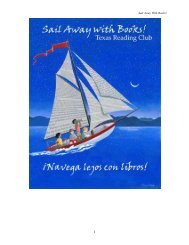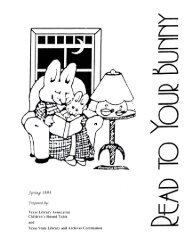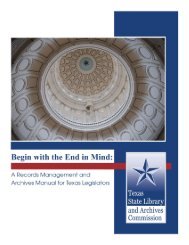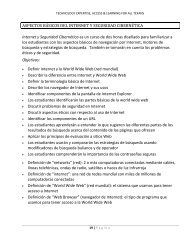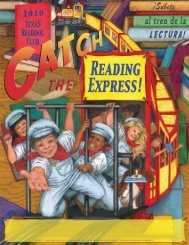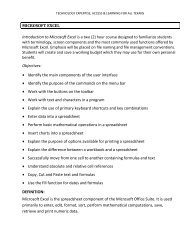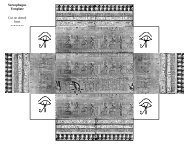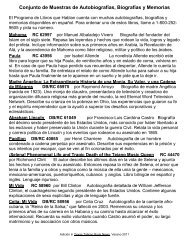Microsoft Word
Microsoft Word
Microsoft Word
Create successful ePaper yourself
Turn your PDF publications into a flip-book with our unique Google optimized e-Paper software.
TECHNOLOGY EXPERTISE, ACCESS & LEARNING FOR ALL TEXANS<br />
Font: a style of typeface, such as: Times New Roman, Arial Black, Arial, and Freestyle<br />
Script. A font is a set of all the characters available in one typeface and size,<br />
including uppercase and lowercase letters, punctuation, and numerals.<br />
Font Formatting: changes the appearance of the text. Font formatting includes<br />
enhancements such as font style (bold, centering, and underline), point size (12<br />
pt), and font typeface (Times New Roman, Arial, and Courier New).<br />
Format Painter: enables you to copy the formatting of one word or paragraph and apply<br />
it to another word or paragraph.<br />
Hard Return: You can force <strong>Word</strong> to end a paragraph and move to the next line by<br />
pressing the enter key. The resulting “hidden” command is called a Hard Return.<br />
I-beam Mouse Pointer: The mouse pointer turns into an I-beam mouse pointer when it<br />
is within the document area. Use the I-beam mouse pointer to place the insertion<br />
point in a document.<br />
Indentation: the amount of space measured from the page margin that is applied to a<br />
paragraph or an area of a document.<br />
Insertion Point: the point at which the cursor is blinking on the document screen.<br />
Italics: Italicized characters appear on the screen slightly tilted to the right. This text is<br />
italicized.<br />
Line Spacing: refers to the number of lines used by each line of text. In single-line<br />
spacing, each line of text is followed by another line of text, and there are no<br />
blank lines in between. In double-line spacing, each line of text is followed by a<br />
blank line.<br />
Margin: The amount of blank space, usually measured in inches or characters, above<br />
and below and to the right and left of the main body of a document.<br />
Paragraph: A paragraph is any amount of text separated by a hard return. <strong>Microsoft</strong><br />
<strong>Word</strong> sees anything from a single word to an entire page of text as a paragraph.<br />
Paste: Adds previously copied or cut text at the insertion point.<br />
Print Preview: Print Preview lets you see how your document will look on the page<br />
before it is printed.<br />
Wrapping: Text automatically wraps to the next line when typing in <strong>Microsoft</strong> <strong>Word</strong>. The<br />
only time you need to hit the enter key is when you want to start a new<br />
paragraph.


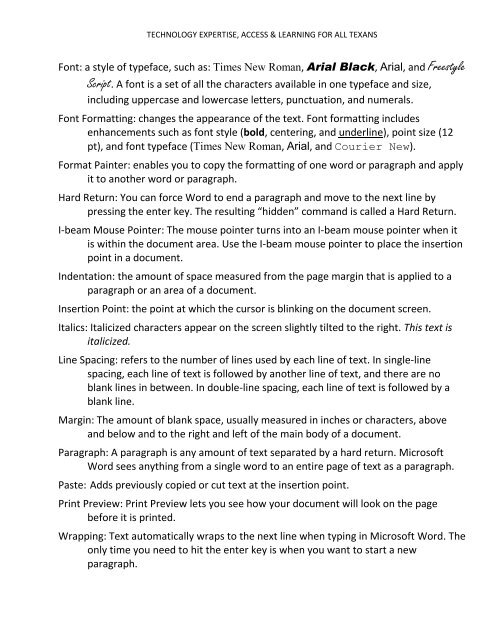
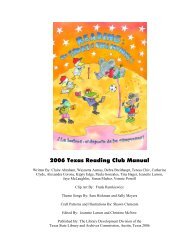
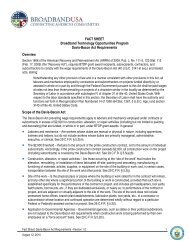
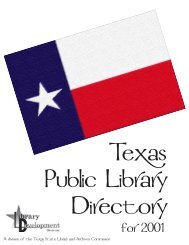
![Harry Potter [pdf]](https://img.yumpu.com/27329912/1/190x245/harry-potter-pdf.jpg?quality=85)
![Aplicaciones del Programa de Libros que Hablan [pdf] - Texas State ...](https://img.yumpu.com/27329907/1/190x245/aplicaciones-del-programa-de-libros-que-hablan-pdf-texas-state-.jpg?quality=85)