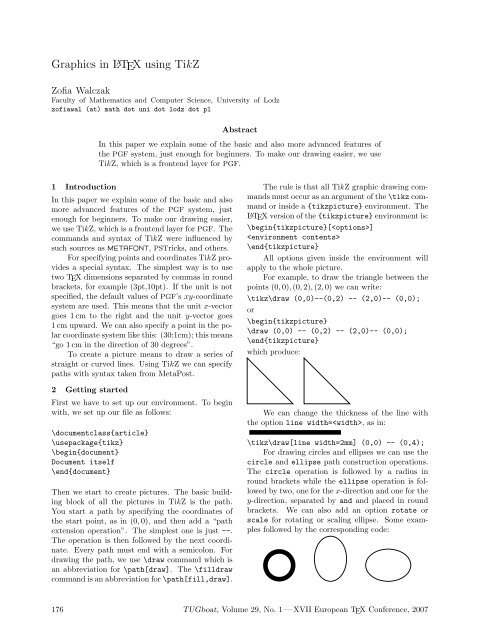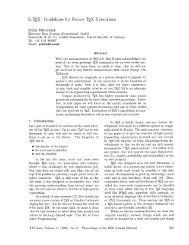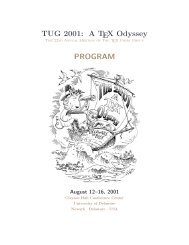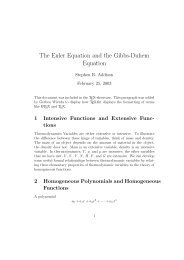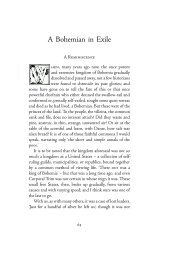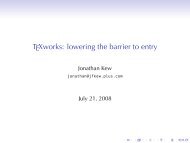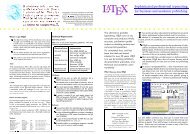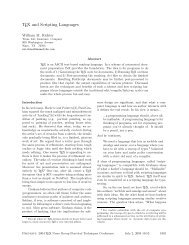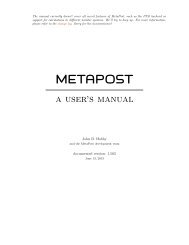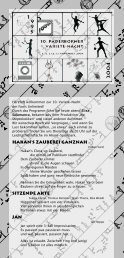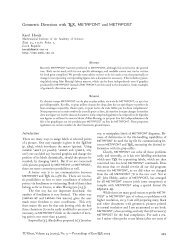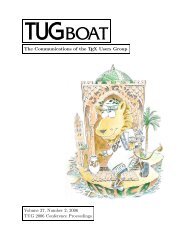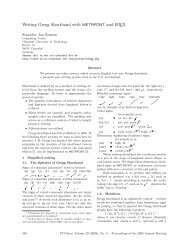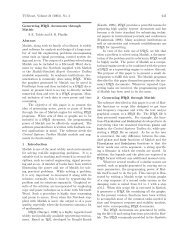Graphics in LATEX using TikZ - TUG
Graphics in LATEX using TikZ - TUG
Graphics in LATEX using TikZ - TUG
You also want an ePaper? Increase the reach of your titles
YUMPU automatically turns print PDFs into web optimized ePapers that Google loves.
<strong>Graphics</strong> <strong>in</strong> L A TEX us<strong>in</strong>g <strong>TikZ</strong><br />
Zofia Walczak<br />
Faculty of Mathematics and Computer Science, University of Lodz<br />
zofiawal (at) math dot uni dot lodz dot pl<br />
Abstract<br />
In this paper we expla<strong>in</strong> some of the basic and also more advanced features of<br />
the PGF system, just enough for beg<strong>in</strong>ners. To make our draw<strong>in</strong>g easier, we use<br />
<strong>TikZ</strong>, which is a frontend layer for PGF.<br />
1 Introduction<br />
In this paper we expla<strong>in</strong> some of the basic and also<br />
more advanced features of the PGF system, just<br />
enough for beg<strong>in</strong>ners. To make our draw<strong>in</strong>g easier,<br />
we use <strong>TikZ</strong>, which is a frontend layer for PGF. The<br />
commands and syntax of <strong>TikZ</strong> were <strong>in</strong>fluenced by<br />
such sources as METAFONT, PSTricks, and others.<br />
For specify<strong>in</strong>g po<strong>in</strong>ts and coord<strong>in</strong>ates <strong>TikZ</strong> provides<br />
a special syntax. The simplest way is to use<br />
two TEX dimensions separated by commas <strong>in</strong> round<br />
brackets, for example (3pt,10pt). If the unit is not<br />
specified, the default values of PGF’s xy-coord<strong>in</strong>ate<br />
system are used. This means that the unit x-vector<br />
goes 1 cm to the right and the unit y-vector goes<br />
1 cm upward. We can also specify a po<strong>in</strong>t <strong>in</strong> the polar<br />
coord<strong>in</strong>ate system like this: (30:1cm); this means<br />
“go 1 cm <strong>in</strong> the direction of 30 degrees”.<br />
To create a picture means to draw a series of<br />
straight or curved l<strong>in</strong>es. Us<strong>in</strong>g <strong>TikZ</strong> we can specify<br />
paths with syntax taken from MetaPost.<br />
2 Gett<strong>in</strong>g started<br />
First we have to set up our environment. To beg<strong>in</strong><br />
with, we set up our file as follows:<br />
\documentclass{article}<br />
\usepackage{tikz}<br />
\beg<strong>in</strong>{document}<br />
Document itself<br />
\end{document}<br />
Then we start to create pictures. The basic build<strong>in</strong>g<br />
block of all the pictures <strong>in</strong> <strong>TikZ</strong> is the path.<br />
You start a path by specify<strong>in</strong>g the coord<strong>in</strong>ates of<br />
the start po<strong>in</strong>t, as <strong>in</strong> (0, 0), and then add a “path<br />
extension operation”. The simplest one is just --.<br />
The operation is then followed by the next coord<strong>in</strong>ate.<br />
Every path must end with a semicolon. For<br />
draw<strong>in</strong>g the path, we use \draw command which is<br />
an abbreviation for \path[draw]. The \filldraw<br />
command is an abbreviation for \path[fill,draw].<br />
The rule is that all <strong>TikZ</strong> graphic draw<strong>in</strong>g commands<br />
must occur as an argument of the \tikz command<br />
or <strong>in</strong>side a {tikzpicture} environment. The<br />
L A TEX version of the {tikzpicture} environment is:<br />
\beg<strong>in</strong>{tikzpicture}[]<br />
<br />
\end{tikzpicture}<br />
All options given <strong>in</strong>side the environment will<br />
apply to the whole picture.<br />
For example, to draw the triangle between the<br />
po<strong>in</strong>ts (0, 0), (0, 2), (2, 0) we can write:<br />
\tikz\draw (0,0)--(0,2) -- (2,0)-- (0,0);<br />
or<br />
\beg<strong>in</strong>{tikzpicture}<br />
\draw (0,0) -- (0,2) -- (2,0)-- (0,0);<br />
\end{tikzpicture}<br />
which produce:<br />
We can change the thickness of the l<strong>in</strong>e with<br />
the option l<strong>in</strong>e width=, as <strong>in</strong>:<br />
\tikz\draw[l<strong>in</strong>e width=2mm] (0,0) -- (0,4);<br />
For draw<strong>in</strong>g circles and ellipses we can use the<br />
circle and ellipse path construction operations.<br />
The circle operation is followed by a radius <strong>in</strong><br />
round brackets while the ellipse operation is followed<br />
by two, one for the x-direction and one for the<br />
y-direction, separated by and and placed <strong>in</strong> round<br />
brackets. We can also add an option rotate or<br />
scale for rotat<strong>in</strong>g or scal<strong>in</strong>g ellipse. Some examples<br />
followed by the correspond<strong>in</strong>g code:<br />
176 <strong>TUG</strong>boat, Volume 29, No. 1 — XVII European TEX Conference, 2007
<strong>Graphics</strong> <strong>in</strong> L A TEX us<strong>in</strong>g <strong>TikZ</strong><br />
\tikz\draw[l<strong>in</strong>e width=2mm] (0,0)<br />
circle (4ex);<br />
\tikz\draw (0,0) ellipse (20pt and 28pt);<br />
\tikz\draw (0,0) ellipse (28pt and 20pt);<br />
\tikz\draw[rotate=45] (0,0)<br />
ellipse (16pt and 20pt);<br />
\tikz\draw[scale=1.5,rotate=75] (0,0)<br />
ellipse (10pt and 16pt);<br />
We also have the rectangle path construction operation<br />
for draw<strong>in</strong>g rectangles and grid, parabola,<br />
s<strong>in</strong>, cos and arc as well. Below are examples of<br />
us<strong>in</strong>g these constructions.<br />
\beg<strong>in</strong>{tikzpicture}<br />
\draw[step=.25cm,gray,thick]<br />
(-1,-1) grid (1,1);<br />
\end{tikzpicture}<br />
\beg<strong>in</strong>{tikzpicture}<br />
\draw (-.5,0)--(1.5,0);<br />
\draw (0,-.5)--(0,1.5);<br />
\draw (1,0) arc (-25:70:1cm);<br />
\end{tikzpicture}<br />
\tikz\draw (0,0) arc (0:180:1cm);<br />
\tikz \draw[fill=gray!50] (4,0)-- +(30:1cm)<br />
arc (30:60:1cm) -- cycle;<br />
\tikz \draw[fill=gray!50] (4,0)-- +(30:2cm)<br />
arc (30:60:1cm) -- cycle;<br />
There is a very useful command \tikzstyle<br />
which can be used <strong>in</strong>side or outside the picture environment.<br />
With it we can set up options, which<br />
will be helpful <strong>in</strong> draw<strong>in</strong>g pictures. The syntax of<br />
this command is<br />
\tikzstyle+=[]<br />
We can use it as many times as we need. It is possible<br />
to build hierarchies of styles, but you should<br />
not create cyclic dependencies. We can also redef<strong>in</strong>e<br />
exist<strong>in</strong>g styles, as is shown below for the predef<strong>in</strong>ed<br />
style help l<strong>in</strong>es:<br />
\beg<strong>in</strong>{tikzpicture}<br />
\draw (-1.5,0) -- (1.5,0);<br />
\draw (0,-1.5) -- (0,1.5);<br />
\draw (0,0) circle (.8cm);<br />
\draw (-1,-1) rectangle (1,1);<br />
\draw[gray] (-.5,-.5) parabola (1,1);<br />
\end{tikzpicture}<br />
The arc path construction operation is useful<br />
for draw<strong>in</strong>g the arc for an angle. It draws the part of<br />
a circle of the given radius between the given angles.<br />
This operation must be followed by a triple <strong>in</strong> round<br />
brackets. The components are separated by colons.<br />
The first and second are degrees on the circle and<br />
the third is its radius. For example, (20 : 45 : 2cm)<br />
means that it will be an arc from 20 to 45 degrees<br />
on a circle of radius 2 cm.<br />
\tikzstyle{my help l<strong>in</strong>es}=[gray,<br />
thick,dashed]<br />
\beg<strong>in</strong>{tikzpicture}<br />
\draw (0,0) grid (2,2);<br />
\draw[style=my help l<strong>in</strong>es] (2,0)<br />
grid +(2,2);<br />
\end{tikzpicture}<br />
If the optional + is given, it means that the new<br />
options are added to the exist<strong>in</strong>g def<strong>in</strong>ition. It is also<br />
possible to set a style us<strong>in</strong>g an option <br />
just after open<strong>in</strong>g the tikzpicture environment.<br />
When we want to apply graphic parameters to<br />
only some path draw<strong>in</strong>g or fill<strong>in</strong>g commands we can<br />
use the scope environment.<br />
<strong>TUG</strong>boat, Volume 29, No. 1 — XVII European TEX Conference, 2007 177
Zofia Walczak<br />
4 Add<strong>in</strong>g text to the picture<br />
For add<strong>in</strong>g text to the picture we have to add node<br />
to the path specification, as <strong>in</strong> the follow<strong>in</strong>g:<br />
B<br />
B<br />
A<br />
B<br />
A<br />
A<br />
D<br />
C<br />
\beg<strong>in</strong>{tikzpicture}<br />
\beg<strong>in</strong>{scope}[very thick,dashed]<br />
\draw (0,0) circle (.5cm);<br />
\draw (0,0) circle (1cm);<br />
\end{scope}<br />
\draw[th<strong>in</strong>] (0,0) circle (1.5cm);<br />
\end{tikzpicture}<br />
3 Fill<strong>in</strong>g with color<br />
Us<strong>in</strong>g command \fill[color] we can fill with the<br />
given color a doma<strong>in</strong> bounded by any closed curve.<br />
For clos<strong>in</strong>g the current path we can use -- cycle.<br />
For the color argument, we can use either name of<br />
color, for example green, white, red, or we can mix<br />
colors together as <strong>in</strong> green!20!white, mean<strong>in</strong>g that<br />
we will have 20% of green and 80% of white mixed.<br />
\tikz\draw (1,1) node{A} -- (2,2) node{B};<br />
\tikz\draw (1,1) node[circle,draw]{A} --<br />
(2,2) node[circle,draw]{B};<br />
\tikz\draw (0,0) node{D} -- (2,0) node{C}<br />
-- (2,1) node{B} -- (0,1) node{A} --cycle;<br />
Nodes are <strong>in</strong>serted at the current position of the<br />
path (po<strong>in</strong>ts A and B <strong>in</strong> the first example); the option<br />
[circle,draw] surrounds the text by a circle,<br />
drawn at the current position (second example).<br />
Sometimes we would like to have the node to<br />
the right or above the actual coord<strong>in</strong>ate. This can<br />
be done with PGF’s so-called anchor<strong>in</strong>g mechanism.<br />
Here’s an example:<br />
B<br />
A<br />
\beg<strong>in</strong>{tikzpicture}<br />
\draw (-.5,0)--(1.5,0);<br />
\draw (0,-.5)--(0,1.5);<br />
\fill[gray] (0,0) -- (1,0) arc (0:45:1cm)<br />
-- cycle;<br />
\end{tikzpicture}<br />
\tikz\draw[l<strong>in</strong>e width=2mm,color=gray]<br />
(0,0) circle (4ex);<br />
\qquad<br />
\tikz\draw[fill=gray!30!white] (0,0)<br />
ellipse (20pt and 28pt);<br />
\qquad<br />
\tikz\draw[fill=gray!60!white] (0,0)<br />
ellipse (28pt and 20pt);<br />
\beg<strong>in</strong>{tikzpicture}<br />
\draw (1,1) node[anchor=north east,circle,<br />
draw]{A} -- (2,2) node[anchor=south west,<br />
circle,draw]{B};<br />
\end{tikzpicture}<br />
This mechanism gives us very f<strong>in</strong>e control over the<br />
node placement.<br />
For plac<strong>in</strong>g simple nodes we can use the label<br />
and the p<strong>in</strong> option. The label option syntax is:<br />
label=[]:<br />
Top<br />
My rectangle<br />
Bottom<br />
\tikz \node[rectangle,draw,<br />
label=above:Top,label=below:<br />
Bottom]{my rectangle};<br />
When the option label is added to a node operation,<br />
an extra node will be added to a path conta<strong>in</strong><strong>in</strong>g<br />
. It is also possible to specify the label<br />
distance parameter, which is the distance additionally<br />
<strong>in</strong>serted between the ma<strong>in</strong> node and the label<br />
node. The default is 0 pt.<br />
178 <strong>TUG</strong>boat, Volume 29, No. 1 — XVII European TEX Conference, 2007
<strong>Graphics</strong> <strong>in</strong> L A TEX us<strong>in</strong>g <strong>TikZ</strong><br />
9<br />
12<br />
clock<br />
6<br />
3<br />
12<br />
\tikz[label distance=2mm]<br />
\node[circle,fill=gray!45,<br />
label=above:12,label=right:3,<br />
label=below:6,label=left:9]{clock};<br />
9<br />
The p<strong>in</strong> option is similar to the label option<br />
but it also adds an edge from this extra node to the<br />
ma<strong>in</strong> node. The syntax is as follows:<br />
p<strong>in</strong>=[]:{text}.<br />
p<strong>in</strong> distance is an option which must be given<br />
as part of the \tikz command. The default is 3 ex.<br />
A<br />
example<br />
\tikz[p<strong>in</strong> distance=4mm]<br />
\draw (1,1) node[circle,fill=gray!45,<br />
p<strong>in</strong>=above:12,p<strong>in</strong>= right:3,p<strong>in</strong>=below:6,<br />
p<strong>in</strong>=left:9]{} circle (1cm);<br />
B<br />
5 The plot operation<br />
If we have to append a l<strong>in</strong>e or curve to a path that<br />
goes through the large number of coord<strong>in</strong>ates, we<br />
can use the plot operation. There are two versions<br />
of plot syntax: --plot and<br />
plot .<br />
The first plots the curve through the coord<strong>in</strong>ates<br />
specified <strong>in</strong> ; the second<br />
plots the curve by first ”mov<strong>in</strong>g” to the first coord<strong>in</strong>ate<br />
of the curve. The follow<strong>in</strong>g example shows<br />
the difference between --plot and plot.<br />
6<br />
9<br />
3<br />
12<br />
\tikz\draw (0,1) -- (1,1) --plot<br />
coord<strong>in</strong>ates {(2,0) (2,1.5)};<br />
\tikz\draw[color=gray] (0,1) -- (1,1)<br />
plot coord<strong>in</strong>ates {(2,0) (2,1.5)};<br />
6<br />
3<br />
6 Plott<strong>in</strong>g functions<br />
For plott<strong>in</strong>g functions we have to generate many<br />
po<strong>in</strong>ts and for that TEX has not enough computational<br />
power, but it can call external programs that<br />
can easily produce the necessary po<strong>in</strong>ts. <strong>TikZ</strong> knows<br />
how to call Gnuplot. In this case, the plot operation<br />
has the follow<strong>in</strong>g syntax:<br />
plot[id=] function{formula}.<br />
When <strong>TikZ</strong> encounters this operation, it will<br />
create a file called .gnuplot, where<br />
by default is the name of the .tex file. It<br />
is not strictly necessary to specify an , but it<br />
is better when each plot has its own unique .<br />
Next <strong>TikZ</strong> writes some <strong>in</strong>itialization code <strong>in</strong>to this<br />
file. This code sets up th<strong>in</strong>gs such as the plot operation<br />
writ<strong>in</strong>g the coord<strong>in</strong>ates <strong>in</strong>to another file, named<br />
.table.<br />
y<br />
\beg<strong>in</strong>{tikzpicture}[doma<strong>in</strong>=0:2]<br />
\draw[thick,color=gray,step=.5cm,<br />
dashed] (-0.5,-.5) grid (3,3);<br />
\draw[->] (-1,0) -- (3.5,0)<br />
node[below right] {$x$};<br />
\draw[->] (0,-1) -- (0,3.5)<br />
node[left] {$y$};<br />
\draw plot[id=x] function{x*x};<br />
\end{tikzpicture}<br />
The option samples= sets the number of<br />
samples used <strong>in</strong> the plot (default is 25) and the<br />
option doma<strong>in</strong>=: sets the doma<strong>in</strong> between<br />
which the samples are taken.<br />
If you want to use the plott<strong>in</strong>g mechanism you<br />
have to be sure that the gnuplot program is <strong>in</strong>stalled<br />
on your computer, and TEX is allowed to call<br />
external programs.<br />
References<br />
[1] Till Tantau, The <strong>TikZ</strong> and PGF Packages,<br />
Manual for ver. 1.09, http://sourceforge.<br />
net/projects/pgf<br />
x<br />
<strong>TUG</strong>boat, Volume 29, No. 1 — XVII European TEX Conference, 2007 179