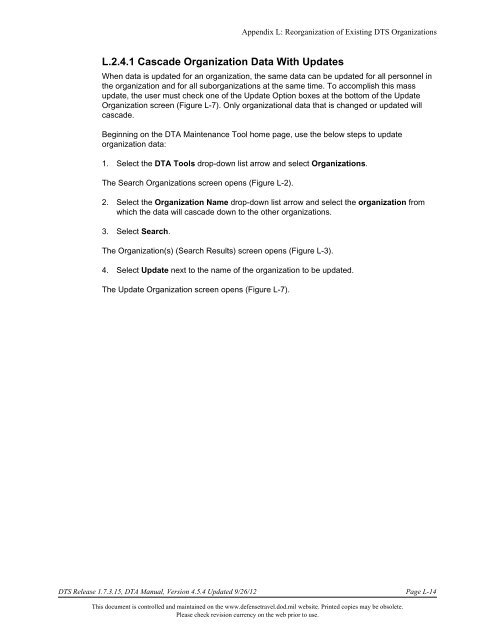DTA Manual - Appendix L: Reorganizing DTS Organizations
DTA Manual - Appendix L: Reorganizing DTS Organizations
DTA Manual - Appendix L: Reorganizing DTS Organizations
Create successful ePaper yourself
Turn your PDF publications into a flip-book with our unique Google optimized e-Paper software.
<strong>Appendix</strong> L: Reorganization of Existing <strong>DTS</strong> <strong>Organizations</strong><br />
L.2.4.1 Cascade Organization Data With Updates<br />
When data is updated for an organization, the same data can be updated for all personnel in<br />
the organization and for all suborganizations at the same time. To accomplish this mass<br />
update, the user must check one of the Update Option boxes at the bottom of the Update<br />
Organization screen (Figure L-7). Only organizational data that is changed or updated will<br />
cascade.<br />
Beginning on the <strong>DTA</strong> Maintenance Tool home page, use the below steps to update<br />
organization data:<br />
1. Select the <strong>DTA</strong> Tools drop-down list arrow and select <strong>Organizations</strong>.<br />
The Search <strong>Organizations</strong> screen opens (Figure L-2).<br />
2. Select the Organization Name drop-down list arrow and select the organization from<br />
which the data will cascade down to the other organizations.<br />
3. Select Search.<br />
The Organization(s) (Search Results) screen opens (Figure L-3).<br />
4. Select Update next to the name of the organization to be updated.<br />
The Update Organization screen opens (Figure L-7).<br />
<strong>DTS</strong> Release 1.7.3.15, <strong>DTA</strong> <strong>Manual</strong>, Version 4.5.4 Updated 9/26/12 Page L-14<br />
This document is controlled and maintained on the www.defensetravel.dod.mil website. Printed copies may be obsolete.<br />
Please check revision currency on the web prior to use.