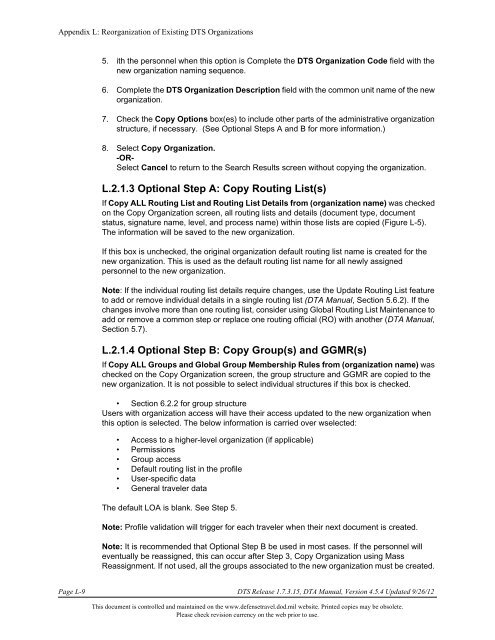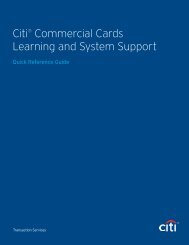DTA Manual - Appendix L: Reorganizing DTS Organizations
DTA Manual - Appendix L: Reorganizing DTS Organizations
DTA Manual - Appendix L: Reorganizing DTS Organizations
Create successful ePaper yourself
Turn your PDF publications into a flip-book with our unique Google optimized e-Paper software.
<strong>Appendix</strong> L: Reorganization of Existing <strong>DTS</strong> <strong>Organizations</strong><br />
5. ith the personnel when this option is Complete the <strong>DTS</strong> Organization Code field with the<br />
new organization naming sequence.<br />
6. Complete the <strong>DTS</strong> Organization Description field with the common unit name of the new<br />
organization.<br />
7. Check the Copy Options box(es) to include other parts of the administrative organization<br />
structure, if necessary. (See Optional Steps A and B for more information.)<br />
8. Select Copy Organization.<br />
-OR-<br />
Select Cancel to return to the Search Results screen without copying the organization.<br />
L.2.1.3 Optional Step A: Copy Routing List(s)<br />
If Copy ALL Routing List and Routing List Details from (organization name) was checked<br />
on the Copy Organization screen, all routing lists and details (document type, document<br />
status, signature name, level, and process name) within those lists are copied (Figure L-5).<br />
The information will be saved to the new organization.<br />
If this box is unchecked, the original organization default routing list name is created for the<br />
new organization. This is used as the default routing list name for all newly assigned<br />
personnel to the new organization.<br />
Note: If the individual routing list details require changes, use the Update Routing List feature<br />
to add or remove individual details in a single routing list (<strong>DTA</strong> <strong>Manual</strong>, Section 5.6.2). If the<br />
changes involve more than one routing list, consider using Global Routing List Maintenance to<br />
add or remove a common step or replace one routing official (RO) with another (<strong>DTA</strong> <strong>Manual</strong>,<br />
Section 5.7).<br />
L.2.1.4 Optional Step B: Copy Group(s) and GGMR(s)<br />
If Copy ALL Groups and Global Group Membership Rules from (organization name) was<br />
checked on the Copy Organization screen, the group structure and GGMR are copied to the<br />
new organization. It is not possible to select individual structures if this box is checked.<br />
• Section 6.2.2 for group structure<br />
Users with organization access will have their access updated to the new organization when<br />
this option is selected. The below information is carried over wselected:<br />
• Access to a higher-level organization (if applicable)<br />
• Permissions<br />
• Group access<br />
• Default routing list in the profile<br />
• User-specific data<br />
• General traveler data<br />
The default LOA is blank. See Step 5.<br />
Note: Profile validation will trigger for each traveler when their next document is created.<br />
Note: It is recommended that Optional Step B be used in most cases. If the personnel will<br />
eventually be reassigned, this can occur after Step 3, Copy Organization using Mass<br />
Reassignment. If not used, all the groups associated to the new organization must be created.<br />
Page L-9 <strong>DTS</strong> Release 1.7.3.15, <strong>DTA</strong> <strong>Manual</strong>, Version 4.5.4 Updated 9/26/12<br />
This document is controlled and maintained on the www.defensetravel.dod.mil website. Printed copies may be obsolete.<br />
Please check revision currency on the web prior to use.