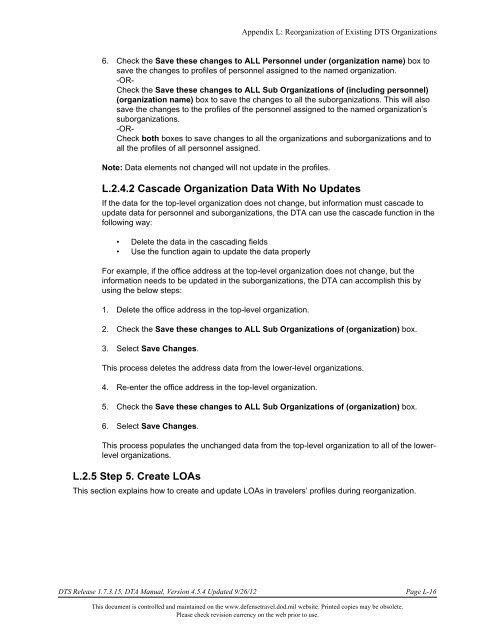DTA Manual - Appendix L: Reorganizing DTS Organizations
DTA Manual - Appendix L: Reorganizing DTS Organizations
DTA Manual - Appendix L: Reorganizing DTS Organizations
Create successful ePaper yourself
Turn your PDF publications into a flip-book with our unique Google optimized e-Paper software.
<strong>Appendix</strong> L: Reorganization of Existing <strong>DTS</strong> <strong>Organizations</strong><br />
6. Check the Save these changes to ALL Personnel under (organization name) box to<br />
save the changes to profiles of personnel assigned to the named organization.<br />
-OR-<br />
Check the Save these changes to ALL Sub <strong>Organizations</strong> of (including personnel)<br />
(organization name) box to save the changes to all the suborganizations. This will also<br />
save the changes to the profiles of the personnel assigned to the named organization’s<br />
suborganizations.<br />
-OR-<br />
Check both boxes to save changes to all the organizations and suborganizations and to<br />
all the profiles of all personnel assigned.<br />
Note: Data elements not changed will not update in the profiles.<br />
L.2.4.2 Cascade Organization Data With No Updates<br />
If the data for the top-level organization does not change, but information must cascade to<br />
update data for personnel and suborganizations, the <strong>DTA</strong> can use the cascade function in the<br />
following way:<br />
• Delete the data in the cascading fields<br />
• Use the function again to update the data properly<br />
For example, if the office address at the top-level organization does not change, but the<br />
information needs to be updated in the suborganizations, the <strong>DTA</strong> can accomplish this by<br />
using the below steps:<br />
1. Delete the office address in the top-level organization.<br />
2. Check the Save these changes to ALL Sub <strong>Organizations</strong> of (organization) box.<br />
3. Select Save Changes.<br />
This process deletes the address data from the lower-level organizations.<br />
4. Re-enter the office address in the top-level organization.<br />
5. Check the Save these changes to ALL Sub <strong>Organizations</strong> of (organization) box.<br />
6. Select Save Changes.<br />
This process populates the unchanged data from the top-level organization to all of the lowerlevel<br />
organizations.<br />
L.2.5 Step 5. Create LOAs<br />
This section explains how to create and update LOAs in travelers’ profiles during reorganization.<br />
<strong>DTS</strong> Release 1.7.3.15, <strong>DTA</strong> <strong>Manual</strong>, Version 4.5.4 Updated 9/26/12 Page L-16<br />
This document is controlled and maintained on the www.defensetravel.dod.mil website. Printed copies may be obsolete.<br />
Please check revision currency on the web prior to use.