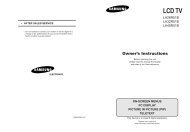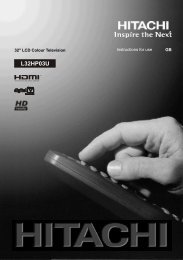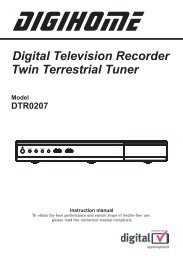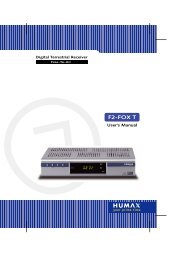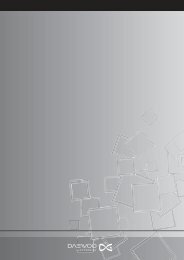Philips 32DW6557 (TV manual)
Philips 32DW6557 (TV manual)
Philips 32DW6557 (TV manual)
You also want an ePaper? Increase the reach of your titles
YUMPU automatically turns print PDFs into web optimized ePapers that Google loves.
Introduction<br />
Thank you for purchasing this television set.<br />
This handbook has been designed to help you install and operate your <strong>TV</strong> set.<br />
We would strongly recommend that you read it thoroughly.<br />
We hope this new television meets entirely with your satisfaction.<br />
Table of Contents<br />
DIGITAL MENU<br />
ANALOGUE MENU<br />
Installing your television set . . . . . . . . . . . . . . . . . . . . . . . . . . . . . . . . . . . . . . . . . .2<br />
The keys on the <strong>TV</strong> set . . . . . . . . . . . . . . . . . . . . . . . . . . . . . . . . . . . . . . . . . . . . . .2<br />
The remote control keys . . . . . . . . . . . . . . . . . . . . . . . . . . . . . . . . . . . . . . . . . . . .3<br />
Digital or Analogue channels ? . . . . . . . . . . . . . . . . . . . . . . . . . . . . . . . . . . . . . . . . .3<br />
Switch on for the first time . . . . . . . . . . . . . . . . . . . . . . . . . . . . . . . . . . . . . . . . . .4<br />
Subscription information . . . . . . . . . . . . . . . . . . . . . . . . . . . . . . . . . . . . . . . . . . . . .4<br />
Technical information . . . . . . . . . . . . . . . . . . . . . . . . . . . . . . . . . . . . . . . . . . . . . . . .4<br />
Channel list . . . . . . . . . . . . . . . . . . . . . . . . . . . . . . . . . . . . . . . . . . . . . . . . . . . . . . .5<br />
Change channel number . . . . . . . . . . . . . . . . . . . . . . . . . . . . . . . . . . . . . . . . . . . . .5<br />
Add channels . . . . . . . . . . . . . . . . . . . . . . . . . . . . . . . . . . . . . . . . . . . . . . . . . . . . . .5<br />
Store channels . . . . . . . . . . . . . . . . . . . . . . . . . . . . . . . . . . . . . . . . . . . . . . . . . . . . .5<br />
Setting the timer (for video recording) . . . . . . . . . . . . . . . . . . . . . . . . . . . . . . .6<br />
Choosing favourite channels . . . . . . . . . . . . . . . . . . . . . . . . . . . . . . . . . . . . . . . . . .6<br />
Parental lock . . . . . . . . . . . . . . . . . . . . . . . . . . . . . . . . . . . . . . . . . . . . . . . . . . . . . .7<br />
Viewing preferences . . . . . . . . . . . . . . . . . . . . . . . . . . . . . . . . . . . . . . . . . . . . . . . . .7<br />
Choosing a language and country . . . . . . . . . . . . . . . . . . . . . . . . . . . . . . . . . . . . .8<br />
Automatic tuning of analogue programmes . . . . . . . . . . . . . . . . . . . . . . . . . . . . . .8<br />
Sorting analogue programmes . . . . . . . . . . . . . . . . . . . . . . . . . . . . . . . . . . . . . . . .8<br />
Manual tuning of analogue programmes . . . . . . . . . . . . . . . . . . . . . . . . . . . . . . . . .9<br />
Naming analogue programmes . . . . . . . . . . . . . . . . . . . . . . . . . . . . . . . . . . . . . . . .9<br />
EasyLink function . . . . . . . . . . . . . . . . . . . . . . . . . . . . . . . . . . . . . . . . . . . . . . . . . . .9<br />
Adjusting the picture . . . . . . . . . . . . . . . . . . . . . . . . . . . . . . . . . . . . . . . . . . . . . .10<br />
Adjusting the sound . . . . . . . . . . . . . . . . . . . . . . . . . . . . . . . . . . . . . . . . . . . . . . .10<br />
Rotating the picture . . . . . . . . . . . . . . . . . . . . . . . . . . . . . . . . . . . . . . . . . . . . . . .10<br />
Timer function . . . . . . . . . . . . . . . . . . . . . . . . . . . . . . . . . . . . . . . . . . . . . . . . . . . .11<br />
Locking the set . . . . . . . . . . . . . . . . . . . . . . . . . . . . . . . . . . . . . . . . . . . . . . . . . . .11<br />
Analogue Teletext . . . . . . . . . . . . . . . . . . . . . . . . . . . . . . . . . . . . . . . . . . . . . . . . .12<br />
Digital Teletext . . . . . . . . . . . . . . . . . . . . . . . . . . . . . . . . . . . . . . . . . . . . . . . . . . .13<br />
16:9 Formats . . . . . . . . . . . . . . . . . . . . . . . . . . . . . . . . . . . . . . . . . . . . . . . . . . . . .13<br />
Connecting peripheral equipment . . . . . . . . . . . . . . . . . . . . . . . . . . . . . . . . . . . .14<br />
To select connected equipment . . . . . . . . . . . . . . . . . . . . . . . . . . . . . . . . . . . . .14<br />
VCR / DVD mode selector . . . . . . . . . . . . . . . . . . . . . . . . . . . . . . . . . . . . . . . . .15<br />
Glossary . . . . . . . . . . . . . . . . . . . . . . . . . . . . . . . . . . . . . . . . . . . . . . . . . . . . . . . .16<br />
Tips . . . . . . . . . . . . . . . . . . . . . . . . . . . . . . . . . . . . . . . . . . . . . . . . . . . . . . . . . . . .16<br />
°<br />
Recycling<br />
The materials used in your set are either reusable or can be recycled.<br />
To minimise environmental waste, specialist companies collect used appliances<br />
and dismantle them after retrieving any materials that can be used again (ask<br />
your dealer for further details).<br />
1
Installing your television set<br />
& Positioning the television set<br />
Place your <strong>TV</strong> on a solid, stable surface, leaving<br />
a space of at least 5 cm around the appliance.<br />
To avoid accidents, do not put anything on the<br />
set such as a cloth or cover, a container full of<br />
liquid (vase) or a heat source (lamp).The set<br />
must not be exposed to water.<br />
‘ Remote control<br />
Insert the two R6-type batteries (supplied)<br />
making sure that they are the right way round.<br />
The batteries supplied with this appliance do not<br />
contain mercury or nickel cadmium. If you have<br />
access to a recycling facility, please do not discard<br />
your used batteries (if in doubt, consult your dealer).<br />
When the batteries are replaced, use the same type.<br />
5 cm<br />
5 cm 5 cm<br />
é Connections<br />
• Insert the aerial plug into the : socket at<br />
the rear of the set.<br />
• Insert the mains plug into a wall socket (220-<br />
240 V / 50 Hz).<br />
( Switching on<br />
To switch on the set, press the on/off key.<br />
A red indicator comes on and the screen<br />
lights up. Go straight to the chapter Switch<br />
on for the first time, on page 4.<br />
“ Optional Surround loudspeakers<br />
To connect the optional surround loudspeakers<br />
see the detailed informations, on page 18.<br />
If the television remains in standby mode,<br />
press P # on the remote control.<br />
The indicator will flashe when you use the remote<br />
control.<br />
The keys on the <strong>TV</strong> set<br />
The television set has 4 keys which are<br />
located on the front or the top of the set<br />
depending on the model.<br />
The VOLUME - + (- ” +) keys are used to<br />
adjust sound levels.<br />
The PROGRAM - + (- P +) keys are used to<br />
select the required programmes.<br />
To access the menus, simultaneously hold<br />
down the ” - and ” + keys.The<br />
PROGRAM - + keys may then be used to<br />
select an adjustment and the - ” + keys to<br />
make that adjustment.<br />
To exit from the menus, hold down the 2 ”<br />
- and ” + keys.<br />
Note: when the CHILD LOCK function is activated,<br />
these keys are unavailable (refer to FEATURES<br />
menu on page 13).<br />
2
The remote control keys<br />
Screen information<br />
To display / remove the programme<br />
number, the name (if it exists), the<br />
time, the sound mode and the time<br />
remaining on the timer. Hold down<br />
for 5 seconds to permanently display<br />
the analogue programme number on<br />
the screen.The volume level and the<br />
smart control adjustments are then<br />
displayed each time they are used.<br />
Mode selector<br />
To activate the remote control<br />
in VCR (video recorder) or<br />
DVD mode (see p. 15).<br />
Teletext (p. 12)<br />
<strong>TV</strong> Menu<br />
To display or exit from the<br />
analogues menus<br />
Select<br />
In digital mode this displays/clears the<br />
list of programmes. Use the keys<br />
îÏ to select a programme and<br />
the ¬ (or u) key to display it .<br />
The symbol + is displayed alongside all<br />
programmes which are locked (p. 7, 11).<br />
Volume<br />
To adjust the sound level<br />
Mute<br />
To disable or enable the sound.<br />
16:9 formats (p. 13)<br />
Surround sound<br />
To activate / deactivate the Virtual<br />
Dolby Surround * effect. In stereo,<br />
you can obtain Dolby Surround<br />
Pro Logic sound quality. In mono, a<br />
stereo spatial effect is simulated.<br />
* Manufactured under license from Dolby<br />
Laboratories Licensing Corporation. ”Dolby” ”Pro<br />
Logic” and the double-D symbol £ are trademarks<br />
of Dolby Laboratories Licensing Corporation.<br />
Smart picture controls<br />
To access a series of settings: RICH,<br />
NATURAL, SOFT, MULTIMEDIA and<br />
return to PERSONAL.<br />
Sleeptimer<br />
To select the length of time<br />
before the set automatically<br />
switches to standby (from 0 to<br />
240 minutes)<br />
Sound mode<br />
To switch from STEREO to MONO<br />
or to choose between different<br />
languages (Dual I, Dual II, ...).<br />
When the sound mode is switched to<br />
MONO, the indication is displayed in red.<br />
Select EXT sockets<br />
Press several times to select EXT1, EXT2,<br />
EXT3, S-VHS2 and S-VHS3 (see p. 14).<br />
Standby<br />
To set the <strong>TV</strong> to standby mode.<br />
To switch the <strong>TV</strong> set on again,<br />
press P @ #or 0 9.<br />
Teletext features (p. 12)<br />
and VCR/DVD keys (p.15).<br />
Programme list (analogue mode)<br />
or Programme guide (digital mode)<br />
Digital Menu<br />
To display or exit from the digital<br />
menus (when <strong>TV</strong> is in digital mode).<br />
Analogue or Digital mode<br />
To switch the television into<br />
analogue or digital mode.<br />
Cursor<br />
These 4 keys are used to move<br />
within the menus or to have direct<br />
access to the 16:9 formats (p 13).<br />
Selecting <strong>TV</strong> programmes<br />
To move up or down a programme.<br />
Previous programme<br />
To access the previously viewed<br />
programme.<br />
Numerical keys<br />
For direct access to programmes.<br />
For a 2 (3) digit programme<br />
number, the 2 nd (3 rd )digit must be<br />
entered before the dash disappears.<br />
The number, the name (and the<br />
sound mode, in analogue mode) are<br />
displayed for a few seconds.<br />
Smart sound controls<br />
To access a series of settings:<br />
VOICE, MUSIC, THEATRE and<br />
return to PERSONAL<br />
Digital or Analogue channels ?<br />
To receive <strong>TV</strong> channels, your television is equipped with 2 tuners. One is for digital channels, the other<br />
is for analogue channels. Use the v key of the remote control to swhitch the <strong>TV</strong> between analogue<br />
or digital mode.Then use the P @ #or 0 9keys to select channels.<br />
3
Switch on for the first time<br />
The first time the <strong>TV</strong> set is switched on, the<br />
congratulation message appears on the screen:<br />
congratulations for selecting this <strong>Philips</strong> product<br />
click ok to start enjoying your digital television<br />
î Ï È ¬ u select<br />
& Press the u key on the remote control to<br />
activate.The main menu is displayed.<br />
Note: not all sub menus will be accessible until the<br />
installation is complete.<br />
é Press the 5 key to get started.The store<br />
channel menu is displayed.All the digital and<br />
analogue programmes are search for and<br />
stored automatically.The operation takes<br />
appproximatively 20 minutes.When the search<br />
is complete, the digital channel list menu is<br />
automatically displayed.<br />
“ You can check what digital channels have been<br />
found by using the îÏ keys.<br />
‘ Press the EXIT key.The television then displays<br />
the current programme being broadcast on<br />
channel 1.The installation is now complete.<br />
Common interface menu<br />
& From digital mode, press the ‹ MENU key.<br />
• main menu<br />
1 setting the timer<br />
2 choosing favourite channels<br />
3 parental lock<br />
4 digital <strong>TV</strong> and VCR settings<br />
5 getting started<br />
6 common interface menu<br />
7 technical information<br />
î Ï<br />
u select<br />
• common interface menu<br />
no module connected<br />
(only available in digital mode)<br />
é Press 6 to select common interface menu.<br />
The name of the module which is connected is<br />
indicated.<br />
“ Press the EXIT key to leave the menu.<br />
· back<br />
Technical information<br />
& From digital mode, press the ‹ MENU key.<br />
é Press 7 to select technical informations.<br />
“ Press 1, 2 or 3 to select signal strength ,<br />
manufacturer date or software download.<br />
‘ Press the EXIT key to leave the menu.<br />
Signal strength<br />
This menu allows you to check the strengh of<br />
the signal you are receiving through your areal.<br />
• main menu<br />
1 setting the timer<br />
2 choosing favourite channels<br />
3 parental<br />
•<br />
lock<br />
technical information<br />
4 digital <strong>TV</strong><br />
1<br />
and<br />
signal<br />
VCR<br />
strenght<br />
settings<br />
5 getting started<br />
2 manufacturer data<br />
6 common<br />
3<br />
interface<br />
software<br />
menu<br />
download<br />
7 technical information<br />
î Ï<br />
u select good<br />
î Ï satisfactory<br />
u select<br />
· back<br />
• signal strength<br />
uhf channel number<br />
signal strength<br />
poor<br />
· back<br />
21 38 69<br />
•<br />
•<br />
•<br />
•<br />
The number of diamonds indicates the signal<br />
strength, the colour of the diamond indicates the<br />
signal quality.<br />
(only available in digital mode)<br />
Manufacturer data<br />
This screen shows informations about the digital<br />
hardware and software your television contains.<br />
Software download<br />
This option can update the software used in<br />
your digital <strong>TV</strong>. Normally the product will detect<br />
if an update is available while it is in standby<br />
mode. Next time the television is turned on a<br />
banner will appear at the bottom of the screen<br />
indicating new software is available. Selecting u<br />
activates the software download.The software<br />
download menu will give a description of the<br />
software together with the date and time of the<br />
download.This may update certain menus,<br />
functions or add new features, but the general<br />
way in which the <strong>TV</strong> operate will not change.<br />
Once accepted the download will take place at<br />
the designated time and date.<br />
Note:The <strong>TV</strong> must be put into standby when the<br />
download is due in order for it to take place.<br />
4
Channels list<br />
(only available in digital mode)<br />
This menu list all the stored and available digital<br />
channels.<br />
& From digital mode, press the ‹ MENU key.<br />
é Press 5 to select getting started.<br />
• main menu<br />
1 setting the timer<br />
• channel list<br />
2 choosing favourite channels<br />
3 parental<br />
•<br />
lock<br />
getting startyed<br />
1 BBC ONE<br />
4 digital <strong>TV</strong><br />
1<br />
and<br />
channel<br />
VCR settings<br />
list<br />
5 getting<br />
2<br />
started<br />
change channel 2 numbers BBC TWO<br />
6 common<br />
3<br />
interface<br />
add channels<br />
menu3 I<strong>TV</strong> channel 3<br />
7 technical<br />
4<br />
information<br />
store channels<br />
î Ï<br />
u select 4 Channel 4<br />
î Ï 5 SDN-5 u select Eng./N.I<br />
· back<br />
6 I<strong>TV</strong> 2<br />
î Ï<br />
· back<br />
u select<br />
Change channels numbers<br />
This menu allows you to change the order of<br />
the stored digital channels.This is done by<br />
exchanging the position of the channels.<br />
& From digital mode, press the ‹ MENU key.<br />
é Press 5 to select getting started.<br />
“ Press 2 to select change channel numbers.<br />
‘ Use the îÏ keys to select the channel you<br />
want to exchange.<br />
“ Press 1 to display the channels list :<br />
The symbols alongside the channel numbers<br />
indicate whether the channel has been selected<br />
as a favourite channel (heart symbol) or as a<br />
locked channel (padlock symbol).<br />
To lock channels or to select channel as favourite,<br />
see page 6.<br />
‘ Use the îÏ keys to move through the<br />
channel list and the Ȭ keys to move a<br />
whole page at a time.<br />
( Press the u key to view the selected channel<br />
and exit from the menu.<br />
(for analogue see Sort on page 8)<br />
( Press OK to activate.<br />
§ Select (îÏ) the new channel number you<br />
want to exchange it with.<br />
è Press u to confirm.The exchange is done.<br />
! Repeat the operations ‘ to è until all the<br />
channels are in your prefered order.<br />
ç Press the EXIT key to leave the menu.<br />
Add channels<br />
(only available in digital mode)<br />
This menu allows you to search for new digital<br />
channels that have been launched by the<br />
broadcaster after the initial installation.<br />
& From digital mode, press the ‹ MENU key.<br />
é Press 5 to select getting started.<br />
• main menu<br />
1 setting the timer<br />
2 choosing favourite channels<br />
3 parental<br />
•<br />
lock<br />
getting startyed<br />
4 digital <strong>TV</strong><br />
1<br />
and<br />
channel<br />
VCR settings<br />
list<br />
5 getting<br />
2<br />
started<br />
change channel numbers<br />
6 common<br />
3<br />
interface<br />
add channels<br />
menu<br />
7 technical<br />
4<br />
information<br />
store channels<br />
î Ï<br />
u select<br />
î Ï<br />
· back<br />
• add channels<br />
Your digital television is now shearching<br />
for all available channels.<br />
This may take about 20 minutes.<br />
Please be patient<br />
u select<br />
· back<br />
“ Press 3 to activate the add channels menu.<br />
The search beguins and only new channels will<br />
be stored and add to the channel list menu.<br />
The operation takes appproximatively 20<br />
minutes.The percentage of the installation that<br />
has been complete and the number of<br />
channels found is displayed.When the search<br />
is complete, the channel list menu appears.<br />
‘ You can check what channels have been found<br />
by using the îÏ keys.<br />
( Press the EXIT key to switch the menu off. .<br />
Store channels<br />
This menu allows you to store all the available<br />
digital channels.<br />
& From digital mode, press the ‹ MENU key.<br />
é Press 5 to select the getting started menu :<br />
“ Press 4 to select the store channels menu.<br />
‘ Press u to activate.All the digital channels<br />
are search for and stored automatically.The<br />
operation takes appproximatively 20 minutes.<br />
(only available in digital mode)<br />
When the search is complete, the channel list<br />
menu appears.<br />
( You can check what channels have been found<br />
by using the îÏ keys.<br />
§ Press the EXIT key to switch the menu off.<br />
The television then displays the current<br />
programme being broadcast on channel 1.<br />
5
Setting the timer (for video recording)<br />
(only available in digital mode)<br />
This function enables you to program the <strong>TV</strong> to<br />
provide a digital channel that can be recorded.<br />
If your video recorder is equipped with Easylink,<br />
there is no need to program it. If your vcr is not<br />
equipped with Easylink, do not forget to program it<br />
Important:The video recorder must be connected to<br />
EXT2. Please note that it is NOT possible to record one<br />
digital channel and watch another digital channel at the<br />
same time.You can however record a digital channel and<br />
watch an analogue channel on your <strong>TV</strong>, or vice versa.<br />
& From digital mode, press the ‹ MENU key.<br />
é Press 1 to select setting the timer.The screen<br />
show a list of 8 program slots, each one<br />
indicating that it is either free for programming,<br />
or that it has a programme already stored in it.<br />
“ Select a free row using the îÏ keys and<br />
press u.The timer screen is displayed.<br />
• main menu<br />
1 setting the timer • setting the timer<br />
2 choosing favourite channels<br />
3 parental<br />
•<br />
lock<br />
setting the timer timer 1<br />
4 digital <strong>TV</strong> and<br />
DON’T<br />
VCR<br />
FORGET<br />
settings<br />
TO PROGRAM DON’T YOUR FORGET VIDEOTO PROGRAM YOUR VIDEO<br />
5 getting started<br />
1 available<br />
6 common<br />
2<br />
interface<br />
available<br />
menu<br />
7 technical<br />
3<br />
information<br />
available<br />
4 available<br />
î Ï<br />
u select<br />
5 available<br />
start time ++ : ++<br />
î Ï end utime select<br />
++ : ++<br />
· back · delete the setting<br />
date 00.00<br />
channel or ·<br />
recording repeat once only<br />
î Ï È ¬ u select / confirm<br />
· back · choose a channel<br />
‘ Select each option with the îÏ keys :<br />
• date : Use the numeric keys to enter the date,<br />
for example to enter 8th February, press 0802.<br />
• channel number : with the digit keys, enter<br />
the channel number you want to record or<br />
press the green key to display the channel list<br />
and then select the channel you require.<br />
• start and end time : enter the start and end time<br />
of the programme you want to record (e.g.: for<br />
8.25pm enter 2025).You can use the Ȭ keys to<br />
select the position of the digit you want to modify.<br />
• recording repeat : use the Ȭ keys to<br />
select the frequency of when you want to<br />
record the selected programme.You can choose<br />
once only, daily (every weekday) or weekly.<br />
( Press the OK key to save the settings. Remember<br />
you still need to program your video recorder.<br />
If your video recorder is equipped with Easylink<br />
feature, it is not necessary to program it.<br />
§ If you have finished watching television, you must<br />
leave it in standby in order for the timer settings<br />
to be activated.<br />
Important:ever switch off the <strong>TV</strong> with power button<br />
when a recording has been programmed, but use<br />
the standby key on the remote control.<br />
è If you wish to continue watching another digital<br />
channels after setting a timer, you can do so by<br />
changing channels in the normal way.<br />
! If you are watching another digital channel when the<br />
timer is due to start, the timer alarm will sound and<br />
present you with the option of switching channels<br />
or continuing to watch the current channel.<br />
ç You can also watch analogue channels while<br />
recording digital channels. Press the v key to<br />
switch the <strong>TV</strong> to analogue mode.<br />
If a key is pressed when you are in digital mode and a<br />
digital recording is in progress, (REC displayed on<br />
screen) a message will be displayed asking if you wish<br />
to cancel the recording. If you reply "yes" the recording<br />
will be cancelled and the key actioned. If you answer<br />
"no" the recording will continue and the key is cancelled.<br />
If a timer starts while you are using a digital menu<br />
"RED" will be displayed on the screen, you must<br />
then leave the menu before confirming the record.<br />
This menu enables you to select favourite<br />
channels that you can browse through by pressing<br />
the @ P # keys. Only those channels which are<br />
marked as favourite will be displayed. Non favourite<br />
channels can still be selected with the digit keys.<br />
& From digital mode, press the ‹ MENU key.<br />
6<br />
Choosing favourite channels<br />
• main menu<br />
1 setting the timer<br />
2 choosing favourite channels<br />
3 parental lock<br />
4 digital <strong>TV</strong> and VCR settings<br />
5 getting started<br />
6 common interface menu<br />
7 technical information<br />
î Ï<br />
u select<br />
• choosing favorite channels<br />
3 I<strong>TV</strong> channel 3 •<br />
4 Channel 4<br />
5 SDN-5 Eng./N.I •<br />
7 I<strong>TV</strong> 2 •<br />
9 Eurosport<br />
11 M<strong>TV</strong><br />
î Ï<br />
· back<br />
u select<br />
(only available in digital mode)<br />
é Press 2 to select choosing favourite channels.<br />
The favourite channel list is displayed.<br />
“ Use the îÏ keys to select the channel you<br />
want to make favourite.The Ȭ keys is used<br />
to change page.<br />
‘ Press the u key to activate (or deactivate).<br />
A heart symbol appears alongside the channels<br />
which have been selected as favourites.<br />
( Repeat the operations “ and ‘ for every<br />
channels you want to make favourites.<br />
§ After you have selected all your favourites,<br />
press the green key, as indicated, to switch the<br />
favourite mode on or off.<br />
è Press the EXIT key to leave the menu.
Parental lock<br />
(only available in digital mode)<br />
This menu enables you to limit access to any<br />
specific digital channel by blocking it.<br />
To lock or unlock channels<br />
& From digital mode, press the ‹ MENU key.<br />
é Press 3 to select parental lock.The first time<br />
this option is selected, the menu is set to<br />
change PIN number.Press 1.Now choose and<br />
enter your Personal Identification Number will<br />
be used to lock/unlock channels. Follow the on<br />
screen instructions.<br />
Important : Don’t forget your code !<br />
• main menu<br />
1 setting the timer<br />
2 choosing favourite channels<br />
3 parental<br />
•<br />
lock<br />
parental lock<br />
4 digital <strong>TV</strong><br />
1<br />
and<br />
Change<br />
VCR settings<br />
PIN number<br />
5 getting started<br />
2 select channels to lock or unlock<br />
6 common<br />
3<br />
interface<br />
enter Mastercode<br />
menu<br />
to unlock<br />
7 technical information<br />
î Ï<br />
u select<br />
î Ï<br />
· back<br />
• enter PIN number<br />
u select<br />
· back<br />
+ + + +<br />
u select<br />
“ Press 2 to select channels to lock or unlock.<br />
‘ Enter your 4 digit code with the digit keys and<br />
press u.A list with all the channels is displayed.<br />
( Use the îÏ keys to select the channel you<br />
want to lock or unlock and press u.A closed<br />
padlock appears alongside the locked channel.<br />
§ Press the green colour key to open or close<br />
the lock. On top of the screen, it is indicated<br />
whether the channels are locked or not.<br />
è Press the EXIT key to leave the menu.<br />
Watching your locked channels<br />
& Select the channel which has been locked.<br />
é Enter your current code then press OK.The<br />
channel remains unlocked until you select an<br />
other channel or switch off your tv.<br />
Note:When the timer is set to record a locked<br />
channel you will be asked to enter your pin code<br />
To change your parental code<br />
& Press the ‹ MENU key then 3 followed by 1.<br />
é Enter your current code then press u.The<br />
screen will prompt the entry of a new code.<br />
“ Enter your new code then press u.<br />
‘ Confirm by entering it again.Your new code<br />
will be stored.<br />
Important : Don’t forget your code !<br />
( Press the EXIT key to leave the menu.<br />
To temporarily unlock all channels<br />
& Press the ‹ MENU key then 3 followed by 2.<br />
é Enter your current code then press u.<br />
“ With the channel list displayed, press the green<br />
key to open or close all the padlocks.<br />
‘ Press the EXIT key to leave the menu.<br />
To unlock all<br />
This menu enables you to erase all the parental<br />
settings (locked channels + PIN number).<br />
& Press the ‹ MENU key then 3 followed by 3.<br />
é Enter the Mastercode 0711 to unlock all yours<br />
settings.<br />
“ Press the EXIT key to leave the menu.<br />
Digital <strong>TV</strong> and VCR settings<br />
This menu enables you to adjust the digital settings.<br />
& From digital mode, press the ‹ MENU key.<br />
é Press 4 to select digital <strong>TV</strong> and VCR settings.<br />
“ Press 1 or 2 to select digital <strong>TV</strong> setting or<br />
VCR setting.<br />
‘ Press the EXIT key to leave the menu.<br />
Digital <strong>TV</strong> settings<br />
1preferred language : you can select english,<br />
welsh or gaelic.When your preferred language<br />
is not transmitted, english is selected by default.<br />
2 timer alarm : The alarm gives a warning<br />
when a programme is about to start for which<br />
the timer has been set.You have the choice<br />
between visual (a confirmation banner will be<br />
displayed on the screen when the timer starts)<br />
or visual+audio (the <strong>TV</strong> will also beep).<br />
(only available in digital mode)<br />
3 date and time : Your television automatically<br />
sets the current date and time by taking the<br />
information from digital broadcasts. If you wish,<br />
you can do so <strong>manual</strong>ly by using this menu.<br />
Follow the instructions on screen.<br />
4 subtitles language : to select a language in<br />
which the subtitles will be displayed when they<br />
are available.<br />
5 subtitles : on / off.When selected on, the<br />
subtitles will be displayed if they are transmitted.<br />
Remark: the digital teletext are never displayed<br />
when the subtitles are on.<br />
VCR settings<br />
If you have an easylink vcr connected to the tv,<br />
set the vcr type to easylink. If you do not have<br />
an easylink vcr, set the vcr type to not easylink.<br />
7
Choosing a language and country<br />
& Press the W MENU key to display the main menu.<br />
é Select INSTALL (Ï), then press ¬.<br />
The INSTALL menu appears.<br />
The LANGUAGE option is activated.<br />
• PICTURE<br />
• SOUND<br />
• FEATURES<br />
• INSTALL<br />
INSTALL<br />
• LANGUAGE<br />
• COUNTRY<br />
• AUTO STORE<br />
• MANUAL STORE<br />
• SORT<br />
• NAME<br />
ENGLISH<br />
DANSK<br />
NEDERLANDS<br />
“ Press ¬ to go into the LANGUAGE menu.<br />
‘ Select your language with the îÏ keys.<br />
The menus will appear in the chosen language.<br />
( Press È to exit the LANGUAGE menu.<br />
§ Select the option COUNTRY and press ¬.<br />
è Select your country with îÏ keys.<br />
If your country does not appear in the list, select<br />
OTHER.<br />
! Press È to exit the COUNTRY menu.<br />
ç To exit from the menus, press ∂.<br />
See also: EasyLink function, page 9.<br />
Automatic tuning of analogue programmes<br />
This menu allows you to automatically search<br />
for all the analogue programmes available in<br />
your region (or on your cable network).<br />
& First carry out operations & to ! above, then:<br />
é Press Ï once to select AUTO STORE then<br />
press ¬.The search begins.<br />
After several minutes, the INSTALL menu<br />
reappears automatically.<br />
INSTALL<br />
• LANGUAGE<br />
• COUNTRY<br />
• AUTO STORE<br />
• MANUAL STORE<br />
• SORT<br />
• NAME<br />
SEARCHING<br />
PLEASE WAIT<br />
PROG. NO. 2<br />
215.18 MHZ<br />
Sorting analogue programmes<br />
“ If the transmitter or the cable network<br />
broadcasts the automatic sort signal, the<br />
programmes will be correctly numbered.<br />
‘ If this is not the case, the programmes found<br />
will be numbered in descending order starting<br />
at 99, 98, 97, etc.<br />
Use the SORT menu to renumber them.<br />
Some transmitters or cable networks broadcast<br />
their own sort parameters (region, language, etc.).<br />
Where this is the case, make your choice using the<br />
îÏ keys and confirm with ¬.<br />
To exit or interrupt the search, press the H key. If<br />
no picture is found, refer to the chapter entitled<br />
Tips on p. 16.<br />
See also: EasyLink function, page 9.<br />
( To exit from the menus, press ∂.<br />
& Press the W MENU key to display the main menu.<br />
é With the cursor, select the INSTALL menu,<br />
then SORT.The SORT menu appears.<br />
The FROM option is activated.<br />
• PICTURE<br />
• SOUND<br />
• FEATURES<br />
• INSTALL<br />
INSTALL<br />
• LANGUAGE<br />
• COUNTRY<br />
• AUTO STORE<br />
• MANUAL STORE<br />
• SORT<br />
• NAME<br />
FROM<br />
TO<br />
EXCHANGE<br />
“ Select the programme you wish to renumber<br />
using Ȭ keys or 0 to 9.<br />
Example: to renumber programme 78 as 2<br />
press 78.<br />
( Select TO (using Ï key) and enter the new<br />
number with Ȭ keys or 0 to 9 (for<br />
the example given, enter 2).<br />
§ Select EXCHANGE (Ï key) and press ¬.<br />
The message EXCHANGED appears, the<br />
exchange takes place. In our example,<br />
programme 78 is renumbered as 2 (and<br />
programme 2 as 78).<br />
è Select the option FROM (î key) and repeat<br />
stages ‘ to § as many times as there are<br />
programmes to renumber.<br />
See also: EasyLink function, page 9.<br />
! To exit from the menus, press ∂.<br />
8
Manual tuning of analogue programmes<br />
This menu allows you to store the analogue<br />
programmes on at time.<br />
& Press W MENU.<br />
é With the cursor, select the INSTALL menu<br />
then MANUAL STORE :<br />
• PICTURE<br />
• SOUND<br />
• FEATURES<br />
• INSTALL<br />
INSTALL<br />
MANUAL STORE<br />
• SYSTEM<br />
• SEARCH<br />
• PROG. NO.<br />
• FINE TUNE<br />
• STORE<br />
EUROPE<br />
WEST EUR<br />
EAST EUR<br />
UK<br />
FRANCE<br />
“ SYSTEM : select EUROPE (automatic<br />
detection*) or WEST EUR (BG standard),<br />
EAST EUR (DK standard), UK (I standard) or<br />
FRANCE (LL' standard).<br />
* Except for France (standard LL'): select the<br />
option FRANCE.<br />
‘ SEARCH : If you know the frequency of the<br />
programme required, enter its number directly<br />
using the 09keys.Alternatively press ¬.<br />
The search begins.As soon as a programme is<br />
found, the search will stop.<br />
If no programme is found, refer to the Tips chapter<br />
on page 16).<br />
( FINE TUNE : if the reception is not satisfactory,<br />
adjust using the Ȭ keys.<br />
§ PROG. NO : enter the required number with<br />
the Ȭ or 0 to 9 keys.<br />
è STORE :press ¬.The programme is stored.<br />
See also: EasyLink function, below.<br />
! Repeat steps ‘ to è for each programme to<br />
be stored.<br />
ç To quit the menus, press ∂.<br />
Naming analogue programmes<br />
If required, you can give a name to the first 40<br />
analogue programmes (from 1 to 40) and<br />
external connectors.<br />
& Press W MENU.<br />
é With the cursor, select the INSTALL menu,<br />
then NAME (concealed at the bottom of the<br />
screen) :<br />
INSTALL<br />
• LANGUAGE<br />
• COUNTRY<br />
• AUTO STORE<br />
• MANUAL STORE<br />
• SORT<br />
• NAME<br />
BBC_1<br />
“ Select the programme you wish to name using<br />
the keys 09or @ P #.<br />
Note: on installation, the programmes are named<br />
automatically when the correct information is<br />
transmitted by the broadcaster.<br />
‘ Use the Ȭ keys to move within the<br />
name display area (5 characters) and the<br />
îÏ keys to choose the characters.<br />
( When the name has been entered, press W<br />
MENU.The name is stored.<br />
See also: EasyLink function, below.<br />
§ Repeat steps “ to ( for each programme to<br />
be named.<br />
è To exit from the menus, press ∂.<br />
EasyLink function<br />
If the set is connected (by the EXT2 socket) to<br />
a video equipped with the EasyLink function,<br />
the language, country and analogue channels<br />
found are automatically transmitted to the<br />
video recorder at the time of installation.<br />
A message is displayed on-screen during<br />
loading.The list of video recorder analogue<br />
channels is then the same as those of the set.<br />
You must first check in the menus that the<br />
Easylink function is activated :<br />
& Press W MENU key.<br />
é Select OPTIONS (Ï) and press ¬.The<br />
OPTIONS menu is displayed.<br />
“ Use Ï key to select EASY LINK and press<br />
¬ to set it to ON. If your video recorder is<br />
not equipped with this function, set to OFF.<br />
‘ Press ∂ to exit the menus.<br />
The EASY LINK setting is set to OFF by default.<br />
9
Adjusting the picture<br />
& Press W MENU then ¬.<br />
The PICTURE menu appears :<br />
• PICTURE<br />
• SOUND<br />
• FEATURES<br />
• INSTALL<br />
Adjusting the sound<br />
& Press W MENU, select the SOUND option (Ï)<br />
and press ¬.The SOUND menu appears :<br />
• PICTURE<br />
• SOUND<br />
• FEATURES<br />
• INSTALL<br />
PICTURE<br />
• BRIGHTNESS<br />
• COLOUR<br />
• CONTRAST<br />
• SHARPNESS<br />
• STORE<br />
• COLOUR TEMP.<br />
• NR<br />
• CONTRAST +<br />
é Use îÏ keys to select a setting and<br />
Ȭ keys to adjust.<br />
Note: the menu is a scroll-down menu.<br />
Keep the key Ï held down to access the settings<br />
hidden at the bottom of the screen.<br />
“ Once the adjustments have been made, select<br />
STORE and press ¬ to store them.<br />
‘ To exit from the menus, press ∂.<br />
SOUND<br />
• TREBLE<br />
• BASS<br />
• BALANCE<br />
• DELTA VOLUME<br />
• STORE<br />
• AVL<br />
--I------ 39<br />
-----I--- 56<br />
é Use the cursor keys to select and adjust.<br />
Note: to access the AVL setting (hidden at the<br />
bottom of the screen) hold down Ï key.<br />
“ Once the adjustments have been made, select<br />
STORE and press ¬ to store them.<br />
‘ To exit from the menus, press ∂.<br />
Rotating the picture<br />
Larger screens are sensitive to variations in<br />
the earth's magnetic field.This setting makes it<br />
Description of the settings:<br />
• BRIGHTNESS: alters the brightness of the<br />
image.<br />
• COLOUR: alters the colour intensity.<br />
• CONTRAST: alters the variation between light<br />
and dark tones.<br />
• SHARPNESS: alters the crispness of the image.<br />
• STORE: stores the picture settings.<br />
• COLOUR TEMP (colour temperature): adjusts<br />
the colour temperature of the picture.Three<br />
options are available here: COOL (blue white),<br />
NORMAL (balanced) or WARM (red white).<br />
• NR (Noise Reduction): alleviates fuzziness<br />
(snowy picture).This setting is useful when<br />
reception is difficult.<br />
• CONTRAST + : automatic adjustment of the<br />
picture contrast which permanently sets the<br />
darkest part of the picture to black.<br />
Description of the settings:<br />
• TREBLE: alters the level of the high frequency<br />
sound.<br />
• BASS: alters the level of the low frequency sound.<br />
• BALANCE: to balance the sound between the left<br />
and right speakers.<br />
• DELTA VOLUME (volume difference): allows you to<br />
compensate for the volume differences between<br />
the different programmes or the EXT sockets.This<br />
setting is available for programmes 1 - 40 and the<br />
EXT sockets.<br />
• STORE: stores the sound settings.<br />
• AVL (Automatic Volume Leveller): automatic<br />
volume control used to avoid sudden increases in<br />
volume, particularly when changing programmes<br />
or during advertisements<br />
possible to compensate for this phenomenon.<br />
& Press W MENU key.<br />
é Select FEATURES (Ï) and press ¬.<br />
The FEATURES menu appears.<br />
“ Use Ï key to select ROTATION and use<br />
Ȭ keys to alter the angle of the image.<br />
‘ Press ∂ to exit from the menus.<br />
10
Timer function<br />
This menu allows you to use your <strong>TV</strong> as an<br />
alarm clock.<br />
& Press W MENU.<br />
é Select FEATURES (Ï) and press ¬ twice.<br />
The TIMER menu appears :<br />
• PICTURE<br />
• SOUND<br />
• FEATURES<br />
• INSTALL<br />
FEATURES<br />
TIMER<br />
• TIME<br />
• START TIME<br />
• STOP TIME<br />
• PROG; NO;<br />
• ACTIVATE<br />
10:56<br />
“ Press ¬ to enter and exit the sub-menus and<br />
use keys îÏ to adjust:<br />
‘ TIME: enter current time.<br />
Note: the time is updated automatically each time<br />
the set is switched on using information taken from<br />
the digital module.<br />
( START TIME: enter the start time.<br />
§ STOP TIME: enter the stop time.<br />
è PROG. NO;: enter the number of the<br />
programme required.<br />
! ACTIVATE:you can set the alarm to be activated :<br />
• ONCE ONLY for a one-off alarm,<br />
• DAILY for a daily alarm or<br />
• STOP to cancel.<br />
ç Press ∂ to set the <strong>TV</strong> to standby. It will<br />
automatically switch on at the time programmed.<br />
If you leave the <strong>TV</strong> switched on, it will only<br />
change programme at the time indicated.<br />
The combination of the CHILD LOCK and TIMER<br />
functions may be used to limit the length of time<br />
your television is in use, for example, by your children.<br />
Locking the set<br />
You can bar access to certain programmes or<br />
completely lock the set by locking the keys.<br />
Locking programmes<br />
& Press W MENU.<br />
é Select FEATURES (Ï) and press ¬.<br />
“ Select PARENTAL. CONT. (Ï) and press ¬.<br />
• PICTURE<br />
• SOUND<br />
• FEATURES<br />
• INSTALL<br />
FEATURES<br />
• TIMER<br />
• CHILD LOCK<br />
• PARENTAL CONT<br />
• ROTATION<br />
ACCES CODE<br />
- - - -<br />
‘ Enter your confidential access code.The first<br />
time, enter the code 0711 then confirm by<br />
re-entering 0711.The menu appears.<br />
( Press ¬ to go into the menu.<br />
§ Use keys îÏ to select the required<br />
programme and confirm with ¬.The symbol<br />
+ is displayed alongside the programmes or<br />
sockets that have been locked.<br />
è Press ∂ to exit.<br />
To watch a programme which has been locked<br />
you will now need to enter the confidential<br />
code; otherwise the screen will remain blank.<br />
The INSTALL menu access is also locked.<br />
Caution: in the case of encrypted programmes<br />
which use an external decoder, it is necessary to<br />
lock the corresponding EXT socket.<br />
To unlock all programmes<br />
Repeat stages & to ‘ above, then select<br />
CLEAR ALL and press ¬.<br />
To change the confidential code<br />
Repeat stages & to ‘ above, then:<br />
( Select CHANGE CODE and enter your own 4-<br />
digit number.<br />
§ Confirm by entering it again.<br />
Your new code will be stored.<br />
è Press ∂ to exit from the menus.<br />
If you have forgotten your confidential code, enter<br />
the universal code 0711 twice.<br />
Locking the keys<br />
& Press W MENU, select FEATURES (Ï) and<br />
press ¬.<br />
é Select CHILD LOCK (Ï) and press ¬ to set<br />
the lock to ON.<br />
“ Switch off the set and put the remote control<br />
out of sight.<br />
The set cannot be used (it can only be<br />
switched on using the remote control).<br />
‘ To cancel: switch CHILD LOCK to OFF.<br />
11
Analogue Teletext<br />
Teletext is an information system, broadcast by most of analogue <strong>TV</strong> channels. It also provides subtitles<br />
for people with hearing difficulties.<br />
”<br />
VCR<br />
DVD<br />
%<br />
¤<br />
MENU<br />
<strong>TV</strong><br />
SELECT<br />
OK<br />
Ÿ<br />
MODE<br />
1 2<br />
PICTURE<br />
EXIT<br />
∫<br />
Ω › Ó<br />
Å ù Œ<br />
MENU<br />
Ë DIGITAL<br />
[<br />
- -<br />
∏<br />
Z<br />
`<br />
.<br />
A/D<br />
+ +<br />
Á<br />
3<br />
4 5 6<br />
7 8 9<br />
SMART<br />
SMART<br />
ª 0 -<br />
SOUND<br />
P<br />
Press :<br />
¤<br />
0 9<br />
Ë<br />
Teletext call<br />
Selecting a<br />
page<br />
Direct access<br />
to the items<br />
You will obtain:<br />
To call up or exit from teletext.When first pressed, the main<br />
index page appears with a list of the items available. Each<br />
page has a corresponding 3-figure number.<br />
Some digital programmes may also include analogue teletext.<br />
If this is the case, it can be accessed by pressing the teletext<br />
key for 4 seconds.<br />
If no teletext is available, 100 will appear and the screen will remain<br />
blank (in this case, exit from teletext and choose another channel).<br />
Use the 0 to 9 or @ P # or îÏ keys to enter the page<br />
number required . Example: page 120, enter 120.The<br />
number is displayed top left, the counter turns and then the<br />
page is displayed. Repeat this operation to view another page.<br />
If the counter continues to search, this means that the page is<br />
not transmitted. Select another number.<br />
Coloured areas are displayed at the bottom of the screen.<br />
The 4 coloured keys are used to access the items or<br />
corresponding pages.<br />
The coloured areas flash when the item or the page is not yet<br />
available.<br />
Contents This returns you to the contents page (usually page 100).<br />
Direct<br />
selection of<br />
sub-pages<br />
Certain pages contain sub-pages. For example, if page 120<br />
contains sub-pages 1/3, 2/3 and 3/3, the page number is<br />
displayed in green and preceded by the symbols Æ, Í or<br />
ÍÆ. Use the keys Ȭ to directly access the subpages<br />
of your choice.<br />
Ω<br />
Å<br />
›<br />
ù<br />
Ÿ<br />
MENU<br />
<strong>TV</strong><br />
Ë<br />
Text overlaying &<br />
double page text<br />
Double height<br />
teletext<br />
Hidden<br />
information<br />
Favourite<br />
pages<br />
To activate or deactivate teletext overlay on the picture.<br />
To activate or deactivate the dual page text display.<br />
Press this key several times to display the upper, then the<br />
lower part of the screen and then return to the normal<br />
size teletext page.<br />
To display or hide the concealed information (games<br />
solutions).<br />
Instead of the standard coloured areas displayed at the<br />
bottom of the screen, you can store 4 favourite pages on<br />
the first 40 channels which can then be accessed using the<br />
coloured keys (red, green, yellow, blue). Once set, these<br />
favourite pages will become the default every time tetetext<br />
is selected.<br />
& Press the W MENU key to change to favourite pages<br />
mode.<br />
é Display the teletext page that you want to store.<br />
“ Press d then the coloured key of your choice.The<br />
page is stored.<br />
‘ Repeat steps é and “ for the other coloured keys.<br />
( Now when you consult teletext, your favourite pages<br />
appear in colour at the bottom of the screen.To<br />
temporaly retrieve the standard items, press W MENU.<br />
To clear everything, and return the standard items as the<br />
default, press d for 5 seconds.<br />
12
Digital Teletext<br />
Some digital channels, which you select like any other channel, offer dedicated teletext services (for<br />
instance BBCTEXT). Some digital channels also offer information on the programme being broadcast<br />
(a message may appear at the bottom of the screen).<br />
Remark: when subtitles are on, , the digital teletext is not available (see Digital <strong>TV</strong> settings, page 7).<br />
& To use the digital teletext, follow the instructions on screen.<br />
é Depending on the service, you can be asked to use the cursor and SELECT keys (u), the coloured<br />
keys, the TEXT key (c) and sometimes the numerical keys.<br />
“ When you have finished watching teletext, select a different channel with @ P # keys or follow the<br />
on screen instructions to return to picture.<br />
16:9 Formats<br />
The pictures you receive may be transmitted in 16:9 format (wide screen) or 4:3 format<br />
(conventional screen). 4:3 pictures sometimes have a black band at the top and bottom of the screen<br />
(letterbox format).This function allows you to optimise the picture display on screen.<br />
Automatic switching<br />
This <strong>TV</strong> set is also equipped with automatic switching which will select the correct-screen format,<br />
provided the specific signals are transmitted with the programmes.<br />
This automatic format can olso be modified <strong>manual</strong>ly.<br />
Using the different screen formats<br />
Press the p to select the different modes:<br />
4:3, ZOOM 14:9, ZOOM 16:9, SUBTITLE ZOOM, SUPER ZOOM and WIDE SCREEN.<br />
With analogue programs only, you can access directly these settings with the È and ¬ key.<br />
+ +<br />
[<br />
- -<br />
”<br />
Ÿ<br />
1 2<br />
4 5 6<br />
7 8 9<br />
SMART<br />
SMART<br />
ª 0 -<br />
PICTURE<br />
∏<br />
`<br />
Á<br />
3<br />
SOUND<br />
P<br />
4:3 Mode<br />
The picture is reproduced in 4:3 format and a black band is<br />
displayed on either side of the picture.With analogue programs only,<br />
the picture may be progressively enlarged using the îÏ keys.<br />
ZOOM 14:9<br />
The picture is enlarged to 14:9 format, a thin black band remains on<br />
both sides of the picture.With analogue programs, the îÏ keys<br />
allow you to compress vertically the image to view the top or the<br />
bottom of the picture (subtitles).<br />
ZOOM 16:9<br />
The picture is enlarged to 16:9 format.This mode is recommended<br />
when displaying pictures which have black bands at the top and<br />
bottom (letterbox format).With analogue programs, use the îÏ<br />
keys if you wish to display the top or the bottom of the picture.<br />
SUBTITLE ZOOM<br />
This mode is used to display 4:3 pictures using the full surface of the<br />
screen leaving the sub-titles visible.With analogue programs, use the<br />
îÏ keys to increase or decrease the section at the bottom of<br />
the picture.<br />
SUPERWIDE<br />
This mode is used to display 4:3 pictures using the full surface of the<br />
screen by enlarging the sides of the picture.With analogue programs,<br />
the îÏ keys allow you to move the image up or down.<br />
WIDE SCREEN<br />
This mode restores the correct proportions of pictures transmitted<br />
in 16:9 using full screen display.<br />
Note: If you display a 4:3 picture in thid mode, it will be enlarged horizontally.<br />
13
Connecting peripheral equipment<br />
The television has 2 external sockets situated at the back of the set (EXT1 and EXT2).<br />
The EXT1 socket has audio and video inputs/outputs and RGB inputs.<br />
The EXT2 socket has audio and video inputs/outputs and S-VHS inputs.<br />
Video recorder<br />
EXT 2<br />
VCR<br />
Video recorder (only)<br />
Carry out the connections featured opposite.To record digital<br />
programmes from your <strong>TV</strong>, the VCR must be connected to EXT2.<br />
If your video recorder does not have a euroconnector socket, the<br />
only connection possible is via the aerial cable.You will therefore<br />
need to tune in your video recorder's test signal and assign it<br />
programme number 0 (refer to <strong>manual</strong> store, p. 9).<br />
To reproduce the video recorder picture, press 0.<br />
Video recorder with decoder<br />
Connect the decoder to the second euroconnector socket<br />
of the video recorder.You will then be able to record<br />
scrambled transmissions.<br />
Other equipment<br />
EXT 1<br />
Satellite receiver, decoder, DVD, games, etc.<br />
Carry out the connections featured opposite.<br />
To optimise picture quality, connect the equipment which<br />
produces the RGB signals (digital decoder, games, etc.) to<br />
EXT1, and the equipment which produces the S-VHS<br />
signals (S-VHS and Hi-8 video recorders, certain DVD<br />
drives) to EXT2 and all other equipment to either EXT1<br />
or EXT2.<br />
Side connections<br />
S-VHS Video R Audio L n<br />
S-VHS Video R Audio L n<br />
S-VHS, Hi-8<br />
VHS, 8 mm<br />
Carry out the connections featured opposite.<br />
Using the n key, select EXT3 for a VHS or 8mm<br />
camcorder and S-VHS3 for an S-VHS or Hi-8 camcorder.<br />
For a mono set, connect the sound signal to the AUDIO L (or<br />
AUDIO R) input.The sound automatically comes out of the left<br />
and right speakers of the <strong>TV</strong> .<br />
Headphones<br />
The @”# keys allow you to adjust the volume on<br />
the headphones and on the set. Press m if you want to cut<br />
off the sound on the set.<br />
The headphones must have an impedance of between 32 and<br />
600 ohms.<br />
.<br />
MODE<br />
EXIT<br />
VCR<br />
Z ∫<br />
DVD<br />
· ¢ Ê Æ<br />
% Ω › Ó<br />
ù Œ<br />
To select connected equipment<br />
Press the n key to select EXT1, EXT2, S-VHS2 (S-VHS signals<br />
from the EXT2 socket) and EXT3 or S-VHS3 for connections on the<br />
front panel.<br />
Most equipment (video recorder, etc) carries out the switching automatically.<br />
14
Amplifier<br />
To connect to a hi-fi system, use an audio connection cable<br />
and connect the “L” and “R” outputs on the <strong>TV</strong> set to the<br />
“AUDIO IN” “L” and “R” input on your hi-fi amplifier.<br />
Common interface<br />
A common interface is available to connect a CAM<br />
(conditional access module) and a smartcard. Please contact<br />
your service provider to get more information about these<br />
modules.<br />
Note: the television should always be switched off before any module<br />
is inserted in the common interface slot.<br />
VCR / DVD mode selector<br />
The remote control allows you to control the main functions of your video recorder or DVD.<br />
& Press the MODE key to select the required mode : VCR (video recorder) or DVD.<br />
A green indicator lights up to show the selected mode. It returns automatically off (<strong>TV</strong> mode)<br />
after 20 seconds without action.<br />
é Then press one of the following keys :<br />
”<br />
.<br />
MODE<br />
EXIT<br />
VCR<br />
Z ∫<br />
DVD<br />
· ¢ Ê Æ<br />
%<br />
¤<br />
MENU<br />
<strong>TV</strong><br />
SELECT<br />
OK<br />
Ÿ<br />
1 2<br />
PICTURE<br />
Ω › Ó<br />
Å ù Œ<br />
MENU<br />
Ë DIGITAL<br />
A/D<br />
+ +<br />
[<br />
- -<br />
∏<br />
`<br />
Á<br />
3<br />
4 5 6<br />
7 8 9<br />
SMART<br />
SMART<br />
ª 0 -<br />
SOUND<br />
P<br />
standby<br />
· record *,<br />
¢ rewind,<br />
Ê stop,<br />
Æ play,<br />
∫ fast forward,<br />
% programming *,<br />
bring up a menu *<br />
select (îÏ) and set (Ȭ) *<br />
u confirm*<br />
select programme,<br />
enter a number<br />
* Some programming functions are not available on all models<br />
(cursors, menu, OK key, etc.). For video recorders equipped with the<br />
Easylink function : when the set is on standby, pressing the Æ or<br />
W MENU key once switches it on automatically.The remote<br />
control is compatible with all the video recorders in our range as<br />
well as models which use the RC5 signalling standard.<br />
15
Glossary<br />
CAM and Smart Card : A CAM (conditional<br />
access module) and a smart card can be<br />
connected to the television.This unit allows you<br />
to access subscription digital channels or special<br />
services from the provider.<br />
Digital receiver : The television is equiped with an<br />
integrated digital tuner which enables you to<br />
receive a digital transmission with a terrestrial<br />
antenna.The tuner is able to received Digital Video<br />
Broadcast compliant with MPEG-2, up to Main<br />
profile @ Main level.<br />
EasyLink : Digital link between the set and the<br />
video recorder which allows a direct transfer of<br />
certain information such as channel setting.<br />
System : Analogue programmes are not broadcast in<br />
the same way in all countries.There are different<br />
standards: BG, DK, I, and L L’.The SYSTEM setting<br />
(p. 9) is used to select these different standards.This<br />
is not to be confused with PAL or SECAM colour<br />
coding. Pal is used in the majority of European<br />
countries, Secam in France, Russia and the majority<br />
of African countries.The United States and Japan use<br />
a different system called NTSC.The inputs EXT1 and<br />
EXT2 are used to read NTSC coded recordings.<br />
16:9 : Refers to the ration between the length and<br />
height of the screen.Wide screen televisions<br />
have a ration of 16/9, conventional screen <strong>TV</strong><br />
sets have a ration of 4/3.<br />
A10 Digital - 3111 256 1490.1 English<br />
Tips<br />
Poor reception (in analogue mode)<br />
The proximity of mountains or high buildings<br />
may be responsible for ghost pictures, echoing<br />
or shadows. In this case, try <strong>manual</strong>ly adjusting<br />
your picture: see "fine tuning" (p.9) or modify<br />
the orientation of the outside aerial. Does your<br />
antenna enable you to receive broadcasts in<br />
this frequency range (UHF or VHF band)?<br />
In the event of difficult reception (snowy<br />
picture) switch the NR on the PICTURE<br />
analogue menu to ON.(p. 10).<br />
Bad picture (in digital mode)<br />
If the picture freezes a lot, or in cases of block<br />
effect, there is a problem of poor reception. Please<br />
check with the signal strength menu (see p. 4).<br />
Depending on the strength of digital terrestrial<br />
signals available in your area, standard aerials<br />
used for analogue transmissions will in most<br />
cases provide satisfactory reception of digital<br />
signals. If it is not the case, a good quality<br />
narrow beam antenna should be professionally<br />
installed outside the property and aligned to<br />
capture the maximum digital signal strength.<br />
No picture<br />
Have you connected the aerial socket properly?<br />
Have you chosen the right system? (p. 9). Poorly<br />
connected euroconnector cables or aerial<br />
sockets are often the cause of picture or sound<br />
problems (sometimes the connectors can<br />
become half disconnected if the <strong>TV</strong> set is<br />
moved or turned). Check all connections.<br />
Peripheral equipment gives a black & white picture<br />
You have not selected the right socket with the n<br />
key: S-VHS2 (S-VHS3) instead of EXT2 (EXT3).To<br />
play a video cassette, check that it has been recorded<br />
under the same standard (PAL, SECAM, NTSC)<br />
which can be replayed by the video recorder.<br />
No sound (in analogue mode)<br />
If on certain channels you receive a picture but no<br />
sound, this means that you do not have the correct<br />
<strong>TV</strong> system. Modify the SYSTEM setting (p. 9).<br />
The remote control no longer works.<br />
Check that the mode selector on the side of<br />
the remote control is set to <strong>TV</strong>.<br />
The <strong>TV</strong> set does not react to the remote<br />
control; the indicator on the set no longer<br />
flashes when you use the remote control?<br />
Replace the batteries.<br />
Standby<br />
When you switch the <strong>TV</strong> set on it remains in<br />
standby mode and the indication LOCKED is<br />
displayed when you use the keys on the <strong>TV</strong> set?<br />
The CHILD LOCK function is switched on (p. 13).<br />
If the set receives no signal for 15 mins, it<br />
automatically goes into standby mode.<br />
To save power, your set is fitted with components<br />
that give it a very low power consumption when in<br />
standby mode (less than 3 W).<br />
Cleaning the set<br />
Only use a clean, soft and lint-free cloth to clean<br />
the screen and the casing of your set. Do not use<br />
alcohol-based or solvent-based products.<br />
Still no results?<br />
If your <strong>TV</strong> set breaks down, never attempt to repair<br />
it yourself: contact your dealer's after-sales service.<br />
16
Table of <strong>TV</strong> frequencies.<br />
Frequenztabelle der Fernsehsender.<br />
Liste des fréquences <strong>TV</strong>.<br />
Frequentietabel <strong>TV</strong>-Zenders.<br />
Tabella delle frequenze <strong>TV</strong>.<br />
Lista de frecuencias <strong>TV</strong>.<br />
Lista das frequências <strong>TV</strong><br />
Liste over <strong>TV</strong> senderne.<br />
Tabell over <strong>TV</strong>-frekvenser.<br />
Tabell över <strong>TV</strong>-frekvenser.<br />
<strong>TV</strong>-taajuustaulukko.<br />
K·Ù¿ÏÔÁÔ˜ Û˘¯ÓÔÙ‹ÙˆÓ appleÔÌappleÒÓ.<br />
CÔËÒÓÍ ˜‡ÒÚÓÚ ÔÂapple‰‡Ú˜ËÍÓ‚.<br />
A televizió-adóállomások<br />
frekvenciáinak a listája.<br />
Lista częstotliwości stacji nadawczych.<br />
Seznam frekvenčních pásem vysílačů.<br />
Zoznam frekvenčných pásiem vysielačov.<br />
CANAL ................FREQ (MHz)<br />
E2 ........................48.25<br />
E3 ........................55.25<br />
E4 ........................62.25<br />
E5 ......................175.25<br />
E6 ......................182.25<br />
E7 ......................189.25<br />
E8 ......................196.25<br />
E9 ......................203.25<br />
E10 ....................210.25<br />
E11 ....................217.25<br />
E12 ....................224.25<br />
R1 ........................49.75<br />
R2 ........................59.25<br />
R3 ........................77.25<br />
R4 ........................85.25<br />
R5 ........................93.25<br />
R6 ......................175.25<br />
R7 ......................183.25<br />
R8 ......................191.25<br />
R9 ......................199.25<br />
R10 ....................207.25<br />
R11 ....................215.25<br />
R12 ....................223.25<br />
S1 ......................105.25<br />
S2 ......................112.25<br />
S3 ......................119.25<br />
S4 ......................126.25<br />
S5 ......................133.25<br />
S6 ......................140.25<br />
S7 ......................147.25<br />
S8 ......................154.25<br />
S9 ......................161.25<br />
S10 ....................168.25<br />
S11 ....................231.25<br />
S12 ....................238.25<br />
S13 ....................245.25<br />
S14 ....................252.25<br />
EUROPE<br />
CANAL ................FREQ (MHz)<br />
S15 ....................259.25<br />
S16 ....................266.25<br />
S17 ....................273.25<br />
S18 ....................280.25<br />
S19 ....................287.25<br />
S20 ....................294.25<br />
H1 ......................303.25<br />
H2 ......................311.25<br />
H3 ......................319.25<br />
H4 ......................327.25<br />
H5 ......................335.25<br />
H6 ......................343.25<br />
H7 ......................351.25<br />
H8 ......................359.25<br />
H9 ......................367.25<br />
H10 ....................375.25<br />
H11 ....................383.25<br />
H12 ....................391.25<br />
H13 ....................399.25<br />
H14 ....................407.25<br />
H15 ....................415.25<br />
H16 ....................423.25<br />
H17 ....................431.25<br />
H18 ....................439.25<br />
H19 ....................447.25<br />
21.......................471.25<br />
22.......................479.25<br />
23.......................487.25<br />
24.......................495.25<br />
25.......................503.25<br />
26.......................511.25<br />
27.......................519.25<br />
28.......................527.25<br />
29.......................535.25<br />
30.......................543.25<br />
31.......................551.25<br />
32.......................559.25<br />
CANAL ................FREQ (MHz)<br />
33.......................567.25<br />
34.......................575.25<br />
35.......................583.25<br />
36.......................591.25<br />
37.......................599.25<br />
38.......................607.25<br />
39.......................615.25<br />
40.......................623.25<br />
41.......................631.25<br />
42.......................639.25<br />
43.......................647.25<br />
44.......................655.25<br />
45.......................663.25<br />
46.......................671.25<br />
47.......................679.25<br />
48.......................687.25<br />
49.......................695.25<br />
50.......................703.25<br />
51.......................711.25<br />
52.......................719.25<br />
53.......................727.25<br />
54.......................735.25<br />
55.......................743.25<br />
56.......................751.25<br />
57.......................759.25<br />
58.......................767.25<br />
59.......................775.25<br />
60.......................783.25<br />
61.......................791.25<br />
62.......................799.25<br />
63.......................807.25<br />
64.......................815.25<br />
65.......................823.25<br />
66.......................831.25<br />
67.......................839.25<br />
68.......................839.25<br />
69 .......................855.25<br />
FRANCE<br />
CANAL ................FREQ (MHz)<br />
2...........................55.75<br />
3...........................60.50<br />
4...........................63.75<br />
5...........................176.0<br />
6...........................184.0<br />
7...........................192.0<br />
8...........................200.0<br />
9...........................208.0<br />
10.........................216.0<br />
B ........................116.75<br />
C ........................128.75<br />
D ........................140.75<br />
E ........................159.75<br />
F.........................164.75<br />
G ........................176.75<br />
H ........................188.75<br />
I..........................200.75<br />
J .........................212.75<br />
K ........................224.75<br />
L.........................236.75<br />
M........................248.75<br />
N ........................260.75<br />
O ........................272.75<br />
P ........................284.75<br />
Q ........................296.75<br />
ITALY<br />
CANALE ..............FREQ (MHz)<br />
A ..........................53.75<br />
B ..........................62.25<br />
C ..........................82.25<br />
D ........................175.25<br />
E ........................183.75<br />
F.........................192.25<br />
G ........................201.25<br />
H ........................210.25<br />
H1 ......................217.25<br />
Information for users in the UK (not applicable outside the UK)<br />
Positioning the <strong>TV</strong><br />
For the best results, choose a position where light<br />
does not fall directly on the screen, and at some<br />
distance away from radiators or other sources of<br />
heat. Leave a space of at least 5 cm all around the<br />
<strong>TV</strong> for ventilation, making sure that curtains,<br />
cupboards etc. cannot obstruct the air flow through<br />
the ventilation apertures. The <strong>TV</strong> is intended for<br />
use in a domestic environment only and should<br />
never be operated or stored in excessively hot or<br />
humid atmospheres.<br />
General Points<br />
Please take note of the section entitled 'Tips' at the<br />
end of this booklet.<br />
Interference<br />
The Department of Trade and Industry operates a<br />
Radio Interference Investigation Service to help <strong>TV</strong><br />
licence holders improve reception of BBC and IBA<br />
programmes where they are being spoilt by<br />
interference. If your dealer cannot help, ask at a<br />
main Post Office for the booklet "How to Improve<br />
Television and Radio Reception".<br />
Mains connection<br />
Before connecting the <strong>TV</strong> to the mains, check that the<br />
mains supply voltage corresponds to the voltage<br />
printed on the type plate on the rear panel of the <strong>TV</strong>.<br />
If the mains voltage is different, consult your dealer.<br />
Important<br />
This apparatus is fitted with an approved moulded<br />
13 Amp plug. To change a fuse in this type of plug<br />
proceed as follows:<br />
1. Remove fuse cover and fuse.<br />
2. Fit new fuse which should be a BS1362 5A,<br />
A.S.T.A. or BSI approved type.<br />
3. Refit the fuse cover.<br />
In order to maintain conformity to the EMC<br />
directive, the mains plug on this product must not<br />
be removed.<br />
Connecting the aerial<br />
The aerial should be connected to the socket<br />
marked : at the back of the set. An inferior aerial<br />
is likely to result in a poor, perhaps unstable picture<br />
with ghost images and lack of contrast. Make-shift<br />
loft or set-top aerials are often inadequate. Your<br />
dealer will know from experience the most suitable<br />
type for your locality.<br />
Should you wish to use the set in conjunction with<br />
other equipment, which connects to the aerial socket<br />
such as <strong>TV</strong> games, or a video camera it is<br />
recommended that these be connected via a combiner<br />
unit to avoid repeated connection and disconnection of<br />
the aerial plug.<br />
Fitting the stand (if provided)<br />
Use only the stand provided with the set, making<br />
sure that the fixings are properly tightened. A<br />
diagram showing how to assemble the stand is<br />
packed with the stand.<br />
Never use a make-shift stand, or legs fixed with<br />
woodscrews.
ß<br />
12 NC COVER : 3111 255 6349.3